CD player PONTIAC SOLSTICE 2007 User Guide
[x] Cancel search | Manufacturer: PONTIAC, Model Year: 2007, Model line: SOLSTICE, Model: PONTIAC SOLSTICE 2007Pages: 396, PDF Size: 2.27 MB
Page 172 of 396
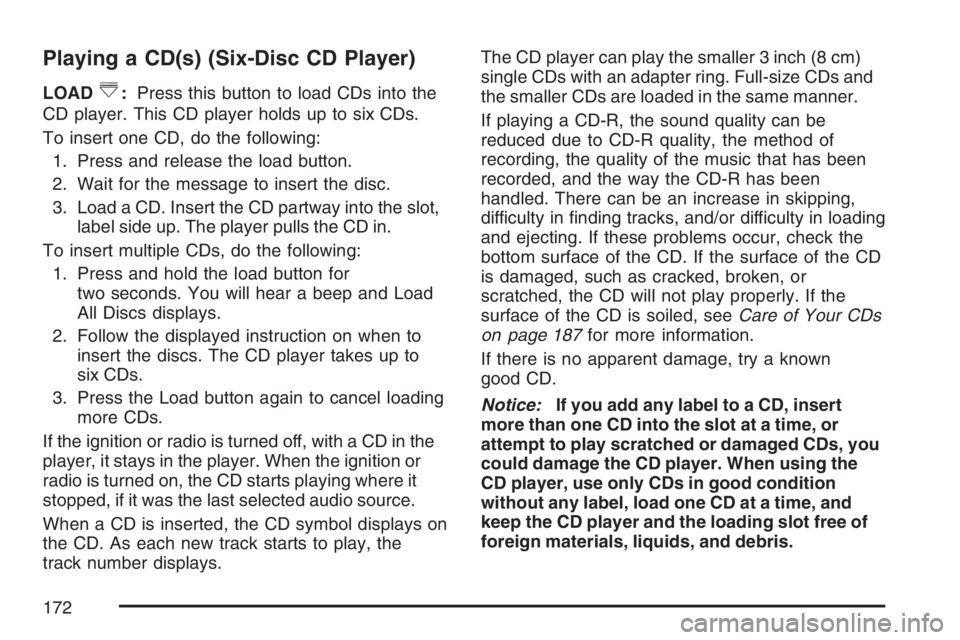
Playing a CD(s) (Six-Disc CD Player)
LOAD^:Press this button to load CDs into the
CD player. This CD player holds up to six CDs.
To insert one CD, do the following:
1. Press and release the load button.
2. Wait for the message to insert the disc.
3. Load a CD. Insert the CD partway into the slot,
label side up. The player pulls the CD in.
To insert multiple CDs, do the following:
1. Press and hold the load button for
two seconds. You will hear a beep and Load
All Discs displays.
2. Follow the displayed instruction on when to
insert the discs. The CD player takes up to
six CDs.
3. Press the Load button again to cancel loading
more CDs.
If the ignition or radio is turned off, with a CD in the
player, it stays in the player. When the ignition or
radio is turned on, the CD starts playing where it
stopped, if it was the last selected audio source.
When a CD is inserted, the CD symbol displays on
the CD. As each new track starts to play, the
track number displays.The CD player can play the smaller 3 inch (8 cm)
single CDs with an adapter ring. Full-size CDs and
the smaller CDs are loaded in the same manner.
If playing a CD-R, the sound quality can be
reduced due to CD-R quality, the method of
recording, the quality of the music that has been
recorded, and the way the CD-R has been
handled. There can be an increase in skipping,
difficulty in �nding tracks, and/or difficulty in loading
and ejecting. If these problems occur, check the
bottom surface of the CD. If the surface of the CD
is damaged, such as cracked, broken, or
scratched, the CD will not play properly. If the
surface of the CD is soiled, seeCare of Your CDs
on page 187for more information.
If there is no apparent damage, try a known
good CD.
Notice:If you add any label to a CD, insert
more than one CD into the slot at a time, or
attempt to play scratched or damaged CDs, you
could damage the CD player. When using the
CD player, use only CDs in good condition
without any label, load one CD at a time, and
keep the CD player and the loading slot free of
foreign materials, liquids, and debris.
172
Page 173 of 396
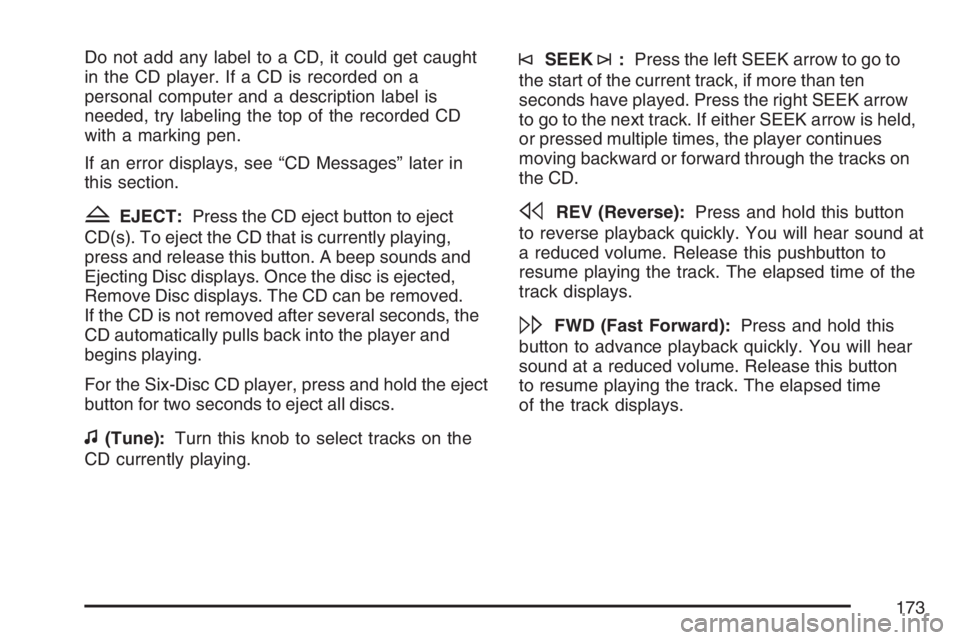
Do not add any label to a CD, it could get caught
in the CD player. If a CD is recorded on a
personal computer and a description label is
needed, try labeling the top of the recorded CD
with a marking pen.
If an error displays, see “CD Messages” later in
this section.
ZEJECT:Press the CD eject button to eject
CD(s). To eject the CD that is currently playing,
press and release this button. A beep sounds and
Ejecting Disc displays. Once the disc is ejected,
Remove Disc displays. The CD can be removed.
If the CD is not removed after several seconds, the
CD automatically pulls back into the player and
begins playing.
For the Six-Disc CD player, press and hold the eject
button for two seconds to eject all discs.
f(Tune):Turn this knob to select tracks on the
CD currently playing.
©SEEK¨:Press the left SEEK arrow to go to
the start of the current track, if more than ten
seconds have played. Press the right SEEK arrow
to go to the next track. If either SEEK arrow is held,
or pressed multiple times, the player continues
moving backward or forward through the tracks on
the CD.
sREV (Reverse):Press and hold this button
to reverse playback quickly. You will hear sound at
a reduced volume. Release this pushbutton to
resume playing the track. The elapsed time of the
track displays.
\FWD (Fast Forward):Press and hold this
button to advance playback quickly. You will hear
sound at a reduced volume. Release this button
to resume playing the track. The elapsed time
of the track displays.
173
Page 174 of 396
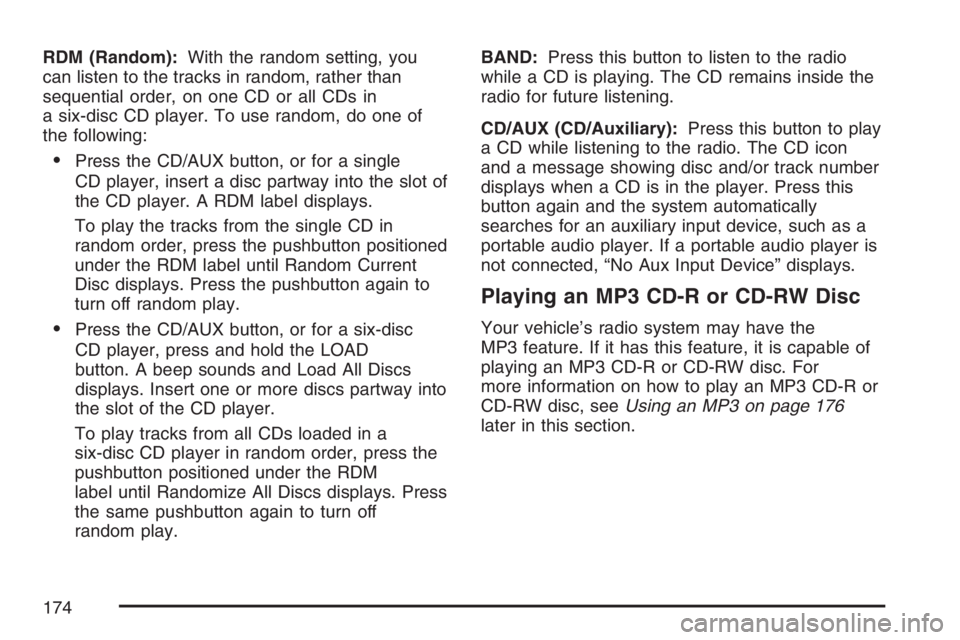
RDM (Random):With the random setting, you
can listen to the tracks in random, rather than
sequential order, on one CD or all CDs in
a six-disc CD player. To use random, do one of
the following:
Press the CD/AUX button, or for a single
CD player, insert a disc partway into the slot of
the CD player. A RDM label displays.
To play the tracks from the single CD in
random order, press the pushbutton positioned
under the RDM label until Random Current
Disc displays. Press the pushbutton again to
turn off random play.
Press the CD/AUX button, or for a six-disc
CD player, press and hold the LOAD
button. A beep sounds and Load All Discs
displays. Insert one or more discs partway into
the slot of the CD player.
To play tracks from all CDs loaded in a
six-disc CD player in random order, press the
pushbutton positioned under the RDM
label until Randomize All Discs displays. Press
the same pushbutton again to turn off
random play.BAND:Press this button to listen to the radio
while a CD is playing. The CD remains inside the
radio for future listening.
CD/AUX (CD/Auxiliary):Press this button to play
a CD while listening to the radio. The CD icon
and a message showing disc and/or track number
displays when a CD is in the player. Press this
button again and the system automatically
searches for an auxiliary input device, such as a
portable audio player. If a portable audio player is
not connected, “No Aux Input Device” displays.
Playing an MP3 CD-R or CD-RW Disc
Your vehicle’s radio system may have the
MP3 feature. If it has this feature, it is capable of
playing an MP3 CD-R or CD-RW disc. For
more information on how to play an MP3 CD-R or
CD-RW disc, seeUsing an MP3 on page 176
later in this section.
174
Page 175 of 396
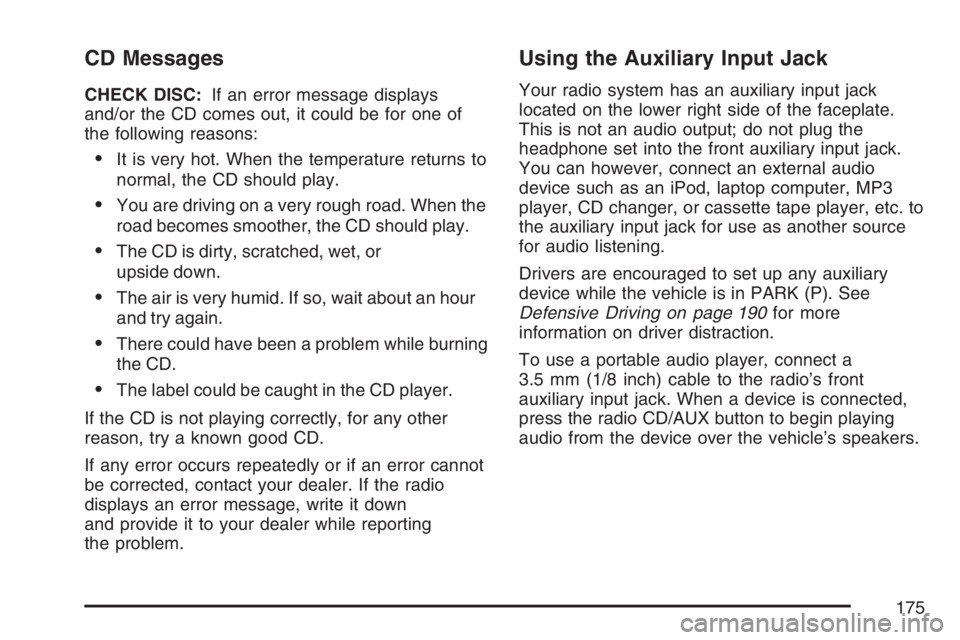
CD Messages
CHECK DISC:If an error message displays
and/or the CD comes out, it could be for one of
the following reasons:
It is very hot. When the temperature returns to
normal, the CD should play.
You are driving on a very rough road. When the
road becomes smoother, the CD should play.
The CD is dirty, scratched, wet, or
upside down.
The air is very humid. If so, wait about an hour
and try again.
There could have been a problem while burning
the CD.
The label could be caught in the CD player.
If the CD is not playing correctly, for any other
reason, try a known good CD.
If any error occurs repeatedly or if an error cannot
be corrected, contact your dealer. If the radio
displays an error message, write it down
and provide it to your dealer while reporting
the problem.
Using the Auxiliary Input Jack
Your radio system has an auxiliary input jack
located on the lower right side of the faceplate.
This is not an audio output; do not plug the
headphone set into the front auxiliary input jack.
You can however, connect an external audio
device such as an iPod, laptop computer, MP3
player, CD changer, or cassette tape player, etc. to
the auxiliary input jack for use as another source
for audio listening.
Drivers are encouraged to set up any auxiliary
device while the vehicle is in PARK (P). See
Defensive Driving on page 190for more
information on driver distraction.
To use a portable audio player, connect a
3.5 mm (1/8 inch) cable to the radio’s front
auxiliary input jack. When a device is connected,
press the radio CD/AUX button to begin playing
audio from the device over the vehicle’s speakers.
175
Page 176 of 396
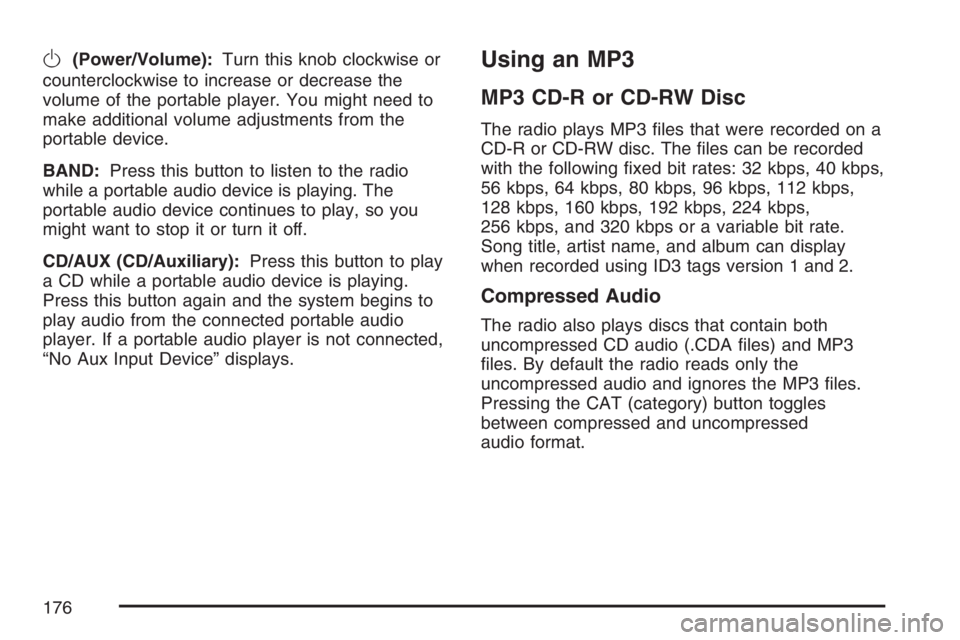
O(Power/Volume):Turn this knob clockwise or
counterclockwise to increase or decrease the
volume of the portable player. You might need to
make additional volume adjustments from the
portable device.
BAND:Press this button to listen to the radio
while a portable audio device is playing. The
portable audio device continues to play, so you
might want to stop it or turn it off.
CD/AUX (CD/Auxiliary):Press this button to play
a CD while a portable audio device is playing.
Press this button again and the system begins to
play audio from the connected portable audio
player. If a portable audio player is not connected,
“No Aux Input Device” displays.Using an MP3
MP3 CD-R or CD-RW Disc
The radio plays MP3 �les that were recorded on a
CD-R or CD-RW disc. The �les can be recorded
with the following �xed bit rates: 32 kbps, 40 kbps,
56 kbps, 64 kbps, 80 kbps, 96 kbps, 112 kbps,
128 kbps, 160 kbps, 192 kbps, 224 kbps,
256 kbps, and 320 kbps or a variable bit rate.
Song title, artist name, and album can display
when recorded using ID3 tags version 1 and 2.
Compressed Audio
The radio also plays discs that contain both
uncompressed CD audio (.CDA �les) and MP3
�les. By default the radio reads only the
uncompressed audio and ignores the MP3 �les.
Pressing the CAT (category) button toggles
between compressed and uncompressed
audio format.
176
Page 177 of 396

MP3 Format
If you burn your own MP3 disc on a personal
computer:
Make sure the MP3 �les are recorded on a
CD-R or CD-RW disc.
Avoid mixing standard audio and MP3 �les on
one disc.
The CD player is able to read and play a
maximum of 50 folders, 50 playlists, and
255 �les.
Create a folder structure that makes it easy to
�nd songs while driving. Organize songs by
albums using one folder for each album.
Each folder or album should contain 18 songs
or less.
Avoid subfolders. The system can support up
to 8 subfolders deep, however, keep the total
number of folders to a minimum in order to
reduce the complexity and confusion in trying
to locate a particular folder during playback.
Make sure playlists have a .mp3 or .wpl
extension (other �le extensions may not work).
Minimize the length of the �le, folder, or
playlist names. Long �le, folder, or playlist
names, or a combination of a large number of
�les and folders, or playlists can cause the
player to be unable to play up to the maximum
number of �les, folders, playlists, or sessions.
If you wish to play a large number of �les,
folders, playlists, or sessions, minimize
the length of the �le, folder, or playlist name.
Long names also take up more space on
the display, and might not fully display.
Finalize the audio disc before you burn it.
Trying to add music to an existing disc
can cause the disc not to function in the
player.
Change playlists by using the previous and next
folder buttons, the tuner knob, or the seek buttons.
An MP3 CD-R that was recorded using no �le
folders can also be played. If a CD-R contains
more than the maximum of 50 folders, 50 playlists,
and 255 �les, the player lets you access and
navigate up to the maximum, but all items over
the maximum are not accessible.
177
Page 178 of 396

Root Directory
The root directory of the CD-R is treated as a
folder. If the root directory has compressed audio
�les, the directory displays as F1 ROOT. All
�les contained directly under the root directory are
accessed prior to any root directory folders.
However, playlists (Px) are always accessed
before root folders or �les.
Empty Directory or Folder
If a root directory or a folder exists somewhere in
the �le structure that contains only folders/
subfolders and no compressed �les directly
beneath them, the player advances to the next
folder in the �le structure that contains compressed
audio �les. The empty folder does not display.
No Folder
When the CD-R contains only compressed �les,
the �les are located under the root folder. The next
and previous folder functions are not displayed
on a CD-R that was recorded without folders
or playlists. When displaying the name of the folder
the radio displays ROOT.When the CD-R contains only playlists and
compressed audio �les, but no folders, all �les are
located under the root folder. The folder down
and the folder up buttons search playlists (Px) �rst
and then goes to the root folder. When the
radio displays the name of the folder, the radio
displays ROOT.
Order of Play
Tracks recorded to the CD-R are played in the
following order:
Play begins from the �rst track in the �rst
playlist and continues sequentially through
all tracks in each playlist. When the last track
of the last playlist has played, play continues
from the �rst track of the �rst playlist.
Play begins from the �rst track in the �rst
folder and continues sequentially through
all tracks in each folder. When the last track of
the last folder has played, play continues
from the �rst track of the �rst folder.
When play enters a new folder, the display does
not automatically show the new folder name unless
the folder mode was chosen as the default
display. The new track name displays.
178
Page 179 of 396

File System and Naming
The song name that displays is the song name that
is contained in the ID3 tag. If the song name is not
present in the ID3 tag, then the radio displays the
�le name without the extension (such as .mp3) as
the track name.
Track names longer than 32 characters or
four pages are shortened. Parts of words on the
last page of text and the extension of the �lename
does not display.
Preprogrammed Playlists
Preprogrammed playlists that were created using
WinAmp™, MusicMatch™, or Real Jukebox™
software, can be accessed, however, they cannot
be edited using the radio. These playlists are
treated as special folders containing compressed
audio song �les.
Playing an MP3
Insert a CD-R partway into the slot (Single CD
Player), or press the load button and wait for the
message to insert disc (Six-Disc CD Player),
label side up. The player pulls it in, and the CD-R
should begin playing.
If the ignition or radio is turned off with a CD-R in
the player, it stays in the player. When the
ignition or radio is turned on, the CD-R starts to
play where it stopped, if it was the last selected
audio source.
As each new track starts to play, the track number
and song title displays.
The CD player can play the smaller 3 inch (8 cm)
single CD-Rs with an adapter ring. Full-size
CD-Rs and the smaller CD-Rs are loaded in the
same manner.
179
Page 180 of 396

If playing a CD-R, the sound quality can be
reduced due to CD-R quality, the method of
recording, the quality of the music that has been
recorded, and the way the CD-R has been
handled. There can be an increase in skipping,
difficulty in �nding tracks, and/or difficulty in loading
and ejecting. If these problems occur, check the
bottom surface of the CD. If the surface of the CD
is damaged, such as cracked, broken, or
scratched, the CD will not play properly. If the
surface of the CD is soiled, seeCare of Your CDs
on page 187for more information.
If there is no apparent damage, try a known
good CD.
Notice:If you add any label to a CD, insert
more than one CD into the slot at a time, or
attempt to play scratched or damaged CDs, you
could damage the CD player. When using the
CD player, use only CDs in good condition
without any label, load one CD at a time, and
keep the CD player and the loading slot free of
foreign materials, liquids, and debris.Do not add any label to a CD, it could get caught
in the CD player. If a CD is recorded on a
personal computer and a description label is
needed, try labeling the top of the recorded CD
with a marking pen.
If an error displays, see “CD Messages” later in
this section.
ZEJECT:Press the CD eject button to eject
CD-R(s). To eject the CD-R that is currently
playing, press and release this button. A beep will
sound and Ejecting Disc displays. Once the
disc is ejected, Remove Disc displays. The CD-R
can be removed. If the CD-R is not removed,
after several seconds, the CD-R automatically pulls
back into the player and begins playing. For the
Six-Disc CD player, press and hold the eject button
for two seconds to eject all discs.
f(Tune):Turn this knob to select MP3 �les on
the CD-R currently playing.
180
Page 181 of 396

©SEEK¨:Press the left SEEK arrow to go to
the start of the current MP3 �le, if more than
ten seconds have played. Press the right SEEK
arrow to go to the next MP3 �le. If either
SEEK arrow is held or pressed multiple times, the
player continues moving backward or forward
through MP3 �les on the CD.
Sc(Previous Folder):Press the pushbutton
positioned under the Folder label to go to the
�rst track in the previous folder.
cT(Next Folder):Press the pushbutton
positioned under the Folder label to go to the �rst
track in the next folder.
sREV (Reverse):Press and hold this button
to reverse playback quickly within an MP3 �le. You
will hear sound at a reduced volume. Release
this button to resume playing the �le. The elapsed
time of the �le displays.
\FWD (Fast Forward):Press and hold this
button to advance playback quickly within an
MP3 �le. You will hear sound at a reduced volume.
Release this button to resume playing the �le.
The elapsed time of the �le displays.RDM (Random):With the random setting, MP3
�les on the CD-R can be played in random, rather
than sequential order, on one CD-R or all discs
in a six-disc CD player. To use random, do one of
the following:
1. To play MP3 �les in random order from the
CD-R that is currently playing, press the
pushbutton positioned under the RDM label
until Random Current Disc displays. Press the
same pushbutton again to turn off random play.
2. To play songs from all CDs loaded in a six-disc
CD player in random order, press the
pushbutton positioned under the RDM label
until Randomize All Discs displays. Press the
same pushbutton again to turn off random play.
h(Music Navigator):Use the music navigator
feature to play MP3 �les on the CD-R in order
by artist or album. Press the pushbutton located
below the music navigator label. The player scans
the disc to sort the �les by artist and album ID3
tag information. It can take several minutes to scan
the disc depending on the number of MP3 �les
recorded to the CD-R. The radio can begin playing
while it is scanning the disc in the background.
When the scan is �nished, the CD-R begins
playing again.
181