PONTIAC SOLSTICE 2009 Owners Manual
Manufacturer: PONTIAC, Model Year: 2009, Model line: SOLSTICE, Model: PONTIAC SOLSTICE 2009Pages: 354, PDF Size: 1.98 MB
Page 151 of 354
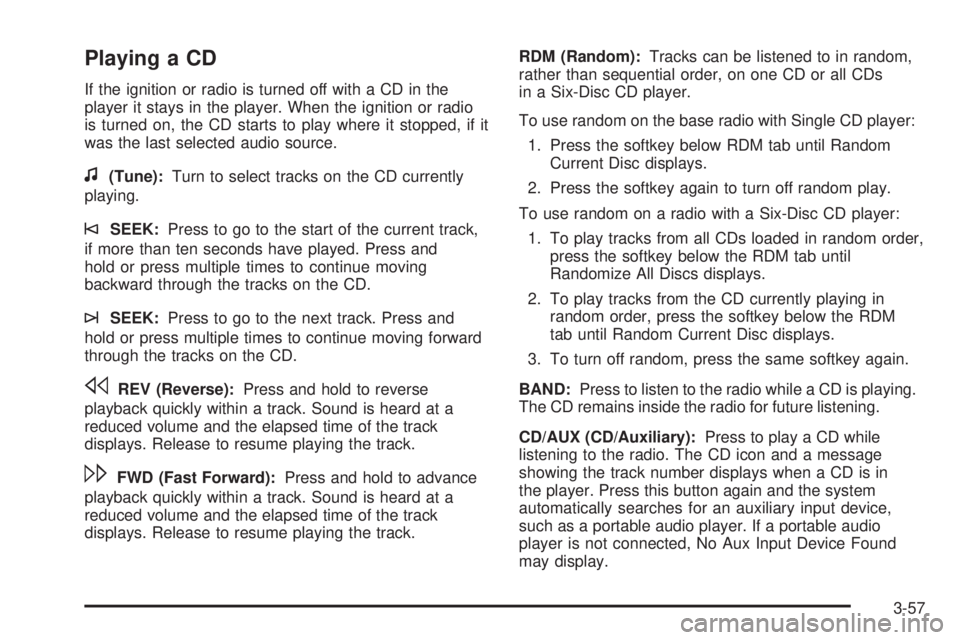
Playing a CD
If the ignition or radio is turned off with a CD in the
player it stays in the player. When the ignition or radio
is turned on, the CD starts to play where it stopped, if it
was the last selected audio source.
f(Tune):Turn to select tracks on the CD currently
playing.
©SEEK:Press to go to the start of the current track,
if more than ten seconds have played. Press and
hold or press multiple times to continue moving
backward through the tracks on the CD.
¨SEEK:Press to go to the next track. Press and
hold or press multiple times to continue moving forward
through the tracks on the CD.
sREV (Reverse):Press and hold to reverse
playback quickly within a track. Sound is heard at a
reduced volume and the elapsed time of the track
displays. Release to resume playing the track.
\FWD (Fast Forward):Press and hold to advance
playback quickly within a track. Sound is heard at a
reduced volume and the elapsed time of the track
displays. Release to resume playing the track.RDM (Random):Tracks can be listened to in random,
rather than sequential order, on one CD or all CDs
in a Six-Disc CD player.
To use random on the base radio with Single CD player:
1. Press the softkey below RDM tab until Random
Current Disc displays.
2. Press the softkey again to turn off random play.
To use random on a radio with a Six-Disc CD player:
1. To play tracks from all CDs loaded in random order,
press the softkey below the RDM tab until
Randomize All Discs displays.
2. To play tracks from the CD currently playing in
random order, press the softkey below the RDM
tab until Random Current Disc displays.
3. To turn off random, press the same softkey again.
BAND:Press to listen to the radio while a CD is playing.
The CD remains inside the radio for future listening.
CD/AUX (CD/Auxiliary):Press to play a CD while
listening to the radio. The CD icon and a message
showing the track number displays when a CD is in
the player. Press this button again and the system
automatically searches for an auxiliary input device,
such as a portable audio player. If a portable audio
player is not connected, No Aux Input Device Found
may display.
3-57
Page 152 of 354
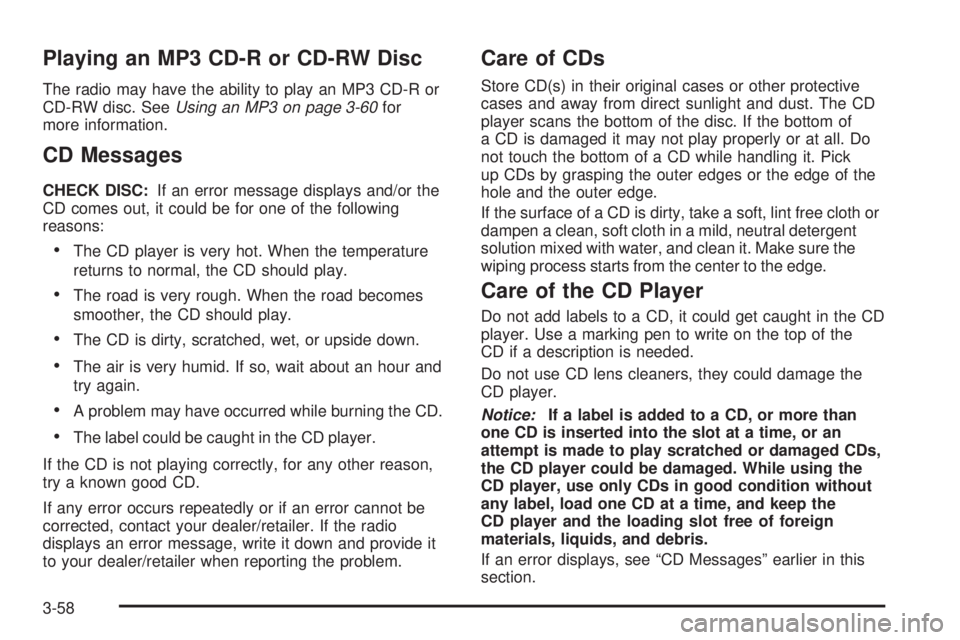
Playing an MP3 CD-R or CD-RW Disc
The radio may have the ability to play an MP3 CD-R or
CD-RW disc. SeeUsing an MP3 on page 3-60for
more information.
CD Messages
CHECK DISC:If an error message displays and/or the
CD comes out, it could be for one of the following
reasons:
The CD player is very hot. When the temperature
returns to normal, the CD should play.
The road is very rough. When the road becomes
smoother, the CD should play.
The CD is dirty, scratched, wet, or upside down.
The air is very humid. If so, wait about an hour and
try again.
A problem may have occurred while burning the CD.
The label could be caught in the CD player.
If the CD is not playing correctly, for any other reason,
try a known good CD.
If any error occurs repeatedly or if an error cannot be
corrected, contact your dealer/retailer. If the radio
displays an error message, write it down and provide it
to your dealer/retailer when reporting the problem.
Care of CDs
Store CD(s) in their original cases or other protective
cases and away from direct sunlight and dust. The CD
player scans the bottom of the disc. If the bottom of
a CD is damaged it may not play properly or at all. Do
not touch the bottom of a CD while handling it. Pick
up CDs by grasping the outer edges or the edge of the
hole and the outer edge.
If the surface of a CD is dirty, take a soft, lint free cloth or
dampen a clean, soft cloth in a mild, neutral detergent
solution mixed with water, and clean it. Make sure the
wiping process starts from the center to the edge.
Care of the CD Player
Do not add labels to a CD, it could get caught in the CD
player. Use a marking pen to write on the top of the
CD if a description is needed.
Do not use CD lens cleaners, they could damage the
CD player.
Notice:If a label is added to a CD, or more than
one CD is inserted into the slot at a time, or an
attempt is made to play scratched or damaged CDs,
the CD player could be damaged. While using the
CD player, use only CDs in good condition without
any label, load one CD at a time, and keep the
CD player and the loading slot free of foreign
materials, liquids, and debris.
If an error displays, see “CD Messages” earlier in this
section.
3-58
Page 153 of 354
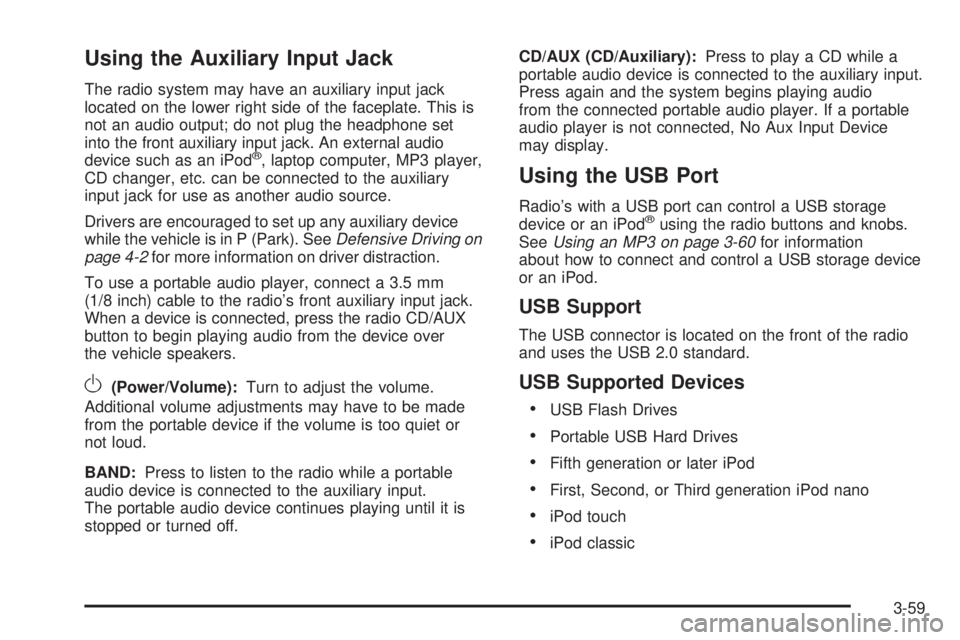
Using the Auxiliary Input Jack
The radio system may have an auxiliary input jack
located on the lower right side of the faceplate. This is
not an audio output; do not plug the headphone set
into the front auxiliary input jack. An external audio
device such as an iPod
®, laptop computer, MP3 player,
CD changer, etc. can be connected to the auxiliary
input jack for use as another audio source.
Drivers are encouraged to set up any auxiliary device
while the vehicle is in P (Park). SeeDefensive Driving on
page 4-2for more information on driver distraction.
To use a portable audio player, connect a 3.5 mm
(1/8 inch) cable to the radio’s front auxiliary input jack.
When a device is connected, press the radio CD/AUX
button to begin playing audio from the device over
the vehicle speakers.
O(Power/Volume):Turn to adjust the volume.
Additional volume adjustments may have to be made
from the portable device if the volume is too quiet or
not loud.
BAND:Press to listen to the radio while a portable
audio device is connected to the auxiliary input.
The portable audio device continues playing until it is
stopped or turned off.CD/AUX (CD/Auxiliary):Press to play a CD while a
portable audio device is connected to the auxiliary input.
Press again and the system begins playing audio
from the connected portable audio player. If a portable
audio player is not connected, No Aux Input Device
may display.
Using the USB Port
Radio’s with a USB port can control a USB storage
device or an iPod®using the radio buttons and knobs.
SeeUsing an MP3 on page 3-60for information
about how to connect and control a USB storage device
or an iPod.
USB Support
The USB connector is located on the front of the radio
and uses the USB 2.0 standard.
USB Supported Devices
USB Flash Drives
Portable USB Hard Drives
Fifth generation or later iPod
First, Second, or Third generation iPod nano
iPod touch
iPod classic
3-59
Page 154 of 354

Make sure the iPod has the latest �rmware from
Apple®for proper operation. iPod �rmware can be
updated using the latest iTunes®application. See
apple.com/itunes.
Using an MP3
Format
Radios that have the capability of playing MP3’s can
play .mp3 �les that were recorded onto a CD-R or
CD-RW disc. Radios that have a USB port can
play .mp3 and .wma �les that are stored on a USB
storage device as well as AAC �les that are stored
on an iPod
®.
Compressed Audio
The radio can play discs that contain both
uncompressed CD audio and MP3 �les.
Radios with a single CD player read all MP3 �les �rst,
then the uncompressed CD audio �les.
Radios with a six-CD player only read MP3 �les unless
the CAT button is pressed to toggle to uncompressed
audio �les.
CD-R or CD-RW Supported File and Folder
Structure
The radio supports:
Up to 50 folders.
Up to 8 folders in depth.
Up to 50 playlists.
Up to 255 �les.
Playlists with an .m3u or .wpl extension.
Files with an .mp3 or .cda �le extension.
USB Supported File and Folder Structure
The radio supports:
Up to 700 folders.
Up to 8 folders in depth.
Up to 65,535 �les.
Folder and �le names up to 64 bytes.
Files with an .mp3 or .wma �le extension.
AAC �les stored on an iPod.
FAT16
FAT32
3-60
Page 155 of 354

Root Directory
The root directory is treated as a folder. Files are stored
in the root directory when the disc or storage device
does not contain folders. Files accessed from the root
directory of a CD display as F1 ROOT.
Empty Folder
Folders that do not contain �les are skipped, and the
player advances to the next folder that contains �les.
Order of Play
Tracks are played in the following order:
Play begins from the �rst track in the �rst playlist
and continues sequentially through all tracks in
each playlist. When the last track of the last playlist
has played, play continues from the �rst track of
the �rst playlist.
Play begins from the �rst track in the �rst folder and
continues sequentially through all tracks in each
folder. When the last track of the last folder
has played, play continues from the �rst track of the
�rst folder.
When play enters a new folder, the display does not
automatically show the new folder name unless
the folder mode has been chosen as the default display.
The new track name displays.
File System and Naming
The song name that displays is the song name that is
contained in the ID3 tag. If the song name is not present
in the ID3 tag, then the radio displays the �le name
without the extension (such as .mp3) as the track name.
Track names longer than 32 characters or four pages
are shortened. The display does not show parts of words
on the last page of text and the extension of the
�lename is not displayed.
Preprogrammed Playlists
CDs that have preprogrammed playlists that were
created using WinAmp™, MusicMatch™, or Real
Jukebox™ software can be accessed, however, there is
no playlist editing capability using the radio. These
playlists are treated as special folders containing
compressed audio song �les.
Playlists that have an .m3u or .pls �le extension and are
stored on a USB device may be supported by the
radio with a USB port.
3-61
Page 156 of 354

Playing a CD-R or CD-RW MP3
f
(Tune):Turn to select MP3 �les on the CD currently
playing.
©SEEK:Press to go to the start of the track, if more
than ten seconds have played. Press and hold or
press multiple times to continue moving backward
through tracks.
¨SEEK:Press to go to the next track. Press and
hold or press multiple times to continue moving forward
through tracks.
sREV (Reverse):Press and hold to reverse
playback quickly. Sound is heard at a reduced volume
and the elapsed time of the �le displays. Release
sREV to resume playing.
\FWD (Fast Forward):Press and hold to advance
playback quickly. Sound is heard at a reduced
volume and the elapsed time of the �le displays.
Release
\FWD to resume playing. The elapsed time
of the �le displays.
Sc(Previous Folder):Press the softkey below
Scto go to the �rst track in the previous folder.
cT(Next Folder):Press the softkey belowcTto
go to the �rst track in the next folder.
RDM (Random):MP3 �les can be listened to on a CD
in random, rather than sequential order, on one CD
or all discs in the Six-Disc CD player. To use random:
1. Press the softkey under the RDM tab until Random
Current Disc displays to play songs from the current
CD in random order. Press the same softkey
again to turn off random play.
2. Press the softkey under the RDM tab until
Randomize All Discs displays to play songs from all
CDs loaded in the Six-Disc CD player in random
order. Press the same softkey again to turn
off random play.
h(Music Navigator):Press the softkey below
hto have the �les played in order by artist or album.
The player scans the disc to sort the �les by artist
and album ID3 tag information. It can take several
minutes to scan the disc depending on the number of
�les on the disc. The radio may begin playing while it is
scanning in the background.
When the scan is �nished, the disc begins playing �les
in order by artist. The current artist playing is shown
on the second line of the display. Once all songs by that
artist are played, the player moves to the next artist in
alphabetical order and begins playing �les by that artist.
3-62
Page 157 of 354
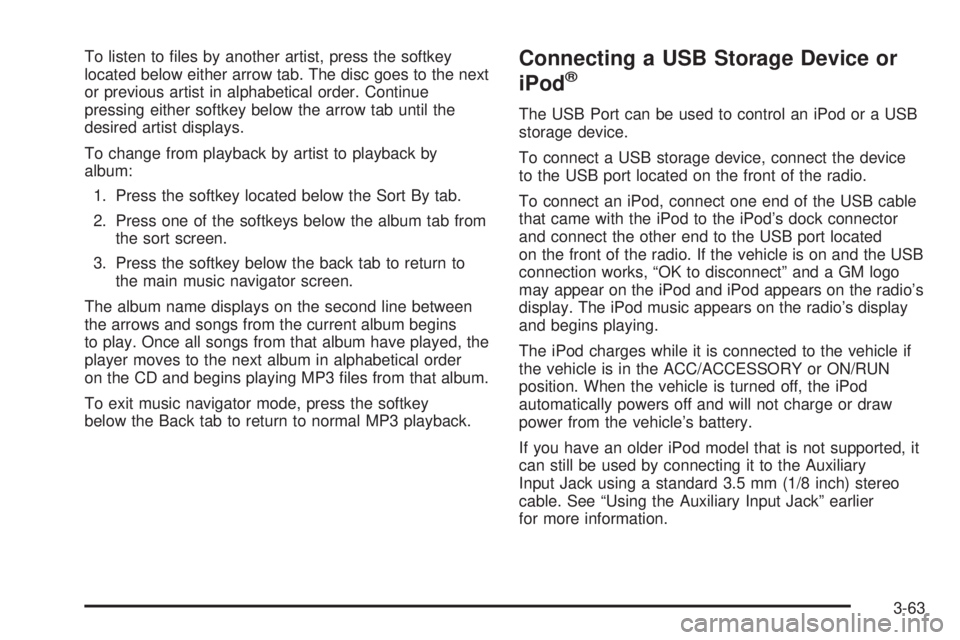
To listen to �les by another artist, press the softkey
located below either arrow tab. The disc goes to the next
or previous artist in alphabetical order. Continue
pressing either softkey below the arrow tab until the
desired artist displays.
To change from playback by artist to playback by
album:
1. Press the softkey located below the Sort By tab.
2. Press one of the softkeys below the album tab from
the sort screen.
3. Press the softkey below the back tab to return to
the main music navigator screen.
The album name displays on the second line between
the arrows and songs from the current album begins
to play. Once all songs from that album have played, the
player moves to the next album in alphabetical order
on the CD and begins playing MP3 �les from that album.
To exit music navigator mode, press the softkey
below the Back tab to return to normal MP3 playback.Connecting a USB Storage Device or
iPod®
The USB Port can be used to control an iPod or a USB
storage device.
To connect a USB storage device, connect the device
to the USB port located on the front of the radio.
To connect an iPod, connect one end of the USB cable
that came with the iPod to the iPod’s dock connector
and connect the other end to the USB port located
on the front of the radio. If the vehicle is on and the USB
connection works, “OK to disconnect” and a GM logo
may appear on the iPod and iPod appears on the radio’s
display. The iPod music appears on the radio’s display
and begins playing.
The iPod charges while it is connected to the vehicle if
the vehicle is in the ACC/ACCESSORY or ON/RUN
position. When the vehicle is turned off, the iPod
automatically powers off and will not charge or draw
power from the vehicle’s battery.
If you have an older iPod model that is not supported, it
can still be used by connecting it to the Auxiliary
Input Jack using a standard 3.5 mm (1/8 inch) stereo
cable. See “Using the Auxiliary Input Jack” earlier
for more information.
3-63
Page 158 of 354

Using the Radio to Control a USB
Storage Device or iPod
The radio can control a USB storage device or an iPod
using the radio buttons and knobs and display song
information on the radio’s display.
f(Tune):Turn to select �les.
©SEEK:Press to go to the start of the track, if more
than ten seconds have played. Press and hold or
press multiple times to continue moving backward
through tracks.
¨SEEK:Press to go to the next track. Press and
hold or press multiple times to continue moving forward
through tracks.
sREV (Reverse):Press and hold to reverse
playback quickly. Sound is heard at a reduced volume.
Release
sREV to resume playing. The elapsed
time of the �le displays.
\FWD (Fast Forward):Press and hold to advance
playback quickly. Sound is heard at a reduced
volume. Release
\FWD to resume playing. The
elapsed time of the �le displays.
4(Information):Press to display additional information
about the selected track.
Using Softkeys to Control a USB
Storage Device or iPod
The �ve softkeys below the radio display are used to
control the functions listed below.
To use the softkeys:
1. Press the �rst or �fth softkey below the radio display
to display the functions listed below, or press the
softkey below the function if it is currently displayed.
2. Press the softkey below the tab with the function on
it to use that function.
j(Pause):Press the softkey belowjto pause the
track. The tab appears raised when pause is being used.
Press the softkey below
jagain to resume playback.
Back:Press the softkey below the back tab to go back
to the main display screen on an iPod, or the root
directory on a USB storage device.
c(Folder View):Press the softkey belowcto
view the contents of the current folder on the USB drive.
To browse and select �les:
1. Press the softkey below
c.
2. Turn
fto scroll through the list of folders.
3-64
Page 159 of 354

3. Pressfto select the desired folder. If there is
more then one folder, repeat Steps 1 and 2 until
the desired folder is reached.
4. Turn
fto scroll through the �les in the selected
folder.
5. Press
fto select the desired �le to be played.
To skip through large lists, the �ve softkeys can be used
to navigate in the following order:
First softkey, �rst item in the list.
Second softkey, 20% through the list.
Third softkey, 40% through the list.
Fourth softkey, 60% through the list.
Fifth softkey, 80% through the list.
h(Music Navigator):Press the softkey below
hto view and select a �le on an iPod, using
the iPod’s menu system. Files are sorted by:
Playlists
Artists
Albums
Genres
Songs
Composers
To select �les:
1. Press the softkey below
h.
2. Turn
fto scroll through the list of menus.
3. Press
fto select the desired menu.
4. Turn
fto scroll through the folders or �les in the
selected menu.
5. Press
fto select the desired �le to be played.
To skip through large lists, the �ve softkeys can be used
to navigate in the following order:
First softkey, �rst item in the list.
Second softkey, 20% through the list.
Third softkey, 40% through the list.
Fourth softkey, 60% through the list.
Fifth softkey, 80% through the list.
3-65
Page 160 of 354

Repeat Functionality
To use Repeat:
Press the softkey below
"or'to select between
Repeat All and Repeat Track.
"(Repeat All):Press the softkey below"to repeat
all tracks. The tab appears lowered when Repeat All
is being used. This is the default mode when a
USB storage device or iPod is �rst connected.
'(Repeat Track):Press the softkey below'to
repeat one track. The tab appears raised when Repeat
Track is being used.
Shuffle Functionality
To use Shuffle:
Press the softkey below
>,2,
Shuffle Album, or Shuffle Folder.
>(Shuffle Off):Press the softkey below2to turn
shuffle off. This is the default mode when a USB storage
device or iPod is �rst connected.
2(Shuffle All Songs / Shuffle Songs):Press the
softkey below
=or
<(Shuffle Album):Press the softkey below>to
shuffle all songs in the current album on an iPod.
=(Shuffle Folder):Press the softkey below>to
shuffle all songs in the current folder on a USB storage
device.
3-66