PONTIAC VIBE 2008 Owners Manual
Manufacturer: PONTIAC, Model Year: 2008, Model line: VIBE, Model: PONTIAC VIBE 2008Pages: 368, PDF Size: 5.7 MB
Page 171 of 368

4sor{REV (Reverse):Depending on the
radio that your vehicle has, the reverse arrows will look
different, but they function the same. Press and hold this
button to reverse quickly within a track. Sound is heard at
a reduced volume. Release this pushbutton to play the
passage. The elapsed time of the track displays.
6
!(Previous Folder):This button does not have a
function for non-MP3 CDs. Press this button to go to
the previous MP3 folder.
EQ or AUTO EQ (Equalization):Press EQ, or
depending on the radio, AUTO EQ, to select the desired
customized equalization setting while playing a CD. The
equalization is automatically set when a CD is played.
See “EQ” or “AUTO EQ” listed previously for more
information.
wSEEKx(Radios with CD):Press the SEEK
arrows to go to the previous or to the next track.
Pressing either arrow for more than two seconds
searches the previous or next tracks at two tracks
per second. When the desired track number displays,
release the arrow to stop searching and to play the
track.
sSEEKt(Radio with Six-Disc CD Player):Press
the left arrow to go to the start of the current track, if more
than ten seconds have played. Press the right arrow to go
to the next track. If either arrow is held or pressed more
than once, the player continues moving backward or
forward through the CD.
wSCANx(Radios with CD):Press and hold either
arrow for more than two seconds until SCAN and the
track number displays and a beep sounds. The CD goes
to the next track, plays for a few seconds, then goes
to the next track. Press either arrow again to stop
scanning.
sSCANt(Radio with Six-Disc CD Player):
To scan one CD, press and hold either SCAN arrow
for more than two seconds until SCAN displays
and a beep sounds. The radio goes to the next track,
plays for 10 seconds, then goes to the next track.
Press either SCAN arrow again, to stop scanning.
To scan all loaded CDs, press and hold either
SCAN arrow for more than four seconds until CD SCAN
displays and a beep sounds. Use this feature to listen
to 10 seconds of the �rst track of each loaded CD.
Press either SCAN arrow again, to stop scanning.
3-55
Page 172 of 368

RCL (Recall):Push this button to see how long the
current track has been playing. To change the default on
the display, track and elapsed time, push the button until
the desired option displays, then hold the button until the
display �ashes. The selected display is now the default.
BAND or AM/FM:Depending on the radio, press
this button to listen to the radio when a CD is playing.
The inactive CD remains inside the radio for future
listening.
CD AUX (Auxiliary):Press this button to play a CD
while listening to the radio.
Z(Eject):For the Radios with CD, press this button
to eject a CD. Eject can be activated with either the
ignition or radio off. CDs can be loaded with the radio
and ignition off if this button is pressed �rst.
Using Song List Mode
(Radio with Six-Disc CD Player)
This type of radio has a feature called song list.
This feature is capable of saving 20 track selections.
To save tracks into the song list feature, perform
the following steps:
1. Turn the CD player on and load it with at least one
CD. See “LOAD CD” listed previously in this section
for more information.
2. Check to see that the CD changer is not in song list
mode. S-LIST should not display. If S-LIST displays,
press the SONG LIST button to turn it off.
3. Select the desired CD by pressing the numbered
pushbutton and then use the SEEK SCAN right
arrow to locate the track to be saved. The
track begins to play.
4. Press and hold the SONG LIST button to save the
track into memory. When SONG LIST is pressed,
one beep sounds. After two seconds of continuously
pressing the SONG LIST button, two beeps
sound to con�rm the track has been saved.
5. Repeat Steps 3 and 4 for saving other selections.
S-LIST FULL displays if more than 20 selections
are saved.
3-56
Page 173 of 368

To play the song list, press the SONG LIST button.
One beep sounds and S-LIST displays. The recorded
tracks begins to play in the order they were saved.
Seek through the song list by using the SEEK SCAN
arrows. Seeking past the last saved track returns to the
�rst saved track.
To delete tracks from the song list, perform the following
steps:
1. Turn the CD player on.
2. Press the SONG LIST button to turn song list on.
S-LIST displays.
3. Press the SEEK SCAN arrows to select the desired
track to be deleted.
4. Press and hold the SONG LIST button for
two seconds. When SONG LIST is pressed,
one beep sounds. After two seconds of continuously
pressing the SONG LIST button, two beeps
sound to con�rm the track has been deleted.
After a track has been deleted, the remaining tracks
are moved up the list. When another track is added to
the song list, the track is added to the end of the list.To delete the entire song list, perform the following
steps:
1. Turn the CD player on.
2. Press the SONG LIST button to turn song list on.
S-LIST displays.
3. Press and hold the SONG LIST button for more
than four seconds. One beep sounds, followed
by two beeps after two seconds, and a �nal beep
sounds after four seconds. S-LIST EMPTY displays
indicating the song list has been deleted.
If a CD is ejected, and the song list contains saved
tracks from that CD, those tracks are automatically
deleted from the song list. Any tracks saved to the
song list again are added to the bottom of the list.
To end song list mode, press the SONG LIST button.
One beep sounds and S-LIST is removed from the
display.
Playing an MP3 CD-R Disc
Your vehicle’s radio system may have the MP3 feature. If
it has this feature, it is capable of playing an MP3 CD-R
disc. For more information on how to play an MP3 CD-R
disc, seeUsing an MP3 on page 3-58later in this section.
3-57
Page 174 of 368

CD Messages
CHECK CD:If this message displays and/or the CD
comes out, it could be for one of the following reasons:
It is very hot. When the temperature returns to
normal, the CD should play.
You are driving on a very rough road. When the
road becomes smoother, the CD should play.
The CD is dirty, scratched, wet, or upside down.
The air is very humid. If so, wait about an hour and
try again.
The format of the CD may not be compatible.
SeeUsing an MP3 on page 3-58later in this
section.
There could have been a problem while burning
the CD.
The label could be caught in the CD player.
If the CD is not playing correctly, for any other reason,
try a known good CD.
If any error occurs repeatedly or if an error cannot
be corrected, contact your dealer/retailer. If the radio
displays an error message, write it down and provide it
to your dealer/retailer when reporting the problem.
Using an MP3
MP3 CD-R Disc
MP3 Format
If you burn your own MP3 disc on a personal computer:
Make sure the MP3 �les are recorded on a
CD-R disc.
Do not mix standard audio and MP3 �les on
one disc.
Make sure playlists have a .mp3 or .wpl extension,
other �le extensions might not work.
Files can be recorded with a variety of �xed or
variable bit rates. Song title, artist name, and album
are available for display by the radio when recorded
using ID3 tags version 1 and 2.
Create a folder structure that makes it easy to �nd
songs while driving. Organize songs by albums using
one folder for each album. Each folder or album
should contain 18 songs or less.
Make sure to �nalize the disc when burning an MP3
disc, using multiple sessions. It is usually better to
burn the disc all at once.
3-58
Page 175 of 368

The player is able to read and play a maximum of
50 folders, 50 playlists, 10 sessions, and 255 �les.
Long �le names, folder names, or playlist names
can use more disc memory space than necessary.
To conserve space on the disc, minimize the length
of the �le, folder, or playlist names. You can also play
an MP3 CD that was recorded using no �le folders.
The system can support up to 11 folders in depth,
though, keep the depth of the folders to a minimum
in order to keep down the complexity and confusion
in trying to locate a particular folder during playback.
If a CD contains more than the maximum of 50 folders,
50 playlists, 10 sessions, and 255 �les the player
lets you access and navigate up to the maximum,
but all items over the maximum are ignored.
Root Directory
The root directory is treated as a folder. If the root
directory has compressed audio �les, the directory
is displayed as F1 ROOT. All �les contained directly
under the root directory are accessed prior to any root
directory folders. However, playlists (Px) are always
be accessed before root folders or �les.
Empty Directory or Folder
If a root directory or a folder exists somewhere in the �le
structure that contains only folders/subfolders and no
compressed �les directly beneath them, the player
advances to the next folder in the �le structure that
contains compressed audio �les. The empty folder
does not display.
No Folder
When the CD contains only compressed �les, the �les
are located under the root folder. The next and previous
folder functions do not function on a CD that was
recorded without folders or playlists. When displaying
the name of the folder the radio displays ROOT.
When the CD contains only playlists and compressed
audio �les, but no folders, all �les are located under the
root folder. The folder down and the folder up buttons
searches playlists (Px) �rst and then go to the root
folder. When the radio displays the name of the folder
the radio displays ROOT.
3-59
Page 176 of 368

Order of Play
Tracks are played in the following order:
Play begins from the �rst track in the �rst playlist
and continues sequentially through all tracks in
each playlist. When the last track of the last playlist
has played, play continues from the �rst track of
the �rst playlist.
If the CD does not contain any playlists, then play
begins from the �rst track under the root directory.
When all tracks from the root directory have played,
play continues from �les according to their numerical
listing. After playing the last track from the last folder,
play begins again at the �rst track of the �rst folder or
root directory.
When play enters a new folder, the display does not
automatically show the new folder name unless you have
chosen the folder mode as the default display. See RCL
later in this section for more information. The new track
name displays.
File System and Naming
The song name that displays is the song name that is
contained in the ID3 tag. If the song name is not present
in the ID3 tag, then the radio displays the �le name
without the extension (such as .mp3) as the track name.
Track names longer than 39 characters or 3 pages are
shortened. The display does not show parts of words on
the last page of text and the extension of the �lename
does not display.
Preprogrammed Playlists
Preprogrammed playlists which were created by
WinAmp™, MusicMatch™, or Real Jukebox™ software
can be accessed, however, they cannot be edited
using the radio. These playlists are treated as special
folders containing compressed audio song �les.
3-60
Page 177 of 368

Playing an MP3
Insert a CD partway into the slot, label side up.
The player pulls it in, and READING DISC displays.
The CD should begin playing and the CD symbol
displays. If you want to insert a CD with the ignition
off, �rst press the eject button or the RCL button.
If the ignition or radio is turned off with a CD in the
player it stays in the player. When the ignition or radio
is turned on, the CD starts to play where it stopped,
if it was the last selected audio source.
\1 (Forward):Press and hold this pushbutton to
advance quickly within a track. Press and hold this
pushbutton for less than two seconds to advance at
10 times the normal playing speed. Press and hold it
for more than two seconds to advance at 20 times the
normal playing speed. Release this pushbutton to play
the track. FWD and the elapsed time of the track displays.
RDM 2 (Random):To repeat the tracks in the current
folder or playlist, press and release this pushbutton.
FOLDER RANDOM displays. Once all of the tracks
in the current folder or playlist have been played,
the system moves on to the next folder or playlist
and plays all of the tracks in random order.To repeat the tracks on the CD, press and hold this
pushbutton for two seconds. A beep sounds and DISC
RANDOM displays. This feature does not work with
playlists.
While in random, pressing and releasing either SEEK
arrow goes to the next or previous random track.
Press and release this pushbutton again to turn off
random play. NO RANDOM displays.
#3 (Next Folder):Press this pushbutton to go to the
�rst track in the next folder or playlist. If the disc contains
playlists, it goes through the playlist, then the folders.
Pressing this button while in folder random mode takes
you to the next folder and randomizes the tracks in that
folder. This function does not work on a CD that does not
contain folders or playlists.
4
s(Reverse):Press and hold this pushbutton
to reverse quickly within a track. Press and hold this
pushbutton for less than two seconds to reverse at
10 times the normal playing speed. Press and hold it for
more than two seconds to reverse at 20 times the normal
playing speed. Release this pushbutton to play the track.
REV and the elapsed time of the track appears on the
display. If this pushbutton is pressed for more than
20 seconds, the radio stops reversing and begins to play.
3-61
Page 178 of 368

6!(Previous Folder):Press this pushbutton to go to
the �rst track in the previous folder or playlist. If the disc
contains playlists, it goes through the playlist, then the
folders. Pressing this pushbutton while in folder random
mode takes you to the previous folder and randomizes
the tracks in that folder. This function does not work on
a CD that does not contain folders or playlists.
wSEEKx:Press the up arrow to go to the start
of the next track. Press the down arrow to go to the start
of the previous track. Pressing either arrow for more
than two seconds searches the previous or next tracks
at two tracks per second. When the desired track
number displays, release the arrow to stop searching
and to play the track.
TUNE:Turn this knob to fast track reverse or advance
through tracks in all folders or playlists. The track number
and �le name appears on the display for each track. Turn
this knob while in random to fast track reverse or advance
the tracks in sequential order.
RCL (Recall):Push this button to switch between track
mode, folder, or playlist mode, and time of day mode.
The display shows only 13 characters, but there can
be up to three pages of text. If there are more than
13 characters in the song, folder, or playlist name
pushing this button within two seconds takes you to the
next page of text. If there are no other pages to be shown,
pushing this button within two seconds takes you to the
next display mode.Track mode displays the current track number and the
ID3 tag song name.
Folder/playlist mode displays the current folder or playlist
number and the folder/playlist name.
Time of day mode displays the time of day and the
ID3 tag song name.
To change the default on the display, push this button
until you see the desired display, then hold this button
for two seconds. The radio produces one beep and the
selected display is now the default.
INFO (Information):INFO displays whenever a current
track has ID3 tag information. Press this button to
display the artist name and album contained in the tag.
INFO disappears from the display when the information
in the ID3 tag has �nished.
BAND:Press this button to listen to the radio when a
CD is playing. The inactive CD remains inside the radio
for future listening.
CD AUX (Auxiliary):Press this button to play a CD
when listening to the radio. The CD symbol displays
when a CD is loaded.
Z(Eject):Press this button to eject a CD. Eject
may be activated with either the ignition or radio off.
CDs can be loaded with the radio and ignition off if this
button is pressed �rst.
3-62
Page 179 of 368
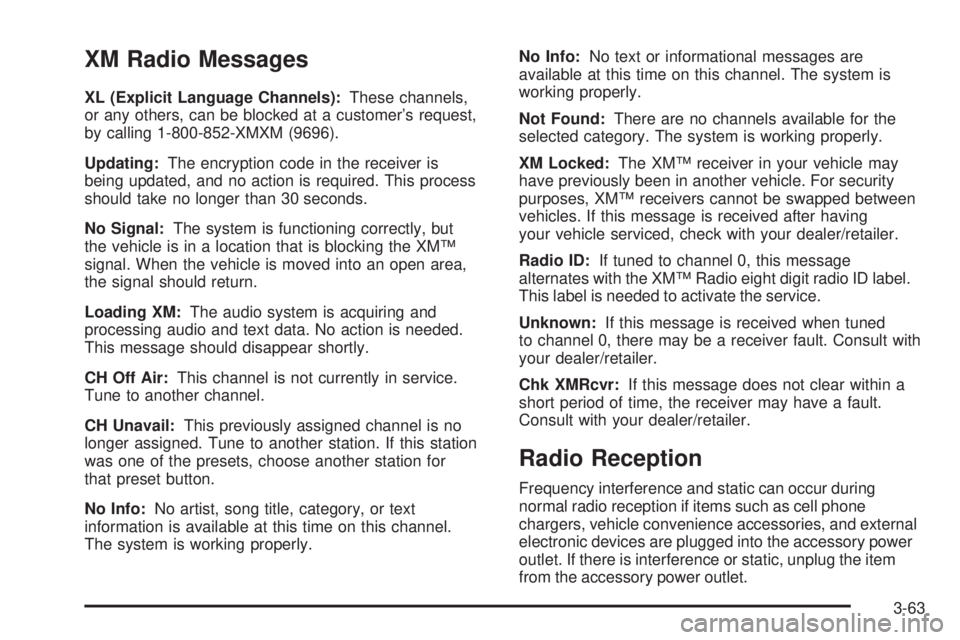
XM Radio Messages
XL (Explicit Language Channels):These channels,
or any others, can be blocked at a customer’s request,
by calling 1-800-852-XMXM (9696).
Updating:The encryption code in the receiver is
being updated, and no action is required. This process
should take no longer than 30 seconds.
No Signal:The system is functioning correctly, but
the vehicle is in a location that is blocking the XM™
signal. When the vehicle is moved into an open area,
the signal should return.
Loading XM:The audio system is acquiring and
processing audio and text data. No action is needed.
This message should disappear shortly.
CH Off Air:This channel is not currently in service.
Tune to another channel.
CH Unavail:This previously assigned channel is no
longer assigned. Tune to another station. If this station
was one of the presets, choose another station for
that preset button.
No Info:No artist, song title, category, or text
information is available at this time on this channel.
The system is working properly.No Info:No text or informational messages are
available at this time on this channel. The system is
working properly.
Not Found:There are no channels available for the
selected category. The system is working properly.
XM Locked:The XM™ receiver in your vehicle may
have previously been in another vehicle. For security
purposes, XM™ receivers cannot be swapped between
vehicles. If this message is received after having
your vehicle serviced, check with your dealer/retailer.
Radio ID:If tuned to channel 0, this message
alternates with the XM™ Radio eight digit radio ID label.
This label is needed to activate the service.
Unknown:If this message is received when tuned
to channel 0, there may be a receiver fault. Consult with
your dealer/retailer.
Chk XMRcvr:If this message does not clear within a
short period of time, the receiver may have a fault.
Consult with your dealer/retailer.
Radio Reception
Frequency interference and static can occur during
normal radio reception if items such as cell phone
chargers, vehicle convenience accessories, and external
electronic devices are plugged into the accessory power
outlet. If there is interference or static, unplug the item
from the accessory power outlet.
3-63
Page 180 of 368

AM
The range for most AM stations is greater than for FM,
especially at night. The longer range can cause station
frequencies to interfere with each other. For better radio
reception, most AM radio stations boost the power levels
during the day, and then reduce these levels during the
night. Static can also occur when things like storms and
power lines interfere with radio reception. When this
happens, try reducing the treble on your radio.
FM Stereo
FM stereo gives the best sound, but FM signals only
reach about 10 to 40 miles (16 to 65 km). Tall buildings
or hills can interfere with FM signals, causing the
sound to fade in and out.
XM™ Satellite Radio Service
XM™ Satellite Radio Service gives digital radio
reception from coast-to-coast in the 48 contiguous
United States, and in Canada. Just as with FM,
tall buildings or hills can interfere with satellite radio
signals, causing the sound to fade in and out. In
addition, traveling or standing under heavy foliage,
bridges, garages, or through tunnels could cause loss
of the XM signal for a period of time. The radio may
display NO XM SIGNAL to indicate interference.
Fixed Mast Antenna
The �xed mast antenna can withstand most car washes
without being damaged. If the mast should ever become
slightly bent, straighten it out by hand. If the mast is badly
bent, replace it.
Check occasionally to make sure the mast is still
tightened to the antenna base located on the roof of
the vehicle. If tightening is required, tighten by hand.
XM™ Satellite Radio Antenna
System
The XM™ Satellite Radio antenna is located on the roof
of your vehicle. Keep this antenna clear of snow and
ice build up for clear radio reception.
If your vehicle has a sunroof, the performance of the
XM™ system may be affected if the sunroof is open.
Loading items onto the roof of your vehicle can interfere
with the performance of the XM™ system. Make sure
the XM™ Satellite Radio antenna is not obstructed.
3-64