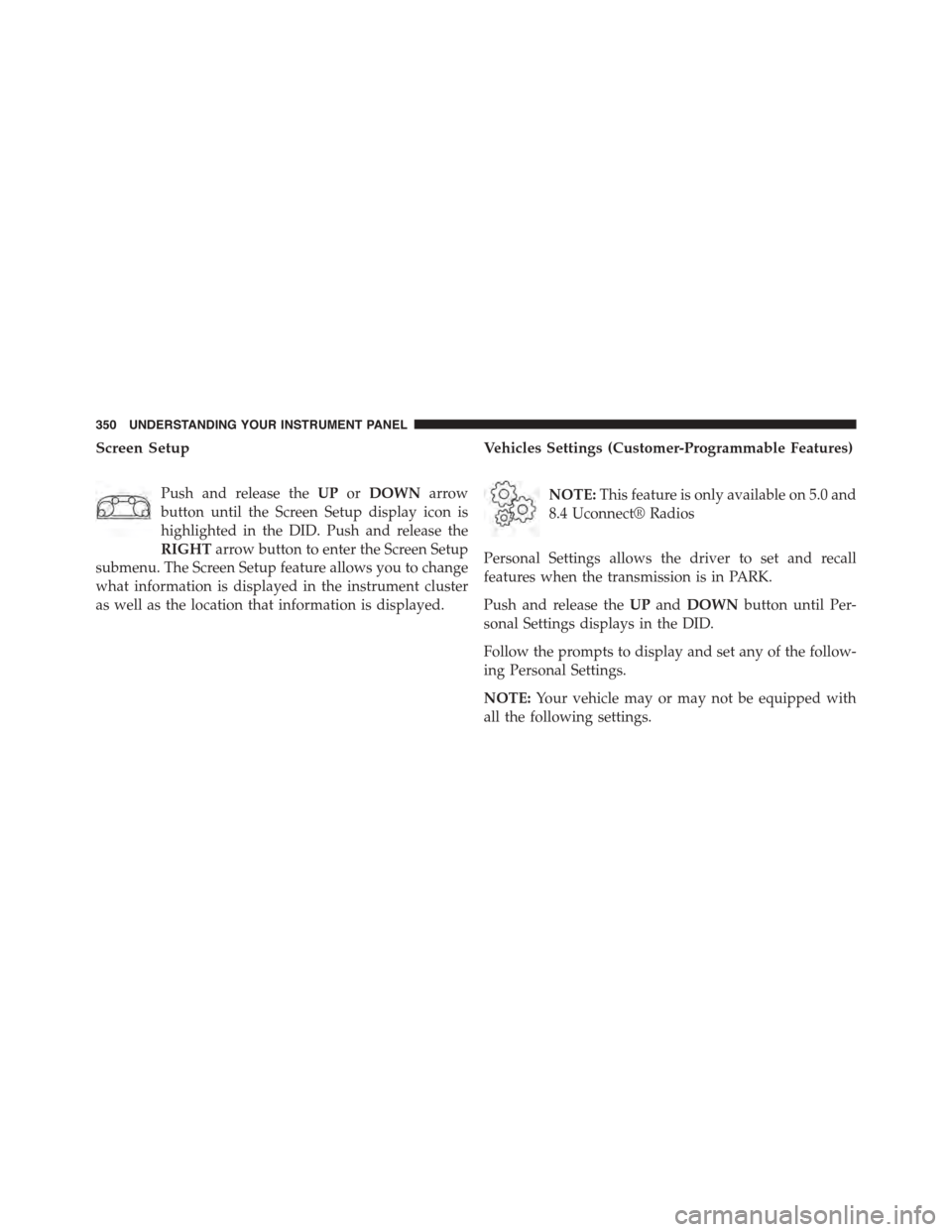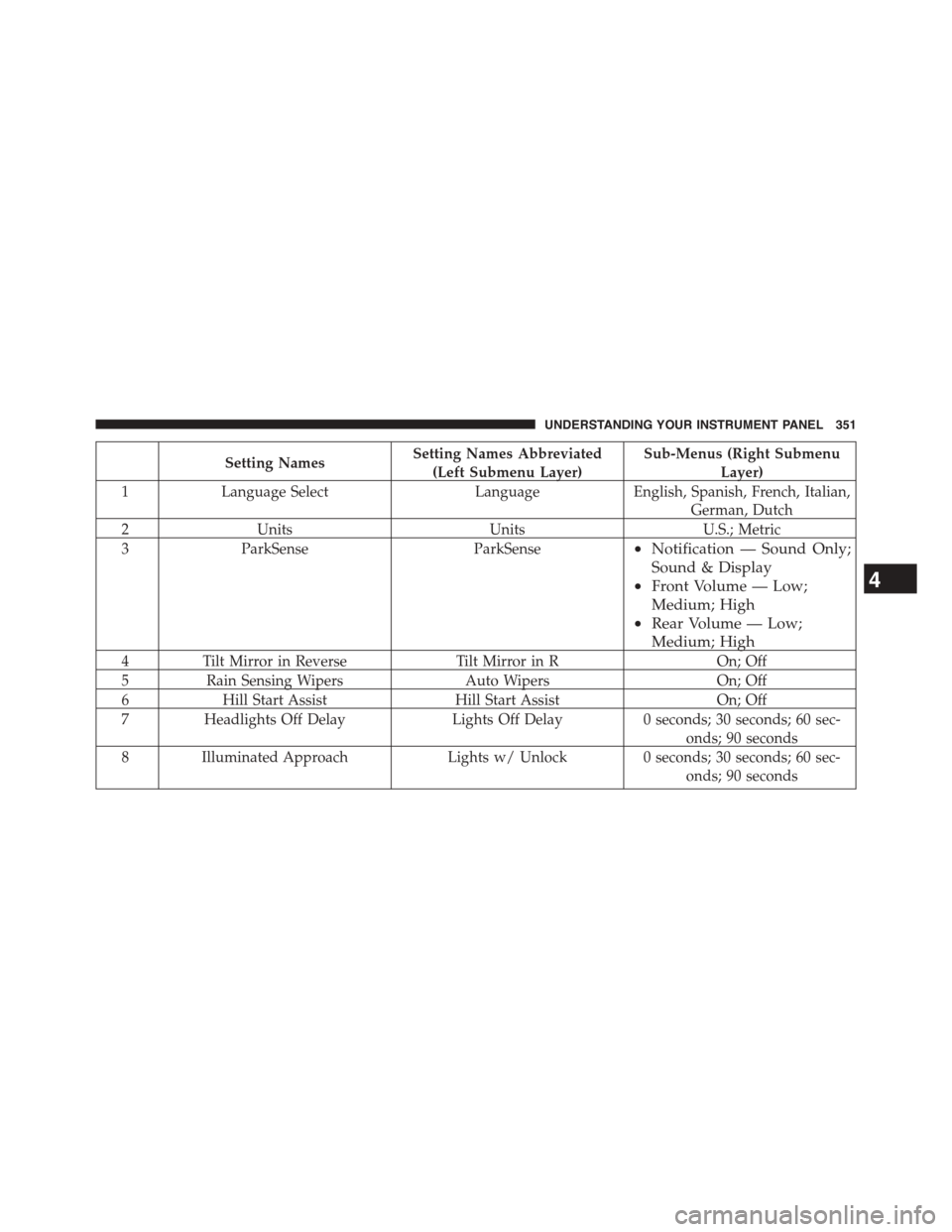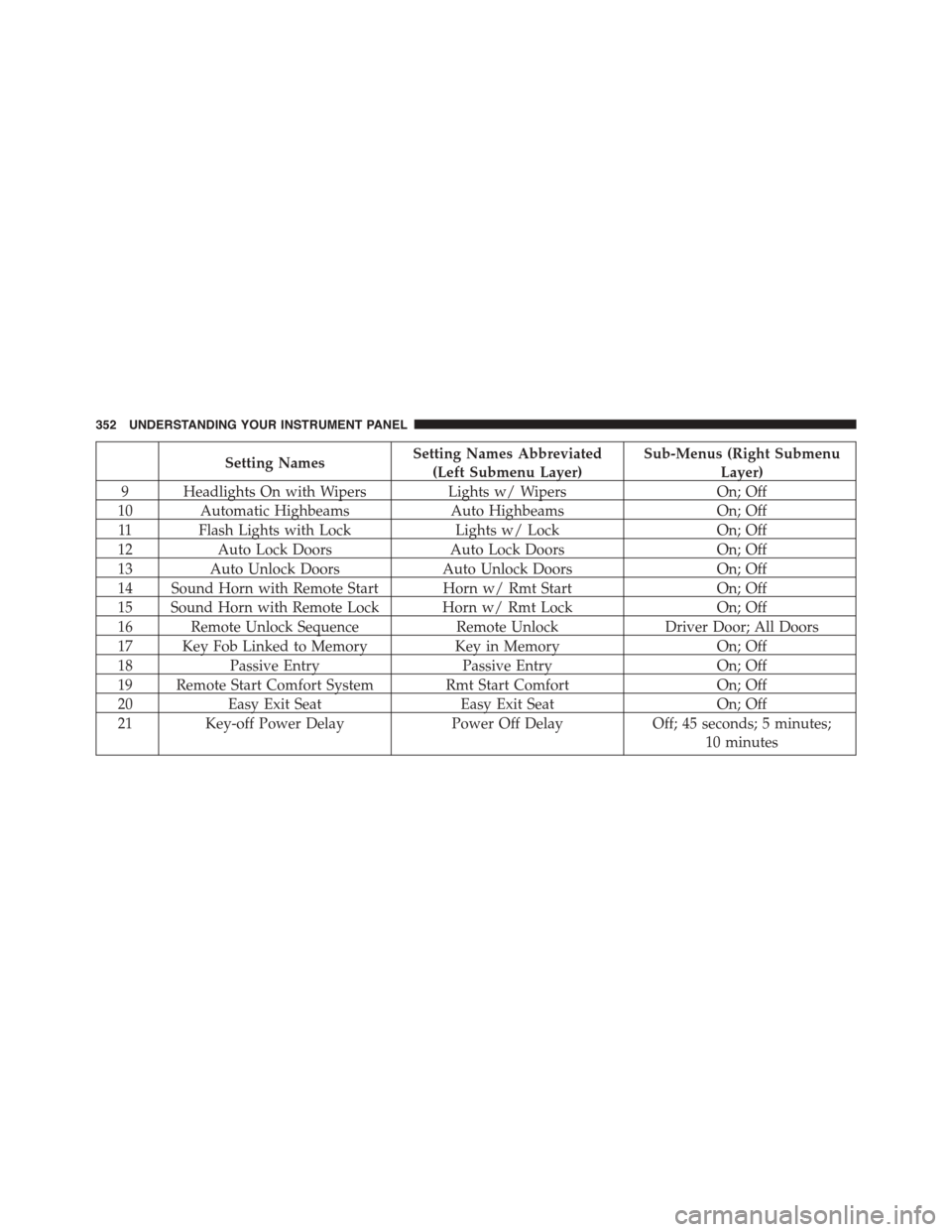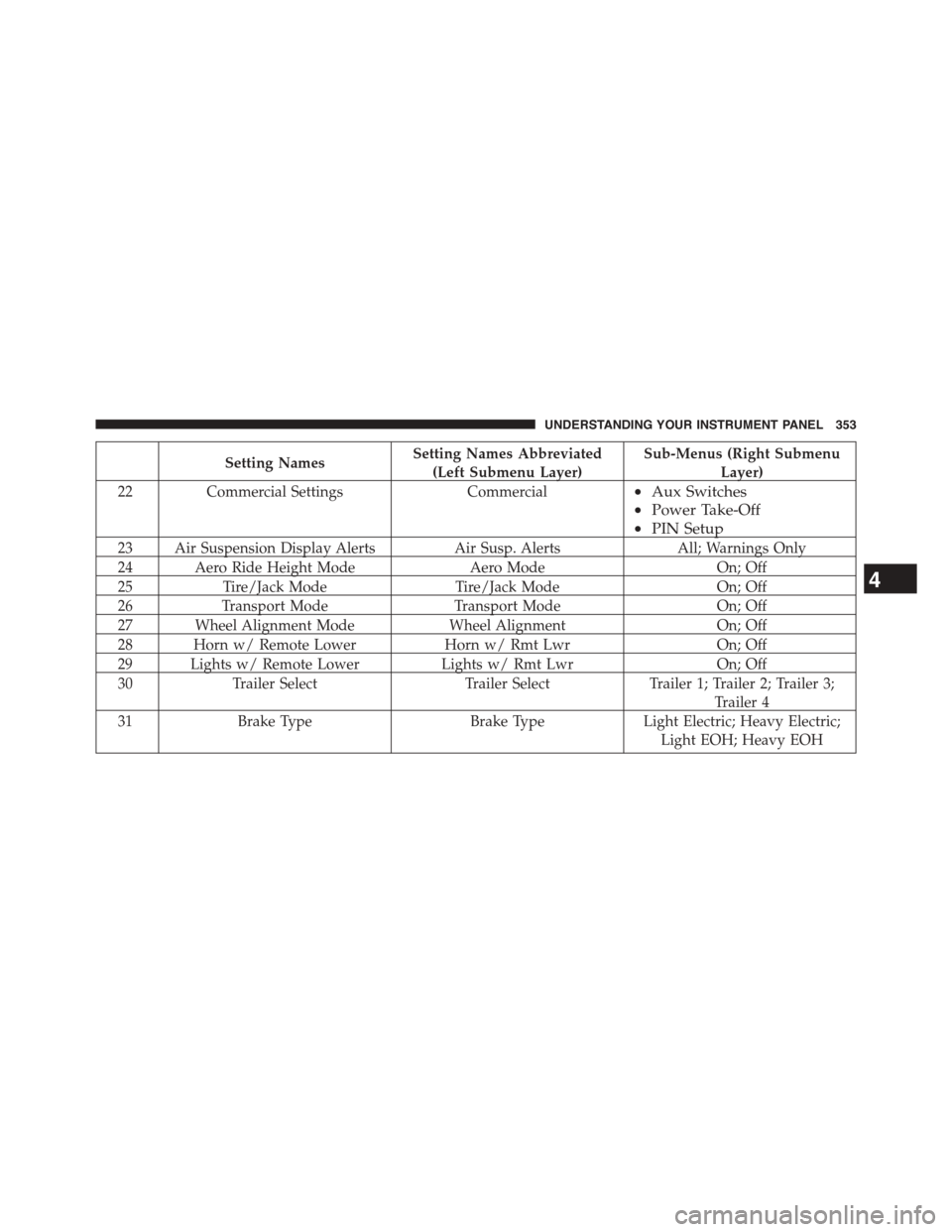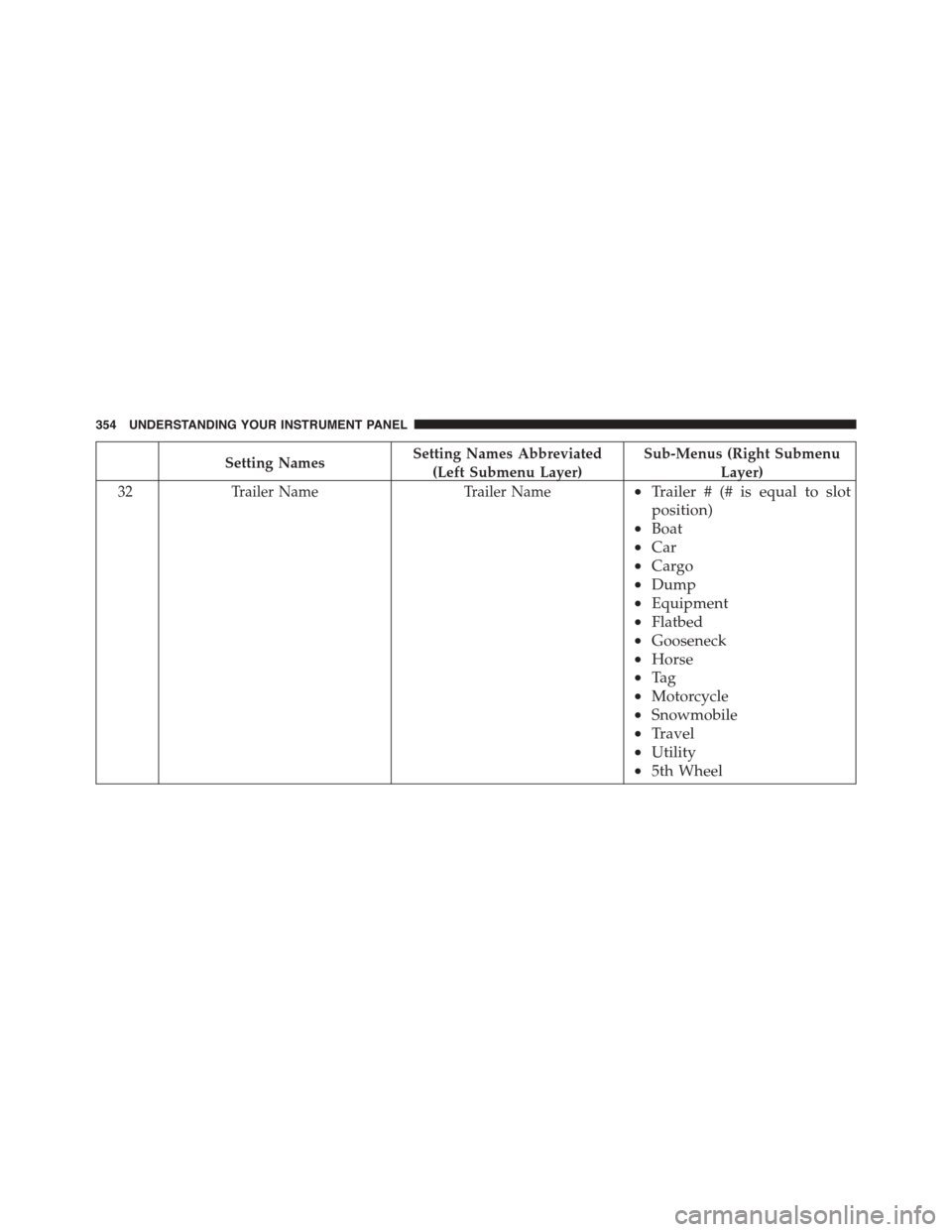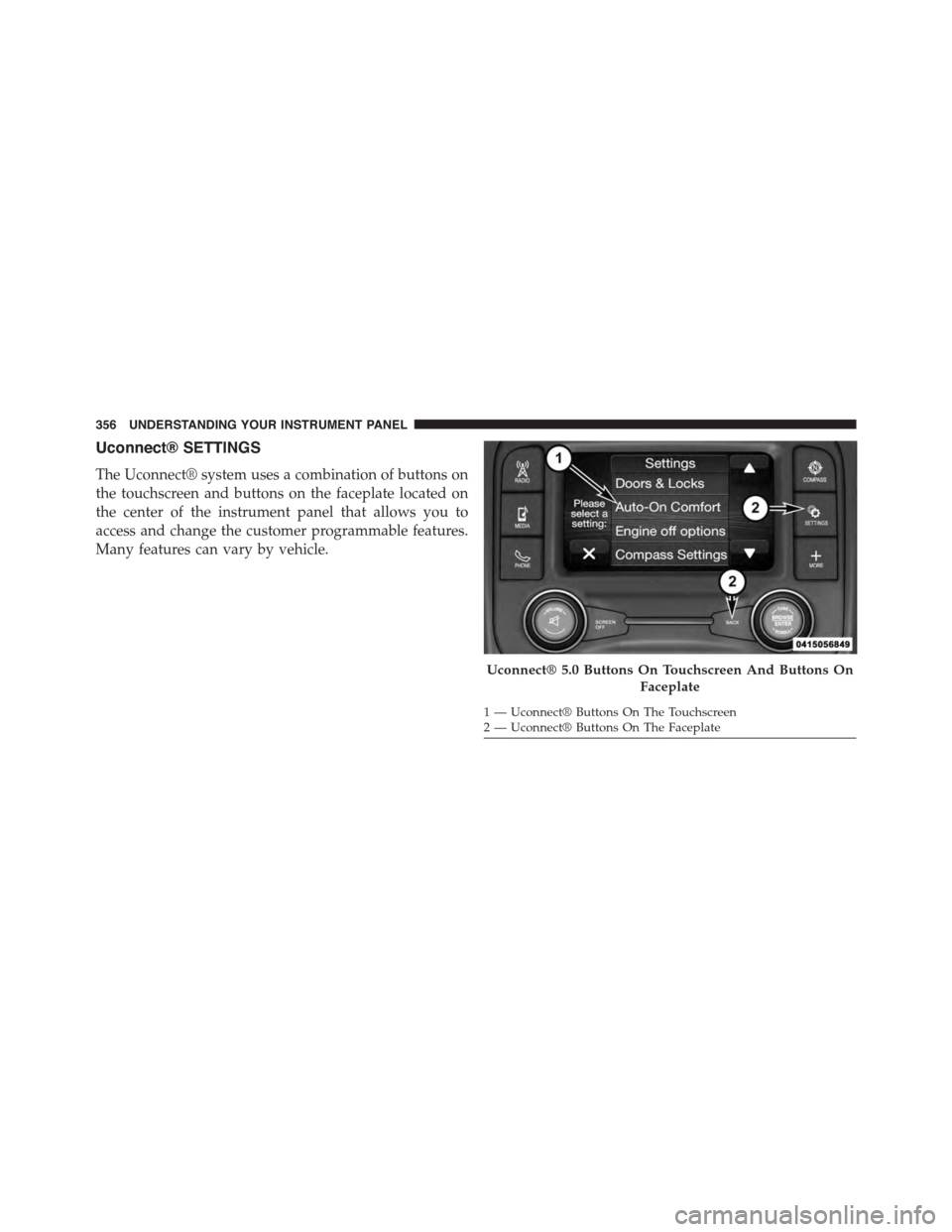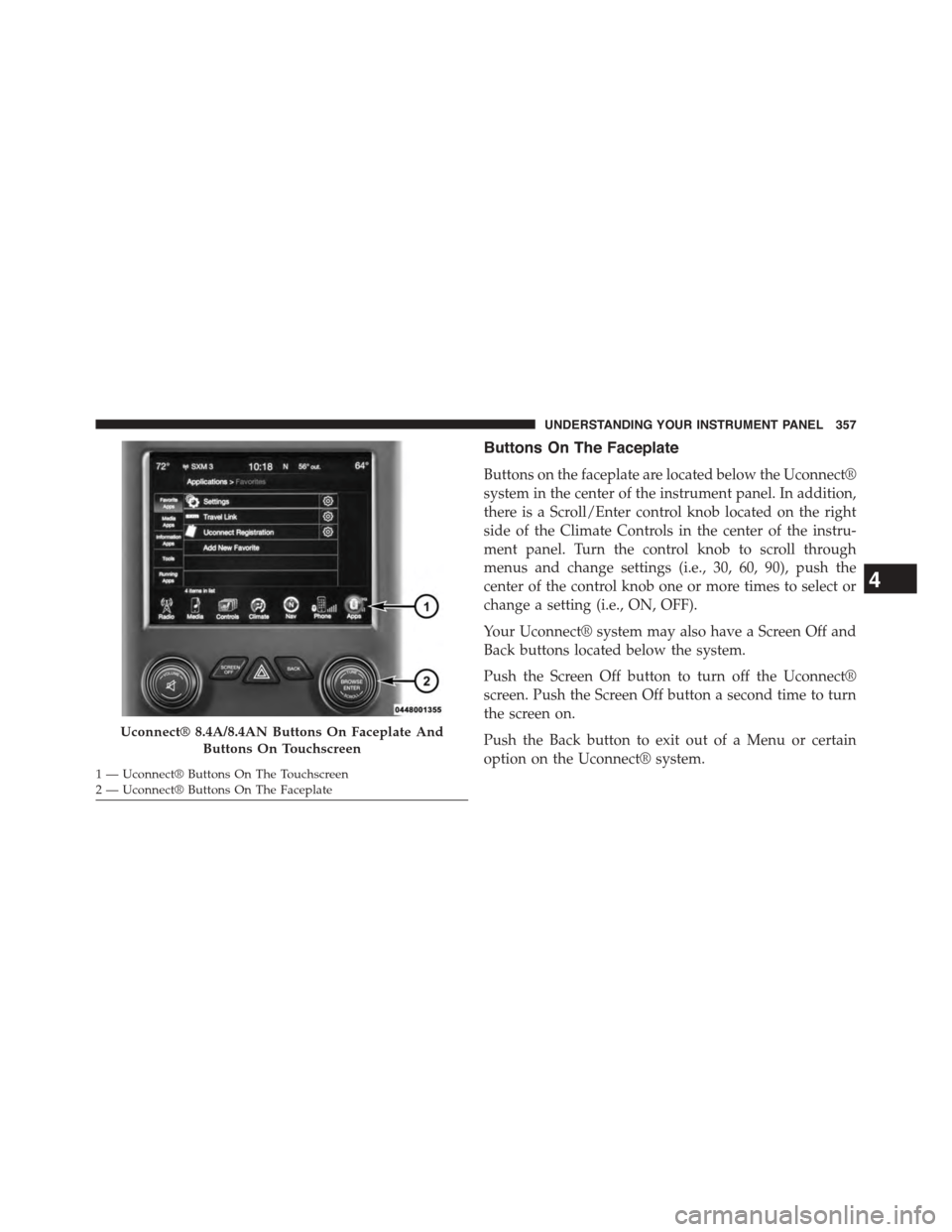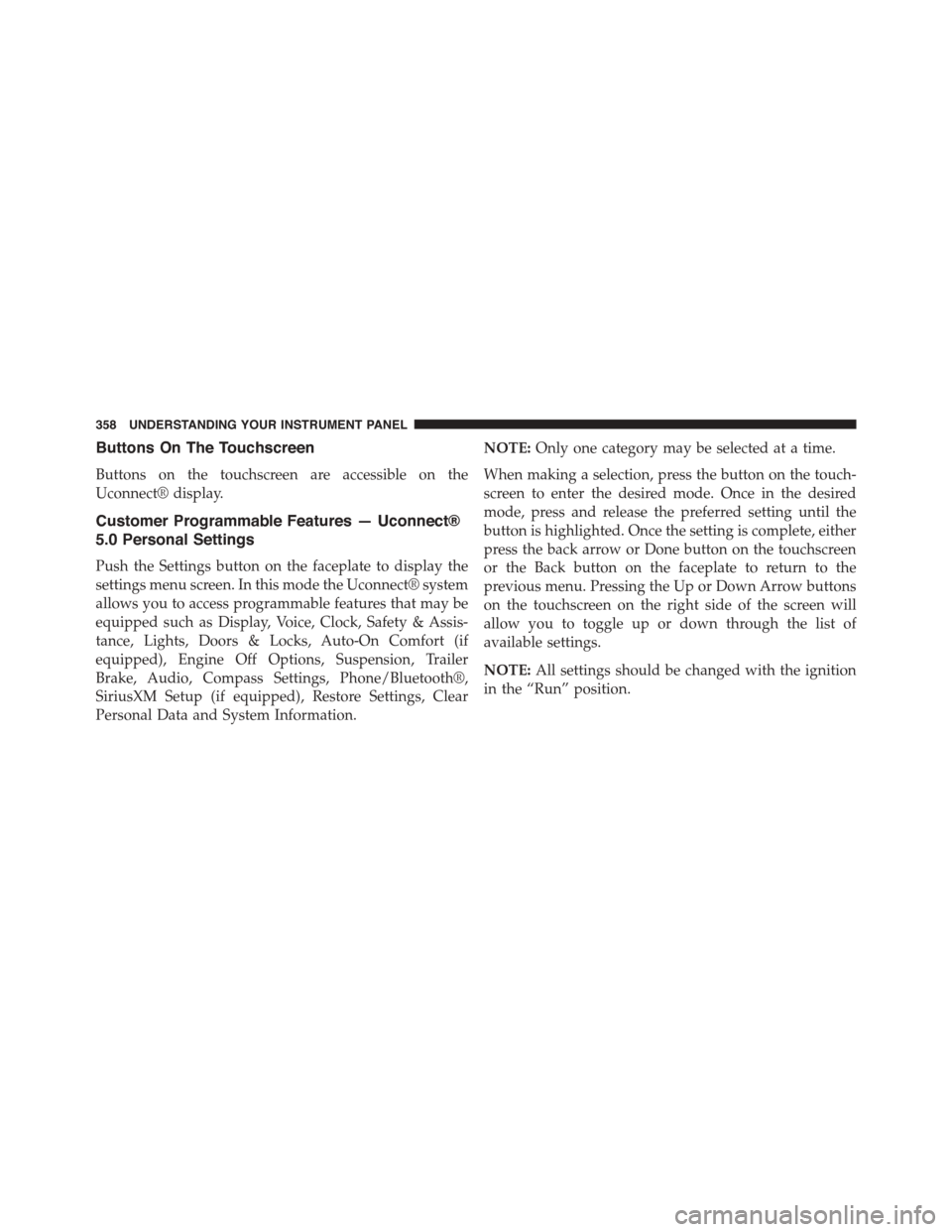Ram 1500 2015 Owner's Manual
Manufacturer: RAM, Model Year: 2015,
Model line: 1500,
Model: Ram 1500 2015
Pages: 871, PDF Size: 24.83 MB
Ram 1500 2015 Owner's Manual
1500 2015
Ram
Ram
https://www.carmanualsonline.info/img/34/12541/w960_12541-0.png
Ram 1500 2015 Owner's Manual
Trending: driveline, lane assist, Gear + -, fog light, Steering, tire pressure, clock reset
Page 351 of 871
Stop/Start – If Equipped
Push and release theUPorDOWNarrow
button until the Stop/Start icon is highlighted
in the DID. Push and release theRIGHTarrow
button to display the Stop/Start status.
Trailer Tow
Push and release theUPorDOWNarrow
button until the Trailer Tow icon is highlighted.
Push and release theRIGHTarrow button and
the next screen will display the following
trailer trip information:
•Trailer Trip
•Trailer Brake
Audio
Push and release theUPorDOWNarrow
button until the Audio display icon is high-
lighted in the DID. Push and release the
RIGHTarrow button to display the active
source.
Stored Messages
Push and release theUParrow button until the
Messages display icon is highlighted in the
DID. This feature shows the number of stored
warning messages. Pushing theRIGHTarrow
button will allow you to see what the stored messages
are.
4
UNDERSTANDING YOUR INSTRUMENT PANEL 349
Page 352 of 871
Screen Setup
Push and release theUPorDOWNarrow
button until the Screen Setup display icon is
highlighted in the DID. Push and release the
RIGHTarrow button to enter the Screen Setup
submenu. The Screen Setup feature allows you to change
what information is displayed in the instrument cluster
as well as the location that information is displayed.
Vehicles Settings (Customer-Programmable Features)
NOTE:This feature is only available on 5.0 and
8.4 Uconnect® Radios
Personal Settings allows the driver to set and recall
features when the transmission is in PARK.
Push and release theUPandDOWNbutton until Per-
sonal Settings displays in the DID.
Follow the prompts to display and set any of the follow-
ing Personal Settings.
NOTE:Your vehicle may or may not be equipped with
all the following settings.
350 UNDERSTANDING YOUR INSTRUMENT PANEL
Page 353 of 871
Setting NamesSetting Names Abbreviated
(Left Submenu Layer)
Sub-Menus (Right Submenu
Layer)
1Language SelectLanguageEnglish, Spanish, French, Italian,
German, Dutch
2UnitsUnitsU.S.; Metric
3ParkSenseParkSense•Notification — Sound Only;
Sound & Display
•Front Volume — Low;
Medium; High
•Rear Volume — Low;
Medium; High
4Tilt Mirror in ReverseTilt Mirror in ROn; Off
5Rain Sensing WipersAuto WipersOn; Off
6Hill Start AssistHill Start AssistOn; Off
7Headlights Off DelayLights Off Delay0 seconds; 30 seconds; 60 sec-
onds; 90 seconds
8 Illuminated ApproachLights w/ Unlock0 seconds; 30 seconds; 60 sec-
onds; 90 seconds
4
UNDERSTANDING YOUR INSTRUMENT PANEL 351
Page 354 of 871
Setting NamesSetting Names Abbreviated
(Left Submenu Layer)
Sub-Menus (Right Submenu
Layer)
9 Headlights On with WipersLights w/ WipersOn; Off
10 Automatic HighbeamsAuto HighbeamsOn; Off
11 Flash Lights with LockLights w/ LockOn; Off
12Auto Lock DoorsAuto Lock DoorsOn; Off
13Auto Unlock DoorsAuto Unlock DoorsOn; Off
14 Sound Horn with Remote Start Horn w/ Rmt StartOn; Off
15 Sound Horn with Remote Lock Horn w/ Rmt LockOn; Off
16 Remote Unlock SequenceRemote UnlockDriver Door; All Doors
17 Key Fob Linked to MemoryKey in MemoryOn; Off
18Passive EntryPassive EntryOn; Off
19 Remote Start Comfort System Rmt Start ComfortOn; Off
20Easy Exit SeatEasy Exit SeatOn; Off
21 Key-off Power DelayPower Off DelayOff; 45 seconds; 5 minutes;
10 minutes
352 UNDERSTANDING YOUR INSTRUMENT PANEL
Page 355 of 871
Setting NamesSetting Names Abbreviated
(Left Submenu Layer)
Sub-Menus (Right Submenu
Layer)
22Commercial SettingsCommercial•Aux Switches
•Power Take-Off
•PIN Setup
23 Air Suspension Display AlertsAir Susp. AlertsAll; Warnings Only
24 Aero Ride Height ModeAero ModeOn; Off
25Tire/Jack ModeTire/Jack ModeOn; Off
26Transport ModeTransport ModeOn; Off
27 Wheel Alignment ModeWheel AlignmentOn; Off
28 Horn w/ Remote LowerHorn w/ Rmt LwrOn; Off
29 Lights w/ Remote LowerLights w/ Rmt LwrOn; Off
30Trailer SelectTrailer SelectTrailer 1; Trailer 2; Trailer 3;
Trailer 4
31Brake TypeBrake TypeLight Electric; Heavy Electric;
Light EOH; Heavy EOH
4
UNDERSTANDING YOUR INSTRUMENT PANEL 353
Page 356 of 871
Setting NamesSetting Names Abbreviated
(Left Submenu Layer)
Sub-Menus (Right Submenu
Layer)
32Trailer NameTrailer Name•Trailer # (# is equal to slot
position)
•Boat
•Car
•Cargo
•Dump
•Equipment
•Flatbed
•Gooseneck
•Horse
•Ta g
•Motorcycle
•Snowmobile
•Travel
•Utility
•5th Wheel
354 UNDERSTANDING YOUR INSTRUMENT PANEL
Page 357 of 871
Setting NamesSetting Names Abbreviated
(Left Submenu Layer)
Sub-Menus (Right Submenu
Layer)
33Compass VarianceCompass Var1-15 increments of 1
34Calibrate CompassCompass CalCancel; Calibrate
35Fuel Saver DisplayFuel SaverOn; Off
36 Park Assist Front Chime Vol-
ume
Park Assist Front Chime Vol-
ume
On; Off
37 Park Assist Rear Chime Volume Park Assist Rear Chime VolumeOn; Off4
UNDERSTANDING YOUR INSTRUMENT PANEL 355
Page 358 of 871
Uconnect® SETTINGS
The Uconnect® system uses a combination of buttons on
the touchscreen and buttons on the faceplate located on
the center of the instrument panel that allows you to
access and change the customer programmable features.
Many features can vary by vehicle.
Uconnect® 5.0 Buttons On Touchscreen And Buttons On
Faceplate
1—Uconnect®ButtonsOnTheTouchscreen2—Uconnect®ButtonsOnTheFaceplate
356 UNDERSTANDING YOUR INSTRUMENT PANEL
Page 359 of 871
Buttons On The Faceplate
Buttons on the faceplate are located below the Uconnect®
system in the center of the instrument panel. In addition,
there is a Scroll/Enter control knob located on the right
side of the Climate Controls in the center of the instru-
ment panel. Turn the control knob to scroll through
menus and change settings (i.e., 30, 60, 90), push the
center of the control knob one or more times to select or
change a setting (i.e., ON, OFF).
Your Uconnect® system may also have a Screen Off and
Back buttons located below the system.
Push the Screen Off button to turn off the Uconnect®
screen. Push the Screen Off button a second time to turn
the screen on.
Push the Back button to exit out of a Menu or certain
option on the Uconnect® system.
Uconnect® 8.4A/8.4AN Buttons On Faceplate And
Buttons On Touchscreen
1—Uconnect®ButtonsOnTheTouchscreen2—Uconnect®ButtonsOnTheFaceplate
4
UNDERSTANDING YOUR INSTRUMENT PANEL 357
Page 360 of 871
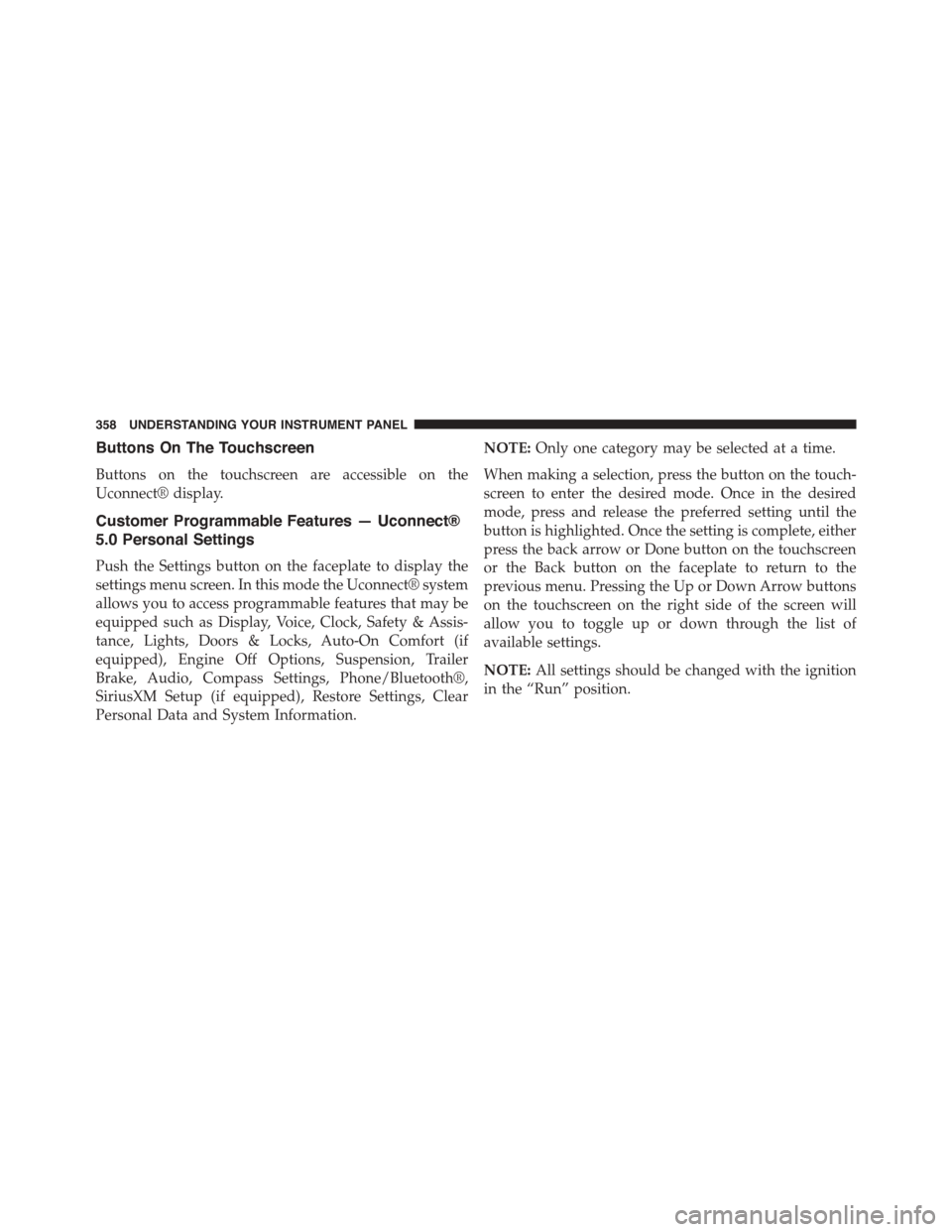
Buttons On The Touchscreen
Buttons on the touchscreen are accessible on the
Uconnect® display.
Customer Programmable Features — Uconnect®
5.0 Personal Settings
Push the Settings button on the faceplate to display the
settings menu screen. In this mode the Uconnect® system
allows you to access programmable features that may be
equipped such as Display, Voice, Clock, Safety & Assis-
tance, Lights, Doors & Locks, Auto-On Comfort (if
equipped), Engine Off Options, Suspension, Trailer
Brake, Audio, Compass Settings, Phone/Bluetooth®,
SiriusXM Setup (if equipped), Restore Settings, Clear
Personal Data and System Information.
NOTE:Only one category may be selected at a time.
When making a selection, press the button on the touch-
screen to enter the desired mode. Once in the desired
mode, press and release the preferred setting until the
button is highlighted. Once the setting is complete, either
press the back arrow or Done button on the touchscreen
or the Back button on the faceplate to return to the
previous menu. Pressing the Up or Down Arrow buttons
on the touchscreen on the right side of the screen will
allow you to toggle up or down through the list of
available settings.
NOTE:All settings should be changed with the ignition
in the “Run” position.
358 UNDERSTANDING YOUR INSTRUMENT PANEL
Trending: Engine temp, door controls, Oil, Door lock, oil filter, washer fluid, technical specifications