horn Ram 1500 2018 Owner's Manual
[x] Cancel search | Manufacturer: RAM, Model Year: 2018, Model line: 1500, Model: Ram 1500 2018Pages: 372, PDF Size: 7.1 MB
Page 323 of 372
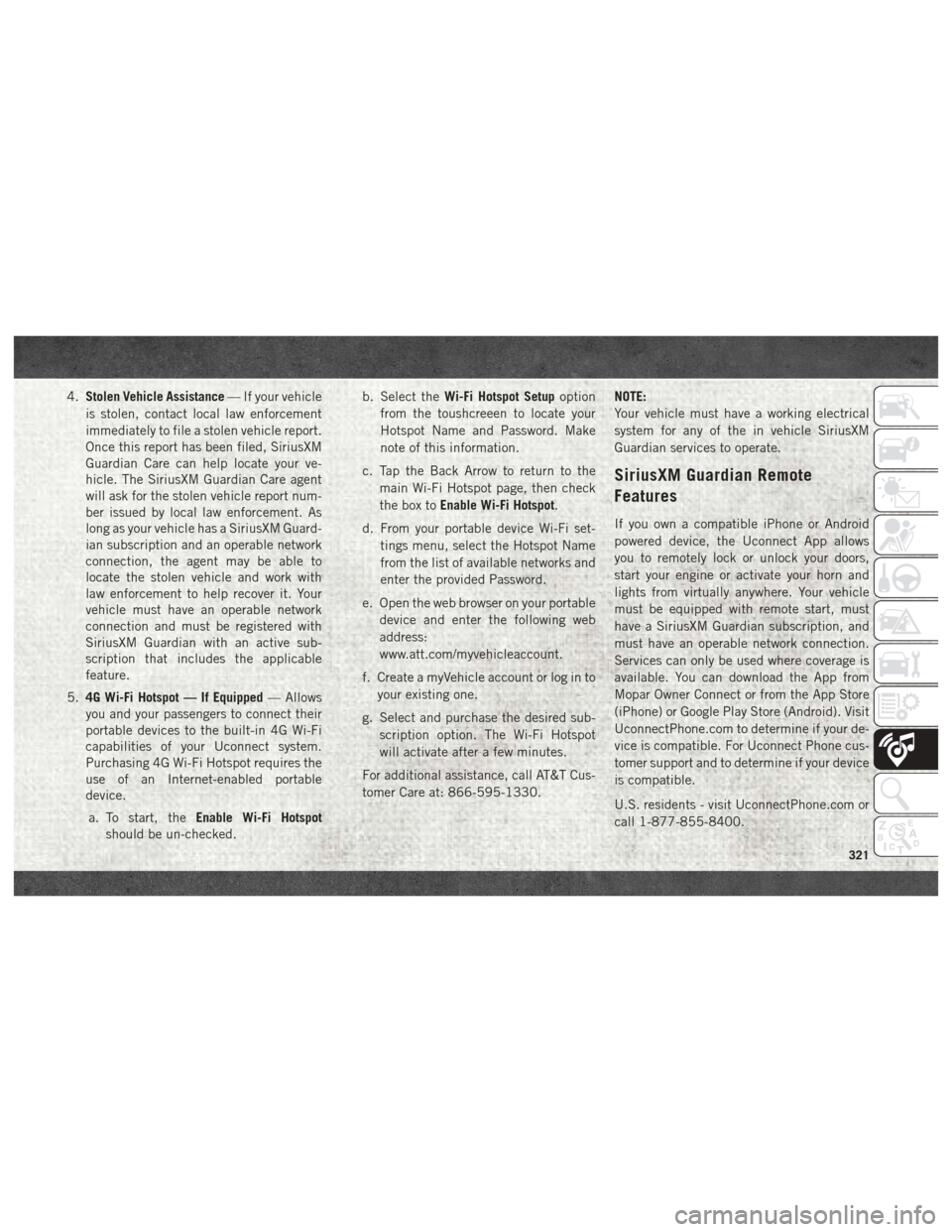
4.Stolen Vehicle Assistance — If your vehicle
is stolen, contact local law enforcement
immediately to file a stolen vehicle report.
Once this report has been filed, SiriusXM
Guardian Care can help locate your ve-
hicle. The SiriusXM Guardian Care agent
will ask for the stolen vehicle report num-
ber issued by local law enforcement. As
long as your vehicle has a SiriusXM Guard-
ian subscription and an operable network
connection, the agent may be able to
locate the stolen vehicle and work with
law enforcement to help recover it. Your
vehicle must have an operable network
connection and must be registered with
SiriusXM Guardian with an active sub-
scription that includes the applicable
feature.
5. 4G Wi-Fi Hotspot — If Equipped — Allows
you and your passengers to connect their
portable devices to the built-in 4G Wi-Fi
capabilities of your Uconnect system.
Purchasing 4G Wi-Fi Hotspot requires the
use of an Internet-enabled portable
device.
a. To start, the Enable Wi-Fi Hotspot
should be un-checked. b. Select the
Wi-Fi Hotspot Setup option
from the toushcreeen to locate your
Hotspot Name and Password. Make
note of this information.
c. Tap the Back Arrow to return to the main Wi-Fi Hotspot page, then check
the box to Enable Wi-Fi Hotspot.
d. From your portable device Wi-Fi set- tings menu, select the Hotspot Name
from the list of available networks and
enter the provided Password.
e. Open the web browser on your portable device and enter the following web
address:
www.att.com/myvehicleaccount.
f. Create a myVehicle account or log in to your existing one.
g. Select and purchase the desired sub- scription option. The Wi-Fi Hotspot
will activate after a few minutes.
For additional assistance, call AT&T Cus-
tomer Care at: 866-595-1330. NOTE:
Your vehicle must have a working electrical
system for any of the in vehicle SiriusXM
Guardian services to operate.
SiriusXM Guardian Remote
Features
If you own a compatible iPhone or Android
powered device, the Uconnect App allows
you to remotely lock or unlock your doors,
start your engine or activate your horn and
lights from virtually anywhere. Your vehicle
must be equipped with remote start, must
have a SiriusXM Guardian subscription, and
must have an operable network connection.
Services can only be used where coverage is
available. You can download the App from
Mopar Owner Connect or from the App Store
(iPhone) or Google Play Store (Android). Visit
UconnectPhone.com to determine if your de-
vice is compatible. For Uconnect Phone cus-
tomer support and to determine if your device
is compatible.
U.S. residents - visit UconnectPhone.com or
call 1-877-855-8400.
321
Page 324 of 372
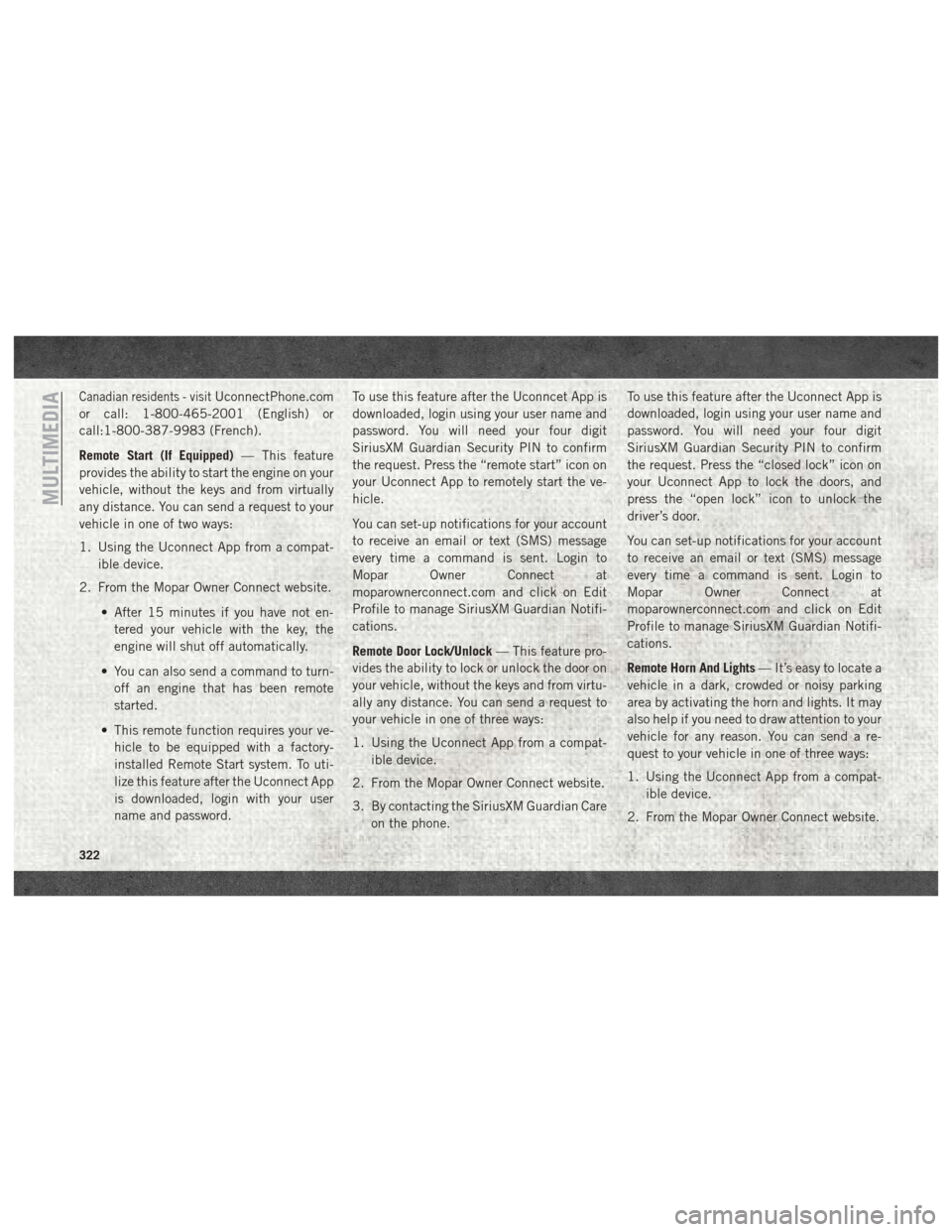
Canadian residents - visitUconnectPhone.com
or call: 1-800-465-2001 (English) or
call:1-800-387-9983 (French).
Remote Start (If Equipped) — This feature
provides the ability to start the engine on your
vehicle, without the keys and from virtually
any distance. You can send a request to your
vehicle in one of two ways:
1. Using the Uconnect App from a compat- ible device.
2. From the Mopar Owner Connect website.
• After 15 minutes if you have not en-tered your vehicle with the key, the
engine will shut off automatically.
• You can also send a command to turn- off an engine that has been remote
started.
• This remote function requires your ve- hicle to be equipped with a factory-
installed Remote Start system. To uti-
lize this feature after the Uconnect App
is downloaded, login with your user
name and password. To use this feature after the Uconncet App is
downloaded, login using your user name and
password. You will need your four digit
SiriusXM Guardian Security PIN to confirm
the request. Press the “remote start” icon on
your Uconnect App to remotely start the ve-
hicle.
You can set-up notifications for your account
to receive an email or text (SMS) message
every time a command is sent. Login to
Mopar Owner Connect at
moparownerconnect.com and click on Edit
Profile to manage SiriusXM Guardian Notifi-
cations.
Remote Door Lock/Unlock
— This feature pro-
vides the ability to lock or unlock the door on
your vehicle, without the keys and from virtu-
ally any distance. You can send a request to
your vehicle in one of three ways:
1. Using the Uconnect App from a compat- ible device.
2. From the Mopar Owner Connect website.
3. By contacting the SiriusXM Guardian Care on the phone. To use this feature after the Uconnect App is
downloaded, login using your user name and
password. You will need your four digit
SiriusXM Guardian Security PIN to confirm
the request. Press the “closed lock” icon on
your Uconnect App to lock the doors, and
press the “open lock” icon to unlock the
driver’s door.
You can set-up notifications for your account
to receive an email or text (SMS) message
every time a command is sent. Login to
Mopar Owner Connect at
moparownerconnect.com and click on Edit
Profile to manage SiriusXM Guardian Notifi-
cations.
Remote Horn And Lights
— It’s easy to locate a
vehicle in a dark, crowded or noisy parking
area by activating the horn and lights. It may
also help if you need to draw attention to your
vehicle for any reason. You can send a re-
quest to your vehicle in one of three ways:
1. Using the Uconnect App from a compat- ible device.
2. From the Mopar Owner Connect website.
MULTIMEDIA
322
Page 347 of 372
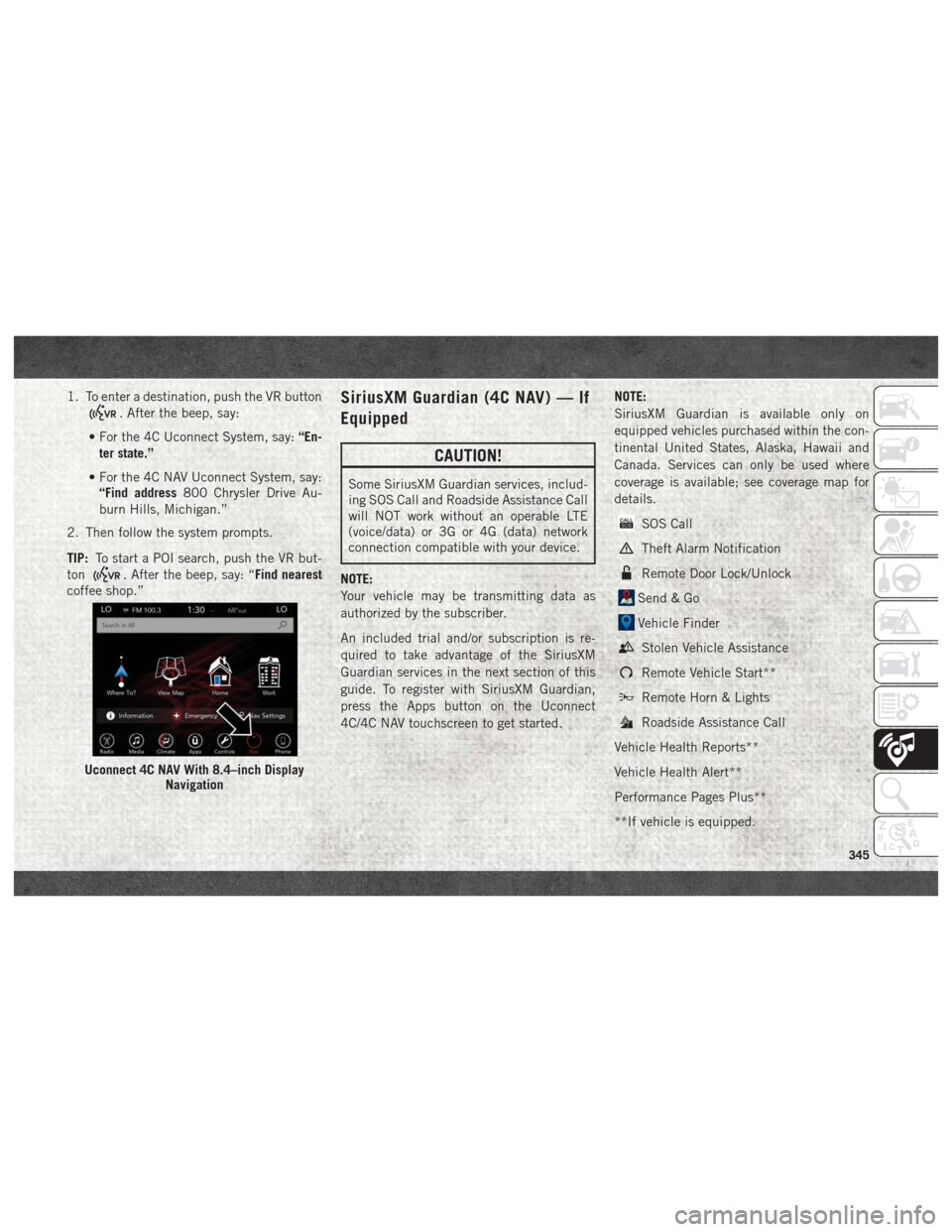
1. To enter a destination, push the VR button
. After the beep, say:
• For the 4C Uconnect System, say: “En-
ter state.”
• For the 4C NAV Uconnect System, say: “Find address 800 Chrysler Drive Au-
burn Hills, Michigan.”
2. Then follow the system prompts.
TIP: To start a POI search, push the VR but-
ton
. After the beep, say: “Find nearest
coffee shop.”
SiriusXM Guardian (4C NAV) — If
Equipped
CAUTION!
Some SiriusXM Guardian services, includ-
ing SOS Call and Roadside Assistance Call
will NOT work without an operable LTE
(voice/data) or 3G or 4G (data) network
connection compatible with your device.
NOTE:
Your vehicle may be transmitting data as
authorized by the subscriber.
An included trial and/or subscription is re-
quired to take advantage of the SiriusXM
Guardian services in the next section of this
guide. To register with SiriusXM Guardian,
press the Apps button on the Uconnect
4C/4C NAV touchscreen to get started. NOTE:
SiriusXM Guardian is available only on
equipped vehicles purchased within the con-
tinental United States, Alaska, Hawaii and
Canada. Services can only be used where
coverage is available; see coverage map for
details.
SOS Call
Theft Alarm Notification
Remote Door Lock/Unlock
Send & Go
Vehicle Finder
Stolen Vehicle Assistance
Remote Vehicle Start**
Remote Horn & Lights
Roadside Assistance Call
Vehicle Health Reports**
Vehicle Health Alert**
Performance Pages Plus**
**If vehicle is equipped.
Uconnect 4C NAV With 8.4–inch Display Navigation
345
Page 348 of 372
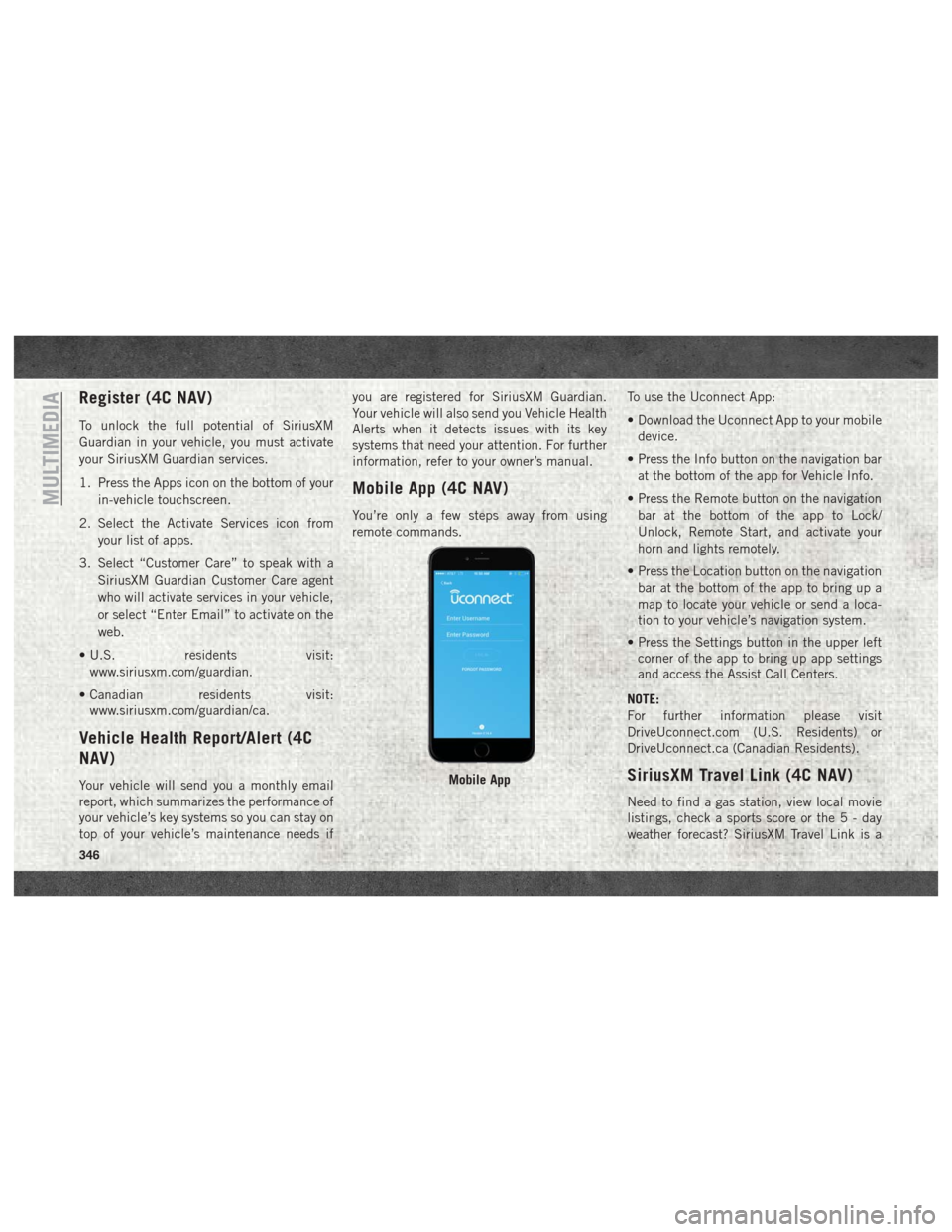
Register (4C NAV)
To unlock the full potential of SiriusXM
Guardian in your vehicle, you must activate
your SiriusXM Guardian services.
1. Press the Apps icon on the bottom of yourin-vehicle touchscreen.
2. Select the Activate Services icon from your list of apps.
3. Select “Customer Care” to speak with a SiriusXM Guardian Customer Care agent
who will activate services in your vehicle,
or select “Enter Email” to activate on the
web.
• U.S. residents visit: www.siriusxm.com/guardian.
• Canadian residents visit: www.siriusxm.com/guardian/ca.
Vehicle Health Report/Alert (4C
NAV)
Your vehicle will send you a monthly email
report, which summarizes the performance of
your vehicle’s key systems so you can stay on
top of your vehicle’s maintenance needs if you are registered for SiriusXM Guardian.
Your vehicle will also send you Vehicle Health
Alerts when it detects issues with its key
systems that need your attention. For further
information, refer to your owner’s manual.
Mobile App (4C NAV)
You’re only a few steps away from using
remote commands.
To use the Uconnect App:
• Download the Uconnect App to your mobile
device.
• Press the Info button on the navigation bar at the bottom of the app for Vehicle Info.
• Press the Remote button on the navigation bar at the bottom of the app to Lock/
Unlock, Remote Start, and activate your
horn and lights remotely.
• Press the Location button on the navigation bar at the bottom of the app to bring up a
map to locate your vehicle or send a loca-
tion to your vehicle’s navigation system.
• Press the Settings button in the upper left corner of the app to bring up app settings
and access the Assist Call Centers.
NOTE:
For further information please visit
DriveUconnect.com (U.S. Residents) or
DriveUconnect.ca (Canadian Residents).
SiriusXM Travel Link (4C NAV)
Need to find a gas station, view local movie
listings, check a sports score or the5-day
weather forecast? SiriusXM Travel Link is a
Mobile App
MULTIMEDIA
346