reset Ram 1500 2018 Owner's Manual
[x] Cancel search | Manufacturer: RAM, Model Year: 2018, Model line: 1500, Model: Ram 1500 2018Pages: 372, PDF Size: 7.1 MB
Page 295 of 372
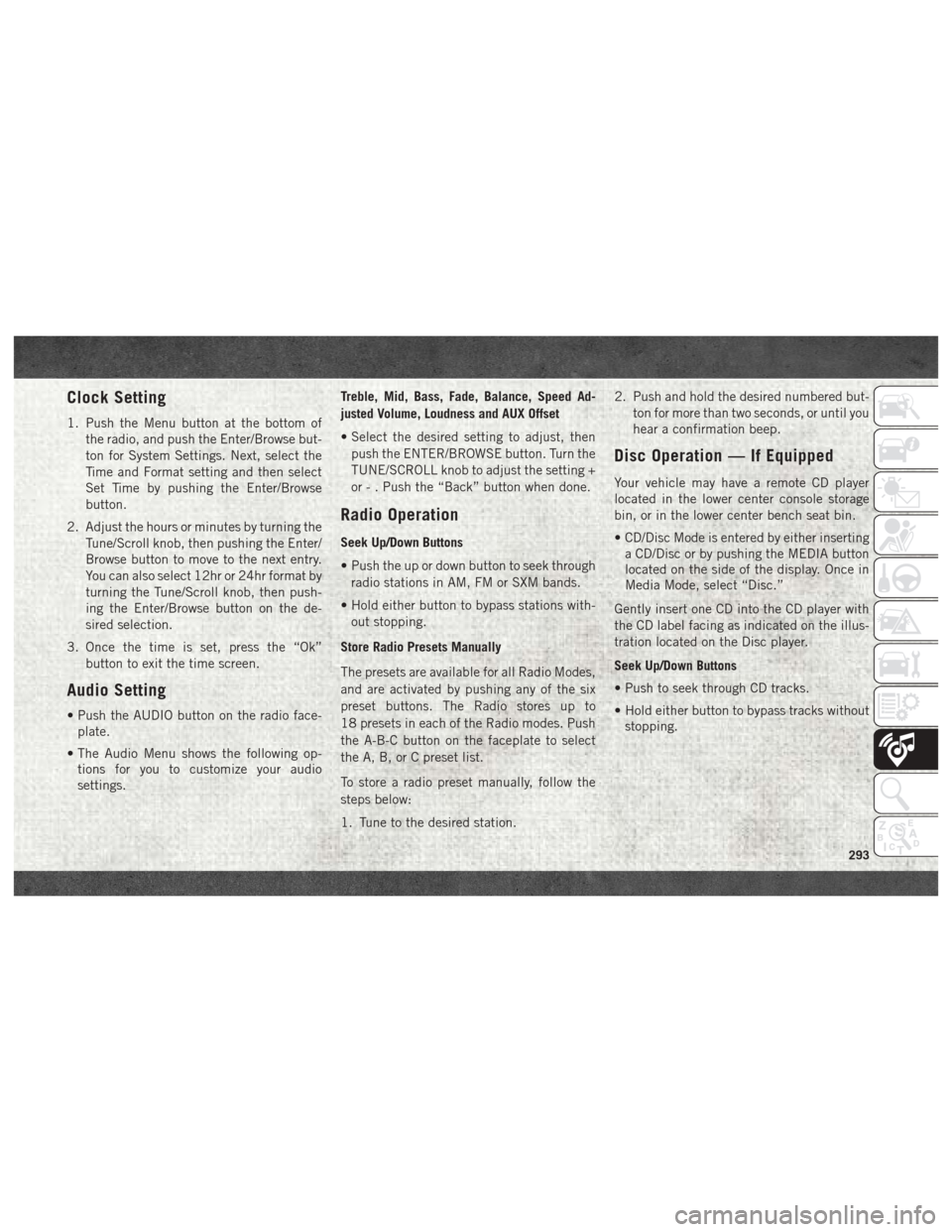
Clock Setting
1. Push the Menu button at the bottom ofthe radio, and push the Enter/Browse but-
ton for System Settings. Next, select the
Time and Format setting and then select
Set Time by pushing the Enter/Browse
button.
2. Adjust the hours or minutes by turning the Tune/Scroll knob, then pushing the Enter/
Browse button to move to the next entry.
You can also select 12hr or 24hr format by
turning the Tune/Scroll knob, then push-
ing the Enter/Browse button on the de-
sired selection.
3. Once the time is set, press the “Ok” button to exit the time screen.
Audio Setting
• Push the AUDIO button on the radio face-plate.
• The Audio Menu shows the following op- tions for you to customize your audio
settings. Treble, Mid, Bass, Fade, Balance, Speed Ad-
justed Volume, Loudness and AUX Offset
• Select the desired setting to adjust, then
push the ENTER/BROWSE button. Turn the
TUNE/SCROLL knob to adjust the setting +
or - . Push the “Back” button when done.
Radio Operation
Seek Up/Down Buttons
• Push the up or down button to seek throughradio stations in AM, FM or SXM bands.
• Hold either button to bypass stations with- out stopping.
Store Radio Presets Manually
The presets are available for all Radio Modes,
and are activated by pushing any of the six
preset buttons. The Radio stores up to
18 presets in each of the Radio modes. Push
the A-B-C button on the faceplate to select
the A, B, or C preset list.
To store a radio preset manually, follow the
steps below:
1. Tune to the desired station. 2. Push and hold the desired numbered but-
ton for more than two seconds, or until you
hear a confirmation beep.
Disc Operation — If Equipped
Your vehicle may have a remote CD player
located in the lower center console storage
bin, or in the lower center bench seat bin.
• CD/Disc Mode is entered by either insertinga CD/Disc or by pushing the MEDIA button
located on the side of the display. Once in
Media Mode, select “Disc.”
Gently insert one CD into the CD player with
the CD label facing as indicated on the illus-
tration located on the Disc player.
Seek Up/Down Buttons
• Push to seek through CD tracks.
• Hold either button to bypass tracks without stopping.
293
Page 297 of 372
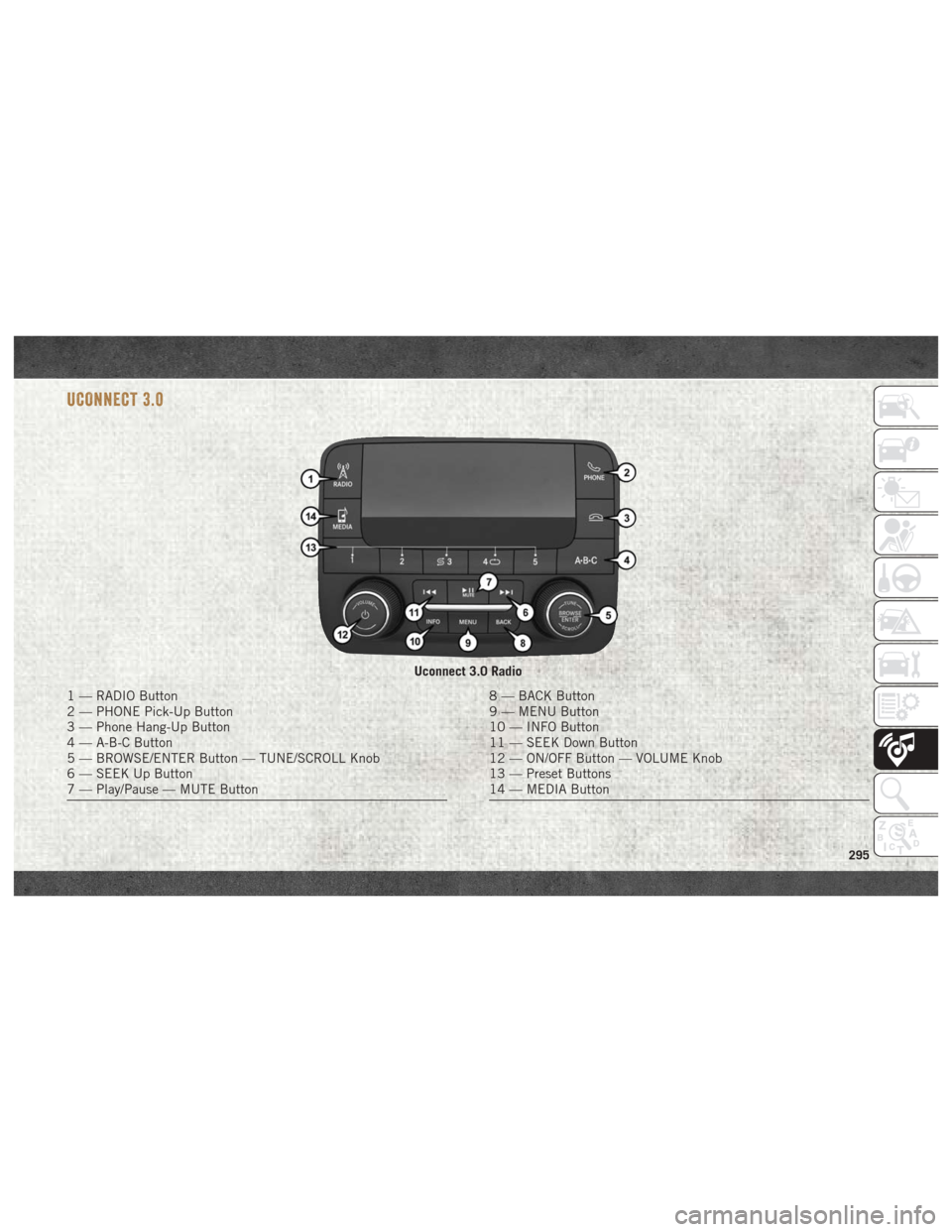
UCONNECT 3.0
Uconnect 3.0 Radio
1 — RADIO Button
2 — PHONE Pick-Up Button
3 — Phone Hang-Up Button
4 — A-B-C Button
5 — BROWSE/ENTER Button — TUNE/SCROLL Knob
6 — SEEK Up Button
7 — Play/Pause — MUTE Button8 — BACK Button
9 — MENU Button
10 — INFO Button
11 — SEEK Down Button
12 — ON/OFF Button — VOLUME Knob
13 — Preset Buttons
14 — MEDIA Button
295
Page 298 of 372
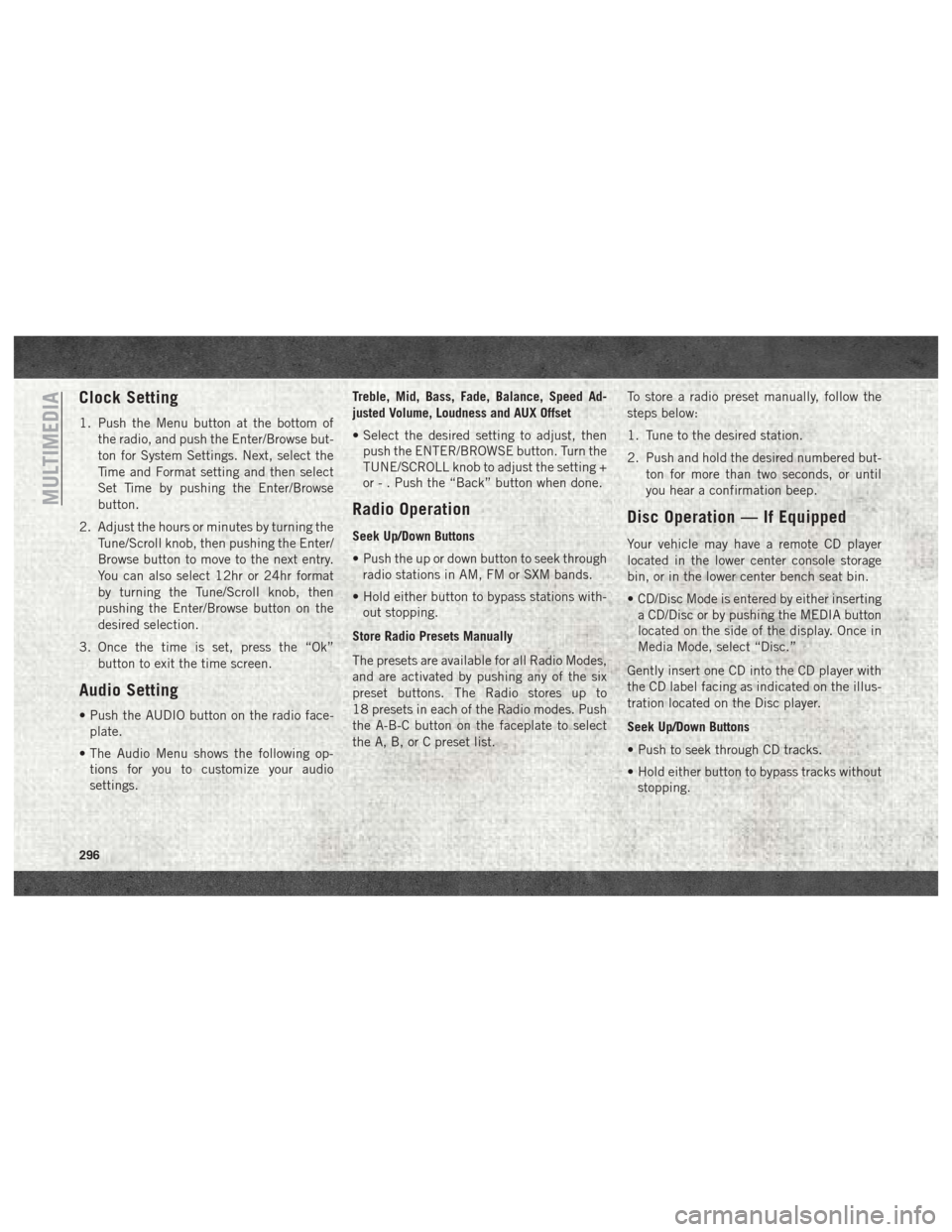
Clock Setting
1. Push the Menu button at the bottom ofthe radio, and push the Enter/Browse but-
ton for System Settings. Next, select the
Time and Format setting and then select
Set Time by pushing the Enter/Browse
button.
2. Adjust the hours or minutes by turning the Tune/Scroll knob, then pushing the Enter/
Browse button to move to the next entry.
You can also select 12hr or 24hr format
by turning the Tune/Scroll knob, then
pushing the Enter/Browse button on the
desired selection.
3. Once the time is set, press the “Ok” button to exit the time screen.
Audio Setting
• Push the AUDIO button on the radio face-plate.
• The Audio Menu shows the following op- tions for you to customize your audio
settings. Treble, Mid, Bass, Fade, Balance, Speed Ad-
justed Volume, Loudness and AUX Offset
• Select the desired setting to adjust, then
push the ENTER/BROWSE button. Turn the
TUNE/SCROLL knob to adjust the setting +
or - . Push the “Back” button when done.
Radio Operation
Seek Up/Down Buttons
• Push the up or down button to seek throughradio stations in AM, FM or SXM bands.
• Hold either button to bypass stations with- out stopping.
Store Radio Presets Manually
The presets are available for all Radio Modes,
and are activated by pushing any of the six
preset buttons. The Radio stores up to
18 presets in each of the Radio modes. Push
the A-B-C button on the faceplate to select
the A, B, or C preset list. To store a radio preset manually, follow the
steps below:
1. Tune to the desired station.
2. Push and hold the desired numbered but-
ton for more than two seconds, or until
you hear a confirmation beep.
Disc Operation — If Equipped
Your vehicle may have a remote CD player
located in the lower center console storage
bin, or in the lower center bench seat bin.
• CD/Disc Mode is entered by either insertinga CD/Disc or by pushing the MEDIA button
located on the side of the display. Once in
Media Mode, select “Disc.”
Gently insert one CD into the CD player with
the CD label facing as indicated on the illus-
tration located on the Disc player.
Seek Up/Down Buttons
• Push to seek through CD tracks.
• Hold either button to bypass tracks without stopping.
MULTIMEDIA
296
Page 301 of 372
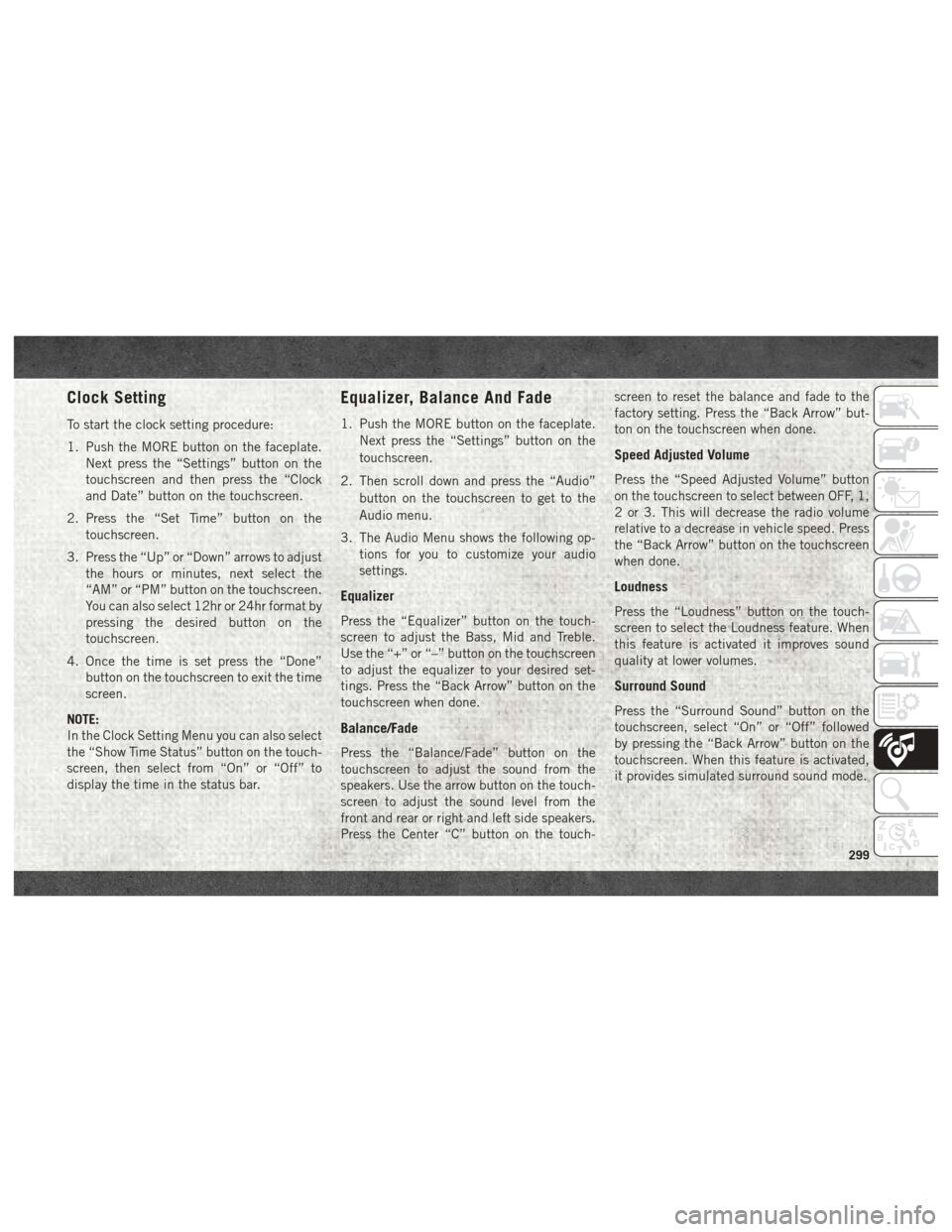
Clock Setting
To start the clock setting procedure:
1. Push the MORE button on the faceplate.Next press the “Settings” button on the
touchscreen and then press the “Clock
and Date” button on the touchscreen.
2. Press the “Set Time” button on the touchscreen.
3. Press the “Up” or “Down” arrows to adjust the hours or minutes, next select the
“AM” or “PM” button on the touchscreen.
You can also select 12hr or 24hr format by
pressing the desired button on the
touchscreen.
4. Once the time is set press the “Done” button on the touchscreen to exit the time
screen.
NOTE:
In the Clock Setting Menu you can also select
the “Show Time Status” button on the touch-
screen, then select from “On” or “Off” to
display the time in the status bar.
Equalizer, Balance And Fade
1. Push the MORE button on the faceplate. Next press the “Settings” button on the
touchscreen.
2. Then scroll down and press the “Audio” button on the touchscreen to get to the
Audio menu.
3. The Audio Menu shows the following op- tions for you to customize your audio
settings.
Equalizer
Press the “Equalizer” button on the touch-
screen to adjust the Bass, Mid and Treble.
Use the “+” or “–” button on the touchscreen
to adjust the equalizer to your desired set-
tings. Press the “Back Arrow” button on the
touchscreen when done.
Balance/Fade
Press the “Balance/Fade” button on the
touchscreen to adjust the sound from the
speakers. Use the arrow button on the touch-
screen to adjust the sound level from the
front and rear or right and left side speakers.
Press the Center “C” button on the touch- screen to reset the balance and fade to the
factory setting. Press the “Back Arrow” but-
ton on the touchscreen when done.
Speed Adjusted Volume
Press the “Speed Adjusted Volume” button
on the touchscreen to select between OFF, 1,
2 or 3. This will decrease the radio volume
relative to a decrease in vehicle speed. Press
the “Back Arrow” button on the touchscreen
when done.
Loudness
Press the “Loudness” button on the touch-
screen to select the Loudness feature. When
this feature is activated it improves sound
quality at lower volumes.
Surround Sound
Press the “Surround Sound” button on the
touchscreen, select “On” or “Off” followed
by pressing the “Back Arrow” button on the
touchscreen. When this feature is activated,
it provides simulated surround sound mode.
299
Page 302 of 372
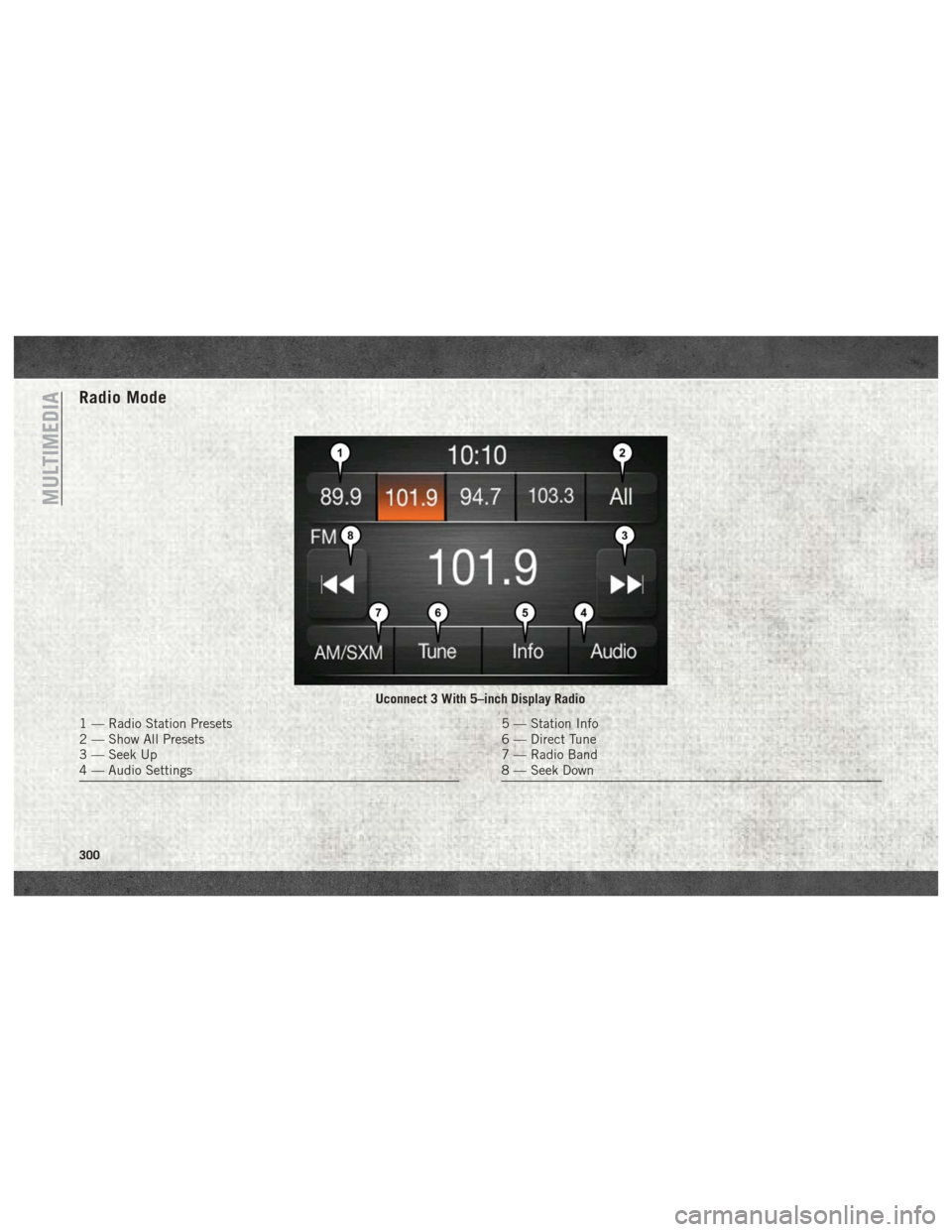
Radio Mode
Uconnect 3 With 5–inch Display Radio
1 — Radio Station Presets
2 — Show All Presets
3 — Seek Up
4 — Audio Settings5 — Station Info
6 — Direct Tune
7 — Radio Band
8 — Seek Down
MULTIMEDIA
300
Page 303 of 372
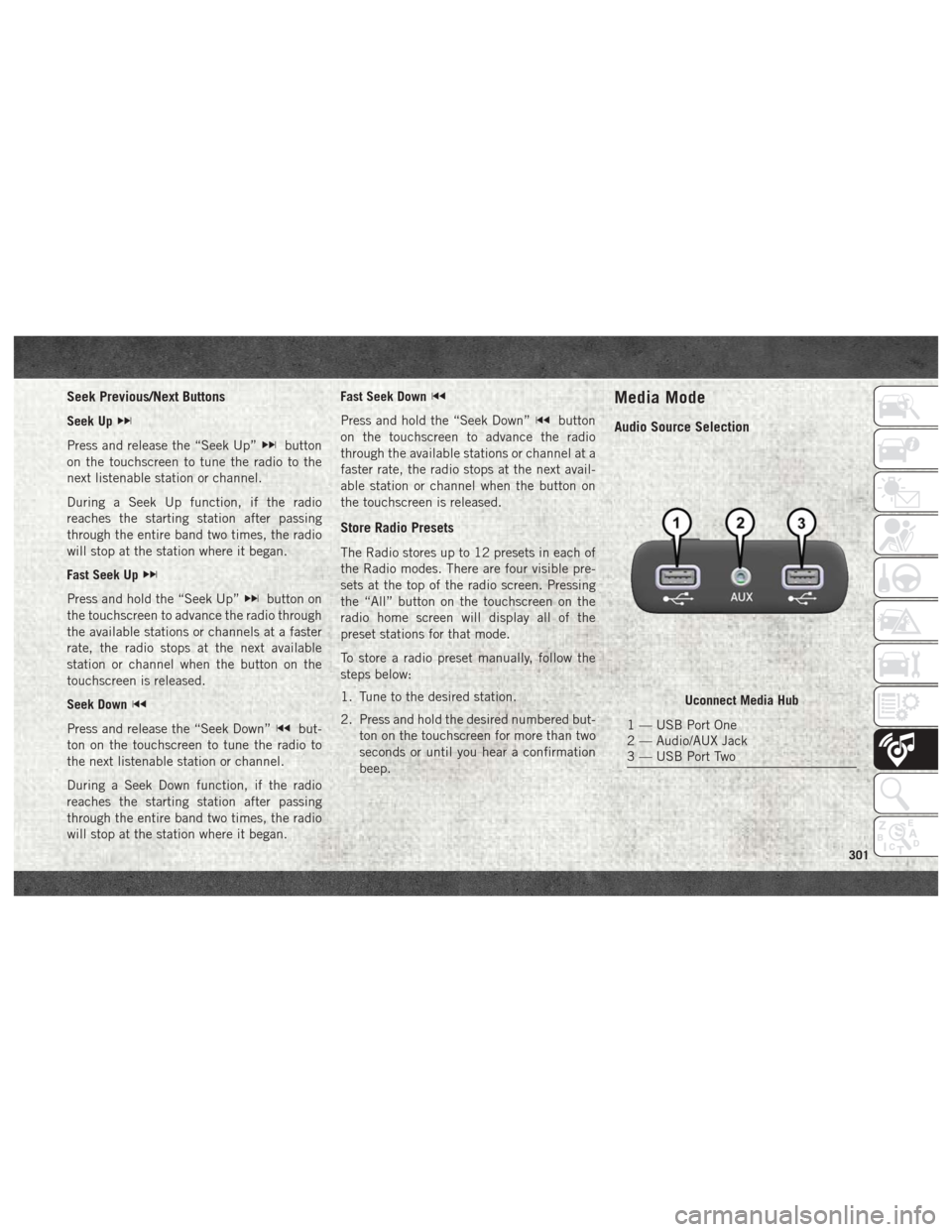
Seek Previous/Next Buttons
Seek Up
Press and release the “Seek Up”button
on the touchscreen to tune the radio to the
next listenable station or channel.
During a Seek Up function, if the radio
reaches the starting station after passing
through the entire band two times, the radio
will stop at the station where it began.
Fast Seek Up
Press and hold the “Seek Up”button on
the touchscreen to advance the radio through
the available stations or channels at a faster
rate, the radio stops at the next available
station or channel when the button on the
touchscreen is released.
Seek Down
Press and release the “Seek Down”but-
ton on the touchscreen to tune the radio to
the next listenable station or channel.
During a Seek Down function, if the radio
reaches the starting station after passing
through the entire band two times, the radio
will stop at the station where it began. Fast Seek Down
Press and hold the “Seek Down”button
on the touchscreen to advance the radio
through the available stations or channel at a
faster rate, the radio stops at the next avail-
able station or channel when the button on
the touchscreen is released.
Store Radio Presets
The Radio stores up to 12 presets in each of
the Radio modes. There are four visible pre-
sets at the top of the radio screen. Pressing
the “All” button on the touchscreen on the
radio home screen will display all of the
preset stations for that mode.
To store a radio preset manually, follow the
steps below:
1. Tune to the desired station.
2. Press and hold the desired numbered but- ton on the touchscreen for more than two
seconds or until you hear a confirmation
beep.
Media Mode
Audio Source Selection
Uconnect Media Hub
1 — USB Port One
2 — Audio/AUX Jack
3 — USB Port Two
301
Page 312 of 372
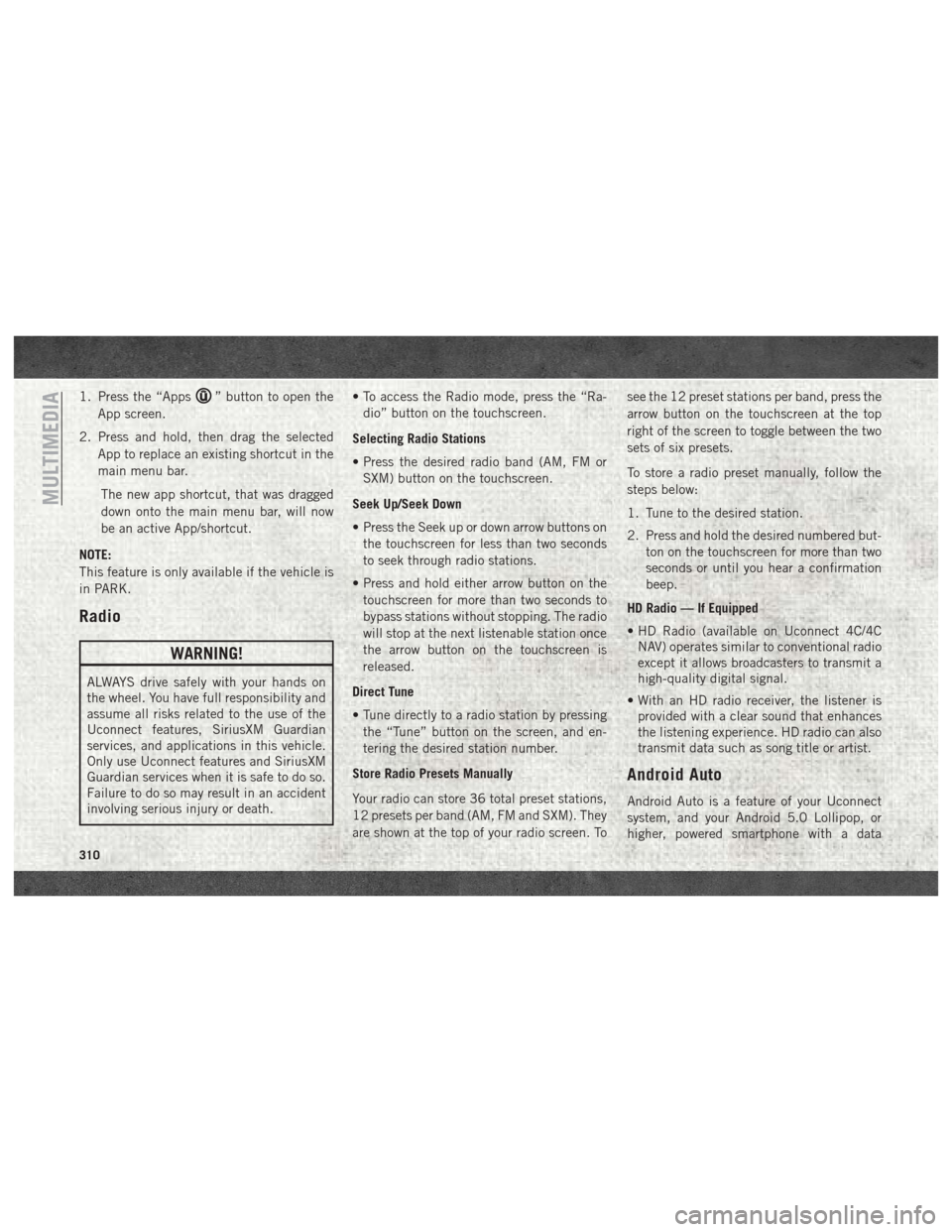
1. Press the “Apps” button to open the
App screen.
2. Press and hold, then drag the selected App to replace an existing shortcut in the
main menu bar.
The new app shortcut, that was dragged
down onto the main menu bar, will now
be an active App/shortcut.
NOTE:
This feature is only available if the vehicle is
in PARK.
Radio
WARNING!
ALWAYS drive safely with your hands on
the wheel. You have full responsibility and
assume all risks related to the use of the
Uconnect features, SiriusXM Guardian
services, and applications in this vehicle.
Only use Uconnect features and SiriusXM
Guardian services when it is safe to do so.
Failure to do so may result in an accident
involving serious injury or death. • To access the Radio mode, press the “Ra-
dio” button on the touchscreen.
Selecting Radio Stations
• Press the desired radio band (AM, FM or SXM) button on the touchscreen.
Seek Up/Seek Down
• Press the Seek up or down arrow buttons on the touchscreen for less than two seconds
to seek through radio stations.
• Press and hold either arrow button on the touchscreen for more than two seconds to
bypass stations without stopping. The radio
will stop at the next listenable station once
the arrow button on the touchscreen is
released.
Direct Tune
• Tune directly to a radio station by pressing the “Tune” button on the screen, and en-
tering the desired station number.
Store Radio Presets Manually
Your radio can store 36 total preset stations,
12 presets per band (AM, FM and SXM). They
are shown at the top of your radio screen. To see the 12 preset stations per band, press the
arrow button on the touchscreen at the top
right of the screen to toggle between the two
sets of six presets.
To store a radio preset manually, follow the
steps below:
1. Tune to the desired station.
2. Press and hold the desired numbered but-
ton on the touchscreen for more than two
seconds or until you hear a confirmation
beep.
HD Radio — If Equipped
• HD Radio (available on Uconnect 4C/4C NAV) operates similar to conventional radio
except it allows broadcasters to transmit a
high-quality digital signal.
• With an HD radio receiver, the listener is provided with a clear sound that enhances
the listening experience. HD radio can also
transmit data such as song title or artist.
Android Auto
Android Auto is a feature of your Uconnect
system, and your Android 5.0 Lollipop, or
higher, powered smartphone with a data
MULTIMEDIA
310
Page 342 of 372
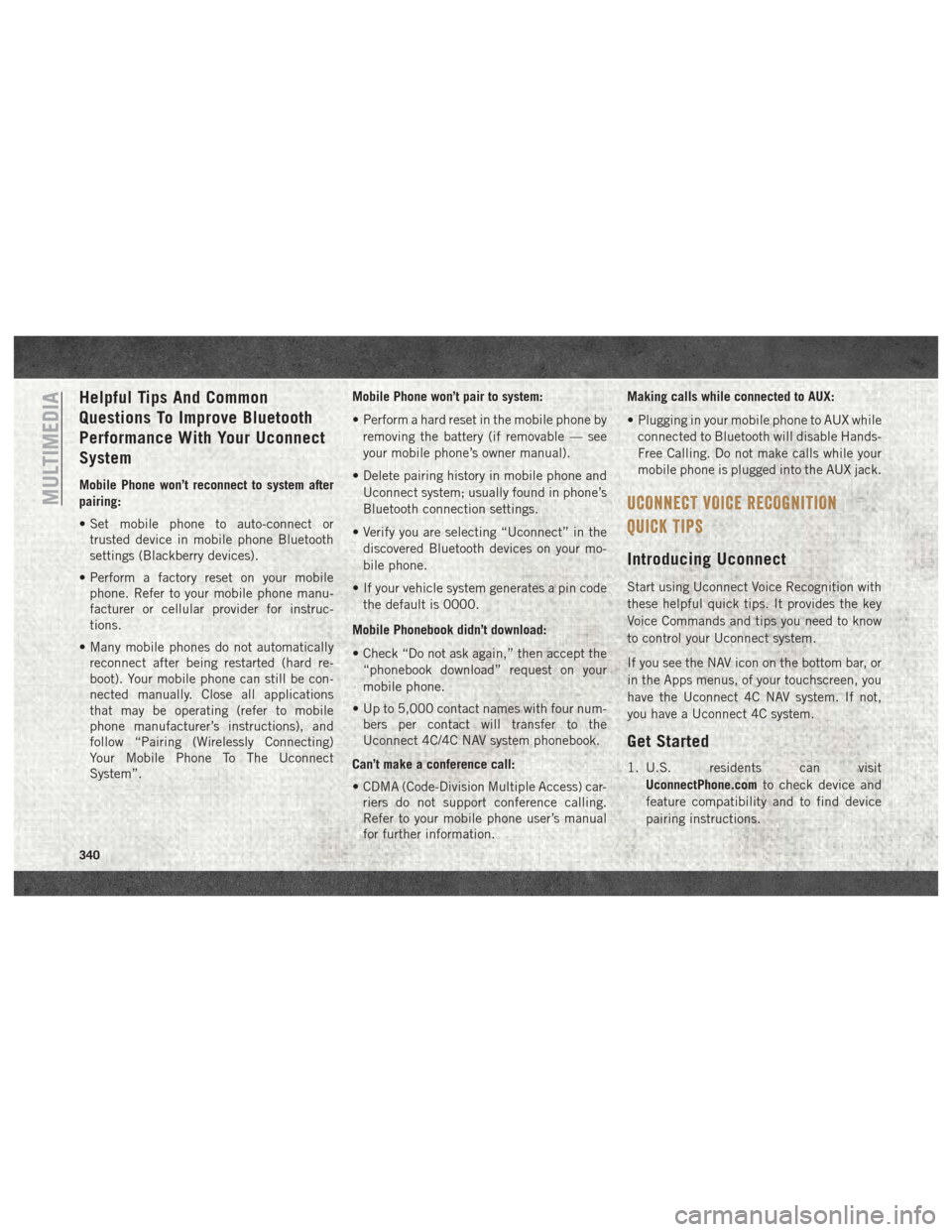
Helpful Tips And Common
Questions To Improve Bluetooth
Performance With Your Uconnect
System
Mobile Phone won’t reconnect to system after
pairing:
• Set mobile phone to auto-connect ortrusted device in mobile phone Bluetooth
settings (Blackberry devices).
• Perform a factory reset on your mobile phone. Refer to your mobile phone manu-
facturer or cellular provider for instruc-
tions.
• Many mobile phones do not automatically reconnect after being restarted (hard re-
boot). Your mobile phone can still be con-
nected manually. Close all applications
that may be operating (refer to mobile
phone manufacturer’s instructions), and
follow “Pairing (Wirelessly Connecting)
Your Mobile Phone To The Uconnect
System”. Mobile Phone won’t pair to system:
• Perform a hard reset in the mobile phone by
removing the battery (if removable — see
your mobile phone’s owner manual).
• Delete pairing history in mobile phone and Uconnect system; usually found in phone’s
Bluetooth connection settings.
• Verify you are selecting “Uconnect” in the discovered Bluetooth devices on your mo-
bile phone.
• If your vehicle system generates a pin code the default is 0000.
Mobile Phonebook didn’t download:
• Check “Do not ask again,” then accept the “phonebook download” request on your
mobile phone.
• Up to 5,000 contact names with four num- bers per contact will transfer to the
Uconnect 4C/4C NAV system phonebook.
Can’t make a conference call:
• CDMA (Code-Division Multiple Access) car- riers do not support conference calling.
Refer to your mobile phone user’s manual
for further information. Making calls while connected to AUX:
• Plugging in your mobile phone to AUX while
connected to Bluetooth will disable Hands-
Free Calling. Do not make calls while your
mobile phone is plugged into the AUX jack.
UCONNECT VOICE RECOGNITION
QUICK TIPS
Introducing Uconnect
Start using Uconnect Voice Recognition with
these helpful quick tips. It provides the key
Voice Commands and tips you need to know
to control your Uconnect system.
If you see the NAV icon on the bottom bar, or
in the Apps menus, of your touchscreen, you
have the Uconnect 4C NAV system. If not,
you have a Uconnect 4C system.
Get Started
1. U.S. residents can visit
UconnectPhone.com to check device and
feature compatibility and to find device
pairing instructions.
MULTIMEDIA
340
Page 362 of 372
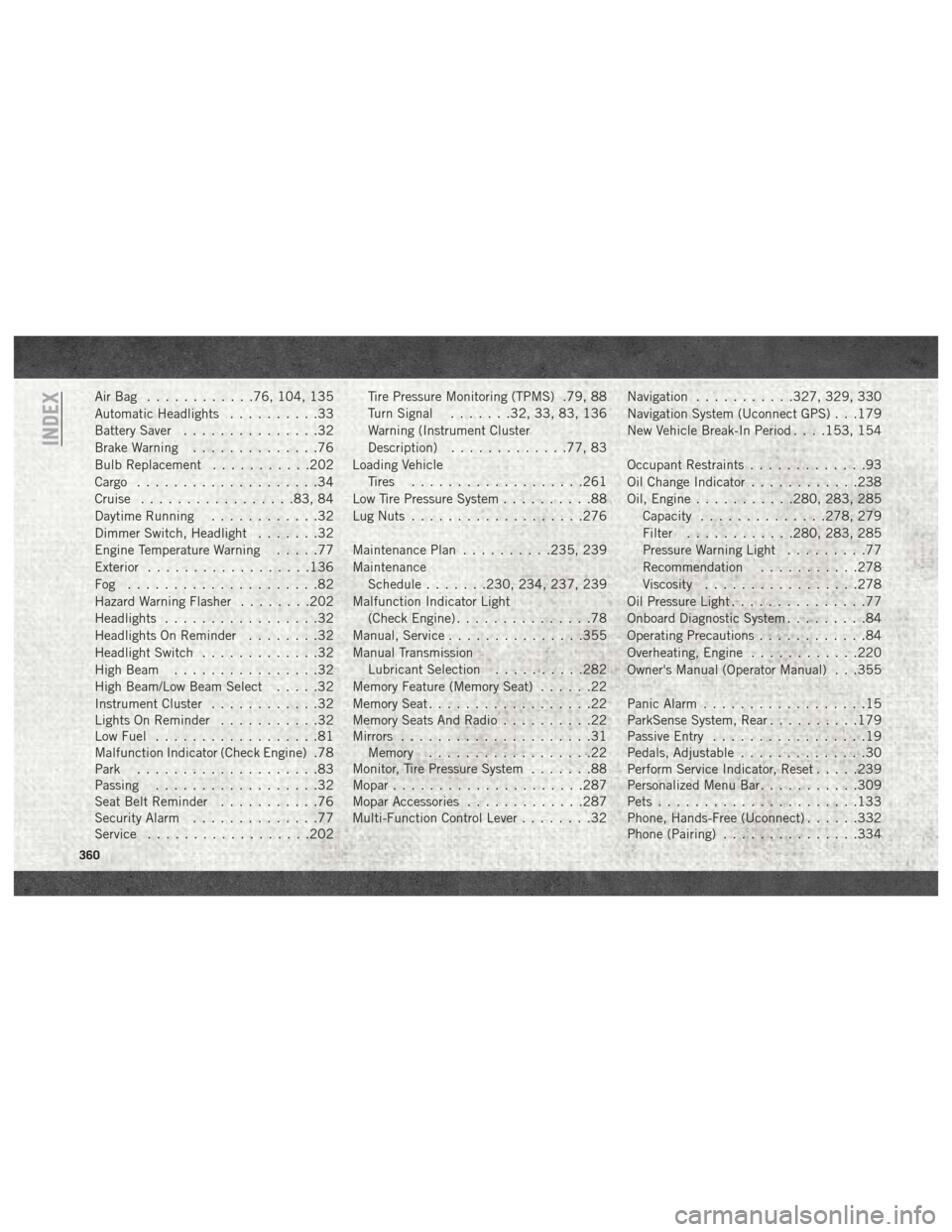
AirBag ............76, 104, 135
Automatic Headlights..........33
Battery Saver ...............32
Brake Warning ..............76
Bulb Replacement ...........202
Cargo ....................34
Cruise .................83, 84
Daytime Running ............32
Dimmer Switch, Headlight .......32
Engine Temperature Warning .....77
Exterior ..................136
Fog .....................82
Hazard Warning Flasher ........202
Headlights .................32
Headlights On Reminder ........32
Headlight Switch .............32
High Beam ................32
High Beam/Low Beam Select .....32
Instrument Cluster ............32
Lights On Reminder ...........32
Low Fuel ..................81
Malfunction Indicator (Check Engine) .78
Park ....................83
Passing ..................32
Seat Belt Reminder ...........76
Security Alarm ..............77
Service ..................202 Tire Pressure Monitoring (TPMS) .79, 88
Turn Signal
.......32, 33, 83, 136
Warning (Instrument Cluster
Description) .............77, 83
Loading Vehicle Tires ...................261
Low Tire Pressure System ..........88
Lug Nuts ...................276
Maintenance Plan ..........235, 239
Maintenance Schedule .......230, 234, 237, 239
Malfunction Indicator Light (Check Engine) ...............78
Manual, Service ...............355
Manual Transmission Lubricant Selection ..........282
Memory Feature (Memory Seat) ......22
Memory Seat ..................22
Memory Seats And Radio ..........22
Mirrors .....................31
Memory ..................22
Monitor, Tire Pressure System .......88
Mopar .....................287
Mopar
Accessories .............287
Multi-Function Control Lever ........32Navigation
...........327, 329, 330
Navigation System (Uconnect GPS) . . .179
New Vehicle Break-In Period . . . .153, 154
Occupant Restraints .............93
Oil Change Indicator ............238
Oil, Engine ...........280, 283, 285
Capacity ..............278, 279
Filter ............280, 283, 285
Pressure Warning Light .........77
Recommendation ...........278
Viscosity .................278
Oil Pressure Light ...............77
Onboard Diagnostic System .........84
Operating Precautions ............84
Overheating, Engine ............220
Owner's Manual (Operator Manual) . . .355
Panic Alarm ..................15
ParkSense System, Rear ..........179
Passive Entry .................19
Pedals, Adjustable ..............30
Perform Service Indicator, Reset .....239
Personalized Menu Bar ...........309
Pets ......................133
Phone, Hands-Free (Uconnect) ......332
Phone (Pairing) ...............334
INDEX
360
Page 363 of 372
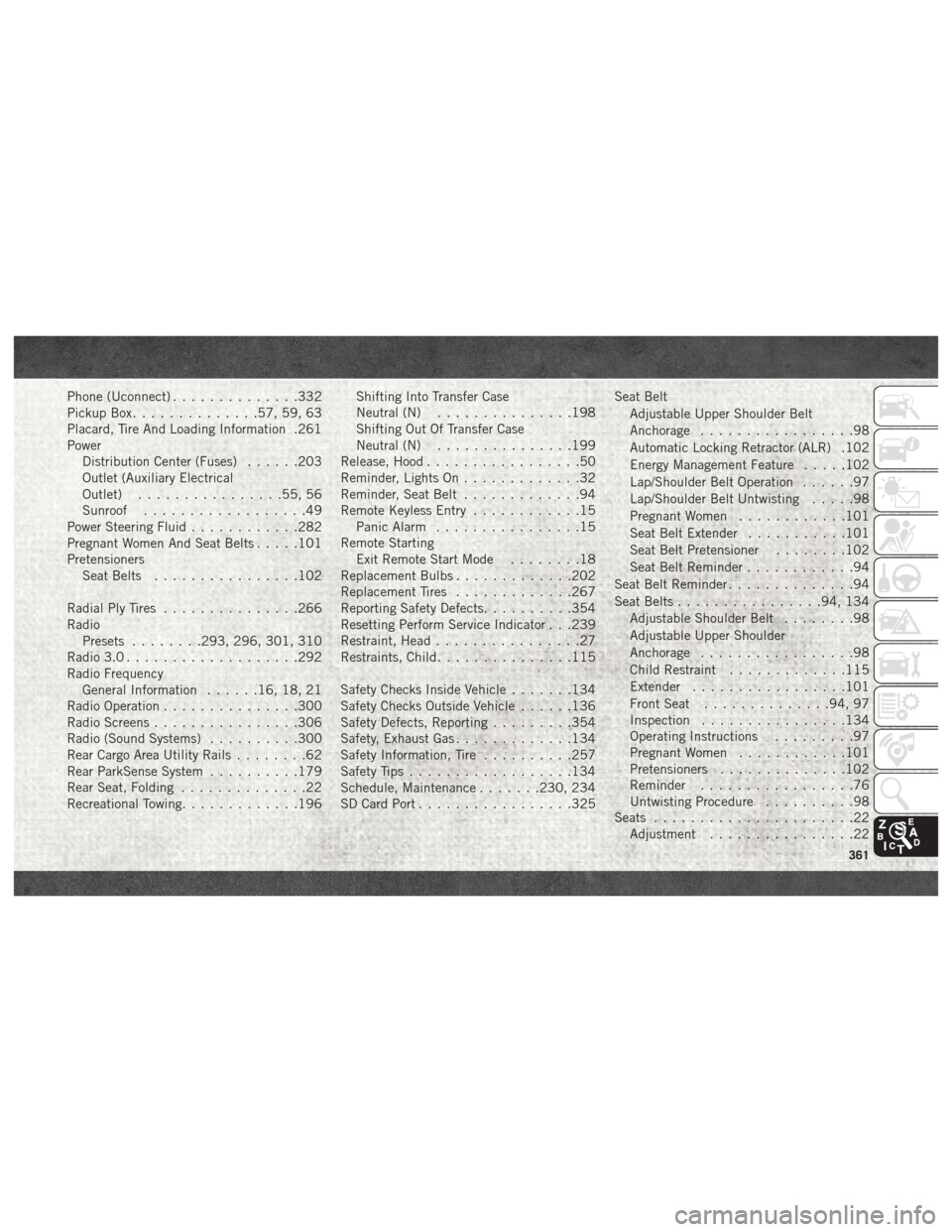
Phone (Uconnect)..............332
Pickup Box ..............57, 59, 63
Placard, Tire And Loading Information .261
Power Distribution Center (Fuses) ......203
Outlet (Auxiliary Electrical
Outlet) ................55, 56
Sunroof ..................49
Power Steering Fluid ............282
Pregnant Women And Seat Belts .....101
Pretensioners Seat Belts ................102
Radial Ply Tires ...............266
Radio Presets ........293, 296, 301, 310
Radio 3.0 ...................292
Radio Frequency General Information ......16, 18, 21
Radio Operation ...............300
Radio Screens ................306
Radio (Sound Systems) ..........300
Rear Cargo Area Utility Rails ........62
Rear ParkSense System ..........179
Rear Seat, Folding ..............22
Recreational Towing .............196 Shifting Into Transfer Case
Neutral (N)
...............198
Shifting Out Of Transfer Case
Neutral (N) ...............199
Release, Hood .................50
Reminder, Lights On .............32
Reminder, Seat Belt .............94
Remote Keyless Entry ............15
Panic Alarm ................15
Remote Starting Exit Remote Start Mode ........18
Replacement Bulbs .............202
Replacement Tires .............267
Reporting Safety Defects ..........354
Resetting Perform Service Indicator . . .239
Restraint, Head ................27
Restraints, Child ...............115
Safety Checks Inside Vehicle .......134
Safety Checks Outside Vehicle ......136
Safety Defects, Reporting .........354
Safety, Exhaust Gas .............134
Safety
Information, Tire ..........257
Safety Tips ..................134
Schedule, Maintenance .......230, 234
SD Card Port .................325 Seat Belt
Adjustable Upper Shoulder Belt
Anchorage .................98
Automatic Locking Retractor (ALR) .102
Energy Management Feature .....102
Lap/Shoulder Belt Operation ......97
Lap/Shoulder Belt Untwisting .....98
Pregnant Women ............101
Seat Belt Extender ...........101
Seat Belt Pretensioner ........102
Seat Belt Reminder ............94
Seat Belt Reminder ..............94
Seat Belts ................94, 134
Adjustable Shoulder Belt ........98
Adjustable Upper Shoulder
Anchorage .................98
Child Restraint .............115
Extender .................101
Front Seat ..............94, 97
Inspection ................134
Operating Instructions .........97
Pregnant Women ............101
Pretensioners ..............102
Reminder .................76
Untwisting Procedure ..........98
Seats ......................22
Adjustment ................22
361