buttons Ram 1500 2020 Owner's Guide
[x] Cancel search | Manufacturer: RAM, Model Year: 2020, Model line: 1500, Model: Ram 1500 2020Pages: 674, PDF Size: 32.69 MB
Page 116 of 674
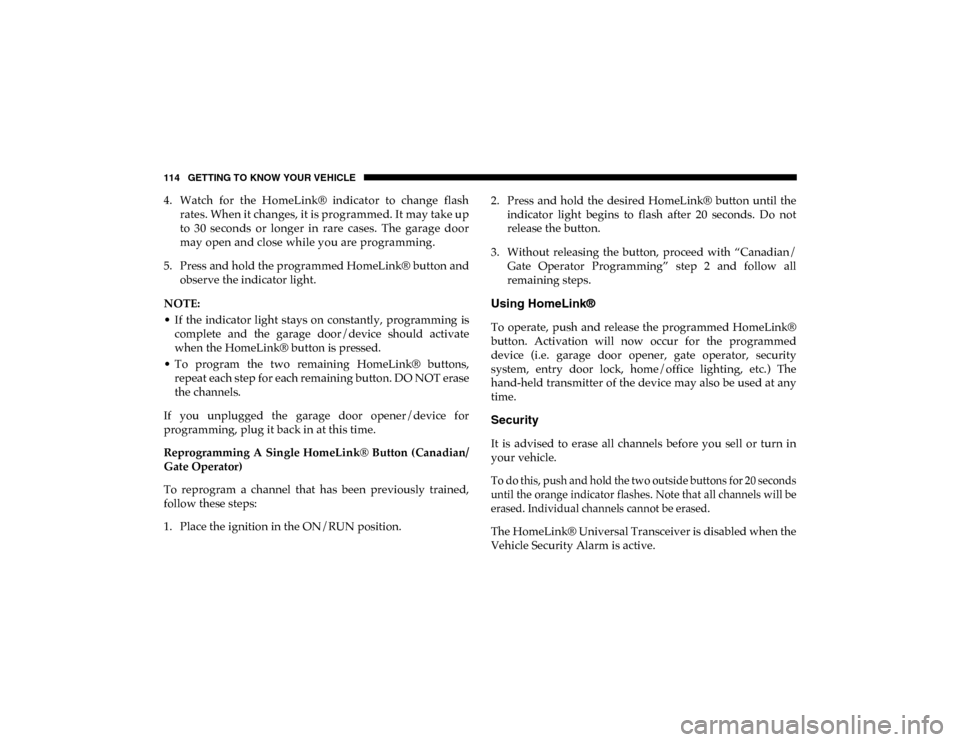
114 GETTING TO KNOW YOUR VEHICLE
4. Watch for the HomeLink® indicator to change flashrates. When it changes, it is programmed. It may take up
to 30 seconds or longer in rare cases. The garage door
may open and close while you are programming.
5. Press and hold the programmed HomeLink® button and observe the indicator light.
NOTE:
• If the indicator light stays on constantly, programming is complete and the garage door/device should activate
when the HomeLink® button is pressed.
• To program the two remaining HomeLink® buttons, repeat each step for each remaining button. DO NOT erase
the channels.
If you unplugged the garage door opener/device for
programming, plug it back in at this time.
Reprogramming A Single HomeLink® Button (Canadian/
Gate Operator)
To reprogram a channel that has been previously trained,
follow these steps:
1. Place the ignition in the ON/RUN position. 2. Press and hold the desired HomeLink® button until the
indicator light begins to flash after 20 seconds. Do not
release the button.
3. Without releasing the button, proceed with “Canadian/ Gate Operator Programming” step 2 and follow all
remaining steps.
Using HomeLink®
To operate, push and release the programmed HomeLink®
button. Activation will now occur for the programmed
device (i.e. garage door opener, gate operator, security
system, entry door lock, home/office lighting, etc.) The
hand-held transmitter of the device may also be used at any
time.
Security
It is advised to erase all channels before you sell or turn in
your vehicle.
To do this, push and hold the two outside buttons for 20 seconds
until the orange indicator flashes. Note that all channels will be
erased. Individual channels cannot be erased.
The HomeLink® Universal Transceiver is disabled when the
Vehicle Security Alarm is active.
2020_DT_1500_OM_US.book Page 114
Page 169 of 674
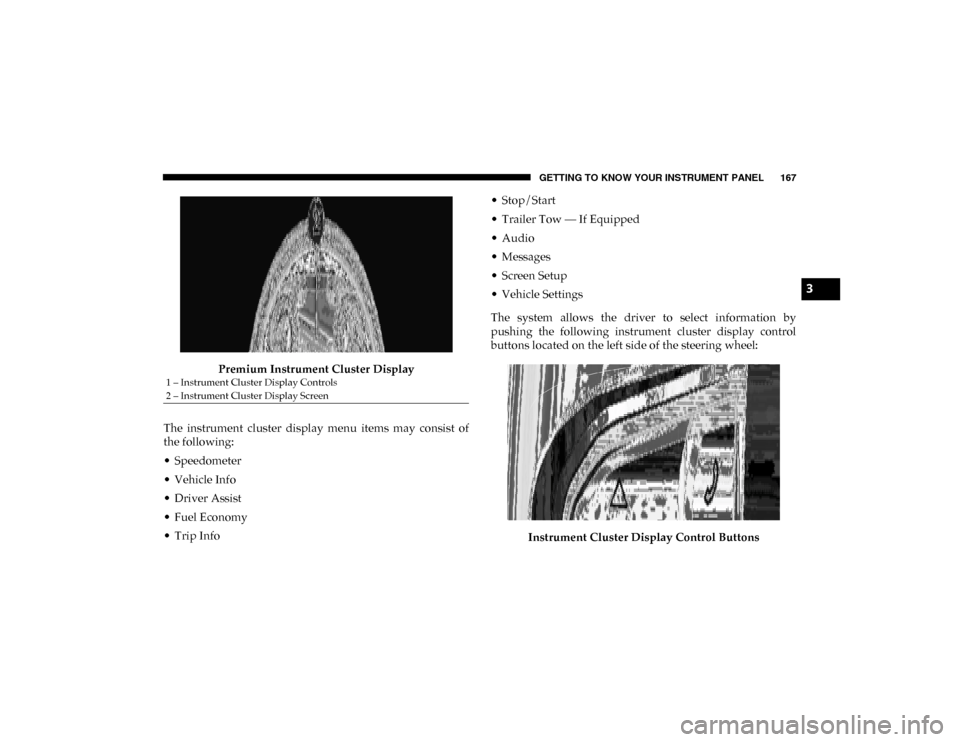
GETTING TO KNOW YOUR INSTRUMENT PANEL 167
Premium Instrument Cluster Display
The instrument cluster display menu items may consist of
the following:
• Speedometer
• Vehicle Info
• Driver Assist
• Fuel Economy
• Trip Info • Stop/Start
• Trailer Tow — If Equipped
• Audio
• Messages
• Screen Setup
• Vehicle Settings
The system allows the driver to select information by
pushing the following instrument cluster display control
buttons located on the left side of the steering wheel:
Instrument Cluster Display Control Buttons
1 – Instrument Cluster Display Controls
2 – Instrument Cluster Display Screen
3
2020_DT_1500_OM_US.book Page 167
Page 170 of 674
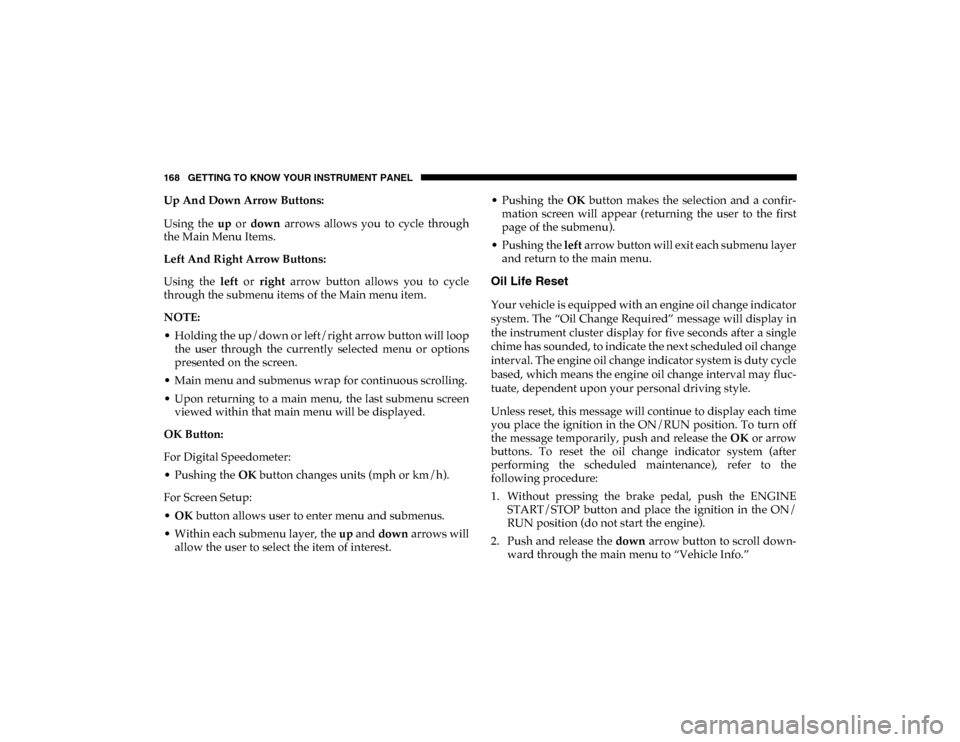
168 GETTING TO KNOW YOUR INSTRUMENT PANEL
Up And Down Arrow Buttons:
Using the up or down arrows allows you to cycle through
the Main Menu Items.
Left And Right Arrow Buttons:
Using the left or right arrow button allows you to cycle
through the submenu items of the Main menu item.
NOTE:
• Holding the up/down or left/right arrow button will loop the user through the currently selected menu or options
presented on the screen.
• Main menu and submenus wrap for continuous scrolling.
• Upon returning to a main menu, the last submenu screen viewed within that main menu will be displayed.
OK Button:
For Digital Speedometer:
• Pushing the OK button changes units (mph or km/h).
For Screen Setup:
• OK button allows user to enter menu and submenus.
• Within each submenu layer, the up and down arrows will
allow the user to select the item of interest. • Pushing the
OK button makes the selection and a confir -
mation screen will appear (returning the user to the first
page of the submenu).
• Pushing the left arrow button will exit each submenu layer
and return to the main menu.
Oil Life Reset
Your vehicle is equipped with an engine oil change indicator
system. The “Oil Change Required” message will display in
the instrument cluster display for five seconds after a single
chime has sounded, to indicate the next scheduled oil change
interval. The engine oil change indicator system is duty cycle
based, which means the engine oil change interval may fluc -
tuate, dependent upon your personal driving style.
Unless reset, this message will continue to display each time
you place the ignition in the ON/RUN position. To turn off
the message temporarily, push and release the OK or arrow
buttons. To reset the oil change indicator system (after
performing the scheduled maintenance), refer to the
following procedure:
1. Without pressing the brake pedal, push the ENGINE START/STOP button and place the ignition in the ON/
RUN position (do not start the engine).
2. Push and release the down arrow button to scroll down -
ward through the main menu to “Vehicle Info.”
2020_DT_1500_OM_US.book Page 168
Page 173 of 674
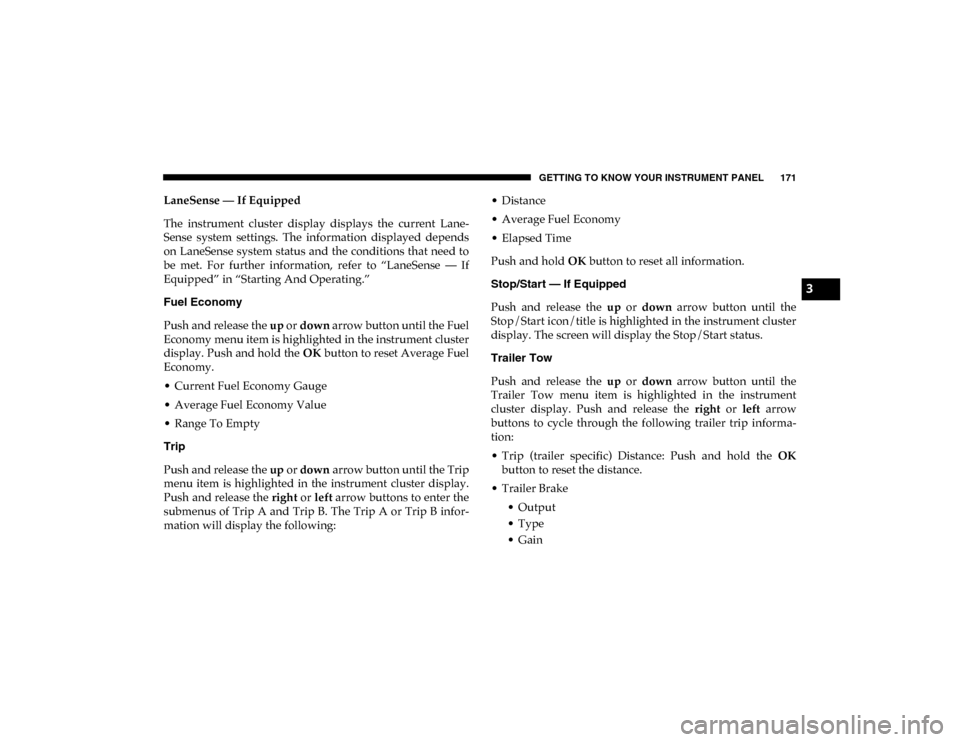
GETTING TO KNOW YOUR INSTRUMENT PANEL 171
LaneSense — If Equipped
The instrument cluster display displays the current Lane-
Sense system settings. The information displayed depends
on LaneSense system status and the conditions that need to
be met. For further information, refer to “LaneSense — If
Equipped” in “Starting And Operating.”
Fuel Economy
Push and release the up or down arrow button until the Fuel
Economy menu item is highlighted in the instrument cluster
display. Push and hold the OK button to reset Average Fuel
Economy.
• Current Fuel Economy Gauge
• Average Fuel Economy Value
• Range To Empty
Trip
Push and release the up or down arrow button until the Trip
menu item is highlighted in the instrument cluster display.
Push and release the right or left arrow buttons to enter the
submenus of Trip A and Trip B. The Trip A or Trip B infor -
mation will display the following: • Distance
• Average Fuel Economy
• Elapsed Time
Push and hold
OK button to reset all information.
Stop/Start — If Equipped
Push and release the up or down arrow button until the
Stop/Start icon/title is highlighted in the instrument cluster
display. The screen will display the Stop/Start status.
Trailer Tow
Push and release the up or down arrow button until the
Trailer Tow menu item is highlighted in the instrument
cluster display. Push and release the right or left arrow
buttons to cycle through the following trailer trip informa -
tion:
• Trip (trailer specific) Distance: Push and hold the OK
button to reset the distance.
• Trailer Brake • Output
• Type
• Gain
3
2020_DT_1500_OM_US.book Page 171
Page 174 of 674
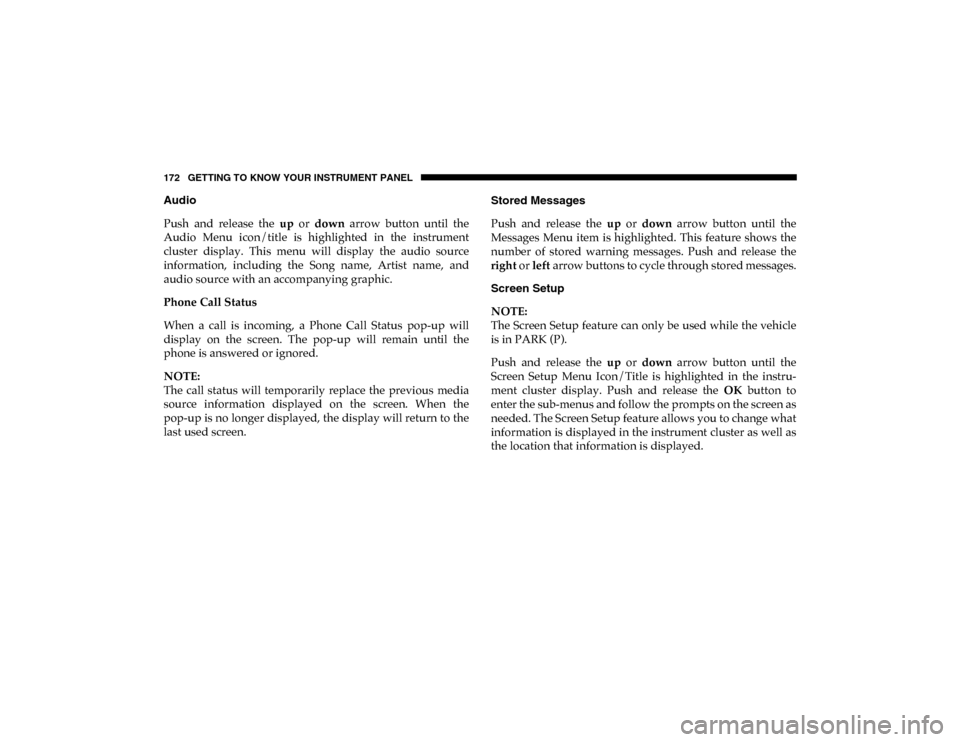
172 GETTING TO KNOW YOUR INSTRUMENT PANEL
Audio
Push and release the up or down arrow button until the
Audio Menu icon/title is highlighted in the instrument
cluster display. This menu will display the audio source
information, including the Song name, Artist name, and
audio source with an accompanying graphic.
Phone Call Status
When a call is incoming, a Phone Call Status pop-up will
display on the screen. The pop-up will remain until the
phone is answered or ignored.
NOTE:
The call status will temporarily replace the previous media
source information displayed on the screen. When the
pop-up is no longer displayed, the display will return to the
last used screen. Stored Messages
Push and release the
up or down arrow button until the
Messages Menu item is highlighted. This feature shows the
number of stored warning messages. Push and release the
right or left arrow buttons to cycle through stored messages.
Screen Setup
NOTE:
The Screen Setup feature can only be used while the vehicle
is in PARK (P).
Push and release the up or down arrow button until the
Screen Setup Menu Icon/Title is highlighted in the instru-
ment cluster display. Push and release the OK button to
enter the sub-menus and follow the prompts on the screen as
needed. The Screen Setup feature allows you to change what
information is displayed in the instrument cluster as well as
the location that information is displayed.
2020_DT_1500_OM_US.book Page 172
Page 339 of 674

STARTING AND OPERATING 337
4. If the STOP/START system is manually turned off, theengine can be started and stopped by cycling the ignition
switch or pressing the STOP/START switch again.
5. The STOP/START system will reset itself back to an ON condition every time the key is turned off and back on.
To Manually Turn On The Stop Start System
1. Push the STOP/START Off switch (located near the gearselector module).
2. The light on the switch will turn off.
System Malfunction
If there is a malfunction in the STOP/START system, the
system will not shut down the engine. A “SERVICE STOP/
START SYSTEM” message will appear in the instrument
cluster display. Refer to “Instrument Cluster Display” in
“Getting To Know Your Instrument Panel” for further infor -
mation.
The system will need to be checked by your authorized
dealer.
SPEED CONTROL — IF EQUIPPED
When engaged, the Speed Control takes over accelerator
operations at speeds greater than 20 mph (32 km/h).
The Speed Control buttons are located on the right side of the
steering wheel.
Speed Control Buttons
1 — CANC/Cancel
2 — SET (+)/Accel
3 — On/Off
4 — RES/Resume
5 — SET (-)/Decel
5
2020_DT_1500_OM_US.book Page 337
Page 343 of 674
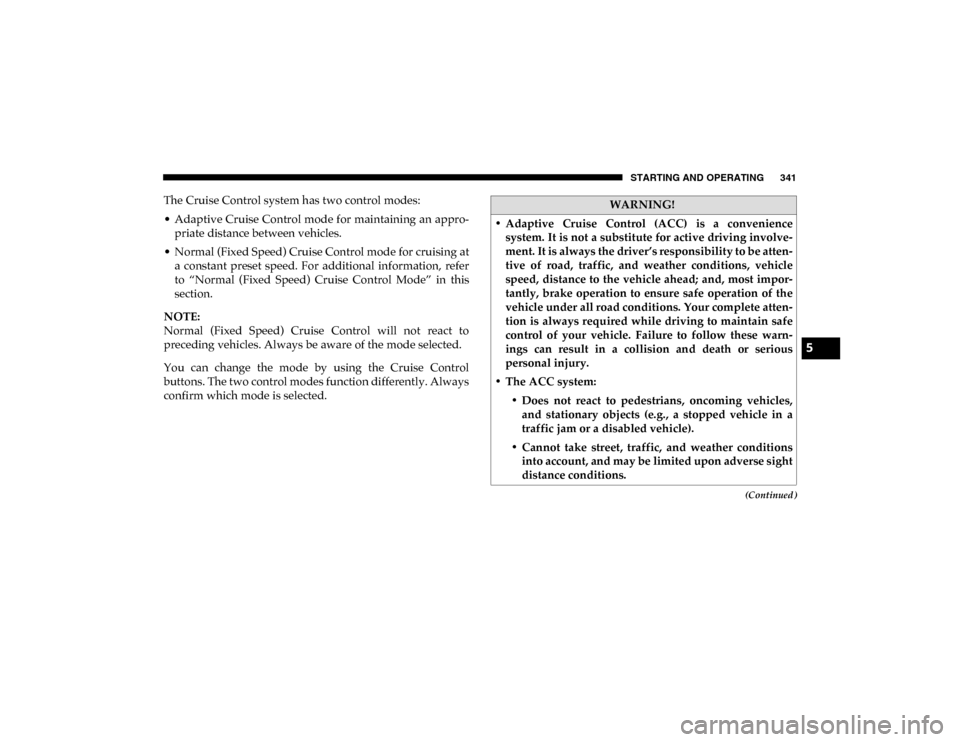
STARTING AND OPERATING 341
(Continued)
The Cruise Control system has two control modes:
• Adaptive Cruise Control mode for maintaining an appro-
priate distance between vehicles.
• Normal (Fixed Speed) Cruise Control mode for cruising at a constant preset speed. For additional information, refer
to “Normal (Fixed Speed) Cruise Control Mode” in this
section.
NOTE:
Normal (Fixed Speed) Cruise Control will not react to
preceding vehicles. Always be aware of the mode selected.
You can change the mode by using the Cruise Control
buttons. The two control modes function differently. Always
confirm which mode is selected.WARNING!
• Adaptive Cruise Control (ACC) is a convenience system. It is not a substitute for active driving involve -
ment. It is always the driver’s responsibility to be atten -
tive of road, traffic, and weather conditions, vehicle
speed, distance to the vehicle ahead; and, most impor -
tantly, brake operation to ensure safe operation of the
vehicle under all road conditions. Your complete atten -
tion is always required while driving to maintain safe
control of your vehicle. Failure to follow these warn -
ings can result in a collision and death or serious
personal injury.
• The ACC system: • Does not react to pedestrians, oncoming vehicles,and stationary objects (e.g., a stopped vehicle in a
traffic jam or a disabled vehicle).
• Cannot take street, traffic, and weather conditions into account, and may be limited upon adverse sight
distance conditions.
5
2020_DT_1500_OM_US.book Page 341
Page 344 of 674

342 STARTING AND OPERATING
Adaptive Cruise Control (ACC) Operation
The speed control buttons (located on the right side of the
steering wheel) operates the Adaptive Cruise Control (ACC)
system.Adaptive Cruise Control Buttons
• Does not always fully recognize complex driving
conditions, which can result in wrong or missing
distance warnings.
• Will bring the vehicle to a complete stop while following a target vehicle and hold the vehicle for
approximately three minutes in the stop position. If
the target vehicle does not start moving within three
minutes the parking brake will be activated, and the
ACC system will be cancelled.
You should switch off the ACC system:
• When driving in fog, heavy rain, heavy snow, sleet, heavy traffic, and complex driving situations (i.e., in
highway construction zones).
• When entering a turn lane or highway off ramp; when driving on roads that are winding, icy, snow-covered,
slippery, or have steep uphill or downhill slopes.
• When towing a trailer up or down steep slopes.
• When circumstances do not allow safe driving at a constant speed.
WARNING! (Continued)
1 — SET (+)/Accel
2 — Normal (Fixed Speed) Cruise Control On/Off
3 — RES/Resume
4 — SET (-)/Decel
5 — Distance Setting Decrease
6 — Adaptive Cruise Control (ACC) On/Off
7 — Distance Setting Increase
8 — CANC/Cancel
2020_DT_1500_OM_US.book Page 342
Page 349 of 674

STARTING AND OPERATING 347
Metric Speed (km/h)
• Pushing the SET (+) button once will result in a 1 km/h
increase in set speed. Each subsequent tap of the button
results in an increase of 1 km/h.
• If the button is continually pushed, the set speed will continue to increase in 10 km/h increments until the
button is released. The increase in set speed is reflected in
the instrument cluster display.
To Decrease Speed
While ACC is set, the set speed can be decreased by pushing
the SET (-) button.
The speed decrement shown is dependent on the chosen
speed unit of U.S. (mph) or Metric (km/h):
U.S. Speed (mph)
• Pushing the SET (-) button once will result in a 1 mph
decrease in set speed. Each subsequent tap of the button
results in a decrease of 1 mph.
• If the button is continually pushed, the set speed will continue to decrease in 5 mph increments until the button
is released. The decrease in set speed is reflected in the
instrument cluster display. Metric Speed (km/h)
• Pushing the SET (-) button once will result in a 1 km/h
decrease in set speed. Each subsequent tap of the button
results in a decrease of 1 km/h.
• If the button is continually pushed, the set speed will continue to decrease in 10 km/h increments until the
button is released. The decrease in set speed is reflected in
the instrument cluster display.
NOTE:
• When you override and push the SET (+) button or SET (-) buttons, the new set speed will be the current speed of the
vehicle.
• When you use the SET (-) button to decelerate, if the engine’s braking power does not slow the vehicle suffi -
ciently to reach the set speed, the brake system will auto -
matically slow the vehicle.
• The ACC system decelerates the vehicle to a full stop when following a target vehicle. If an ACC host vehicle follows a
target vehicle to a standstill, after two seconds the driver
will either have to push the RES (resume) button, or apply
the accelerator pedal to reengage the ACC to the existing
set speed.
5
2020_DT_1500_OM_US.book Page 347
Page 400 of 674
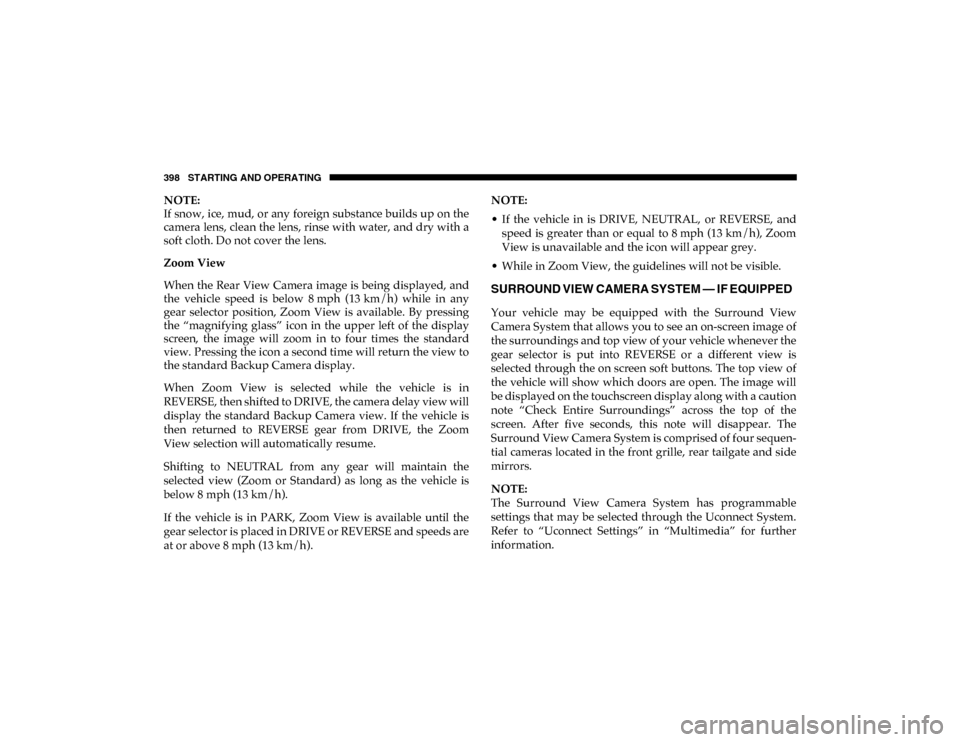
398 STARTING AND OPERATING
NOTE:
If snow, ice, mud, or any foreign substance builds up on the
camera lens, clean the lens, rinse with water, and dry with a
soft cloth. Do not cover the lens.
Zoom View
When the Rear View Camera image is being displayed, and
the vehicle speed is below 8 mph (13 km/h) while in any
gear selector position, Zoom View is available. By pressing
the “magnifying glass” icon in the upper left of the display
screen, the image will zoom in to four times the standard
view. Pressing the icon a second time will return the view to
the standard Backup Camera display.
When Zoom View is selected while the vehicle is in
REVERSE, then shifted to DRIVE, the camera delay view will
display the standard Backup Camera view. If the vehicle is
then returned to REVERSE gear from DRIVE, the Zoom
View selection will automatically resume.
Shifting to NEUTRAL from any gear will maintain the
selected view (Zoom or Standard) as long as the vehicle is
below 8 mph (13 km/h).
If the vehicle is in PARK, Zoom View is available until the
gear selector is placed in DRIVE or REVERSE and speeds are
at or above 8 mph (13 km/h). NOTE:
• If the vehicle in is DRIVE, NEUTRAL, or REVERSE, and
speed is greater than or equal to 8 mph (13 km/h), ZoomView is unavailable and the icon will appear grey.
• While in Zoom View, the guidelines will not be visible.
SURROUND VIEW CAMERA SYSTEM — IF EQUIPPED
Your vehicle may be equipped with the Surround View
Camera System that allows you to see an on-screen image of
the surroundings and top view of your vehicle whenever the
gear selector is put into REVERSE or a different view is
selected through the on screen soft buttons. The top view of
the vehicle will show which doors are open. The image will
be displayed on the touchscreen display along with a caution
note “Check Entire Surroundings” across the top of the
screen. After five seconds, this note will disappear. The
Surround View Camera System is comprised of four sequen -
tial cameras located in the front grille, rear tailgate and side
mirrors.
NOTE:
The Surround View Camera System has programmable
settings that may be selected through the Uconnect System.
Refer to “Uconnect Settings” in “Multimedia” for further
information.
2020_DT_1500_OM_US.book Page 398