display Ram 2500 2015 Workshop Manual
[x] Cancel search | Manufacturer: RAM, Model Year: 2015, Model line: 2500, Model: Ram 2500 2015Pages: 865, PDF Size: 6.18 MB
Page 302 of 865
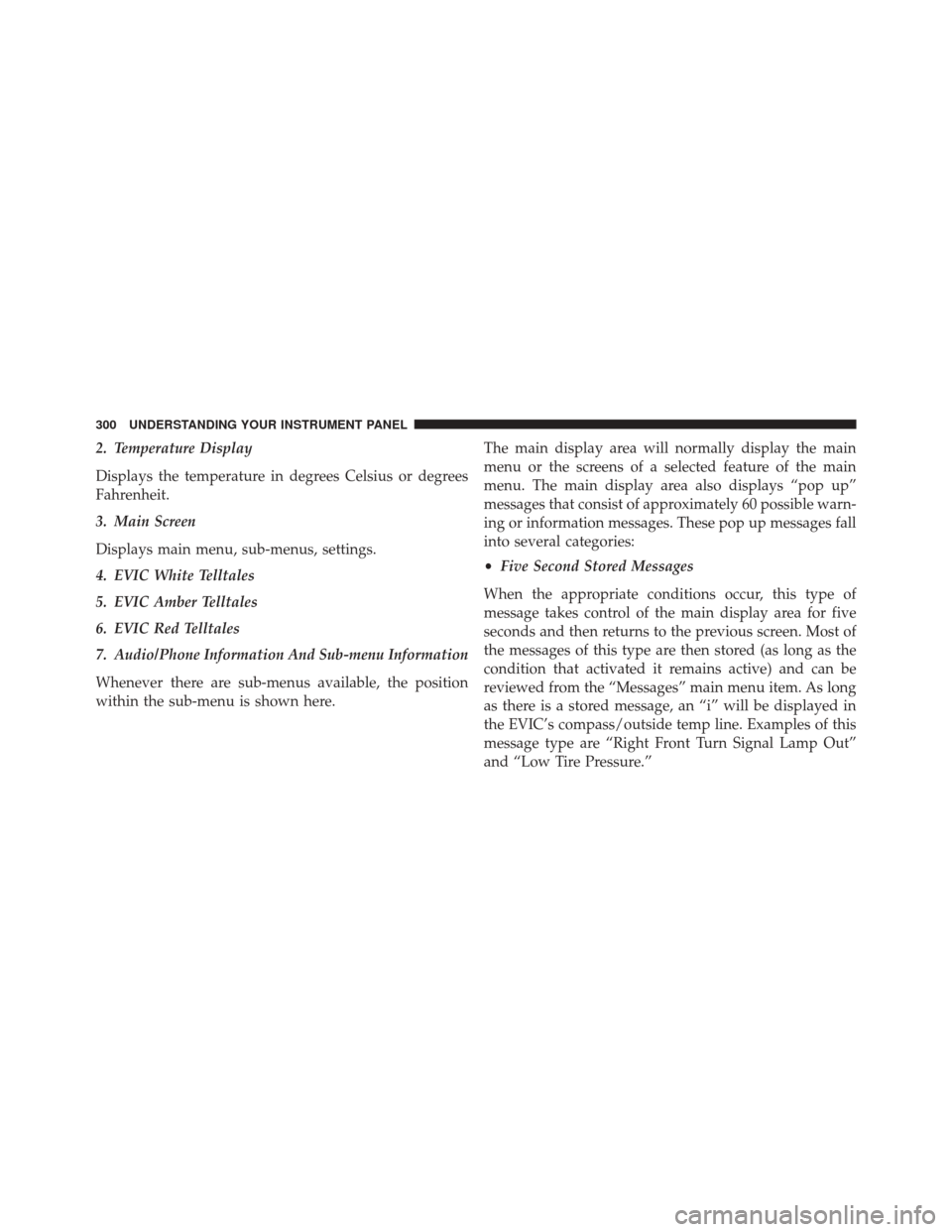
2. Temperature Display
Displays the temperature in degrees Celsius or degrees
Fahrenheit.
3. Main Screen
Displays main menu, sub-menus, settings.
4. EVIC White Telltales
5. EVIC Amber Telltales
6. EVIC Red Telltales
7. Audio/Phone Information And Sub-menu Information
Whenever there are sub-menus available, the position
within the sub-menu is shown here.The main display area will normally display the main
menu or the screens of a selected feature of the main
menu. The main display area also displays “pop up”
messages that consist of approximately 60 possible warn-
ing or information messages. These pop up messages fall
into several categories:
•
Five Second Stored Messages
When the appropriate conditions occur, this type of
message takes control of the main display area for five
seconds and then returns to the previous screen. Most of
the messages of this type are then stored (as long as the
condition that activated it remains active) and can be
reviewed from the “Messages” main menu item. As long
as there is a stored message, an “i” will be displayed in
the EVIC’s compass/outside temp line. Examples of this
message type are “Right Front Turn Signal Lamp Out”
and “Low Tire Pressure.”
300 UNDERSTANDING YOUR INSTRUMENT PANEL
Page 303 of 865
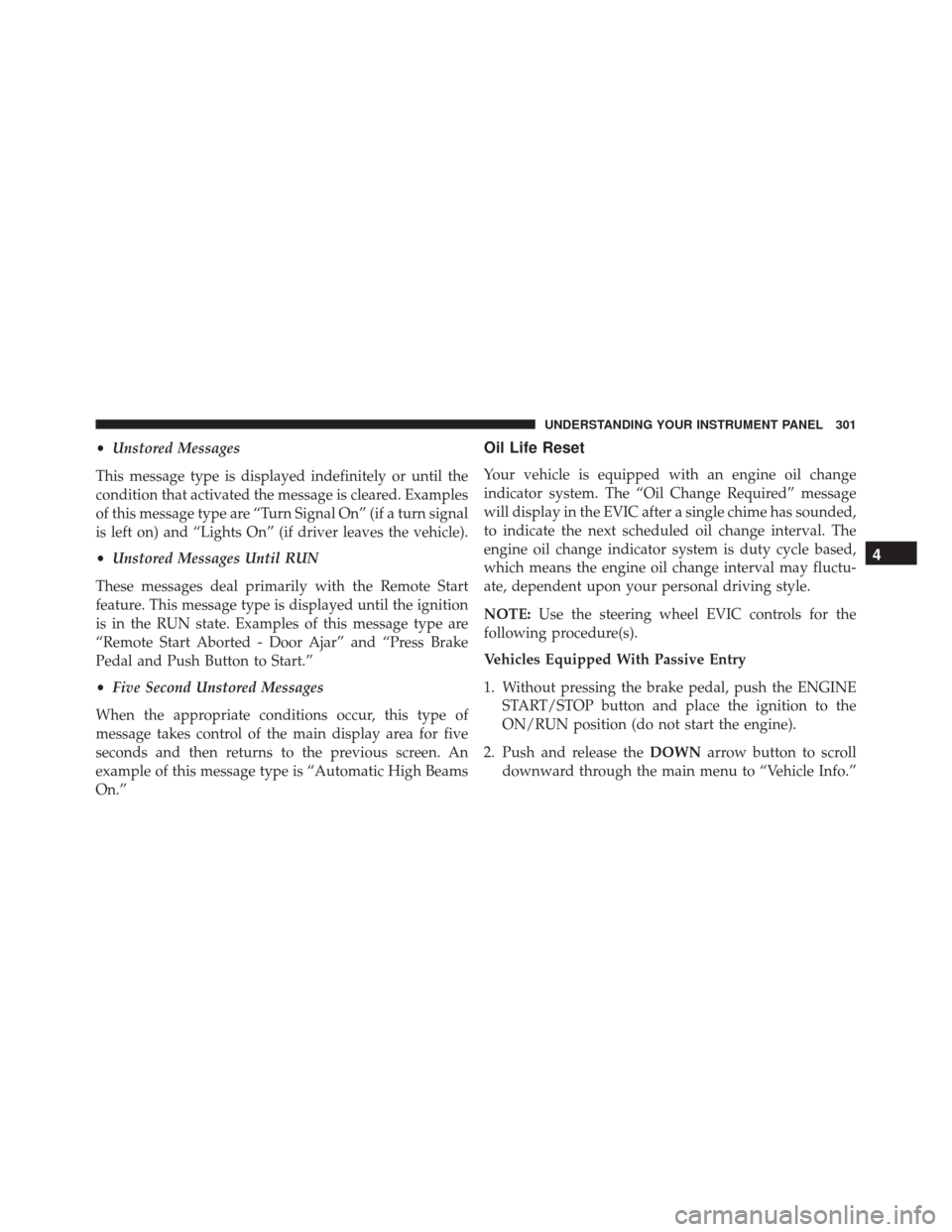
•Unstored Messages
This message type is displayed indefinitely or until the
condition that activated the message is cleared. Examples
of this message type are “Turn Signal On” (if a turn signal
is left on) and “Lights On” (if driver leaves the vehicle).
• Unstored Messages Until RUN
These messages deal primarily with the Remote Start
feature. This message type is displayed until the ignition
is in the RUN state. Examples of this message type are
“Remote Start Aborted - Door Ajar” and “Press Brake
Pedal and Push Button to Start.”
• Five Second Unstored Messages
When the appropriate conditions occur, this type of
message takes control of the main display area for five
seconds and then returns to the previous screen. An
example of this message type is “Automatic High Beams
On.”Oil Life Reset
Your vehicle is equipped with an engine oil change
indicator system. The “Oil Change Required” message
will display in the EVIC after a single chime has sounded,
to indicate the next scheduled oil change interval. The
engine oil change indicator system is duty cycle based,
which means the engine oil change interval may fluctu-
ate, dependent upon your personal driving style.
NOTE: Use the steering wheel EVIC controls for the
following procedure(s).
Vehicles Equipped With Passive Entry
1. Without pressing the brake pedal, push the ENGINE START/STOP button and place the ignition to the
ON/RUN position (do not start the engine).
2. Push and release the DOWNarrow button to scroll
downward through the main menu to “Vehicle Info.”
4
UNDERSTANDING YOUR INSTRUMENT PANEL 301
Page 314 of 865
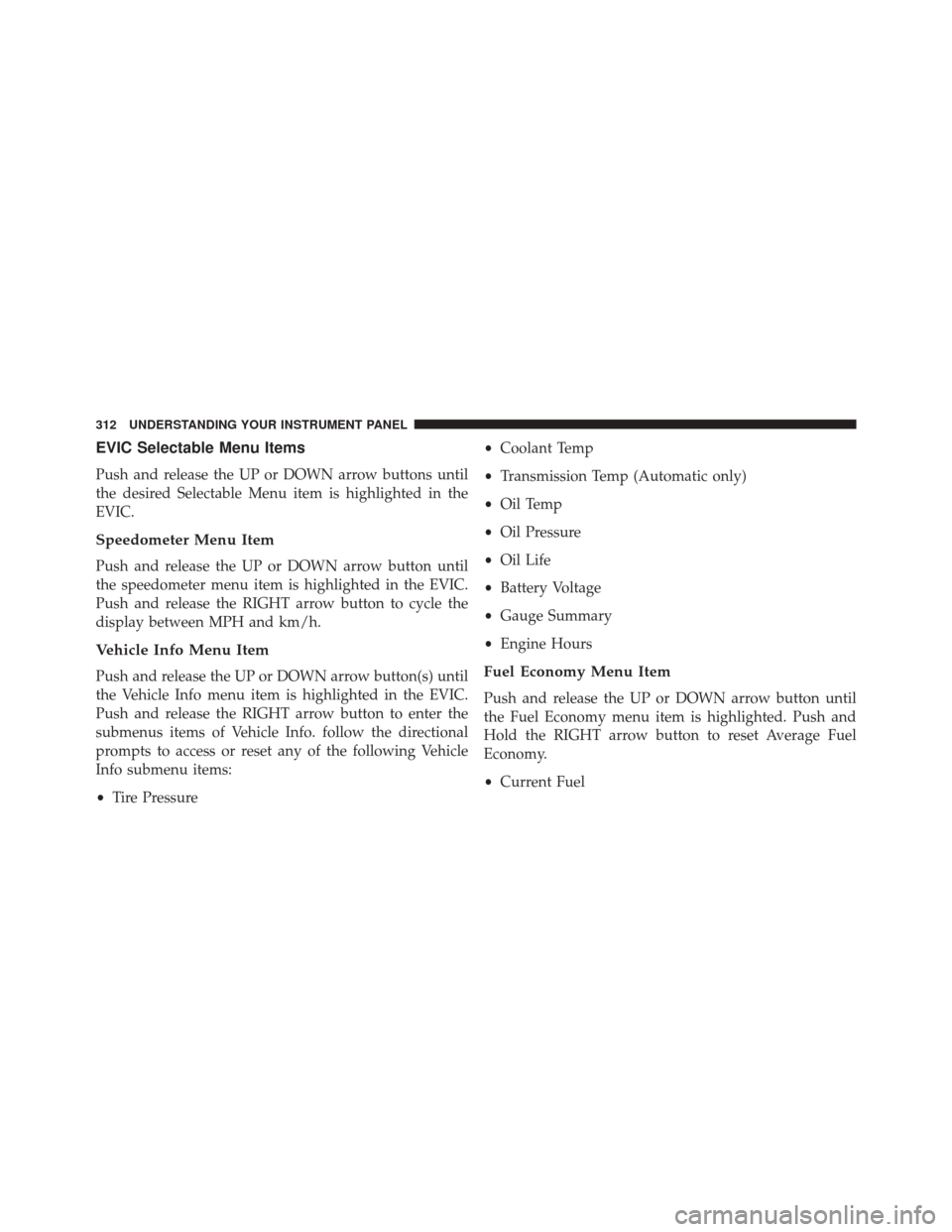
EVIC Selectable Menu Items
Push and release the UP or DOWN arrow buttons until
the desired Selectable Menu item is highlighted in the
EVIC.
Speedometer Menu Item
Push and release the UP or DOWN arrow button until
the speedometer menu item is highlighted in the EVIC.
Push and release the RIGHT arrow button to cycle the
display between MPH and km/h.
Vehicle Info Menu Item
Push and release the UP or DOWN arrow button(s) until
the Vehicle Info menu item is highlighted in the EVIC.
Push and release the RIGHT arrow button to enter the
submenus items of Vehicle Info. follow the directional
prompts to access or reset any of the following Vehicle
Info submenu items:
•Tire Pressure •
Coolant Temp
• Transmission Temp (Automatic only)
• Oil Temp
• Oil Pressure
• Oil Life
• Battery Voltage
• Gauge Summary
• Engine HoursFuel Economy Menu Item
Push and release the UP or DOWN arrow button until
the Fuel Economy menu item is highlighted. Push and
Hold the RIGHT arrow button to reset Average Fuel
Economy.
•Current Fuel
312 UNDERSTANDING YOUR INSTRUMENT PANEL
Page 315 of 865
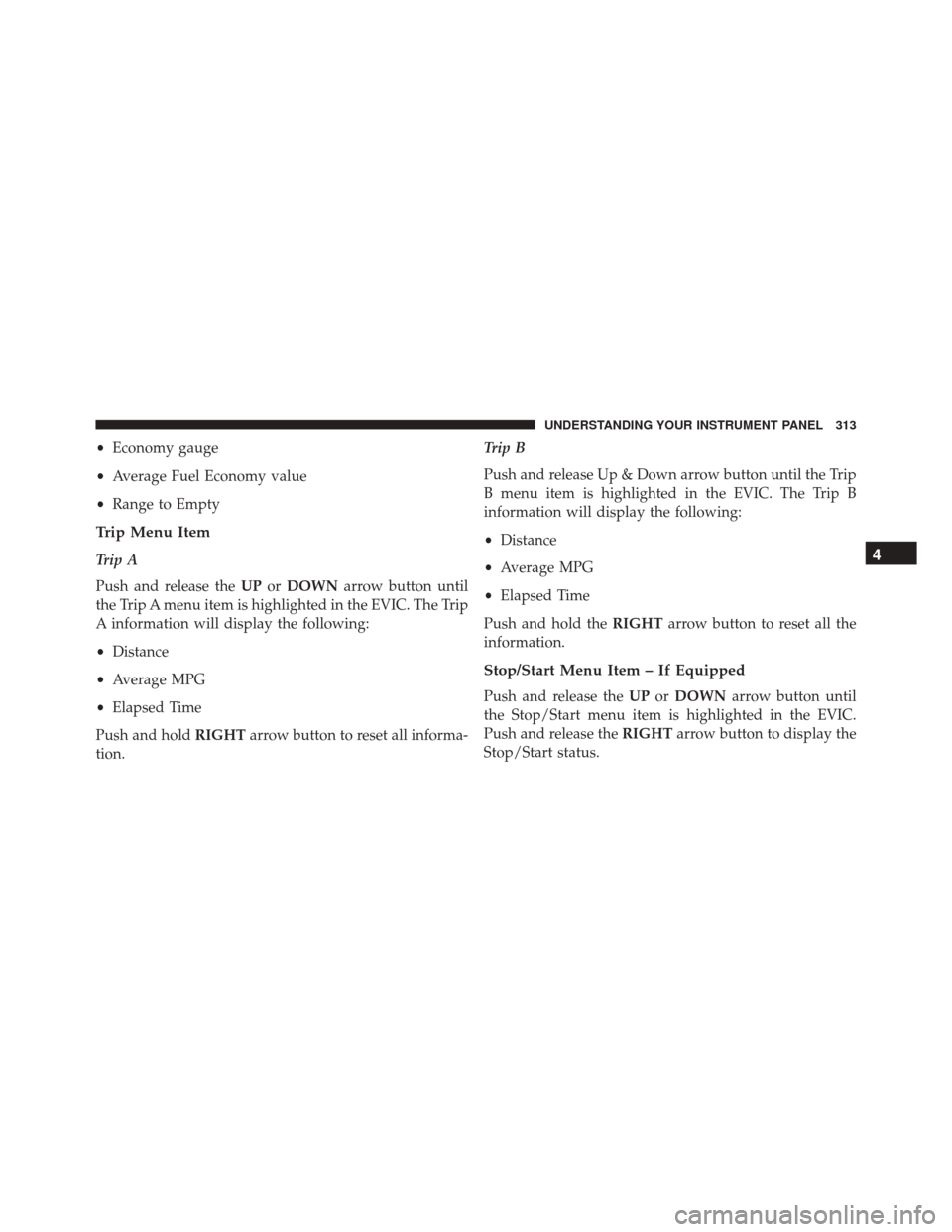
•Economy gauge
• Average Fuel Economy value
• Range to Empty
Trip Menu Item
Trip A
Push and release the UPorDOWN arrow button until
the Trip A menu item is highlighted in the EVIC. The Trip
A information will display the following:
• Distance
• Average MPG
• Elapsed Time
Push and hold RIGHTarrow button to reset all informa-
tion. Trip B
Push and release Up & Down arrow button until the Trip
B menu item is highlighted in the EVIC. The Trip B
information will display the following:
•
Distance
• Average MPG
• Elapsed Time
Push and hold the RIGHTarrow button to reset all the
information.
Stop/Start Menu Item – If Equipped
Push and release the UPorDOWN arrow button until
the Stop/Start menu item is highlighted in the EVIC.
Push and release the RIGHTarrow button to display the
Stop/Start status.
4
UNDERSTANDING YOUR INSTRUMENT PANEL 313
Page 316 of 865
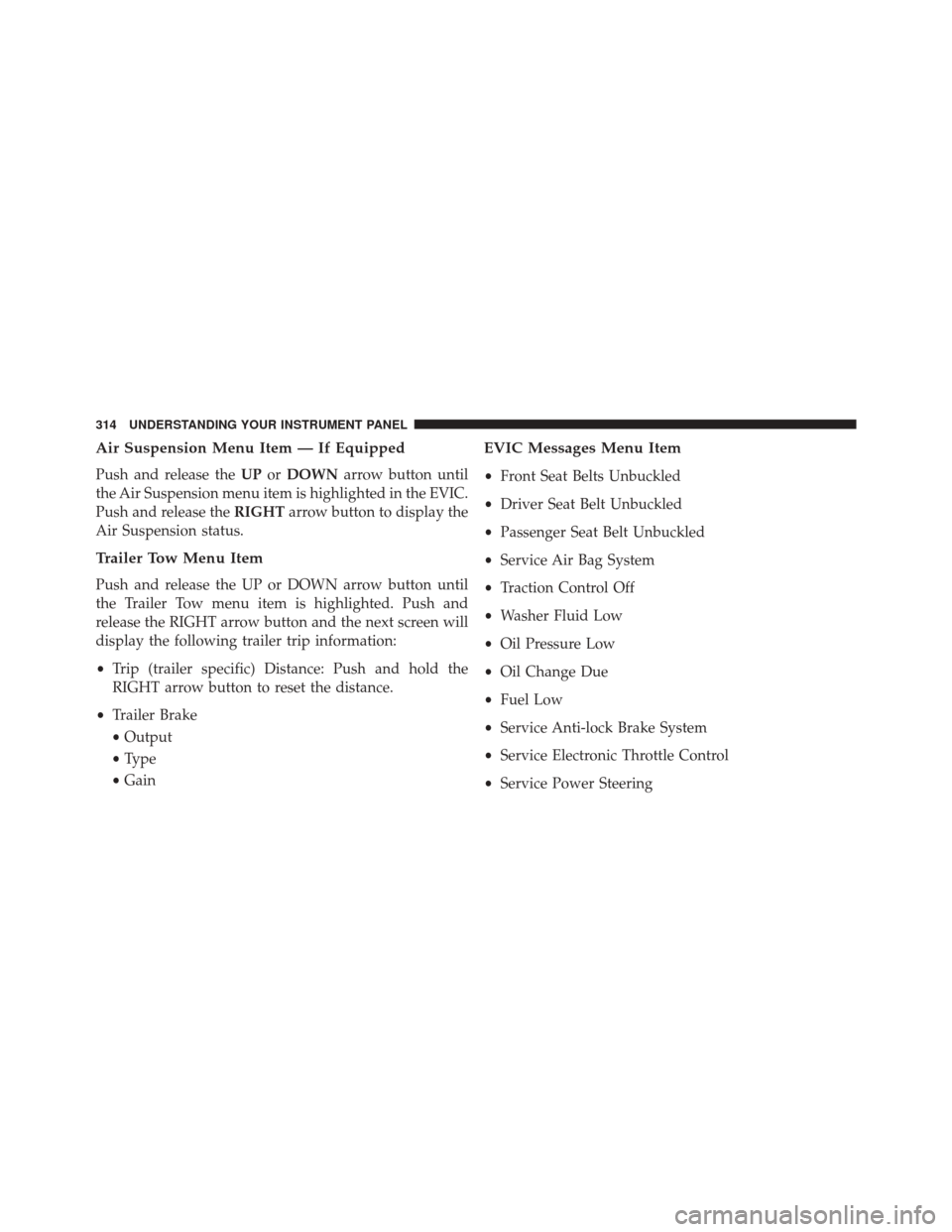
Air Suspension Menu Item — If Equipped
Push and release theUPorDOWN arrow button until
the Air Suspension menu item is highlighted in the EVIC.
Push and release the RIGHTarrow button to display the
Air Suspension status.
Trailer Tow Menu Item
Push and release the UP or DOWN arrow button until
the Trailer Tow menu item is highlighted. Push and
release the RIGHT arrow button and the next screen will
display the following trailer trip information:
• Trip (trailer specific) Distance: Push and hold the
RIGHT arrow button to reset the distance.
• Trailer Brake
• Output
• Type
• Gain
EVIC Messages Menu Item
• Front Seat Belts Unbuckled
• Driver Seat Belt Unbuckled
• Passenger Seat Belt Unbuckled
• Service Air Bag System
• Traction Control Off
• Washer Fluid Low
• Oil Pressure Low
• Oil Change Due
• Fuel Low
• Service Anti-lock Brake System
• Service Electronic Throttle Control
• Service Power Steering
314 UNDERSTANDING YOUR INSTRUMENT PANEL
Page 321 of 865
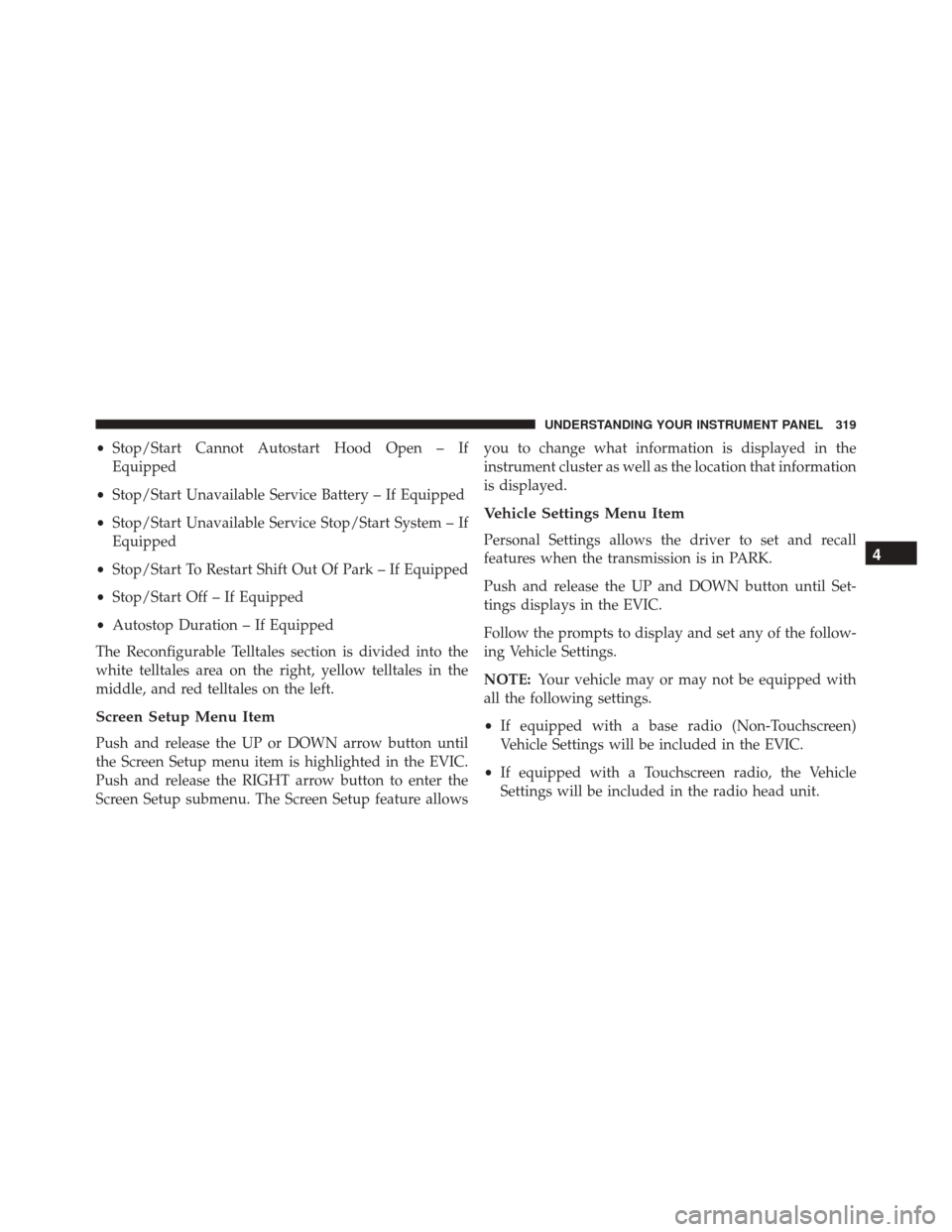
•Stop/Start Cannot Autostart Hood Open – If
Equipped
• Stop/Start Unavailable Service Battery – If Equipped
• Stop/Start Unavailable Service Stop/Start System – If
Equipped
• Stop/Start To Restart Shift Out Of Park – If Equipped
• Stop/Start Off – If Equipped
• Autostop Duration – If Equipped
The Reconfigurable Telltales section is divided into the
white telltales area on the right, yellow telltales in the
middle, and red telltales on the left.
Screen Setup Menu Item
Push and release the UP or DOWN arrow button until
the Screen Setup menu item is highlighted in the EVIC.
Push and release the RIGHT arrow button to enter the
Screen Setup submenu. The Screen Setup feature allows you to change what information is displayed in the
instrument cluster as well as the location that information
is displayed.
Vehicle Settings Menu Item
Personal Settings allows the driver to set and recall
features when the transmission is in PARK.
Push and release the UP and DOWN button until Set-
tings displays in the EVIC.
Follow the prompts to display and set any of the follow-
ing Vehicle Settings.
NOTE:
Your vehicle may or may not be equipped with
all the following settings.
• If equipped with a base radio (Non-Touchscreen)
Vehicle Settings will be included in the EVIC.
• If equipped with a Touchscreen radio, the Vehicle
Settings will be included in the radio head unit.4
UNDERSTANDING YOUR INSTRUMENT PANEL 319
Page 322 of 865
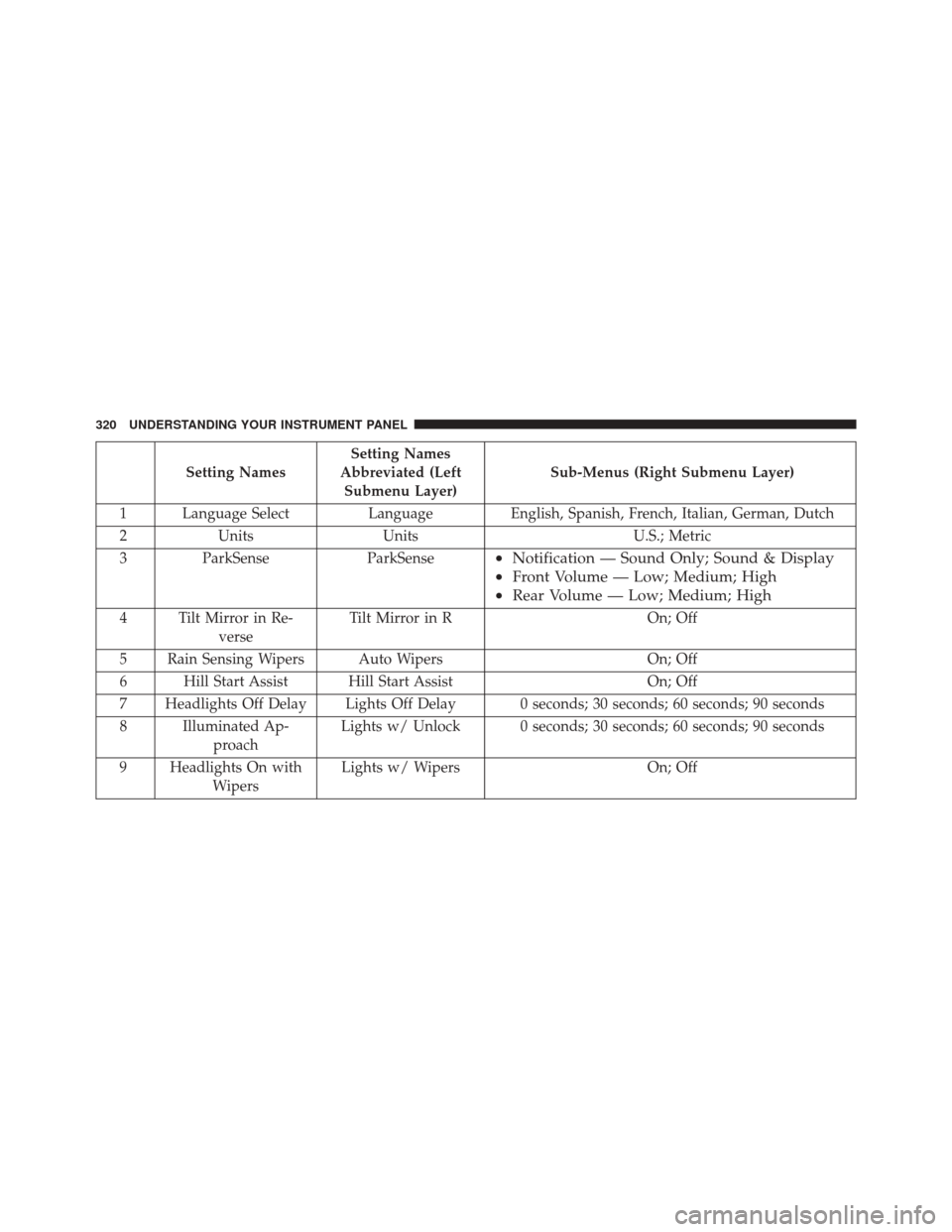
Setting NamesSetting Names
Abbreviated (Left Submenu Layer) Sub-Menus (Right Submenu Layer)
1 Language Select LanguageEnglish, Spanish, French, Italian, German, Dutch
2 Units Units U.S.; Metric
3 ParkSense ParkSense
•Notification — Sound Only; Sound & Display
• Front Volume — Low; Medium; High
• Rear Volume — Low; Medium; High
4 Tilt Mirror in Re-
verse Tilt Mirror in R
On; Off
5 Rain Sensing Wipers Auto Wipers On; Off
6 Hill Start Assist Hill Start Assist On; Off
7 Headlights Off Delay Lights Off Delay 0 seconds; 30 seconds; 60 seconds; 90 seconds
8 Illuminated Ap- proach Lights w/ Unlock 0 seconds; 30 seconds; 60 seconds; 90 seconds
9 Headlights On with Wipers Lights w/ Wipers
On; Off
320 UNDERSTANDING YOUR INSTRUMENT PANEL
Page 326 of 865
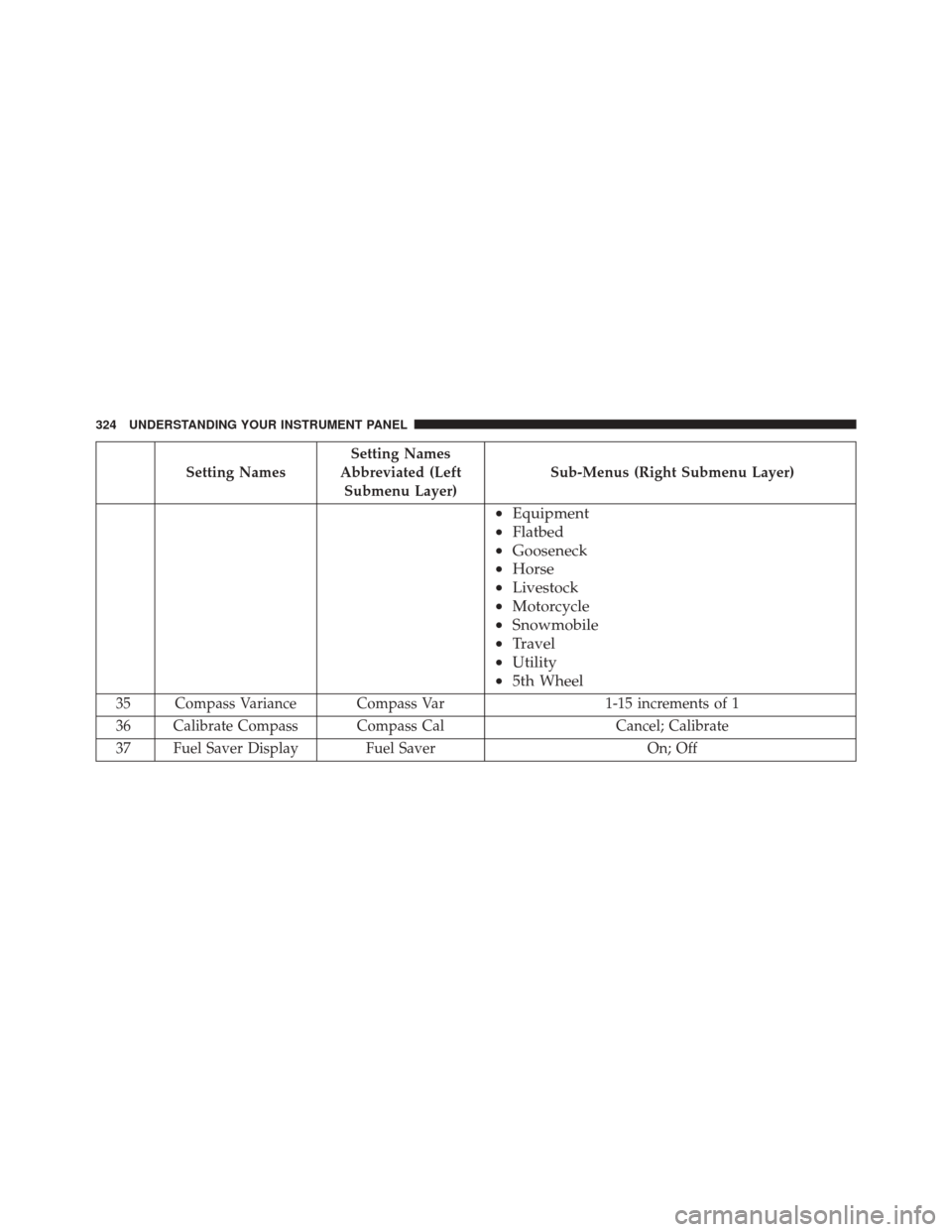
Setting NamesSetting Names
Abbreviated (Left Submenu Layer) Sub-Menus (Right Submenu Layer)
•
Equipment
• Flatbed
• Gooseneck
• Horse
• Livestock
• Motorcycle
• Snowmobile
• Travel
• Utility
• 5th Wheel
35 Compass Variance Compass Var 1-15 increments of 1
36 Calibrate Compass Compass Cal Cancel; Calibrate
37 Fuel Saver Display Fuel Saver On; Off
324 UNDERSTANDING YOUR INSTRUMENT PANEL
Page 327 of 865
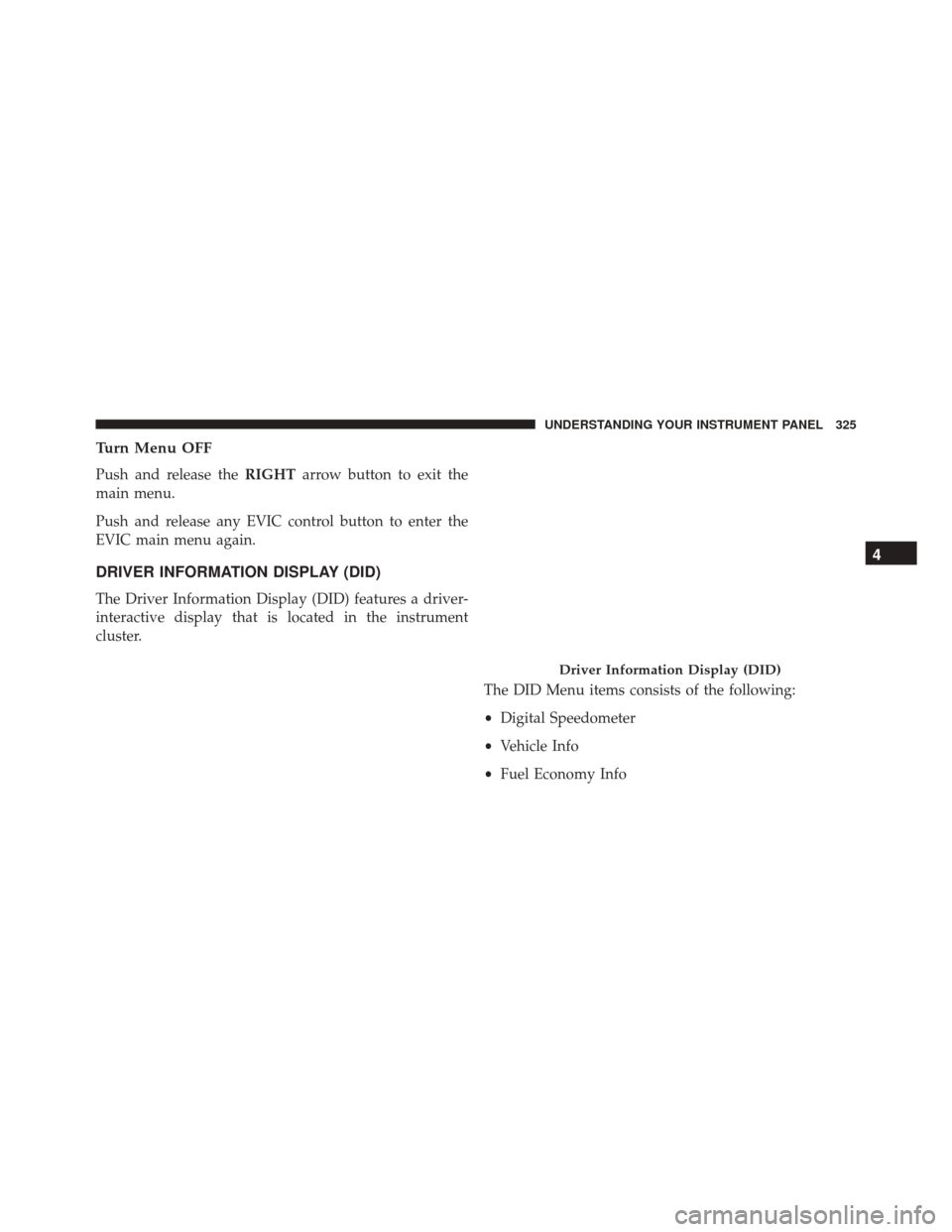
Turn Menu OFF
Push and release theRIGHTarrow button to exit the
main menu.
Push and release any EVIC control button to enter the
EVIC main menu again.
DRIVER INFORMATION DISPLAY (DID)
The Driver Information Display (DID) features a driver-
interactive display that is located in the instrument
cluster.
The DID Menu items consists of the following:
•Digital Speedometer
• Vehicle Info
• Fuel Economy Info
Driver Information Display (DID)
4
UNDERSTANDING YOUR INSTRUMENT PANEL 325
Page 329 of 865
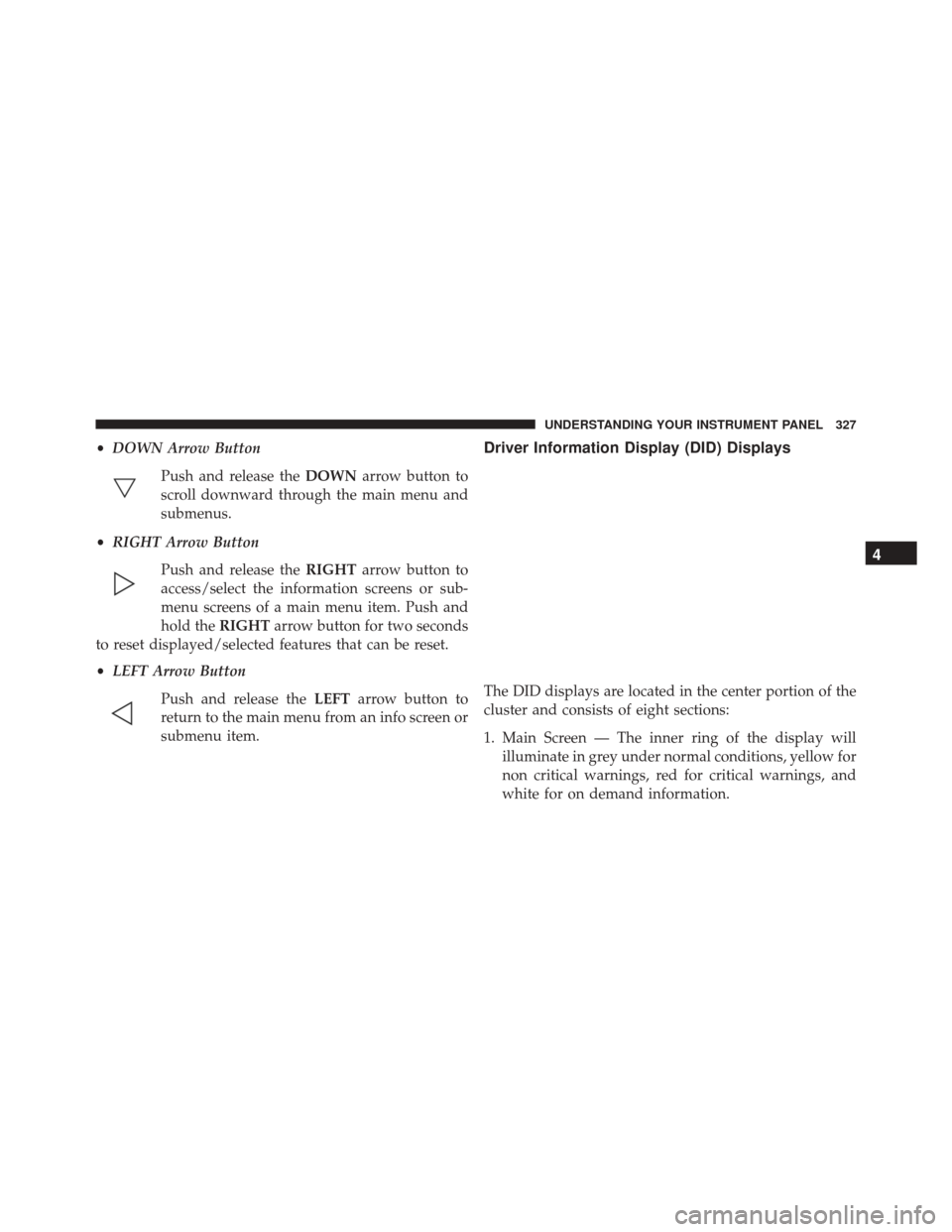
•DOWN Arrow Button
Push and release the DOWNarrow button to
scroll downward through the main menu and
submenus.
• RIGHT Arrow Button
Push and release the RIGHTarrow button to
access/select the information screens or sub-
menu screens of a main menu item. Push and
hold the RIGHTarrow button for two seconds
to reset displayed/selected features that can be reset.
• LEFT Arrow Button
Push and release the LEFTarrow button to
return to the main menu from an info screen or
submenu item.Driver Information Display (DID) Displays
The DID displays are located in the center portion of the
cluster and consists of eight sections:
1. Main Screen — The inner ring of the display will illuminate in grey under normal conditions, yellow for
non critical warnings, red for critical warnings, and
white for on demand information.
4
UNDERSTANDING YOUR INSTRUMENT PANEL 327