light Ram 2500 2018 Quick Reference Guide
[x] Cancel search | Manufacturer: RAM, Model Year: 2018, Model line: 2500, Model: Ram 2500 2018Pages: 20, PDF Size: 0.98 MB
Page 2 of 20
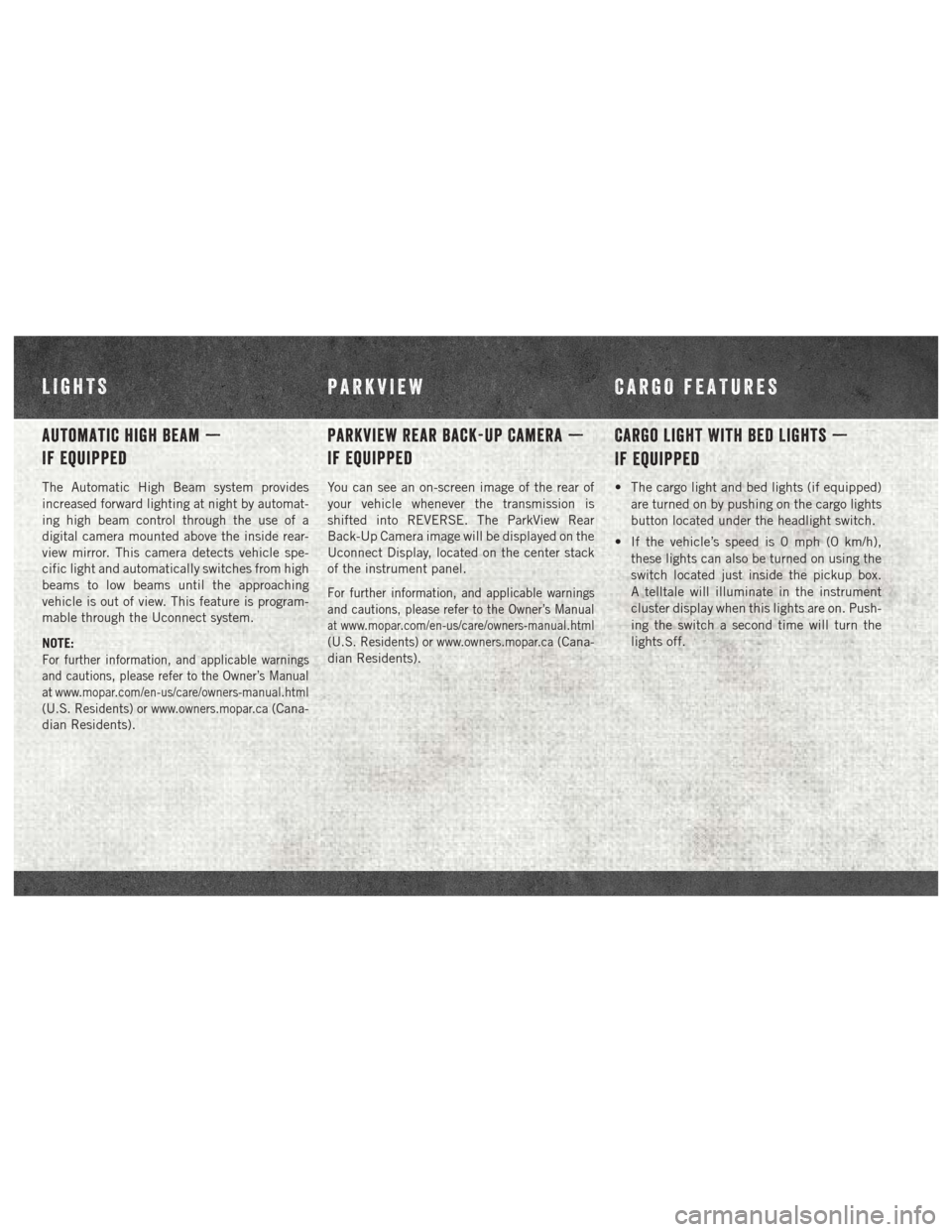
Automatic High Beam —
If Equipped
The Automatic High Beam system provides
increased forward lighting at night by automat-
ing high beam control through the use of a
digital camera mounted above the inside rear-
view mirror. This camera detects vehicle spe-
cific light and automatically switches from high
beams to low beams until the approaching
vehicle is out of view. This feature is program-
mable through the Uconnect system.
NOTE:
For further information, and applicable warnings
and cautions, please refer to the Owner’s Manual
at
www.mopar.com/en-us/care/owners-manual.html
(U.S. Residents) orwww.owners.mopar.ca(Cana-
dian Residents).
Parkview Rear Back-Up Camera —
If Equipped
You can see an on-screen image of the rear of
your vehicle whenever the transmission is
shifted into REVERSE. The ParkView Rear
Back-Up Camera image will be displayed on the
Uconnect Display, located on the center stack
of the instrument panel.
For further information, and applicable warnings
and cautions, please refer to the Owner’s Manual
atwww.mopar.com/en-us/care/owners-manual.html
(U.S. Residents) orwww.owners.mopar.ca(Cana-
dian Residents).
Cargo Light With Bed Lights —
If Equipped
• The cargo light and bed lights (if equipped)
are turned on by pushing on the cargo lights
button located under the headlight switch.
• If the vehicle’s speed is 0 mph (0 km/h), these lights can also be turned on using the
switch located just inside the pickup box.
A telltale will illuminate in the instrument
cluster display when this lights are on. Push-
ing the switch a second time will turn the
lights off.
LIGHTS PARKVIEW CARGO FEATURES
Page 3 of 20
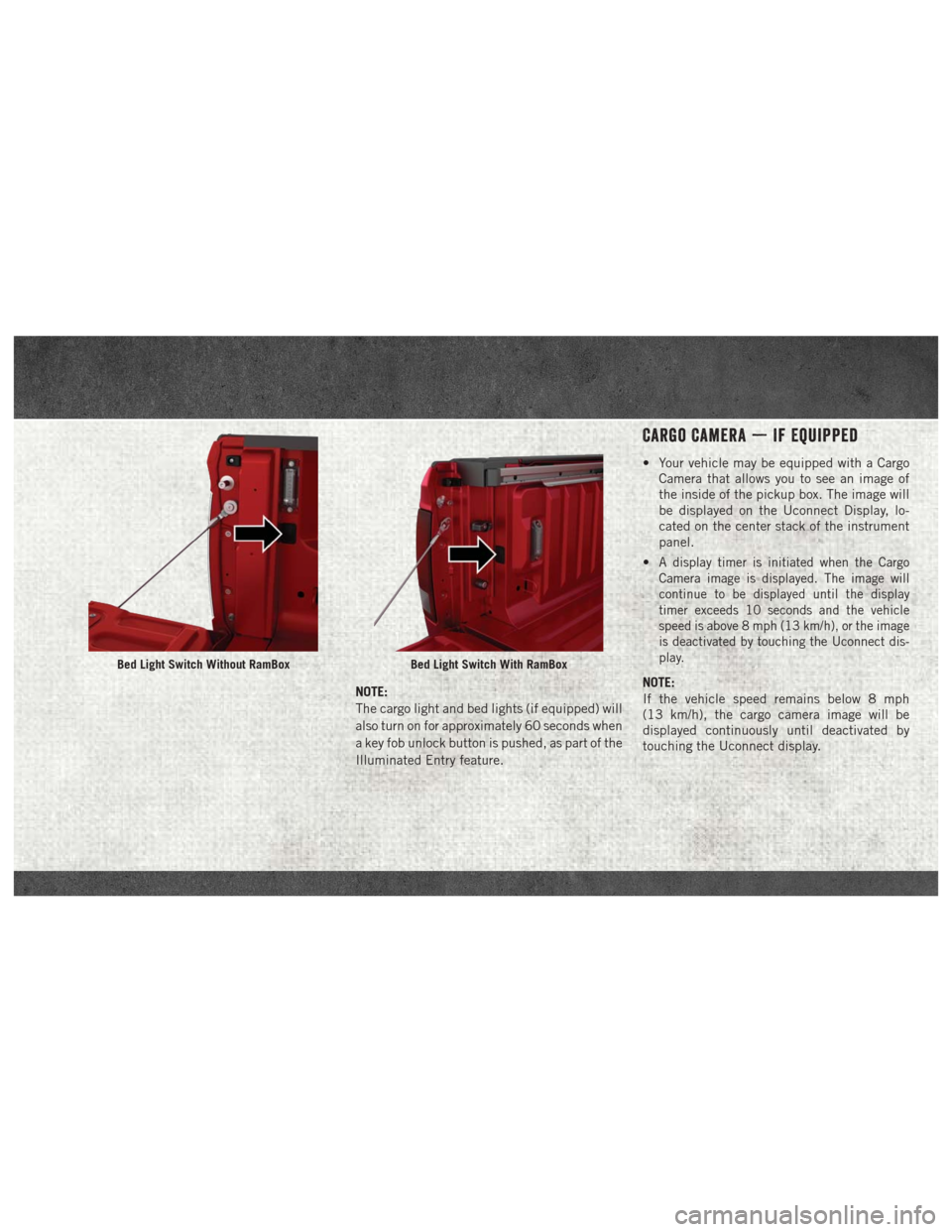
NOTE:
The cargo light and bed lights (if equipped) will
also turn on for approximately 60 seconds when
a key fob unlock button is pushed, as part of the
Illuminated Entry feature.
Cargo Camera — If Equipped
• Your vehicle may be equipped with a CargoCamera that allows you to see an image of
the inside of the pickup box. The image will
be displayed on the Uconnect Display, lo-
cated on the center stack of the instrument
panel.
•
A display timer is initiated when the Cargo
Camera image is displayed. The image will
continue to be displayed until the display
timer exceeds 10 seconds and the vehicle
speed is above 8 mph (13 km/h), or the image
is deactivated by touching the Uconnect dis-
play.
NOTE:
If the vehicle speed remains below 8 mph
(13 km/h), the cargo camera image will be
displayed continuously until deactivated by
touching the Uconnect display.
Bed Light Switch Without RamBoxBed Light Switch With RamBox
Page 9 of 20
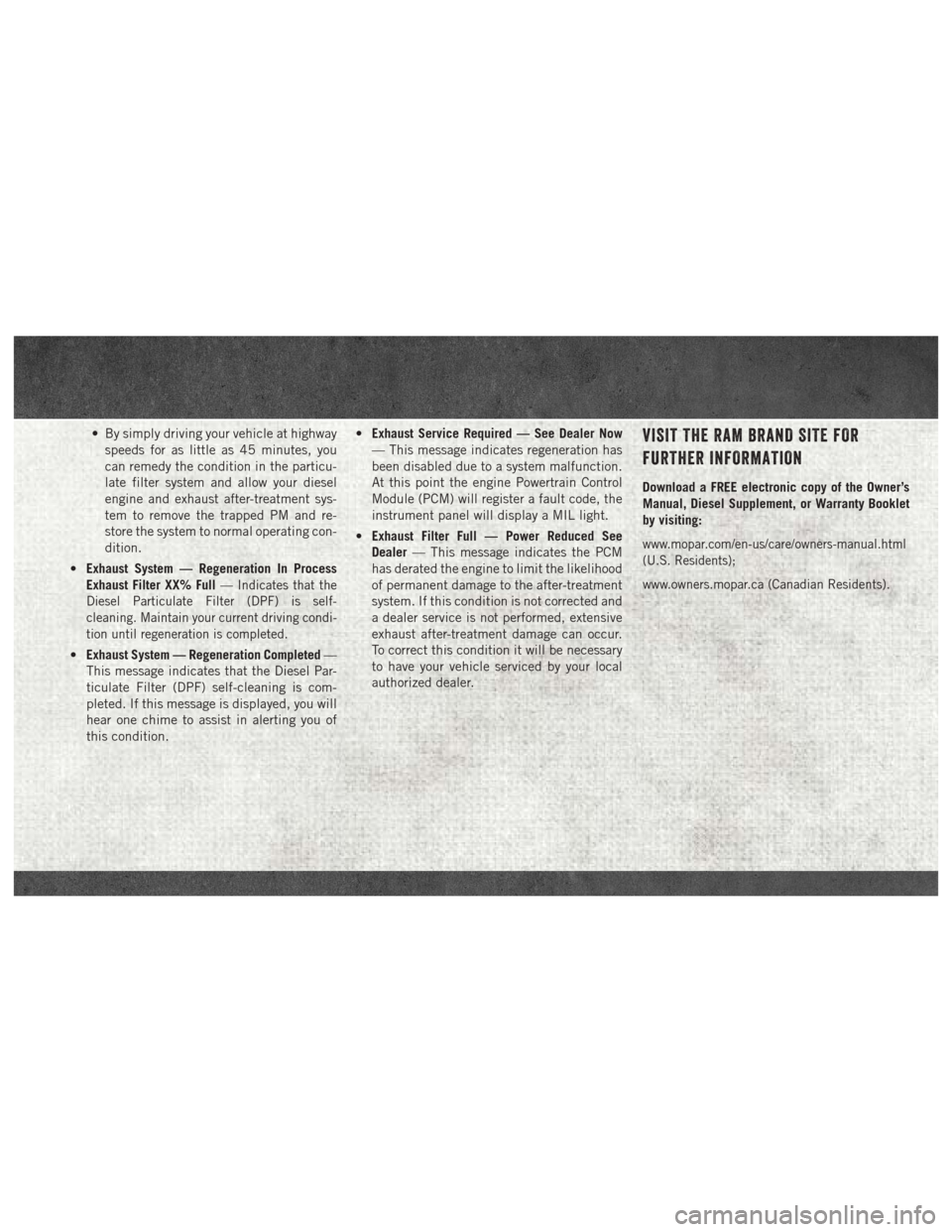
• By simply driving your vehicle at highwayspeeds for as little as 45 minutes, you
can remedy the condition in the particu-
late filter system and allow your diesel
engine and exhaust after-treatment sys-
tem to remove the trapped PM and re-
store the system to normal operating con-
dition.
• Exhaust System — Regeneration In Process
Exhaust Filter XX% Full
— Indicates that the
Diesel Particulate Filter (DPF) is self-
cleaning. Maintain your current driving condi-
tion until regeneration is completed.
• Exhaust System — Regeneration Completed —
This message indicates that the Diesel Par-
ticulate Filter (DPF) self-cleaning is com-
pleted. If this message is displayed, you will
hear one chime to assist in alerting you of
this condition. •
Exhaust Service Required — See Dealer Now
— This message indicates regeneration has
been disabled due to a system malfunction.
At this point the engine Powertrain Control
Module (PCM) will register a fault code, the
instrument panel will display a MIL light.
• Exhaust Filter Full — Power Reduced See
Dealer — This message indicates the PCM
has derated the engine to limit the likelihood
of permanent damage to the after-treatment
system. If this condition is not corrected and
a dealer service is not performed, extensive
exhaust after-treatment damage can occur.
To correct this condition it will be necessary
to have your vehicle serviced by your local
authorized dealer.
VISIT THE RAM BRAND SITE FOR
FURTHER INFORMATION
Download a FREE electronic copy of the Owner’s
Manual, Diesel Supplement, or Warranty Booklet
by visiting:
www.mopar.com/en-us/care/owners-manual.html
(U.S. Residents);
www.owners.mopar.ca (Canadian Residents).
Page 15 of 20
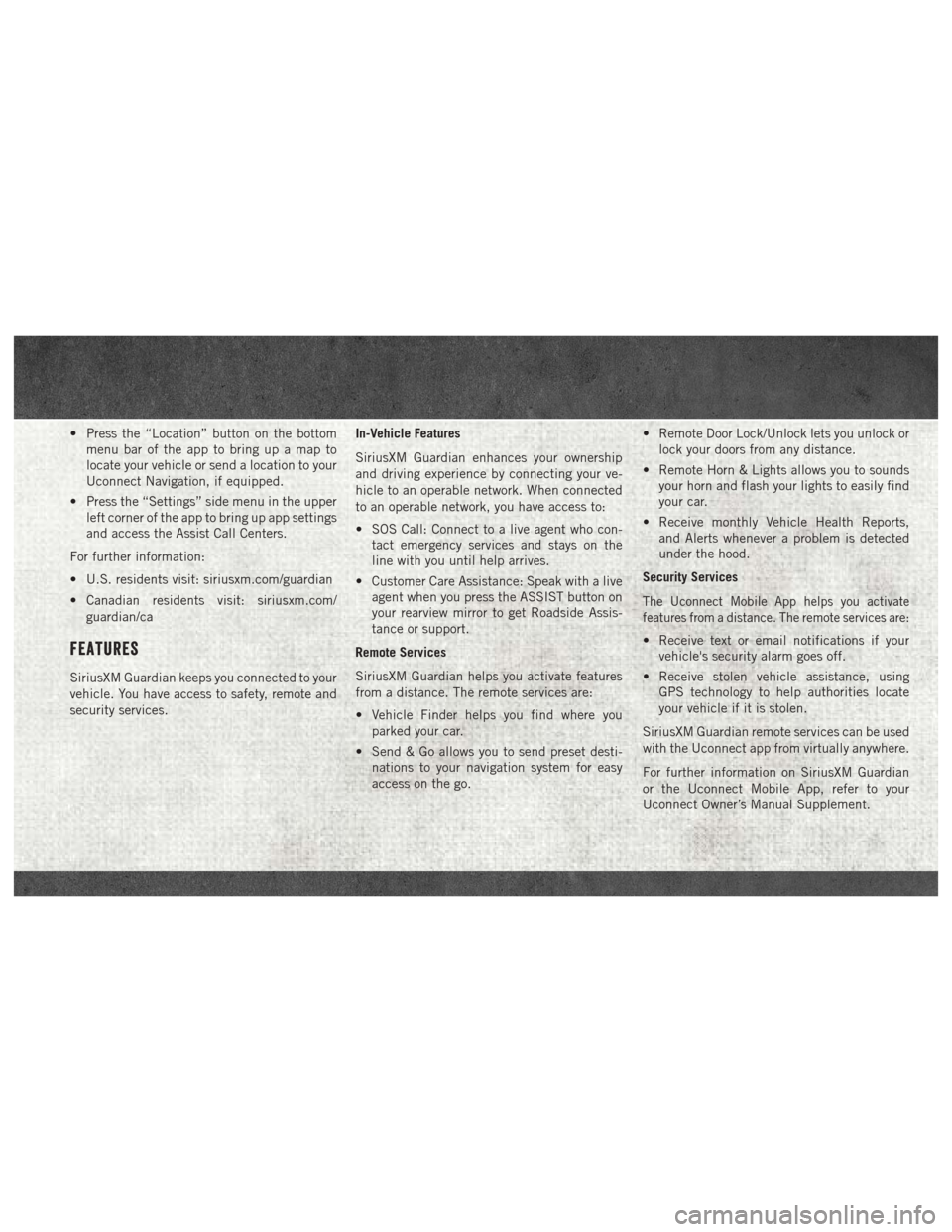
• Press the “Location” button on the bottommenu bar of the app to bring up a map to
locate your vehicle or send a location to your
Uconnect Navigation, if equipped.
• Press the “Settings” side menu in the upper left corner of the app to bring up app settings
and access the Assist Call Centers.
For further information:
• U.S. residents visit: siriusxm.com/guardian
• Canadian residents visit: siriusxm.com/ guardian/ca
Features
SiriusXM Guardian keeps you connected to your
vehicle. You have access to safety, remote and
security services. In-Vehicle Features
SiriusXM Guardian enhances your ownership
and driving experience by connecting your ve-
hicle to an operable network. When connected
to an operable network, you have access to:
• SOS Call: Connect to a live agent who con-
tact emergency services and stays on the
line with you until help arrives.
• Customer Care Assistance: Speak with a live agent when you press the ASSIST button on
your rearview mirror to get Roadside Assis-
tance or support.
Remote Services
SiriusXM Guardian helps you activate features
from a distance. The remote services are:
• Vehicle Finder helps you find where you parked your car.
• Send & Go allows you to send preset desti- nations to your navigation system for easy
access on the go. • Remote Door Lock/Unlock lets you unlock or
lock your doors from any distance.
• Remote Horn & Lights allows you to sounds your horn and flash your lights to easily find
your car.
• Receive monthly Vehicle Health Reports, and Alerts whenever a problem is detected
under the hood.
Security Services
The Uconnect Mobile App helps you activate
features from a distance. The remote services are:
• Receive text or email notifications if your vehicle's security alarm goes off.
• Receive stolen vehicle assistance, using GPS technology to help authorities locate
your vehicle if it is stolen.
SiriusXM Guardian remote services can be used
with the Uconnect app from virtually anywhere.
For further information on SiriusXM Guardian
or the Uconnect Mobile App, refer to your
Uconnect Owner’s Manual Supplement.
Page 16 of 20
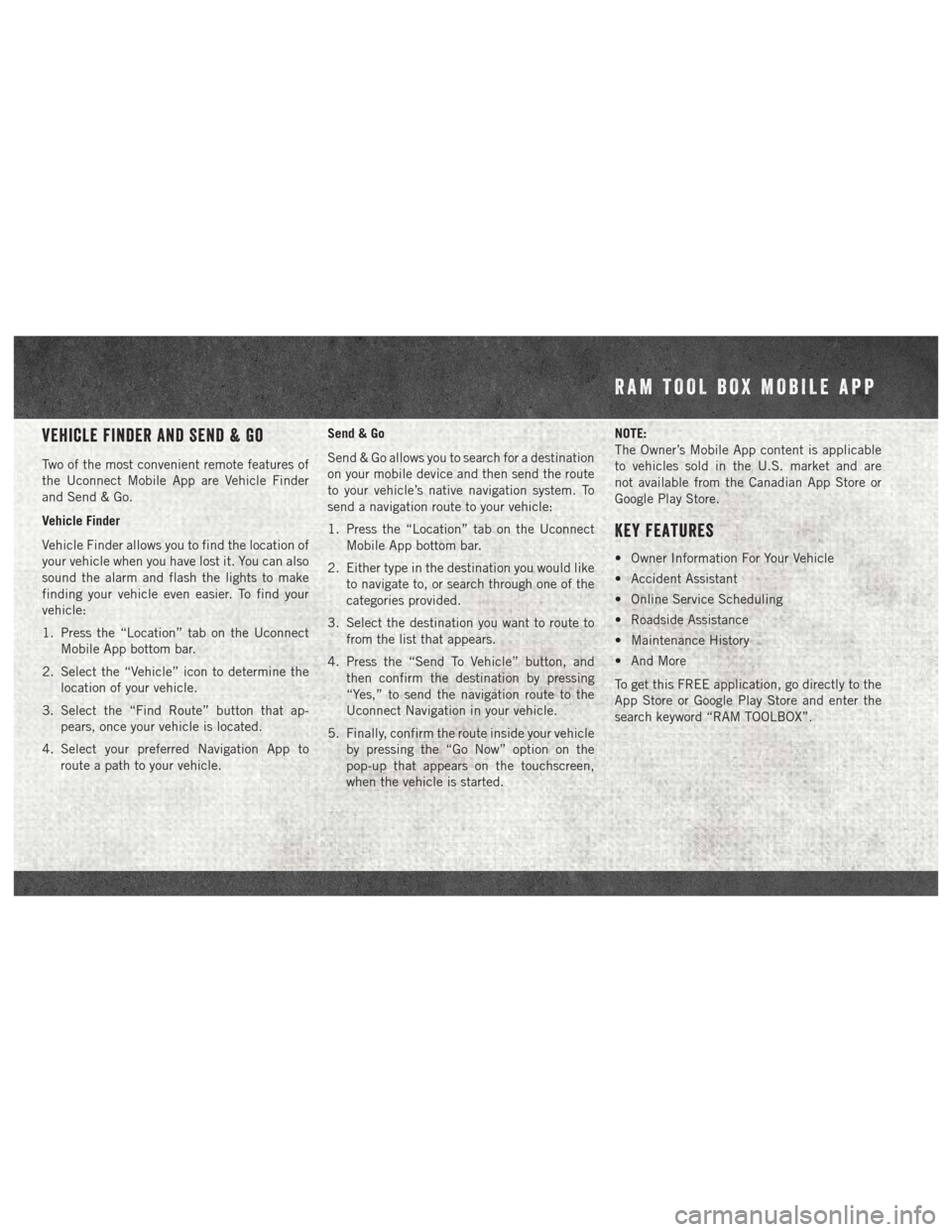
Vehicle Finder And Send & Go
Two of the most convenient remote features of
the Uconnect Mobile App are Vehicle Finder
and Send & Go.
Vehicle Finder
Vehicle Finder allows you to find the location of
your vehicle when you have lost it. You can also
sound the alarm and flash the lights to make
finding your vehicle even easier. To find your
vehicle:
1. Press the “Location” tab on the UconnectMobile App bottom bar.
2. Select the “Vehicle” icon to determine the location of your vehicle.
3. Select the “Find Route” button that ap- pears, once your vehicle is located.
4. Select your preferred Navigation App to route a path to your vehicle. Send & Go
Send & Go allows you to search for a destination
on your mobile device and then send the route
to your vehicle’s native navigation system. To
send a navigation route to your vehicle:
1. Press the “Location” tab on the Uconnect
Mobile App bottom bar.
2. Either type in the destination you would like to navigate to, or search through one of the
categories provided.
3. Select the destination you want to route to from the list that appears.
4. Press the “Send To Vehicle” button, and then confirm the destination by pressing
“Yes,” to send the navigation route to the
Uconnect Navigation in your vehicle.
5. Finally, confirm the route inside your vehicle by pressing the “Go Now” option on the
pop-up that appears on the touchscreen,
when the vehicle is started. NOTE:
The Owner’s Mobile App content is applicable
to vehicles sold in the U.S. market and are
not available from the Canadian App Store or
Google Play Store.
Key Features
• Owner Information For Your Vehicle
• Accident Assistant
• Online Service Scheduling
• Roadside Assistance
• Maintenance History
• And More
To get this FREE application, go directly to the
App Store or Google Play Store and enter the
search keyword “RAM TOOLBOX”.
RAM TOOL BOX MOBILE APP