buttons Ram 2500 2019 Owner's Guide
[x] Cancel search | Manufacturer: RAM, Model Year: 2019, Model line: 2500, Model: Ram 2500 2019Pages: 696, PDF Size: 13.89 MB
Page 168 of 696

166 GETTING TO KNOW YOUR INSTRUMENT PANEL
Premium Instrument Cluster DisplayThe instrument cluster display menu items may consist of
the following:
• Speedometer
• Vehicle Info
• Driver Assist — If Equipped
• Fuel Economy
• Trip
• Trailer Tow
• Audio
• Stored Messages
• Screen Set Up
• Commercial Settings — If Equipped
The system allows the driver to select information by
pushing the following instrument cluster display control
buttons located on the left side of the steering wheel:
1 – Instrument Cluster Display Controls
2 – Instrument Cluster Display Screen
Page 169 of 696

GETTING TO KNOW YOUR INSTRUMENT PANEL 167
Instrument Cluster Display Control Buttons•Up Arrow Button
Push and release the up arrow button to scroll
upward through the main menu items, submenu
screen, and vehicle settings.
•Down Arrow Button
Push and release the down arrow button to scroll
downward through the main menu items,
submenu screen, and vehicle settings. •
Right Arrow Button
Push and release the right arrow button to access/
select the information screens or submenu screens
of a main menu item. Push and hold the RIGHT arrow
button for two seconds to reset displayed/selected
features that can be reset.
•Left Arrow Button
Push and release the left arrow button to access/
select the information screens, submenu screens of
a main menu item, or to return to the main menu.Oil Life Reset
Your vehicle is equipped with an engine oil change indicator
system. The “Oil Change Required” message will display in
the instrument cluster display after a single chime has
sounded, to indicate the next scheduled oil change interval.
The engine oil change indicator system is duty cycle based,
which means the engine oil change interval may fluctuate,
dependent upon your personal driving style.
NOTE:
Use the steering wheel instrument cluster display controls
for the following procedure.
3
Page 174 of 696
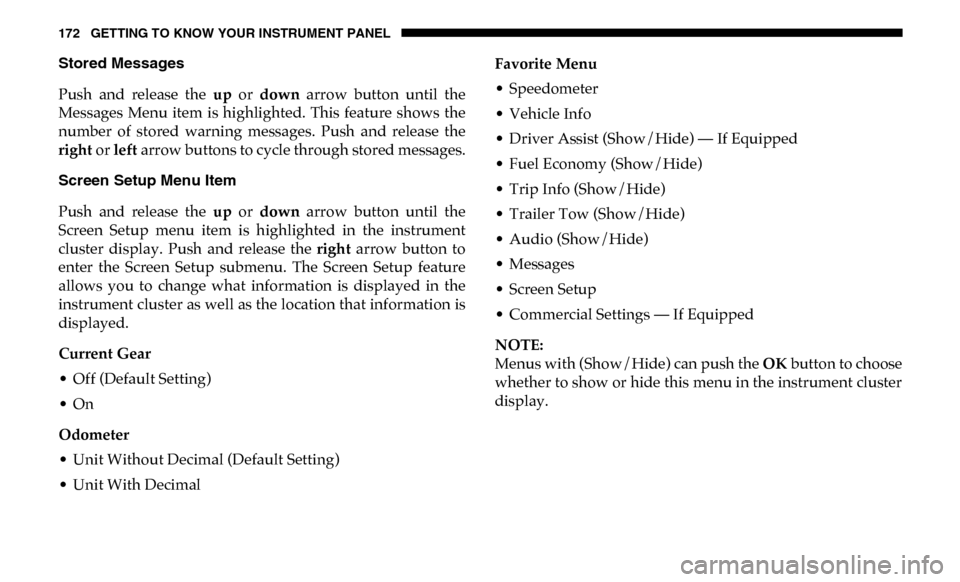
172 GETTING TO KNOW YOUR INSTRUMENT PANEL
Stored Messages
Push and release the up or down arrow button until the
Messages Menu item is highlighted. This feature shows the
number of stored warning messages. Push and release the
right or left arrow buttons to cycle through stored messages.
Screen Setup Menu Item
Push and release the up or down arrow button until the
Screen Setup menu item is highlighted in the instrument
cluster display. Push and release the right arrow button to
enter the Screen Setup submenu. The Screen Setup feature
allows you to change what information is displayed in the
instrument cluster as well as the location that information is
displayed.
Current Gear
• Off (Default Setting)
• On
Odometer
• Unit Without Decimal (Default Setting)
• Unit With Decimal Favorite Menu
• Speedometer
• Vehicle Info
• Driver Assist (Show/Hide) — If Equipped
• Fuel Economy (Show/Hide)
• Trip Info (Show/Hide)
• Trailer Tow (Show/Hide)
• Audio (Show/Hide)
• Messages
• Screen Setup
• Commercial Settings — If Equipped
NOTE:
Menus with (Show/Hide) can push the
OK button to choose
whether to show or hide this menu in the instrument cluster
display.
Page 356 of 696

354 STARTING AND OPERATING
FUEL SAVER TECHNOLOGY — IF EQUIPPED
This feature offers improved fuel economy by shutting off
four of the engine's eight cylinders during light load and
cruise conditions. The system is automatic with no driver
inputs or additional driving skills required.
NOTE:
This system may take some time to return to full function-
ality after a battery disconnect.
SPEED CONTROL
When engaged, the Speed Control takes over accelerator
operations at speeds greater than 20 mph (32 km/h).
The Speed Control buttons are located on the right side of the
steering wheel. Speed Control Buttons
NOTE:
In order to ensure proper operation, the Speed Control
System has been designed to shut down if multiple speed
control functions are operated at the same time. If this
occurs, the Speed Control System can be reactivated by
pushing the Speed Control On/Off button and resetting the
desired vehicle set speed.
1 — On/Off Button 3 — SET (-)
2 — RES (+) 4 — CANCEL
Page 360 of 696

358 STARTING AND OPERATING
(Continued)
The Cruise Control system has two control modes:
• Adaptive Cruise Control mode for maintaining an appro-
priate distance between vehicles.
• Normal (Fixed Speed) Cruise Control mode for cruising at a constant preset speed. For additional information, refer
to “Normal (Fixed Speed) Cruise Control Mode” in this
section.
NOTE:
Normal (Fixed Speed) Cruise Control will not react to
preceding vehicles. Always be aware of the mode selected.
You can change the mode by using the Cruise Control
buttons. The two control modes function differently. Always
confirm which mode is selected.WARNING!
• Adaptive Cruise Control (ACC) is a convenience system. It is not a substitute for active driving involvement. It is
always the driver’s responsibility to be attentive of road,
traffic, and weather conditions, vehicle speed, distance
to the vehicle ahead; and, most importantly, brake oper -
ation to ensure safe operation of the vehicle under all
road conditions. Your complete attention is always
required while driving to maintain safe control of your
vehicle. Failure to follow these warnings can result in a
collision and death or serious personal injury.
• The ACC system: • Does not react to pedestrians, oncoming vehicles,and stationary objects (e.g., a stopped vehicle in a
traffic jam or a disabled vehicle).
• Cannot take street, traffic, and weather conditions into account, and may be limited upon adverse sight
distance conditions.
• Does not always fully recognize complex driving conditions, which can result in wrong or missing
distance warnings.
Page 361 of 696

STARTING AND OPERATING 359
Adaptive Cruise Control (ACC) Operation
The speed control buttons (located on the right side of the
steering wheel) operate the ACC system.Adaptive Cruise Control Buttons
NOTE:
Any chassis/suspension or tire size modifications to the
vehicle will effect the performance of the Adaptive Cruise
Control and Forward Collision Warning System.
• Will bring the vehicle to a complete stop while
following a target vehicle and hold the vehicle for
approximately two seconds in the stop position. At
this point, there will be an “ACC may cancel soon”
chime and warning to the driver. When ACC is
cancelled, the system will release the brakes and the
driver must take over braking. The system can be
resumed when the target vehicle drives off by
releasing the brake and pushing the resume button
on the steering wheel.
You should switch off the ACC system:
• When driving in fog, heavy rain, heavy snow, sleet, heavy traffic, and complex driving situations (i.e., in
highway construction zones).
• When entering a turn lane or highway off ramp; when driving on roads that are winding, icy, snow-covered,
slippery, or have steep uphill or downhill slopes.
• When towing a trailer up or down steep slopes.
• When circumstances do not allow safe driving at a constant speed.
WARNING! (Continued)
1 — Adaptive Cruise Control On/Off Button
2 — Distance Button
5
Page 366 of 696

364 STARTING AND OPERATING
NOTE:
• When you override and push the RES (+) button or SET (-)buttons, the new set speed will be the current speed of the
vehicle.
• When you use the SET (-) button to decelerate, if the engine’s braking power does not slow the vehicle suffi -
ciently to reach the set speed, the brake system will auto -
matically slow the vehicle.
• The ACC system decelerates the vehicle to a full stop when following a target vehicle. If an ACC host vehicle follows a
target vehicle to a standstill, after two seconds the driver
will either have to push the RES (+) button, or apply the
accelerator pedal to reengage the ACC to the existing set
speed.
• The ACC system maintains set speed when driving up hill and down hill. However, a slight speed change on
moderate hills is normal. In addition, downshifting may
occur while climbing uphill or descending downhill. This
is normal operation and necessary to maintain set speed.
When driving up hill and down hill, the ACC system will
cancel if the braking temperature exceeds normal range
(overheated).Setting The Following Distance In ACC
The specified following distance for ACC can be set by
varying the distance setting between four bars (longest),
three bars (long), two bars (medium) and one bar (short).
Using this distance setting and the vehicle speed, ACC calcu-
lates and sets the distance to the vehicle ahead. This distance
setting displays in the instrument cluster display.
Distance Setting 4 Bars (Longest)
Page 402 of 696
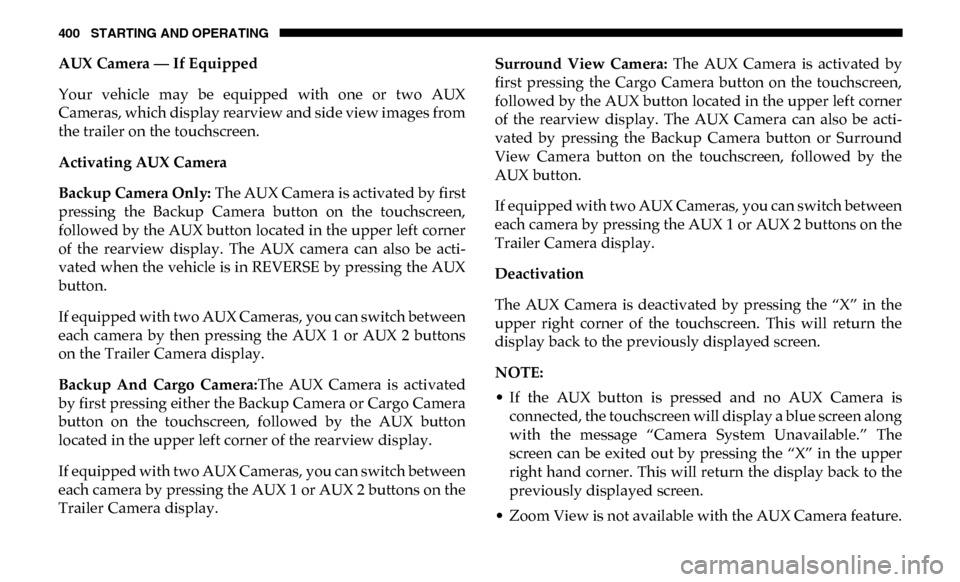
400 STARTING AND OPERATING
AUX Camera — If Equipped
Your vehicle may be equipped with one or two AUX
Cameras, which display rearview and side view images from
the trailer on the touchscreen.
Activating AUX Camera
Backup Camera Only: The AUX Camera is activated by first
pressing the Backup Camera button on the touchscreen,
followed by the AUX button located in the upper left corner
of the rearview display. The AUX camera can also be acti -
vated when the vehicle is in REVERSE by pressing the AUX
button.
If equipped with two AUX Cameras, you can switch between
each camera by then pressing the AUX 1 or AUX 2 buttons
on the Trailer Camera display.
Backup And Cargo Camera: The AUX Camera is activated
by first pressing either the Backup Camera or Cargo Camera
button on the touchscreen, followed by the AUX button
located in the upper left corner of the rearview display.
If equipped with two AUX Cameras, you can switch between
each camera by pressing the AUX 1 or AUX 2 buttons on the
Trailer Camera display. Surround View Camera:
The AUX Camera is activated by
first pressing the Cargo Camera button on the touchscreen,
followed by the AUX button located in the upper left corner
of the rearview display. The AUX Camera can also be acti -
vated by pressing the Backup Camera button or Surround
View Camera button on the touchscreen, followed by the
AUX button.
If equipped with two AUX Cameras, you can switch between
each camera by pressing the AUX 1 or AUX 2 buttons on the
Trailer Camera display.
Deactivation
The AUX Camera is deactivated by pressing the “X” in the
upper right corner of the touchscreen. This will return the
display back to the previously displayed screen.
NOTE:
• If the AUX button is pressed and no AUX Camera is connected, the touchscreen will display a blue screen along
with the message “Camera System Unavailable.” The
screen can be exited out by pressing the “X” in the upper
right hand corner. This will return the display back to the
previously displayed screen.
• Zoom View is not available with the AUX Camera feature.
Page 403 of 696
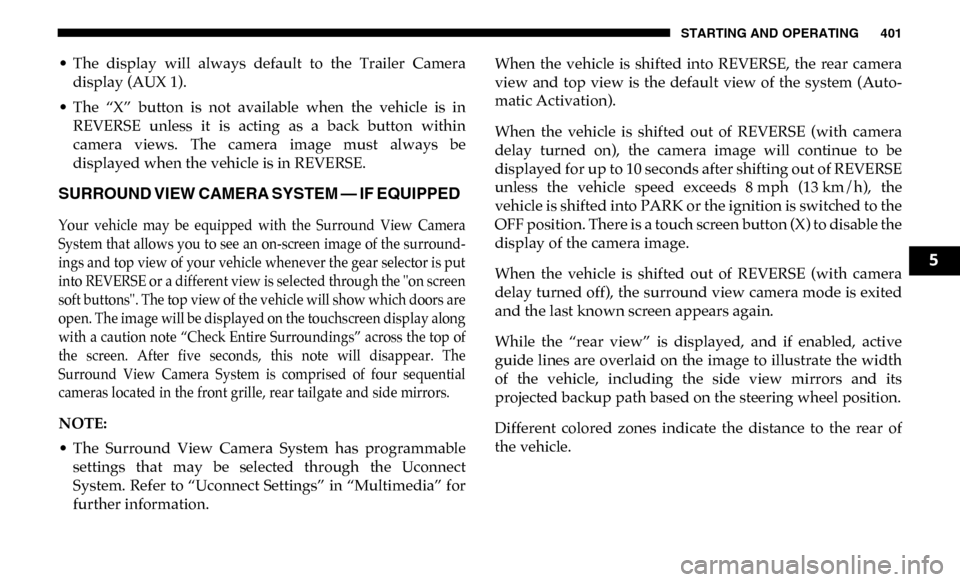
STARTING AND OPERATING 401
• The display will always default to the Trailer Cameradisplay (AUX 1).
• The “X” button is not available when the vehicle is in REVERSE unless it is acting as a back button within
camera views. The camera image must always be
displayed when the vehicle is in REVERSE.
SURROUND VIEW CAMERA SYSTEM — IF EQUIPPED
Your vehicle may be equipped with the Surround View Camera
System that allows you to see an on-screen image of the surround -
ings and top view of your vehicle whenever the gear selector is put
into REVERSE or a different view is selected through the "on screen
soft buttons". The top view of the vehicle will show which doors are
open. The image will be displayed on the touchscreen display along
with a caution note “Check Entire Surroundings” across the top of
the screen. After five seconds, this note will disappear. The
Surround View Camera System is comprised of four sequential
cameras located in the front grille, rear tailgate and side mirrors.
NOTE:
• The Surround View Camera System has programmable settings that may be selected through the Uconnect
System. Refer to “Uconnect Settings” in “Multimedia” for
further information. When the vehicle is shifted into REVERSE, the rear camera
view and top view is the default view of the system (Auto
-
matic Activation).
When the vehicle is shifted out of REVERSE (with camera
delay turned on), the camera image will continue to be
displayed for up to 10 seconds after shifting out of REVERSE
unless the vehicle speed exceeds 8 mph (13 km/h), the
vehicle is shifted into PARK or the ignition is switched to the
OFF position. There is a touch screen button (X) to disable the
display of the camera image.
When the vehicle is shifted out of REVERSE (with camera
delay turned off), the surround view camera mode is exited
and the last known screen appears again.
While the “rear view” is displayed, and if enabled, active
guide lines are overlaid on the image to illustrate the width
of the vehicle, including the side view mirrors and its
projected backup path based on the steering wheel position.
Different colored zones indicate the distance to the rear of
the vehicle.
5
Page 424 of 696

422 STARTING AND OPERATING
The trailer and the vehicle’s stop lamps will come on when
braking normally with the vehicle brake pedal. Only the
trailer stop lamps will come on when the manual brake
control lever is applied.
Trailer Brake Status Indicator Light
This light indicates the trailer electrical connection status.
If no electrical connection is detected after the ignition is
turned on, pushing the GAIN adjustment button or sliding
the manual brake control lever will display the GAIN setting
for 10 seconds and the “Trailer Brake Status Indicator Light”
will not be displayed.
If a fault is detected in the trailer wiring or the Integrated
Trailer Brake Module (ITBM), the “Trailer Brake Status Indi-
cator Light” will flash.
GAIN Adjustment Buttons (+/-)
Pushing these buttons will adjust the brake control power
output to the trailer brakes in 0.5 increments. The GAIN
setting can be increased to a maximum of 10 or decreased to
a minimum of 0 (no trailer braking). GAIN
The GAIN setting is used to set the trailer brake control for
the specific towing condition and should be changed as
towing conditions change. Changes to towing conditions
include trailer load, vehicle load, road conditions and
weather.
Adjusting GAIN
NOTE:
This should only be performed in a traffic free environment
at speeds of approximately 20–25 mph (30–40 km/h).
1. Make sure the trailer brakes are in good working condi
-
tion, functioning normally and properly adjusted. See
your trailer dealer if necessary.
2. Hook up the trailer and make the electrical connections according to the trailer manufacturer's instructions.
3. When a trailer with electric/EOH brakes is plugged in, the trailer connected message should appear in the
instrument cluster display (if the connection is not recog -
nized by the ITBM, braking functions will not be avail -
able), the GAIN setting will illuminate and the correct
type of trailer must be selected from the instrument
cluster display options.