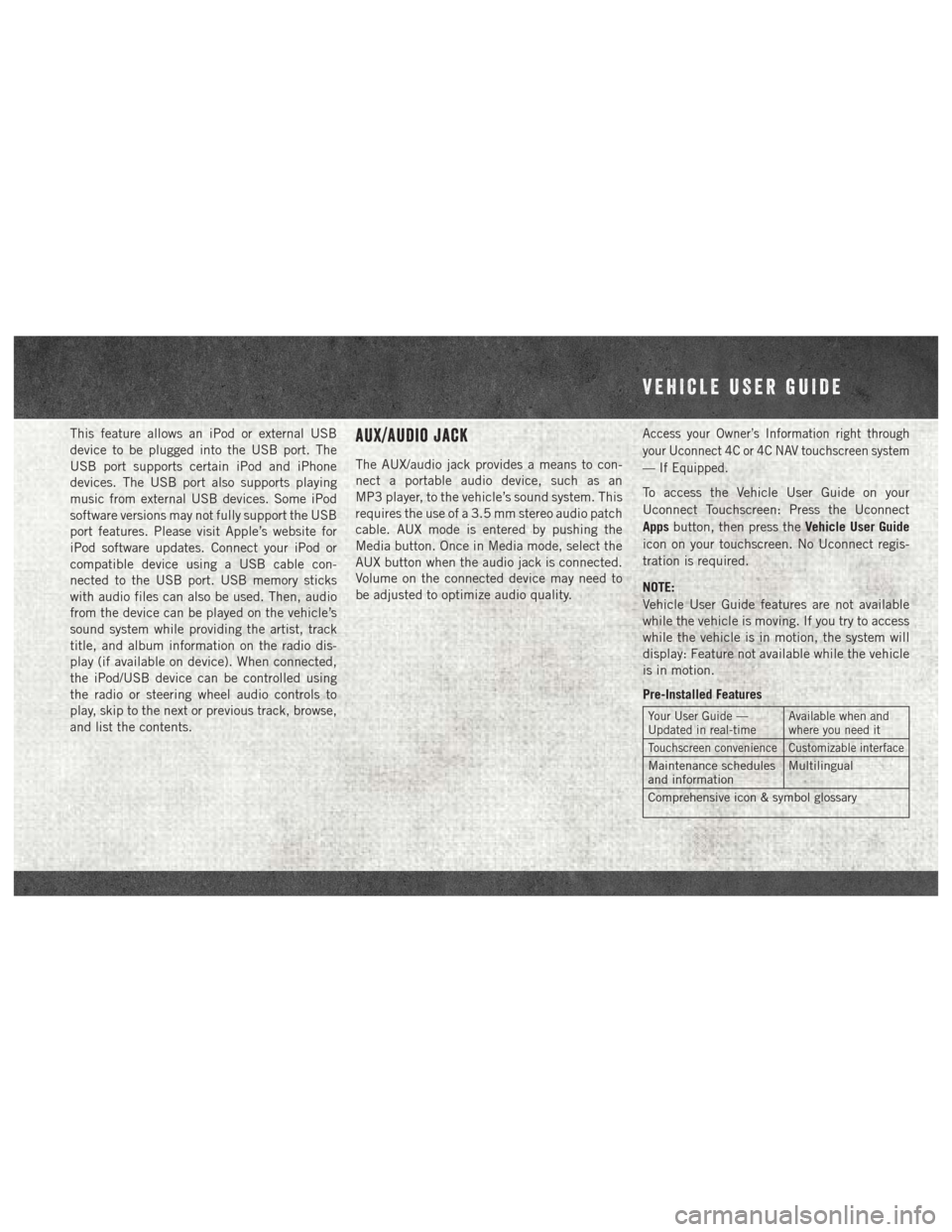This feature allows an iPod or external USB
device to be plugged into the USB port. The
USB port supports certain iPod and iPhone
devices. The USB port also supports playing
music from external USB devices. Some iPod
software versions may not fully support the USB
port features. Please visit Apple’s website for
iPod software updates. Connect your iPod or
compatible device using a USB cable con-
nected to the USB port. USB memory sticks
with audio files can also be used. Then, audio
from the device can be played on the vehicle’s
sound system while providing the artist, track
title, and album information on the radio dis-
play (if available on device). When connected,
the iPod/USB device can be controlled using
the radio or steering wheel audio controls to
play, skip to the next or previous track, browse,
and list the contents.AUX/Audio Jack
The AUX/audio jack provides a means to con-
nect a portable audio device, such as an
MP3 player, to the vehicle’s sound system. This
requires the use of a 3.5 mm stereo audio patch
cable. AUX mode is entered by pushing the
Media button. Once in Media mode, select the
AUX button when the audio jack is connected.
Volume on the connected device may need to
be adjusted to optimize audio quality.
Access your Owner’s Information right through
your Uconnect 4C or 4C NAV touchscreen system
— If Equipped.
To access the Vehicle User Guide on your
Uconnect Touchscreen: Press the Uconnect
Appsbutton, then press the Vehicle User Guide
icon on your touchscreen. No Uconnect regis-
tration is required.
NOTE:
Vehicle User Guide features are not available
while the vehicle is moving. If you try to access
while the vehicle is in motion, the system will
display: Feature not available while the vehicle
is in motion.
Pre-Installed Features
Your User Guide —
Updated in real-time Available when and
where you need it
Touchscreen convenience Customizable interface
Maintenance schedules
and informationMultilingual
Comprehensive icon & symbol glossary
VEHICLE USER GUIDE