buttons Ram 5500 Chassis Cab 2014 User Guide
[x] Cancel search | Manufacturer: RAM, Model Year: 2014, Model line: 5500 Chassis Cab, Model: Ram 5500 Chassis Cab 2014Pages: 546, PDF Size: 3.76 MB
Page 216 of 546
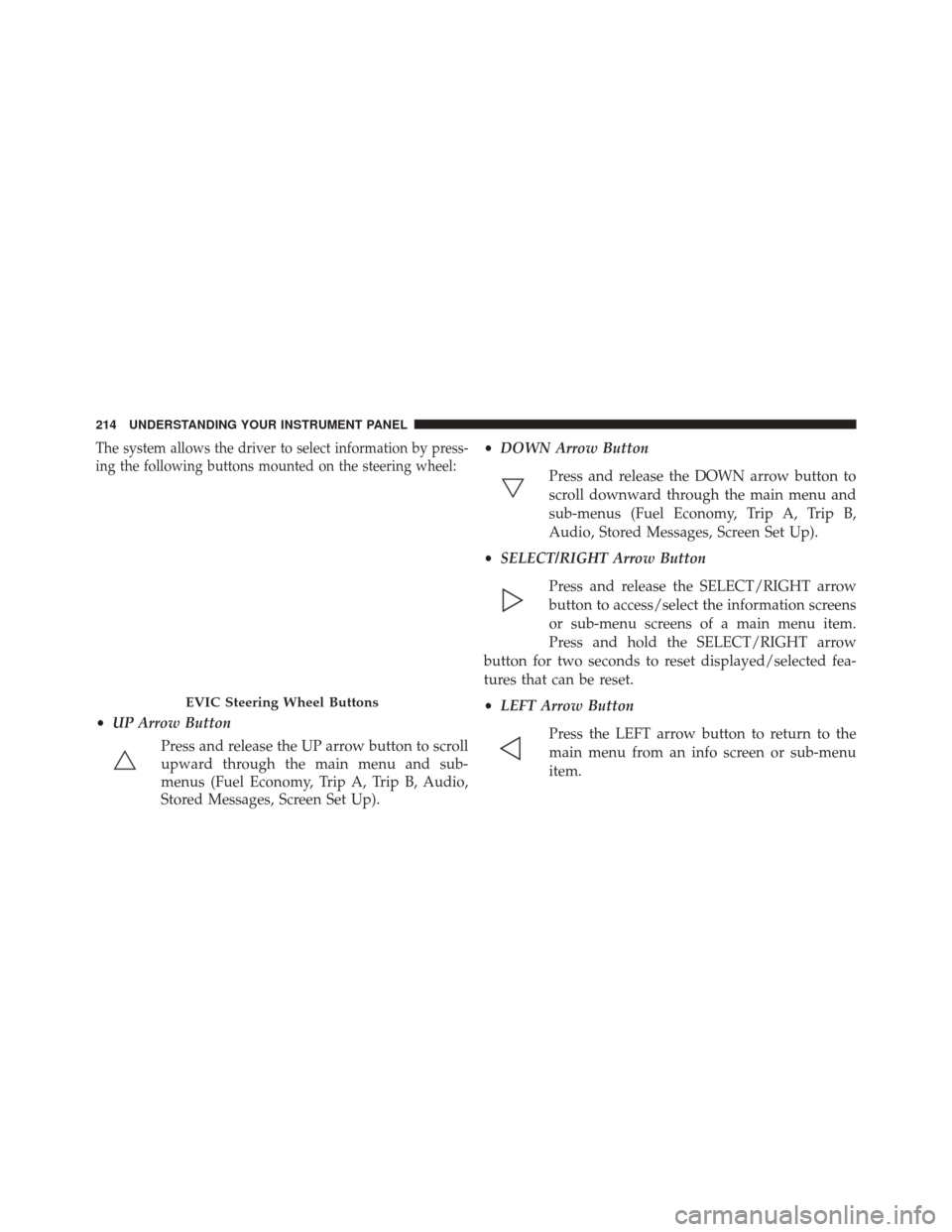
The system allows the driver to select information by press-
ing the following buttons mounted on the steering wheel:
•UP Arrow Button
Press and release the UP arrow button to scroll
upward through the main menu and sub-
menus (Fuel Economy, Trip A, Trip B, Audio,
Stored Messages, Screen Set Up). •
DOWN Arrow Button
Press and release the DOWN arrow button to
scroll downward through the main menu and
sub-menus (Fuel Economy, Trip A, Trip B,
Audio, Stored Messages, Screen Set Up).
• SELECT/RIGHT Arrow Button
Press and release the SELECT/RIGHT arrow
button to access/select the information screens
or sub-menu screens of a main menu item.
Press and hold the SELECT/RIGHT arrow
button for two seconds to reset displayed/selected fea-
tures that can be reset.
• LEFT Arrow Button
Press the LEFT arrow button to return to the
main menu from an info screen or sub-menu
item.
EVIC Steering Wheel Buttons
214 UNDERSTANDING YOUR INSTRUMENT PANEL
Page 231 of 546
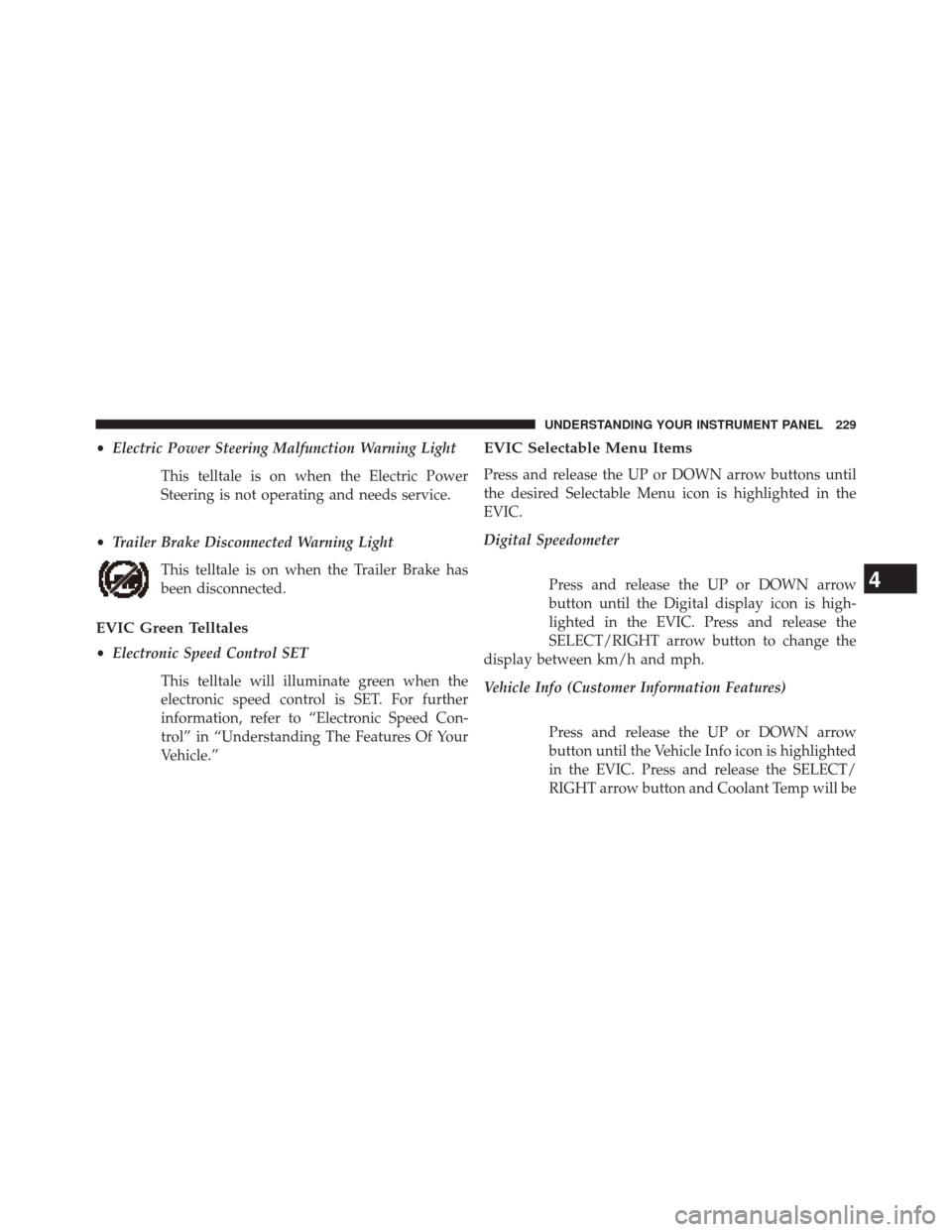
•Electric Power Steering Malfunction Warning Light
This telltale is on when the Electric Power
Steering is not operating and needs service.
• Trailer Brake Disconnected Warning Light
This telltale is on when the Trailer Brake has
been disconnected.
EVIC Green Telltales
•Electronic Speed Control SET
This telltale will illuminate green when the
electronic speed control is SET. For further
information, refer to “Electronic Speed Con-
trol” in “Understanding The Features Of Your
Vehicle.”
EVIC Selectable Menu Items
Press and release the UP or DOWN arrow buttons until
the desired Selectable Menu icon is highlighted in the
EVIC.
Digital Speedometer
Press and release the UP or DOWN arrow
button until the Digital display icon is high-
lighted in the EVIC. Press and release the
SELECT/RIGHT arrow button to change the
display between km/h and mph.
Vehicle Info (Customer Information Features)
Press and release the UP or DOWN arrow
button until the Vehicle Info icon is highlighted
in the EVIC. Press and release the SELECT/
RIGHT arrow button and Coolant Temp will be
4
UNDERSTANDING YOUR INSTRUMENT PANEL 229
Page 246 of 546

and release the SELECT button until a check-mark ap-
pears next to the feature showing the system has been
activated or the check-mark is removed showing the
system has been deactivated.
Remote Unlock Sequence
WhenUnlock Driver Door Only On 1st Press is selected,
only the driver’s door will unlock on the first press of the
RKE transmitter UNLOCK button. When Driver Door 1st
Press is selected, you must press the RKE transmitter
UNLOCK button twice to unlock the passenger’s doors.
When Unlock All Doors On 1st Press is selected, all of
the doors will unlock on the first press of the RKE
transmitter UNLOCK button. To make your selection,
scroll up or down until the preferred setting is high-
lighted, then press and release the SELECT button until a
check-mark appears next to the setting, showing that the
setting has been selected.
Key Fob Linked To Memory
When this feature is selected the memory seat, mirror,
and radio settings will return to the memory set position
when the RKE transmitter UNLOCK button is pressed. If
this feature is not selected then the memory seat, mirror,
and radio settings can only return to the memory set
position using the seat mounted switch. To make your
selection, press and release the SELECT button until a
check-mark appears next to the feature showing the
system has been activated or the check-mark is removed
showing the system has been deactivated.
Keyless Enter-N-Go™ (Passive Entry)
This feature allows you to lock and unlock the vehicle’s
door(s) without having to press the RKE transmitter lock
or unlock buttons. To make your selection, press and
release the SELECT button until a check-mark appears
next to the feature showing the system has been activated
or the check-mark is removed showing the system has
244 UNDERSTANDING YOUR INSTRUMENT PANEL
Page 259 of 546

touch the “Sound Horn With Lock” soft-key, until a
check-mark appears next to the setting, showing that the
setting has been selected. Touch the back arrow soft-key
to return to the previous menu.
•Sound Horn With Remote Start
When this feature is selected, the horn will sound when
the remote start is activated. To make your selection,
touch the “Sound Horn With Remote Start” soft-key, until
a check-mark appears next to the setting, showing that
the setting has been selected. Touch the back arrow
soft-key to return to the previous menu.
• 1st Push Of Key Fob Unlocks
When 1st Push Of Key Fob Unlocks is selected, only the
driver’s door will unlock on the first push of the Remote
Keyless Entry (RKE) transmitter UNLOCK button. When
1st Push Of Key Fob Unlocks is selected, you must push
the RKE transmitter UNLOCK button twice to unlock the passenger’s doors. When Unlock All Doors On 1st Push
is selected, all of the doors will unlock on the first push of
the RKE transmitter UNLOCK button.
NOTE:
If the vehicle is programmed 1st Push Of Key Fob
Unlocks, all doors will unlock no matter which Passive
Entry equipped door handle is grasped. If 1st Push Of
Key Fob Unlocks is programmed, only the driver ’s door
will unlock when the driver ’s door is grasped. With
Passive Entry, if 1st Push Of Key Fob Unlocks is pro-
grammed, touching the handle more than once will only
result in the driver ’s door opening. If Driver ’s Door first
is selected, once the driver door is opened, the interior
door lock/unlock switch can be used to unlock all doors
(or use RKE transmitter).
• Passive Entry
This feature allows you to lock and unlock the vehicles
door(s) without having to push the Remote Keyless Entry
(RKE) transmitter LOCK or UNLOCK buttons. To make
4
UNDERSTANDING YOUR INSTRUMENT PANEL 257
Page 269 of 546
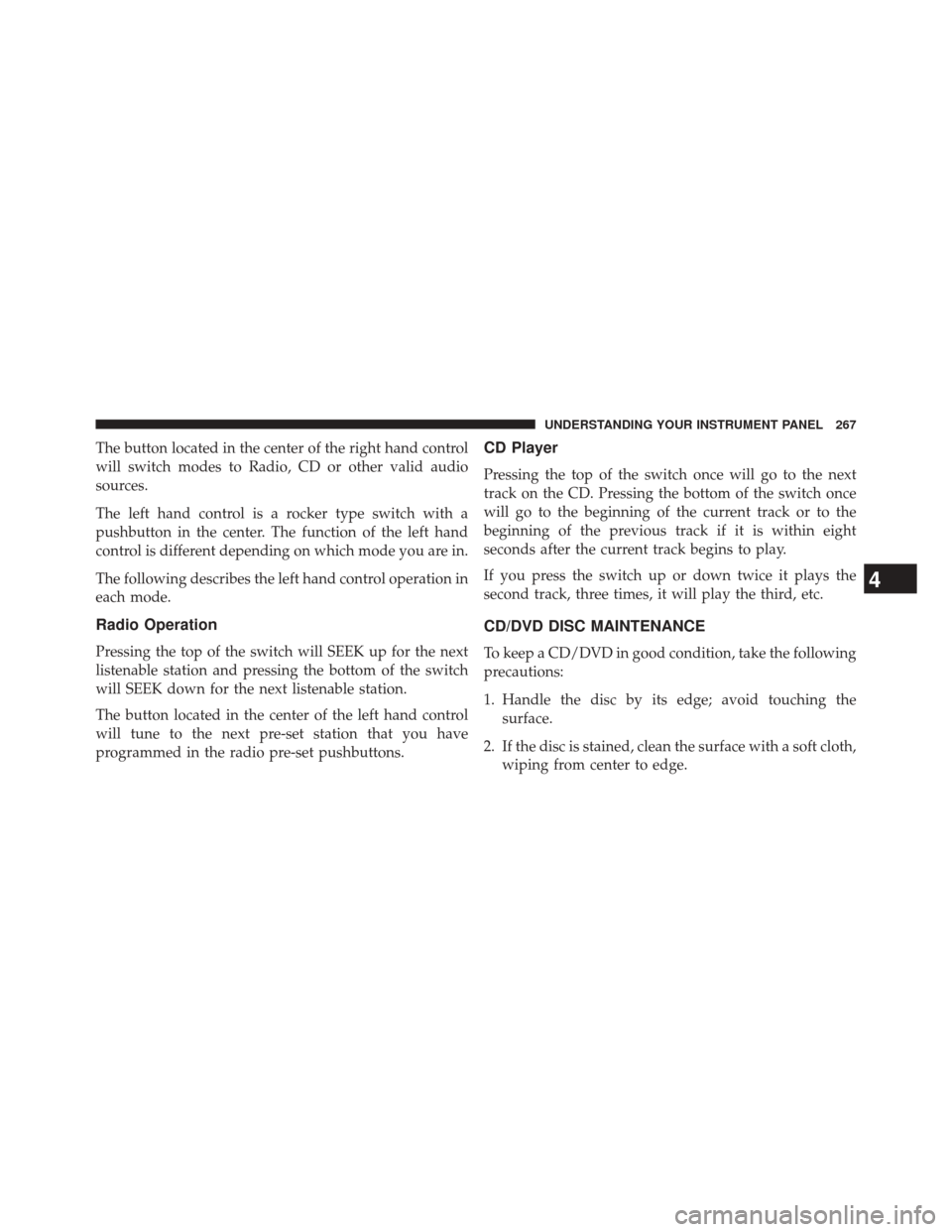
The button located in the center of the right hand control
will switch modes to Radio, CD or other valid audio
sources.
The left hand control is a rocker type switch with a
pushbutton in the center. The function of the left hand
control is different depending on which mode you are in.
The following describes the left hand control operation in
each mode.
Radio Operation
Pressing the top of the switch will SEEK up for the next
listenable station and pressing the bottom of the switch
will SEEK down for the next listenable station.
The button located in the center of the left hand control
will tune to the next pre-set station that you have
programmed in the radio pre-set pushbuttons.
CD Player
Pressing the top of the switch once will go to the next
track on the CD. Pressing the bottom of the switch once
will go to the beginning of the current track or to the
beginning of the previous track if it is within eight
seconds after the current track begins to play.
If you press the switch up or down twice it plays the
second track, three times, it will play the third, etc.
CD/DVD DISC MAINTENANCE
To keep a CD/DVD in good condition, take the following
precautions:
1. Handle the disc by its edge; avoid touching thesurface.
2. If the disc is stained, clean the surface with a soft cloth, wiping from center to edge.
4
UNDERSTANDING YOUR INSTRUMENT PANEL 267
Page 287 of 546

14. Driver Temperature Control Up Button
Provides the driver with independent temperature con-
trol. Push the hard-key button for warmer temperature
settings or on the touchscreen, press and slide the soft-
key temperature bar towards the red arrow soft-key for
warmer temperature settings.
NOTE:
In Sync mode, this button will also automatically
adjust the passenger temperature setting at the same time.
15. Temperature Control (Uconnect® 5.0)
Press the temperature soft-key to regulate the tempera-
ture of the air inside the passenger compartment. Moving
the temperature bar into the red area, indicates warmer
temperatures. Moving the temperature bar into the blue
area indicates cooler temperatures.
Automatic Operation
1. Press the AUTO hard-key or soft-key button on the Automatic Temperature Control (ATC) Panel. 2. Next, adjust the temperature you would like the
system to maintain by adjusting the driver and pas-
senger temperature hard or soft control buttons. Once
the desired temperature is displayed, the system will
achieve and automatically maintain that comfort level.
3. When the system is set up for your comfort level, it is not necessary to change the settings. You will experi-
ence the greatest efficiency by simply allowing the
system to function automatically.
NOTE:
• It is not necessary to move the temperature settings for
cold or hot vehicles. The system automatically adjusts
the temperature, mode, and blower speed to provide
comfort as quickly as possible.
• The temperature can be displayed in U.S. or Metric
units by selecting the US/M customer-programmable
feature. Refer to the “Uconnect® System Settings” in
this section of the manual.
4
UNDERSTANDING YOUR INSTRUMENT PANEL 285
Page 403 of 546
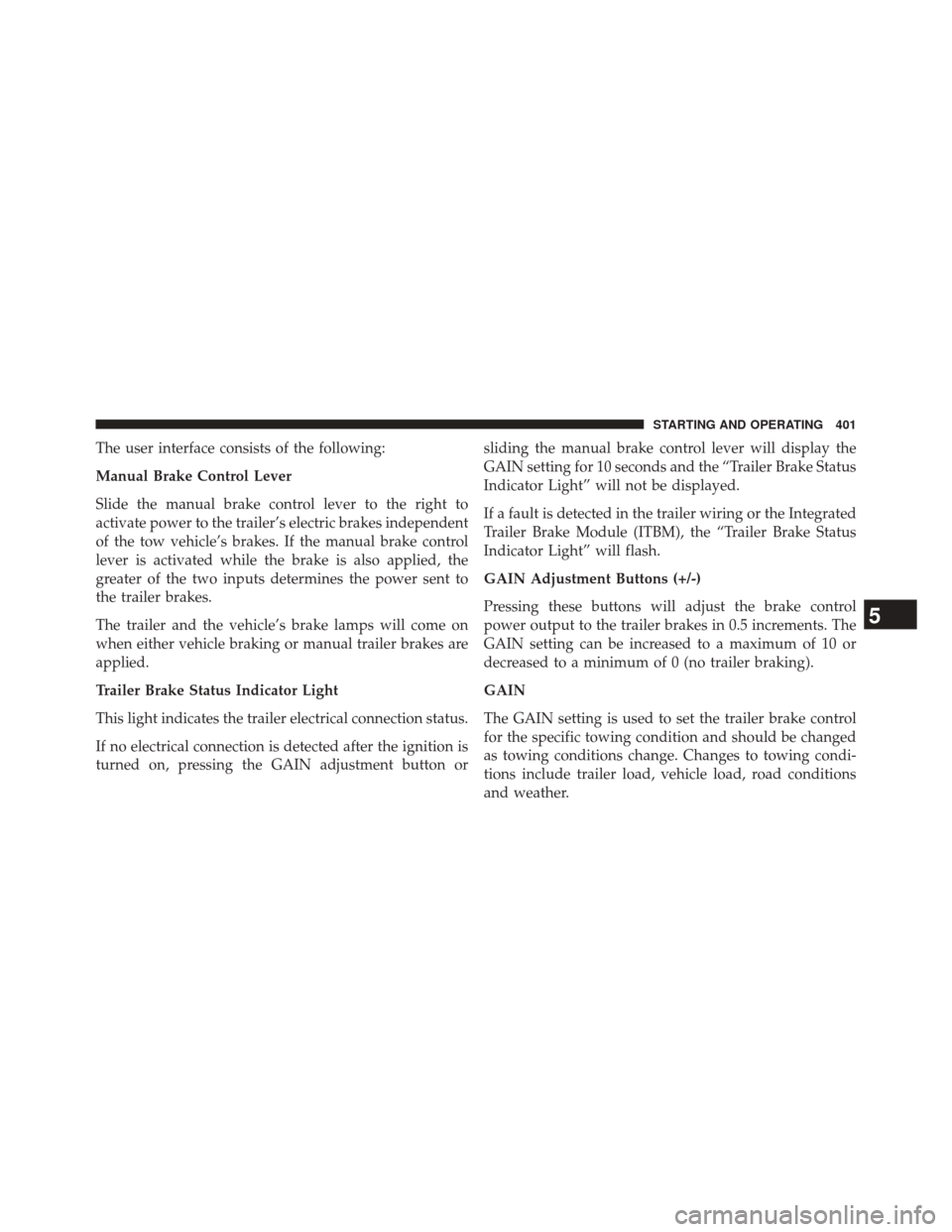
The user interface consists of the following:
Manual Brake Control Lever
Slide the manual brake control lever to the right to
activate power to the trailer’s electric brakes independent
of the tow vehicle’s brakes. If the manual brake control
lever is activated while the brake is also applied, the
greater of the two inputs determines the power sent to
the trailer brakes.
The trailer and the vehicle’s brake lamps will come on
when either vehicle braking or manual trailer brakes are
applied.
Trailer Brake Status Indicator Light
This light indicates the trailer electrical connection status.
If no electrical connection is detected after the ignition is
turned on, pressing the GAIN adjustment button orsliding the manual brake control lever will display the
GAIN setting for 10 seconds and the “Trailer Brake Status
Indicator Light” will not be displayed.
If a fault is detected in the trailer wiring or the Integrated
Trailer Brake Module (ITBM), the “Trailer Brake Status
Indicator Light” will flash.
GAIN Adjustment Buttons (+/-)
Pressing these buttons will adjust the brake control
power output to the trailer brakes in 0.5 increments. The
GAIN setting can be increased to a maximum of 10 or
decreased to a minimum of 0 (no trailer braking).
GAIN
The GAIN setting is used to set the trailer brake control
for the specific towing condition and should be changed
as towing conditions change. Changes to towing condi-
tions include trailer load, vehicle load, road conditions
and weather.
5
STARTING AND OPERATING 401
Page 404 of 546

Adjusting GAIN
NOTE:This should only be performed in a traffic free
environment at speeds of approximately 20–25 mph
(30–40 km/h).
1. Make sure the trailer brakes are in good working condition, functioning normally and properly ad-
justed. See your trailer dealer if necessary.
2. Hook up the trailer and make the electrical connec- tions according to the trailer manufacturer’s instruc-
tions.
3. When a trailer with electric/EOH brakes is plugged in, the trailer connected message should appear in the
EVIC (if the connection is not recognized by the ITBM,
braking functions will not be available), the GAIN
setting will illuminate and the correct type of trailer
must be selected from the EVIC options. 4. Press the UP or DOWN button on the steering wheel
until “TRAILER TOW” appears on the screen.
5. Press the RIGHT arrow on the steering wheel to enter “TRAILER TOW”.
6. Press the UP or DOWN buttons until Trailer Brake Type appears on the screen.
7. Press the RIGHT arrow and then press the UP or DOWN buttons until the proper Trailer Brake Type
appears on the screen.
8. In a traffic-free environment, tow the trailer on a dry, level surface at a speed of 20–25 mph (30–40 km/h)
and squeeze the manual brake control lever com-
pletely.
9. If the trailer wheels lockup (indicated by squealing tires), reduce the GAIN setting; if the trailer wheels
turn freely, increase the GAIN setting.
402 STARTING AND OPERATING