display Ram 5500 Chassis Cab 2015 Owner's Guide
[x] Cancel search | Manufacturer: RAM, Model Year: 2015, Model line: 5500 Chassis Cab, Model: Ram 5500 Chassis Cab 2015Pages: 599, PDF Size: 4.51 MB
Page 240 of 599
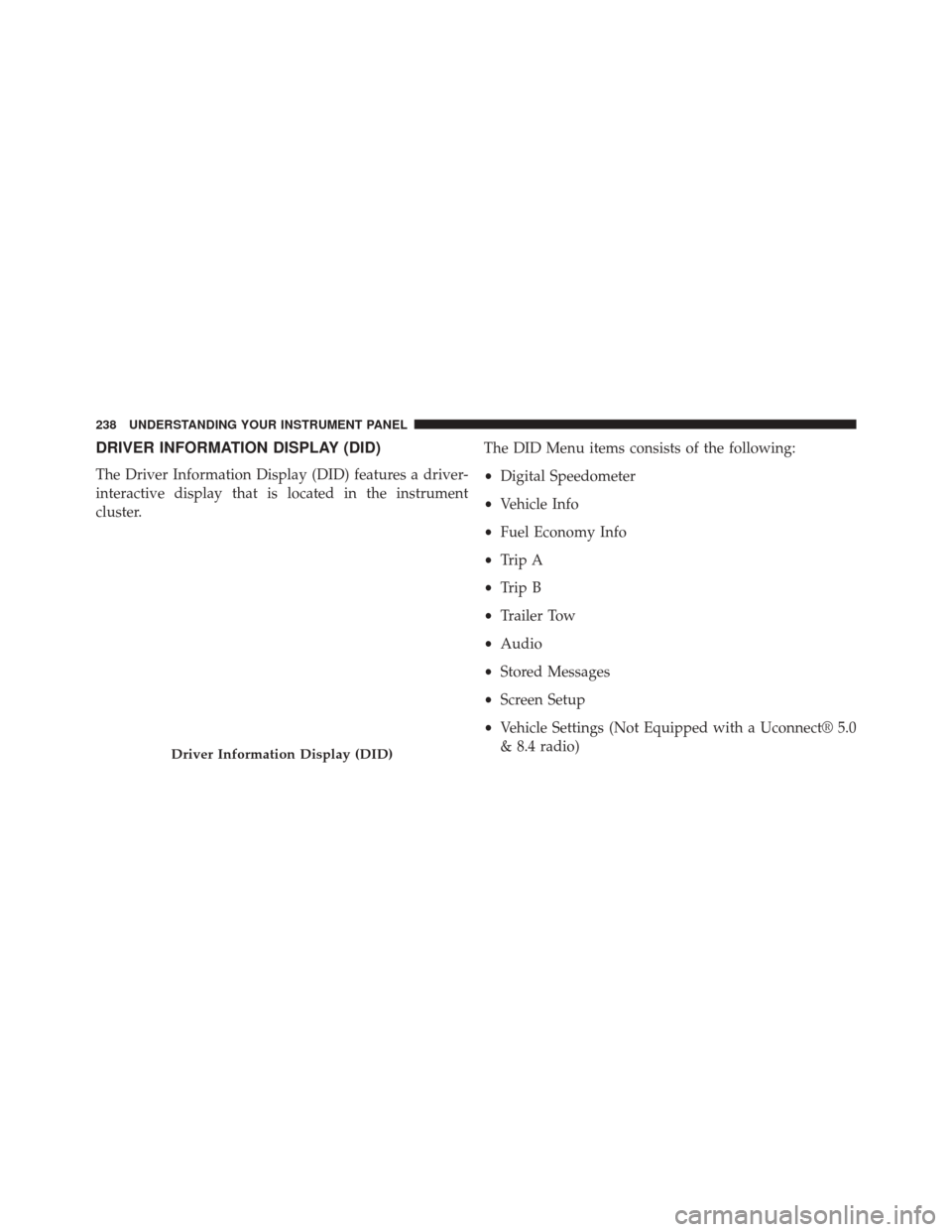
DRIVER INFORMATION DISPLAY (DID)
The Driver Information Display (DID) features a driver-
interactive display that is located in the instrument
cluster.The DID Menu items consists of the following:
•
Digital Speedometer
• Vehicle Info
• Fuel Economy Info
• Trip A
• Trip B
• Trailer Tow
• Audio
• Stored Messages
• Screen Setup
• Vehicle Settings (Not Equipped with a Uconnect® 5.0
& 8.4 radio)
Driver Information Display (DID)
238 UNDERSTANDING YOUR INSTRUMENT PANEL
Page 241 of 599
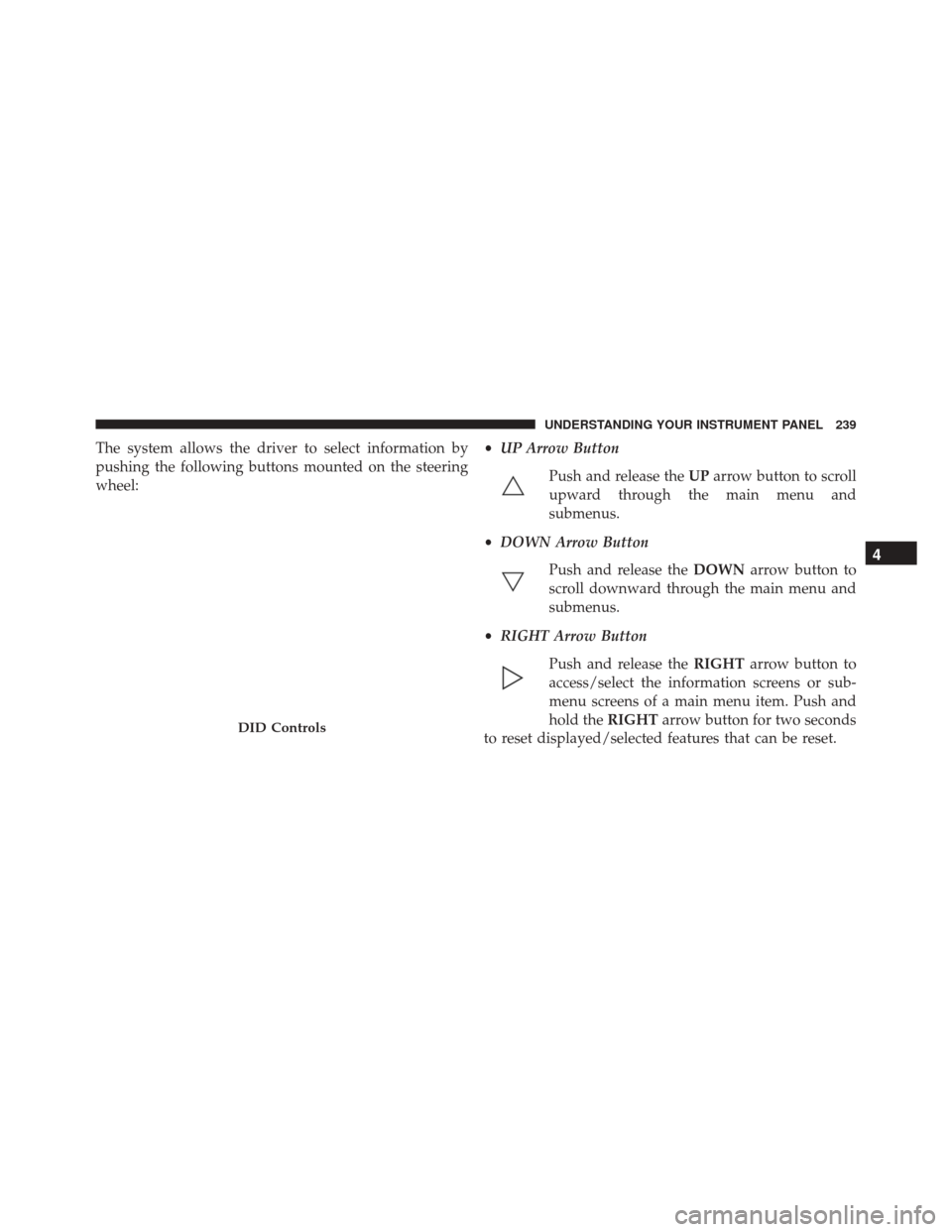
The system allows the driver to select information by
pushing the following buttons mounted on the steering
wheel:•
UP Arrow Button
Push and release the UParrow button to scroll
upward through the main menu and
submenus.
• DOWN Arrow Button
Push and release the DOWNarrow button to
scroll downward through the main menu and
submenus.
• RIGHT Arrow Button
Push and release the RIGHTarrow button to
access/select the information screens or sub-
menu screens of a main menu item. Push and
hold the RIGHTarrow button for two seconds
to reset displayed/selected features that can be reset.
DID Controls
4
UNDERSTANDING YOUR INSTRUMENT PANEL 239
Page 242 of 599
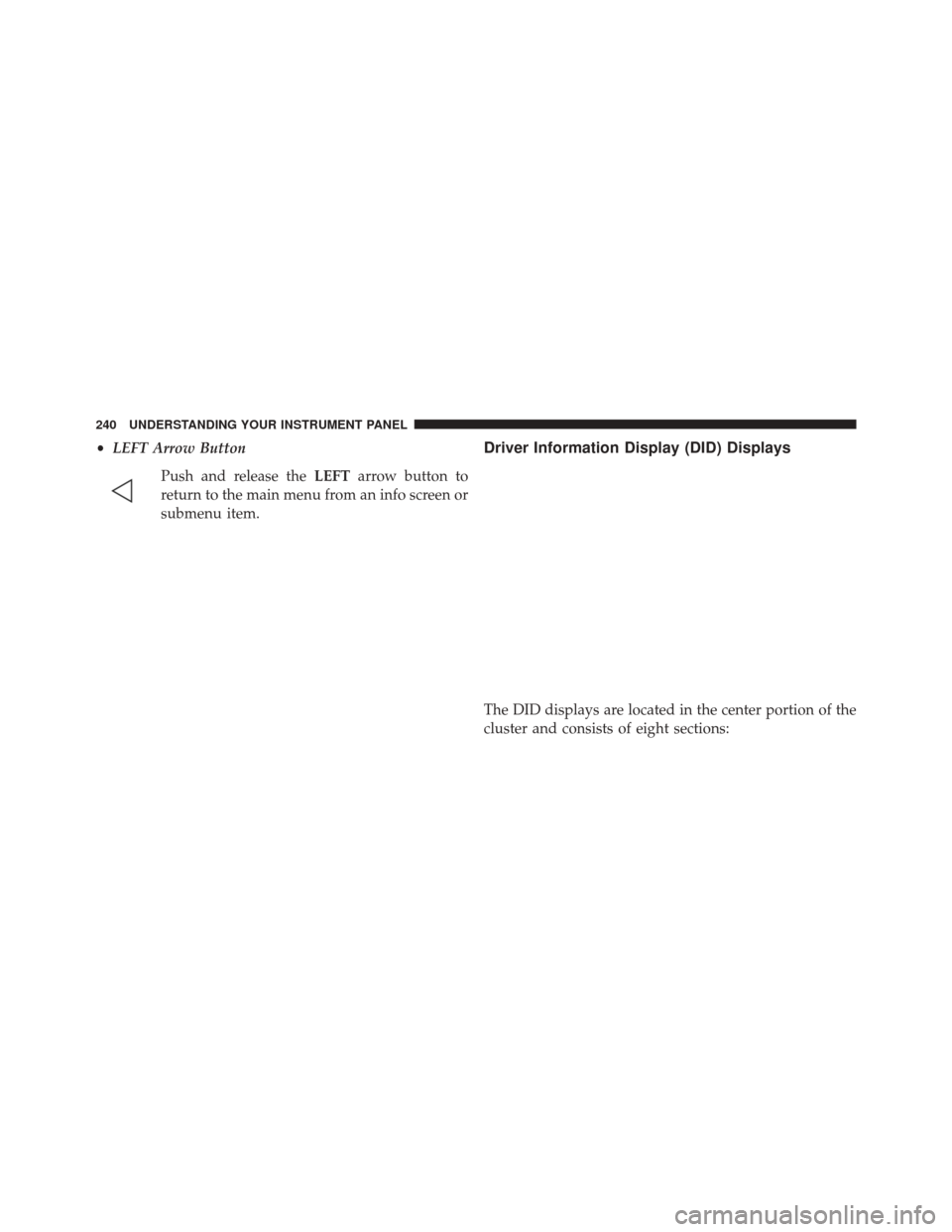
•LEFT Arrow Button
Push and release the LEFTarrow button to
return to the main menu from an info screen or
submenu item.Driver Information Display (DID) Displays
The DID displays are located in the center portion of the
cluster and consists of eight sections:
240 UNDERSTANDING YOUR INSTRUMENT PANEL
Page 243 of 599
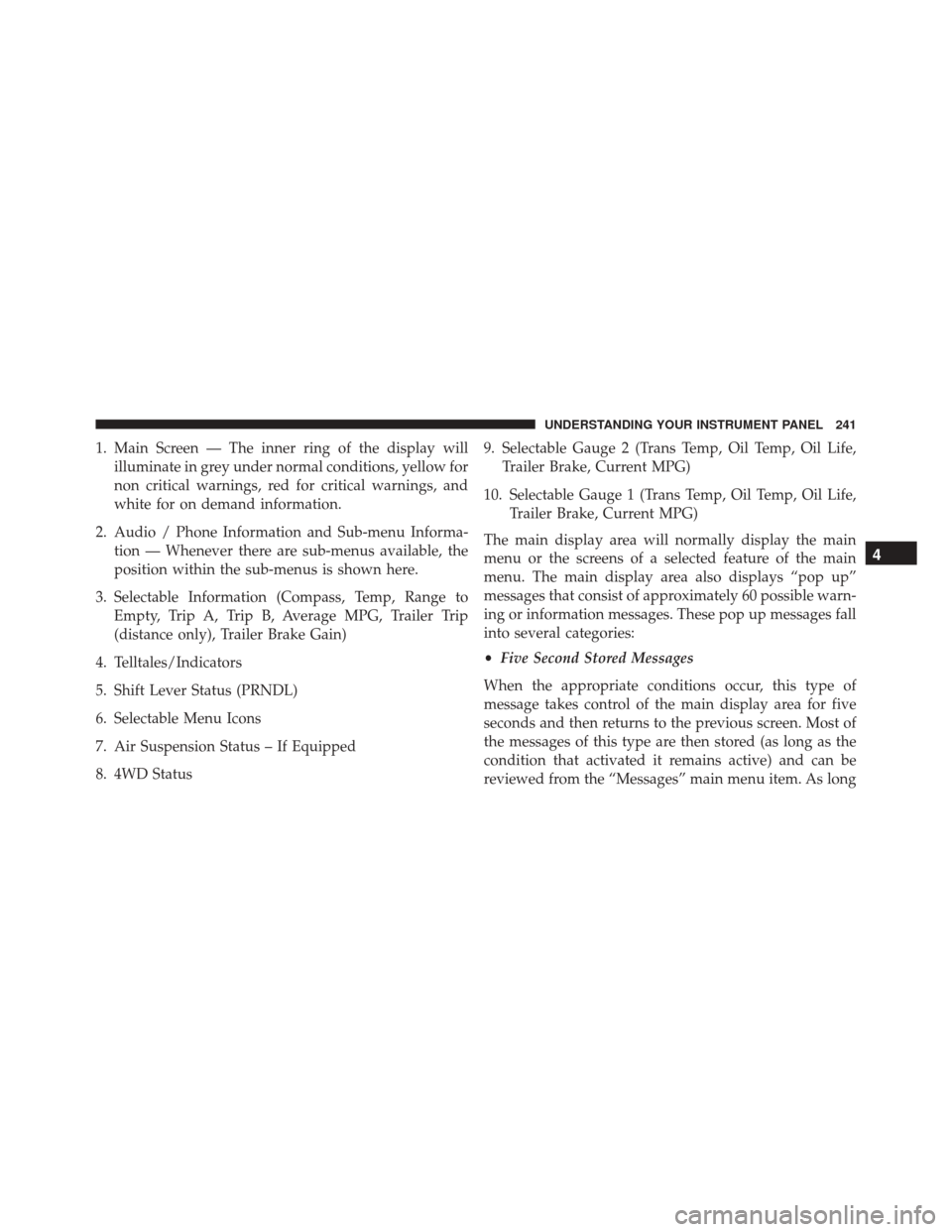
1. Main Screen — The inner ring of the display willilluminate in grey under normal conditions, yellow for
non critical warnings, red for critical warnings, and
white for on demand information.
2. Audio / Phone Information and Sub-menu Informa- tion — Whenever there are sub-menus available, the
position within the sub-menus is shown here.
3. Selectable Information (Compass, Temp, Range to Empty, Trip A, Trip B, Average MPG, Trailer Trip
(distance only), Trailer Brake Gain)
4. Telltales/Indicators
5. Shift Lever Status (PRNDL)
6. Selectable Menu Icons
7. Air Suspension Status – If Equipped
8. 4WD Status 9. Selectable Gauge 2 (Trans Temp, Oil Temp, Oil Life,
Trailer Brake, Current MPG)
10. Selectable Gauge 1 (Trans Temp, Oil Temp, Oil Life, Trailer Brake, Current MPG)
The main display area will normally display the main
menu or the screens of a selected feature of the main
menu. The main display area also displays “pop up”
messages that consist of approximately 60 possible warn-
ing or information messages. These pop up messages fall
into several categories:
• Five Second Stored Messages
When the appropriate conditions occur, this type of
message takes control of the main display area for five
seconds and then returns to the previous screen. Most of
the messages of this type are then stored (as long as the
condition that activated it remains active) and can be
reviewed from the “Messages” main menu item. As long
4
UNDERSTANDING YOUR INSTRUMENT PANEL 241
Page 244 of 599
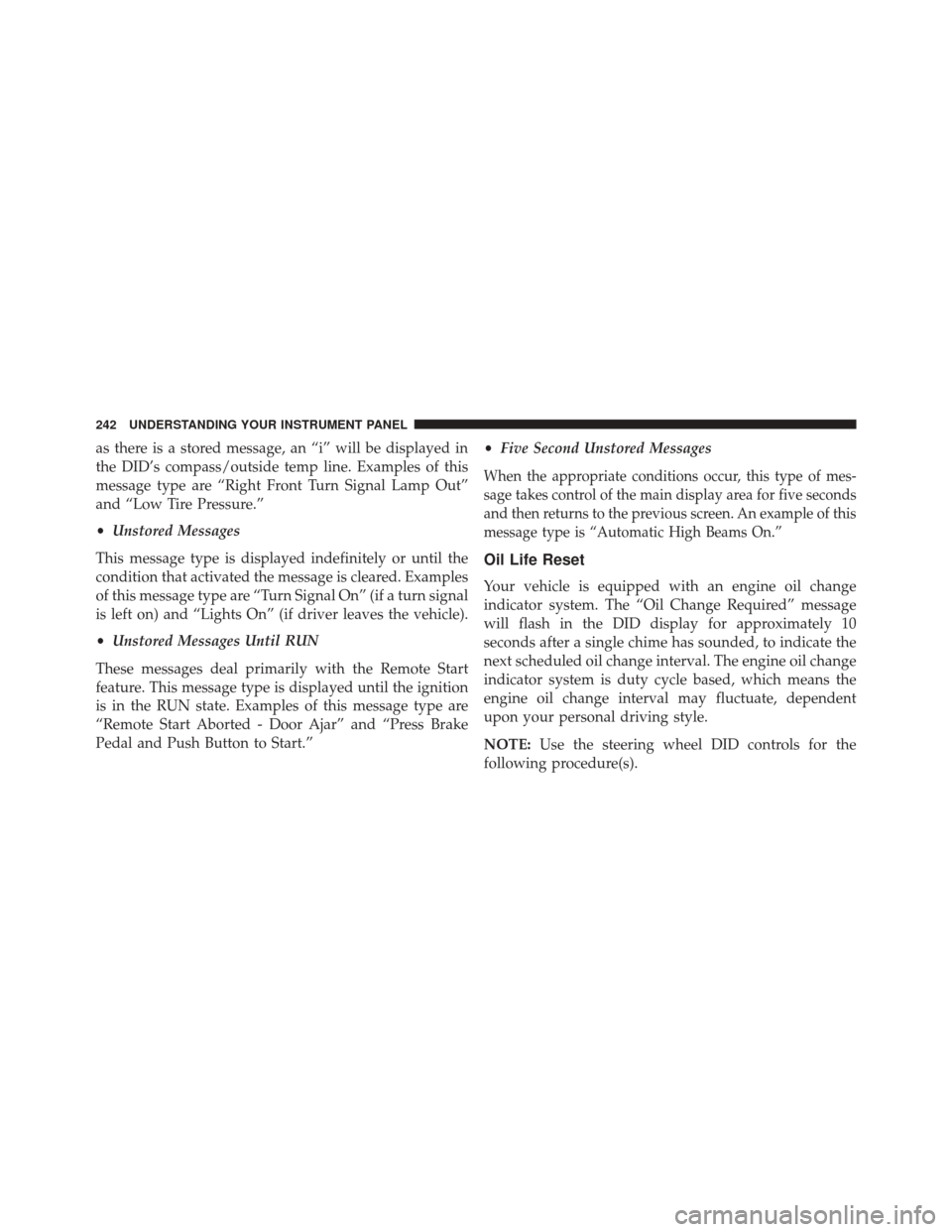
as there is a stored message, an “i” will be displayed in
the DID’s compass/outside temp line. Examples of this
message type are “Right Front Turn Signal Lamp Out”
and “Low Tire Pressure.”
•Unstored Messages
This message type is displayed indefinitely or until the
condition that activated the message is cleared. Examples
of this message type are “Turn Signal On” (if a turn signal
is left on) and “Lights On” (if driver leaves the vehicle).
• Unstored Messages Until RUN
These messages deal primarily with the Remote Start
feature. This message type is displayed until the ignition
is in the RUN state. Examples of this message type are
“Remote Start Aborted - Door Ajar” and “Press Brake
Pedal and Push Button to Start.” •
Five Second Unstored Messages
When the appropriate conditions occur, this type of mes-
sage takes control of the main display area for five seconds
and then returns to the previous screen. An example of this
message type is “Automatic High Beams On.”
Oil Life Reset
Your vehicle is equipped with an engine oil change
indicator system. The “Oil Change Required” message
will flash in the DID display for approximately 10
seconds after a single chime has sounded, to indicate the
next scheduled oil change interval. The engine oil change
indicator system is duty cycle based, which means the
engine oil change interval may fluctuate, dependent
upon your personal driving style.
NOTE: Use the steering wheel DID controls for the
following procedure(s).
242 UNDERSTANDING YOUR INSTRUMENT PANEL
Page 252 of 599
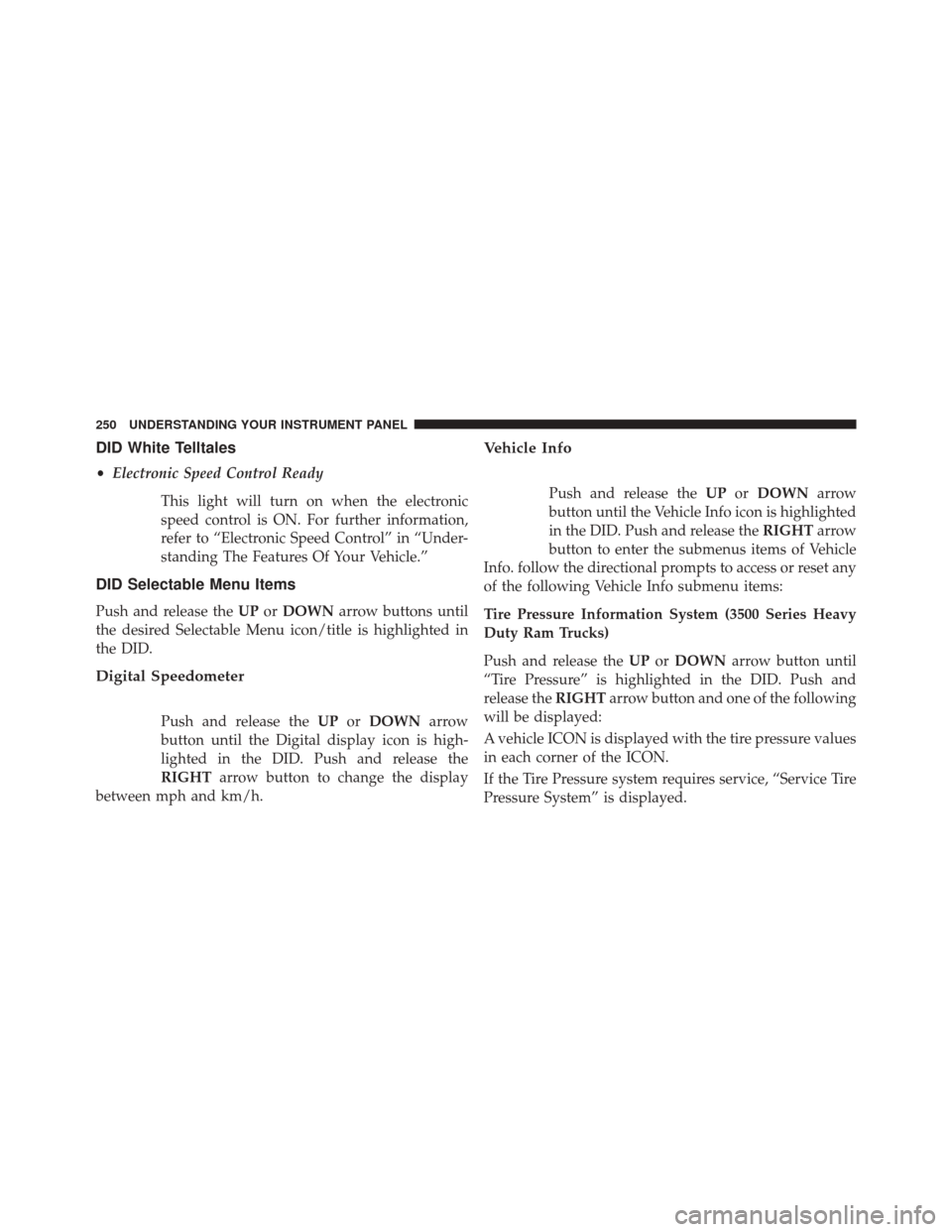
DID White Telltales
•Electronic Speed Control Ready
This light will turn on when the electronic
speed control is ON. For further information,
refer to “Electronic Speed Control” in “Under-
standing The Features Of Your Vehicle.”
DID Selectable Menu Items
Push and release the UPorDOWN arrow buttons until
the desired Selectable Menu icon/title is highlighted in
the DID.
Digital Speedometer
Push and release the UPorDOWN arrow
button until the Digital display icon is high-
lighted in the DID. Push and release the
RIGHT arrow button to change the display
between mph and km/h.
Vehicle Info
Push and release the UPorDOWN arrow
button until the Vehicle Info icon is highlighted
in the DID. Push and release the RIGHTarrow
button to enter the submenus items of Vehicle
Info. follow the directional prompts to access or reset any
of the following Vehicle Info submenu items:
Tire Pressure Information System (3500 Series Heavy
Duty Ram Trucks)
Push and release the UPorDOWN arrow button until
“Tire Pressure” is highlighted in the DID. Push and
release the RIGHTarrow button and one of the following
will be displayed:
A vehicle ICON is displayed with the tire pressure values
in each corner of the ICON.
If the Tire Pressure system requires service, “Service Tire
Pressure System” is displayed.
250 UNDERSTANDING YOUR INSTRUMENT PANEL
Page 254 of 599
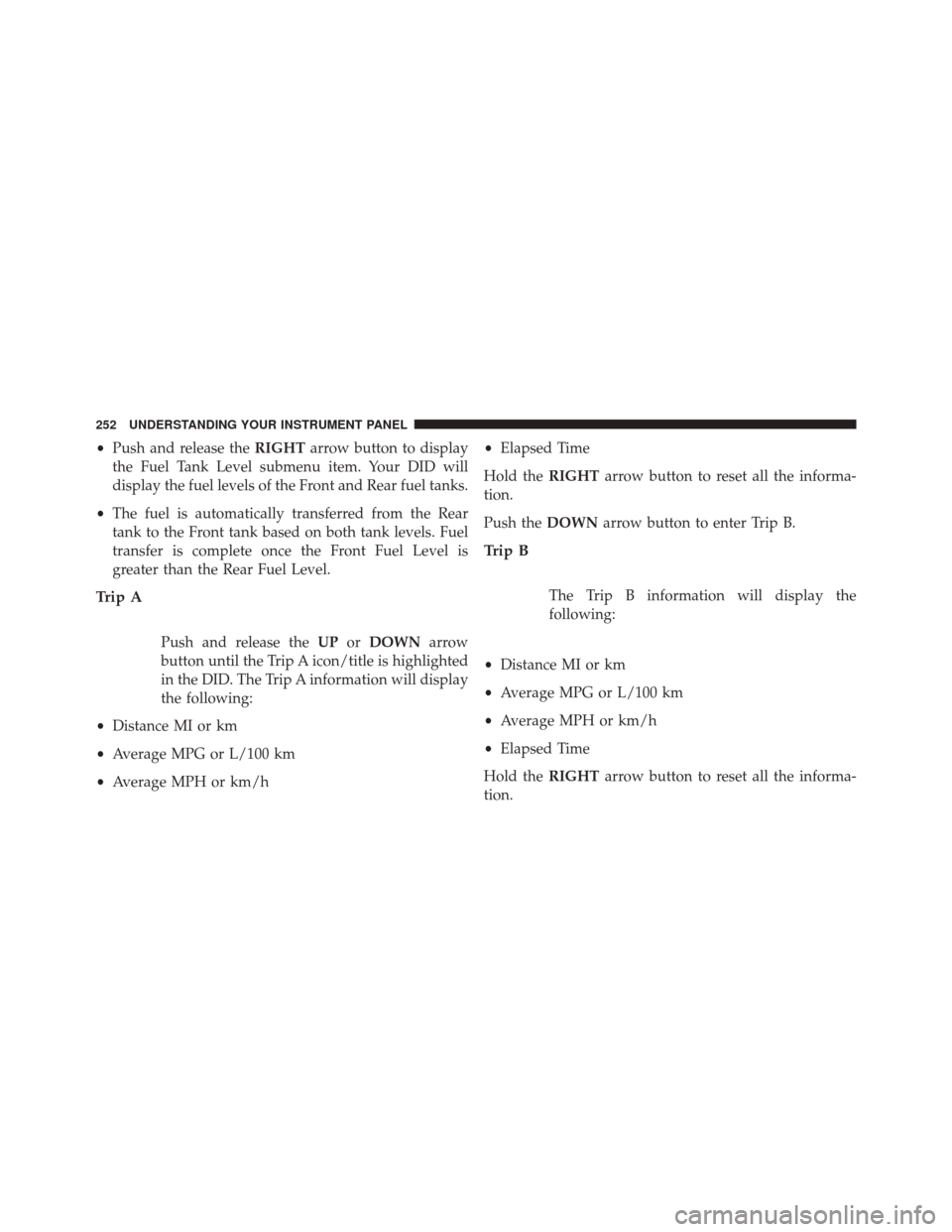
•Push and release the RIGHTarrow button to display
the Fuel Tank Level submenu item. Your DID will
display the fuel levels of the Front and Rear fuel tanks.
• The fuel is automatically transferred from the Rear
tank to the Front tank based on both tank levels. Fuel
transfer is complete once the Front Fuel Level is
greater than the Rear Fuel Level.
Trip A
Push and release the UPorDOWN arrow
button until the Trip A icon/title is highlighted
in the DID. The Trip A information will display
the following:
• Distance MI or km
• Average MPG or L/100 km
• Average MPH or km/h •
Elapsed Time
Hold the RIGHTarrow button to reset all the informa-
tion.
Push the DOWNarrow button to enter Trip B.
Trip B
The Trip B information will display the
following:
• Distance MI or km
• Average MPG or L/100 km
• Average MPH or km/h
• Elapsed Time
Hold the RIGHTarrow button to reset all the informa-
tion.
252 UNDERSTANDING YOUR INSTRUMENT PANEL
Page 255 of 599
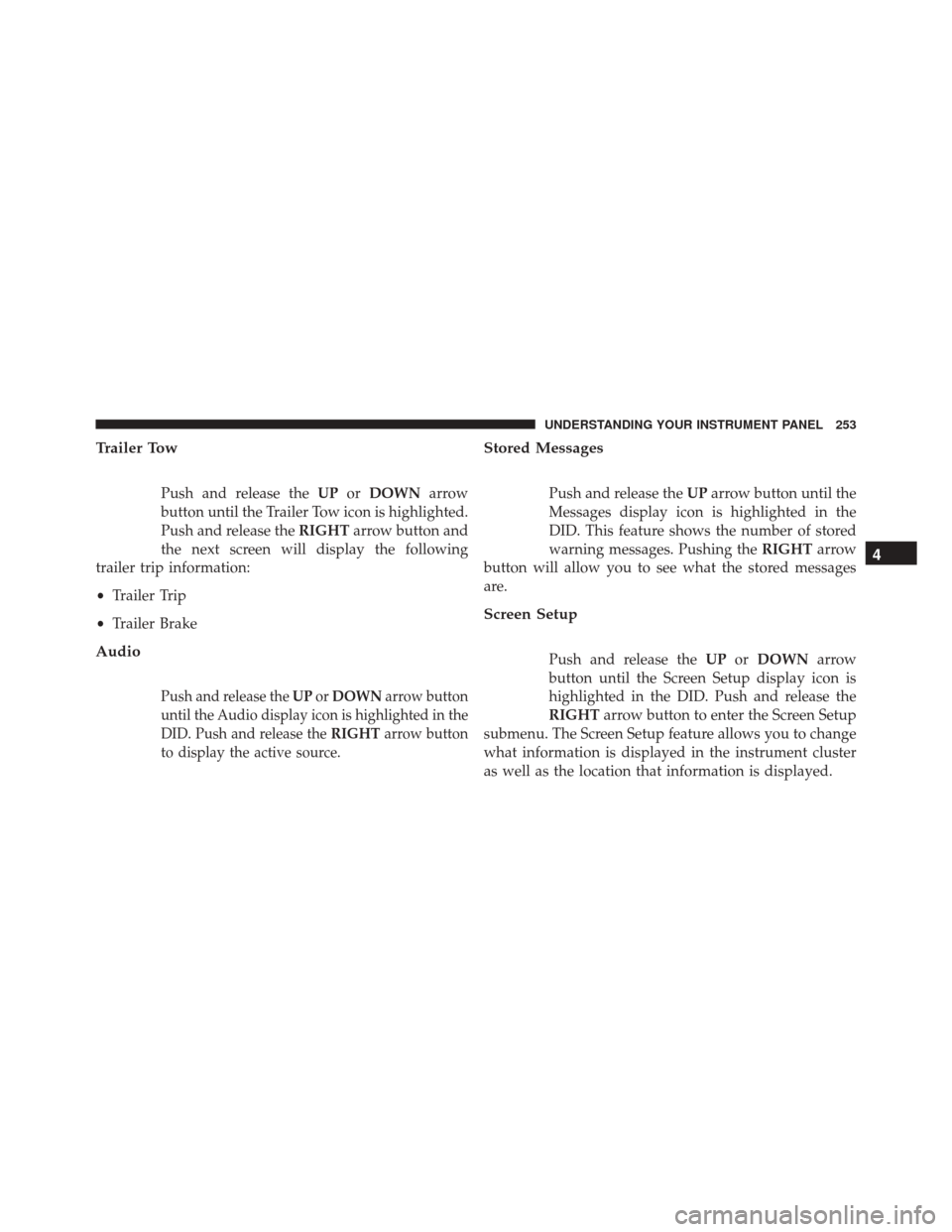
Trailer Tow
Push and release theUPorDOWN arrow
button until the Trailer Tow icon is highlighted.
Push and release the RIGHTarrow button and
the next screen will display the following
trailer trip information:
• Trailer Trip
• Trailer Brake
Audio
Push and release the UPorDOWN arrow button
until the Audio display icon is highlighted in the
DID. Push and release the RIGHTarrow button
to display the active source.
Stored Messages
Push and release the UParrow button until the
Messages display icon is highlighted in the
DID. This feature shows the number of stored
warning messages. Pushing the RIGHTarrow
button will allow you to see what the stored messages
are.
Screen Setup
Push and release the UPorDOWN arrow
button until the Screen Setup display icon is
highlighted in the DID. Push and release the
RIGHT arrow button to enter the Screen Setup
submenu. The Screen Setup feature allows you to change
what information is displayed in the instrument cluster
as well as the location that information is displayed.
4
UNDERSTANDING YOUR INSTRUMENT PANEL 253
Page 256 of 599
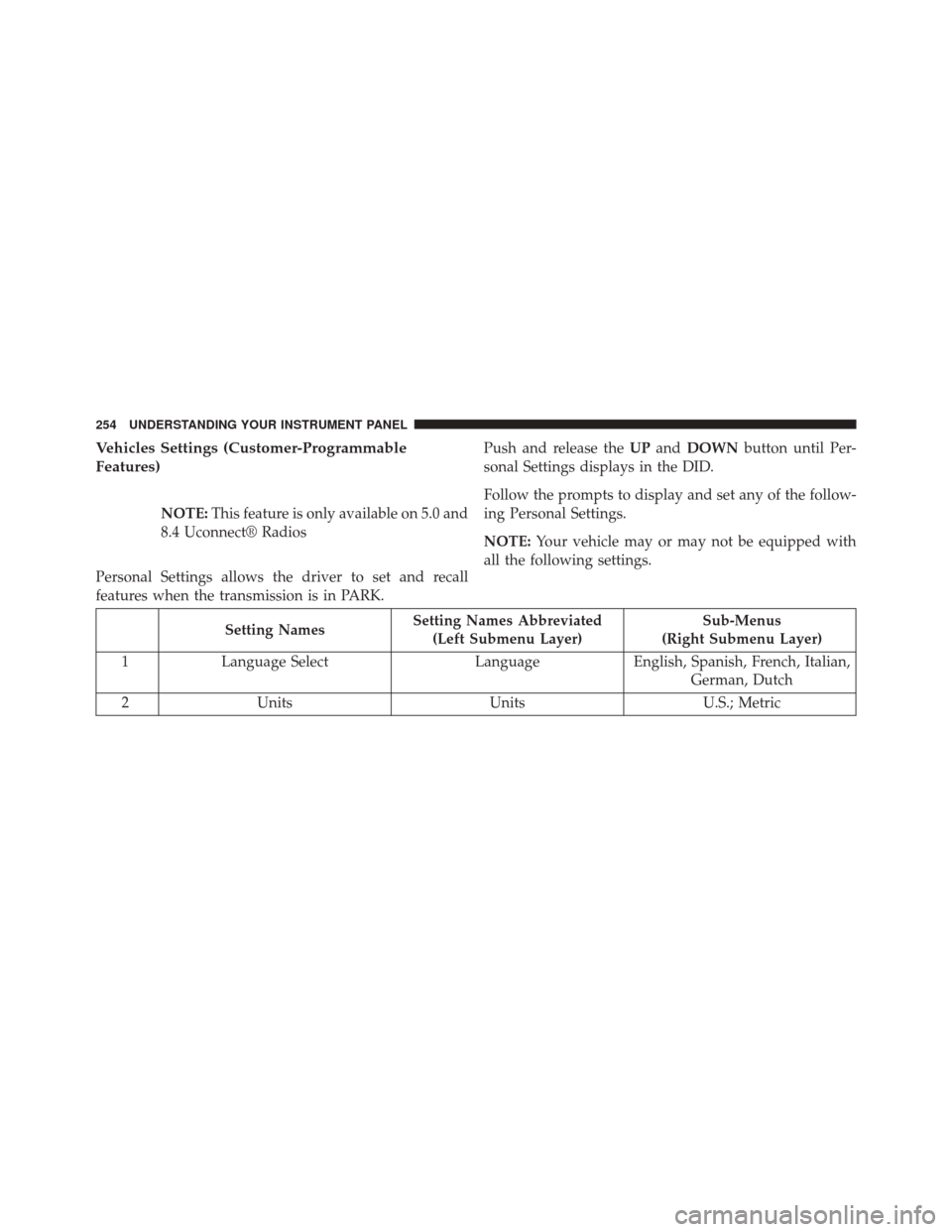
Vehicles Settings (Customer-Programmable
Features)
NOTE:This feature is only available on 5.0 and
8.4 Uconnect® Radios
Personal Settings allows the driver to set and recall
features when the transmission is in PARK. Push and release the
UPand DOWN button until Per-
sonal Settings displays in the DID.
Follow the prompts to display and set any of the follow-
ing Personal Settings.
NOTE: Your vehicle may or may not be equipped with
all the following settings.
Setting Names Setting Names Abbreviated
(Left Submenu Layer) Sub-Menus
(Right Submenu Layer)
1 Language Select LanguageEnglish, Spanish, French, Italian,
German, Dutch
2 Units UnitsU.S.; Metric
254 UNDERSTANDING YOUR INSTRUMENT PANEL
Page 257 of 599
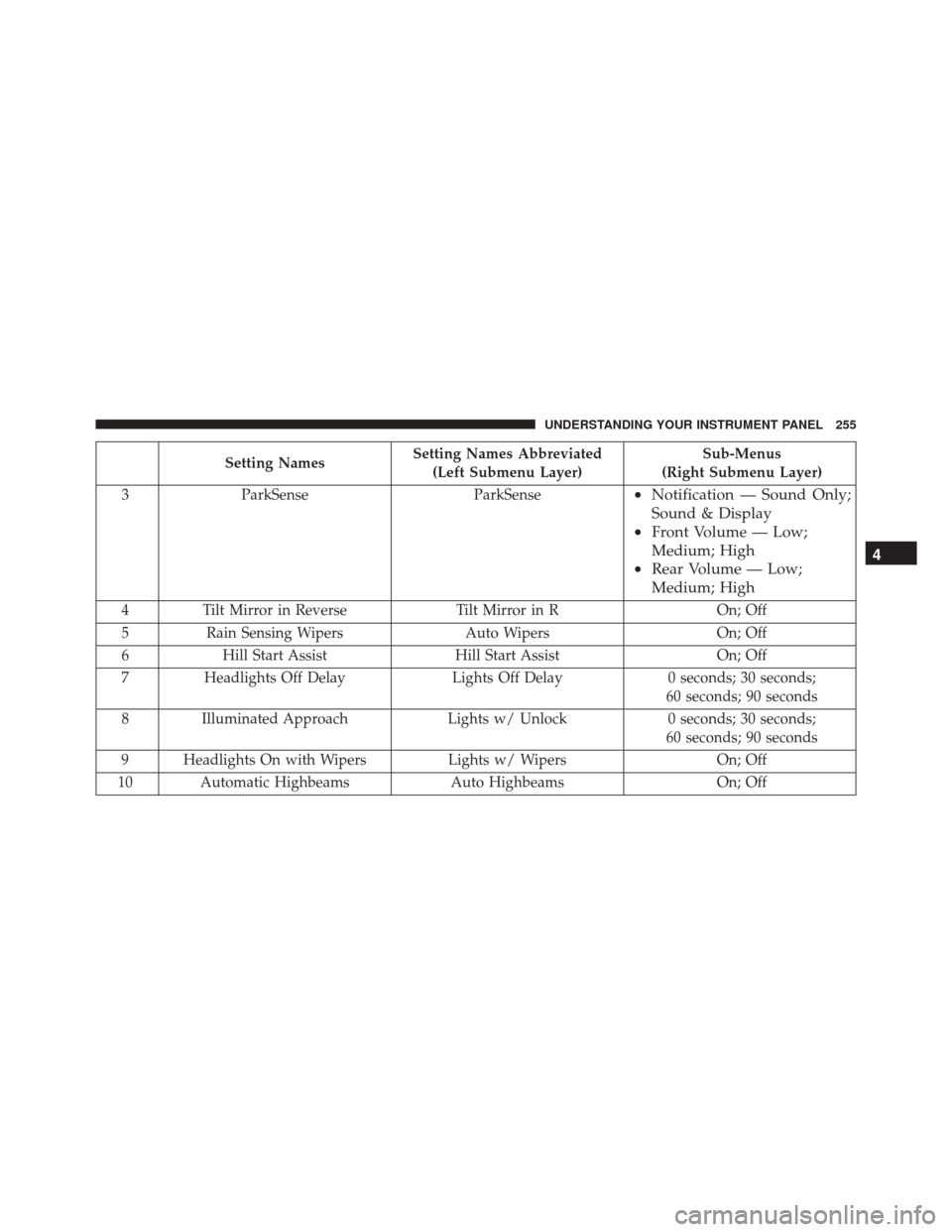
Setting NamesSetting Names Abbreviated
(Left Submenu Layer) Sub-Menus
(Right Submenu Layer)
3 ParkSense ParkSense
•Notification — Sound Only;
Sound & Display
• Front Volume — Low;
Medium; High
• Rear Volume — Low;
Medium; High
4 Tilt Mirror in Reverse Tilt Mirror in R On; Off
5 Rain Sensing Wipers Auto WipersOn; Off
6 Hill Start Assist Hill Start Assist On; Off
7 Headlights Off Delay Lights Off Delay0 seconds; 30 seconds;
60 seconds; 90 seconds
8 Illuminated Approach Lights w/ Unlock0 seconds; 30 seconds;
60 seconds; 90 seconds
9 Headlights On with Wipers Lights w/ WipersOn; Off
10 Automatic Highbeams Auto HighbeamsOn; Off
4
UNDERSTANDING YOUR INSTRUMENT PANEL 255