Ram Cargo Van 2015 Owner's Manual
Manufacturer: RAM, Model Year: 2015, Model line: Cargo Van, Model: Ram Cargo Van 2015Pages: 671, PDF Size: 5.05 MB
Page 141 of 671
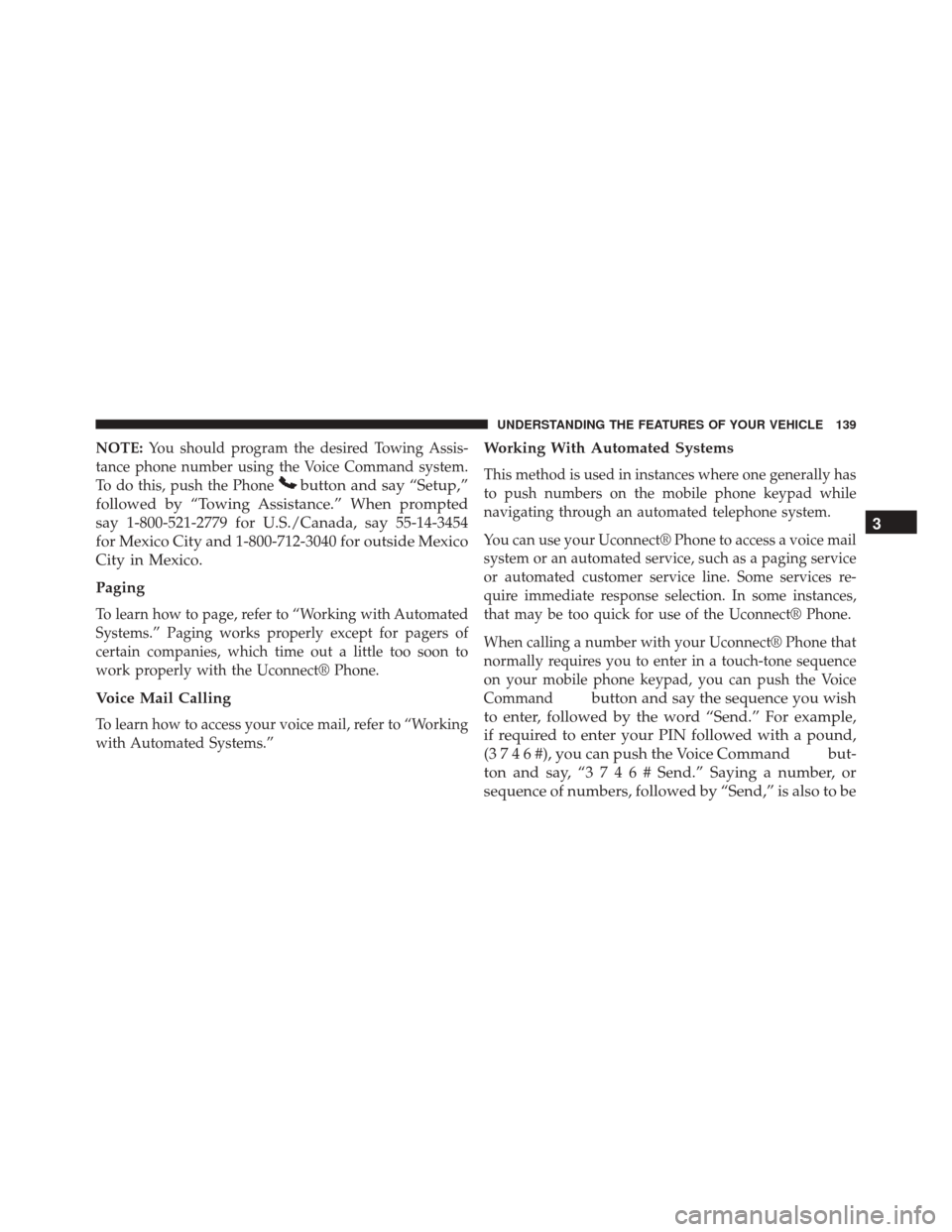
NOTE:You should program the desired Towing Assis-
tance phone number using the Voice Command system.
To do this, push the Phone
button and say “Setup,”
followed by “Towing Assistance.” When prompted
say 1-800-521-2779 for U.S./Canada, say 55-14-3454
for Mexico City and 1-800-712-3040 for outside Mexico
City in Mexico.
Paging
To learn how to page, refer to “Working with Automated
Systems.” Paging works properly except for pagers of
certain companies, which time out a little too soon to
work properly with the Uconnect® Phone.
Voice Mail Calling
To learn how to access your voice mail, refer to “Working
with Automated Systems.”
Working With Automated Systems
This method is used in instances where one generally has
to push numbers on the mobile phone keypad while
navigating through an automated telephone system.
You can use your Uconnect® Phone to access a voice mail
system or an automated service, such as a paging service
or automated customer service line. Some services re-
quire immediate response selection. In some instances,
that may be too quick for use of the Uconnect® Phone.
When calling a number with your Uconnect® Phone that
normally requires you to enter in a touch-tone sequence
on your mobile phone keypad, you can push the Voice
Command
button and say the sequence you wish
to enter, followed by the word “Send.” For example,
if required to enter your PIN followed with a pound,
(3746#),youcanpush the Voice Command
but-
tonandsay,“3746#Send.” Saying a number, or
sequence of numbers, followed by “Send,” is also to be 3
UNDERSTANDING THE FEATURES OF YOUR VEHICLE 139
Page 142 of 671
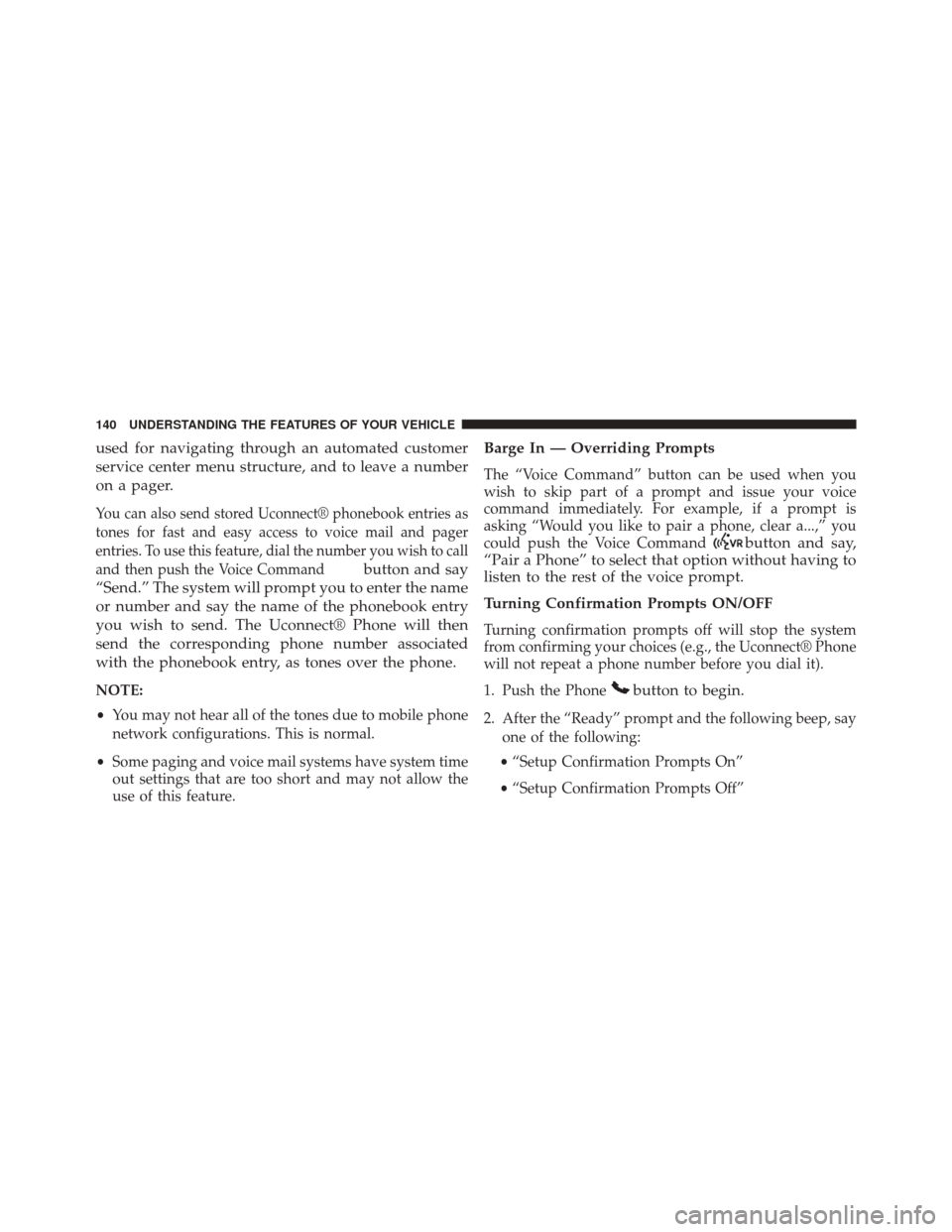
used for navigating through an automated customer
service center menu structure, and to leave a number
on a pager.
You can also send stored Uconnect® phonebook entries as
tones for fast and easy access to voice mail and pager
entries. To use this feature, dial the number you wish to call
and then push the Voice Command
button and say
“Send.” The system will prompt you to enter the name
or number and say the name of the phonebook entry
you wish to send. The Uconnect® Phone will then
send the corresponding phone number associated
with the phonebook entry, as tones over the phone.
NOTE:
• You may not hear all of the tones due to mobile phone
network configurations. This is normal.
• Some paging and voice mail systems have system time
out settings that are too short and may not allow the
use of this feature.
Barge In — Overriding Prompts
The “Voice Command” button can be used when you
wish to skip part of a prompt and issue your voice
command immediately. For example, if a prompt is
asking “Would you like to pair a phone, clear a...,” you
could push the Voice Command
button and say,
“Pair a Phone” to select that option without having to
listen to the rest of the voice prompt.
Turning Confirmation Prompts ON/OFF
Turning confirmation prompts off will stop the system
from confirming your choices (e.g., the Uconnect® Phone
will not repeat a phone number before you dial it).
1. Push the Phone
button to begin.
2. After the “Ready” prompt and the following beep, say
one of the following:
• “Setup Confirmation Prompts On”
• “Setup Confirmation Prompts Off”
140 UNDERSTANDING THE FEATURES OF YOUR VEHICLE
Page 143 of 671
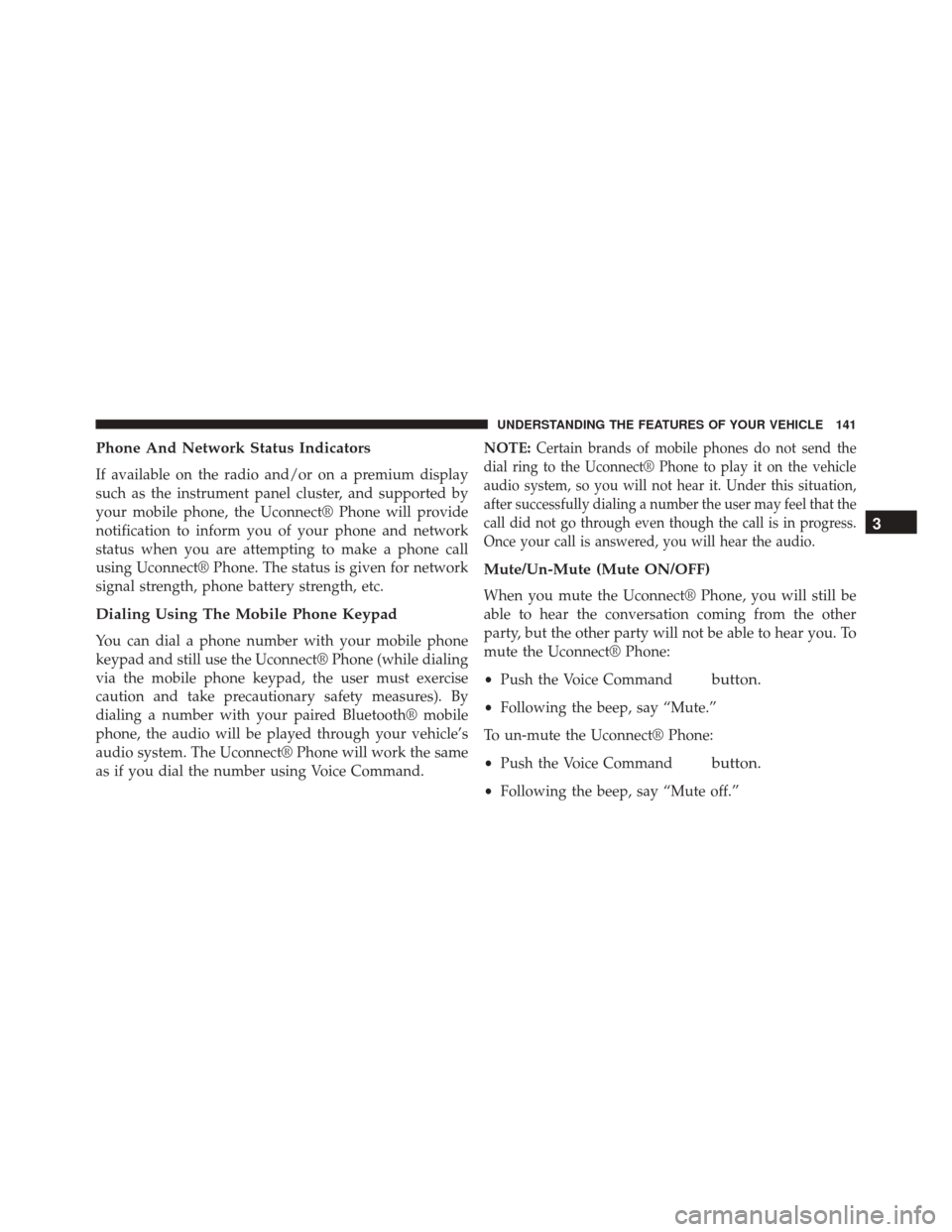
Phone And Network Status Indicators
If available on the radio and/or on a premium display
such as the instrument panel cluster, and supported by
your mobile phone, the Uconnect® Phone will provide
notification to inform you of your phone and network
status when you are attempting to make a phone call
using Uconnect® Phone. The status is given for network
signal strength, phone battery strength, etc.
Dialing Using The Mobile Phone Keypad
You can dial a phone number with your mobile phone
keypad and still use the Uconnect® Phone (while dialing
via the mobile phone keypad, the user must exercise
caution and take precautionary safety measures). By
dialing a number with your paired Bluetooth® mobile
phone, the audio will be played through your vehicle’s
audio system. The Uconnect® Phone will work the same
as if you dial the number using Voice Command.NOTE:
Certain brands of mobile phones do not send the
dial ring to the Uconnect® Phone to play it on the vehicle
audio system, so you will not hear it. Under this situation,
after successfully dialing a number the user may feel that the
call did not go through even though the call is in progress.
Once your call is answered, you will hear the audio.
Mute/Un-Mute (Mute ON/OFF)
When you mute the Uconnect® Phone, you will still be
able to hear the conversation coming from the other
party, but the other party will not be able to hear you. To
mute the Uconnect® Phone:
• Push the Voice Command
button.
•Following the beep, say “Mute.”
To un-mute the Uconnect® Phone:
• Push the Voice Command
button.
•Following the beep, say “Mute off.”
3
UNDERSTANDING THE FEATURES OF YOUR VEHICLE 141
Page 144 of 671
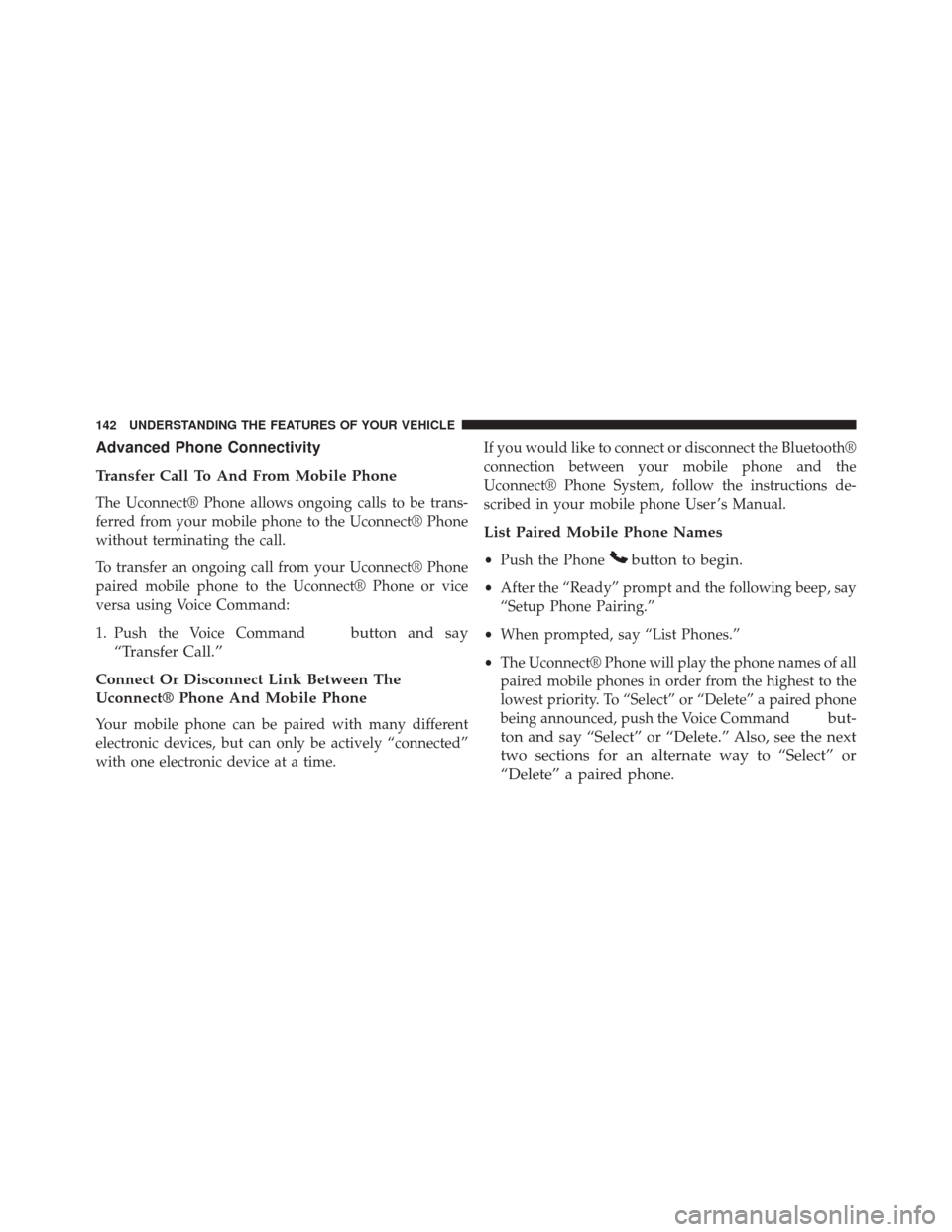
Advanced Phone Connectivity
Transfer Call To And From Mobile Phone
The Uconnect® Phone allows ongoing calls to be trans-
ferred from your mobile phone to the Uconnect® Phone
without terminating the call.
To transfer an ongoing call from your Uconnect® Phone
paired mobile phone to the Uconnect® Phone or vice
versa using Voice Command:
1. Push the Voice Command
button and say
“Transfer Call.”
Connect Or Disconnect Link Between The
Uconnect® Phone And Mobile Phone
Your mobile phone can be paired with many different
electronic devices, but can only be actively “connected”
with one electronic device at a time. If you would like to connect or disconnect the Bluetooth®
connection between your mobile phone and the
Uconnect® Phone System, follow the instructions de-
scribed in your mobile phone User ’s Manual.
List Paired Mobile Phone Names
•
Push the Phonebutton to begin.
•After the “Ready” prompt and the following beep, say
“Setup Phone Pairing.”
• When prompted, say “List Phones.”
• The Uconnect® Phone will play the phone names of all
paired mobile phones in order from the highest to the
lowest priority. To “Select” or “Delete” a paired phone
being announced, push the Voice Command
but-
ton and say “Select” or “Delete.” Also, see the next
two sections for an alternate way to “Select” or
“Delete” a paired phone.
142 UNDERSTANDING THE FEATURES OF YOUR VEHICLE
Page 145 of 671
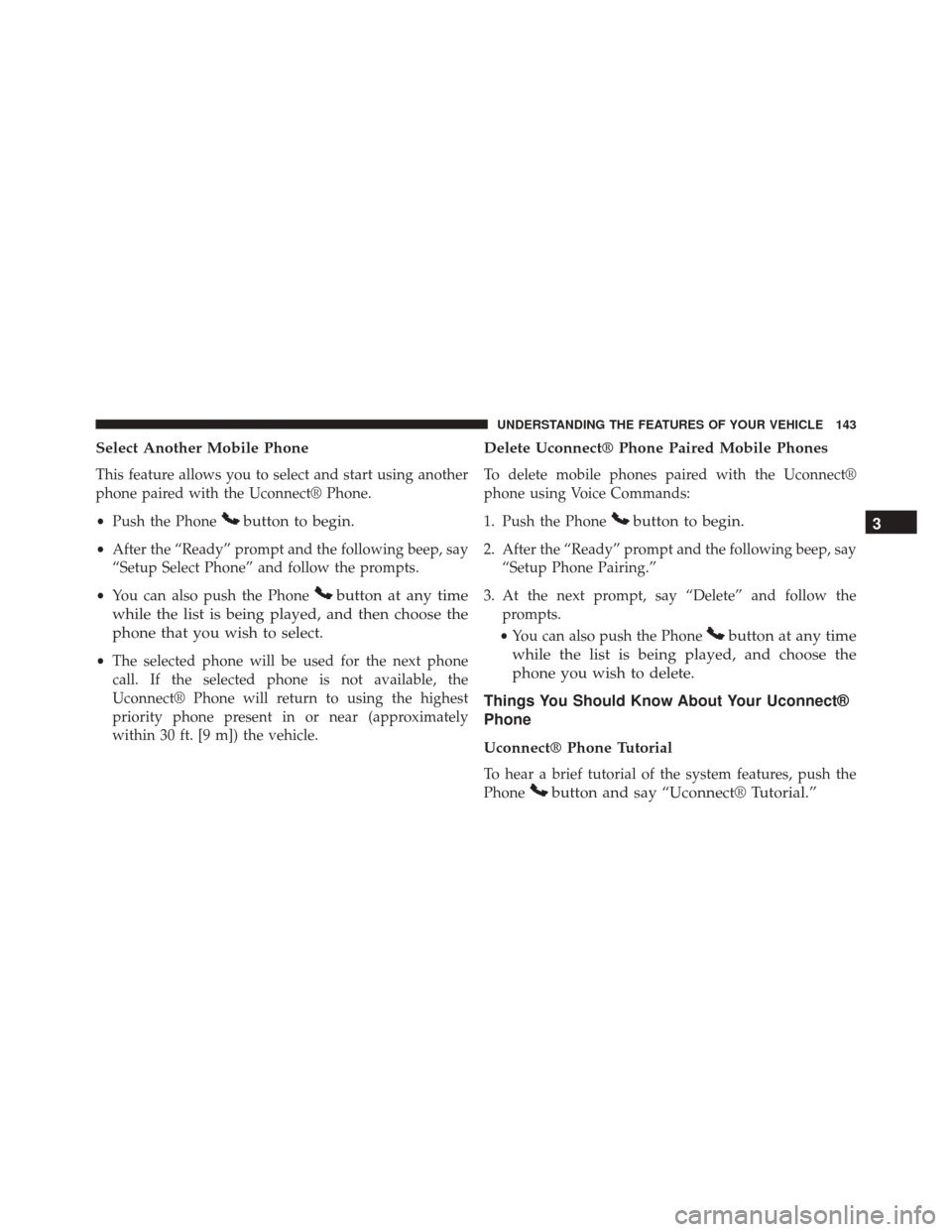
Select Another Mobile Phone
This feature allows you to select and start using another
phone paired with the Uconnect® Phone.
•Push the Phone
button to begin.
•After the “Ready” prompt and the following beep, say
“Setup Select Phone” and follow the prompts.
• You can also push the Phone
button at any time
while the list is being played, and then choose the
phone that you wish to select.
• The selected phone will be used for the next phone
call. If the selected phone is not available, the
Uconnect® Phone will return to using the highest
priority phone present in or near (approximately
within 30 ft. [9 m]) the vehicle.
Delete Uconnect® Phone Paired Mobile Phones
To delete mobile phones paired with the Uconnect®
phone using Voice Commands:
1. Push the Phone
button to begin.
2. After the “Ready” prompt and the following beep, say “Setup Phone Pairing.”
3. At the next prompt, say “Delete” and follow the prompts.
• You can also push the Phone
button at any time
while the list is being played, and choose the
phone you wish to delete.
Things You Should Know About Your Uconnect®
Phone
Uconnect® Phone Tutorial
To hear a brief tutorial of the system features, push the
Phone
button and say “Uconnect® Tutorial.” 3
UNDERSTANDING THE FEATURES OF YOUR VEHICLE 143
Page 146 of 671
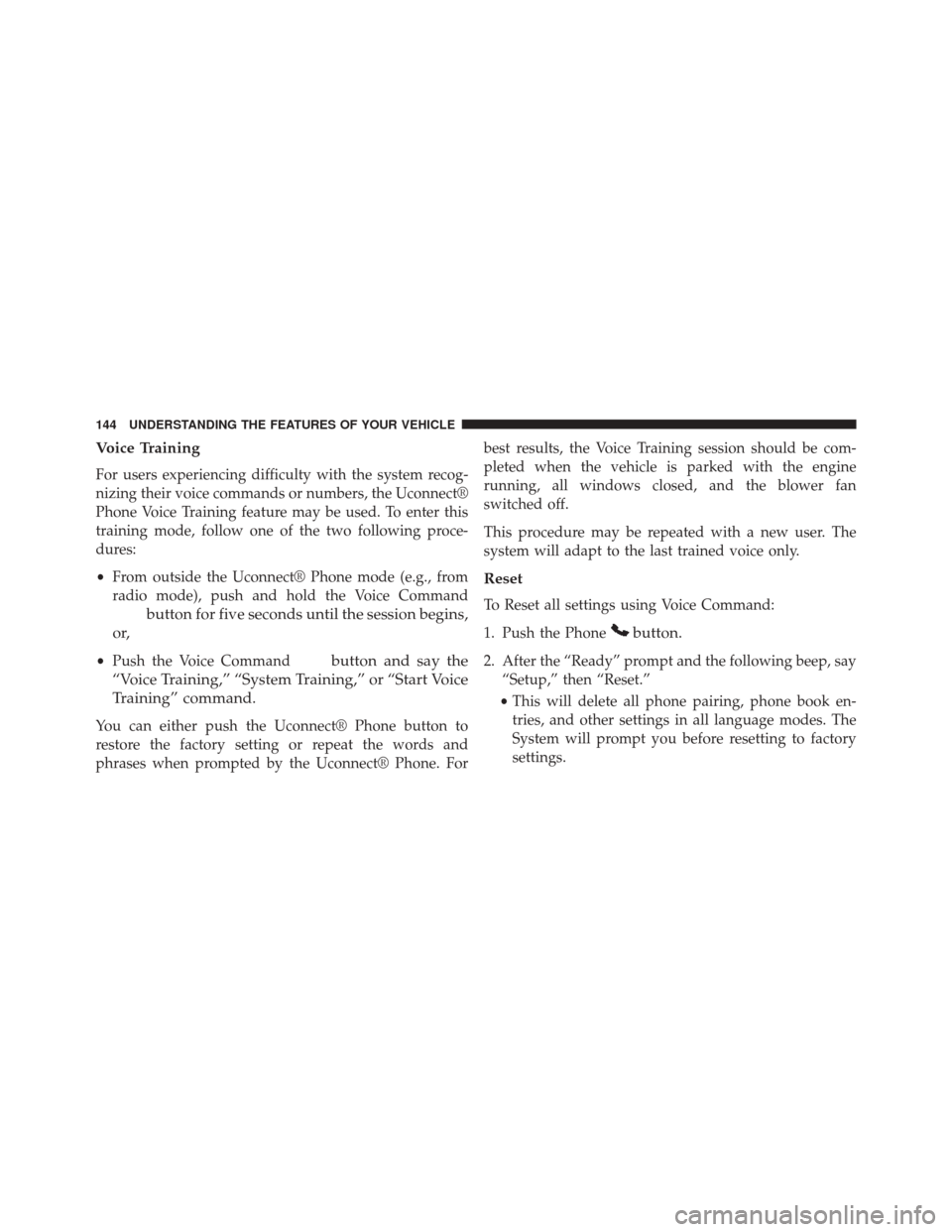
Voice Training
For users experiencing difficulty with the system recog-
nizing their voice commands or numbers, the Uconnect®
Phone Voice Training feature may be used. To enter this
training mode, follow one of the two following proce-
dures:
•From outside the Uconnect® Phone mode (e.g., from
radio mode), push and hold the Voice Command
button for five seconds until the session begins,
or,
• Push the Voice Commandbutton and say the
“Voice Training,” “System Training,” or “Start Voice
Training” command.
You can either push the Uconnect® Phone button to
restore the factory setting or repeat the words and
phrases when prompted by the Uconnect® Phone. For best results, the Voice Training session should be com-
pleted when the vehicle is parked with the engine
running, all windows closed, and the blower fan
switched off.
This procedure may be repeated with a new user. The
system will adapt to the last trained voice only.
Reset
To Reset all settings using Voice Command:
1. Push the Phone
button.
2. After the “Ready” prompt and the following beep, say
“Setup,” then “Reset.”
• This will delete all phone pairing, phone book en-
tries, and other settings in all language modes. The
System will prompt you before resetting to factory
settings.
144 UNDERSTANDING THE FEATURES OF YOUR VEHICLE
Page 147 of 671
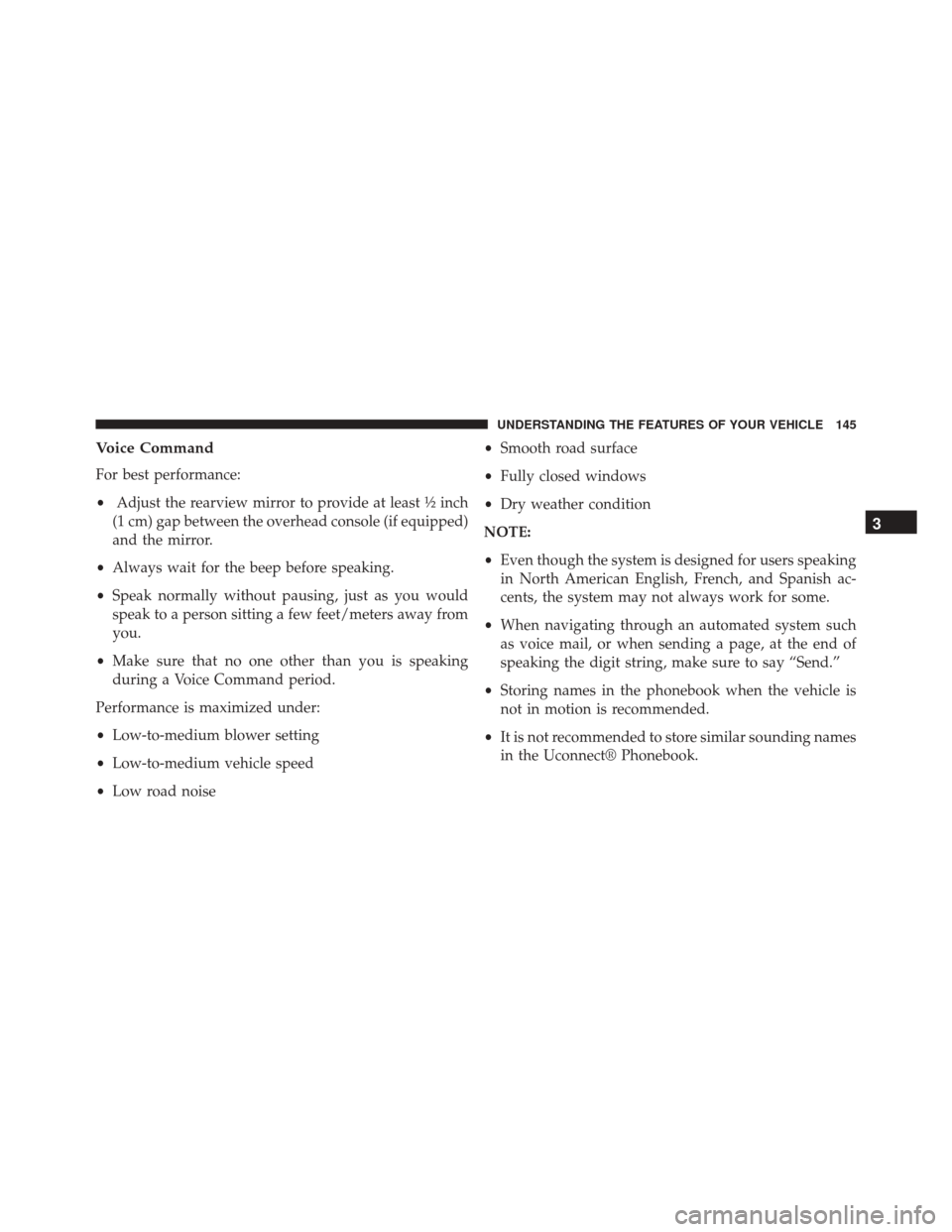
Voice Command
For best performance:
•Adjust the rearview mirror to provide at least ½ inch
(1 cm) gap between the overhead console (if equipped)
and the mirror.
• Always wait for the beep before speaking.
• Speak normally without pausing, just as you would
speak to a person sitting a few feet/meters away from
you.
• Make sure that no one other than you is speaking
during a Voice Command period.
Performance is maximized under:
• Low-to-medium blower setting
• Low-to-medium vehicle speed
• Low road noise •
Smooth road surface
• Fully closed windows
• Dry weather condition
NOTE:
• Even though the system is designed for users speaking
in North American English, French, and Spanish ac-
cents, the system may not always work for some.
• When navigating through an automated system such
as voice mail, or when sending a page, at the end of
speaking the digit string, make sure to say “Send.”
• Storing names in the phonebook when the vehicle is
not in motion is recommended.
• It is not recommended to store similar sounding names
in the Uconnect® Phonebook.
3
UNDERSTANDING THE FEATURES OF YOUR VEHICLE 145
Page 148 of 671
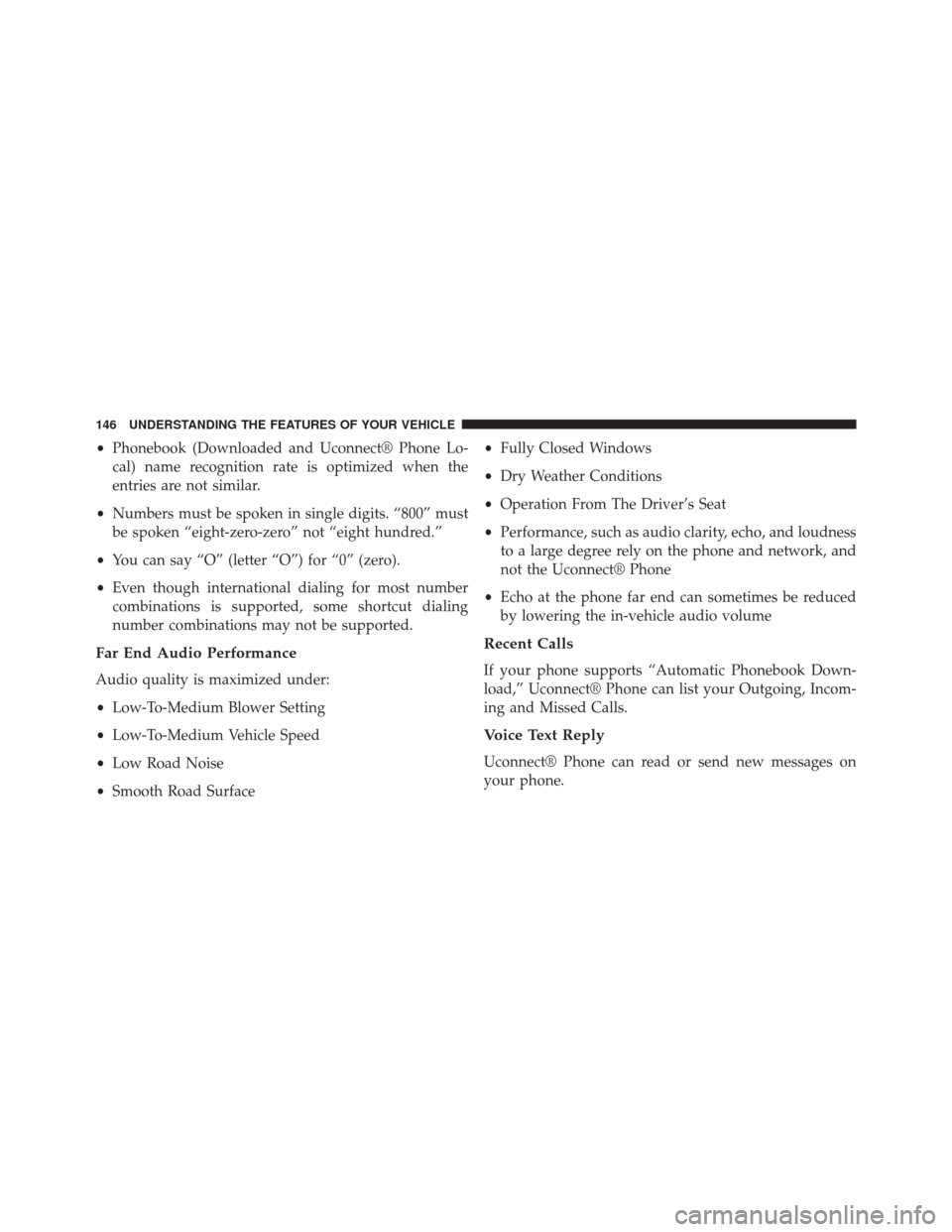
•Phonebook (Downloaded and Uconnect® Phone Lo-
cal) name recognition rate is optimized when the
entries are not similar.
• Numbers must be spoken in single digits. “800” must
be spoken “eight-zero-zero” not “eight hundred.”
• You can say “O” (letter “O”) for “0” (zero).
• Even though international dialing for most number
combinations is supported, some shortcut dialing
number combinations may not be supported.
Far End Audio Performance
Audio quality is maximized under:
• Low-To-Medium Blower Setting
• Low-To-Medium Vehicle Speed
• Low Road Noise
• Smooth Road Surface •
Fully Closed Windows
• Dry Weather Conditions
• Operation From The Driver’s Seat
• Performance, such as audio clarity, echo, and loudness
to a large degree rely on the phone and network, and
not the Uconnect® Phone
• Echo at the phone far end can sometimes be reduced
by lowering the in-vehicle audio volume
Recent Calls
If your phone supports “Automatic Phonebook Down-
load,” Uconnect® Phone can list your Outgoing, Incom-
ing and Missed Calls.
Voice Text Reply
Uconnect® Phone can read or send new messages on
your phone.
146 UNDERSTANDING THE FEATURES OF YOUR VEHICLE
Page 149 of 671
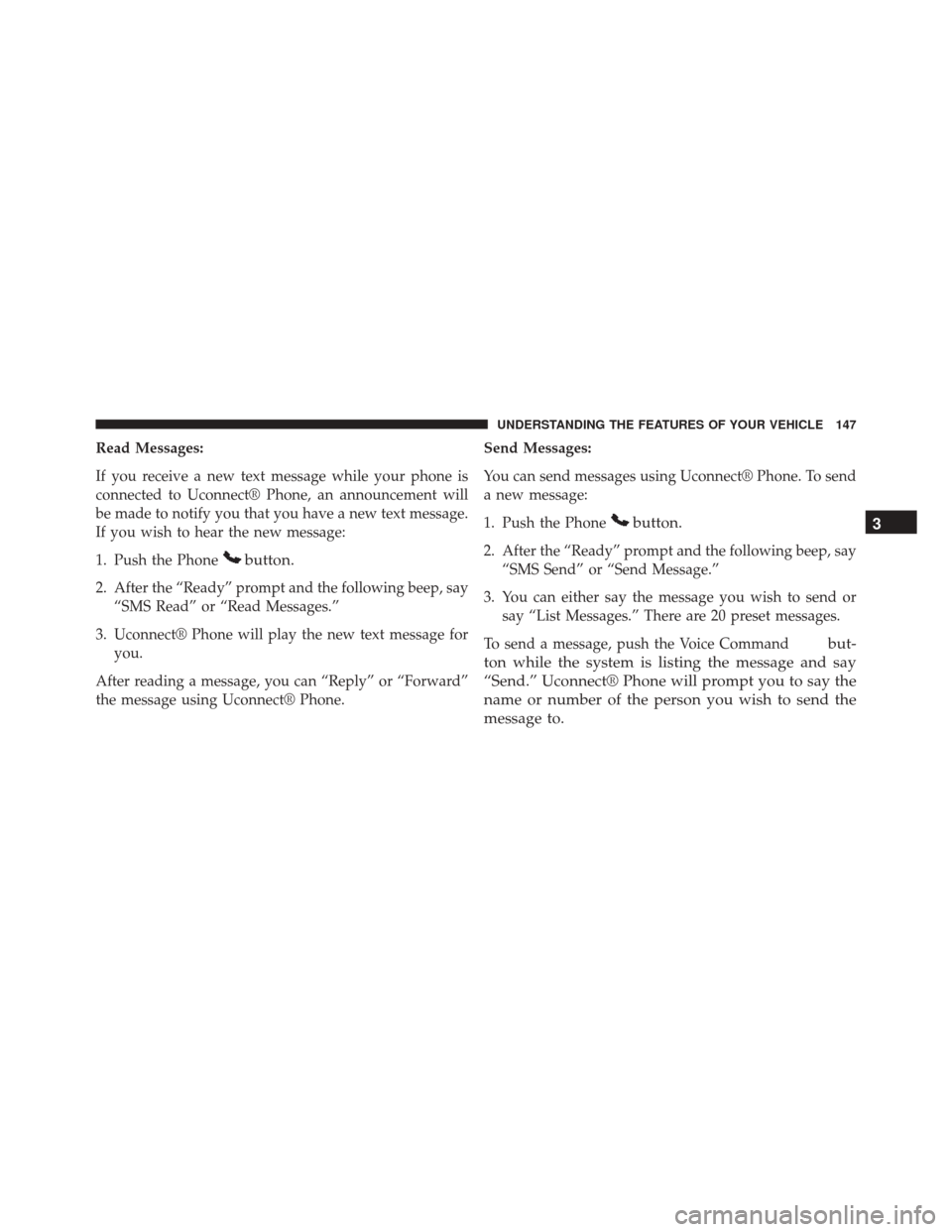
Read Messages:
If you receive a new text message while your phone is
connected to Uconnect® Phone, an announcement will
be made to notify you that you have a new text message.
If you wish to hear the new message:
1. Push the Phone
button.
2. After the “Ready” prompt and the following beep, say“SMS Read” or “Read Messages.”
3. Uconnect® Phone will play the new text message for you.
After reading a message, you can “Reply” or “Forward”
the message using Uconnect® Phone. Send Messages:
You can send messages using Uconnect® Phone. To send
a new message:
1. Push the Phone
button.
2. After the “Ready” prompt and the following beep, say
“SMS Send” or “Send Message.”
3. You can either say the message you wish to send or say “List Messages.” There are 20 preset messages.
To send a message, push the Voice Command
but-
ton while the system is listing the message and say
“Send.” Uconnect® Phone will prompt you to say the
name or number of the person you wish to send the
message to. 3
UNDERSTANDING THE FEATURES OF YOUR VEHICLE 147
Page 150 of 671
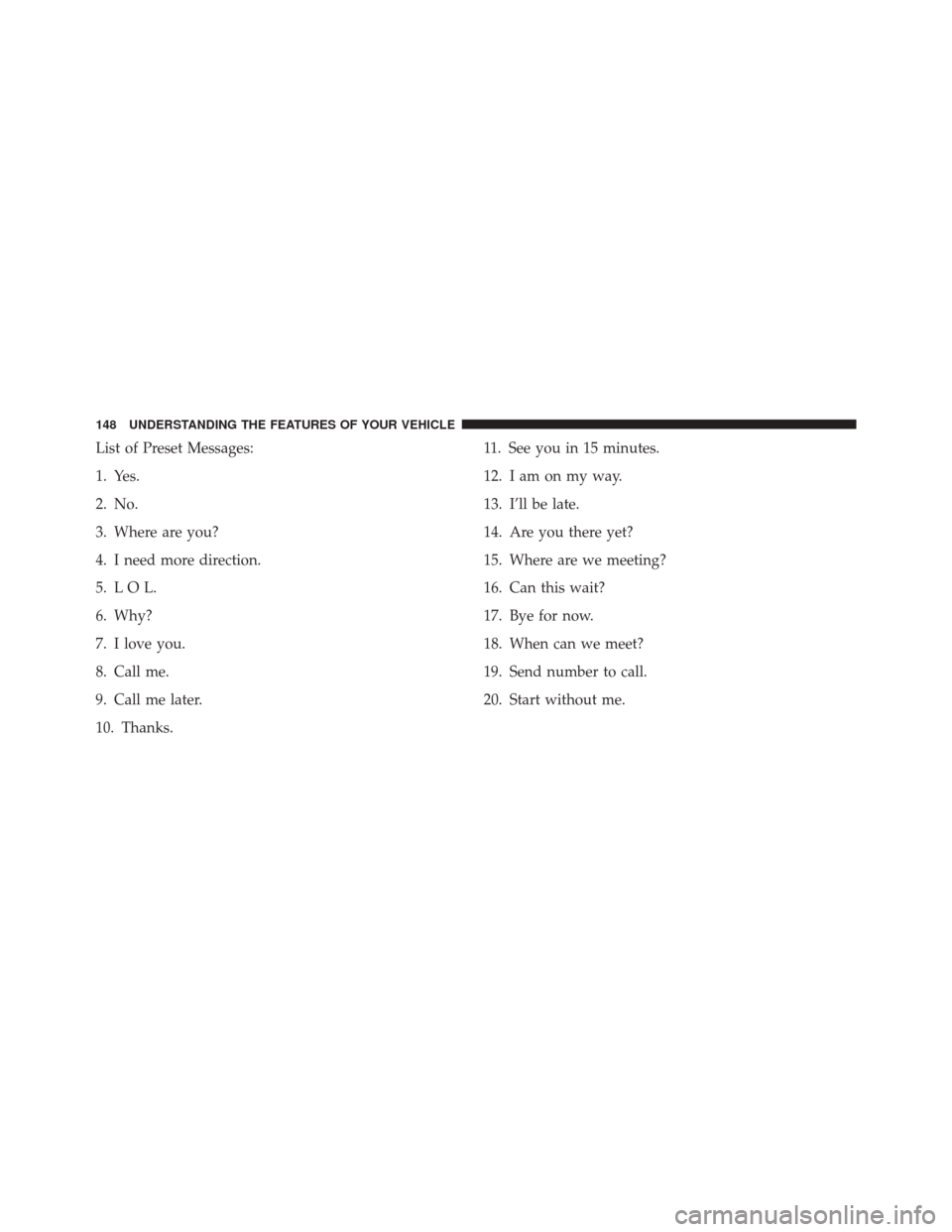
List of Preset Messages:
1. Yes.
2. No.
3. Where are you?
4. I need more direction.
5. L O L.
6. Why?
7. I love you.
8. Call me.
9. Call me later.
10. Thanks.11. See you in 15 minutes.
12. I am on my way.
13. I’ll be late.
14. Are you there yet?
15. Where are we meeting?
16. Can this wait?
17. Bye for now.
18. When can we meet?
19. Send number to call.
20. Start without me.
148 UNDERSTANDING THE FEATURES OF YOUR VEHICLE