Ram Cargo Van 2015 Owner's Manual
Manufacturer: RAM, Model Year: 2015, Model line: Cargo Van, Model: Ram Cargo Van 2015Pages: 671, PDF Size: 5.05 MB
Page 371 of 671
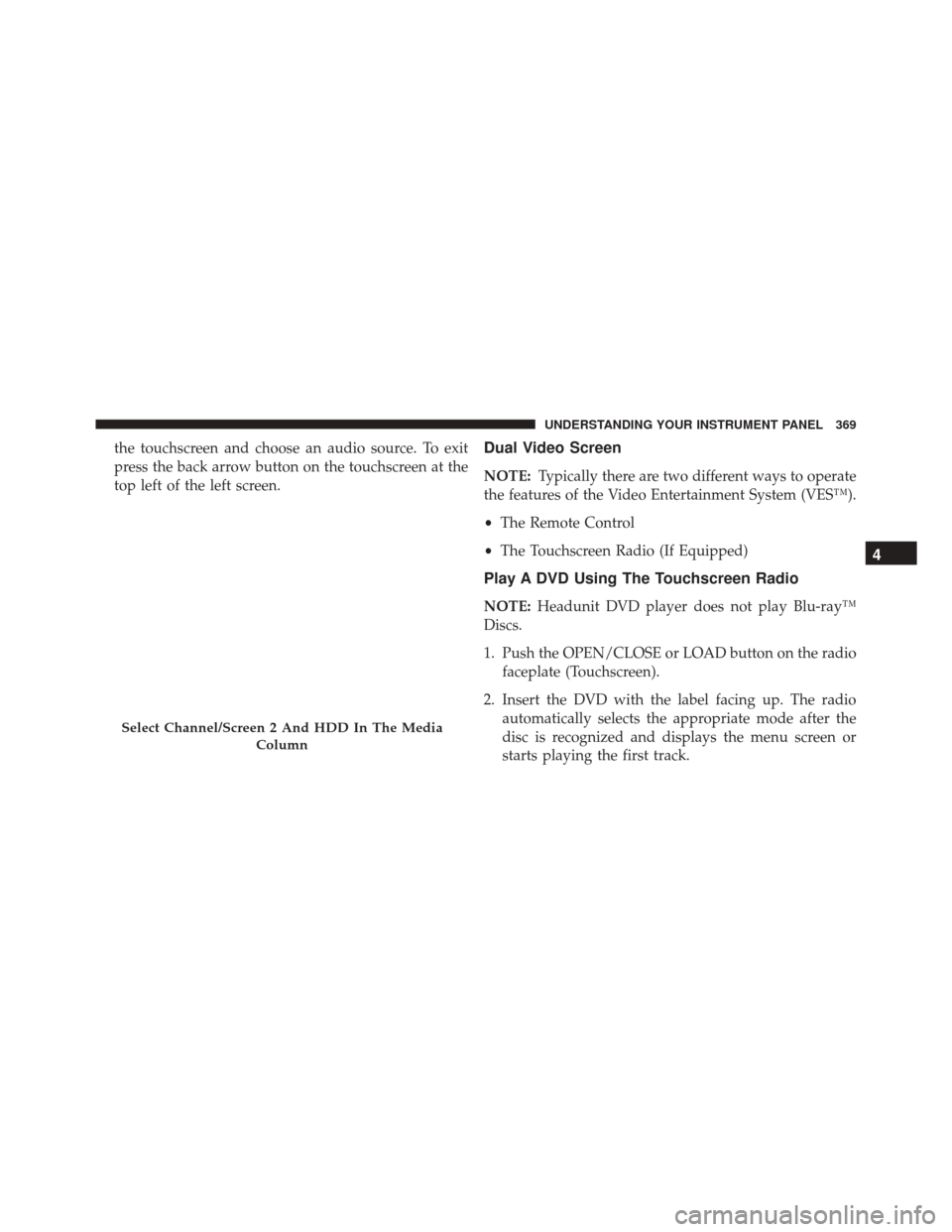
the touchscreen and choose an audio source. To exit
press the back arrow button on the touchscreen at the
top left of the left screen.Dual Video Screen
NOTE:Typically there are two different ways to operate
the features of the Video Entertainment System (VES™).
• The Remote Control
• The Touchscreen Radio (If Equipped)
Play A DVD Using The Touchscreen Radio
NOTE: Headunit DVD player does not play Blu-ray™
Discs.
1. Push the OPEN/CLOSE or LOAD button on the radio faceplate (Touchscreen).
2. Insert the DVD with the label facing up. The radio automatically selects the appropriate mode after the
disc is recognized and displays the menu screen or
starts playing the first track.
Select Channel/Screen 2 And HDD In The Media
Column
4
UNDERSTANDING YOUR INSTRUMENT PANEL 369
Page 372 of 671
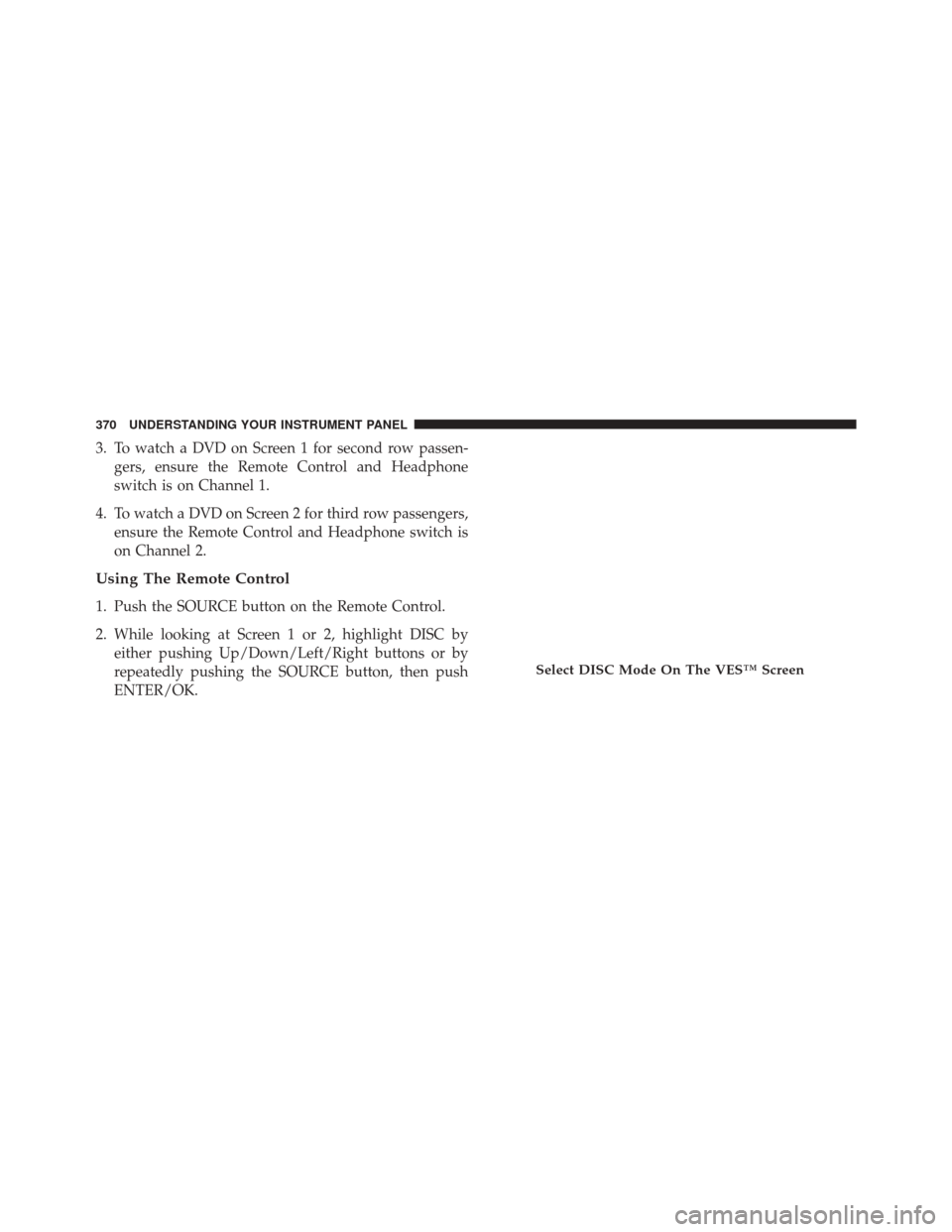
3. To watch a DVD on Screen 1 for second row passen-gers, ensure the Remote Control and Headphone
switch is on Channel 1.
4. To watch a DVD on Screen 2 for third row passengers, ensure the Remote Control and Headphone switch is
on Channel 2.
Using The Remote Control
1. Push the SOURCE button on the Remote Control.
2. While looking at Screen 1 or 2, highlight DISC byeither pushing Up/Down/Left/Right buttons or by
repeatedly pushing the SOURCE button, then push
ENTER/OK.
Select DISC Mode On The VES™ Screen
370 UNDERSTANDING YOUR INSTRUMENT PANEL
Page 373 of 671
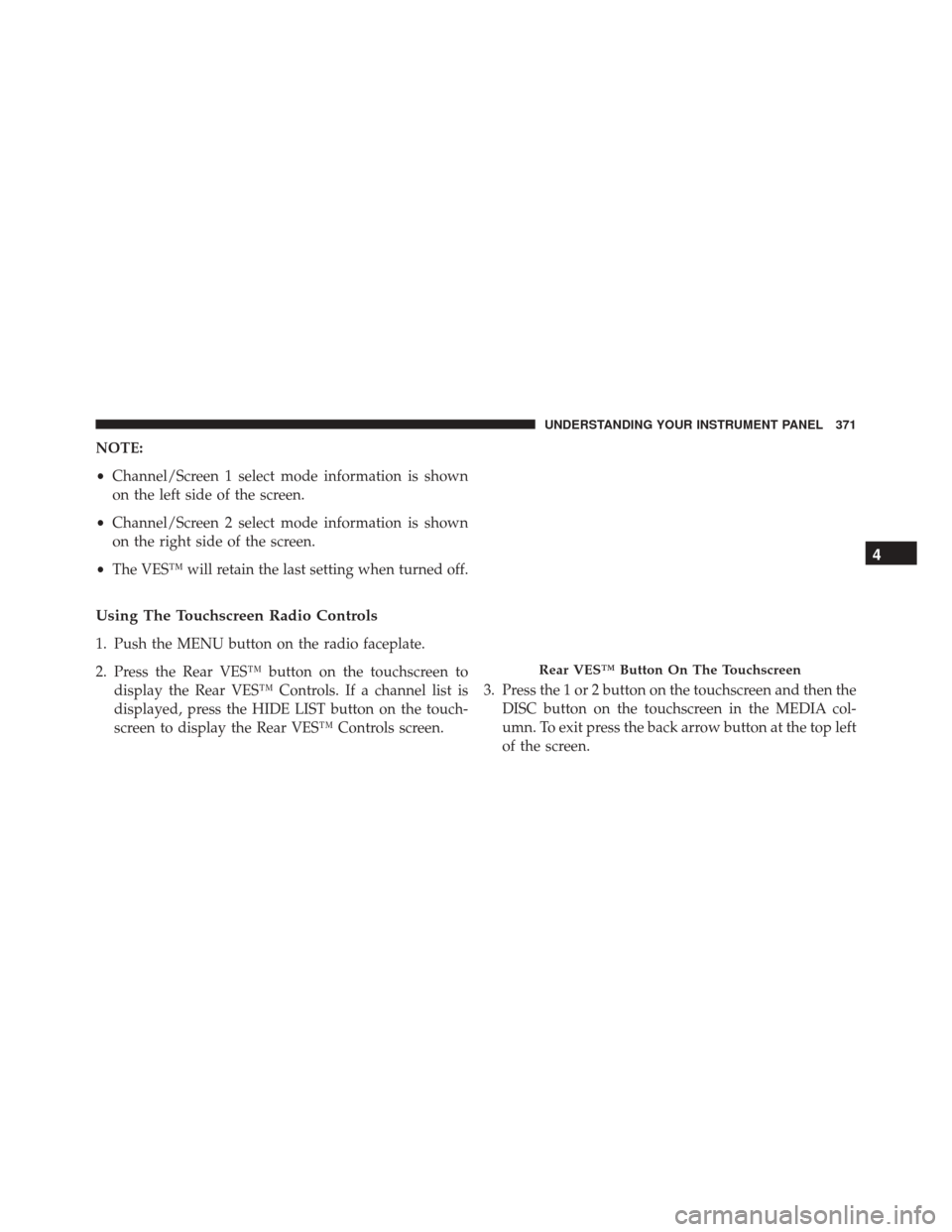
NOTE:
•Channel/Screen 1 select mode information is shown
on the left side of the screen.
• Channel/Screen 2 select mode information is shown
on the right side of the screen.
• The VES™ will retain the last setting when turned off.
Using The Touchscreen Radio Controls
1. Push the MENU button on the radio faceplate.
2. Press the Rear VES™ button on the touchscreen to
display the Rear VES™ Controls. If a channel list is
displayed, press the HIDE LIST button on the touch-
screen to display the Rear VES™ Controls screen. 3. Press the 1 or 2 button on the touchscreen and then the
DISC button on the touchscreen in the MEDIA col-
umn. To exit press the back arrow button at the top left
of the screen.
Rear VES™ Button On The Touchscreen
4
UNDERSTANDING YOUR INSTRUMENT PANEL 371
Page 374 of 671
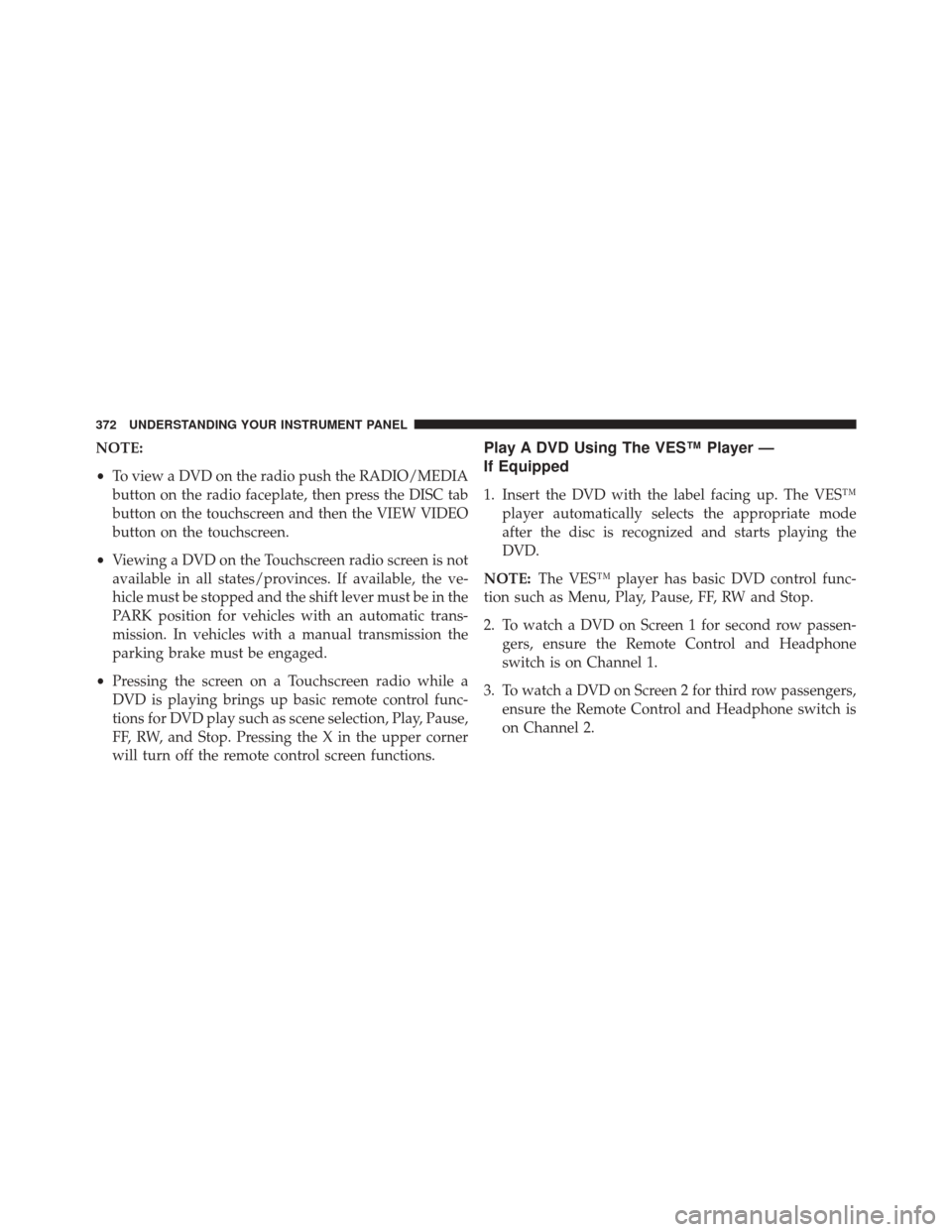
NOTE:
•To view a DVD on the radio push the RADIO/MEDIA
button on the radio faceplate, then press the DISC tab
button on the touchscreen and then the VIEW VIDEO
button on the touchscreen.
• Viewing a DVD on the Touchscreen radio screen is not
available in all states/provinces. If available, the ve-
hicle must be stopped and the shift lever must be in the
PARK position for vehicles with an automatic trans-
mission. In vehicles with a manual transmission the
parking brake must be engaged.
• Pressing the screen on a Touchscreen radio while a
DVD is playing brings up basic remote control func-
tions for DVD play such as scene selection, Play, Pause,
FF, RW, and Stop. Pressing the X in the upper corner
will turn off the remote control screen functions.Play A DVD Using The VES™ Player —
If Equipped
1. Insert the DVD with the label facing up. The VES™ player automatically selects the appropriate mode
after the disc is recognized and starts playing the
DVD.
NOTE: The VES™ player has basic DVD control func-
tion such as Menu, Play, Pause, FF, RW and Stop.
2. To watch a DVD on Screen 1 for second row passen- gers, ensure the Remote Control and Headphone
switch is on Channel 1.
3. To watch a DVD on Screen 2 for third row passengers, ensure the Remote Control and Headphone switch is
on Channel 2.
372 UNDERSTANDING YOUR INSTRUMENT PANEL
Page 375 of 671
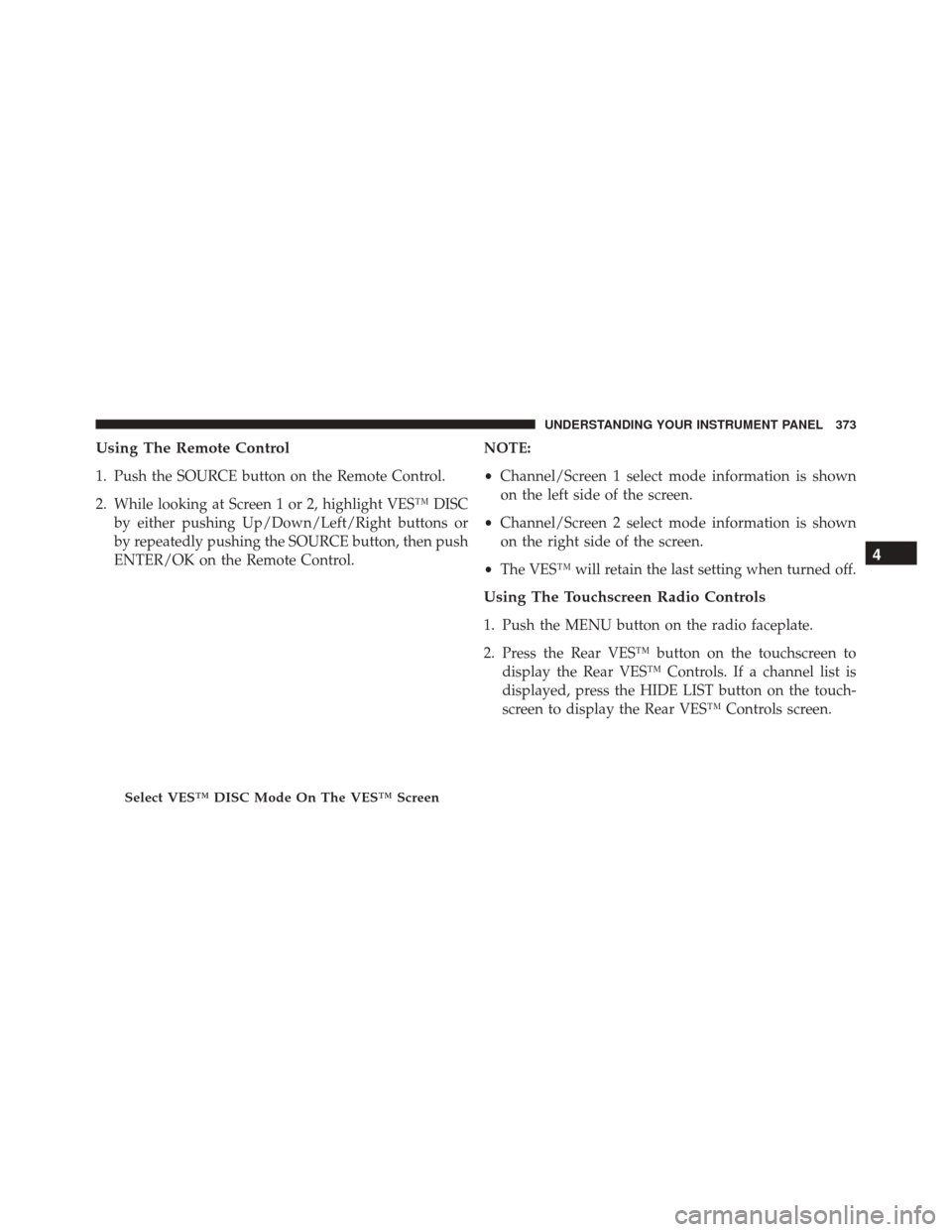
Using The Remote Control
1. Push the SOURCE button on the Remote Control.
2. While looking at Screen 1 or 2, highlight VES™ DISCby either pushing Up/Down/Left/Right buttons or
by repeatedly pushing the SOURCE button, then push
ENTER/OK on the Remote Control. NOTE:
•
Channel/Screen 1 select mode information is shown
on the left side of the screen.
• Channel/Screen 2 select mode information is shown
on the right side of the screen.
• The VES™ will retain the last setting when turned off.
Using The Touchscreen Radio Controls
1. Push the MENU button on the radio faceplate.
2. Press the Rear VES™ button on the touchscreen to
display the Rear VES™ Controls. If a channel list is
displayed, press the HIDE LIST button on the touch-
screen to display the Rear VES™ Controls screen.
Select VES™ DISC Mode On The VES™ Screen
4
UNDERSTANDING YOUR INSTRUMENT PANEL 373
Page 376 of 671
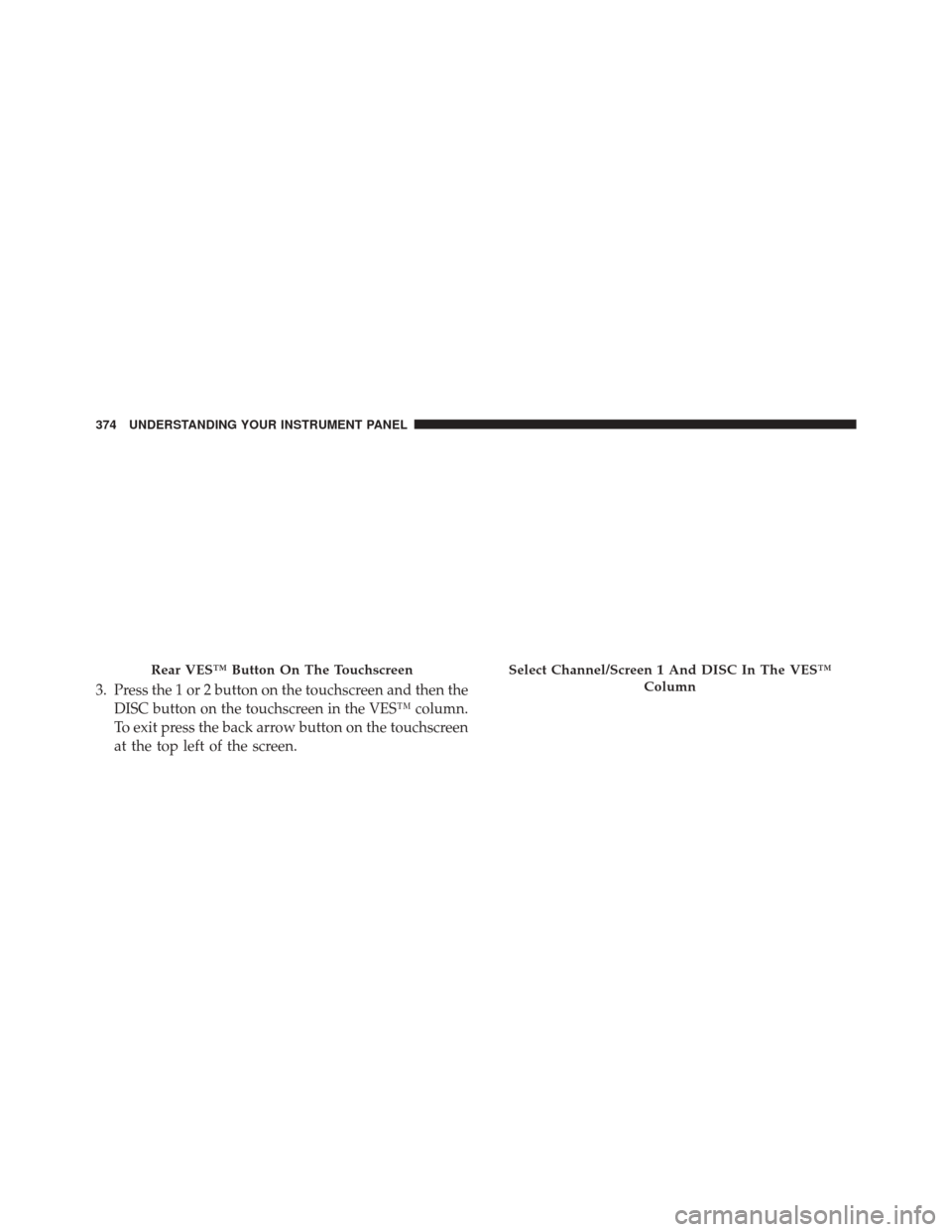
3. Press the 1 or 2 button on the touchscreen and then theDISC button on the touchscreen in the VES™ column.
To exit press the back arrow button on the touchscreen
at the top left of the screen.
Rear VES™ Button On The TouchscreenSelect Channel/Screen 1 And DISC In The VES™
Column
374 UNDERSTANDING YOUR INSTRUMENT PANEL
Page 377 of 671
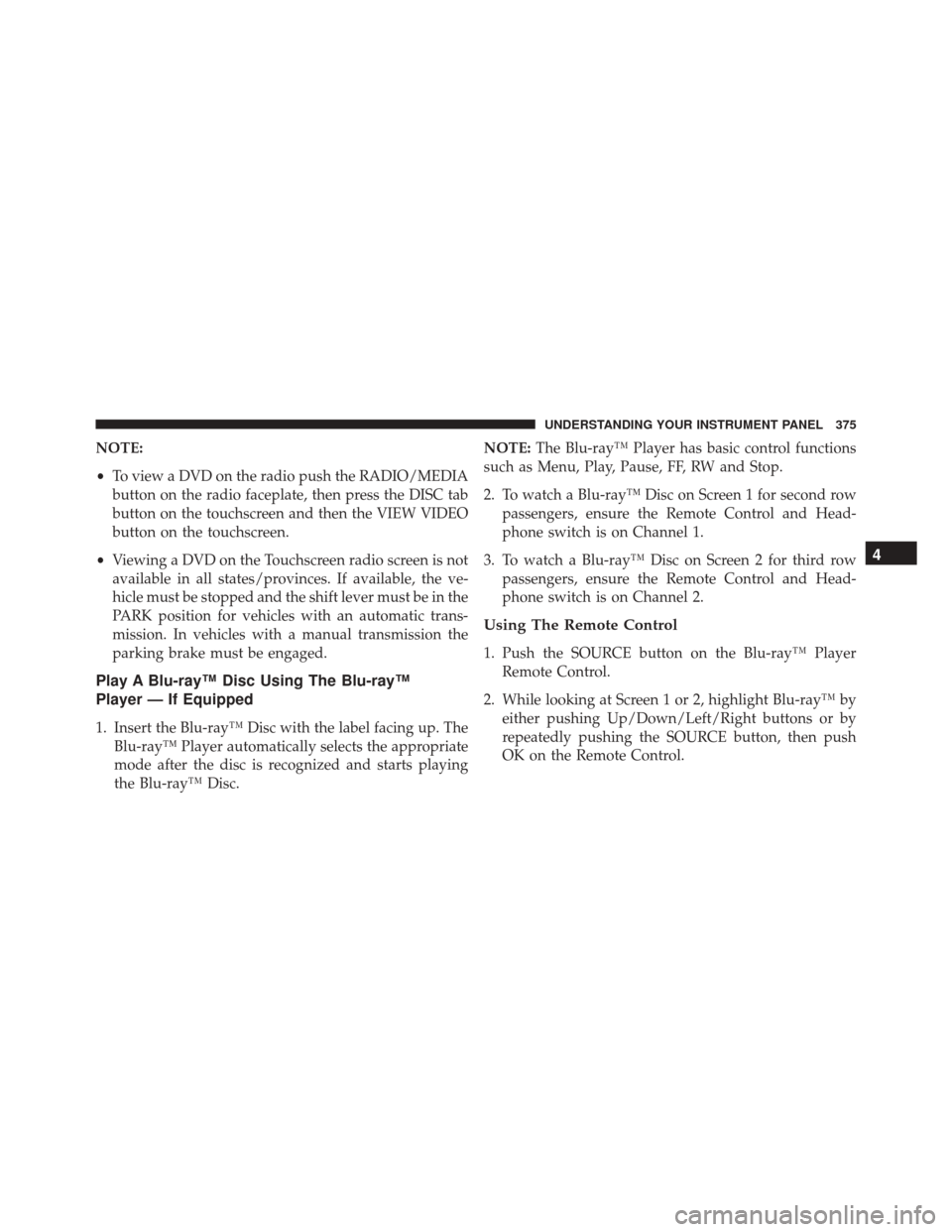
NOTE:
•To view a DVD on the radio push the RADIO/MEDIA
button on the radio faceplate, then press the DISC tab
button on the touchscreen and then the VIEW VIDEO
button on the touchscreen.
• Viewing a DVD on the Touchscreen radio screen is not
available in all states/provinces. If available, the ve-
hicle must be stopped and the shift lever must be in the
PARK position for vehicles with an automatic trans-
mission. In vehicles with a manual transmission the
parking brake must be engaged.
Play A Blu-ray™ Disc Using The Blu-ray™
Player — If Equipped
1. Insert the Blu-ray™ Disc with the label facing up. The Blu-ray™ Player automatically selects the appropriate
mode after the disc is recognized and starts playing
the Blu-ray™ Disc. NOTE:
The Blu-ray™ Player has basic control functions
such as Menu, Play, Pause, FF, RW and Stop.
2. To watch a Blu-ray™ Disc on Screen 1 for second row passengers, ensure the Remote Control and Head-
phone switch is on Channel 1.
3. To watch a Blu-ray™ Disc on Screen 2 for third row passengers, ensure the Remote Control and Head-
phone switch is on Channel 2.
Using The Remote Control
1. Push the SOURCE button on the Blu-ray™ PlayerRemote Control.
2. While looking at Screen 1 or 2, highlight Blu-ray™ by either pushing Up/Down/Left/Right buttons or by
repeatedly pushing the SOURCE button, then push
OK on the Remote Control.
4
UNDERSTANDING YOUR INSTRUMENT PANEL 375
Page 378 of 671
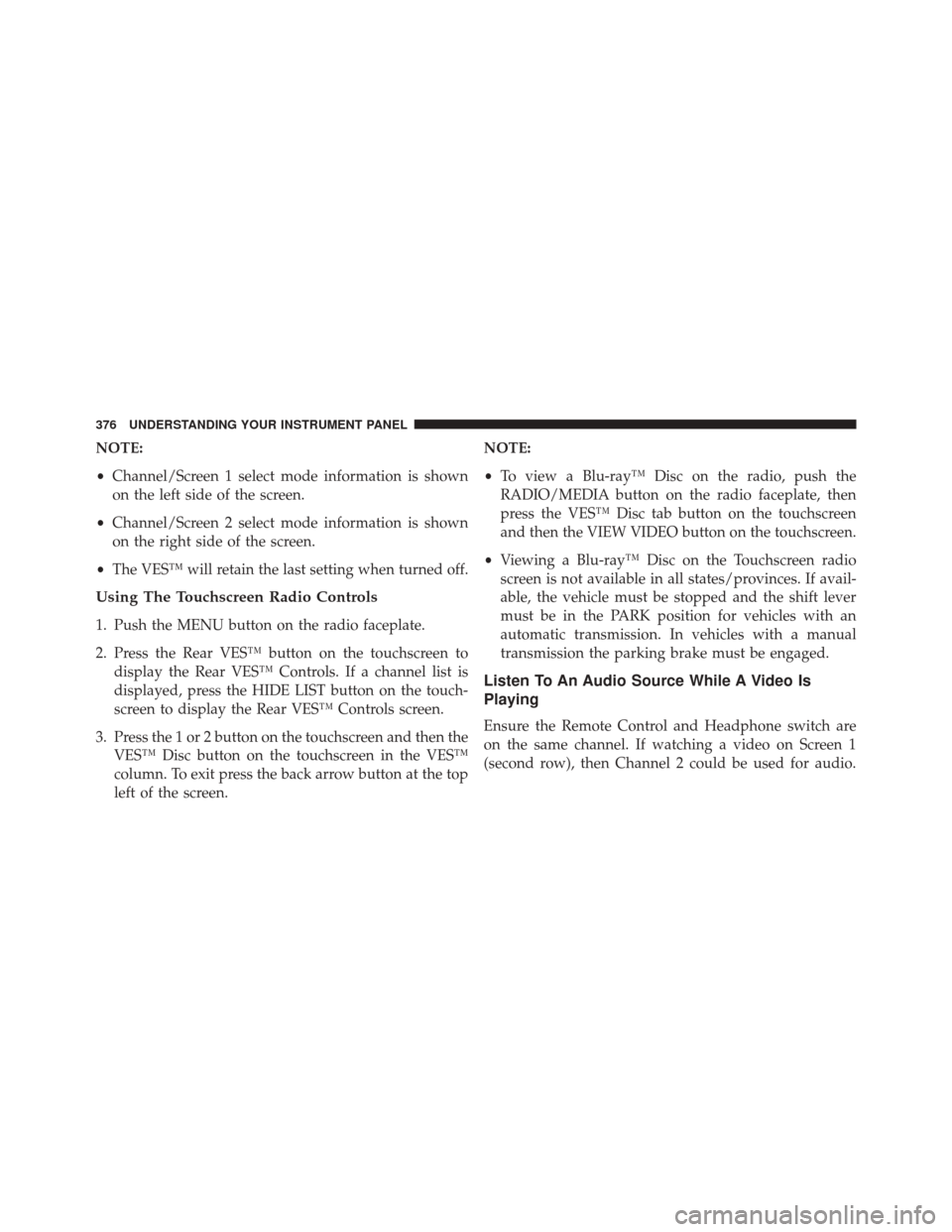
NOTE:
•Channel/Screen 1 select mode information is shown
on the left side of the screen.
• Channel/Screen 2 select mode information is shown
on the right side of the screen.
• The VES™ will retain the last setting when turned off.
Using The Touchscreen Radio Controls
1. Push the MENU button on the radio faceplate.
2. Press the Rear VES™ button on the touchscreen to
display the Rear VES™ Controls. If a channel list is
displayed, press the HIDE LIST button on the touch-
screen to display the Rear VES™ Controls screen.
3. Press the 1 or 2 button on the touchscreen and then the VES™ Disc button on the touchscreen in the VES™
column. To exit press the back arrow button at the top
left of the screen. NOTE:
•
To view a Blu-ray™ Disc on the radio, push the
RADIO/MEDIA button on the radio faceplate, then
press the VES™ Disc tab button on the touchscreen
and then the VIEW VIDEO button on the touchscreen.
• Viewing a Blu-ray™ Disc on the Touchscreen radio
screen is not available in all states/provinces. If avail-
able, the vehicle must be stopped and the shift lever
must be in the PARK position for vehicles with an
automatic transmission. In vehicles with a manual
transmission the parking brake must be engaged.
Listen To An Audio Source While A Video Is
Playing
Ensure the Remote Control and Headphone switch are
on the same channel. If watching a video on Screen 1
(second row), then Channel 2 could be used for audio.
376 UNDERSTANDING YOUR INSTRUMENT PANEL
Page 379 of 671
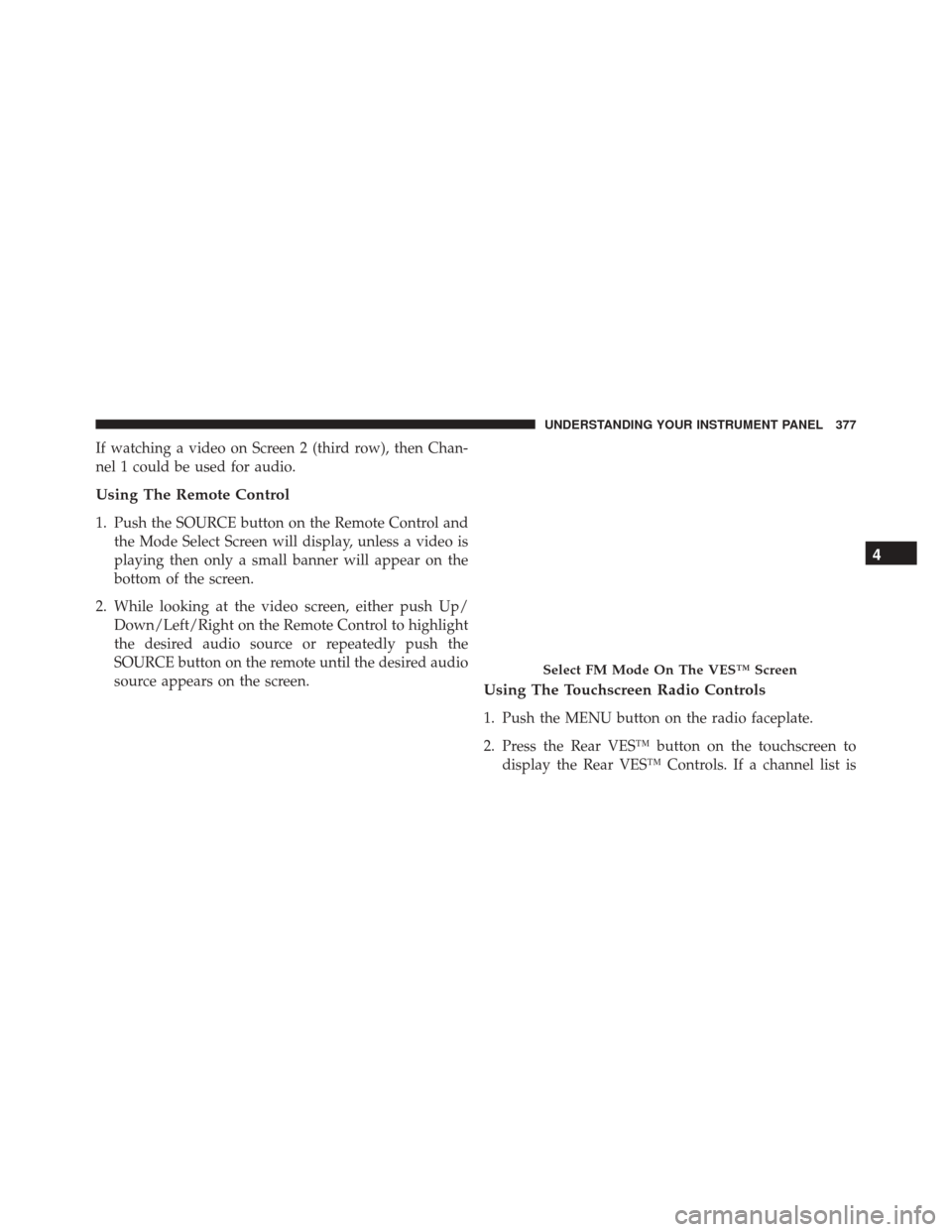
If watching a video on Screen 2 (third row), then Chan-
nel 1 could be used for audio.
Using The Remote Control
1. Push the SOURCE button on the Remote Control andthe Mode Select Screen will display, unless a video is
playing then only a small banner will appear on the
bottom of the screen.
2. While looking at the video screen, either push Up/ Down/Left/Right on the Remote Control to highlight
the desired audio source or repeatedly push the
SOURCE button on the remote until the desired audio
source appears on the screen.
Using The Touchscreen Radio Controls
1. Push the MENU button on the radio faceplate.
2. Press the Rear VES™ button on the touchscreen todisplay the Rear VES™ Controls. If a channel list is
Select FM Mode On The VES™ Screen
4
UNDERSTANDING YOUR INSTRUMENT PANEL 377
Page 380 of 671
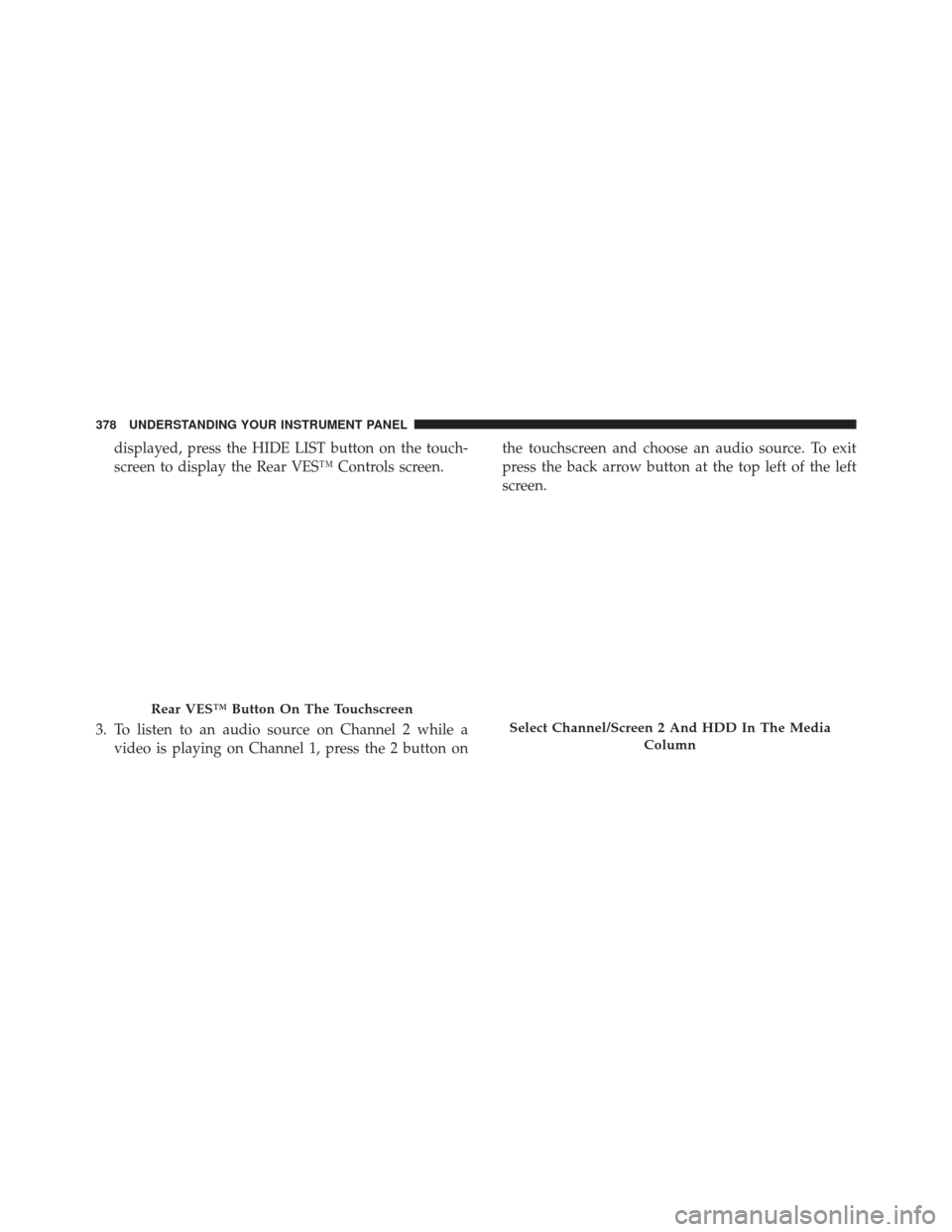
displayed, press the HIDE LIST button on the touch-
screen to display the Rear VES™ Controls screen.
3. To listen to an audio source on Channel 2 while a video is playing on Channel 1, press the 2 button on the touchscreen and choose an audio source. To exit
press the back arrow button at the top left of the left
screen.
Rear VES™ Button On The Touchscreen
Select Channel/Screen 2 And HDD In The Media
Column
378 UNDERSTANDING YOUR INSTRUMENT PANEL