audio RAM CHASSIS CAB 2009 Owners Manual
[x] Cancel search | Manufacturer: RAM, Model Year: 2009, Model line: CHASSIS CAB, Model: RAM CHASSIS CAB 2009Pages: 429, PDF Size: 3.51 MB
Page 88 of 429

HANDS-FREE COMMUNICATION (UConnect\5)—
IF EQUIPPED
NOTE: The sales code RER and REU radios contain an
integrated Hands-Free Communication (UConnect \3)
system. Refer to your “Navigation User’s Manual” for
UConnect\3 system operating instructions for these ra-
dios. Radio sales code can be located on the lower right
corner of the Radio faceplate.
UConnect\3 is a voice-activated, hands-free, in-vehicle
communications system. UConnect\3 allows you to dial a
phone number with your cellular phone using simple
voice commands (e.g., \6Call”\7“Mike” \7”Work\6 or\6Dial”
\7 “248-555-1212\6). Your cellular phone’s audio is trans-
mitted through your vehicle’s audio system; the system
will automatically mute your radio when using the
UConnect\3 system. NOTE:
The UConnect\3 system requires a cellular phone
equipped with the Bluetooth\3\6 Hands-Free Profile,\6Ve r -
sion 0.96 or higher. See the UConnect\3 website for
supported phones.
NOTE: For UConnect\3 customer support, visit the
following websites:
•www.chrysler.com/uconnect
•www.dodge.com/uconnect
•www.jeep.com/uconnect
•or call 1–877–855–8400
UConnect\3 allows you to transfer calls between the
system and your cellular phone as you enter or exit your
vehicle and enables you to mute the system’s microphone
for private conversation.
86 UNDERSTANDING THE FEATURES OF YOUR VEHICLE
Page 90 of 429

The UConnect\3system is fully integrated with the vehi-
cle’s audio system. The volume of the UConnect\3 system
can be adjusted either from the radio volume control
knob or from the steering wheel radio control (right
switch), if so equipped.
The radio display will be used for visual prompts from
the UConnect\3 system such as \6CELL\6or caller ID on
certain radios.
Operation
Voice commands can be used to operate the UConnect \3
system and to navigate through the UConnect\3 menu
structure. Voice commands are required after most
UConnect\3 system prompts. You will be prompted for a
specific command and then guided through the available
options.
•Prior to giving a voice command, one must wait for
the beep, which follows the \6Ready\6prompt or another
prompt.
•For certain operations, compound commands can be
used. For example, instead of saying \6Setup\6and then
\6Phone Pairing,\6 the following compound command
can be said: \6Setup Phone Pairing.\6
•For each feature explanation in this section, only the
combined form of the voice command is given. You
can also break the commands into parts and say each
part of the command when you are asked for it. For
example, you can use the combined form voice com-
mand\6Phonebook New Entry,\6 or you can break the
combined form command into two voice commands:
\6Phonebook\6 and\6New Entry.\6 Please remember, the
UConnect\3 system works best when you talk in a
normal conversational tone, as if speaking to someone
sitting a few feet/meters away from you.
Voice Command Tree
Refer to “Voice Tree” in this section.
88 UNDERSTANDING THE FEATURES OF YOUR VEHICLE
Page 98 of 429
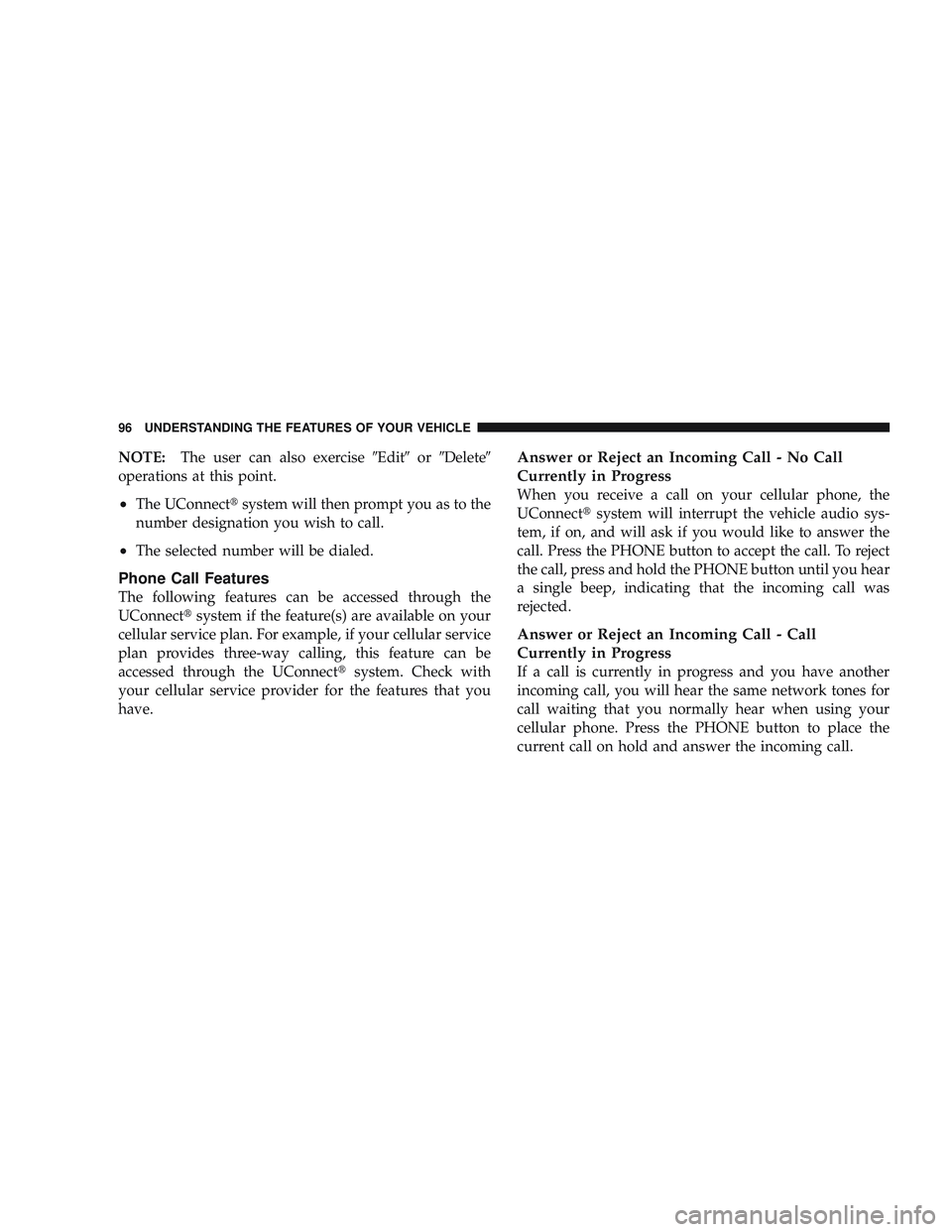
NOTE:The user can also exercise \6Edit\6or\6Delete\6
operations at this point.
•The UConnect\3 system will then prompt you as to the
number designation you wish to call.
•The selected number will be dialed.
Phone Call Features
The following features can be accessed through the
UConnect\3 system if the feature(s) are available on your
cellular service plan. For example, if your cellular service
plan provides three-way calling, this feature can be
accessed through the UConnect\3 system. Check with
your cellular service provider for the features that you
have.
Answer or Reject an Incoming Call - No Call
Currently in Progress
When you receive a call on your cellular phone, the
UConnect\3 system will interrupt the vehicle audio sys-
tem, if on, and will ask if you would like to answer the
call. Press the PHONE button to accept the call. To reject
the call, press and hold the PHONE button until you hear
a single beep, indicating that the incoming call was
rejected.
Answer or Reject an Incoming Call - Call
Currently in Progress
If a call is currently in progress and you have another
incoming call, you will hear the same network tones for
call waiting that you normally hear when using your
cellular phone. Press the PHONE button to place the
current call on hold and answer the incoming call.
96 UNDERSTANDING THE FEATURES OF YOUR VEHICLE
Page 105 of 429

•After the\6Ready\6prompt and the following beep, say
\6Setup Confirmations.\6 The UConnect\3system will
play the current confirmation prompt status and you
will be given the choice to change it.
Phone and Network Status Indicators
If available on the radio and/or on a premium display
such as the instrument panel cluster, and supported by
your cellular phone, the UConnect\3 system will provide
notification to inform you of your phone and network
status when you are attempting to make a phone call
using UConnect\3. The status is given for roaming, net-
work signal strength, phone battery strength, etc.
Dialing Using the Cellular Phone Keypad
You can dial a phone number with your cellular phone
keypad and still use the UConnect\3 system (while dial-
ing via the cellular phone keypad, the user must exercise
caution and take precautionary safety measures). By
dialing a number with your paired Bluetooth \3cellular phone, the audio will be played through your vehicle’s
audio system. The UConnect\3
system will work the same
as if you dial the number using voice recognition.
NOTE: Certain brands of cellular phones do not send
the dial ring to the UConnect\3 system to play it on the
vehicle audio system, so you will not hear it. Under this
situation, after successfully dialing a number the user
may feel that the call did not go through even though the
call is in progress. Once your call is answered, you will
hear the audio.
Mute/Un-Mute (Mute OFF)
When you mute the UConnect\3 system, you will still be
able to hear the conversation coming from the other
party, but the other party will not be able to hear you. In
order to mute the UConnect\3 system:
•Press the VOICE RECOGNITION button.
•Following the beep, say\6Mute.\6
UNDERSTANDING THE FEATURES OF YOUR VEHICLE 103
3
Page 109 of 429

•low-to-medium blower setting,
•low-to-medium vehicle speed,
•low road noise,
•smooth road surface,
•fully closed windows,
•dry weather condition.
•Even though the system is designed for users speaking
in North American English, French, and Spanish ac-
cents, the system may not always work for some.
•When navigating through an automated system such
as voice mail, or when sending a page, at the end of
speaking the digit string, make sure to say\6Send.\6
•Storing names in the phonebook when the vehicle is
not in motion is recommended.
•It is not recommended to store similar sounding
names in the UConnect\3phonebook.
•Phonebook (Downloaded and UConnect\3 Local) name
recognition rate is optimized when the entries are not
similar.
•You can say \6O\6(letter \6O\6) for \60\6(zero). \6800\6must be
spoken \6eight-zero-zero.\6
•Even though international dialing for most number
combinations is supported, some shortcut dialing
number combinations may not be supported.
•In a convertible vehicle, system performance may be
compromised with the convertible top down.
Far End Audio Performance
•
Audio quality is maximized under:
•low-to-medium blower setting,
UNDERSTANDING THE FEATURES OF YOUR VEHICLE 107
3
Page 110 of 429

•low-to-medium vehicle speed,
•low road noise,
•smooth road surface,
•fully closed windows,
•dry weather conditions, and
•operation from the driver’s seat.
•Performance, such as audio clarity, echo, and loudness
to a large degree rely on the phone and network, and
not the UConnect\3system.
•Echo at the far end can sometimes be reduced by
lowering the in-vehicle audio volume.
•In a convertible vehicle, system performance may be
compromised with the convertible top down.
Bluetooth\3Communication Link
Cellular phones have been found to lose connection to
the UConnect\3 system. When this happens, the connec-
tion can generally be re-established by switching the
phone off/on. Your cellular phone is recommended to
remain in Bluetooth\3 ON mode.
Power-Up
After switching the ignition key from OFF to either the
ON or ACC position, or after a language change, you
must wait at least five seconds prior to using the system.
108 UNDERSTANDING THE FEATURES OF YOUR VEHICLE
Page 159 of 429
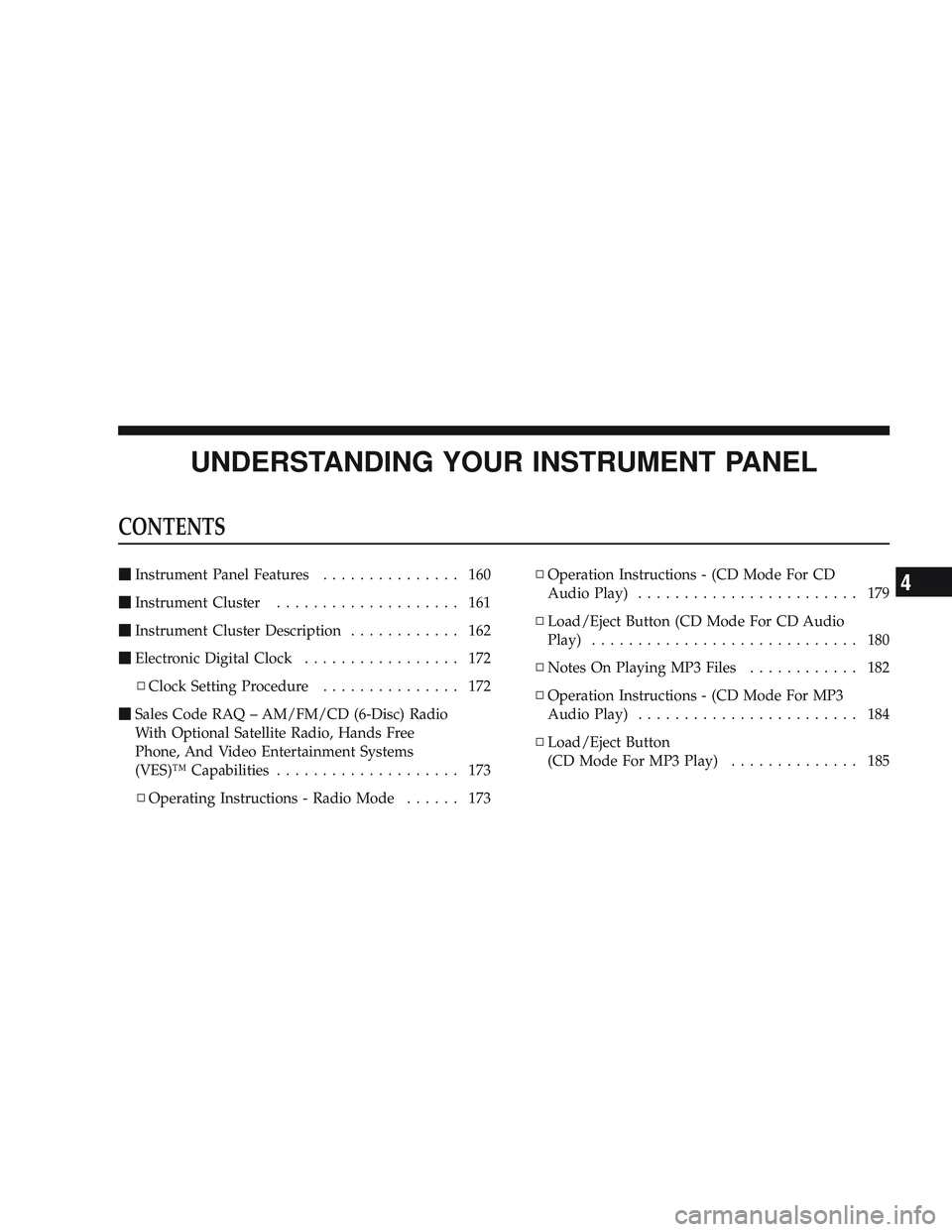
UNDERSTANDING YOUR INSTRUMENT PANEL
CONTENTS
\2Instrument Panel Features ............... 160
\2 Instrument Cluster .................... 161
\2 Instrument Cluster Description ............ 162
\2 Electronic Digital Clock ................. 172
\4 Clock Setting Procedure ............... 172
\2 Sales Code RAQ – AM/FM/CD (6-Disc) Radio
With Optional Satellite Radio, Hands Free
Phone, And Video Entertainment Systems
(VES)™ Capabilities .................... 173
\4 Operating Instructions - Radio Mode ...... 173\4
Operation Instructions - (CD Mode For CD
Audio Play) ........................ 179
\4 Load/Eject Button (CD Mode For CD Audio
Play) ............................. 180
\4 Notes On Playing MP3 Files ............ 182
\4 Operation Instructions - (CD Mode For MP3
Audio Play) ........................ 184
\4 Load/Eject Button
(CD Mode For MP3 Play) .............. 1854
Page 174 of 429
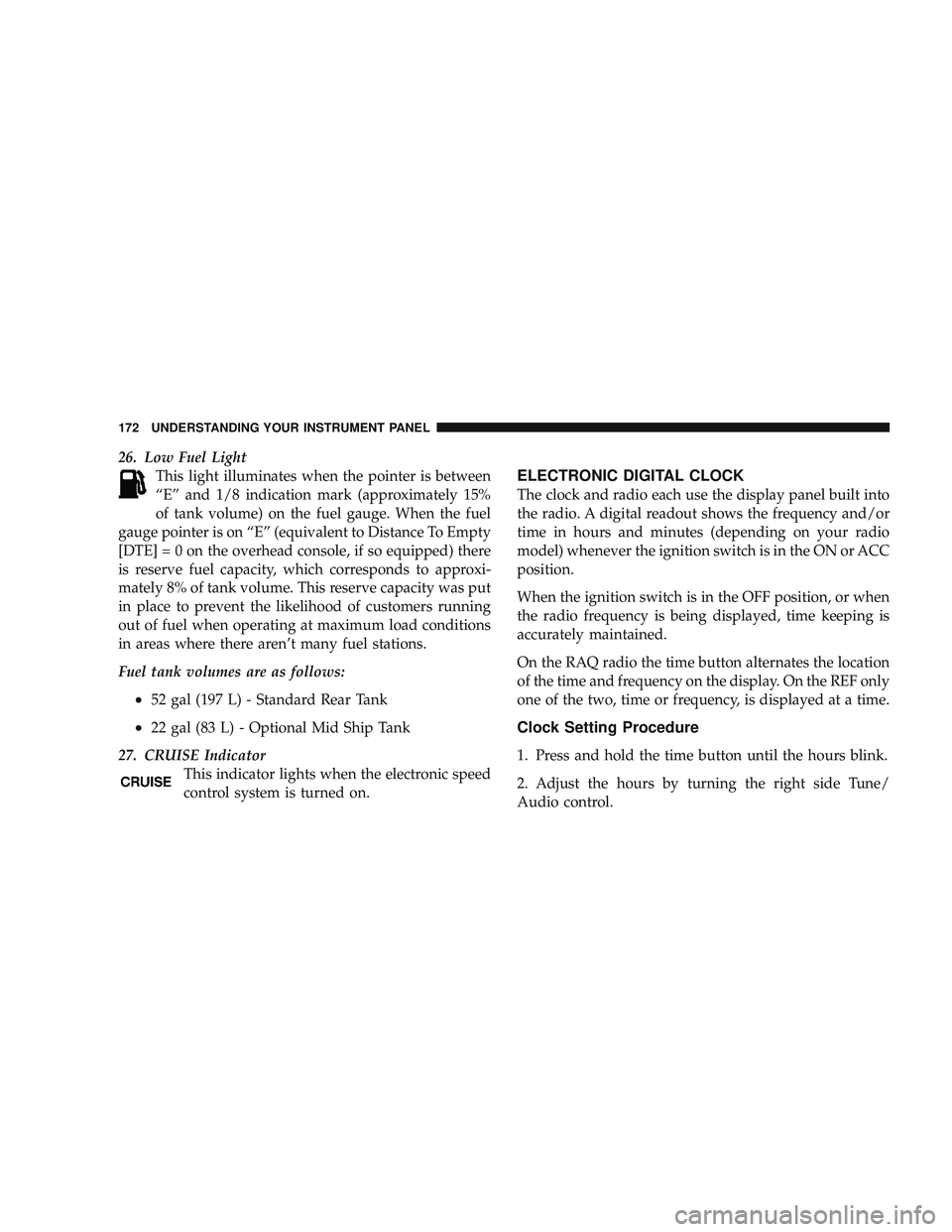
26. Low Fuel LightThis light illuminates when the pointer is between
“E” and 1/8 indication mark (approximately 15%
of tank volume) on the fuel gauge. When the fuel
gauge pointer is on “E” (equivalent to Distance To Empty
[DTE]=0ontheoverhead console, if so equipped) there
is reserve fuel capacity, which corresponds to approxi-
mately 8% of tank volume. This reserve capacity was put
in place to prevent the likelihood of customers running
out of fuel when operating at maximum load conditions
in areas where there aren’t many fuel stations.
Fuel tank volumes are as follows:
•52 gal (197 L) - Standard Rear Tank
•22 gal (83 L) - Optional Mid Ship Tank
27. CRUISE Indicator This indicator lights when the electronic speed
control system is turned on.
ELECTRONIC DIGITAL CLOCK
The clock and radio each use the display panel built into
the radio. A digital readout shows the frequency and/or
time in hours and minutes (depending on your radio
model) whenever the ignition switch is in the ON or ACC
position.
When the ignition switch is in the OFF position, or when
the radio frequency is being displayed, time keeping is
accurately maintained.
On the RAQ radio the time button alternates the location
of the time and frequency on the display. On the REF only
one of the two, time or frequency, is displayed at a time.
Clock Setting Procedure
1. Press and hold the time button until the hours blink.
2. Adjust the hours by turning the right side Tune/
Audio control.
172 UNDERSTANDING YOUR INSTRUMENT PANEL
Page 175 of 429

3. After the hours are adjusted, press the right side
Tune/Audio control to set the minutes.
4. Adjust the minutes using the right side Tune/Audio
control.
5. To exit, press any button/knob or wait approximately
five seconds.
SALES CODE RAQ – AM/FM/CD (6-DISC) RADIO
WITH OPTIONAL SATELLITE RADIO, HANDS
FREE PHONE, AND VIDEO ENTERTAINMENT
SYSTEMS (VES)™ CAPABILITIES
NOTE:The radio sales code is located on the lower right
side of your radio faceplate.Operating Instructions - Radio Mode
NOTE: The ignition switch must be in the ON or ACC
position to operate the radio.
RAQ Radio
UNDERSTANDING YOUR INSTRUMENT PANEL 173
4
Page 176 of 429

Power Switch/Volume Control (Rotary)
Press the ON/VOL control to turn the radio ON. Press
the ON/VOL a second time to turn OFF the radio.
Electronic Volume Control
The electronic volume control turns continuously (360
degrees) in either direction without stopping. Turning the
volume control to the right increases the volume and to
the left decreases it.
When the audio system is turned on, the sound will be
set at the same volume level as last played.
For your convenience, the volume can be turned down,
but not up, when the audio system is off and the ignition
is ON.
Mode Button (Radio Mode)
Press the mode button repeatedly to select between the
CD player, Satellite Radio, or Video Entertainment Sys-
tem (VES)™ (if equipped).
SEEK Button (Radio Mode)
Press and release the SEEK button to search for the next
listenable station in either AM/FM or Satellite (if
equipped) mode. Press the right side of the button to seek
up and the left side to seek down. The radio will remain
tuned to the new station until you make another selec-
tion. Holding the button will bypass stations without
stopping until you release it.
MUTE Button (Radio Mode)
Press the MUTE button to cancel the sound from the
speakers.\6MUTE\6will be displayed. Press the MUTE
button a second time and the sound from the speakers
will return. Rotating the volume control, turning the
radio ON/OFF, or turning OFF the ignition will also
return the sound from the speakers
NOTE: In Hands Free Phone (if equipped) mode, the
MUTE button mutes the microphone.
174 UNDERSTANDING YOUR INSTRUMENT PANEL