display RAM CHASSIS CAB 2019 Owners Manual
[x] Cancel search | Manufacturer: RAM, Model Year: 2019, Model line: CHASSIS CAB, Model: RAM CHASSIS CAB 2019Pages: 607, PDF Size: 12.68 MB
Page 412 of 607
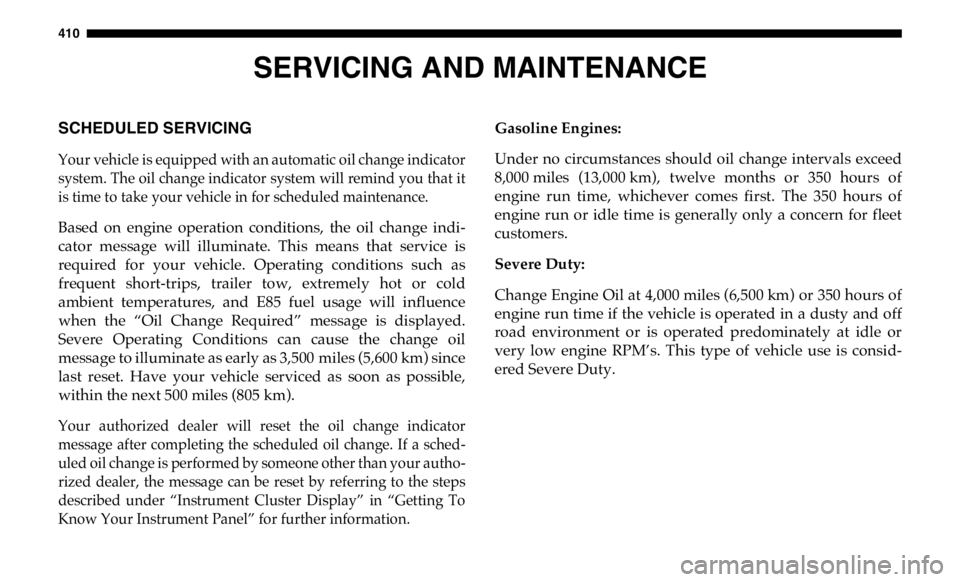
410
SERVICING AND MAINTENANCESCHEDULED SERVICING
Your vehicle is equipped with an automatic oil change indicator
system. The oil change indicator system will remind you that it
is time to take your vehicle in for scheduled maintenance.
Based on engine operation conditions, the oil change indi -
cator message will illuminate. This means that service is
required for your vehicle. Operating conditions such as
frequent short-trips, trailer tow, extremely hot or cold
ambient temperatures, and E85 fuel usage will influence
when the “Oil Change Required” message is displayed.
Severe Operating Conditions can cause the change oil
message to illuminate as early as 3,500 miles (5,600 km) since
last reset. Have your vehicle serviced as soon as possible,
within the next 500 miles (805 km).
Your authorized dealer will reset the oil change indicator
message after completing the scheduled oil change. If a sched -
uled oil change is performed by someone other than your autho -
rized dealer, the message can be reset by referring to the steps
described under “Instrument Cluster Display” in “Getting To
Know Your Instrument Panel” for further information. Gasoline Engines:
Under no circumstances should oil change intervals exceed
8,000 miles (13,000 km), twelve months or 350 hours of
engine run time, whichever comes first. The 350 hours of
engine run or idle time is generally only a concern for fleet
customers.
Severe Duty:
Change Engine Oil at 4,000 miles (6,500 km) or 350 hours of
engine run time if the vehicle is operated in a dusty and off
road environment or is operated predominately at idle or
very low engine RPM’s. This type of vehicle use is consid -
ered Severe Duty.
Page 442 of 607

440 SERVICING AND MAINTENANCE
Fluid Level Check — Eight-Speed Transmission
The fluid level is preset at the factory and does not require
adjustment under normal operating conditions. Routine
fluid level checks are not required, therefore the transmis -
sion has no dipstick. An authorized dealer can check your
transmission fluid level using special service tools.
If you notice fluid leakage or transmission malfunction, visit
an authorized dealer immediately to have the transmission
fluid level checked. Operating the vehicle with an improper
fluid level can cause severe transmission damage. Fluid Level Check — Six-Speed Transmission
It is best to check the fluid level when the transmission is at
normal operating temperature (158-176°F / 70-80°C). This
normally occurs after at least 15 miles (25 km) of driving. At
normal operating temperature the fluid cannot be held
comfortably between the fingertips. You can read the trans -
mission sump temperature in the instrument cluster screen
(refer to “Instrument Cluster Display” for further informa -
tion).
Use the following procedure to check the transmission fluid
level properly:
1. Monitor the transmission temperature using the instru -
ment cluster display, and operate the vehicle as required
to reach the normal operating temperature. If the trans -
mission is not functioning properly, or the vehicle cannot
be driven, see the NOTE and CAUTION below about
checking the fluid level at colder temperatures.
2. Park the vehicle on level ground.
3. Run the engine at normal idle speed for at least 60
seconds, and leave the engine running for the rest of this
procedure.
4. Fully apply the parking brake, and press the brake pedal.CAUTION!
Do not use chemical flushes in your transmission as the
chemicals can damage your transmission components.
Such damage is not covered by the New Vehicle Limited
Warranty.
CAUTION!
If a transmission fluid leak occurs, visit an authorized
dealer immediately. Severe transmission damage may
occur. An authorized dealer has the proper tools to adjust
the fluid level accurately.
Page 470 of 607

468 SERVICING AND MAINTENANCE
(Continued)NOTE:
If your vehicle is equipped with a Tire Pressure Information
System (TPIS):
• The Tire Pressure Information System (TPIS) uses unique
sensors in the inner rear wheels to help identify them from
the outer rear wheels, because of this, the inner and outer
wheel locations can’t be switched.
• After a tire rotation is completed, as shown below, the
system can auto learn the locations of each sensor ID. Auto
learning/localization occurs when the vehicle ignition
status is changed from Off to On and speeds of greater
than 5 mph (8km/h) are obtained and remain over 5mph
(8km/h) for at about a 15 minute period. You may need to
drive for 20 minutes to account slower speeds and stops.
• If the tires are rotated incorrectly, the Auto localization of
the TPIS sensors will fail to locate correctly resulting in
incorrect locations for the pressure values displayed in the
Instrument Cluster. DEPARTMENT OF TRANSPORTATION UNIFORM
TIRE QUALITY GRADES
The following tire grading categories were established by
the National Highway Traffic Safety Administration. The
specific grade rating assigned by the tire's manufacturer
in each category is shown on the sidewall of the tires on
your vehicle.
All passenger vehicle tires must conform to Federal safety
requirements in addition to these grades.CAUTION!
• 4500/5500 Dual Rear Tires may only have one approved
direction of rotation. This is to accommodate the asym -
metrical design (tread pattern) of the On/Off road tire. • When replacing a flat, the spare tire may have to be
remounted on the rim or installed at a different location
to maintain the correct placement of the tire on the
wheel relative to the tire/wheel position on the vehicle.
For example, if the spare is used to replace an outer rear
tire it will have to be remounted on the rim so that the
wheel is dished inward. That way the tread design of
asymmetrical tires will maintain proper position. CAUTION! (Continued)
Page 489 of 607
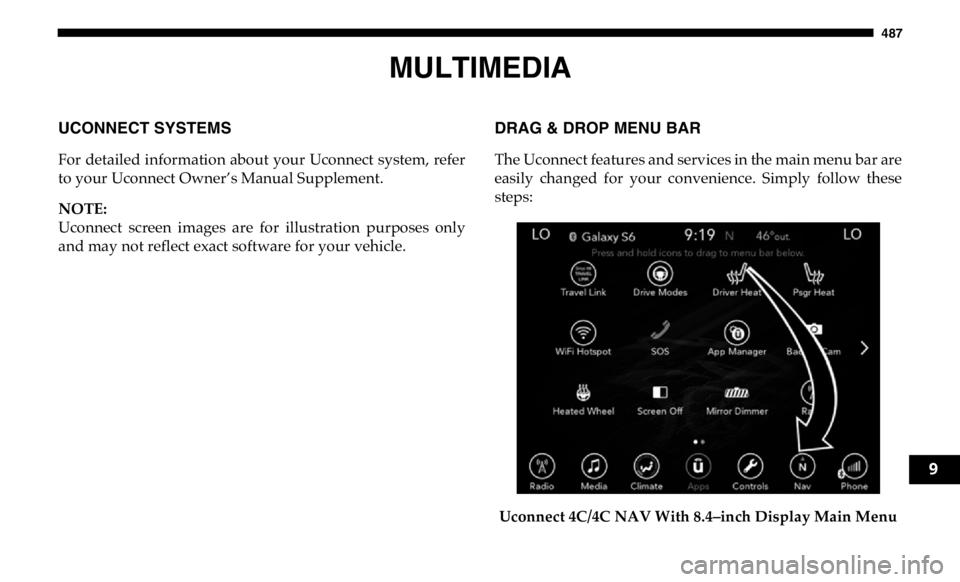
487
MULTIMEDIAUCONNECT SYSTEMS
For detailed information about your Uconnect system, refer
to your Uconnect Owner’s Manual Supplement.
NOTE:
Uconnect screen images are for illustration purposes only
and may not reflect exact software for your vehicle. DRAG & DROP MENU BAR
The Uconnect features and services in the main menu bar are
easily changed for your convenience. Simply follow these
steps:
Uconnect 4C/4C NAV With 8.4–inch Display Main Menu 9
Page 490 of 607

488 MULTIMEDIA
Uconnect 4C NAV With 12–inch Display Main Menu 1. Press the “Apps ” button to open the App screen.
2. Press and hold, then drag the selected App to replace an
existing shortcut in the main menu bar.
The new shortcut will now be an active App/shortcut on
the main menu bar.
CYBERSECURITY
Your vehicle may be a connected vehicle and may be
equipped with both wired and wireless networks. These
networks allow your vehicle to send and receive informa -
tion. This information allows systems and features in your
vehicle to function properly.
Your vehicle may be equipped with certain security features
to reduce the risk of unauthorized and unlawful access to
vehicle systems and wireless communications. Vehicle soft -
ware technology continues to evolve over time and FCA US
LLC, working with its suppliers, evaluates and takes appro -
priate steps as needed. Similar to a computer or other
devices, your vehicle may require software updates to
improve the usability and performance of your systems or to
reduce the potential risk of unauthorized and unlawful
access to your vehicle systems.
Page 492 of 607

490 MULTIMEDIA
UCONNECT SETTINGS
The Uconnect system uses a combination of buttons on the
touchscreen and buttons on the faceplate located on the
center of the instrument panel that allows you to access and
change the customer programmable features. Many features
can vary by vehicle.
Uconnect 3 Settings
Uconnect 3 With 5–inch Display Buttons On The Touch -
screen And Buttons On The Faceplate Push the MORE or SETTINGS button on the faceplate, then
press the “Settings” button on the touchscreen (if equipped)
to display the settings menu screen. In this mode the Ucon -
nect system allows you to access programmable features that
may be equipped such as Display, Units, Voice, Clock, Safety
& Driving Assistance, Lights, Doors & Locks, Power Side
Steps, Auto-On Comfort (if equipped), Engine Off Options,
Suspension, Trailer Brake, Audio, Compass Settings, Phone/
Bluetooth, SiriusXM Setup (if equipped), Restore Settings,
Clear Personal Data and System Information.
NOTE:
Only one category may be selected at a time.
When making a selection, press the button on the touch -
screen to enter the desired mode. Once in the desired mode,
press and release the preferred setting until the button is
highlighted. Once the setting is complete, either press the
back arrow or the “Done” button on the touchscreen or push
the Back button on the faceplate to return to the previous
menu. Pressing the Up or Down Arrow buttons on the touch -
screen on the right side of the screen will allow you to toggle
up or down through the list of available settings.
NOTE:
All settings should be changed with the ignition in the RUN
position.1 — Uconnect Buttons On The Touchscreen
2 — Uconnect Buttons On The Faceplate
Page 493 of 607
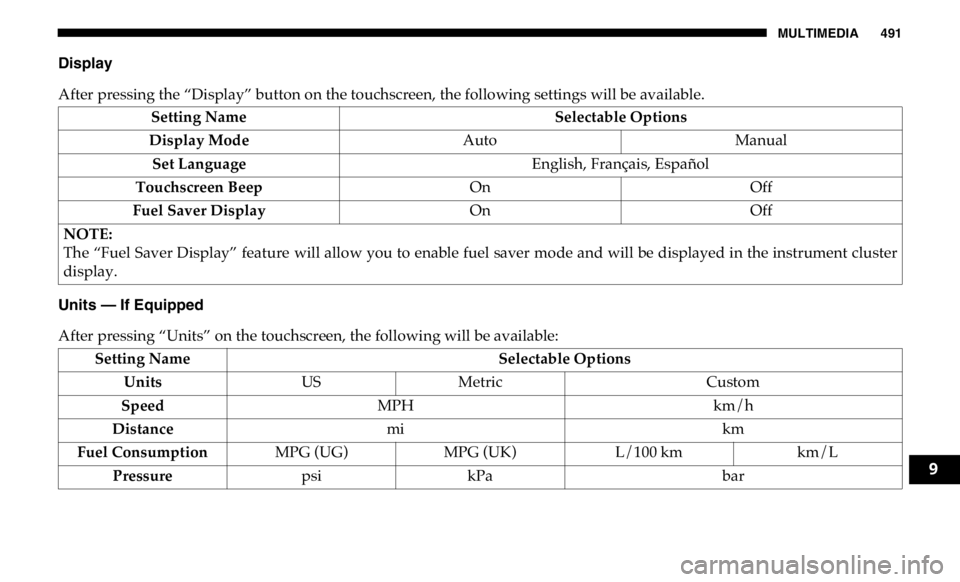
MULTIMEDIA 491
Display
After pressing the “Display” button on the touchscreen, the following settings will be available.
Units — If Equipped
After pressing “Units” on the touchscreen, the following will be available: Setting Name Selectable Options
Display Mode Auto Manual
Set Language English, Français, Español
Touchscreen Beep On Off
Fuel Saver Display On Off
NOTE:
The “Fuel Saver Display” feature will allow you to enable fuel saver mode and will be displayed in the instrument cluster
display.
Setting Name Selectable Options
Units US Metric Custom
Speed MPH km/h
Distance mi km
Fuel Consumption MPG (UG) MPG (UK) L/100 km km/L
Pressure psi kPa bar 9
Page 495 of 607
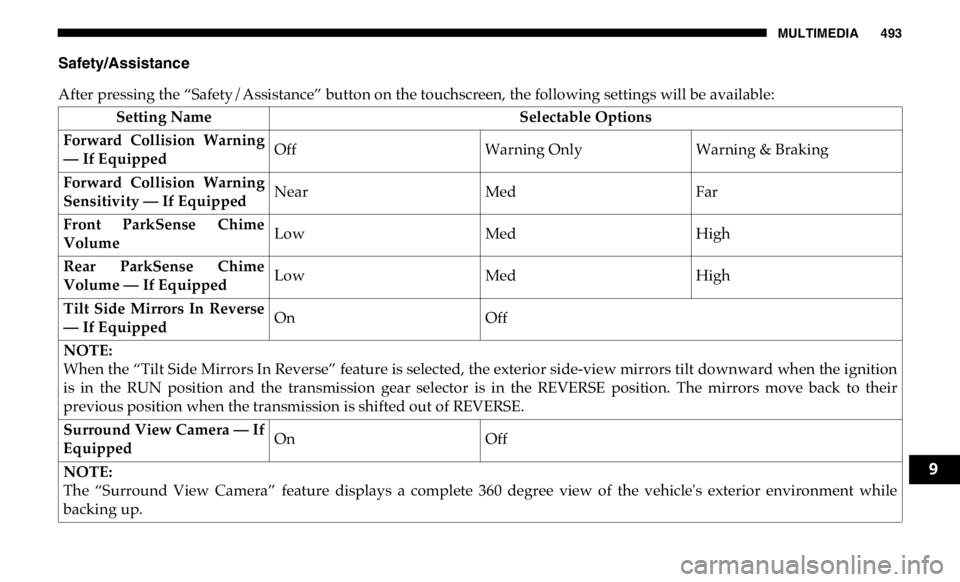
MULTIMEDIA 493
Safety/Assistance
After pressing the “Safety/Assistance” button on the touchscreen, the following settings will be available:
Setting Name Selectable Options
Forward Collision Warning
— If Equipped Off Warning Only Warning & Braking
Forward Collision Warning
Sensitivity — If Equipped Near Med Far
Front ParkSense Chime
Volume Low Med High
Rear ParkSense Chime
Volume — If Equipped Low Med High
Tilt Side Mirrors In Reverse
— If Equipped On Off
NOTE:
When the “Tilt Side Mirrors In Reverse” feature is selected, the exterior side-view mirrors tilt downward when the ignition
is in the RUN position and the transmission gear selector is in the REVERSE position. The mirrors move back to their
previous position when the transmission is shifted out of REVERSE.
Surround View Camera — If
Equipped On Off
NOTE:
The “Surround View Camera” feature displays a complete 360 degree view of the vehicle's exterior environment while
backing up. 9
Page 496 of 607
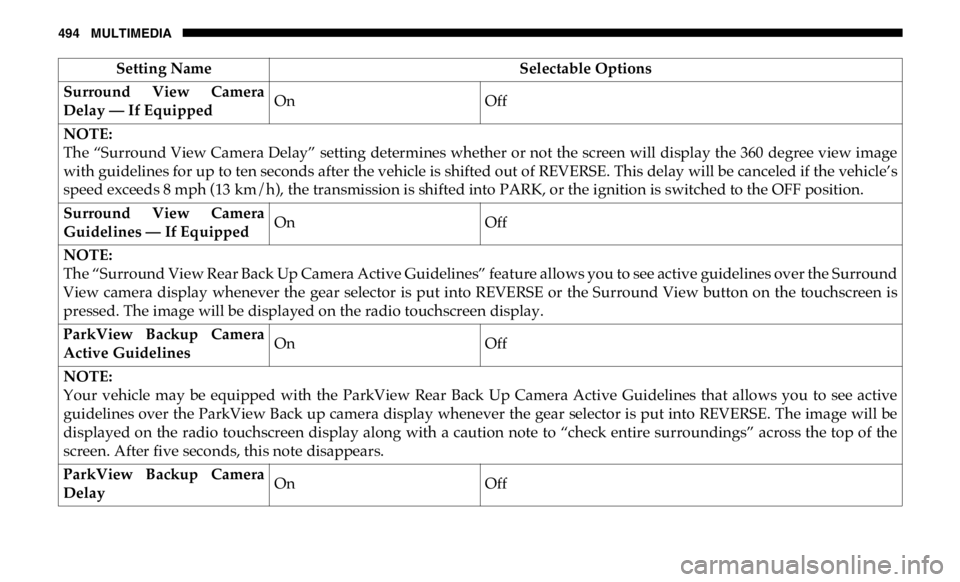
494 MULTIMEDIA
Surround View Camera
Delay — If Equipped On Off
NOTE:
The “Surround View Camera Delay” setting determines whether or not the screen will display the 360 degree view image
with guidelines for up to ten seconds after the vehicle is shifted out of REVERSE. This delay will be canceled if the vehicle’s
speed exceeds 8 mph (13 km/h), the transmission is shifted into PARK, or the ignition is switched to the OFF position.
Surround View Camera
Guidelines — If Equipped On Off
NOTE:
The “Surround View Rear Back Up Camera Active Guidelines” feature allows you to see active guidelines over the Surround
View camera display whenever the gear selector is put into REVERSE or the Surround View button on the touchscreen is
pressed. The image will be displayed on the radio touchscreen display.
ParkView Backup Camera
Active Guidelines On Off
NOTE:
Your vehicle may be equipped with the ParkView Rear Back Up Camera Active Guidelines that allows you to see active
guidelines over the ParkView Back up camera display whenever the gear selector is put into REVERSE. The image will be
displayed on the radio touchscreen display along with a caution note to “check entire surroundings” across the top of the
screen. After five seconds, this note disappears.
ParkView Backup Camera
Delay On OffSetting Name Selectable Options
Page 497 of 607

MULTIMEDIA 495
NOTE:
When the vehicle is shifted out of REVERSE (with camera delay turned OFF), the rear camera mode is exited and the navi -
gation or audio screen appears again. When the vehicle is shifted out of REVERSE (with camera delay turned ON), the rear
view image with dynamic grid lines will be displayed for up to ten seconds after shifting out of REVERSE unless the forward
vehicle speed exceeds 8 mph (12 km/h), the transmission is shifted into PARK or the ignition is switched to the OFF position.
Forward Facing Camera
Guidelines — If Equipped On Off
NOTE:
The “Forward Facing Camera Guidelines” feature is an off-road type of feature that shows the path of the tires based on the
steering wheel input.
CHMSL (Center High
Mounted Stop Lamp) Camera
Dynamic Centerline — If
Equipped On Off
NOTE:
When the “CHMSL Camera Dynamic Centerline” feature is selected, it will assist in backing up for trailer alignment and
hook up.
Rain Sensing Auto Wipers
— If Equipped On Off
NOTE:
When the “Rain Sensing Auto Wipers” feature is selected, the system automatically activates the windshield wipers if it
senses moisture on the windshield. Setting Name Selectable Options
9