audio RAM CHASSIS CAB 2020 Owner's Guide
[x] Cancel search | Manufacturer: RAM, Model Year: 2020, Model line: CHASSIS CAB, Model: RAM CHASSIS CAB 2020Pages: 516, PDF Size: 16.57 MB
Page 477 of 516

MULTIMEDIA475
Main Functions
The buttons on the display can be used to:
Compose phone numbers using the graphic
keypad on the display.
Display and call the contacts in the mobile
phone phonebook.
Display and call contacts from the Recent
Calls menu.
Pair up to 10 phones/audio devices to make
access and connection easier and quicker.
Transfer calls from the system to the mobile
phone and vice versa.
Deactivate the microphone audio for privacy.
The mobile phone audio is transmitted through
the vehicle’s audio system. The system auto -
matically mutes the radio when the Phone func -
tion is used.
Connecting/Disconnecting A Mobile Phone
Or Bluetooth® Device
Pairing A Phone
To begin using your Uconnect Phone, you must
pair your compatible Bluetooth®-enabled
mobile phone. Mobile phone pairing is the
process of establishing a wireless connection
between a cellular phone and the Uconnect
system.
To complete the pairing process, you need to
reference your mobile phone Owner's Manual.
Please visit UconnectPhone.com for complete
mobile phone compatibility information. NOTE:
You must have Bluetooth® enabled on your
phone to complete this procedure.
The vehicle must be in PARK.
1. Place the ignition in the ACC or ON/RUN position.
2. Push the PHONE button on the faceplate.
If there are no phones currently connected with the system, a pop-up
appears asking if you would like to pair a
mobile phone.
3. Select “Yes” to begin the pairing process.
9
2020_RAM_CHASSIS_CAB_OM_USA=GUID-6C67832B-7839-4CCF-BEFC-CDF988F949EA=1=en=.book Page 475
Page 478 of 516

476MULTIMEDIA
4. Search for available devices on your Blue -
tooth®-enabled mobile phone.
Press the Settings button on your mobile phone.
Select “Bluetooth®” and ensure it is enabled. Once enabled, the mobile
phone will begin to search for Bluetooth®
connections.
Pairing A Phone
If No is selected and you still would like to
pair a mobile phone, press the Settings but
-
ton from the Uconnect Phone main screen.
Select the Paired Phones button, and then press the Add Device button on the
touchscreen.
Search for available devices on your Bluetooth®-enabled mobile phone (see
below). When prompted on the phone,
select “Uconnect” and accept the
connection request.
5. Uconnect Phone will display an in progress screen while the system is connecting.
6. When your mobile phone finds the Uconnect system, select “Uconnect.”
7. When prompted on the mobile phone, accept the connection request from
Uconnect Phone.
Some mobile phones will require you to enter the PIN number. 8. When the pairing process has successfully
completed, the system will prompt you to
choose whether or not this is your favorite
phone. Selecting the Yes button will make
this phone the highest priority. This phone
will take precedence over other paired
phones within range and will connect to the
Uconnect system automatically when
entering the vehicle. Only one mobile phone
and/or one Bluetooth® audio device can be
connected to the Uconnect system at a
time. If the No button is selected, simply
select “Uconnect” from the mobile phone/
audio device Bluetooth® screen, and the
Uconnect system will reconnect to the Blue -
tooth® device.
NOTE:
Software updates on your phone or the
Uconnect system may interfere with the Blue -
tooth® connection. If this happens, simply
repeat the pairing process. However, first, make
sure to delete the device from the list of phones
on your Uconnect system. Next, be sure to
remove Uconnect from the list of devices in your
phone’s Bluetooth® settings.
2020_RAM_CHASSIS_CAB_OM_USA=GUID-6C67832B-7839-4CCF-BEFC-CDF988F949EA=1=en=.book Page 476
Page 479 of 516

MULTIMEDIA477
Storing Names/Numbers in The Mobile Phone
Before pairing your mobile phone, you must
make sure you have stored the names you want
to contact in the phonebook on your mobile
phone, so you can call them using the vehicle's
hands-free system.
If your phonebook does not contain any names,
enter new names for the most frequently used
numbers.
For further details, consult your mobile phone
owner's handbook.
NOTE:
The names in the phonebook which do not
contain phone numbers or where both fields
(name and surname) are empty will not be
displayed.
Connection
The system connects automatically to the
paired mobile phone with the highest priority.
To choose a specific mobile phone or Blue -
tooth® audio device, proceed as follows:
1. Access the Settings menu.
2. Select the Phone/Bluetooth® button. 3. Select the Paired Phones or Paired Audio
list using the corresponding button on the
display.
4. Select the specific device (mobile phone or Bluetooth® device).
5. Press the Connect button.
6. During the connection stage, a screen is displayed showing the progress of the oper -
ation.
7. The device connected is highlighted in the list.
Disconnection
To disconnect a specific mobile phone or Blue -
tooth® audio device, proceed as follows:
1. Access the Settings menu.
2. Select the Phone/Bluetooth® button.
3. Select the Paired Phones or Paired Audio list using the corresponding button on the
display.
4. Select the specific device (mobile phone or Bluetooth® device).
5. Press the Disconnect button.Deletion Of A Mobile Phone Or A Bluetooth®
Audio Device
To delete a mobile phone or Bluetooth® audio
device from a list, proceed as follows:
1. Access the Settings menu.
2. Select the Phone/Bluetooth® button.
3. Select the Paired Phones or Paired Audio list using the corresponding button on the
display.
4. Select the device (mobile phone or Blue -
tooth® device).
5. Press the Delete Device button.
6. A confirmation screen will appear on the display:
Press the Yes button to delete the device.
Press the No button to cancel the opera -
tion.
9
2020_RAM_CHASSIS_CAB_OM_USA=GUID-6C67832B-7839-4CCF-BEFC-CDF988F949EA=1=en=.book Page 477
Page 480 of 516

478MULTIMEDIA
Setting A Mobile Phone Or A Bluetooth®
Audio Device As A Favorite
To set a mobile phone or Bluetooth® audio
device as a favorite, proceed as follows:
1. Access the Settings menu.
2. Select the Phone/Bluetooth® button.
3. Select the Paired Phones or Paired Audio
list using the corresponding button on the
display.
4. Select the specific device (mobile phone or Bluetooth® device).
5. Press the Make Favorite button.
6. The device selected is moved to the top of the list.
Downloading A Phonebook From Your Mobile
Phone
If equipped and specifically supported by your
phone, Uconnect Phone asks you if you want to
download names (text names) and number
entries from your mobile phone’s phonebook.
Specific Bluetooth®-enabled phones with
Phonebook Access Profile may support this
feature. See UconnectPhone.com for supported
phones. If equipped and specifically supported by your
phone, Uconnect Phone asks you if you want to
download names (text names) and number
entries from your mobile phone’s phonebook.
Specific Bluetooth®-enabled phones with
Phonebook Access Profile may support this
feature.
NOTE:
If supported, the download and update
begins as soon as the Bluetooth® wireless
phone connection is made to the Uconnect
Phone. For example, after you start the
vehicle. You may be asked for permission to
initiate the phonebook download.
A maximum of 2,000 contact names with six
numbers per contact will be downloaded and
updated every time a phone is connected to
the Uconnect Phone.
Depending on the maximum number of
entries downloaded, there may be a short
delay before the latest downloaded names
can be used. Until then, if available, the previ
-
ously downloaded phonebook is available for
use.
Only the phonebook of the currently
connected mobile phone is accessible.
Only the mobile phone’s phonebook is down -
loaded. SIM card phonebook is not part of
the mobile phonebook.
This downloaded phonebook cannot be
edited or deleted on the Uconnect Phone.
These can only be edited on the mobile
phone. The changes are transferred and
updated to Uconnect Phone on the next
phone connection.
Deletion Of Phone Data (Phonebook And
Recent Calls)
Select "Delete Phone Data" on the display to
delete the list of recent calls and the phonebook
copy.
2020_RAM_CHASSIS_CAB_OM_USA=GUID-6C67832B-7839-4CCF-BEFC-CDF988F949EA=1=en=.book Page 478
Page 483 of 516

MULTIMEDIA481
STEERING WHEEL AUDIO CONTROLS — IF
EQUIPPED
The remote sound system controls are located
on the back surface of the steering wheel.
Reach behind the wheel to access the switches.
Steering Wheel Audio Controls (Rearview Of Steering Wheel)
The right-hand control is a rocker type switch
with a push-button in the center. Pushing the
top of the switch will increase the volume, and
pushing the bottom of the switch will decrease
the volume.
Pushing the center button will make the radio
switch between the various modes available
(AM/FM/SXM or Media etc.). The left-hand control is a rocker type switch with
a push-button in the center. The function of the
left-hand control is different depending on
which mode you are in.
The following describes the left-hand control
operation in each mode.
Radio Operation
Pushing the top of the switch will SEEK up for
the next listenable station and pushing the
bottom of the switch will SEEK down for the next
listenable station.
The button located in the center of the left-hand
control will tune to the next preset station that
you have programmed in the radio preset
button.
Media Mode
Pushing the top of the switch once will go to the
next track on the selected media (AUX/USB/
Bluetooth®/CD). Pushing the bottom of the
switch once goes to the beginning of the current
track, or to the beginning of the previous track if
it is within eight seconds after the current track
begins to play.
IPOD®/USB/MP3 CONTROL — IF EQUIPPED
Located on the center stack, just below the
instrument panel, is the main media hub. There
are four total USB Ports: Two Mini-USBs (Type C)
and two Standard USBs (Type A). There is also
an AUX Port located in the middle of the USB
Ports.
Plugging in a smartphone device to a USB Port
may activate Android Auto™ or Apple CarPlay®
features, if equipped. For further information,
refer to “Android Auto™” or “Apple CarPlay®” in
the Owner’s Manual Supplement.
NOTE:
Two devices can be plugged in at the same time
and both ports will provide charging capabili
-
ties. Only one port can transfer data to the
system at a time. A pop-up will appear and allow
you to select the device transferring data.
9
2020_RAM_CHASSIS_CAB_OM_USA=GUID-6C67832B-7839-4CCF-BEFC-CDF988F949EA=1=en=.book Page 481
Page 506 of 516
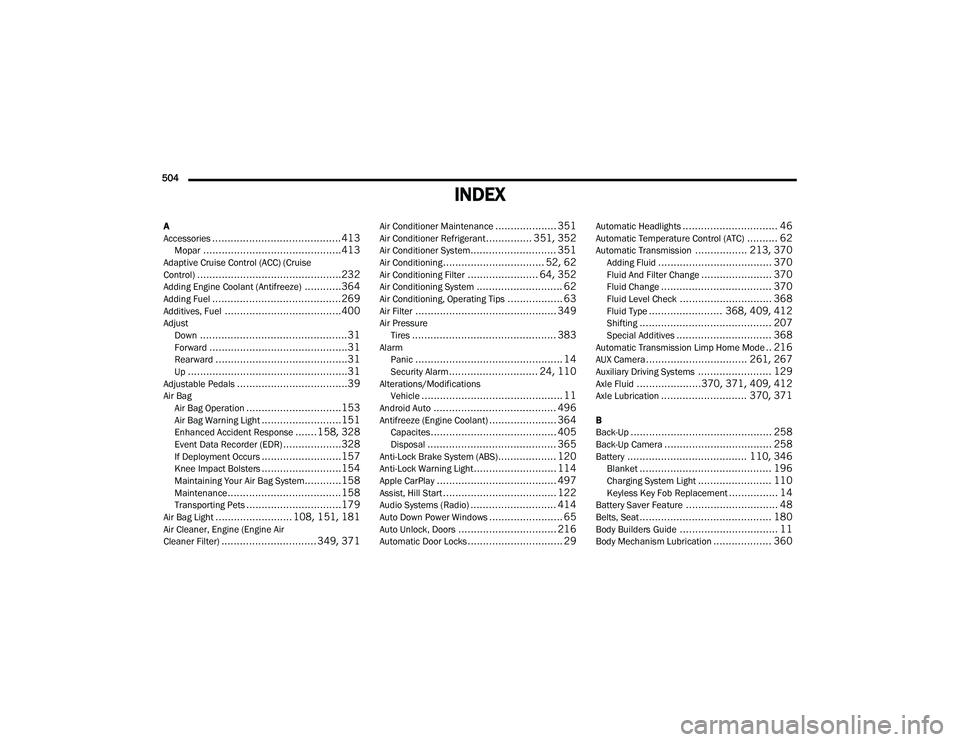
504
INDEX
A
Accessories..........................................413Mopar.............................................413Adaptive Cruise Control (ACC) (Cruise
Control)...............................................232Adding Engine Coolant (Antifreeze)............364Adding Fuel..........................................269Additives, Fuel......................................400AdjustDown................................................31Forward.............................................31Rearward...........................................31Up....................................................31Adjustable Pedals....................................39Air BagAir Bag Operation...............................153Air Bag Warning Light..........................151Enhanced Accident Response.......158, 328Event Data Recorder (EDR)...................328If Deployment Occurs..........................157Knee Impact Bolsters..........................154Maintaining Your Air Bag System............158Maintenance.....................................158Transporting Pets...............................179Air Bag Light......................... 108, 151, 181Air Cleaner, Engine (Engine Air
Cleaner Filter)............................... 349, 371
Air Conditioner Maintenance.................... 351Air Conditioner Refrigerant............... 351, 352Air Conditioner System............................ 351Air Conditioning................................. 52, 62Air Conditioning Filter....................... 64, 352Air Conditioning System............................ 62Air Conditioning, Operating Tips.................. 63Air Filter.............................................. 349Air PressureTires............................................... 383AlarmPanic................................................ 14Security Alarm............................. 24, 110Alterations/ModificationsVehicle.............................................. 11Android Auto........................................ 496Antifreeze (Engine Coolant)...................... 364Capacites......................................... 405Disposal.......................................... 365Anti-Lock Brake System (ABS)................... 120Anti-Lock Warning Light........................... 114Apple CarPlay....................................... 497Assist, Hill Start..................................... 122Audio Systems (Radio)............................ 414Auto Down Power Windows........................ 65Auto Unlock, Doors................................ 216Automatic Door Locks............................... 29
Automatic Headlights............................... 46Automatic Temperature Control (ATC).......... 62Automatic Transmission................. 213, 370Adding Fluid..................................... 370Fluid And Filter Change....................... 370Fluid Change.................................... 370Fluid Level Check.............................. 368Fluid Type........................ 368, 409, 412Shifting........................................... 207Special Additives............................... 368Automatic Transmission Limp Home Mode.. 216AUX Camera................................. 261, 267Auxiliary Driving Systems........................ 129Axle Fluid.....................370, 371, 409, 412Axle Lubrication............................ 370, 371
B
Back-Up.............................................. 258Back-Up Camera................................... 258Battery....................................... 110, 346Blanket........................................... 196Charging System Light........................ 110Keyless Key Fob Replacement................ 14Battery Saver Feature.............................. 48Belts, Seat........................................... 180Body Builders Guide................................ 11Body Mechanism Lubrication................... 360
2020_RAM_CHASSIS_CAB_OM_USA=GUID-6C67832B-7839-4CCF-BEFC-CDF988F949EA=1=en=.book Page 504
Page 513 of 516
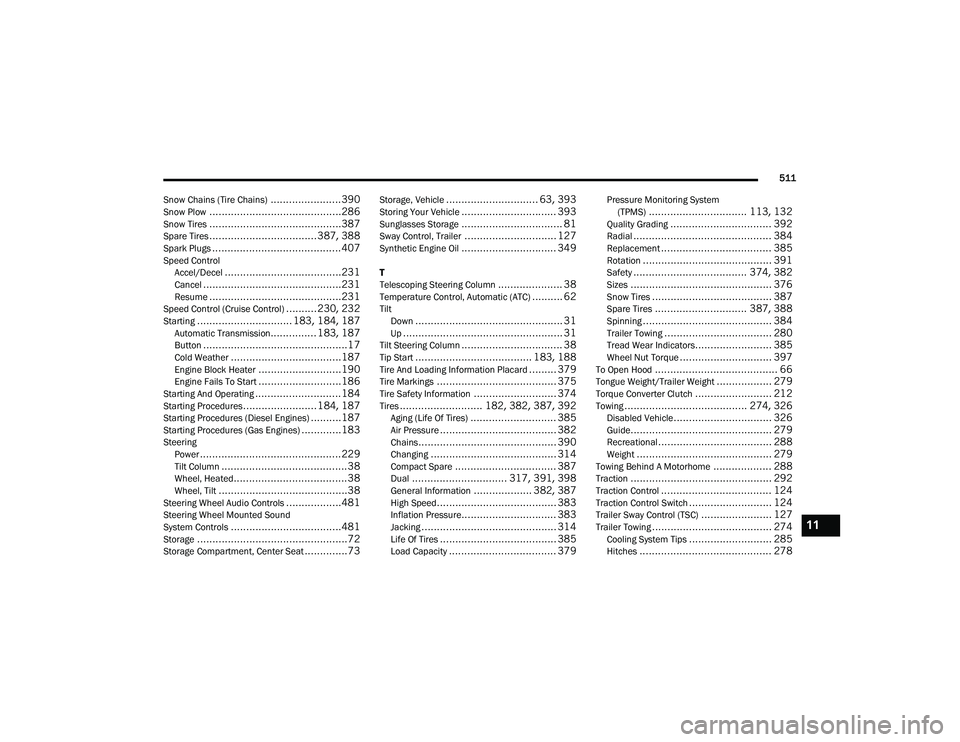
511
Snow Chains (Tire Chains)
.......................390Snow Plow...........................................286Snow Tires...........................................387Spare Tires...................................387, 388Spark Plugs..........................................407Speed Control Accel/Decel......................................231Cancel.............................................231Resume...........................................231Speed Control (Cruise Control)..........230, 232Starting............................... 183, 184, 187Automatic Transmission............... 183, 187Button...............................................17Cold Weather....................................187Engine Block Heater...........................190Engine Fails To Start...........................186Starting And Operating............................184Starting Procedures........................184, 187Starting Procedures (Diesel Engines)..........187Starting Procedures (Gas Engines).............183SteeringPower..............................................229Tilt Column.........................................38Wheel, Heated.....................................38Wheel, Tilt..........................................38Steering Wheel Audio Controls..................481Steering Wheel Mounted Sound
System Controls....................................481Storage.................................................72Storage Compartment, Center Seat..............73
Storage, Vehicle.............................. 63, 393Storing Your Vehicle............................... 393Sunglasses Storage................................. 81Sway Control, Trailer.............................. 127Synthetic Engine Oil............................... 349
T
Telescoping Steering Column..................... 38Temperature Control, Automatic (ATC).......... 62TiltDown................................................ 31Up.................................................... 31Tilt Steering Column................................. 38Tip Start...................................... 183, 188Tire And Loading Information Placard......... 379Tire Markings....................................... 375Tire Safety Information........................... 374Tires........................... 182, 382, 387, 392Aging (Life Of Tires)............................ 385Air Pressure...................................... 382Chains............................................. 390Changing......................................... 314Compact Spare................................. 387Dual............................... 317, 391, 398General Information................... 382, 387High Speed....................................... 383Inflation Pressure............................... 383Jacking............................................ 314Life Of Tires...................................... 385Load Capacity................................... 379
Pressure Monitoring System(TPMS)................................ 113, 132Quality Grading................................. 392Radial............................................. 384Replacement.................................... 385Rotation.......................................... 391Safety..................................... 374, 382Sizes.............................................. 376Snow Tires....................................... 387Spare Tires.............................. 387, 388Spinning.......................................... 384Trailer Towing................................... 280Tread Wear Indicators......................... 385Wheel Nut Torque.............................. 397To Open Hood........................................ 66Tongue Weight/Trailer Weight.................. 279Torque Converter Clutch......................... 212Towing........................................ 274, 326Disabled Vehicle................................ 326Guide.............................................. 279Recreational..................................... 288Weight............................................ 279Towing Behind A Motorhome................... 288Traction.............................................. 292Traction Control.................................... 124Traction Control Switch........................... 124Trailer Sway Control (TSC)....................... 127Trailer Towing....................................... 274Cooling System Tips........................... 285Hitches........................................... 278
11
2020_RAM_CHASSIS_CAB_OM_USA=GUID-6C67832B-7839-4CCF-BEFC-CDF988F949EA=1=en=.book Page 511