dashboard RAM CHASSIS CAB 2022 Owners Manual
[x] Cancel search | Manufacturer: RAM, Model Year: 2022, Model line: CHASSIS CAB, Model: RAM CHASSIS CAB 2022Pages: 428, PDF Size: 20.18 MB
Page 238 of 428
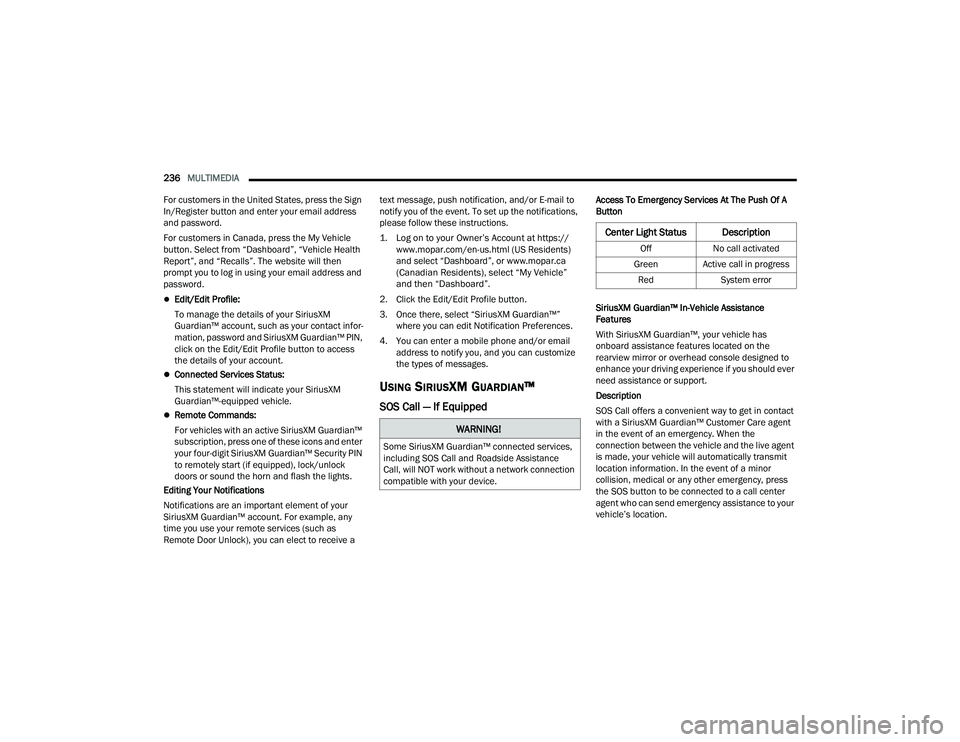
236MULTIMEDIA
For customers in the United States, press the Sign
In/Register button and enter your email address
and password.
For customers in Canada, press the My Vehicle
button. Select from âDashboardâ, âVehicle Health
Reportâ, and âRecallsâ. The website will then
prompt you to log in using your email address and
password.
ďŹEdit/Edit Profile:
To manage the details of your SiriusXM
Guardian⢠account, such as your contact infor -
mation, password and SiriusXM Guardian⢠PIN,
click on the Edit/Edit Profile button to access
the details of your account.
ďŹConnected Services Status:
This statement will indicate your SiriusXM
Guardianâ˘-equipped vehicle.
ďŹRemote Commands:
For vehicles with an active SiriusXM Guardianâ˘
subscription, press one of these icons and enter
your four-digit SiriusXM Guardian⢠Security PIN
to remotely start (if equipped), lock/unlock
doors or sound the horn and flash the lights.
Editing Your Notifications
Notifications are an important element of your
SiriusXM Guardian⢠account. For example, any
time you use your remote services (such as
Remote Door Unlock), you can elect to receive a text message, push notification, and/or E-mail to
notify you of the event. To set up the notifications,
please follow these instructions.
1. Log on to your Ownerâs Account at
https://
www.mopar.com/en-us.html (US Residents)
and select âDashboardâ, or www.mopar.ca
(Canadian Residents), select âMy Vehicleâ
and then âDashboardâ.
2. Click the Edit/Edit Profile button.
3. Once there, select âSiriusXM Guardianâ˘â where you can edit Notification Preferences.
4. You can enter a mobile phone and/or email address to notify you, and you can customize
the types of messages.
USING SIRIUSXM GUARDIANâ˘
SOS Call â If Equipped
Access To Emergency Services At The Push Of A
Button
SiriusXM Guardian⢠In-Vehicle Assistance
Features
With SiriusXM Guardianâ˘, your vehicle has
onboard assistance features located on the
rearview mirror or overhead console designed to
enhance your driving experience if you should ever
need assistance or support.
Description
SOS Call offers a convenient way to get in contact
with a SiriusXM Guardian⢠Customer Care agent
in the event of an emergency. When the
connection between the vehicle and the live agent
is made, your vehicle will automatically transmit
location information. In the event of a minor
collision, medical or any other emergency, press
the SOS button to be connected to a call center
agent who can send emergency assistance to your
vehicleâs location.
WARNING!
Some SiriusXM Guardian⢠connected services,
including SOS Call and Roadside Assistance
Call, will NOT work without a network connection
compatible with your device.
Center Light Status Description
Off No call activated
Green Active call in progress Red System error
22_DPF_OM_EN_USC_t.book Page 236
Page 242 of 428
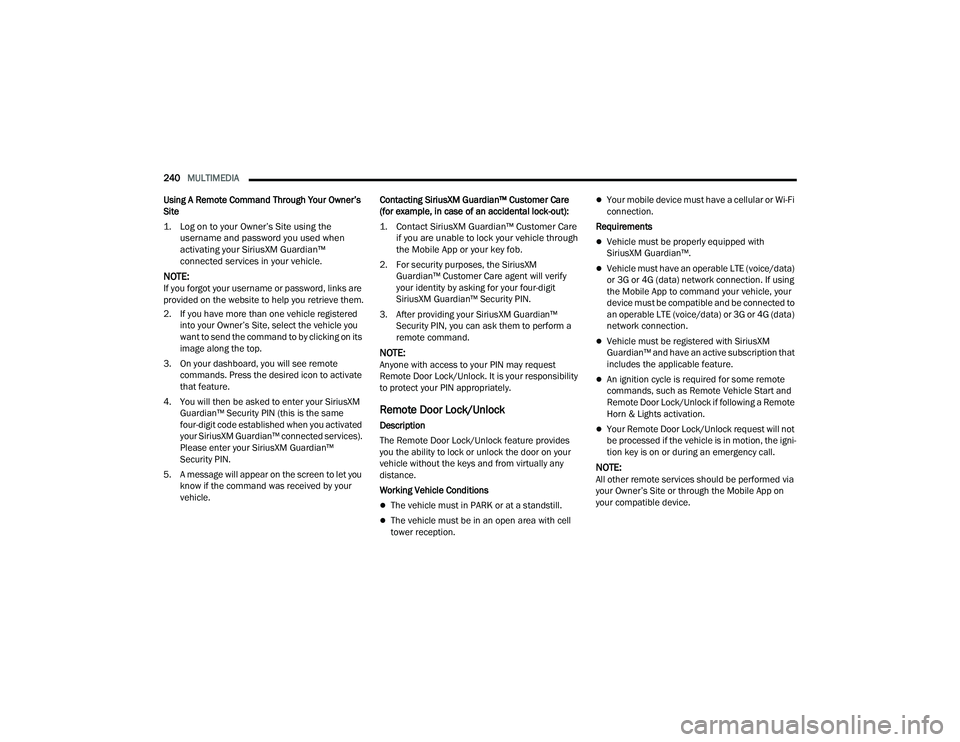
240MULTIMEDIA
Using A Remote Command Through Your Ownerâs
Site
1. Log on to your Ownerâs Site using the username and password you used when
activating your SiriusXM Guardianâ˘
connected services in your vehicle.
NOTE:If you forgot your username or password, links are
provided on the website to help you retrieve them.
2. If you have more than one vehicle registered into your Ownerâs Site, select the vehicle you
want to send the command to by clicking on its
image along the top.
3. On your dashboard, you will see remote commands. Press the desired icon to activate
that feature.
4. You will then be asked to enter your SiriusXM Guardian⢠Security PIN (this is the same
four-digit code established when you activated
your SiriusXM Guardian⢠connected services).
Please enter your SiriusXM Guardianâ˘
Security PIN.
5. A message will appear on the screen to let you know if the command was received by your
vehicle. Contacting SiriusXM Guardian⢠Customer Care
(for example, in case of an accidental lock-out):
1. Contact SiriusXM Guardian⢠Customer Care if you are unable to lock your vehicle through
the Mobile App or your key fob.
2. For security purposes, the SiriusXM Guardian⢠Customer Care agent will verify
your identity by asking for your four-digit
SiriusXM Guardian⢠Security PIN.
3. After providing your SiriusXM Guardian⢠Security PIN, you can ask them to perform a
remote command.
NOTE:Anyone with access to your PIN may request
Remote Door Lock/Unlock. It is your responsibility
to protect your PIN appropriately.
Remote Door Lock/Unlock
Description
The Remote Door Lock/Unlock feature provides
you the ability to lock or unlock the door on your
vehicle without the keys and from virtually any
distance.
Working Vehicle Conditions
ďŹThe vehicle must in PARK or at a standstill.
ďŹThe vehicle must be in an open area with cell
tower reception.
ďŹYour mobile device must have a cellular or Wi-Fi
connection.
Requirements
ďŹVehicle must be properly equipped with
SiriusXM Guardianâ˘.
ďŹVehicle must have an operable LTE (voice/data)
or 3G or 4G (data) network connection. If using
the Mobile App to command your vehicle, your
device must be compatible and be connected to
an operable LTE (voice/data) or 3G or 4G (data)
network connection.
ďŹVehicle must be registered with SiriusXM
Guardian⢠and have an active subscription that
includes the applicable feature.
ďŹAn ignition cycle is required for some remote
commands, such as Remote Vehicle Start and
Remote Door Lock/Unlock if following a Remote
Horn & Lights activation.
ďŹYour Remote Door Lock/Unlock request will not
be processed if the vehicle is in motion, the igni -
tion key is on or during an emergency call.
NOTE:All other remote services should be performed via
your Ownerâs Site or through the Mobile App on
your compatible device.
22_DPF_OM_EN_USC_t.book Page 240