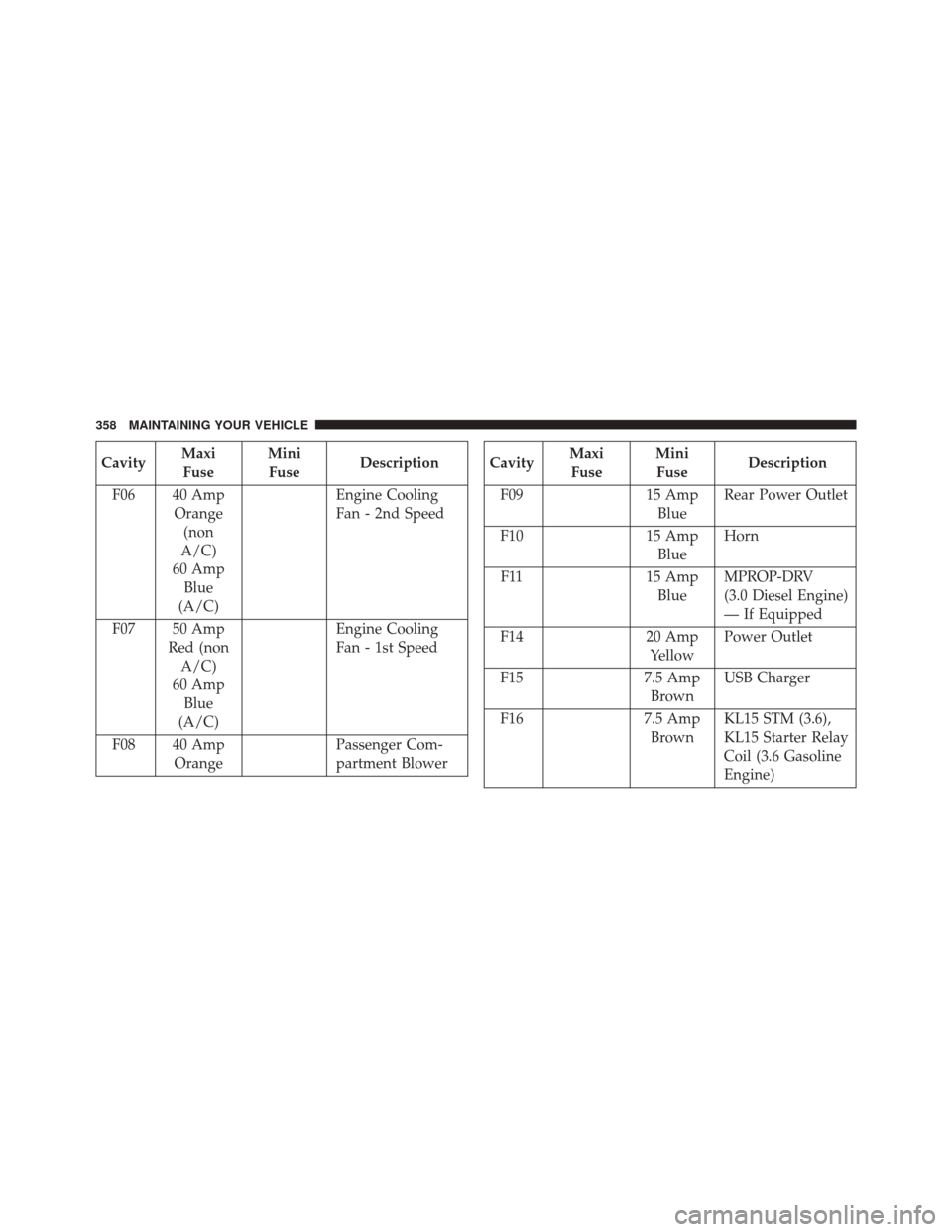If you do not press and hold 1 or 2, the track is selected,
the ID3 tag is processed and the music will start playing.
In this case, the display will continue showing the name
of the selected folder for two seconds and then return to
the default display defined by the DISP function.
Whenever the radio skips from one folder to another, the
display will show the name of the folder to which you are
going for a few milliseconds (the rotary movements are
ignored during this period) and a maximum of three
seconds. When you reach the last folder and press Button
1 again, the radio will advance to the next folder on the
USB device. When you reach the first folder and press
Button 2 again, the radio will advance to the next folder
on the USB device.
Shuffle (Random playback)
Pressing the RND button enables or disables the�shuffle�
feature. When enabled, the RND indicator is switched on and the display will show
�RND ON�for two seconds.
The display will then revert to the previous view.
When you press this button again, the function is dis-
abled, the RND indicator is turned off and the display
will show �RND OFF� for two seconds. The display then
reverts to the previous view.
If the RND function is enabled, the music forward/
reverse will be random, both in normal mode and Fast
Track mode. In this case, Buttons 1 and 2 (forward/
reverse folder) have the exact same function as
or
(music forward/reverse), respectively.
Switching between display modes
When you press the DISP button for less than two
seconds, information about the track being played will
alternate in the following sequence: Track
Time
TitleAlbumArtistFileFolder
Track. At the first touch of the button, the display
170 UNDERSTANDING YOUR INSTRUMENT PANEL
Uconnect® RADIOS
For detailed information about your Uconnect® radio,
refer to your Uconnect® supplement Manual.
iPod®/USB/MP3 CONTROL — IF EQUIPPED
The USB Input and Auxiliary Jack is located on the
instrument panel left of the radio (driver ’s lower right).
This feature allows an iPod® or external USB device to be
plugged into the USB port.
USB Input And AUX Jack
1 — USB Input2 — AUX Audio Jack
182 UNDERSTANDING YOUR INSTRUMENT PANEL
iPod® control supports Mini, 4G, Photo, Nano, 5G iPod®
and iPhone® devices. Some iPod® software versions
may not fully support the iPod® control features. Please
visit Apple’s website for software updates.
For further information, refer to the Uconnect® Supple-
ment Manual.
USB Charging Port
The USB connector port can be used for charging pur-
poses only. Use the connection cable to connect an iPod®
or external USB device to the vehicle’s USB charging port
which is located next to the 12V power outlet near the
cup holder on passenger side.
Passenger Compartment USB Charging Port
4
UNDERSTANDING YOUR INSTRUMENT PANEL 183
CavityMaxi
Fuse Mini
Fuse Description
F06 40 Amp Orange(non
A/C)
60 Amp Blue
(A/C) Engine Cooling
Fan - 2nd Speed
F07 50 Amp Red (nonA/C)
60 Amp Blue
(A/C) Engine Cooling
Fan - 1st Speed
F08 40 Amp Orange Passenger Com-
partment BlowerCavity
Maxi
Fuse Mini
Fuse Description
F09 15 Amp BlueRear Power Outlet
F10 15 Amp BlueHorn
F11 15 Amp
Blue MPROP-DRV
(3.0 Diesel Engine)
— If Equipped
F14 20 Amp
Yellow Power Outlet
F15 7.5 Amp
Brown USB Charger
F16 7.5 Amp
Brown KL15 STM (3.6),
KL15 Starter Relay
Coil (3.6 Gasoline
Engine)
358 MAINTAINING YOUR VEHICLE