bluetooth Ram ProMaster City 2015 Owner's Manual
[x] Cancel search | Manufacturer: RAM, Model Year: 2015, Model line: ProMaster City, Model: Ram ProMaster City 2015Pages: 414, PDF Size: 2.86 MB
Page 170 of 414
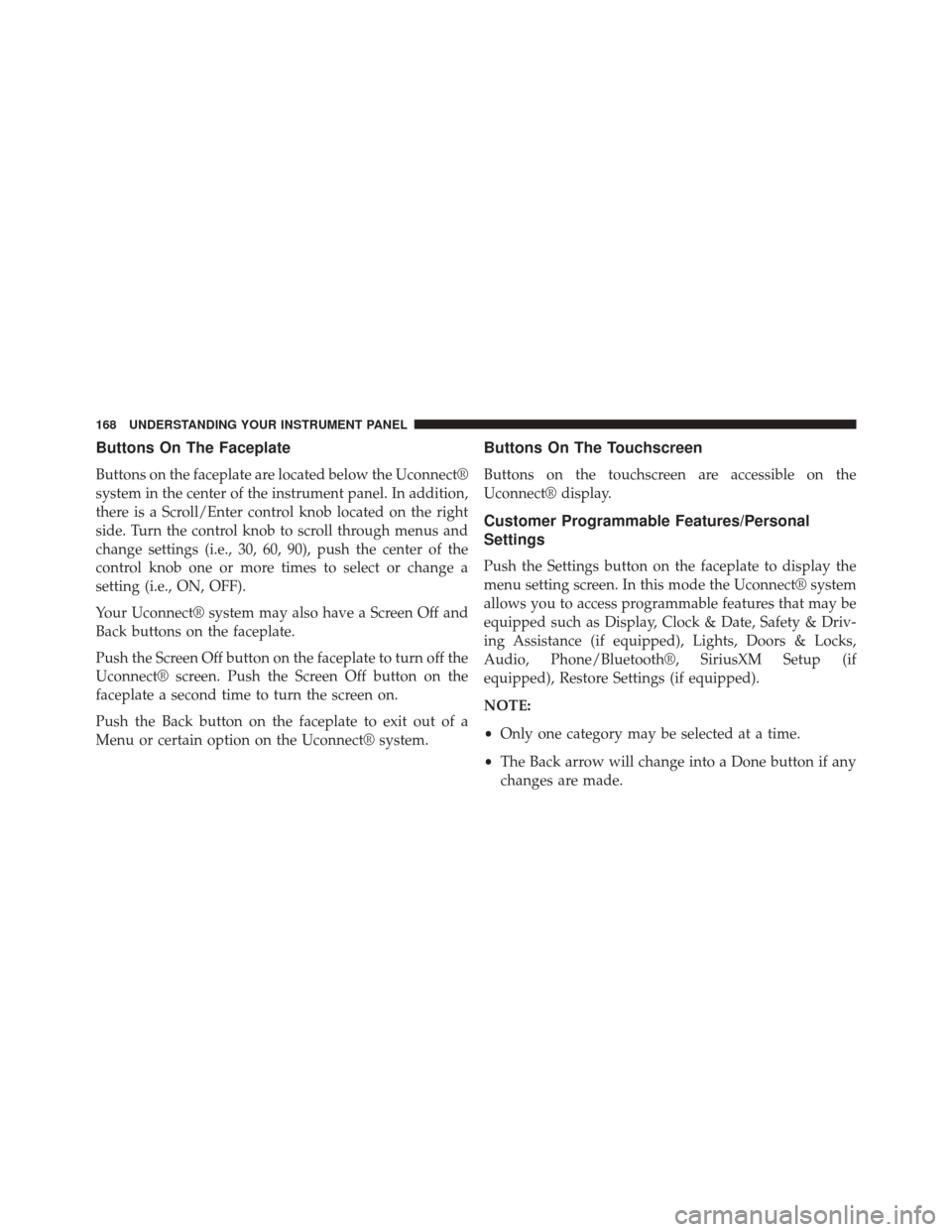
Buttons On The Faceplate
Buttons on the faceplate are located below the Uconnect®
system in the center of the instrument panel. In addition,
there is a Scroll/Enter control knob located on the right
side. Turn the control knob to scroll through menus and
change settings (i.e., 30, 60, 90), push the center of the
control knob one or more times to select or change a
setting (i.e., ON, OFF).
Your Uconnect® system may also have a Screen Off and
Back buttons on the faceplate.
Push the Screen Off button on the faceplate to turn off the
Uconnect® screen. Push the Screen Off button on the
faceplate a second time to turn the screen on.
Push the Back button on the faceplate to exit out of a
Menu or certain option on the Uconnect® system.
Buttons On The Touchscreen
Buttons on the touchscreen are accessible on the
Uconnect® display.
Customer Programmable Features/Personal
Settings
Push the Settings button on the faceplate to display the
menu setting screen. In this mode the Uconnect® system
allows you to access programmable features that may be
equipped such as Display, Clock & Date, Safety & Driv-
ing Assistance (if equipped), Lights, Doors & Locks,
Audio, Phone/Bluetooth®, SiriusXM Setup (if
equipped), Restore Settings (if equipped).
NOTE:
•Only one category may be selected at a time.
• The Back arrow will change into a Done button if any
changes are made.
168 UNDERSTANDING YOUR INSTRUMENT PANEL
Page 178 of 414
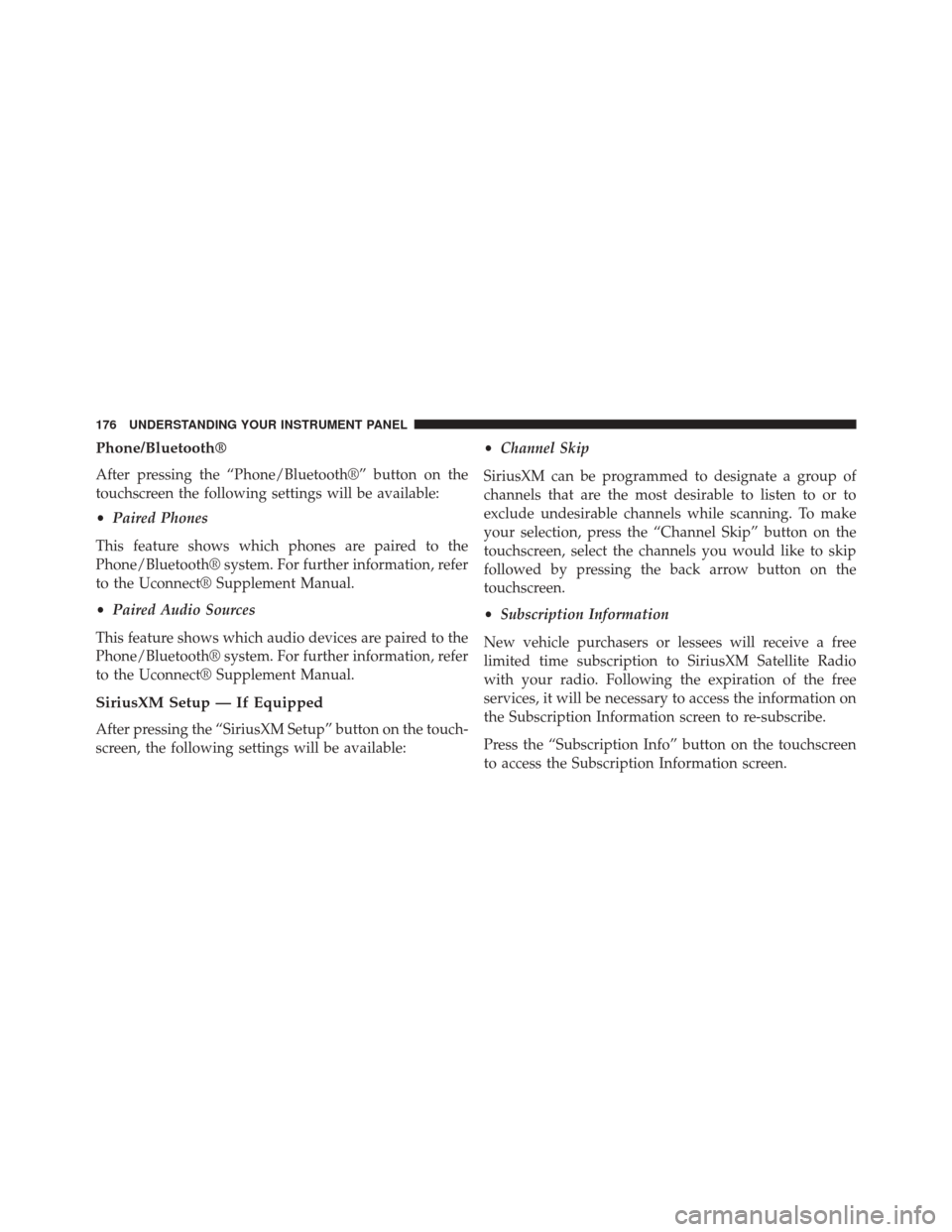
Phone/Bluetooth®
After pressing the “Phone/Bluetooth®” button on the
touchscreen the following settings will be available:
•Paired Phones
This feature shows which phones are paired to the
Phone/Bluetooth® system. For further information, refer
to the Uconnect® Supplement Manual.
• Paired Audio Sources
This feature shows which audio devices are paired to the
Phone/Bluetooth® system. For further information, refer
to the Uconnect® Supplement Manual.
SiriusXM Setup — If Equipped
After pressing the “SiriusXM Setup” button on the touch-
screen, the following settings will be available: •
Channel Skip
SiriusXM can be programmed to designate a group of
channels that are the most desirable to listen to or to
exclude undesirable channels while scanning. To make
your selection, press the “Channel Skip” button on the
touchscreen, select the channels you would like to skip
followed by pressing the back arrow button on the
touchscreen.
• Subscription Information
New vehicle purchasers or lessees will receive a free
limited time subscription to SiriusXM Satellite Radio
with your radio. Following the expiration of the free
services, it will be necessary to access the information on
the Subscription Information screen to re-subscribe.
Press the “Subscription Info” button on the touchscreen
to access the Subscription Information screen.
176 UNDERSTANDING YOUR INSTRUMENT PANEL
Page 188 of 414
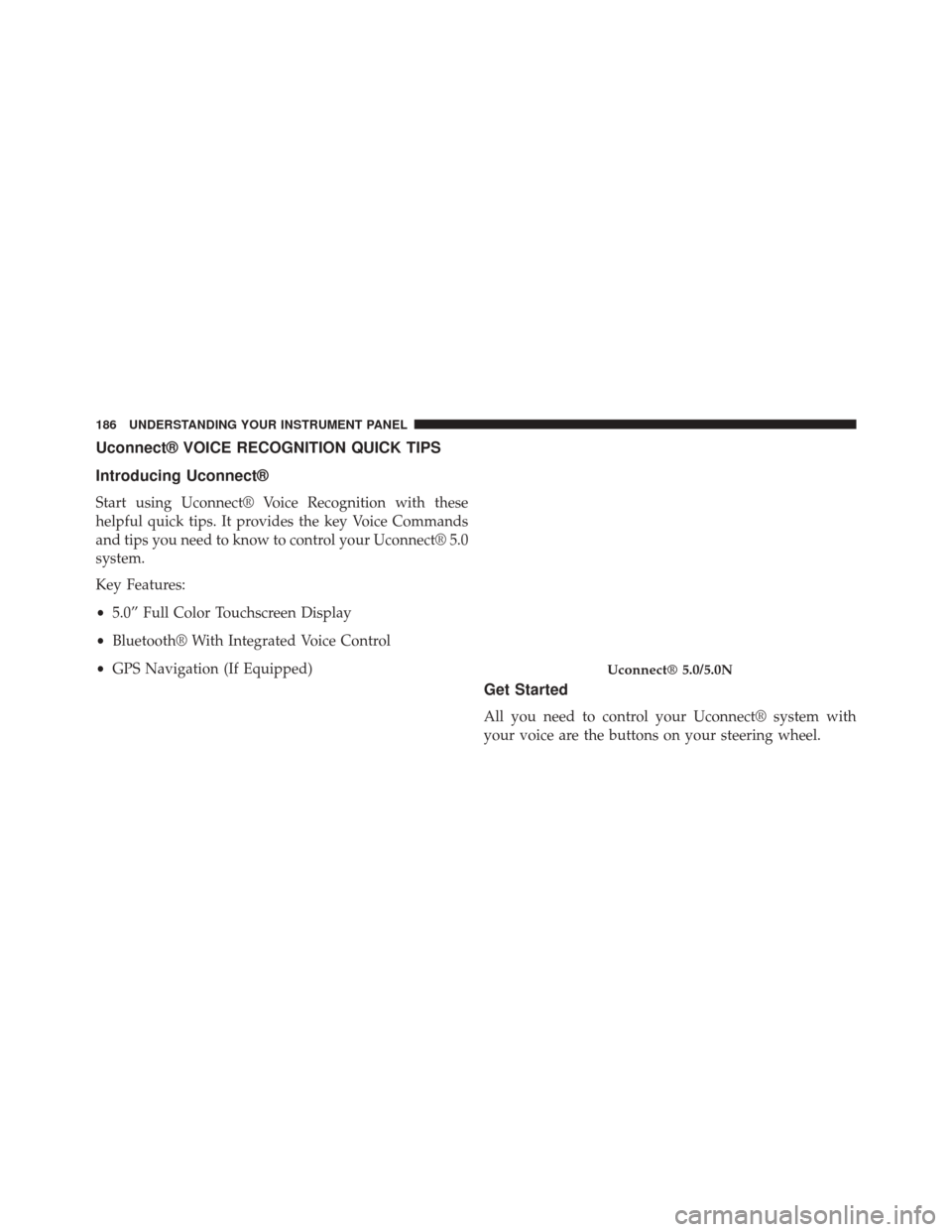
Uconnect® VOICE RECOGNITION QUICK TIPS
Introducing Uconnect®
Start using Uconnect® Voice Recognition with these
helpful quick tips. It provides the key Voice Commands
and tips you need to know to control your Uconnect® 5.0
system.
Key Features:
•5.0” Full Color Touchscreen Display
• Bluetooth® With Integrated Voice Control
• GPS Navigation (If Equipped)
Get Started
All you need to control your Uconnect® system with
your voice are the buttons on your steering wheel.
Uconnect® 5.0/5.0N
186 UNDERSTANDING YOUR INSTRUMENT PANEL
Page 192 of 414
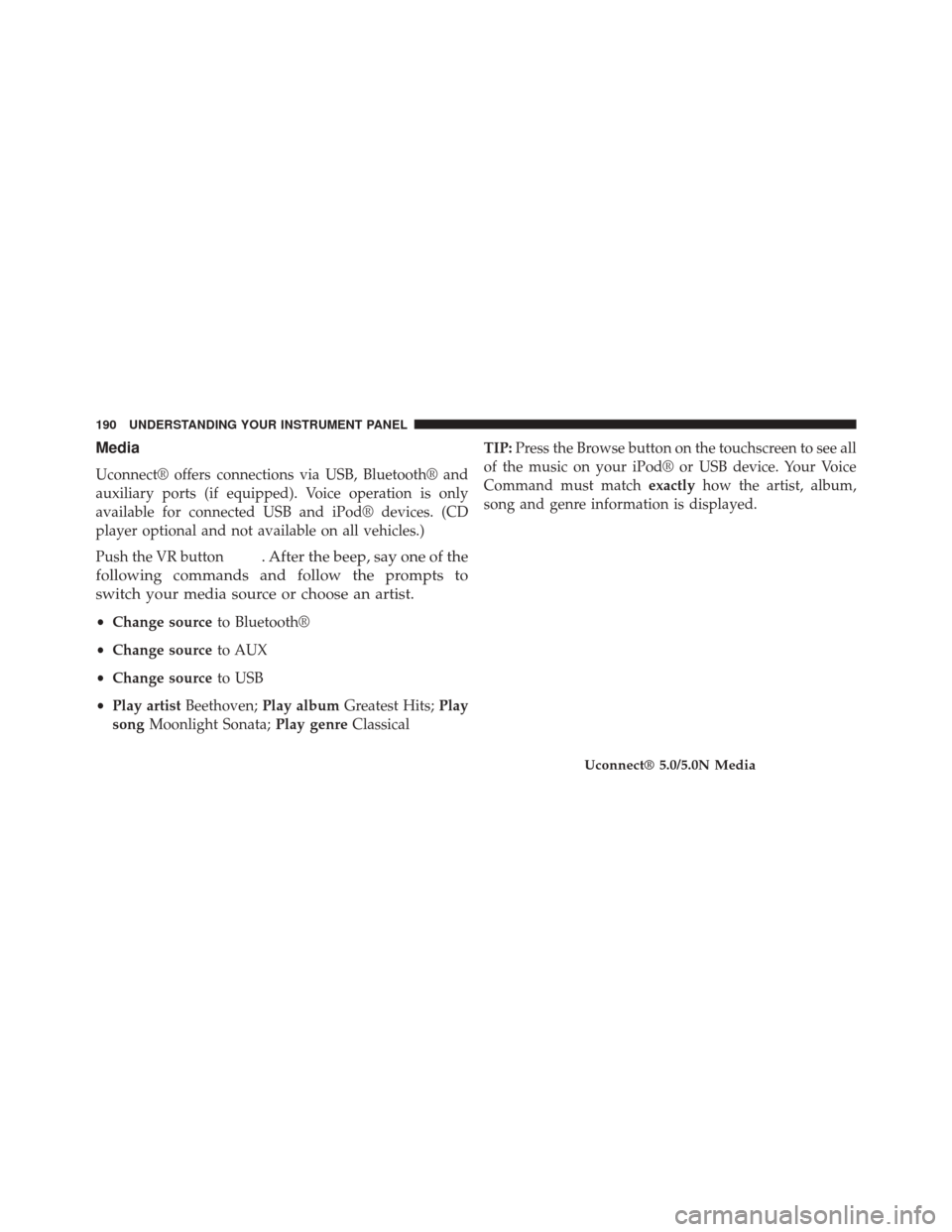
Media
Uconnect® offers connections via USB, Bluetooth® and
auxiliary ports (if equipped). Voice operation is only
available for connected USB and iPod® devices. (CD
player optional and not available on all vehicles.)
Push the VR button
. After the beep, say one of the
following commands and follow the prompts to
switch your media source or choose an artist.
• Change source to Bluetooth®
• Change source to AUX
• Change source to USB
• Play artist Beethoven; Play album Greatest Hits; Play
song Moonlight Sonata; Play genreClassical TIP:
Press the Browse button on the touchscreen to see all
of the music on your iPod® or USB device. Your Voice
Command must match exactlyhow the artist, album,
song and genre information is displayed.
Uconnect® 5.0/5.0N Media
190 UNDERSTANDING YOUR INSTRUMENT PANEL
Page 405 of 414
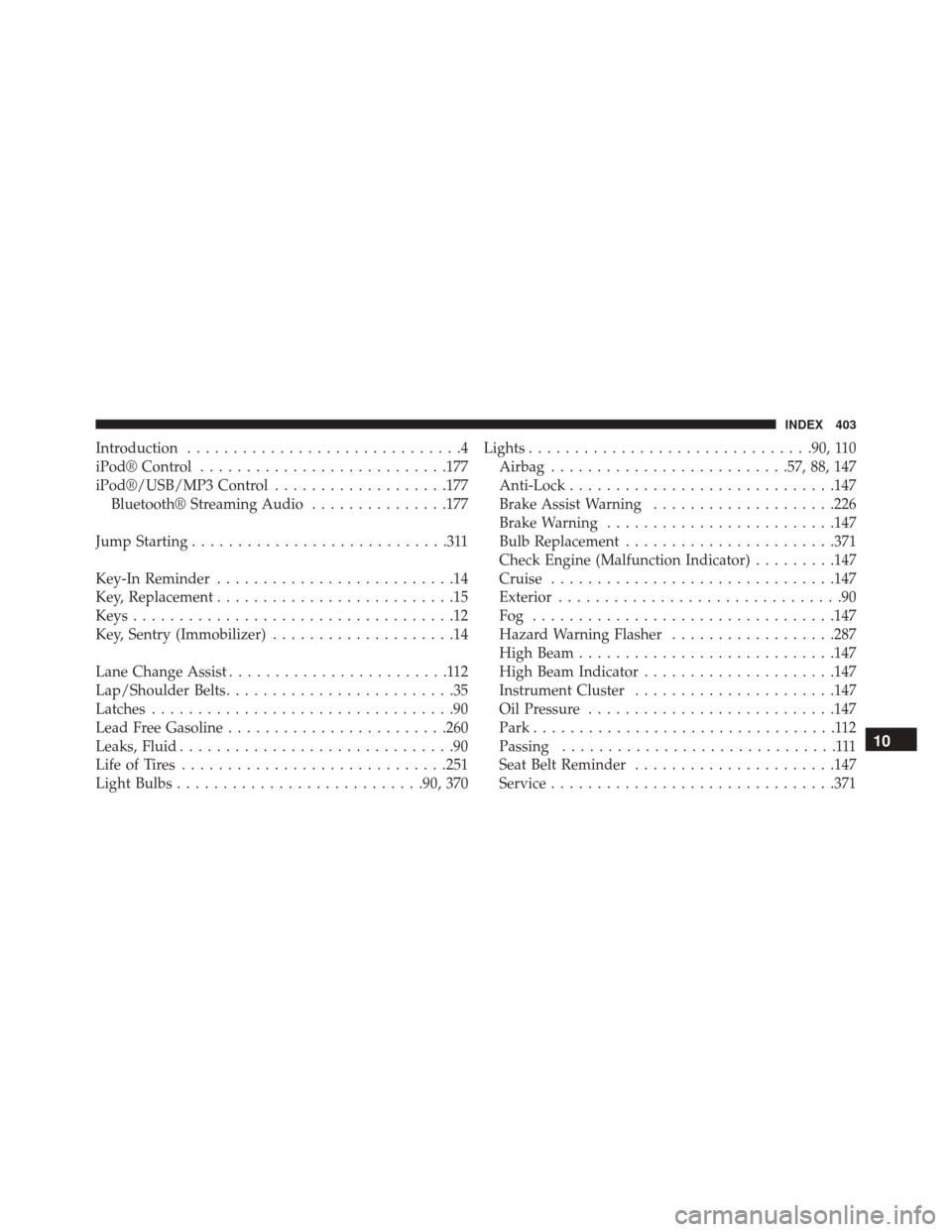
Introduction..............................4
iPod® Control .......................... .177
iPod®/USB/MP3 Control ...................177
Bluetooth® Streaming Audio ...............177
Jump Starting ............................311
Key-In Reminder ..........................14
Key, Replacement ..........................15
Keys ...................................12
Key, Sentry (Immobilizer) ....................14
Lane Change Assist ........................112
Lap/Shoulder Belts .........................35
Latches .................................90
Lead Free Gasoline ....................... .260
Leaks, Fluid ..............................90
Life of Tires ............................ .251
Light Bulbs .......................... .90, 370Lights
.............................. .90, 110
Airbag ......................... .57, 88, 147
Anti-Lock ............................ .147
Brake Assist Warning ....................226
Brake Warning ........................ .147
Bulb Replacement ...................... .371
Check Engine (Malfunction Indicator) .........147
Cruise .............................. .147
Exterior ...............................90
Fog ................................ .147
Hazard Warning Flasher ..................287
High Beam ........................... .147
High Beam Indicator .....................147
Instrument Cluster ..................... .147
Oil Pressure .......................... .147
Park .................................112
Passing ..............................111
Seat Belt Reminder ..................... .147
Service .............................. .371
10
INDEX 403