ECO mode RENAULT CAPTUR 2013 1.G Carminat Tomtom Navigation Owners Manual
[x] Cancel search | Manufacturer: RENAULT, Model Year: 2013, Model line: CAPTUR, Model: RENAULT CAPTUR 2013 1.GPages: 60, PDF Size: 5.7 MB
Page 29 of 60
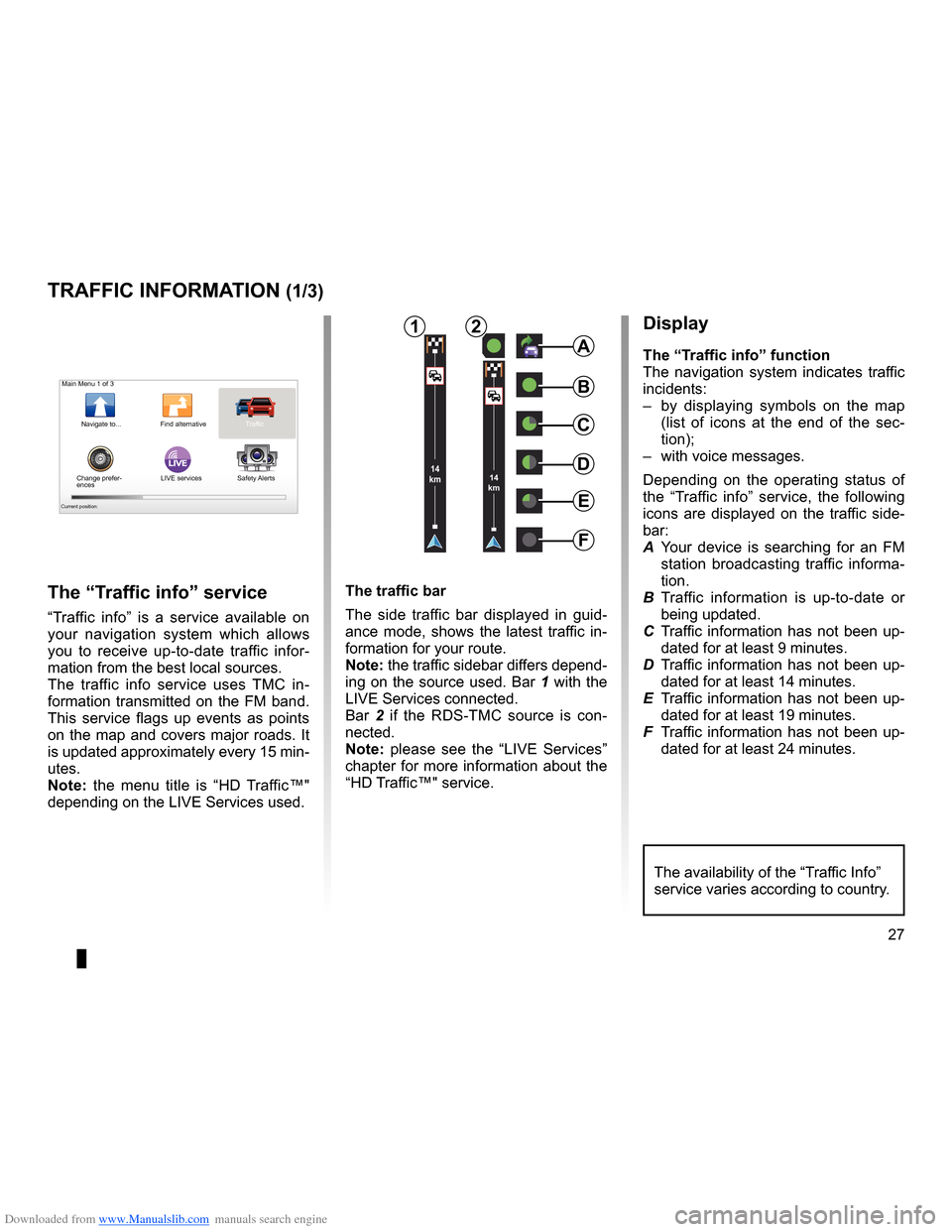
Downloaded from www.Manualslib.com manuals search engine traffic information . . . . . . . . . . . . . . . . . . . . . . . . . . . . . . . . . . (up to the end of the DU)
detour . . . . . . . . . . . . . . . . . . . . . . . . . . . . . . . . . . . . . . . . . . . . . . . . . . . (up to the end of the DU)
second route . . . . . . . . . . . . . . . . . . . . . . . . . . . . . . . . . . . . . . . . . (up to the end of the DU)
navigation . . . . . . . . . . . . . . . . . . . . . . . . . . . . . . . . . . . . . . . . . . . . . (up to the end of the DU)
27
ENG_UD22840_2
NFA/Info Trafic (XNX - NFA - Renault)
ENG_NW_947-4_TTY_Renault_0
LIVE14
km14
km
Traffic information
traFFic inForMation (1/3)
a
F
e
d
c
BMain Menu 1 of 3
Navigate to . . . Find alternative Traffic
Change prefer -
ences LIVE services
Safety Alerts
Current position:
the “traffic info” service
“Traffic info ” is a service available on
your navigation system which allows
you to receive up-to-date traffic infor -
mation from the best local sources .
The traffic info service uses TMC in -
formation transmitted on the FM band .
This service flags up events as points
on the map and covers major roads . It
is updated approximately every 15 min-
utes .
n ote: the menu title is “HD Traffic™"
depending on the LIVE Services used .
display
the “t raffic info” function
The navigation system indicates traffic
incidents:
– by displaying symbols on the map
(list of icons at the end of the sec -
tion);
– with voice messages .
Depending on the operating status of
the “ Traffic info ” service, the following
icons are displayed on the traffic side-
bar:
A Your device is searching for an FM
station broadcasting traffic informa -
tion .
B Traffic information is up-to-date or
being updated .
C Traffic information has not been up-
dated for at least 9 minutes .
D Traffic information has not been up-
dated for at least 14 minutes .
E Traffic information has not been up-
dated for at least 19 minutes .
F Traffic information has not been up-
dated for at least 24 minutes .
the traffic bar
The side traffic bar displayed in guid
-
ance mode, shows the latest traffic in-
formation for your route .
note: the traffic sidebar differs depend -
ing on the source used . Bar 1 with the
LIVE Services connected .
Bar 2 if the RDS-TMC source is con -
nected .
n ote: please see the “LIVE Services”
chapter for more information about the
“HD Traffic™" service .
12
The availability of the “Traffic Info”
service varies according to country .
Page 41 of 60
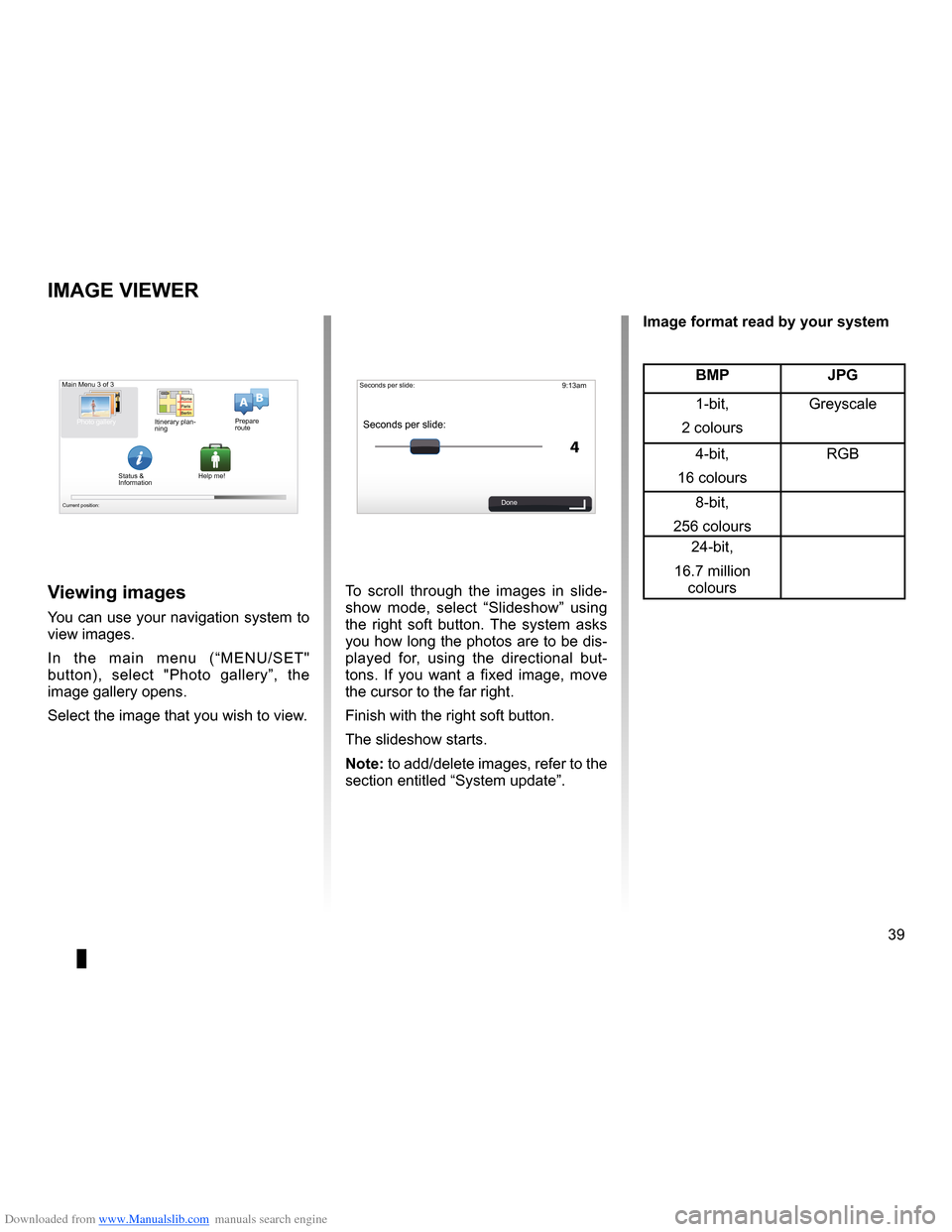
Downloaded from www.Manualslib.com manuals search engine slide . . . . . . . . . . . . . . . . . . . . . . . . . . . . . . . . . . . . . . . . . . . . . . . . . . . . . . (up to the end of the DU)
39
ENG_UD31502_3
NFA/Visionneuse d’images (XNX - NFA - Renault)
ENG_NW_947-4_TTY_Renault_0
9:13am
4
15:15
A B
Image viewer
iMage Viewer
To scroll through the images in slide
-
show mode, select “ Slideshow” using
the right soft button . The system asks
you how long the photos are to be dis-
played for, using the directional but -
tons . If you want a fixed image, move
the cursor to the far right .
Finish with the right soft button .
The slideshow starts .
note: to add/delete images, refer to the
section entitled “System update” .Viewing images
You can use your navigation system to
view images .
In the main menu (“MENU/SET"
button), select " Photo gallery”, the
image gallery opens .
Select the image that you wish to view .
Main Menu 3 of 3
Photo gallery
Current position:
Seconds per slide:
Seconds per slide:
Done
BMP JPg
1-bit,
2 colours Greyscale
4-bit,
16 colours RGB
8-bit,
256 colours 24-bit,
16 .7 million colours
image format read by your system
Itinerary plan
-
ning Prepare
route
Status &
Information Help me!
Page 46 of 60
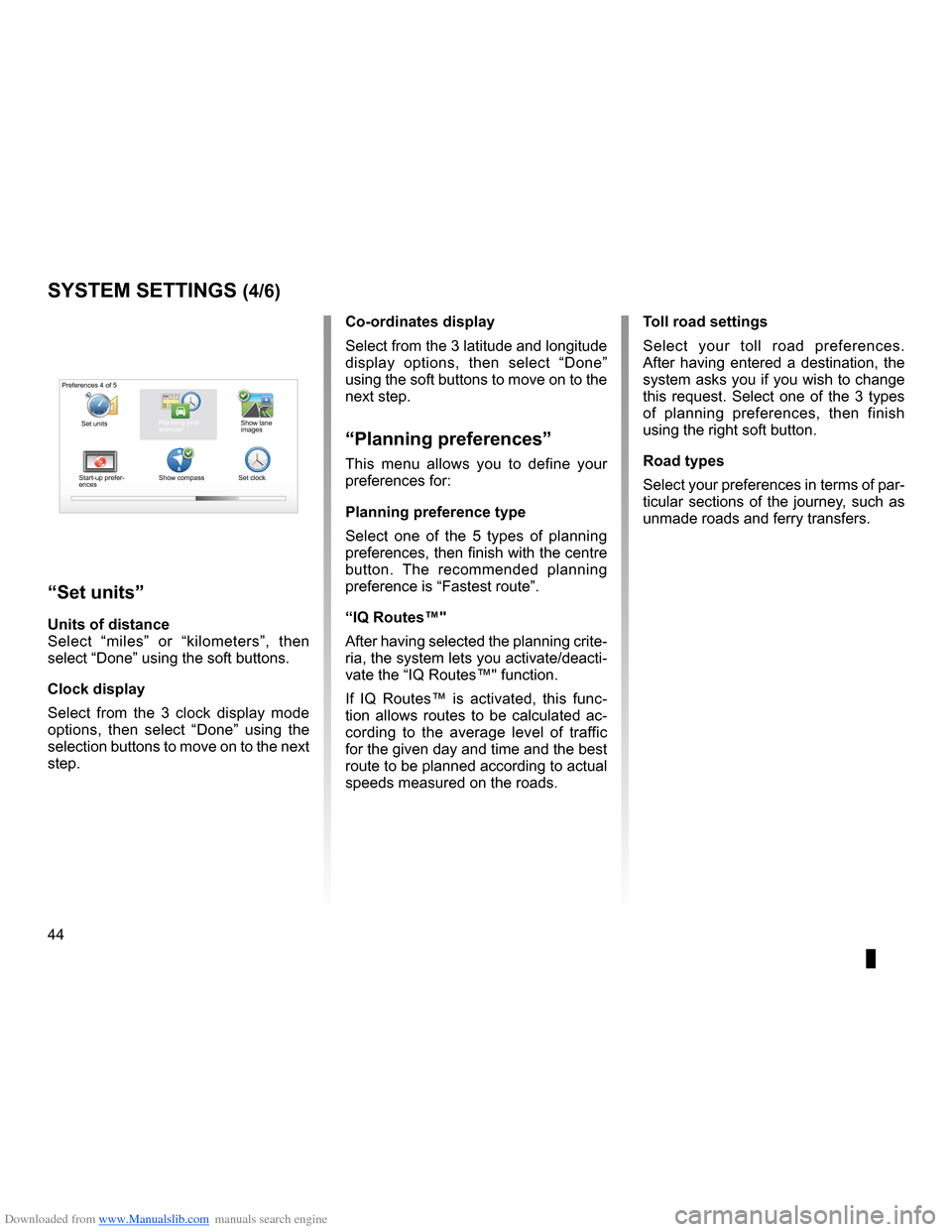
Downloaded from www.Manualslib.com manuals search engine voiceactivate . . . . . . . . . . . . . . . . . . . . . . . . . . . . . . . . . . . . . . . . . . . . . . . . . . . . . . . . . . . . (current page)
voice deactivate . . . . . . . . . . . . . . . . . . . . . . . . . . . . . . . . . . . . . . . . . . . . . . . . . . . . . . . . (current page)
IQ route . . . . . . . . . . . . . . . . . . . . . . . . . . . . . . . . . . . . . . . . . . . . . . . . . . . . . . . . . . . . . . . . . . (current page)
44
ENG_UD31436_2
NFA/Réglages système (XNX - NFA - Renault)
ENG_NW_947-4_TTY_Renault_0
Jaune NoirNoir texte
systeM settings (4/6)
toll road settings
Select your toll road preferences .
After having entered a destination, the
system asks you if you wish to change
this request . Select one of the 3 types
of planning preferences, then finish
using the right soft button .
road types
Select your preferences in terms of par-
ticular sections of the journey, such as
unmade roads and ferry transfers .
co-ordinates display
Select from the 3 latitude and longitude
display options, then select “
Done”
using the soft buttons to move on to the
next step .
“Planning preferences”
This menu allows you to define your
preferences for:
Planning preference type
Select one of the 5 types of planning
preferences, then finish with the centre
button . The recommended planning
preference is “ Fastest route” .
“iQ routes™"
After having selected the planning crite-
ria, the system lets you activate/deacti-
vate the “IQ Routes™" function .
If IQ Routes™ is activated, this func -
tion allows routes to be calculated ac -
cording to the average level of traffic
for the given day and time and the best
route to be planned according to actual
speeds measured on the roads .
“set units”
units of distance
Select “ miles” or “ kilometers ”, then
select “Done ” using the soft buttons .
clock display
Select from the 3 clock display mode
options, then select “ Done” using the
selection buttons to move on to the next
step .
Preferences 4 of 5
Planning pref-
erences
Start-up prefer-
ences Show compass
Set clockShow lane
images
Set units
Page 53 of 60
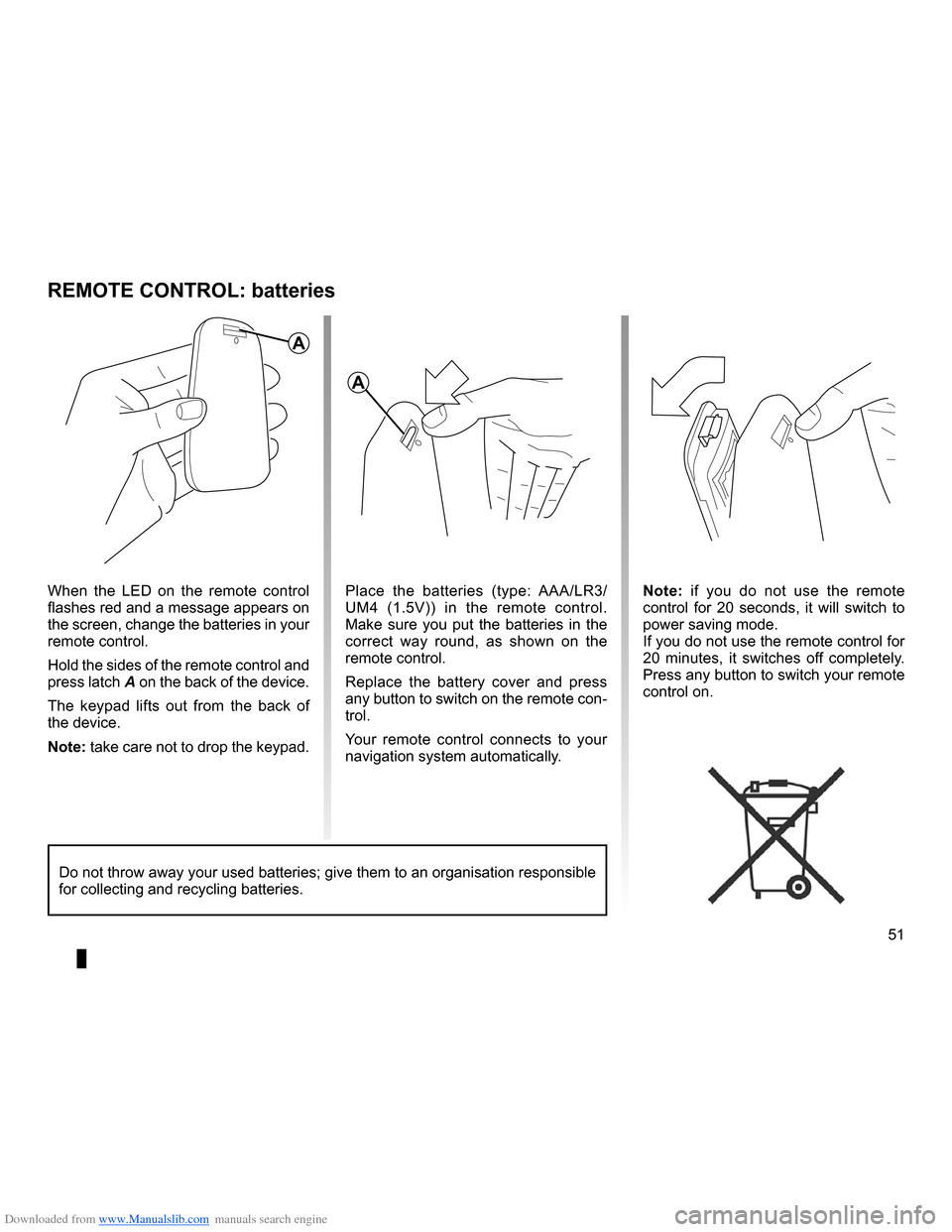
Downloaded from www.Manualslib.com manuals search engine remote controlbatteries . . . . . . . . . . . . . . . . . . . . . . . . . . . . . . . . . . . . . . . . . . (up to the end of the DU)
Bluetooth® . . . . . . . . . . . . . . . . . . . . . . . . . . . . . . . . . . . . . . . . . . . . (up to the end of the DU)
51
ENG_UD10892_1
Remplacement pile télécommande (XNX - NFA - Renault)
ENG_NW_947-4_TTY_Renault_0
n ote: if you do not use the remote
control for 20 seconds, it will switch to
power saving mode .
If you do not use the remote control for
20 minutes, it switches off completely .
Press any button to switch your remote
control on .
reMote controL: batteries
When the LED on the remote control
flashes red and a message appears on
the screen, change the batteries in your
remote control .
Hold the sides of the remote control and
press latch A on the back of the device .
The keypad lifts out from the back of
the device .
note: take care not to drop the keypad . Place the batteries (type: AAA/LR3/
UM4 (1
.5V)) in the remote control .
Make sure you put the batteries in the
correct way round, as shown on the
remote control .
Replace the battery cover and press
any button to switch on the remote con-
trol .
Your remote control connects to your
navigation system automatically .
Do not throw away your used batteries; give them to an organisation responsible
for collecting and recycling batteries .
a
a