check engine RENAULT CAPTUR 2013 1.G Carminat Tomtom Navigation Owners Manual
[x] Cancel search | Manufacturer: RENAULT, Model Year: 2013, Model line: CAPTUR, Model: RENAULT CAPTUR 2013 1.GPages: 60, PDF Size: 5.7 MB
Page 28 of 60
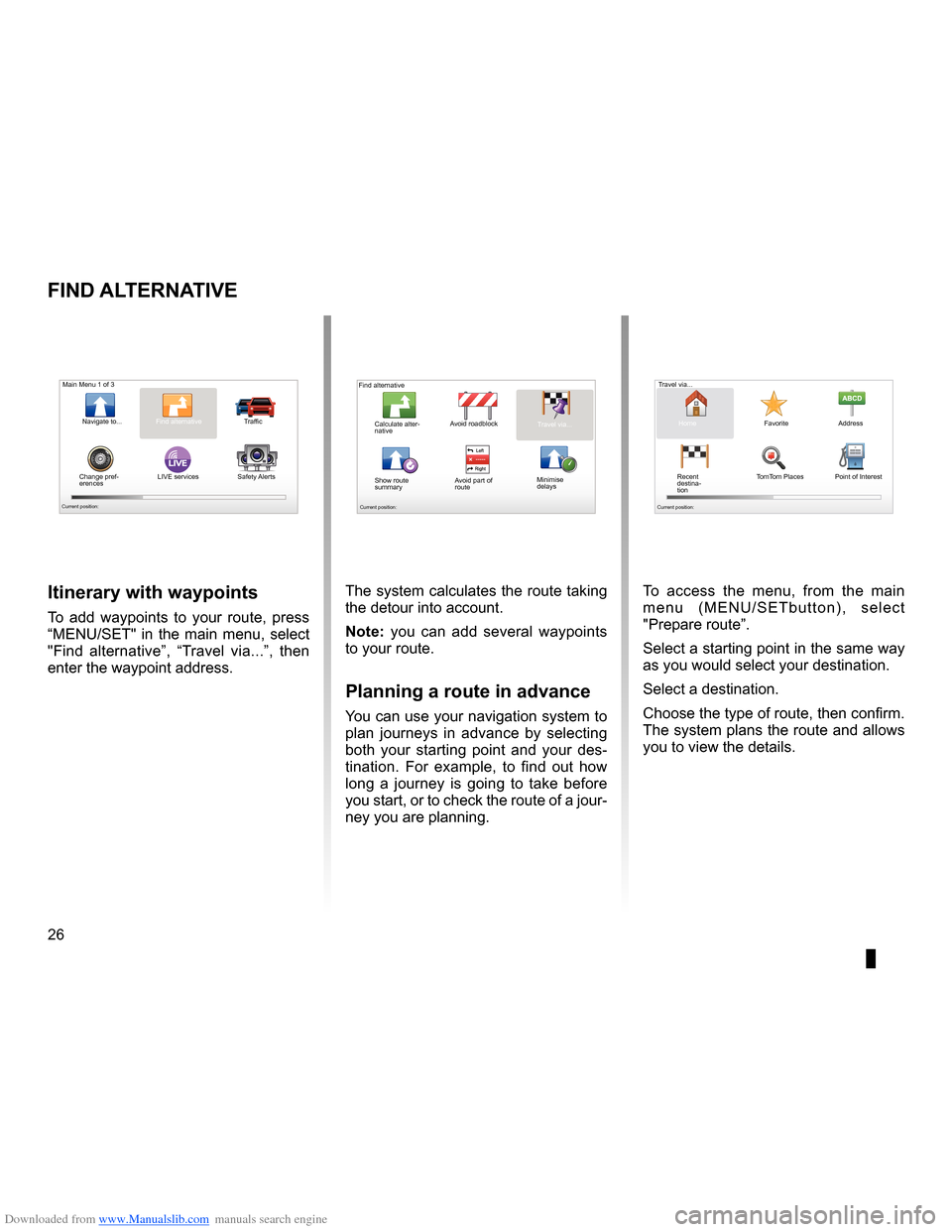
Downloaded from www.Manualslib.com manuals search engine 26
ENG_UD31435_3
NFA/Rechercher alternative (XNX - NFA - Renault)
ENG_NW_947-4_TTY_Renault_0
LIVE
Find alternative
Find aL ternatiVe
itinerary with waypoints
To add waypoints to your route, press
“MENU/SET" in the main menu, select
"Find alternative ”, “Travel via . . .”, then
enter the waypoint address .
Travel via . . .
Home FavoriteAddress
Recent
destina -
tion Point of Interest
TomTom Places
Main Menu 1 of 3
Navigate to . . . Find alternative
Traffic
Change pref -
erences LIVE services
Safety Alerts
Current position:
Find alternative
Avoid roadblock
Minimise
delays
Show route
summary Avoid part of
route Travel via . . .
Calculate alter
-
native
Current position: Current position:
The system calculates the route taking
the detour into account .
note: you can add several waypoints
to your route .
Planning a route in advance
You can use your navigation system to
plan journeys in advance by selecting
both your starting point and your des -
tination . For example, to find out how
long a journey is going to take before
you start, or to check the route of a jour-
ney you are planning . To access the menu, from the main
m e n u ( M E N U / S E T b u t t o n ) , s e l e c t
"Prepare route
” .
Select a starting point in the same way
as you would select your destination .
Select a destination .
Choose the type of route, then confirm .
The system plans the route and allows
you to view the details .
Page 39 of 60
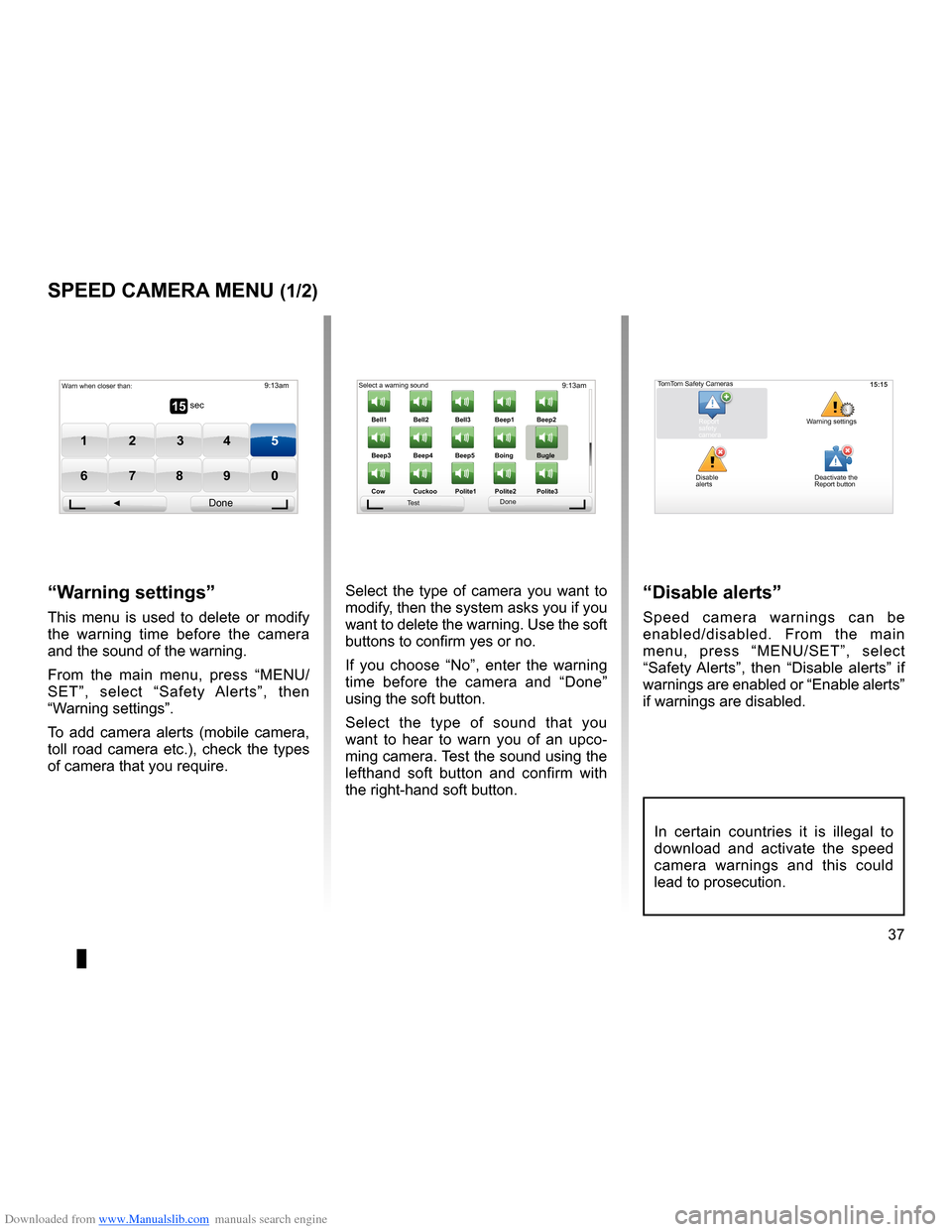
Downloaded from www.Manualslib.com manuals search engine radarssignal . . . . . . . . . . . . . . . . . . . . . . . . . . . . . . . . . . . . . . . . . . . . . . (up to the end of the DU)
settings . . . . . . . . . . . . . . . . . . . . . . . . . . . . . . . . . . . . . . . . . . . . . . . . . (up to the end of the DU)
37
ENG_UD31427_3
NFA/Radar (XNX - NFA - Renault)
ENG_NW_947-4_TTY_Renault_0
9:13am
Bell1 Bell2Bell3Beep1 Beep2
Beep3 Beep4 Beep5 Boing Bugle
Cow Cuckoo Poli\fe1 Poli\fe2Poli\fe315 sec
9:13am
1 2 3 45
6 7 8 90
Speed camera menu
sPeed caMera Menu (1/2)
“w arning settings”
This menu is used to delete or modify
the warning time before the camera
and the sound of the warning .
From the main menu, press “MENU/
SET”, select “ Safety Alerts”, then
“Warning settings” .
To add camera alerts (mobile camera,
toll road camera etc .), check the types
of camera that you require . Select the type of camera you want to
modify, then the system asks you if you
want to delete the warning . Use the soft
buttons to confirm yes or no .
If you choose “
No”, enter the warning
time before the camera and “ Done”
using the soft button .
Select the type of sound that you
want to hear to warn you of an upco -
ming camera . Test the sound using the
lefthand soft button and confirm with
the right-hand soft button .
“disable alerts”
Speed camera warnings can be
enabled/disabled . From the main
menu, press “MENU/SET”, select
“ Safety Alerts ”, then “Disable alerts ” if
warnings are enabled or “Enable alerts”
if warnings are disabled .
Warn when closer than:
Done
Select a warning sound
Test Done15:15TomTom Safety Cameras
Report
safety
camera Warning settings
Disable
alerts Deactivate the
Report button
In certain countries it is illegal to
download and activate the speed
camera warnings and this could
lead to prosecution .
Page 40 of 60
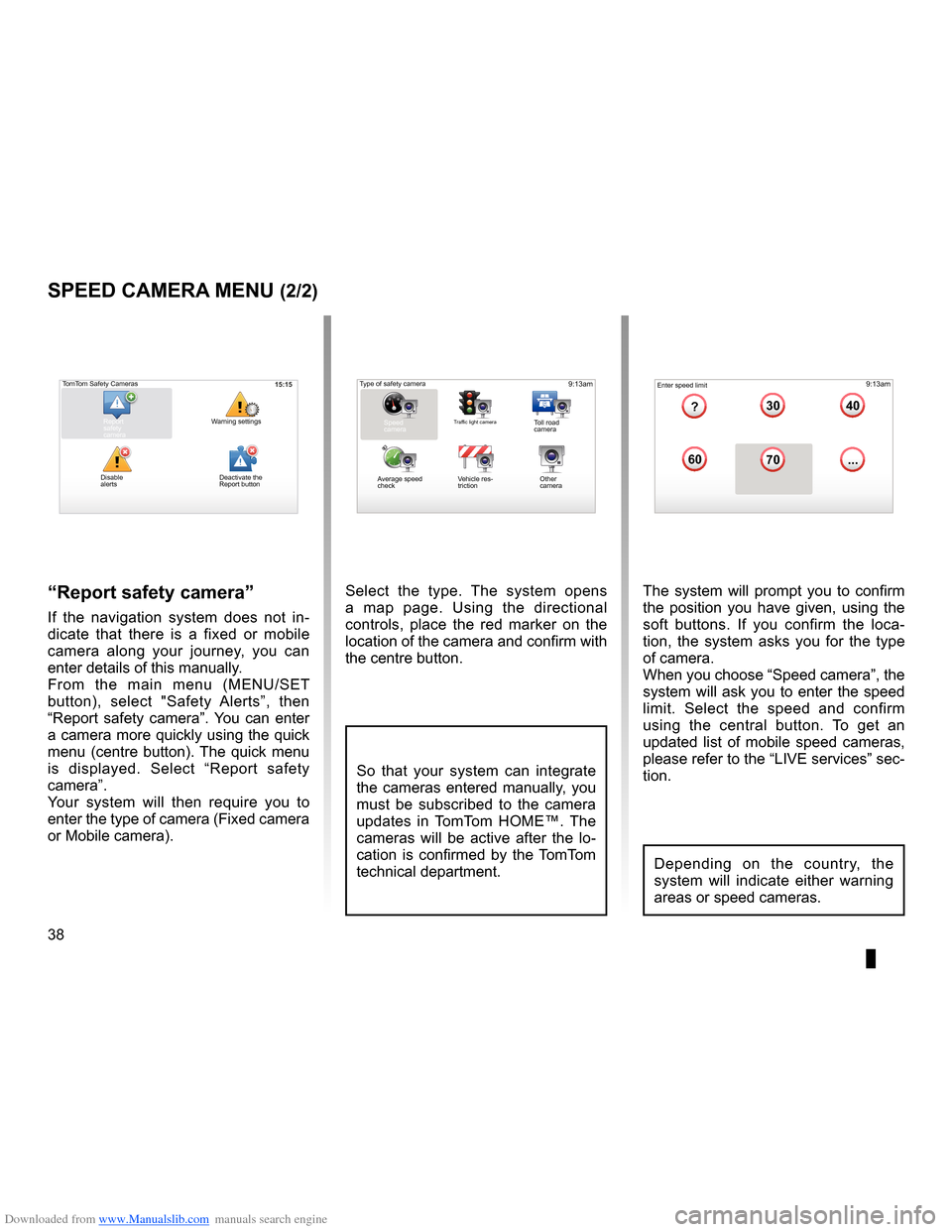
Downloaded from www.Manualslib.com manuals search engine 38
ENG_UD31427_3
NFA/Radar (XNX - NFA - Renault)
ENG_NW_947-4_TTY_Renault_0
Select the type . The system opens
a map page . Using the directional
controls, place the red marker on the
location of the camera and confirm with
the centre button .
9:13am16:30
1.33040
6070
?
...
9:13am16:301.3$$
So that your system can integrate
the cameras entered manually, you
must be subscribed to the camera
updates in TomTom HOME™ . The
cameras will be active after the lo -
cation is confirmed by the TomTom
technical department .
sPeed caMera Menu (2/2)
“report safety camera ”
If the navigation system does not in -
dicate that there is a fixed or mobile
camera along your journey, you can
enter details of this manually .
From the main menu (MENU/SET
button), select " Safety Alerts”, then
“Report safety camera” . You can enter
a camera more quickly using the quick
menu (centre button) . The quick menu
is displayed . Select “ Report safety
camera” .
Your system will then require you to
enter the type of camera (Fixed camera
or Mobile camera ) . The system will prompt you to confirm
the position you have given, using the
soft buttons
. If you confirm the loca -
tion, the system asks you for the type
of camera .
When you choose “Speed camera”, the
system will ask you to enter the speed
limit . Select the speed and confirm
using the central button . To get an
updated list of mobile speed cameras,
please refer to the “LIVE services” sec-
tion .
Type of safety camera
Speed
camera
Traffic light cameraToll road
camera
Average speed
check Vehicle res
-
triction Other
camera Enter speed limit
15:15TomTom Safety Cameras
Report
safety
camera Warning settings
Disable
alerts
Depending on the country, the
system will indicate either warning
areas or speed cameras .
Deactivate the
Report button
Page 43 of 60
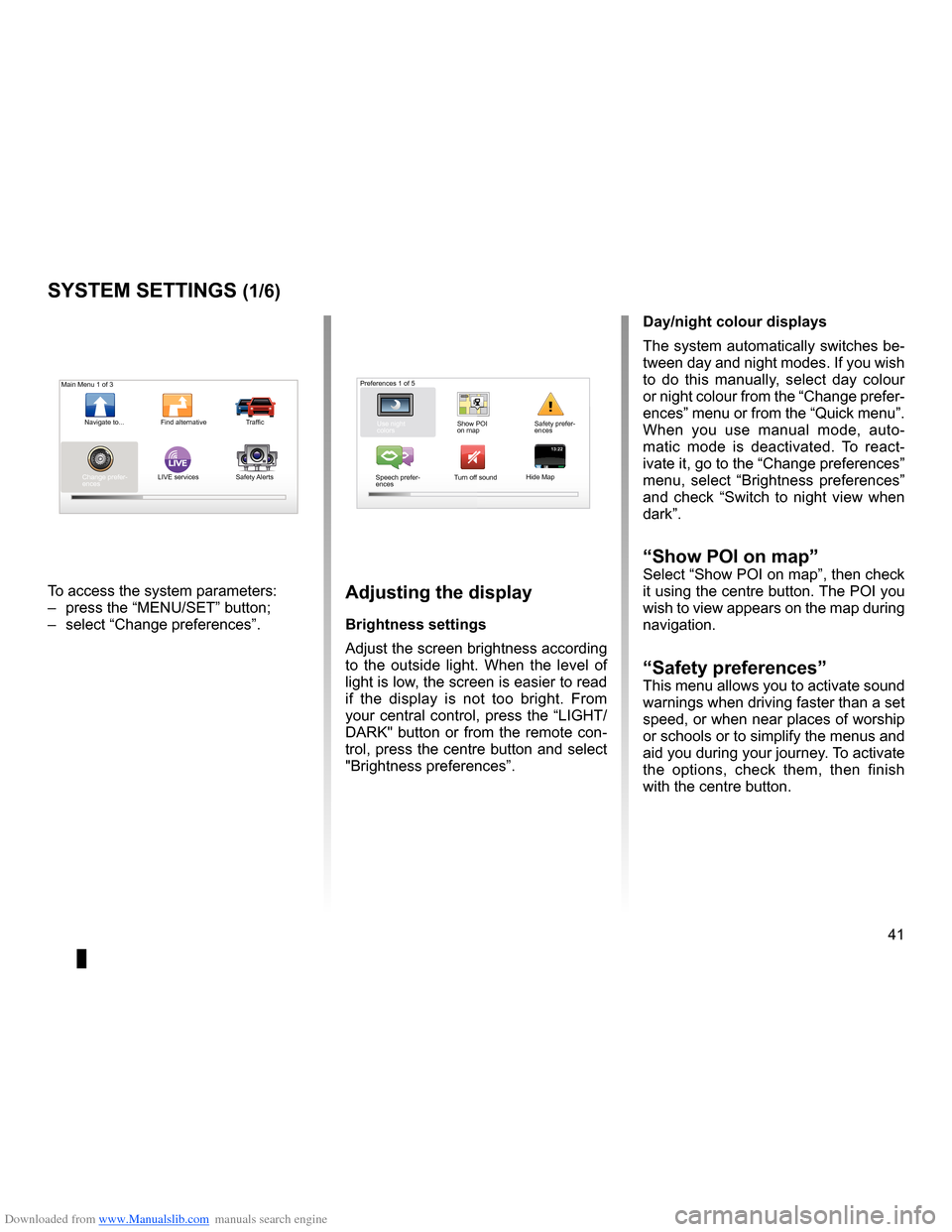
Downloaded from www.Manualslib.com manuals search engine settings . . . . . . . . . . . . . . . . . . . . . . . . . . . . . . . . . . . . . . . . . . . . . . . . .(up to the end of the DU)
settings brightness . . . . . . . . . . . . . . . . . . . . . . . . . . . . . . . . . . . . . . . . . . . . . . . . . . . . . . . . (current page)
colours . . . . . . . . . . . . . . . . . . . . . . . . . . . . . . . . . . . . . . . . . . . . . . . . . . . . . . . . . . . . . . . . . . . (current page)
41
ENG_UD31436_2
NFA/Réglages système (XNX - NFA - Renault)
ENG_NW_947-4_TTY_Renault_0
LIVE13:2213:22
System settings
systeM settings (1/6)
To access the system parameters:
– press the “MENU/SET” button;
– select “Change preferences ” .adjusting the display
Brightness settings
Adjust the screen brightness according
to the outside light . When the level of
light is low, the screen is easier to read
if the display is not too bright . From
your central control, press the “LIGHT/
DARK" button or from the remote con-
trol, press the centre button and select
"Brightness preferences ” .day/night colour displays
The system automatically switches be-
tween day and night modes . If you wish
to do this manually, select day colour
or night colour from the “Change prefer-
ences” menu or from the “Quick menu” .
When you use manual mode, auto
-
matic mode is deactivated . To react -
ivate it, go to the “Change preferences”
menu, select “ Brightness preferences ”
and check “ Switch to night view when
dark” .
“show Poi on map ”Select “Show POI on map”, then check
it using the centre button . The POI you
wish to view appears on the map during
navigation .
“safety preferences ”This menu allows you to activate sound
warnings when driving faster than a set
speed, or when near places of worship
or schools or to simplify the menus and
aid you during your journey . To activate
the options, check them, then finish
with the centre button .
Main Menu 1 of 3
Navigate to . . . Find alternative Traffic
Change prefer -
ences LIVE services
Safety Alerts Preferences 1 of 5
Use night
colors Show POI
on mapSafety prefer-
ences
Speech prefer -
ences Turn off sound
Hide Map
Page 50 of 60
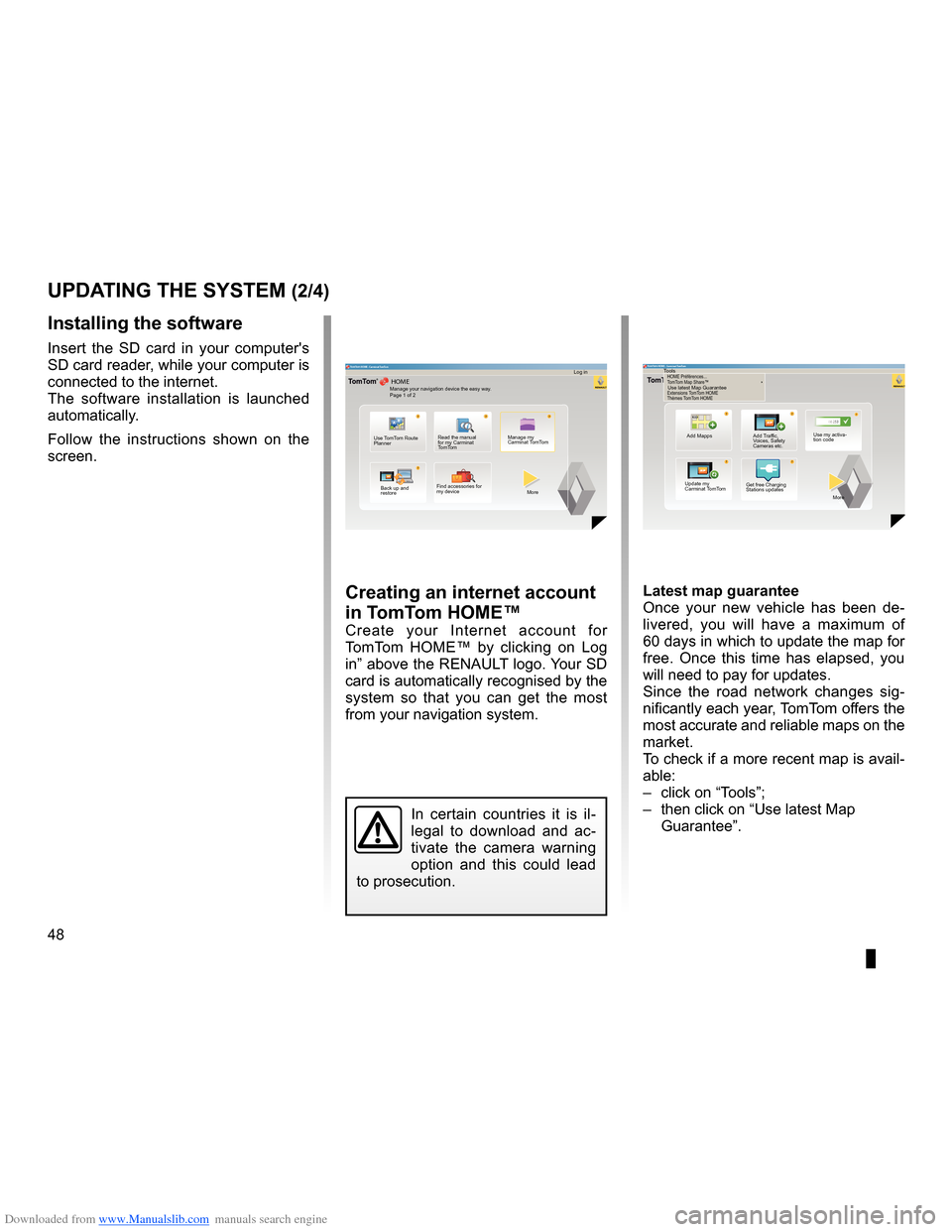
Downloaded from www.Manualslib.com manuals search engine 48
ENG_UD29476_4
NFA/Mise à jour système (XNX - NFA - Renault)
ENG_NW_947-4_TTY_Renault_0
Jaune NoirNoir texte
creating an internet account
in tomt om HoMe™
Create your Internet account for
TomTom HOME™ by clicking on Log
in” above the RENAULT logo . Your SD
card is automatically recognised by the
system so that you can get the most
from your navigation system .
uPdating tHe systeM (2/4)
In certain countries it is il -
legal to download and ac -
tivate the camera warning
option and this could lead
to prosecution .
HOME
A B???
?
TomT
om HOME - Carminat TomTom®
Read the manual
for my Carminat
TomTom Manage my
Carminat TomTom
Find accessories for
my device
Back up and
restore
Use TomTom Route
Planner
More
Manage your navigation device the easy way
.
Page 1 of 2 Log in
??
??
?
HOME
66 253
HOME Préférences..\p.
T
omT om Map \fhare™
Ex\bensions TomT om HOME
Thèmes TomT om HOMETomT om HOME - Carminat TomTom
Use latest Map Guarantee
Add Mapps Add Traffic,
Voices, Safety
Cameras etc .Use my activa-
tion code
Update my
Carminat TomTom More
Tools
Latest map guarantee
Once your new vehicle has been de
-
livered, you will have a maximum of
60 days in which to update the map for
free . Once this time has elapsed, you
will need to pay for updates .
Since the road network changes sig -
nificantly each year, TomTom offers the
most accurate and reliable maps on the
market .
To check if a more recent map is avail -
able:
– click on “Tools”;
– then click on “Use latest Map
Guarantee ” .
Get free Charging
Stations updates
installing the software
Insert the SD card in your computer's
SD card reader, while your computer is
connected to the internet .
The software installation is launched
automatically .
Follow the instructions shown on the
screen .
Page 52 of 60
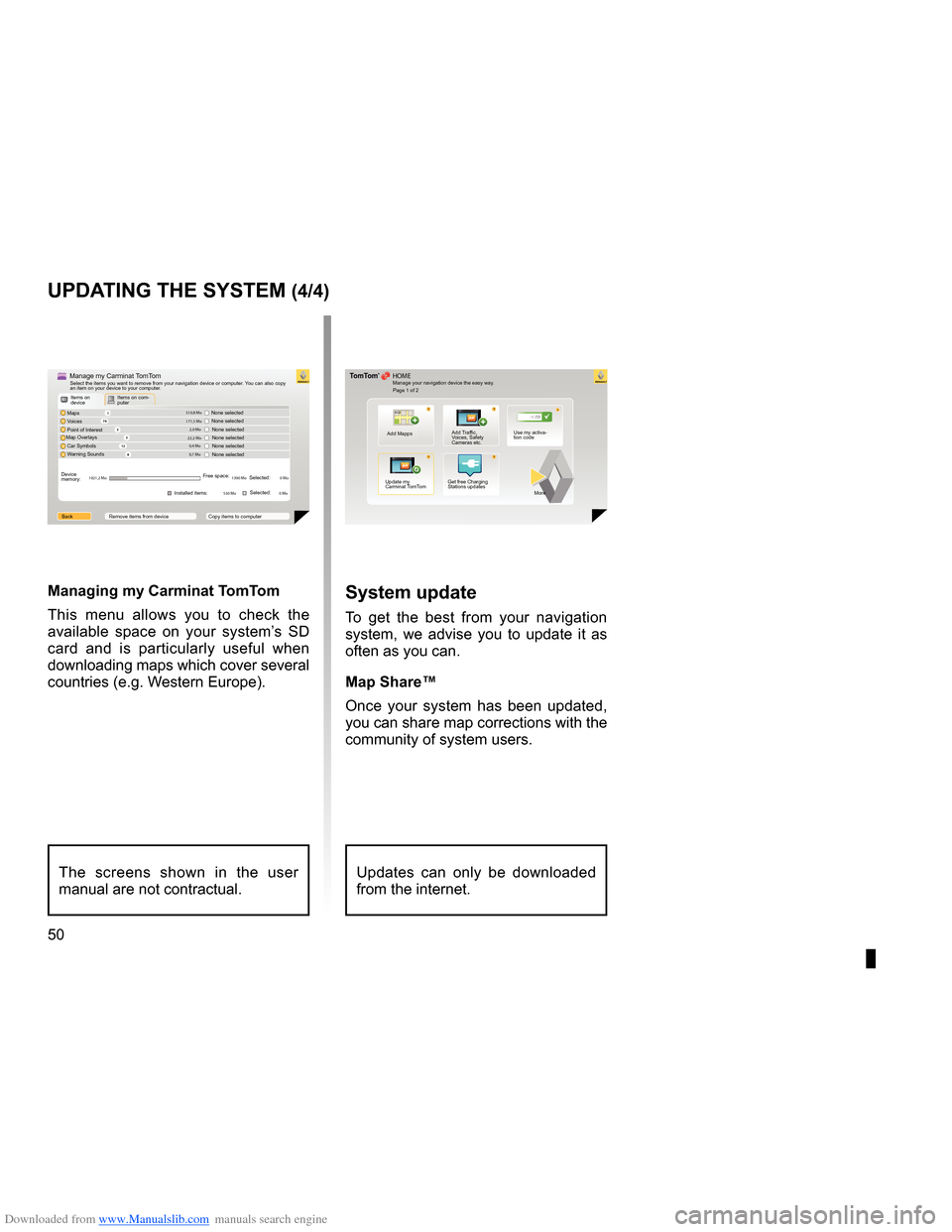
Downloaded from www.Manualslib.com manuals search engine 50
ENG_UD29476_4
NFA/Mise à jour système (XNX - NFA - Renault)
ENG_NW_947-4_TTY_Renault_0
uPdating tHe systeM (4/4)
1
74
32
12 8
0,7 Mo 0,4 Mo
22,2 Mo 2,0 Mo
171,5 Mo 310,8 Mo
1921,2 Mo 1390 Mo0 Mo
530 Mo 0 Mo
??
??
?
HOME
66 253
®
Managing my carminat tomtom
This menu allows you to check the
available space on your system’s SD
card and is particularly useful when
downloading maps which cover several
countries (e .g . Western Europe) .system update
To get the best from your navigation
system, we advise you to update it as
often as you can .
Map share™
Once your system has been updated,
you can share map corrections with the
community of system users .
The screens shown in the user
manual are not contractual .Updates can only be downloaded
from the internet .
Manage your navigation device the easy way .
Page 1 of 2
Add Mapps Add Traffic,
Voices, Safety
Cameras etc .Use my activa-
tion code
Update my
Carminat TomTom Get free Charging
Stations updates
More
Items on
device
Items on com-
puter
Maps
Voices
Point of Interest
Map Overlays
Car Symbols
Warning Sounds None selected
Device
memory: Free space:
Selected:
Selected:
Installed items:
Back Remove items from device Copy items to computerNone selected
None selected
None selectedNone selected
None selectedManage my Carminat TomTomSelect the items you want to remove from your navigation device or computer . You can also copy
an item on your device to your computer .
Page 54 of 60
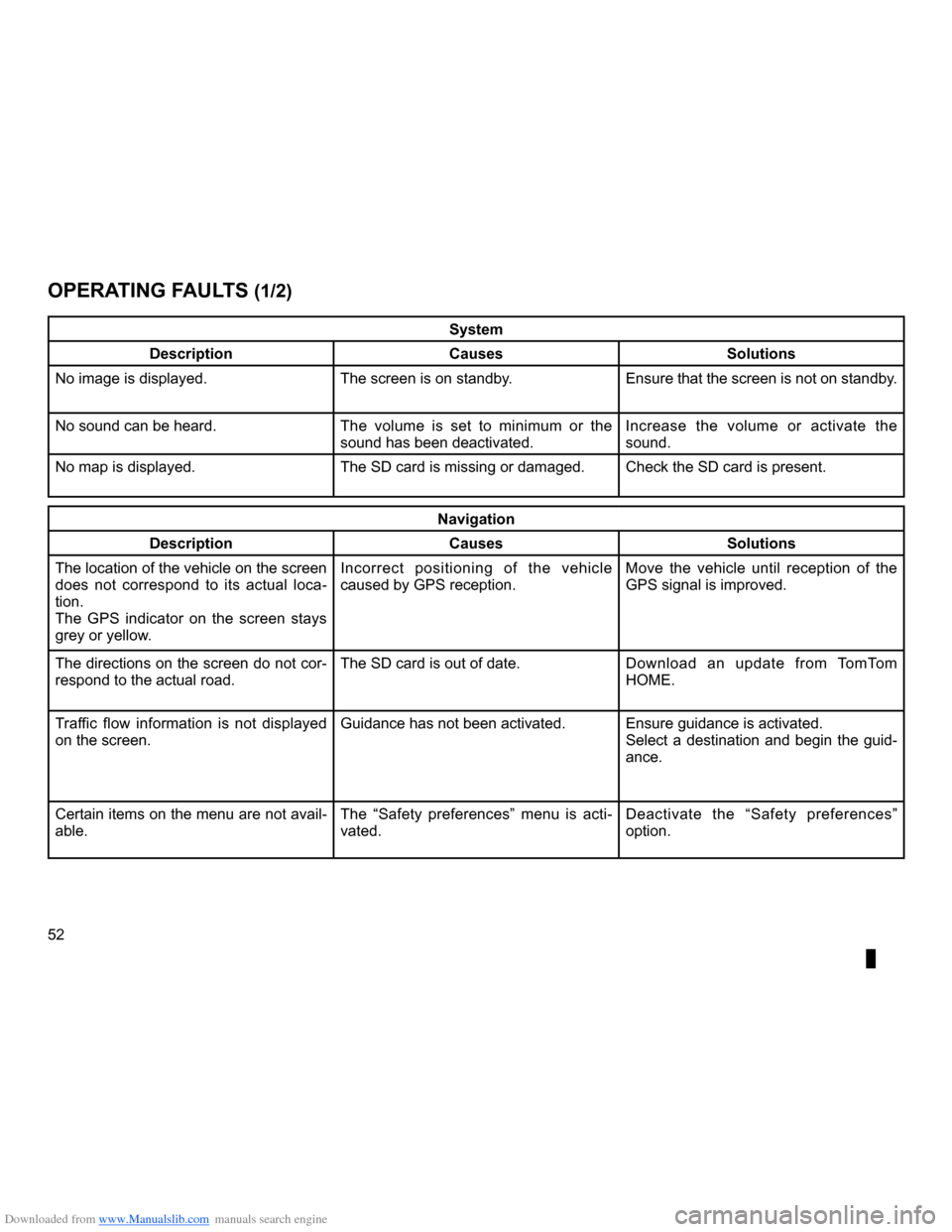
Downloaded from www.Manualslib.com manuals search engine operating faults . . . . . . . . . . . . . . . . . . . . . . . . . . . . . . . . . . . . . (up to the end of the DU)
52
ENG_UD21292_2
NFA/Anomalies de fonctionnement (XNX - NFA - Renault)
ENG_NW_947-4_TTY_Renault_0
Jaune NoirNoir texte
Operating faults
oPerating F auLts (1/2)
system
description causessolutions
No image is displayed . The screen is on standby .Ensure that the screen is not on standby .
No sound can be heard . The volume is set to minimum or the
sound has been deactivated .Increase the volume or activate the
sound .
No map is displayed . The SD card is missing or damaged .Check the SD card is present .
navigation
description causessolutions
The location of the vehicle on the screen
does not correspond to its actual loca -
tion .
The GPS indicator on the screen stays
grey or yellow . Incorrect positioning of the vehicle
caused by GPS reception .
Move the vehicle until reception of the
GPS signal is improved .
The directions on the screen do not cor-
respond to the actual road . The SD card is out of date .
Download an update from TomTom
HOME .
Traffic flow information is not displayed
on the screen . Guidance has not been activated .
Ensure guidance is activated .
Select a destination and begin the guid-
ance .
Certain items on the menu are not avail -
able . The “
Safety preferences ” menu is acti-
vated . Deactivate the “
Safety preferences ”
option .