display RENAULT CAPTUR 2013 1.G Carminat Tomtom Navigation Owners Manual
[x] Cancel search | Manufacturer: RENAULT, Model Year: 2013, Model line: CAPTUR, Model: RENAULT CAPTUR 2013 1.GPages: 60, PDF Size: 5.7 MB
Page 5 of 60

Downloaded from www.Manualslib.com manuals search engine SD card . . . . . . . . . . . . . . . . . . . . . . . . . . . . . . . . . . . . . . . . . . . . . . . . . . . . . . . . . . . . . . . . . .(current page)
GPS receiver . . . . . . . . . . . . . . . . . . . . . . . . . . . . . . . . . . . . . . . . . . . . . . . . . . . . . . . . . . . . (current page)
3
ENG_UD31423_2
NFA/Description générale (XNX - NFA - Renault)
ENG_NW_947-4_TTY_Renault_0
n ote: after moving a long distance
without driving (ferry, rail freight), the
system may take several minutes to
adjust before retuning to normal opera -
tion .
the digital mapThe digital map contains the road maps
and town maps that the system re -
quires . This is found on the SD card .
LiVe services
These include road safety alerts, HD
Traffic™, local search with TomTom
Places™ and the weather . At the end
of a three-month trial period, you can
extend your subscription online via
TomTom HOME™ (please see the
“System update” section) .
n ote: these services require a sub -
scription, and use an inaccessible SIM
card integrated into the navigation
system .
the navigation systemThe navigation system calculates your
position and guides you using data:
– vehicle speed and information from
the gyro (measuring the vehicle di -
rection);
– the digital map;
– the GPS receiver;
– the subscription-only Live Services .
n ote: when using the vehicle for the
first time, the speed information and
the gyro will be undergoing final cali -
bration . It is therefore normal that the
system does not provide a very precise
location until the vehicles has travelled
around fifty kilometres and undertaken
about forty pronounced corners .
the gPs receiverThe navigation system uses GPS satel-
lites (Global Positioning System) orbit-
ing around Earth .
The GPS receiver receives signals
transmitted from several satellites . The
system can then locate the position of
the vehicle . If these services are available in your
country, the Live Services icon will
appear on the navigation screen .
navigation assistance
function
The system suggests a route to your
chosen destination using:
–
its road map (on the SD card);
– the positioning sensors which esti -
mate your location even if the GPS
signals are lost;
– information from the traffic informa -
tion service (depending on country);
– road safety information (speeding
warning, speed limit zone);
– HD Traffic™, from subscription to
Live Services .
Finally, it indicates the route to take,
step by step, using the display screen
and voice messages .
General information General description
generaL descriPtion (1/3)
Page 6 of 60
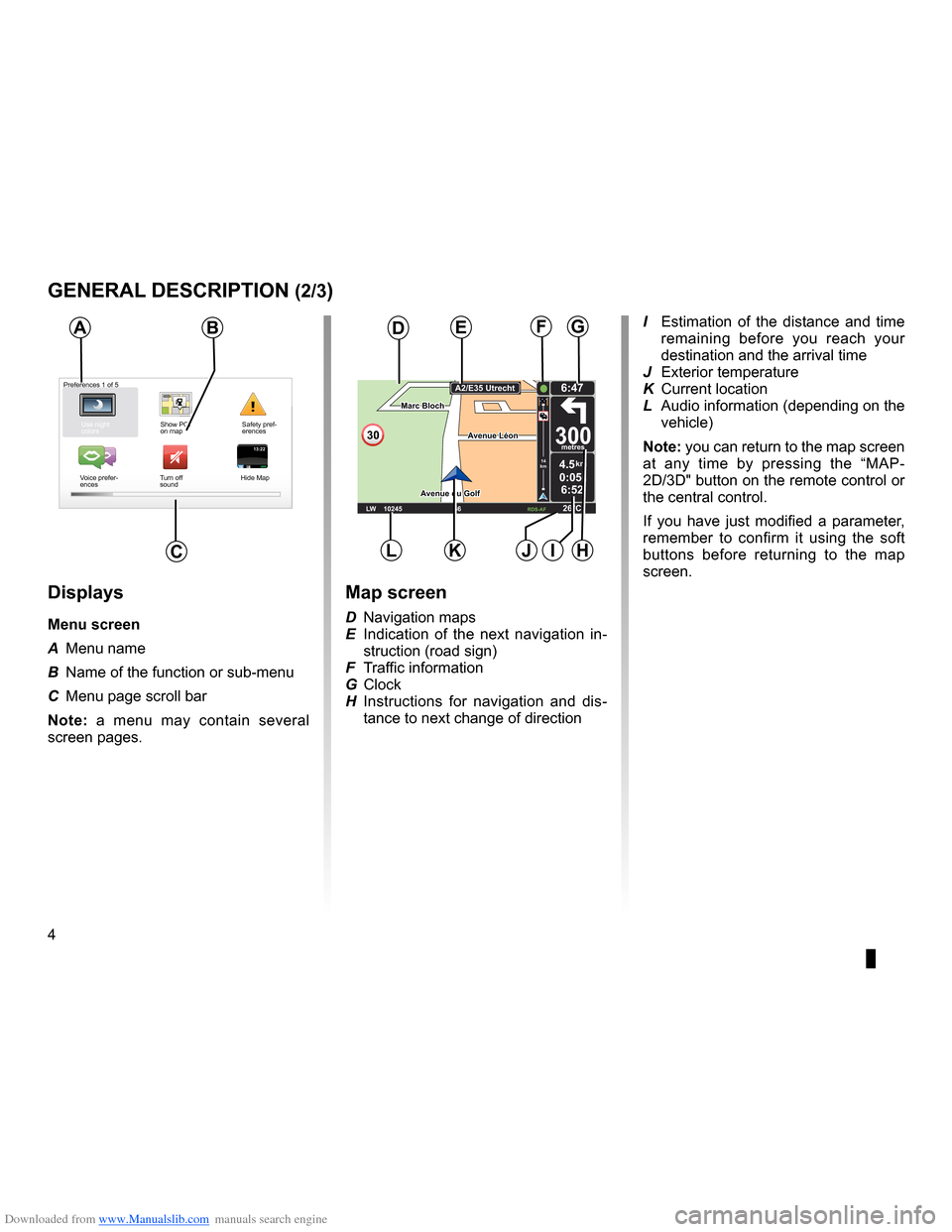
Downloaded from www.Manualslib.com manuals search engine screenmap . . . . . . . . . . . . . . . . . . . . . . . . . . . . . . . . . . . . . . . . . . . . . . . . . . . . . . . . . . . . . . . . . . (current page)
screen menu . . . . . . . . . . . . . . . . . . . . . . . . . . . . . . . . . . . . . . . . . . . . . . . . . . . . . . . . . . . . . . . . (current page)
4
ENG_UD31423_2
NFA/Description générale (XNX - NFA - Renault)
ENG_NW_947-4_TTY_Renault_0
Jaune NoirNoir texte
generaL descriPtion (2/3)
13:2213:22
Marc Bloch
Avenue du Golf
Avenue Léon
Marc Bloch
Avenue du Golf A
venue Léon
\f.5k\b
6:52
300\betres
6:\f7
LW 102\f5 \é 66 \é \é RDS-AF 26°C
A2/E35 Utrech
t
1\f
k\b
30
0:05h
Use night
colors Show POI
on map Safety pref-
erences
Voice prefer -
ences Turn off
sound Hide Map
Ba
c
Preferences 1 of 5
displays
Menu screen
A
Menu name
B Name of the function or sub-menu
C Menu page scroll bar
n ote: a menu may contain several
screen pages .
Map screen
D Navigation maps
E Indication of the next navigation in -
struction (road sign)
F Traffic information
G Clock
H Instructions for navigation and dis -
tance to next change of direction I
Estimation of the distance and time
remaining before you reach your
destination and the arrival time
J Exterior temperature
K Current location
L Audio information (depending on the
vehicle)
note: you can return to the map screen
at any time by pressing the “MAP -
2D/3D" button on the remote control or
the central control .
If you have just modified a parameter,
remember to confirm it using the soft
buttons before returning to the map
screen .
deFg
LKJiH
Page 7 of 60
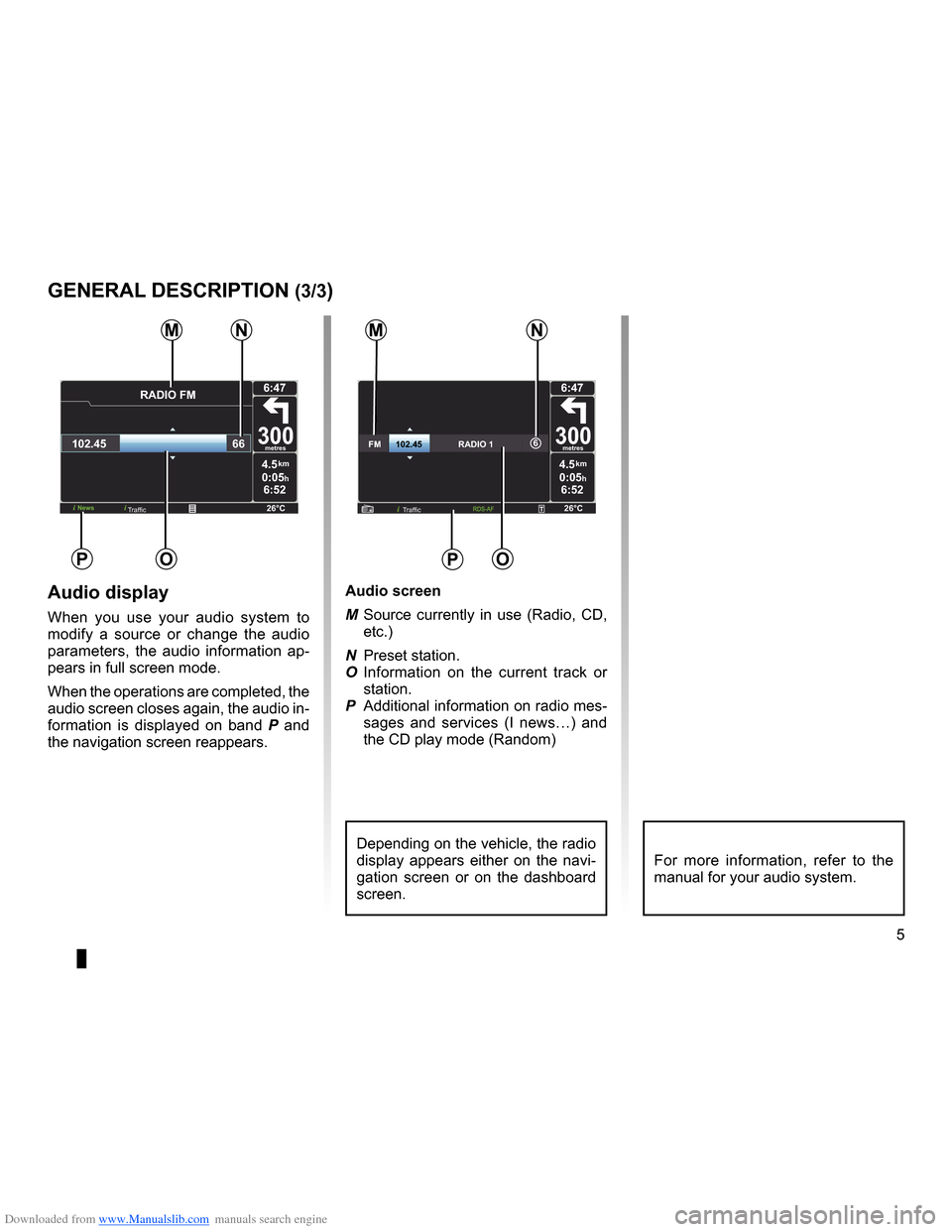
Downloaded from www.Manualslib.com manuals search engine JauneNoirNoir texte
5
ENG_UD31423_2
NFA/Description générale (XNX - NFA - Renault)
ENG_NW_947-4_TTY_Renault_0
4.5km
6:52
300metres
6:47
26°CNews
\fADI\b FM
102.45 66
0:05h
Po
M
4.5km
6:52
300metres
6:47
26°C
6FM\f\f\f\f\f\f102.45\f\f\f\f\f\f\f\f\f\f\f\f\f\f\fRA\bIO\f 1
0:05h
nM
P
Traffic
audio display
When you use your audio system to
modify a source or change the audio
parameters, the audio information ap -
pears in full screen mode .
When the operations are completed, the
audio screen closes again, the audio in-
formation is displayed on band P and
the navigation screen reappears . audio screen
M
Source currently in use (Radio, CD,
etc .)
N Preset station .
O Information on the current track or
station .
P Additional information on radio mes-
sages and services (I news…) and
the CD play mode ( Random)
Depending on the vehicle, the radio
display appears either on the navi -
gation screen or on the dashboard
screen .For more information, refer to the
manual for your audio system .
generaL descriPtion (3/3)
n
o
Traffic
Page 8 of 60
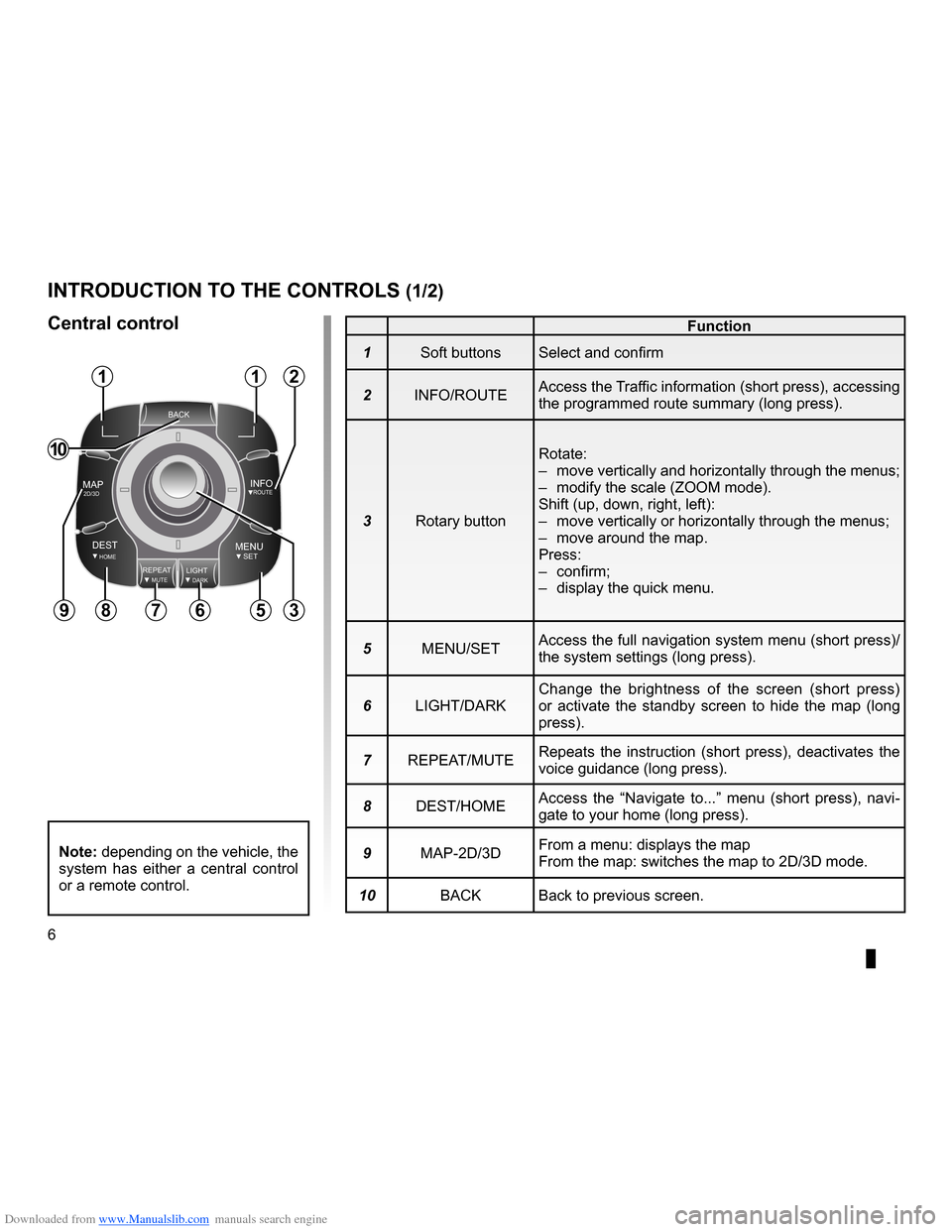
Downloaded from www.Manualslib.com manuals search engine controls . . . . . . . . . . . . . . . . . . . . . . . . . . . . . . . . . . . . . . . . . . . . . . . . .(up to the end of the DU)
3D/2D mode . . . . . . . . . . . . . . . . . . . . . . . . . . . . . . . . . . . . . . . . . (up to the end of the DU)
soft button . . . . . . . . . . . . . . . . . . . . . . . . . . . . . . . . . . . . . . . . . . . . . (up to the end of the DU)
6
ENG_UD20965_5
NFA_Présentation commande (XNX - NFA - Renault)
ENG_NW_947-4_TTY_Renault_0
Jaune NoirNoir texte
Introduction to the controls
Function
1 Soft buttons Select and confirm
2 INFO/ROUTE Access the Traffic information (short press), accessing
the programmed route summary (long press) .
3 Rotary button Rotate:
–
move vertically and horizontally through the menus;
– modify the scale (ZOOM mode) .
Shift (up, down, right, left):
– move vertically or horizontally through the menus;
– move around the map .
Press:
– confirm;
– display the quick menu .
5 MENU/SET Access the full navigation system menu (short press)/
the system settings (long press) .
6 LIGHT/DARK Change the brightness of the screen (short press)
or activate the standby screen to hide the map (long
press) .
7 REPEAT/MUTE Repeats the instruction (short press), deactivates the
voice guidance (long press) .
8 DEST/HOME Access the “
Navigate to . . .” menu (short press), navi -
gate to your home (long press) .
9 MAP-2D/3D From a menu: displays the map
From the map: switches the map to 2D/3D mode .
10 BACK Back to previous screen .
introduction to tHe controLs (1/2)
central control
BACK
MAP2D/3DINFOROUTE
DEST\fOMEMENUSETREPEATMUTELIG\fTDARK
BACK
112
356789
10
note: depending on the vehicle, the
system has either a central control
or a remote control .
Page 9 of 60
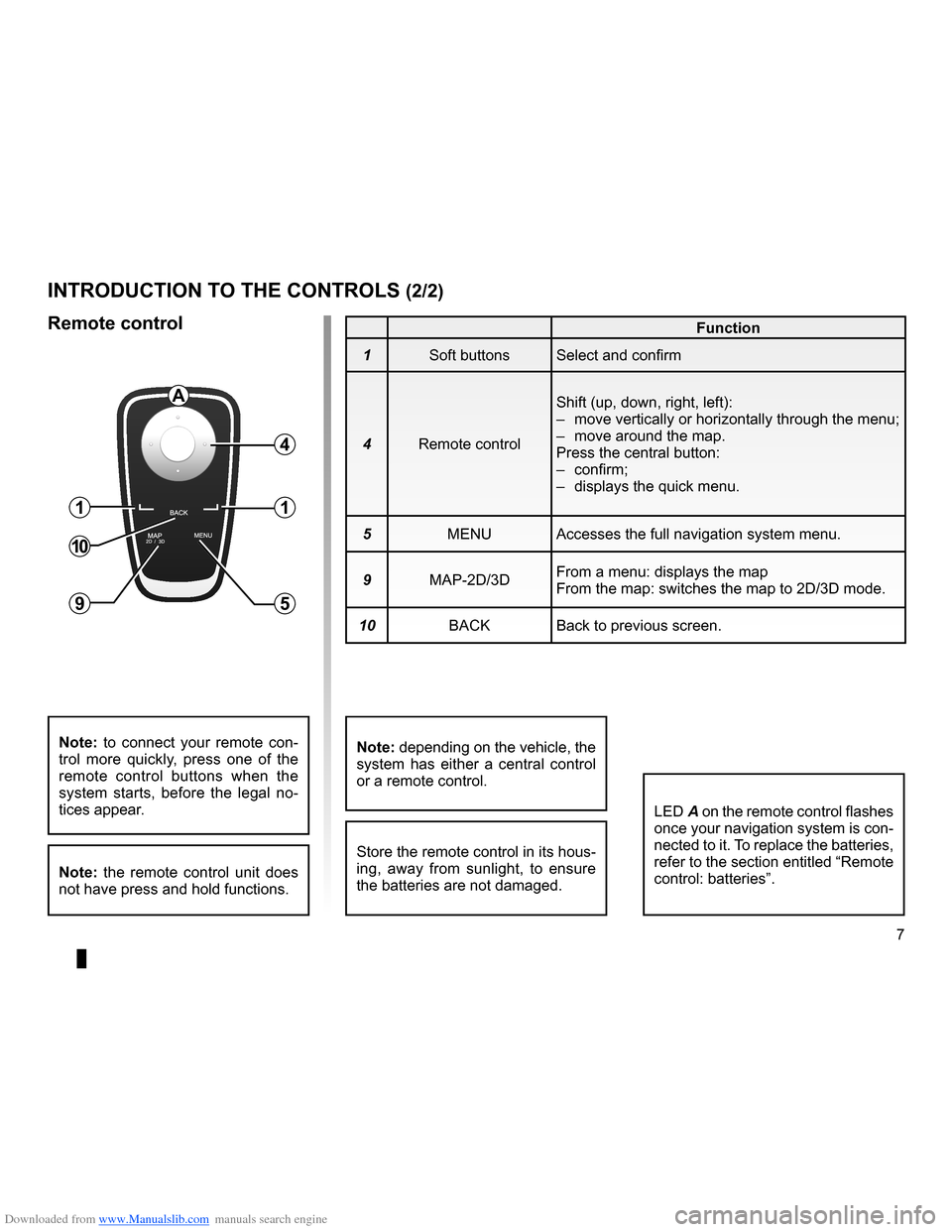
Downloaded from www.Manualslib.com manuals search engine JauneNoirNoir texte
7
ENG_UD20965_5
NFA_Présentation commande (XNX - NFA - Renault)
ENG_NW_947-4_TTY_Renault_0
introduction to tHe controLs (2/2)
Function
1 Soft buttons Select and confirm
4 Remote control Shift (up, down, right, left):
–
move vertically or horizontally through the menu;
– move around the map .
Press the central button:
– confirm;
– displays the quick menu .
5 MENU Accesses the full navigation system menu .
9 MAP-2D/3D From a menu: displays the map
From the map: switches the map to 2D/3D mode .
10 BACK Back to previous screen .
LED A on the remote control flashes
once your navigation system is con-
nected to it . To replace the batteries,
refer to the section entitled “Remote
control: batteries” .
note: to connect your remote con -
trol more quickly, press one of the
remote control buttons when the
system starts, before the legal no -
tices appear .
note: the remote control unit does
not have press and hold functions .
remote control
Store the remote control in its hous-
ing, away from sunlight, to ensure
the batteries are not damaged .
a
4
1
5
1
10
9
note: depending on the vehicle, the
system has either a central control
or a remote control .
Page 15 of 60
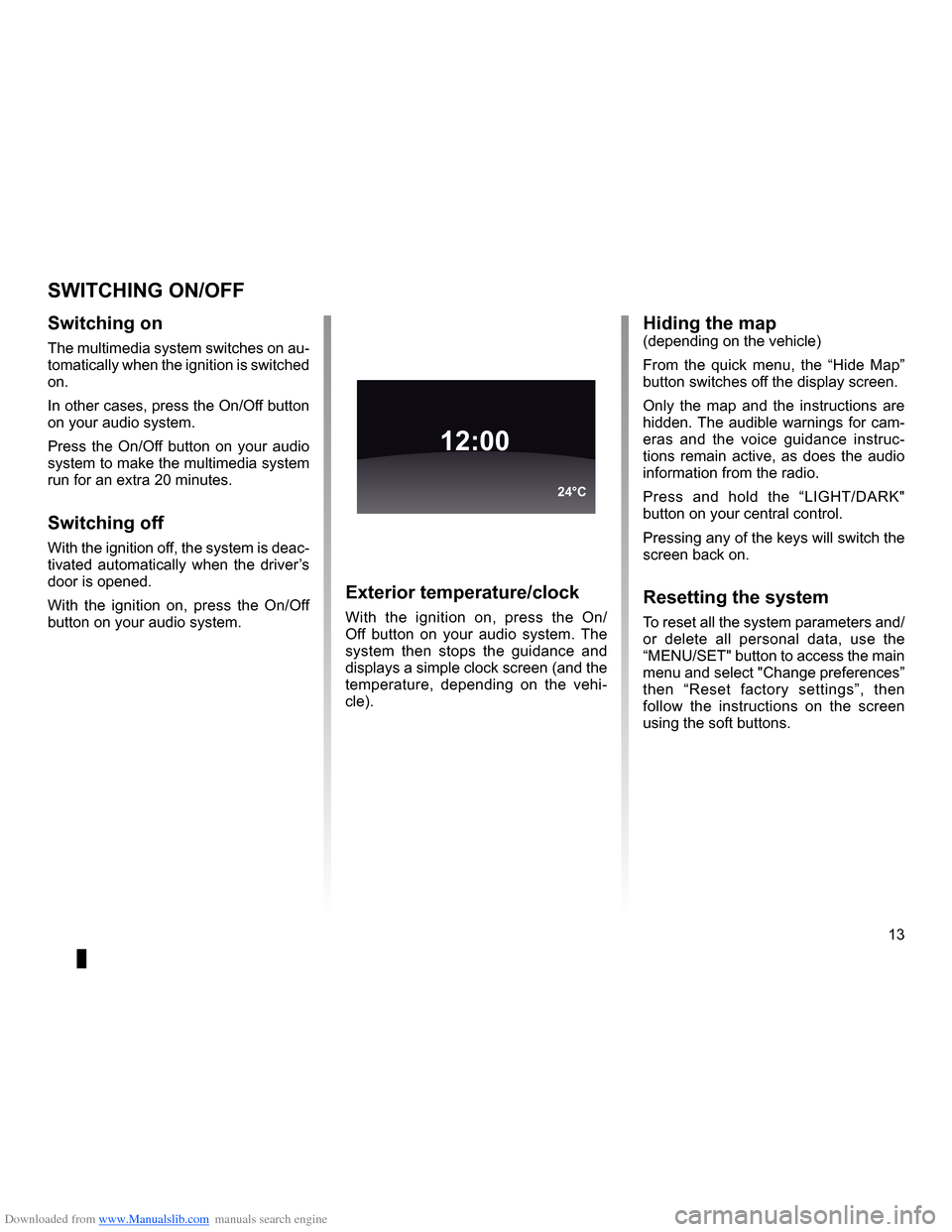
Downloaded from www.Manualslib.com manuals search engine operation . . . . . . . . . . . . . . . . . . . . . . . . . . . . . . . . . . . . . . . . . . . . . . . (up to the end of the DU)
switching off . . . . . . . . . . . . . . . . . . . . . . . . . . . . . . . . . . . . . . . . . . (up to the end of the DU)
screen monitor . . . . . . . . . . . . . . . . . . . . . . . . . . . . . . . . . . . . . . . . . . . . (up to the end of the DU)
13
ENG_UD21060_3
NFA/Marche/Arrêt (XNX - NFA - Renault)
ENG_NW_947-4_TTY_Renault_0
Switching on/off
switcHing on/oFF
switching on
The multimedia system switches on au-
tomatically when the ignition is switched
on .
In other cases, press the On/Off button
on your audio system .
Press the On/Off button on your audio
system to make the multimedia system
run for an extra 20 minutes .
switching off
With the ignition off, the system is deac-
tivated automatically when the driver’s
door is opened .
With the ignition on, press the On/Off
button on your audio system .
exterior temperature/clock
With the ignition on, press the On/
Off button on your audio system . The
system then stops the guidance and
displays a simple clock screen (and the
temperature, depending on the vehi -
cle) .
12:00
24°C
Hiding the map(depending on the vehicle)
From the quick menu, the “ Hide Map”
button switches off the display screen .
Only the map and the instructions are
hidden . The audible warnings for cam-
eras and the voice guidance instruc -
tions remain active, as does the audio
information from the radio .
Press and hold the “LIGHT/DARK"
button on your central control .
Pressing any of the keys will switch the
screen back on .
resetting the system
To reset all the system parameters and/
or delete all personal data, use the
“MENU/SET" button to access the main
menu and select "Change preferences”
then “ Reset factory settings ”, then
follow the instructions on the screen
using the soft buttons .
Page 16 of 60
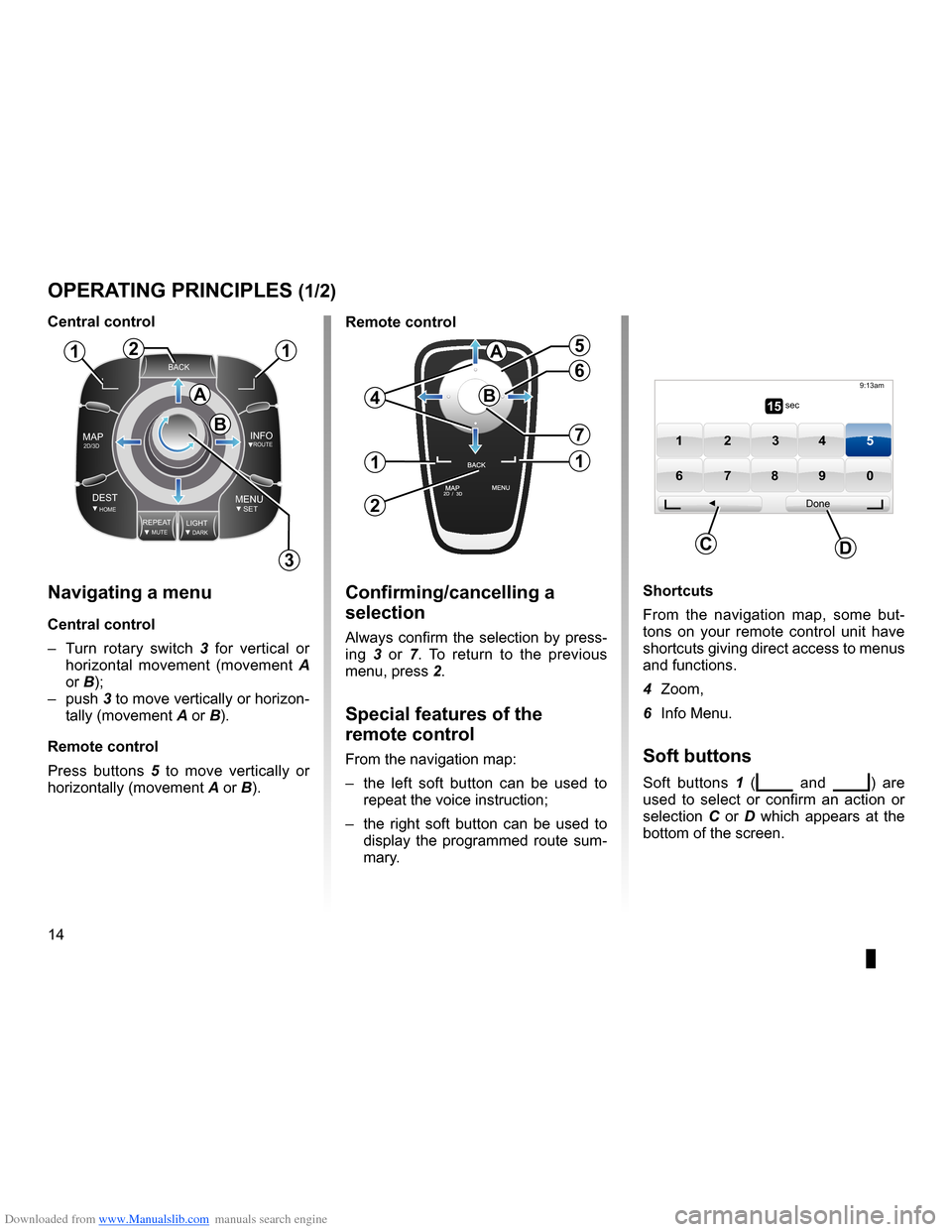
Downloaded from www.Manualslib.com manuals search engine controls . . . . . . . . . . . . . . . . . . . . . . . . . . . . . . . . . . . . . . . . . . . . . . . . . . . . . . . . . . . . . . . . . .(current page)
soft button . . . . . . . . . . . . . . . . . . . . . . . . . . . . . . . . . . . . . . . . . . . . . (up to the end of the DU)
buttons . . . . . . . . . . . . . . . . . . . . . . . . . . . . . . . . . . . . . . . . . . . . . . . . . . . . . . . . . . . . . . . . . . . (current page)
MENU . . . . . . . . . . . . . . . . . . . . . . . . . . . . . . . . . . . . . . . . . . . . . . . . . . . (up to the end of the DU)
14
ENG_UD31433_2
NFA/Principes d’utilisation (XNX - NFA - Renault)
ENG_NW_947-4_TTY_Renault_0
Jaune NoirNoir texte
Operating principles
navigating a menu
central control
– Turn rotary switch 3 for vertical or
horizontal movement (movement A
or B);
– push 3 to move vertically or horizon -
tally (movement A or B) .
remote control
Press buttons 5 to move vertically or
horizontally (movement A or B) .
oPerating PrinciPLes (1/2)
shortcuts
From the navigation map, some but -
tons on your remote control unit have
shortcuts giving direct access to menus
and functions .
4 Zoom,
6 Info Menu .
soft buttons
Soft buttons 1 (ṅ and Ṅ) are
used to select or confirm an action or
selection C or D which appears at the
bottom of the screen .
BACK
MAP2D/3DINFOROUTE
DEST\fOMEMENUSETREPEA TMUTELIG\fTDARK
BACK
B
a
112
3
5
4
6
7
1
2
1
a
B15 sec
9:13am
1 2 3 45
6 7 8 90
Done
dc
confirming/cancelling a
selection
Always confirm the selection by press-
ing 3 or 7 . To return to the previous
menu, press 2 .
special features of the
remote control
From the navigation map:
– the left soft button can be used to
repeat the voice instruction;
– the right soft button can be used to
display the programmed route sum-
mary .
central control
remote control
Page 17 of 60
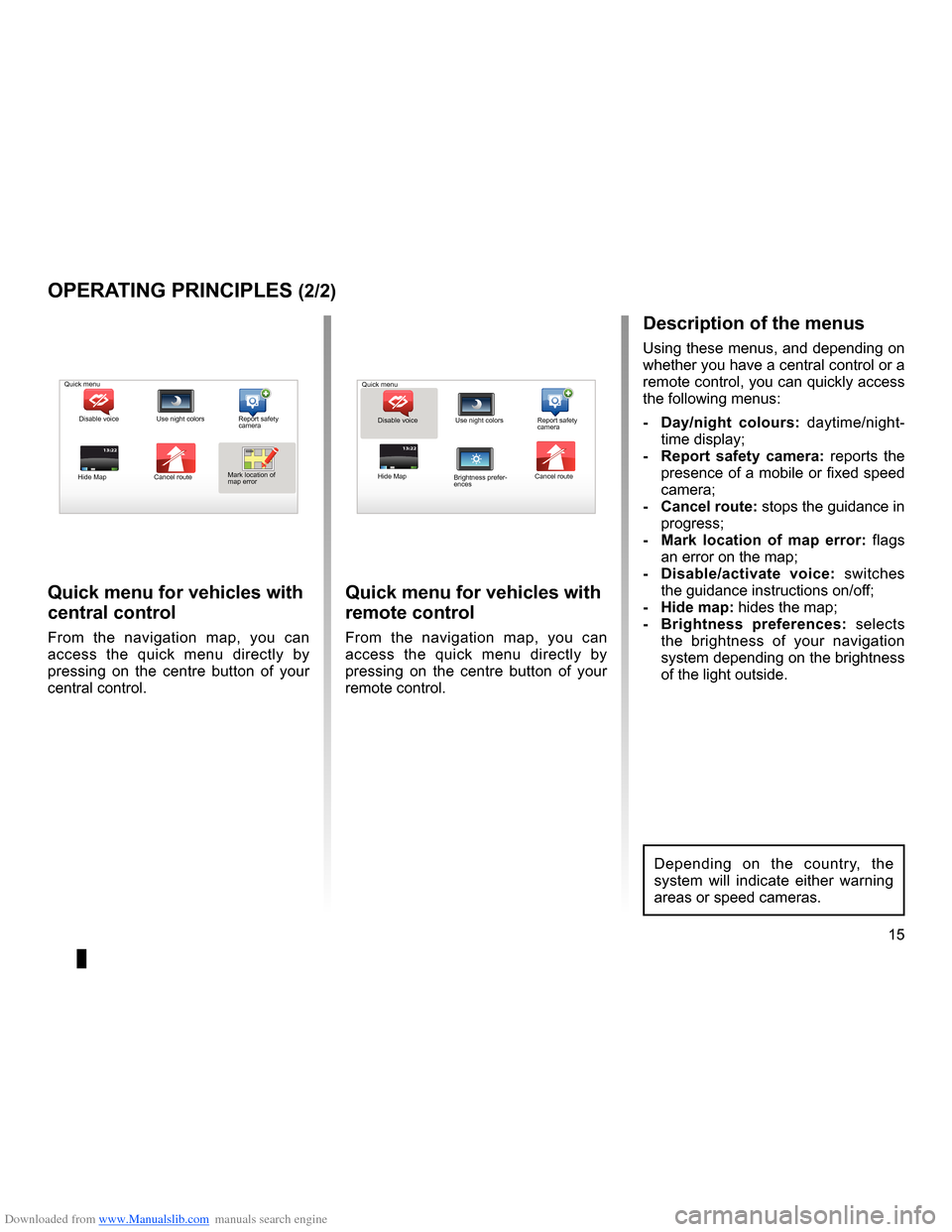
Downloaded from www.Manualslib.com manuals search engine short menu . . . . . . . . . . . . . . . . . . . . . . . . . . . . . . . . . . . . . . . . . . . . . . . . . . . . . . . . . . . . . (current page)
JauneNoirNoir texte
15
ENG_UD31433_2
NFA/Principes d’utilisation (XNX - NFA - Renault)
ENG_NW_947-4_TTY_Renault_0
13:22
oPerating PrinciPLes (2/2)
Quick menu for vehicles with
central control
From the navigation map, you can
access the quick menu directly by
pressing on the centre button of your
central control .
Quick menu for vehicles with
remote control
From the navigation map, you can
access the quick menu directly by
pressing on the centre button of your
remote control .
13:22
description of the menus
Using these menus, and depending on
whether you have a central control or a
remote control, you can quickly access
the following menus:
- d ay/night colours: daytime/night-
time display;
- r eport safety camera: reports the
presence of a mobile or fixed speed
camera;
- cancel route: stops the guidance in progress;
- Mark location of map error: flags
an error on the map;
- d isable/activate voice: switches
the guidance instructions on/off;
- Hide map: hides the map;
- Brightness preferences: selects
the brightness of your navigation
system depending on the brightness
of the light outside .
Quick menu
Disable voice Use night colors Report safety
camera
Hide Map Cancel routeMark location of
map error Quick menu
Disable voice Use night colors Report safety
camera
Hide Map Cancel route
Brightness prefer -
ences
Depending on the country, the
system will indicate either warning
areas or speed cameras .
Page 19 of 60

Downloaded from www.Manualslib.com manuals search engine mapdisplay . . . . . . . . . . . . . . . . . . . . . . . . . . . . . . . . . . . . . . . . . . . . . . . . . . . . . . . . . . . . . . (current page)
map scale . . . . . . . . . . . . . . . . . . . . . . . . . . . . . . . . . . . . . . . . . . . . . . . . . . . . . . . . . . . . . . . . (current page)
map map symbols . . . . . . . . . . . . . . . . . . . . . . . . . . . . . . . . . . . . . . . . . . . . . . . . . . . . (current page)
compass . . . . . . . . . . . . . . . . . . . . . . . . . . . . . . . . . . . . . . . . . . . . . . . . . . . . . . . . . . . . . . . . (current page)
17
ENG_UD25418_2
NFA/Lire une carte (XNX - NFA - Renault)
ENG_NW_947-4_TTY_Renault_0
Marc Bloch
Avenue du Golf
A venue Léon
Marc Bloch
Avenue du Golf A
venue Léon
\f.5k\b
6:52
300\betres
6:\f7
LW 102\f5 \é 66 \é \é RDS-AF 26°C
A2/E35 Utrech
t
1\f
k\b
30
0:05h
Reading a map
reading a MaP
Map key
A Warning of the next risk area with
the related distance (fixed or mobile
safety camera, school, etc .) .
B Name of the next major road or road
sign information, if applicable .
C Traffic sidebar: display of incidents
on the route, traffic info reception in-
dicator .
D Current time .
E Distance to and indication of next
change of direction .
F Exterior temperature (depending on
the vehicle) .
a
FHi
Map iconsThe navigation system uses icons K to
display points of interest (POI) .
compass
To display or remove the compass L ,
from the main menu (button “MENU”),
select “ Change preferences ”, then
“Show compass ” .
Bde
gJ
c
Marc Bloch
Avenue du Golf
Avenue Léon
Marc Bloch
Avenue du Golf A
venue Léon
\f.5k\b
6:52
300\betres
6:\f7
LW 102\f5 \é 66 \é \é RDS-AF 26°C
A2/E35 Utrech
t
1\f
k\b
30
0:05h
G Information about your journey, such
as remaining distance, journey time
and arrival time .
note: to select what will be shown,
select Change preferences ” in the
main menu, then Status bar prefer-
ences” .
H Audio system information .
I Current location .
J Sign giving the speed limit (the speed
given depends on the unit chosen) .
note: the sign turns red and flashes
if you drive faster than the speed limit
colour codesThe roads are displayed differently de-
pending on the type of carriageway .
You have the option to change the col-
ours: in the main menu (MENU button),
select " Change preferences ” then
“Change map colors ” .
L
K
Page 22 of 60
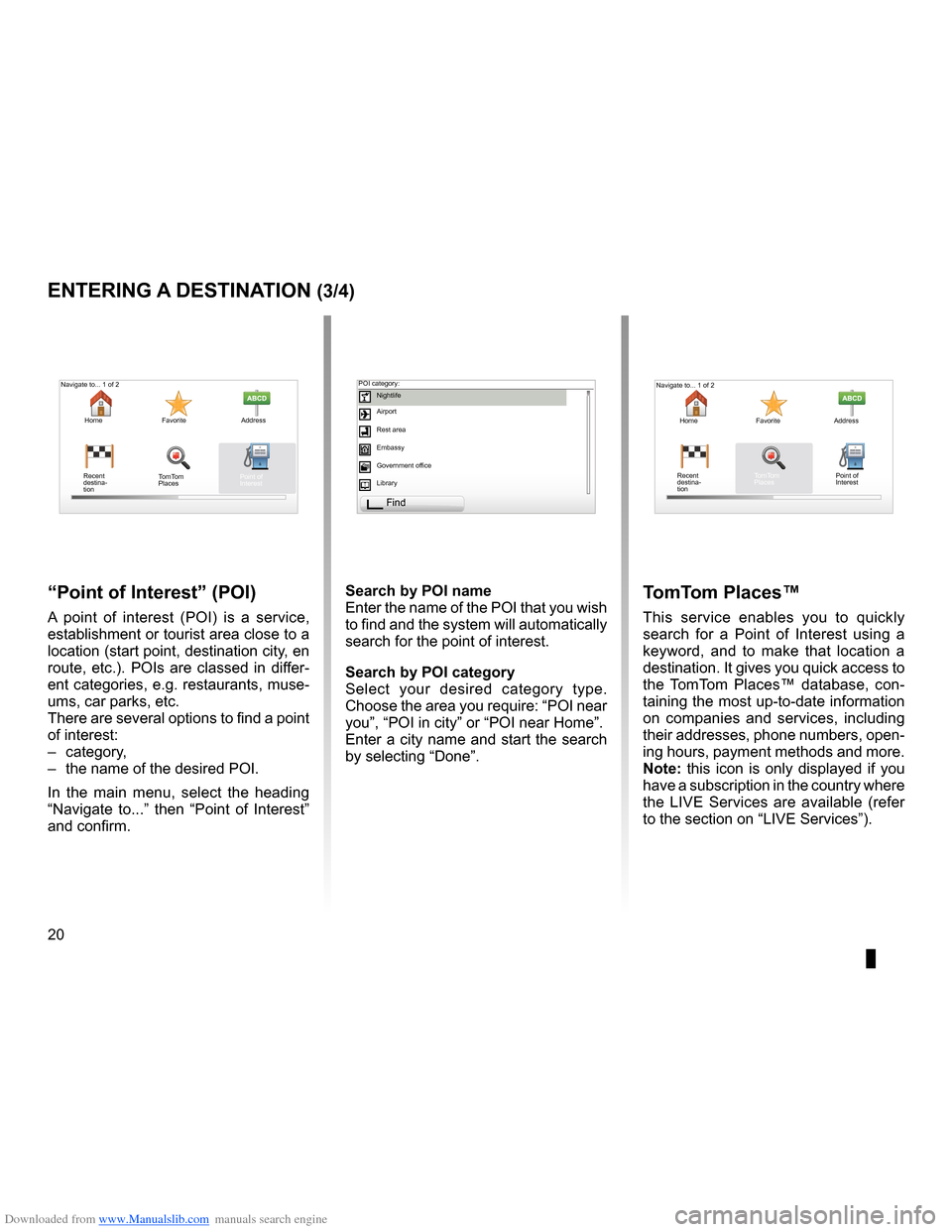
Downloaded from www.Manualslib.com manuals search engine points of interest (PI) . . . . . . . . . . . . . . . . . . . . . . . . . . . . . . . . . . . . . . . . . . . . .(current page)
20
ENG_UD31424_2
NFA/Entrer une destination (XNX - NFA - Renault)
ENG_NW_947-4_TTY_Renault_0
Jaune NoirNoir texte
entering a destination (3/4)
“Point of interest ” (Poi)
A point of interest (POI) is a service,
establishment or tourist area close to a
location (start point, destination city, en
route, etc .) . POIs are classed in differ-
ent categories, e .g . restaurants, muse-
ums, car parks, etc .
There are several options to find a point
of interest:
– category,
– the name of the desired POI .
In the main menu, select the heading
“ Navigate to . . .” then “ Point of Interest ”
and confirm . search by Poi name
Enter the name of the POI that you wish
to find and the system will automatically
search for the point of interest .
search by Poi category
Select your desired category type
.
Choose the area you require: “POI near
you”, “POI in city” or “POI near Home” .
Enter a city name and start the search
by selecting “ Done” .
tomt om Places™
This service enables you to quickly
search for a Point of Interest using a
keyword, and to make that location a
destination . It gives you quick access to
the TomTom Places™ database, con -
taining the most up-to-date information
on companies and services, including
their addresses, phone numbers, open -
ing hours, payment methods and more .
note: this icon is only displayed if you
have a subscription in the country where
the LIVE Services are available (refer
to the section on “LIVE Services”) .
Navigate to . . . 1 of 2
Home Favorite Address
Recent
destina -
tion
Navigate to . . . 1 of 2
Home Favorite Address
Recent
destina -
tion POI category:
Nightlife
Airport
Rest area
Embassy
Government office
Library
Find
Point of
Interest
TomTom
Places Point of
Interest
TomTom
Places