light RENAULT CAPTUR 2013 1.G Carminat Tomtom Navigation Owners Manual
[x] Cancel search | Manufacturer: RENAULT, Model Year: 2013, Model line: CAPTUR, Model: RENAULT CAPTUR 2013 1.GPages: 60, PDF Size: 5.7 MB
Page 8 of 60
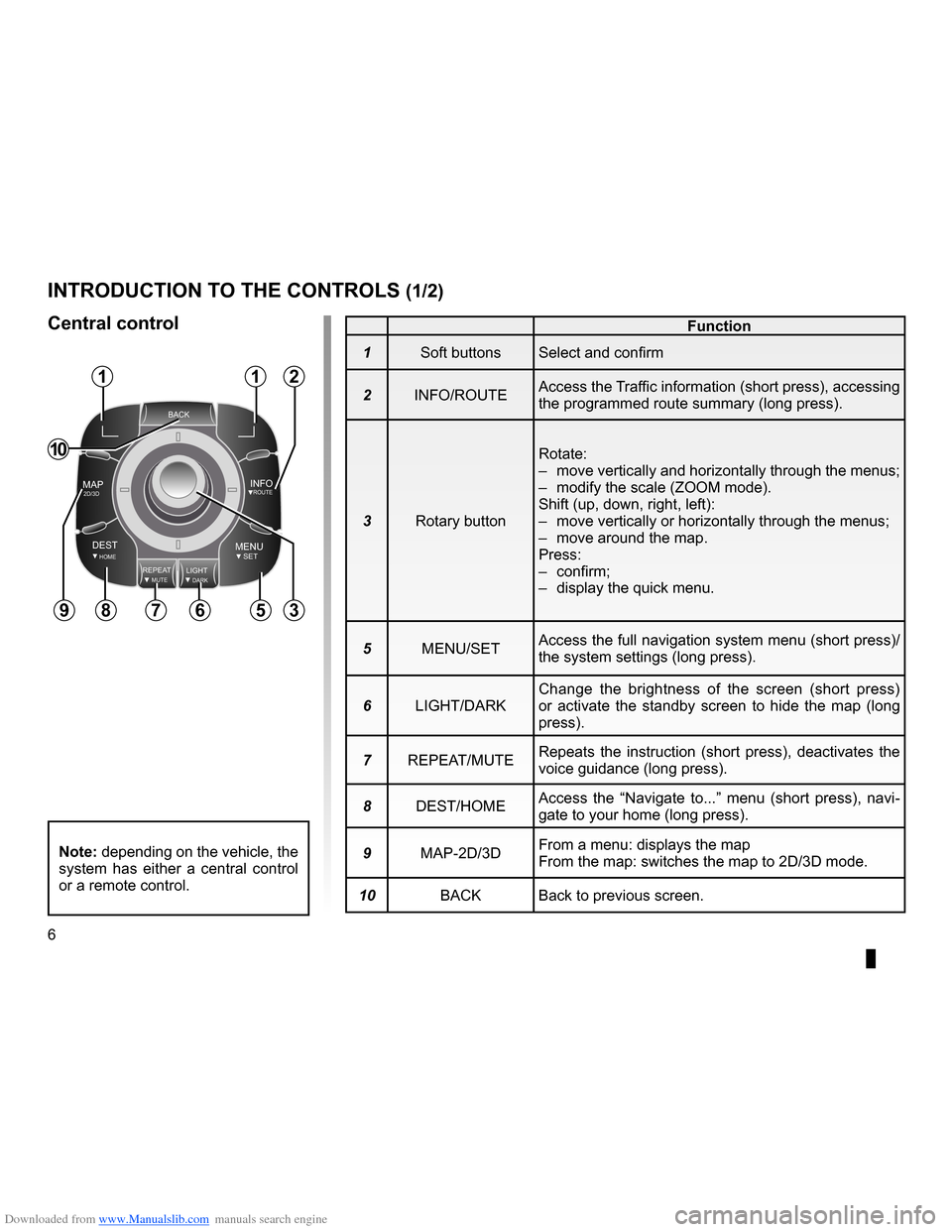
Downloaded from www.Manualslib.com manuals search engine controls . . . . . . . . . . . . . . . . . . . . . . . . . . . . . . . . . . . . . . . . . . . . . . . . .(up to the end of the DU)
3D/2D mode . . . . . . . . . . . . . . . . . . . . . . . . . . . . . . . . . . . . . . . . . (up to the end of the DU)
soft button . . . . . . . . . . . . . . . . . . . . . . . . . . . . . . . . . . . . . . . . . . . . . (up to the end of the DU)
6
ENG_UD20965_5
NFA_Présentation commande (XNX - NFA - Renault)
ENG_NW_947-4_TTY_Renault_0
Jaune NoirNoir texte
Introduction to the controls
Function
1 Soft buttons Select and confirm
2 INFO/ROUTE Access the Traffic information (short press), accessing
the programmed route summary (long press) .
3 Rotary button Rotate:
–
move vertically and horizontally through the menus;
– modify the scale (ZOOM mode) .
Shift (up, down, right, left):
– move vertically or horizontally through the menus;
– move around the map .
Press:
– confirm;
– display the quick menu .
5 MENU/SET Access the full navigation system menu (short press)/
the system settings (long press) .
6 LIGHT/DARK Change the brightness of the screen (short press)
or activate the standby screen to hide the map (long
press) .
7 REPEAT/MUTE Repeats the instruction (short press), deactivates the
voice guidance (long press) .
8 DEST/HOME Access the “
Navigate to . . .” menu (short press), navi -
gate to your home (long press) .
9 MAP-2D/3D From a menu: displays the map
From the map: switches the map to 2D/3D mode .
10 BACK Back to previous screen .
introduction to tHe controLs (1/2)
central control
BACK
MAP2D/3DINFOROUTE
DEST\fOMEMENUSETREPEATMUTELIG\fTDARK
BACK
112
356789
10
note: depending on the vehicle, the
system has either a central control
or a remote control .
Page 9 of 60
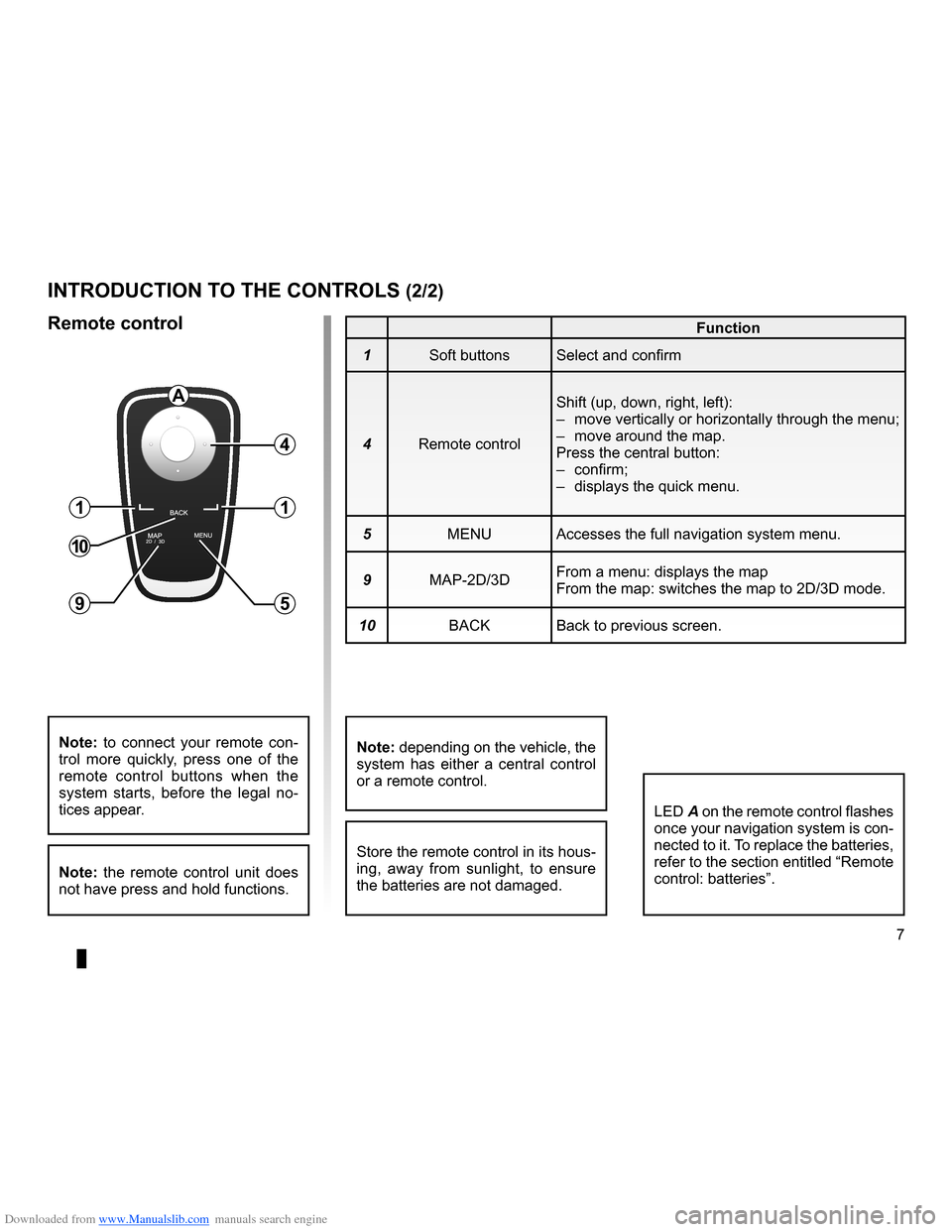
Downloaded from www.Manualslib.com manuals search engine JauneNoirNoir texte
7
ENG_UD20965_5
NFA_Présentation commande (XNX - NFA - Renault)
ENG_NW_947-4_TTY_Renault_0
introduction to tHe controLs (2/2)
Function
1 Soft buttons Select and confirm
4 Remote control Shift (up, down, right, left):
–
move vertically or horizontally through the menu;
– move around the map .
Press the central button:
– confirm;
– displays the quick menu .
5 MENU Accesses the full navigation system menu .
9 MAP-2D/3D From a menu: displays the map
From the map: switches the map to 2D/3D mode .
10 BACK Back to previous screen .
LED A on the remote control flashes
once your navigation system is con-
nected to it . To replace the batteries,
refer to the section entitled “Remote
control: batteries” .
note: to connect your remote con -
trol more quickly, press one of the
remote control buttons when the
system starts, before the legal no -
tices appear .
note: the remote control unit does
not have press and hold functions .
remote control
Store the remote control in its hous-
ing, away from sunlight, to ensure
the batteries are not damaged .
a
4
1
5
1
10
9
note: depending on the vehicle, the
system has either a central control
or a remote control .
Page 15 of 60
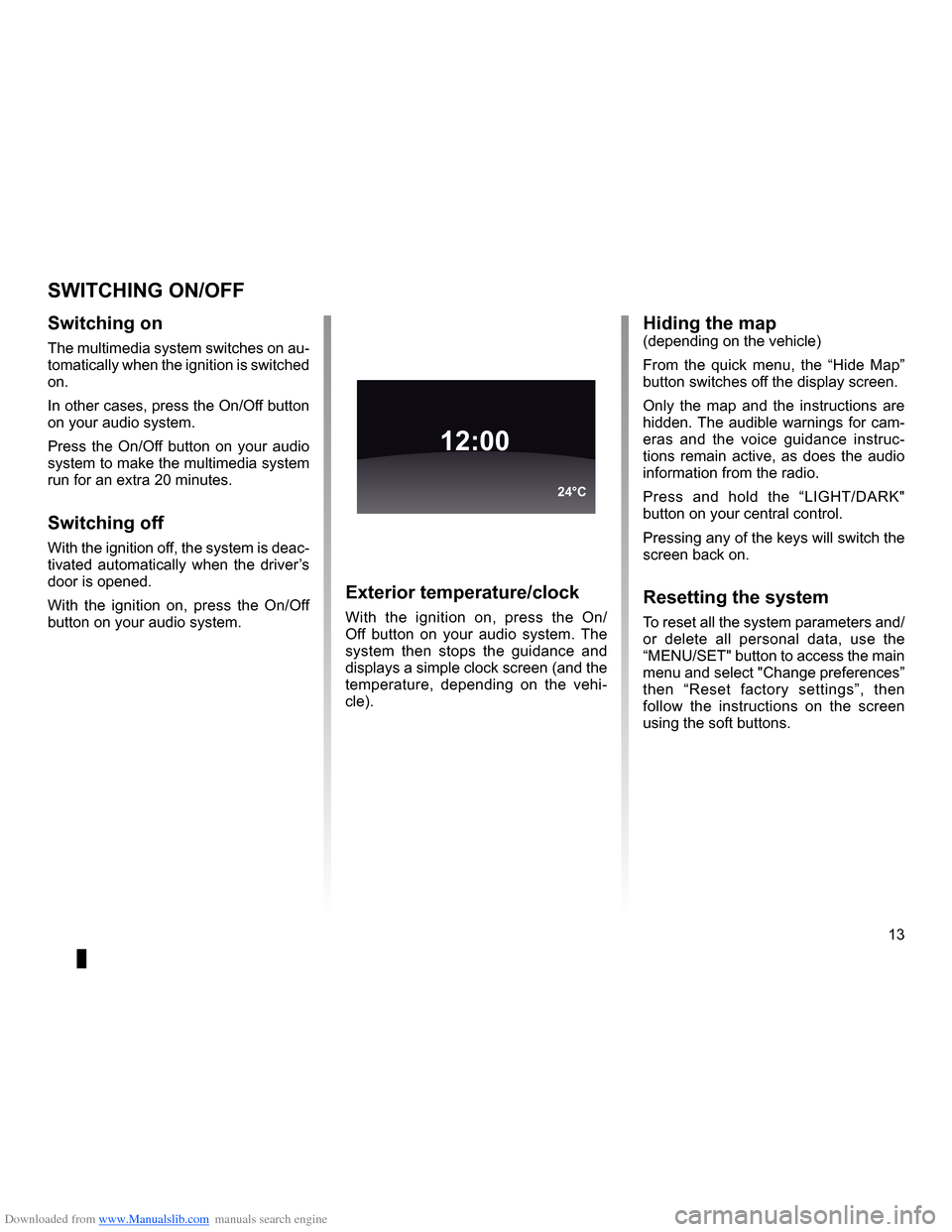
Downloaded from www.Manualslib.com manuals search engine operation . . . . . . . . . . . . . . . . . . . . . . . . . . . . . . . . . . . . . . . . . . . . . . . (up to the end of the DU)
switching off . . . . . . . . . . . . . . . . . . . . . . . . . . . . . . . . . . . . . . . . . . (up to the end of the DU)
screen monitor . . . . . . . . . . . . . . . . . . . . . . . . . . . . . . . . . . . . . . . . . . . . (up to the end of the DU)
13
ENG_UD21060_3
NFA/Marche/Arrêt (XNX - NFA - Renault)
ENG_NW_947-4_TTY_Renault_0
Switching on/off
switcHing on/oFF
switching on
The multimedia system switches on au-
tomatically when the ignition is switched
on .
In other cases, press the On/Off button
on your audio system .
Press the On/Off button on your audio
system to make the multimedia system
run for an extra 20 minutes .
switching off
With the ignition off, the system is deac-
tivated automatically when the driver’s
door is opened .
With the ignition on, press the On/Off
button on your audio system .
exterior temperature/clock
With the ignition on, press the On/
Off button on your audio system . The
system then stops the guidance and
displays a simple clock screen (and the
temperature, depending on the vehi -
cle) .
12:00
24°C
Hiding the map(depending on the vehicle)
From the quick menu, the “ Hide Map”
button switches off the display screen .
Only the map and the instructions are
hidden . The audible warnings for cam-
eras and the voice guidance instruc -
tions remain active, as does the audio
information from the radio .
Press and hold the “LIGHT/DARK"
button on your central control .
Pressing any of the keys will switch the
screen back on .
resetting the system
To reset all the system parameters and/
or delete all personal data, use the
“MENU/SET" button to access the main
menu and select "Change preferences”
then “ Reset factory settings ”, then
follow the instructions on the screen
using the soft buttons .
Page 17 of 60
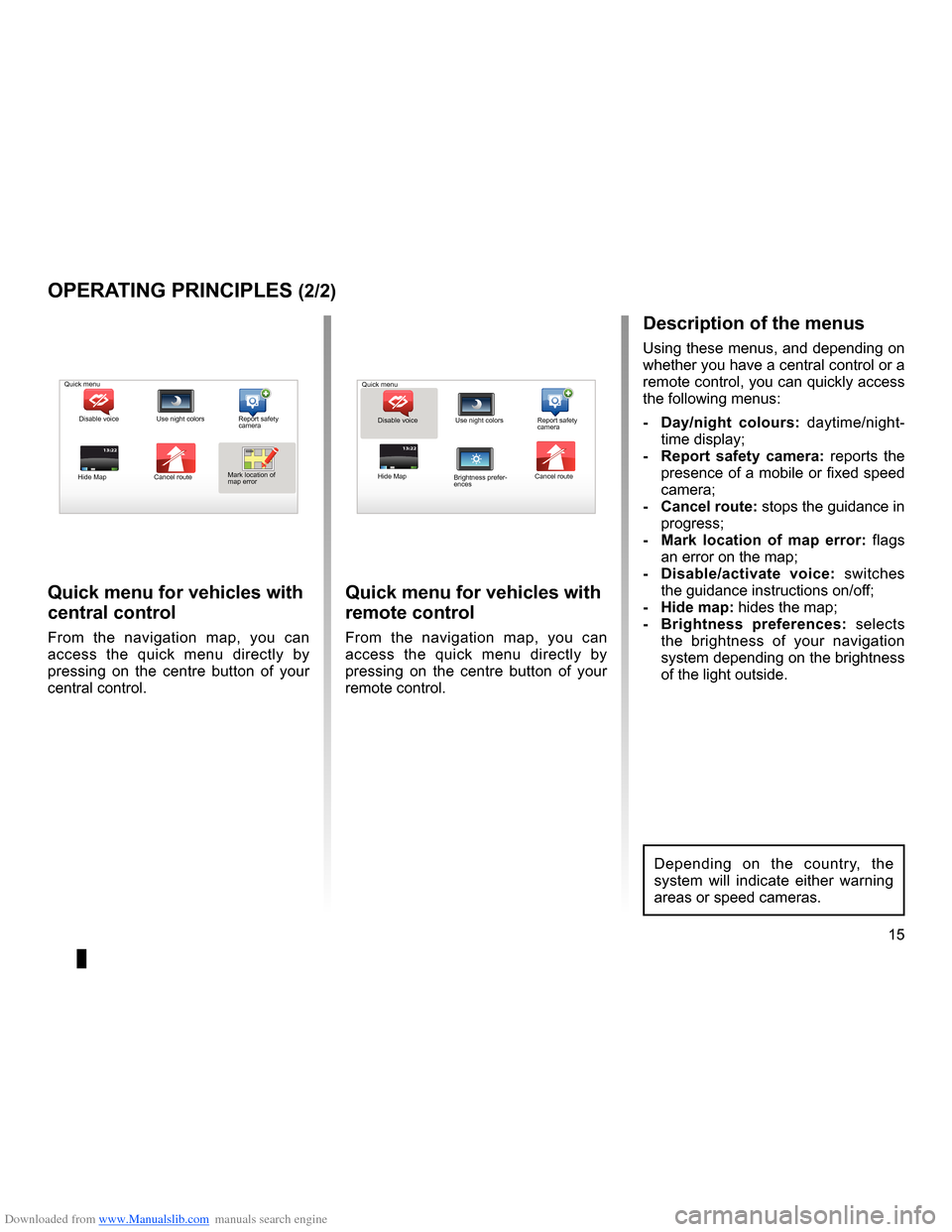
Downloaded from www.Manualslib.com manuals search engine short menu . . . . . . . . . . . . . . . . . . . . . . . . . . . . . . . . . . . . . . . . . . . . . . . . . . . . . . . . . . . . . (current page)
JauneNoirNoir texte
15
ENG_UD31433_2
NFA/Principes d’utilisation (XNX - NFA - Renault)
ENG_NW_947-4_TTY_Renault_0
13:22
oPerating PrinciPLes (2/2)
Quick menu for vehicles with
central control
From the navigation map, you can
access the quick menu directly by
pressing on the centre button of your
central control .
Quick menu for vehicles with
remote control
From the navigation map, you can
access the quick menu directly by
pressing on the centre button of your
remote control .
13:22
description of the menus
Using these menus, and depending on
whether you have a central control or a
remote control, you can quickly access
the following menus:
- d ay/night colours: daytime/night-
time display;
- r eport safety camera: reports the
presence of a mobile or fixed speed
camera;
- cancel route: stops the guidance in progress;
- Mark location of map error: flags
an error on the map;
- d isable/activate voice: switches
the guidance instructions on/off;
- Hide map: hides the map;
- Brightness preferences: selects
the brightness of your navigation
system depending on the brightness
of the light outside .
Quick menu
Disable voice Use night colors Report safety
camera
Hide Map Cancel routeMark location of
map error Quick menu
Disable voice Use night colors Report safety
camera
Hide Map Cancel route
Brightness prefer -
ences
Depending on the country, the
system will indicate either warning
areas or speed cameras .
Page 20 of 60
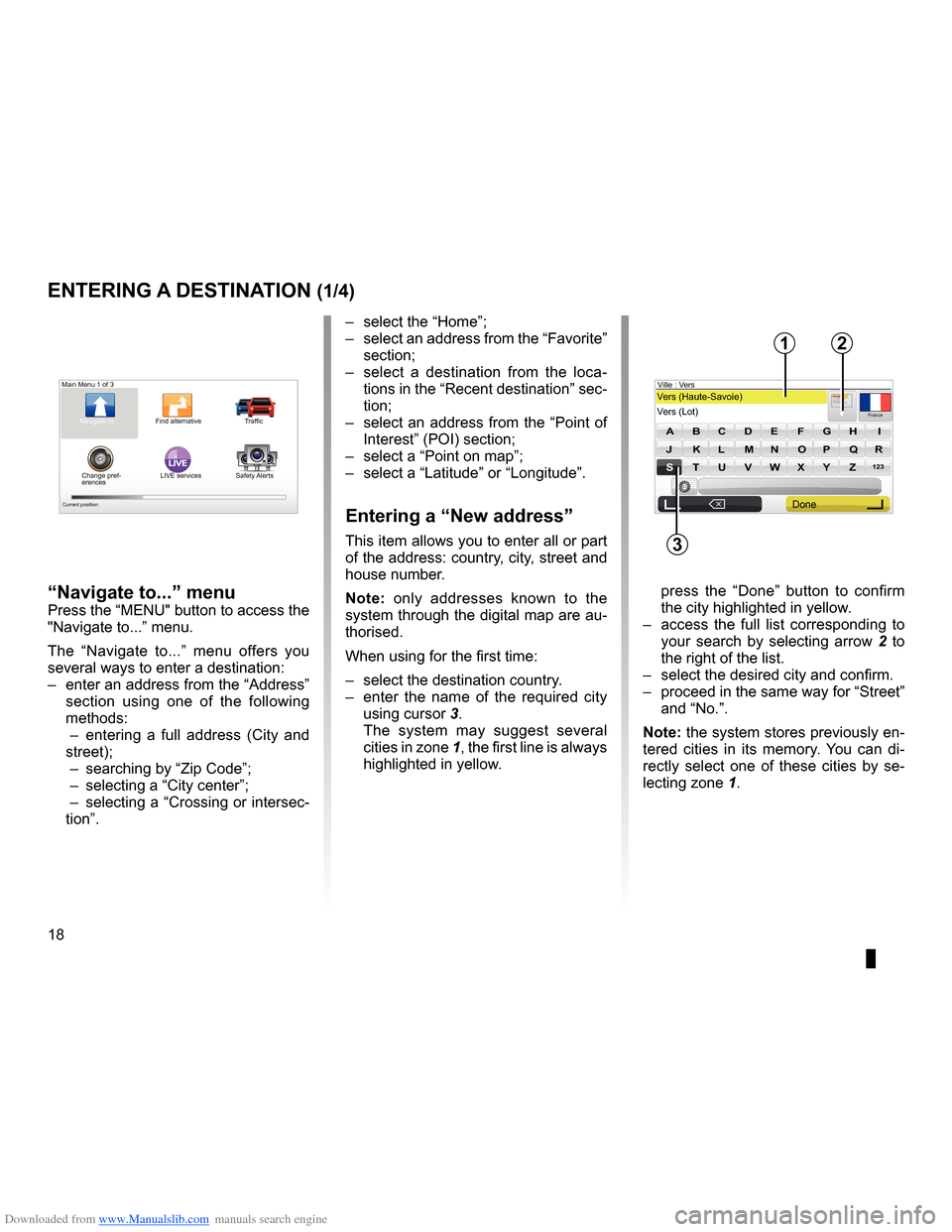
Downloaded from www.Manualslib.com manuals search engine address . . . . . . . . . . . . . . . . . . . . . . . . . . . . . . . . . . . . . . . . . . . . . . . . . (up to the end of the DU)
guidance activation . . . . . . . . . . . . . . . . . . . . . . . . . . . . . . . . . . . . . . . . . (up to the end of the DU)
18
ENG_UD31424_2
NFA/Entrer une destination (XNX - NFA - Renault)
ENG_NW_947-4_TTY_Renault_0
Jaune NoirNoir texte
LIVE
Preparing a route
Entering a destination
entering a destination (1/4)
“navigate to...” menu
Press the “MENU" button to access the
"Navigate to . . .” menu .
The “ Navigate to . . .” menu offers you
several ways to enter a destination:
– enter an address from the “Address”
section using one of the following
methods:
– entering a full address ( City and
street);
– searching by “Zip Code ”;
– selecting a “City center”;
– selecting a “Crossing or intersec-
tion” . –
select the “Home”;
– select an address from the “Favorite”
section;
– select a destination from the loca -
tions in the “Recent destination ” sec-
tion;
– select an address from the “Point of
Interest” (POI) section;
– select a “Point on map ”;
– select a “Latitude ” or “Longitude” .
entering a “new address”
This item allows you to enter all or part
of the address: country, city, street and
house number .
n ote: only addresses known to the
system through the digital map are au-
thorised .
When using for the first time:
– select the destination country .
– enter the name of the required city
using cursor 3 .
The system may suggest several
cities in zone 1, the first line is always
highlighted in yellow .
press the “ Done” button to confirm
the city highlighted in yellow .
– access the full list corresponding to
your search by selecting arrow 2 to
the right of the list .
– select the desired city and confirm .
– proceed in the same way for “Street”
and “No .” .
note: the system stores previously en-
tered cities in its memory . You can di -
rectly select one of these cities by se -
lecting zone 1 .
Main Menu 1 of 3
Navigate to . . . Find alternative Traffic
Change pref -
erences LIVE services
Safety Alerts
Current position:
France
VersVers (Haute-Savoie)
Vers (\fot) Ville :
123
A B C D E FG H I
JJKKLLMMNNOOPP\f\fRR
ST \b V W X YZ
X
Formatio n3, passage Mongalle tFontenay S\f
2
Done
1
3
Page 40 of 60
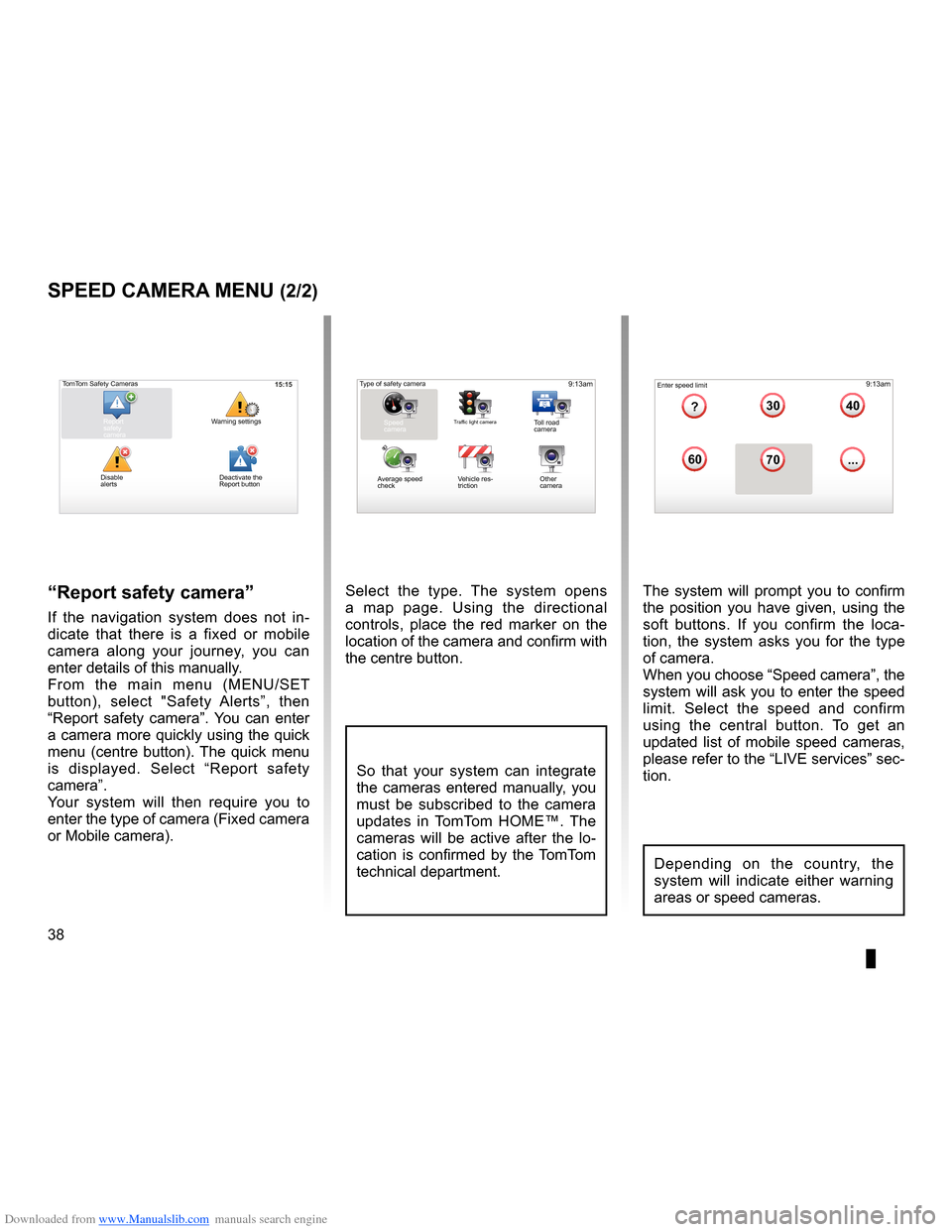
Downloaded from www.Manualslib.com manuals search engine 38
ENG_UD31427_3
NFA/Radar (XNX - NFA - Renault)
ENG_NW_947-4_TTY_Renault_0
Select the type . The system opens
a map page . Using the directional
controls, place the red marker on the
location of the camera and confirm with
the centre button .
9:13am16:30
1.33040
6070
?
...
9:13am16:301.3$$
So that your system can integrate
the cameras entered manually, you
must be subscribed to the camera
updates in TomTom HOME™ . The
cameras will be active after the lo -
cation is confirmed by the TomTom
technical department .
sPeed caMera Menu (2/2)
“report safety camera ”
If the navigation system does not in -
dicate that there is a fixed or mobile
camera along your journey, you can
enter details of this manually .
From the main menu (MENU/SET
button), select " Safety Alerts”, then
“Report safety camera” . You can enter
a camera more quickly using the quick
menu (centre button) . The quick menu
is displayed . Select “ Report safety
camera” .
Your system will then require you to
enter the type of camera (Fixed camera
or Mobile camera ) . The system will prompt you to confirm
the position you have given, using the
soft buttons
. If you confirm the loca -
tion, the system asks you for the type
of camera .
When you choose “Speed camera”, the
system will ask you to enter the speed
limit . Select the speed and confirm
using the central button . To get an
updated list of mobile speed cameras,
please refer to the “LIVE services” sec-
tion .
Type of safety camera
Speed
camera
Traffic light cameraToll road
camera
Average speed
check Vehicle res
-
triction Other
camera Enter speed limit
15:15TomTom Safety Cameras
Report
safety
camera Warning settings
Disable
alerts
Depending on the country, the
system will indicate either warning
areas or speed cameras .
Deactivate the
Report button
Page 42 of 60
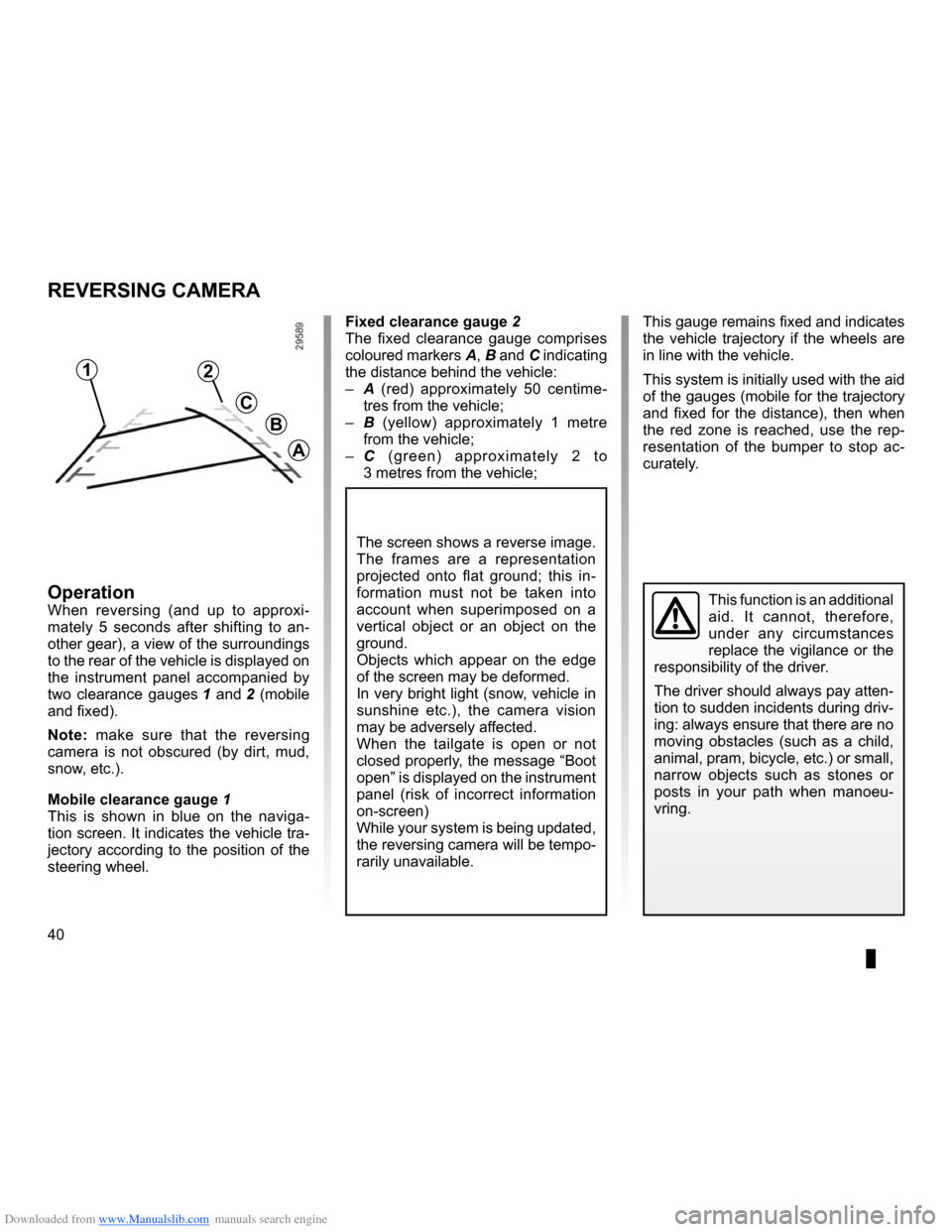
Downloaded from www.Manualslib.com manuals search engine 40
ENG_UD14006_1
Caméra de recul (XNX - NFA - Renault)
ENG_NW_947-4_TTY_Renault_0
Reversing camera
reVersing caMera
Fixed clearance gauge 2
The fixed clearance gauge comprises
coloured markers A, B and C indicating
the distance behind the vehicle:
– A (red) approximately 50 centime -
tres from the vehicle;
– B (yellow) approximately 1 metre
from the vehicle;
– C (green) approximately 2 to
3 metres from the vehicle;
operationWhen reversing (and up to approxi -
mately 5 seconds after shifting to an -
other gear), a view of the surroundings
to the rear of the vehicle is displayed on
the instrument panel accompanied by
two clearance gauges 1 and 2 (mobile
and fixed) .
n ote: make sure that the reversing
camera is not obscured (by dirt, mud,
snow, etc .) .
Mobile clearance gauge 1
This is shown in blue on the naviga -
tion screen . It indicates the vehicle tra-
jectory according to the position of the
steering wheel . This gauge remains fixed and indicates
the vehicle trajectory if the wheels are
in line with the vehicle .
This system is initially used with the aid
of the gauges (mobile for the trajectory
and fixed for the distance), then when
the red zone is reached, use the rep
-
resentation of the bumper to stop ac -
curately .This function is an additional
aid . It cannot, therefore,
under any circumstances
replace the vigilance or the
responsibility of the driver .
The driver should always pay atten-
tion to sudden incidents during driv-
ing: always ensure that there are no
moving obstacles (such as a child,
animal, pram, bicycle, etc .) or small,
narrow objects such as stones or
posts in your path when manoeu -
vring .
The screen shows a reverse image .
The frames are a representation
projected onto flat ground; this in -
formation must not be taken into
account when superimposed on a
vertical object or an object on the
ground .
Objects which appear on the edge
of the screen may be deformed .
In very bright light (snow, vehicle in
sunshine etc .), the camera vision
may be adversely affected .
When the tailgate is open or not
closed properly, the message “Boot
open ” is displayed on the instrument
panel (risk of incorrect information
on-screen)
While your system is being updated,
the reversing camera will be tempo-
rarily unavailable .
12
c
B
a
Page 43 of 60
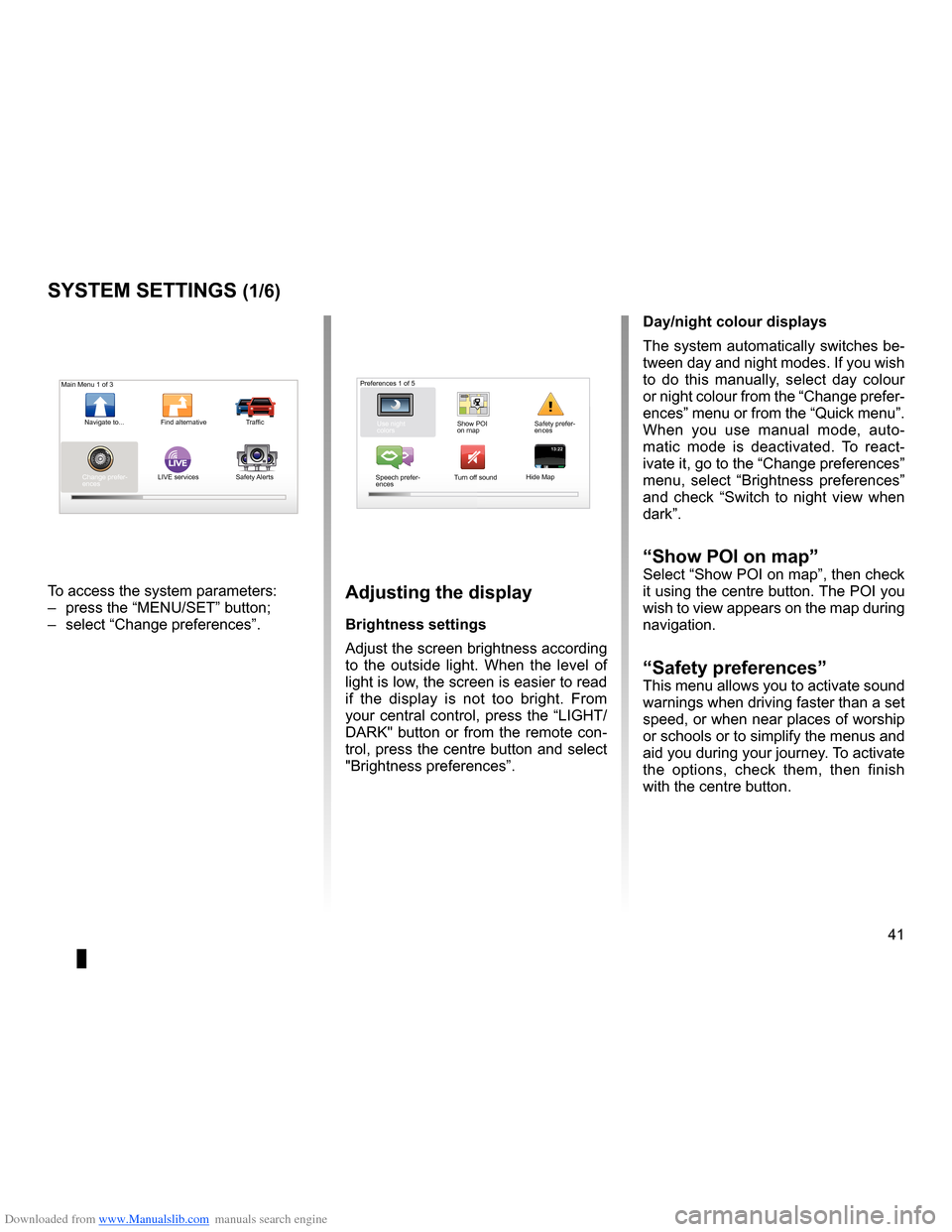
Downloaded from www.Manualslib.com manuals search engine settings . . . . . . . . . . . . . . . . . . . . . . . . . . . . . . . . . . . . . . . . . . . . . . . . .(up to the end of the DU)
settings brightness . . . . . . . . . . . . . . . . . . . . . . . . . . . . . . . . . . . . . . . . . . . . . . . . . . . . . . . . (current page)
colours . . . . . . . . . . . . . . . . . . . . . . . . . . . . . . . . . . . . . . . . . . . . . . . . . . . . . . . . . . . . . . . . . . . (current page)
41
ENG_UD31436_2
NFA/Réglages système (XNX - NFA - Renault)
ENG_NW_947-4_TTY_Renault_0
LIVE13:2213:22
System settings
systeM settings (1/6)
To access the system parameters:
– press the “MENU/SET” button;
– select “Change preferences ” .adjusting the display
Brightness settings
Adjust the screen brightness according
to the outside light . When the level of
light is low, the screen is easier to read
if the display is not too bright . From
your central control, press the “LIGHT/
DARK" button or from the remote con-
trol, press the centre button and select
"Brightness preferences ” .day/night colour displays
The system automatically switches be-
tween day and night modes . If you wish
to do this manually, select day colour
or night colour from the “Change prefer-
ences” menu or from the “Quick menu” .
When you use manual mode, auto
-
matic mode is deactivated . To react -
ivate it, go to the “Change preferences”
menu, select “ Brightness preferences ”
and check “ Switch to night view when
dark” .
“show Poi on map ”Select “Show POI on map”, then check
it using the centre button . The POI you
wish to view appears on the map during
navigation .
“safety preferences ”This menu allows you to activate sound
warnings when driving faster than a set
speed, or when near places of worship
or schools or to simplify the menus and
aid you during your journey . To activate
the options, check them, then finish
with the centre button .
Main Menu 1 of 3
Navigate to . . . Find alternative Traffic
Change prefer -
ences LIVE services
Safety Alerts Preferences 1 of 5
Use night
colors Show POI
on mapSafety prefer-
ences
Speech prefer -
ences Turn off sound
Hide Map
Page 45 of 60
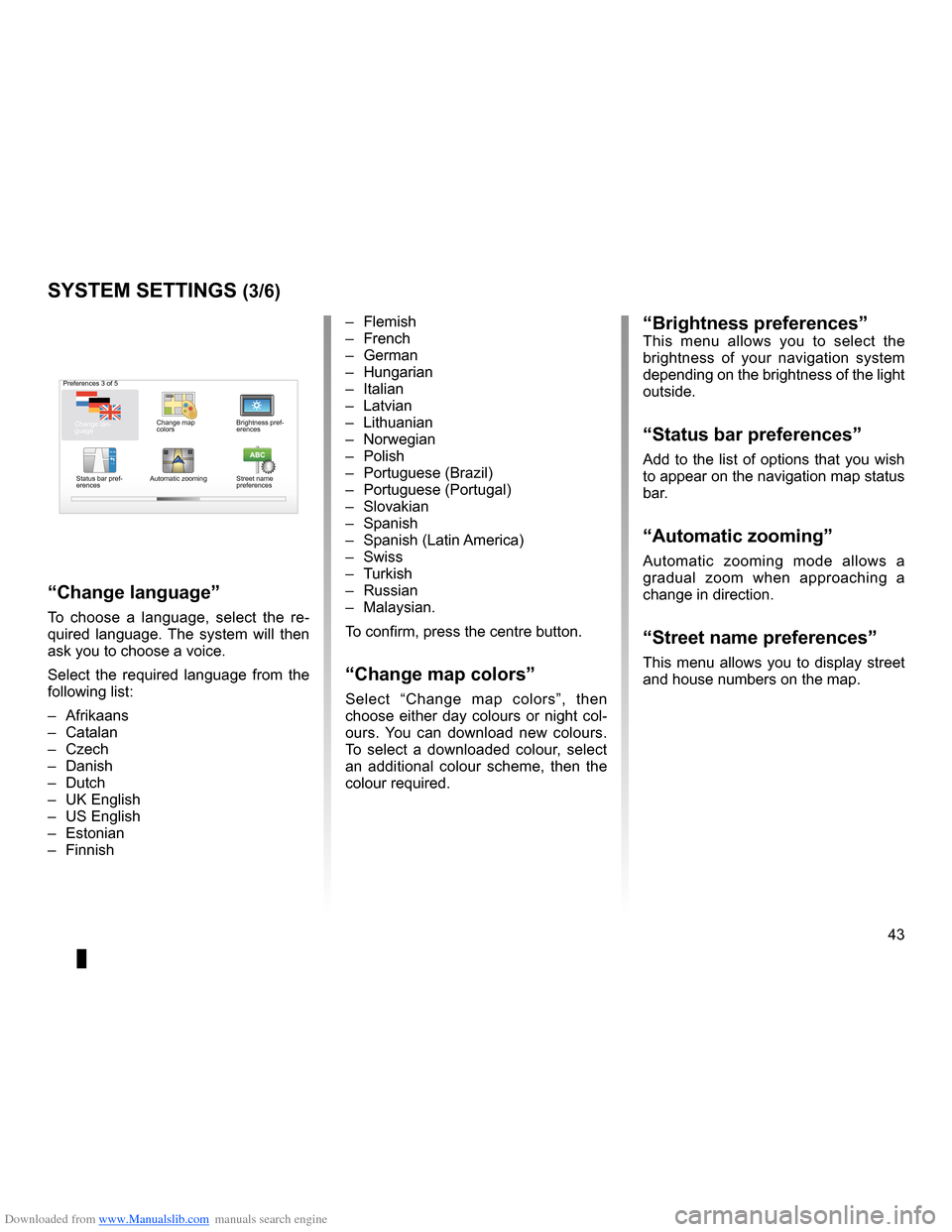
Downloaded from www.Manualslib.com manuals search engine JauneNoirNoir texte
43
ENG_UD31436_2
NFA/Réglages système (XNX - NFA - Renault)
ENG_NW_947-4_TTY_Renault_0
16:30
1.3-+-+
Preferences 3 of 5
Change map
colorsBrightness pref
-
erences
Status bar pref-
erences Automatic zooming
Street name
preferences
“Brightness preferences”This menu allows you to select the
brightness of your navigation system
depending on the brightness of the light
outside .
“status bar preferences”
Add to the list of options that you wish
to appear on the navigation map status
bar .
“automatic zooming ”
Automatic zooming mode allows a
gradual zoom when approaching a
change in direction .
“street name preferences ”
This menu allows you to display street
and house numbers on the map .
systeM settings (3/6)
– Flemish
– French
– German
– Hungarian
– Italian
– Latvian
– Lithuanian
– Norwegian
– Polish
– Portuguese (Brazil)
– Portuguese (Portugal)
– Slovakian
– Spanish
– Spanish (Latin America)
– Swiss
– Turkish
– Russian
– Malaysian .
To confirm, press the centre button .
“change map colors”
Select “ Change map colors ”, then
choose either day colours or night col-
ours . You can download new colours .
To select a downloaded colour, select
an additional colour scheme, then the
colour required .
“change language ”
To choose a language, select the re -
quired language . The system will then
ask you to choose a voice .
Select the required language from the
following list:
– Afrikaans
– Catalan
– Czech
– Danish
– Dutch
– UK English
– US English
– Estonian
– Finnish
Change lan -
guage