tow RENAULT CAPTUR 2013 1.G Carminat Tomtom Navigation Owners Manual
[x] Cancel search | Manufacturer: RENAULT, Model Year: 2013, Model line: CAPTUR, Model: RENAULT CAPTUR 2013 1.GPages: 60, PDF Size: 5.7 MB
Page 5 of 60

Downloaded from www.Manualslib.com manuals search engine SD card . . . . . . . . . . . . . . . . . . . . . . . . . . . . . . . . . . . . . . . . . . . . . . . . . . . . . . . . . . . . . . . . . .(current page)
GPS receiver . . . . . . . . . . . . . . . . . . . . . . . . . . . . . . . . . . . . . . . . . . . . . . . . . . . . . . . . . . . . (current page)
3
ENG_UD31423_2
NFA/Description générale (XNX - NFA - Renault)
ENG_NW_947-4_TTY_Renault_0
n ote: after moving a long distance
without driving (ferry, rail freight), the
system may take several minutes to
adjust before retuning to normal opera -
tion .
the digital mapThe digital map contains the road maps
and town maps that the system re -
quires . This is found on the SD card .
LiVe services
These include road safety alerts, HD
Traffic™, local search with TomTom
Places™ and the weather . At the end
of a three-month trial period, you can
extend your subscription online via
TomTom HOME™ (please see the
“System update” section) .
n ote: these services require a sub -
scription, and use an inaccessible SIM
card integrated into the navigation
system .
the navigation systemThe navigation system calculates your
position and guides you using data:
– vehicle speed and information from
the gyro (measuring the vehicle di -
rection);
– the digital map;
– the GPS receiver;
– the subscription-only Live Services .
n ote: when using the vehicle for the
first time, the speed information and
the gyro will be undergoing final cali -
bration . It is therefore normal that the
system does not provide a very precise
location until the vehicles has travelled
around fifty kilometres and undertaken
about forty pronounced corners .
the gPs receiverThe navigation system uses GPS satel-
lites (Global Positioning System) orbit-
ing around Earth .
The GPS receiver receives signals
transmitted from several satellites . The
system can then locate the position of
the vehicle . If these services are available in your
country, the Live Services icon will
appear on the navigation screen .
navigation assistance
function
The system suggests a route to your
chosen destination using:
–
its road map (on the SD card);
– the positioning sensors which esti -
mate your location even if the GPS
signals are lost;
– information from the traffic informa -
tion service (depending on country);
– road safety information (speeding
warning, speed limit zone);
– HD Traffic™, from subscription to
Live Services .
Finally, it indicates the route to take,
step by step, using the display screen
and voice messages .
General information General description
generaL descriPtion (1/3)
Page 36 of 60
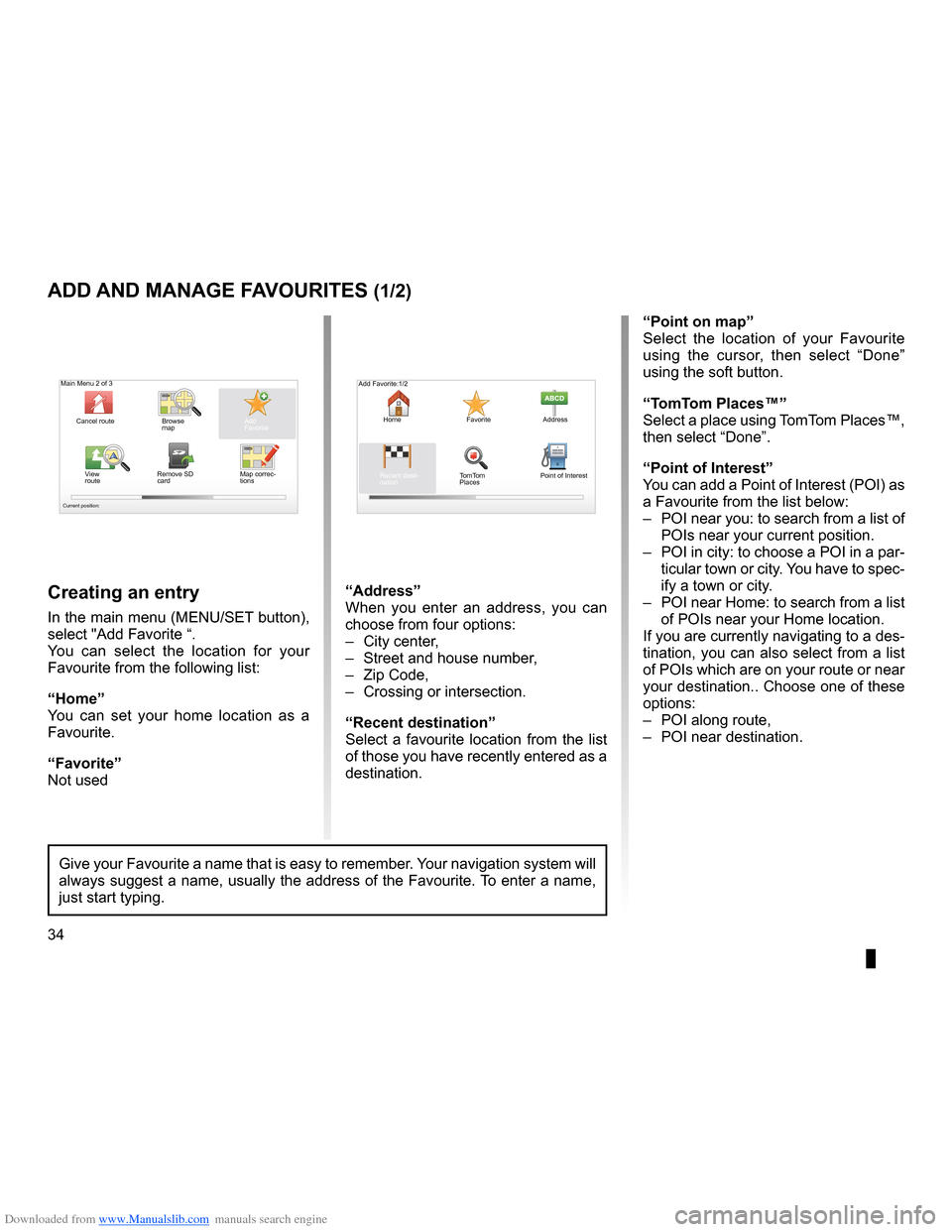
Downloaded from www.Manualslib.com manuals search engine favouriteadd . . . . . . . . . . . . . . . . . . . . . . . . . . . . . . . . . . . . . . . . . . . . . . . . . . (up to the end of the DU)
34
ENG_UD31467_2
NFA/Gérer les favoris (XNX - NFA - Renault)
ENG_NW_947-4_TTY_Renault_0
Jaune NoirNoir texte
Add and manage favourites
add and Manage F aVourites (1/2)
creating an entry
In the main menu (MENU/SET button),
select "Add Favorite “ .
You can select the location for your
Favourite from the following list:
“Home”
You can set your home location as a
Favourite .
“Favorite”
Not used
“address”
When you enter an address, you can
choose from four options:
– City center ,
– Street and house number ,
– Zip Code,
– Crossing or intersection .
“recent destination”
Select a favourite location from the list
of those you have recently entered as a
destination . “Point on map
”
Select the location of your Favourite
using the cursor, then select “ Done”
using the soft button .
“t omt om Places™”
Select a place using TomTom Places™,
then select “Done ” .
“Point of interest ”
You can add a Point of Interest (POI) as
a Favourite from the list below:
– POI near you: to search from a list of
POIs near your current position .
– POI in city: to choose a POI in a par-
ticular town or city . You have to spec-
ify a town or city .
– POI near Home: to search from a list
of POIs near your Home location .
If you are currently navigating to a des-
tination, you can also select from a list
of POIs which are on your route or near
your destination . . Choose one of these
options:
– POI along route,
– POI near destination .
Give your Favourite a name that is easy to remember . Your navigation system will
always suggest a name, usually the address of the Favourite . To enter a name,
just start typing .
Main Menu 2 of 3
Cancel route Browse
map
Map correc-
tionsAdd
Favorite
View
route Remove SD
card
Current position:
Add Favorite:1/2
Home FavoriteAddress
Recent desti -
nation TomTom
Places Point of Interest