warning RENAULT CAPTUR 2013 1.G Carminat Tomtom Navigation Owners Manual
[x] Cancel search | Manufacturer: RENAULT, Model Year: 2013, Model line: CAPTUR, Model: RENAULT CAPTUR 2013 1.GPages: 60, PDF Size: 5.7 MB
Page 5 of 60

Downloaded from www.Manualslib.com manuals search engine SD card . . . . . . . . . . . . . . . . . . . . . . . . . . . . . . . . . . . . . . . . . . . . . . . . . . . . . . . . . . . . . . . . . .(current page)
GPS receiver . . . . . . . . . . . . . . . . . . . . . . . . . . . . . . . . . . . . . . . . . . . . . . . . . . . . . . . . . . . . (current page)
3
ENG_UD31423_2
NFA/Description générale (XNX - NFA - Renault)
ENG_NW_947-4_TTY_Renault_0
n ote: after moving a long distance
without driving (ferry, rail freight), the
system may take several minutes to
adjust before retuning to normal opera -
tion .
the digital mapThe digital map contains the road maps
and town maps that the system re -
quires . This is found on the SD card .
LiVe services
These include road safety alerts, HD
Traffic™, local search with TomTom
Places™ and the weather . At the end
of a three-month trial period, you can
extend your subscription online via
TomTom HOME™ (please see the
“System update” section) .
n ote: these services require a sub -
scription, and use an inaccessible SIM
card integrated into the navigation
system .
the navigation systemThe navigation system calculates your
position and guides you using data:
– vehicle speed and information from
the gyro (measuring the vehicle di -
rection);
– the digital map;
– the GPS receiver;
– the subscription-only Live Services .
n ote: when using the vehicle for the
first time, the speed information and
the gyro will be undergoing final cali -
bration . It is therefore normal that the
system does not provide a very precise
location until the vehicles has travelled
around fifty kilometres and undertaken
about forty pronounced corners .
the gPs receiverThe navigation system uses GPS satel-
lites (Global Positioning System) orbit-
ing around Earth .
The GPS receiver receives signals
transmitted from several satellites . The
system can then locate the position of
the vehicle . If these services are available in your
country, the Live Services icon will
appear on the navigation screen .
navigation assistance
function
The system suggests a route to your
chosen destination using:
–
its road map (on the SD card);
– the positioning sensors which esti -
mate your location even if the GPS
signals are lost;
– information from the traffic informa -
tion service (depending on country);
– road safety information (speeding
warning, speed limit zone);
– HD Traffic™, from subscription to
Live Services .
Finally, it indicates the route to take,
step by step, using the display screen
and voice messages .
General information General description
generaL descriPtion (1/3)
Page 14 of 60
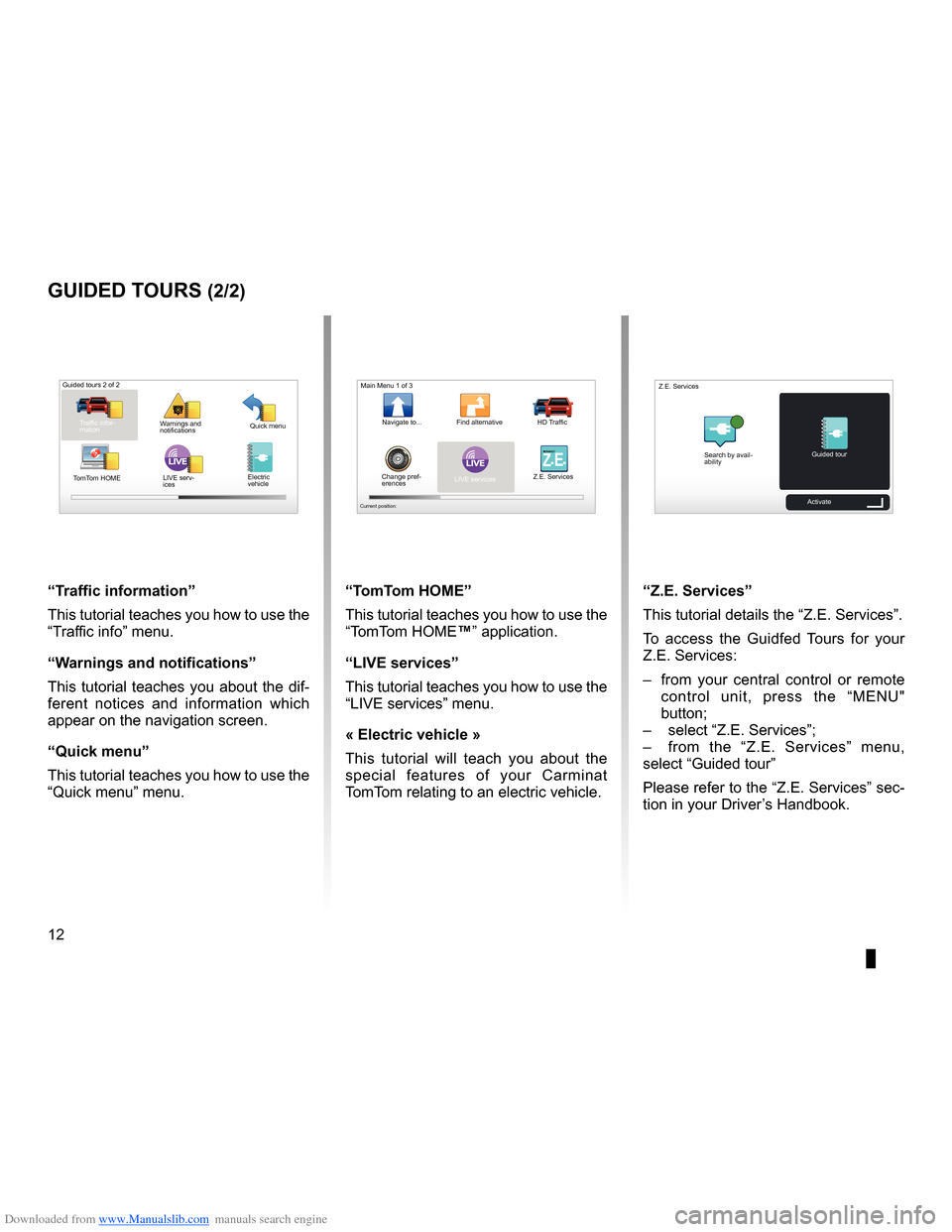
Downloaded from www.Manualslib.com manuals search engine 12
ENG_UD25332_4
NFA/Initiations rapides (XNX - NFA - Renault)
ENG_NW_947-4_TTY_Renault_0
LIVE
“t raffic information”
This tutorial teaches you how to use the
“Traffic info” menu .
“w arnings and notifications ”
This tutorial teaches you about the dif-
ferent notices and information which
appear on the navigation screen .
“Quick menu”
This tutorial teaches you how to use the
“Quick menu” menu .
guided tours (2/2)
Guided tours 2 of 2
Traffic infor-
mation Quick menu
Warnings and
notifications
TomTom HOME LIVE serv-
ices
“t
omt om HoMe”
This tutorial teaches you how to use the
“TomTom HOME™” application .
“LiVe services”
This tutorial teaches you how to use the
“LIVE services” menu .
« electric vehicle »
This tutorial will teach you about the
special features of your Carminat
TomTom relating to an electric vehicle .“Z.e. services”
This tutorial details the “ Z .E . Services” .
To access the Guidfed Tours for your
Z .E . Services:
– from your central control or remote
control unit, press the “MENU"
button;
– select “Z .E . Services”;
– from the “Z .E . Services” menu,
select “Guided tour ”
Please refer to the “Z .E . Services” sec-
tion in your Driver’s Handbook .
LIVERENA ULTZ E
Main Menu 1 of 3
Navigate to . . . Find alternative HD Traffic
Change pref -
erences LIVE services
Z .E . Services
Current position:
Search by avail
-
ability Guided tour
Z .E . Services
Activate
Electric
vehicle
Page 15 of 60
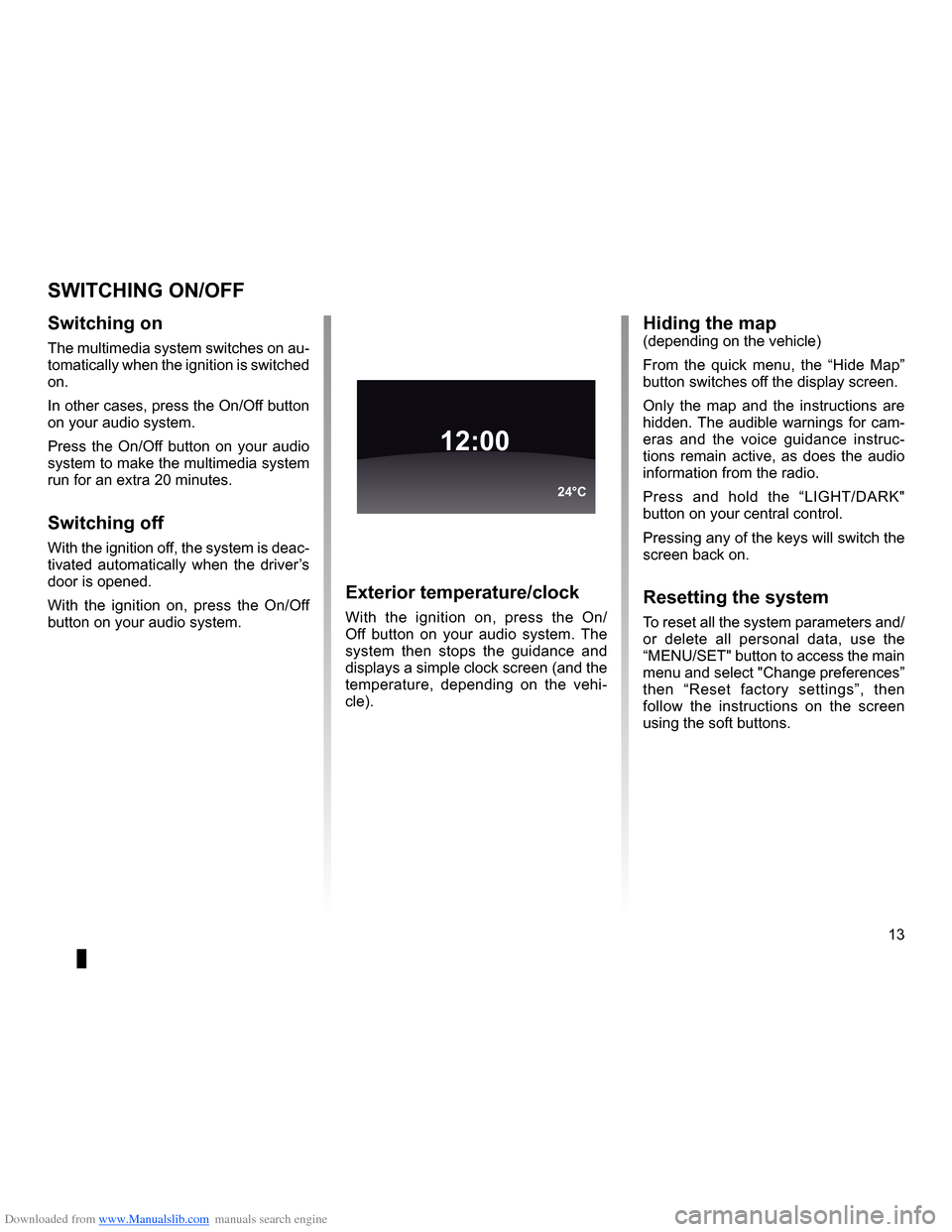
Downloaded from www.Manualslib.com manuals search engine operation . . . . . . . . . . . . . . . . . . . . . . . . . . . . . . . . . . . . . . . . . . . . . . . (up to the end of the DU)
switching off . . . . . . . . . . . . . . . . . . . . . . . . . . . . . . . . . . . . . . . . . . (up to the end of the DU)
screen monitor . . . . . . . . . . . . . . . . . . . . . . . . . . . . . . . . . . . . . . . . . . . . (up to the end of the DU)
13
ENG_UD21060_3
NFA/Marche/Arrêt (XNX - NFA - Renault)
ENG_NW_947-4_TTY_Renault_0
Switching on/off
switcHing on/oFF
switching on
The multimedia system switches on au-
tomatically when the ignition is switched
on .
In other cases, press the On/Off button
on your audio system .
Press the On/Off button on your audio
system to make the multimedia system
run for an extra 20 minutes .
switching off
With the ignition off, the system is deac-
tivated automatically when the driver’s
door is opened .
With the ignition on, press the On/Off
button on your audio system .
exterior temperature/clock
With the ignition on, press the On/
Off button on your audio system . The
system then stops the guidance and
displays a simple clock screen (and the
temperature, depending on the vehi -
cle) .
12:00
24°C
Hiding the map(depending on the vehicle)
From the quick menu, the “ Hide Map”
button switches off the display screen .
Only the map and the instructions are
hidden . The audible warnings for cam-
eras and the voice guidance instruc -
tions remain active, as does the audio
information from the radio .
Press and hold the “LIGHT/DARK"
button on your central control .
Pressing any of the keys will switch the
screen back on .
resetting the system
To reset all the system parameters and/
or delete all personal data, use the
“MENU/SET" button to access the main
menu and select "Change preferences”
then “ Reset factory settings ”, then
follow the instructions on the screen
using the soft buttons .
Page 17 of 60
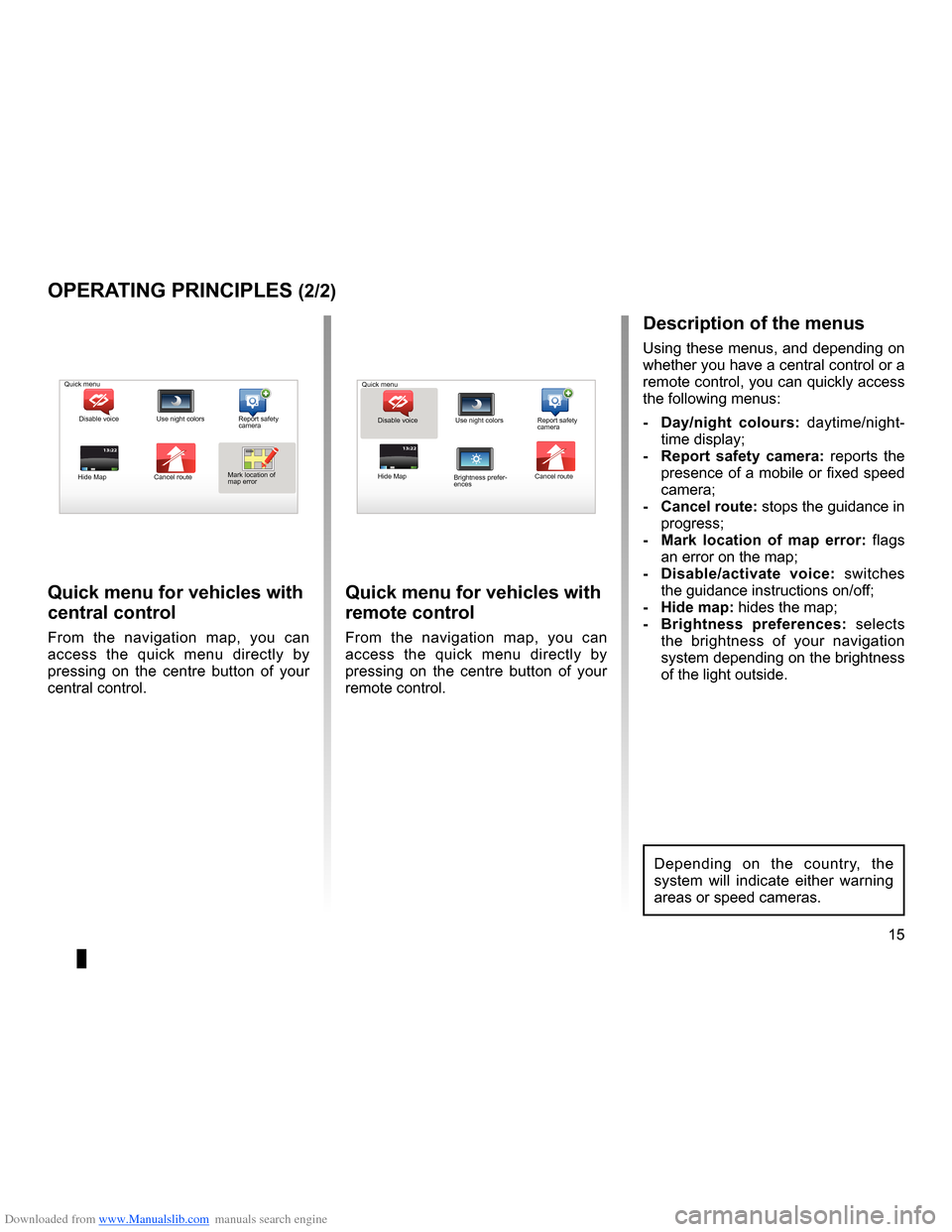
Downloaded from www.Manualslib.com manuals search engine short menu . . . . . . . . . . . . . . . . . . . . . . . . . . . . . . . . . . . . . . . . . . . . . . . . . . . . . . . . . . . . . (current page)
JauneNoirNoir texte
15
ENG_UD31433_2
NFA/Principes d’utilisation (XNX - NFA - Renault)
ENG_NW_947-4_TTY_Renault_0
13:22
oPerating PrinciPLes (2/2)
Quick menu for vehicles with
central control
From the navigation map, you can
access the quick menu directly by
pressing on the centre button of your
central control .
Quick menu for vehicles with
remote control
From the navigation map, you can
access the quick menu directly by
pressing on the centre button of your
remote control .
13:22
description of the menus
Using these menus, and depending on
whether you have a central control or a
remote control, you can quickly access
the following menus:
- d ay/night colours: daytime/night-
time display;
- r eport safety camera: reports the
presence of a mobile or fixed speed
camera;
- cancel route: stops the guidance in progress;
- Mark location of map error: flags
an error on the map;
- d isable/activate voice: switches
the guidance instructions on/off;
- Hide map: hides the map;
- Brightness preferences: selects
the brightness of your navigation
system depending on the brightness
of the light outside .
Quick menu
Disable voice Use night colors Report safety
camera
Hide Map Cancel routeMark location of
map error Quick menu
Disable voice Use night colors Report safety
camera
Hide Map Cancel route
Brightness prefer -
ences
Depending on the country, the
system will indicate either warning
areas or speed cameras .
Page 19 of 60

Downloaded from www.Manualslib.com manuals search engine mapdisplay . . . . . . . . . . . . . . . . . . . . . . . . . . . . . . . . . . . . . . . . . . . . . . . . . . . . . . . . . . . . . . (current page)
map scale . . . . . . . . . . . . . . . . . . . . . . . . . . . . . . . . . . . . . . . . . . . . . . . . . . . . . . . . . . . . . . . . (current page)
map map symbols . . . . . . . . . . . . . . . . . . . . . . . . . . . . . . . . . . . . . . . . . . . . . . . . . . . . (current page)
compass . . . . . . . . . . . . . . . . . . . . . . . . . . . . . . . . . . . . . . . . . . . . . . . . . . . . . . . . . . . . . . . . (current page)
17
ENG_UD25418_2
NFA/Lire une carte (XNX - NFA - Renault)
ENG_NW_947-4_TTY_Renault_0
Marc Bloch
Avenue du Golf
A venue Léon
Marc Bloch
Avenue du Golf A
venue Léon
\f.5k\b
6:52
300\betres
6:\f7
LW 102\f5 \é 66 \é \é RDS-AF 26°C
A2/E35 Utrech
t
1\f
k\b
30
0:05h
Reading a map
reading a MaP
Map key
A Warning of the next risk area with
the related distance (fixed or mobile
safety camera, school, etc .) .
B Name of the next major road or road
sign information, if applicable .
C Traffic sidebar: display of incidents
on the route, traffic info reception in-
dicator .
D Current time .
E Distance to and indication of next
change of direction .
F Exterior temperature (depending on
the vehicle) .
a
FHi
Map iconsThe navigation system uses icons K to
display points of interest (POI) .
compass
To display or remove the compass L ,
from the main menu (button “MENU”),
select “ Change preferences ”, then
“Show compass ” .
Bde
gJ
c
Marc Bloch
Avenue du Golf
Avenue Léon
Marc Bloch
Avenue du Golf A
venue Léon
\f.5k\b
6:52
300\betres
6:\f7
LW 102\f5 \é 66 \é \é RDS-AF 26°C
A2/E35 Utrech
t
1\f
k\b
30
0:05h
G Information about your journey, such
as remaining distance, journey time
and arrival time .
note: to select what will be shown,
select Change preferences ” in the
main menu, then Status bar prefer-
ences” .
H Audio system information .
I Current location .
J Sign giving the speed limit (the speed
given depends on the unit chosen) .
note: the sign turns red and flashes
if you drive faster than the speed limit
colour codesThe roads are displayed differently de-
pending on the type of carriageway .
You have the option to change the col-
ours: in the main menu (MENU button),
select " Change preferences ” then
“Change map colors ” .
L
K
Page 34 of 60
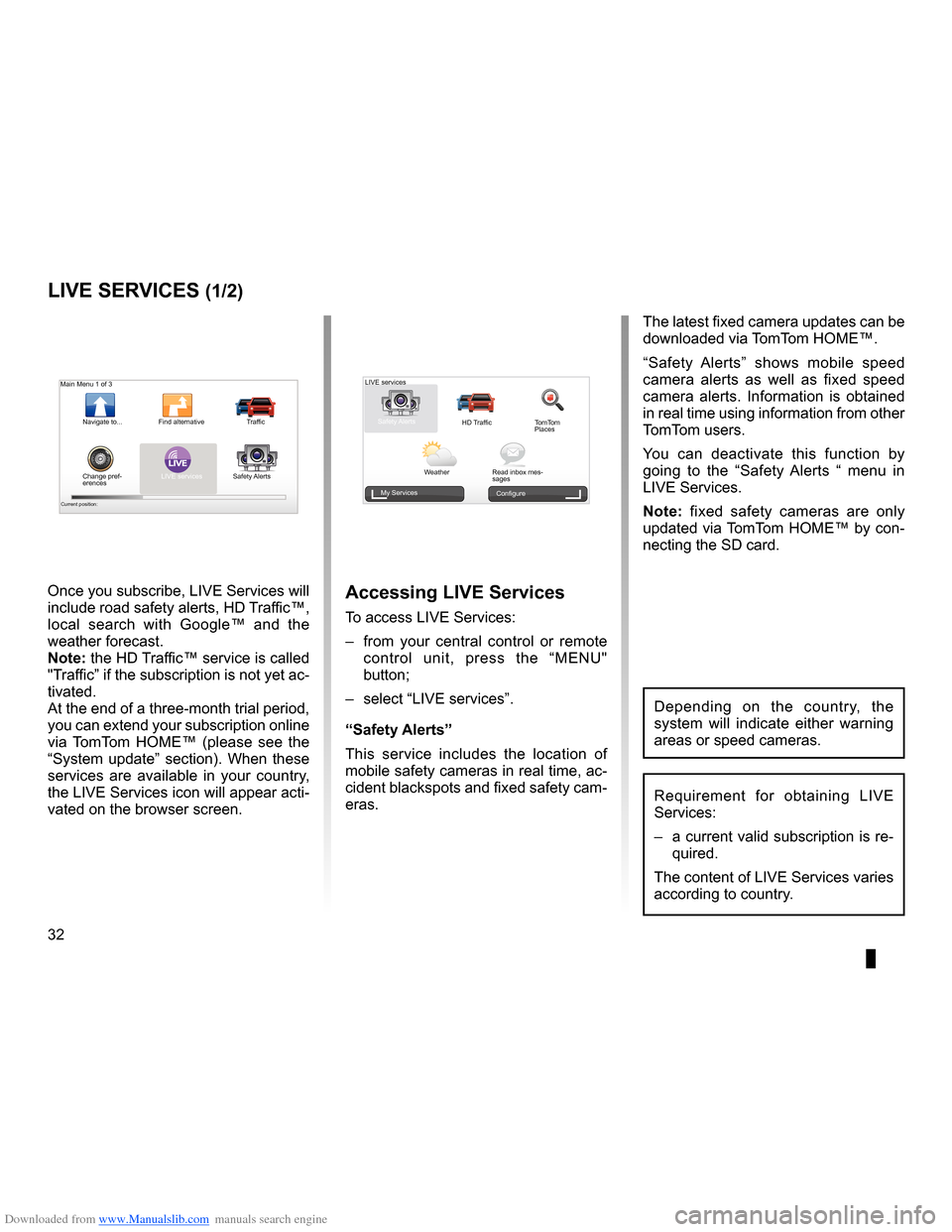
Downloaded from www.Manualslib.com manuals search engine 32
ENG_UD31426_3
NFA/Services Live (XNX - NFA - Renault)
ENG_NW_947-4_TTY_Renault_0
Jaune NoirNoir texte
LIVE Services
LiVe ser Vices (1/2)
accessing LiVe services
To access LIVE Services:
– from your central control or remote
control unit, press the “MENU"
button;
– select “LIVE services” .
“safety alerts”
This service includes the location of
mobile safety cameras in real time, ac-
cident blackspots and fixed safety cam-
eras . The latest fixed camera updates can be
downloaded via TomTom HOME™ .
“
Safety Alerts ” shows mobile speed
camera alerts as well as fixed speed
camera alerts . Information is obtained
in real time using information from other
TomTom users .
You can deactivate this function by
going to the “ Safety Alerts “ menu in
LIVE Services .
n ote: fixed safety cameras are only
updated via TomTom HOME™ by con-
necting the SD card .
LIVE
Main Menu 1 of 3
Navigate to . . . Find alternative
Traffic
Change pref -
erences LIVE services
Safety Alerts
Current position:
LIVE services
Safety Alerts HD TrafficTomTom
Places
Weather Read inbox mes-
sages
My Services
Configure
Requirement for obtaining LIVE
Services:
– a current valid subscription is re-
quired .
The content of LIVE Services varies
according to country .
Once you subscribe, LIVE Services will
include road safety alerts, HD Traffic™,
local search with Google™ and the
weather forecast .
note: the HD Traffic™ service is called
"Traffic” if the subscription is not yet ac-
tivated .
At the end of a three-month trial period,
you can extend your subscription online
via TomTom HOME™ (please see the
“System update” section) . When these
services are available in your country,
the LIVE Services icon will appear acti-
vated on the browser screen .
Depending on the country, the
system will indicate either warning
areas or speed cameras .
Page 39 of 60
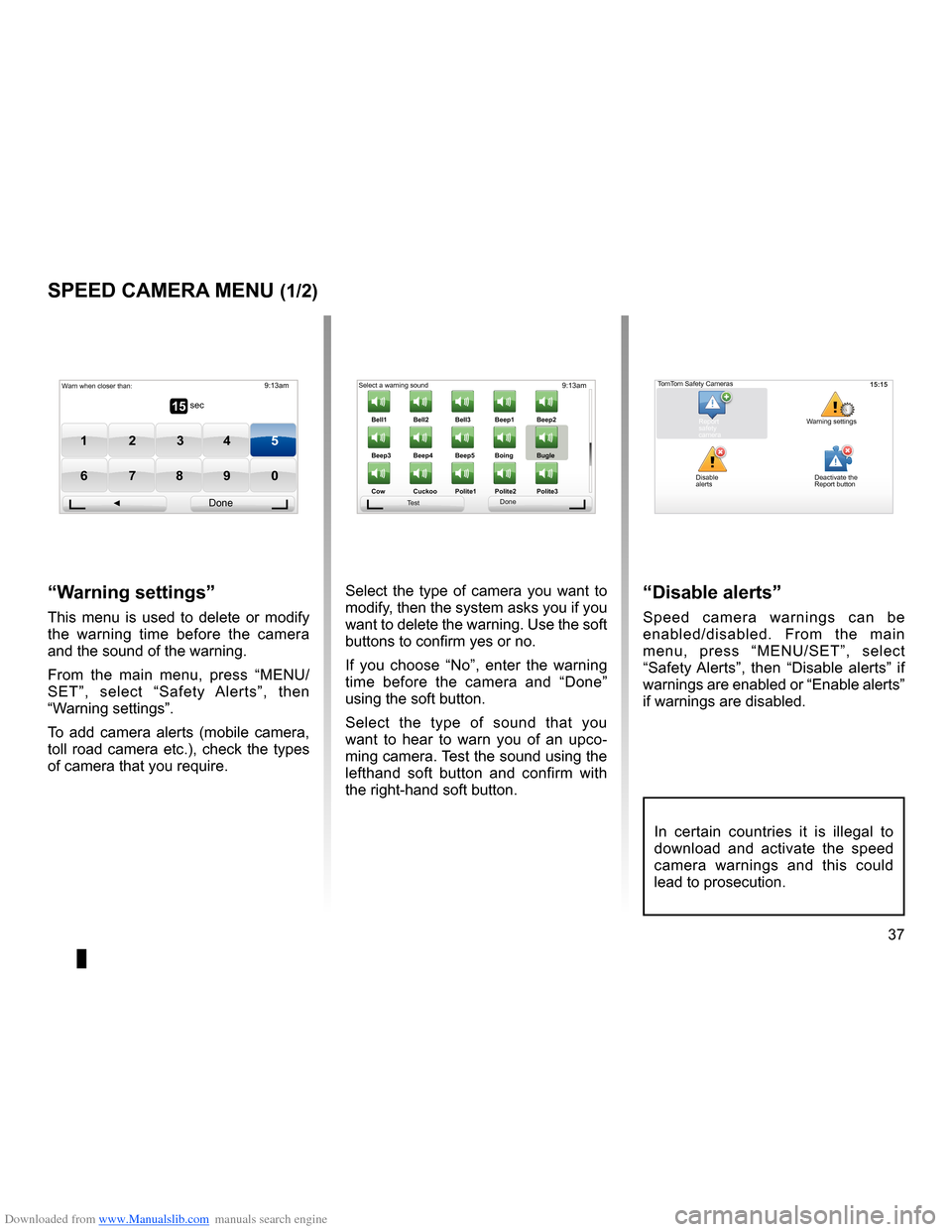
Downloaded from www.Manualslib.com manuals search engine radarssignal . . . . . . . . . . . . . . . . . . . . . . . . . . . . . . . . . . . . . . . . . . . . . . (up to the end of the DU)
settings . . . . . . . . . . . . . . . . . . . . . . . . . . . . . . . . . . . . . . . . . . . . . . . . . (up to the end of the DU)
37
ENG_UD31427_3
NFA/Radar (XNX - NFA - Renault)
ENG_NW_947-4_TTY_Renault_0
9:13am
Bell1 Bell2Bell3Beep1 Beep2
Beep3 Beep4 Beep5 Boing Bugle
Cow Cuckoo Poli\fe1 Poli\fe2Poli\fe315 sec
9:13am
1 2 3 45
6 7 8 90
Speed camera menu
sPeed caMera Menu (1/2)
“w arning settings”
This menu is used to delete or modify
the warning time before the camera
and the sound of the warning .
From the main menu, press “MENU/
SET”, select “ Safety Alerts”, then
“Warning settings” .
To add camera alerts (mobile camera,
toll road camera etc .), check the types
of camera that you require . Select the type of camera you want to
modify, then the system asks you if you
want to delete the warning . Use the soft
buttons to confirm yes or no .
If you choose “
No”, enter the warning
time before the camera and “ Done”
using the soft button .
Select the type of sound that you
want to hear to warn you of an upco -
ming camera . Test the sound using the
lefthand soft button and confirm with
the right-hand soft button .
“disable alerts”
Speed camera warnings can be
enabled/disabled . From the main
menu, press “MENU/SET”, select
“ Safety Alerts ”, then “Disable alerts ” if
warnings are enabled or “Enable alerts”
if warnings are disabled .
Warn when closer than:
Done
Select a warning sound
Test Done15:15TomTom Safety Cameras
Report
safety
camera Warning settings
Disable
alerts Deactivate the
Report button
In certain countries it is illegal to
download and activate the speed
camera warnings and this could
lead to prosecution .
Page 40 of 60
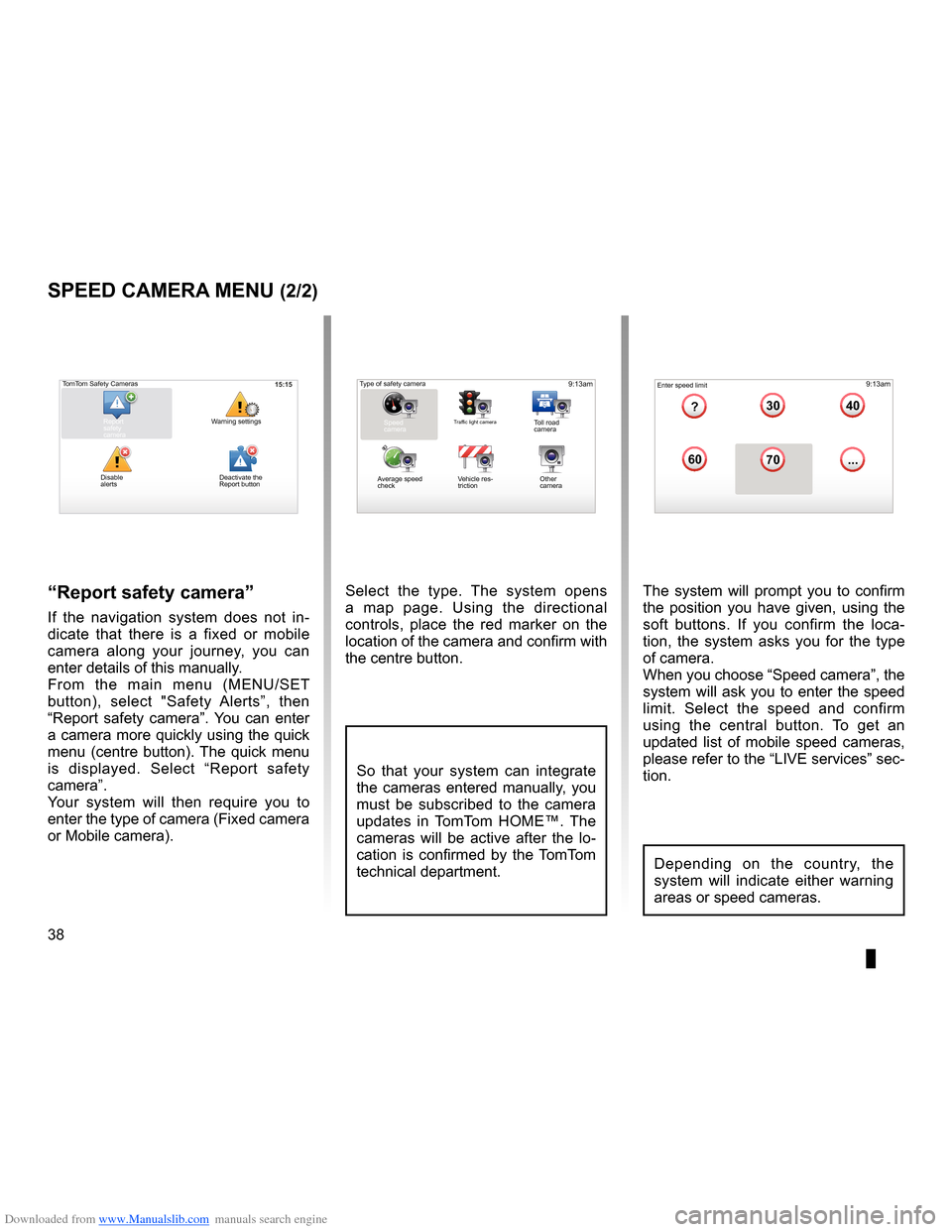
Downloaded from www.Manualslib.com manuals search engine 38
ENG_UD31427_3
NFA/Radar (XNX - NFA - Renault)
ENG_NW_947-4_TTY_Renault_0
Select the type . The system opens
a map page . Using the directional
controls, place the red marker on the
location of the camera and confirm with
the centre button .
9:13am16:30
1.33040
6070
?
...
9:13am16:301.3$$
So that your system can integrate
the cameras entered manually, you
must be subscribed to the camera
updates in TomTom HOME™ . The
cameras will be active after the lo -
cation is confirmed by the TomTom
technical department .
sPeed caMera Menu (2/2)
“report safety camera ”
If the navigation system does not in -
dicate that there is a fixed or mobile
camera along your journey, you can
enter details of this manually .
From the main menu (MENU/SET
button), select " Safety Alerts”, then
“Report safety camera” . You can enter
a camera more quickly using the quick
menu (centre button) . The quick menu
is displayed . Select “ Report safety
camera” .
Your system will then require you to
enter the type of camera (Fixed camera
or Mobile camera ) . The system will prompt you to confirm
the position you have given, using the
soft buttons
. If you confirm the loca -
tion, the system asks you for the type
of camera .
When you choose “Speed camera”, the
system will ask you to enter the speed
limit . Select the speed and confirm
using the central button . To get an
updated list of mobile speed cameras,
please refer to the “LIVE services” sec-
tion .
Type of safety camera
Speed
camera
Traffic light cameraToll road
camera
Average speed
check Vehicle res
-
triction Other
camera Enter speed limit
15:15TomTom Safety Cameras
Report
safety
camera Warning settings
Disable
alerts
Depending on the country, the
system will indicate either warning
areas or speed cameras .
Deactivate the
Report button
Page 43 of 60
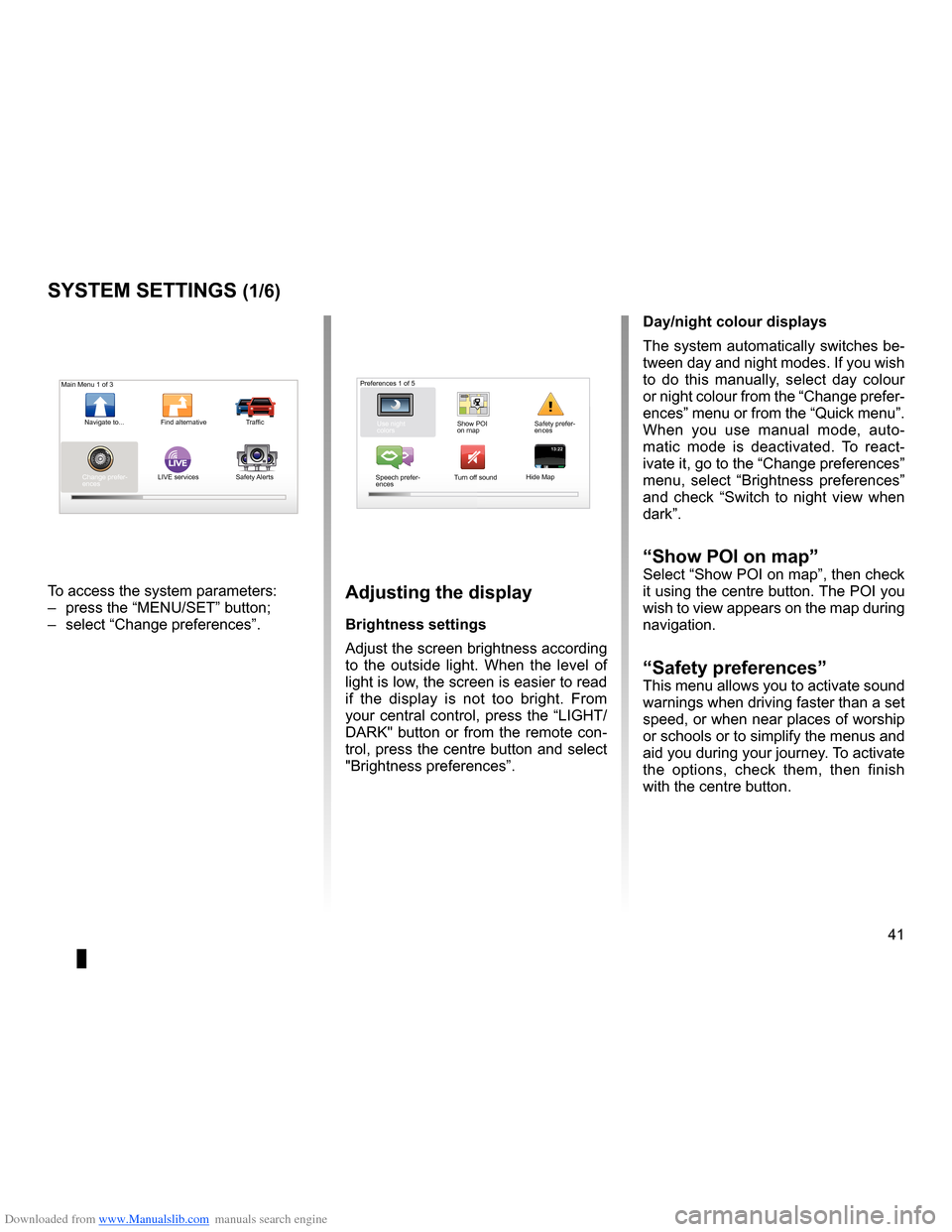
Downloaded from www.Manualslib.com manuals search engine settings . . . . . . . . . . . . . . . . . . . . . . . . . . . . . . . . . . . . . . . . . . . . . . . . .(up to the end of the DU)
settings brightness . . . . . . . . . . . . . . . . . . . . . . . . . . . . . . . . . . . . . . . . . . . . . . . . . . . . . . . . (current page)
colours . . . . . . . . . . . . . . . . . . . . . . . . . . . . . . . . . . . . . . . . . . . . . . . . . . . . . . . . . . . . . . . . . . . (current page)
41
ENG_UD31436_2
NFA/Réglages système (XNX - NFA - Renault)
ENG_NW_947-4_TTY_Renault_0
LIVE13:2213:22
System settings
systeM settings (1/6)
To access the system parameters:
– press the “MENU/SET” button;
– select “Change preferences ” .adjusting the display
Brightness settings
Adjust the screen brightness according
to the outside light . When the level of
light is low, the screen is easier to read
if the display is not too bright . From
your central control, press the “LIGHT/
DARK" button or from the remote con-
trol, press the centre button and select
"Brightness preferences ” .day/night colour displays
The system automatically switches be-
tween day and night modes . If you wish
to do this manually, select day colour
or night colour from the “Change prefer-
ences” menu or from the “Quick menu” .
When you use manual mode, auto
-
matic mode is deactivated . To react -
ivate it, go to the “Change preferences”
menu, select “ Brightness preferences ”
and check “ Switch to night view when
dark” .
“show Poi on map ”Select “Show POI on map”, then check
it using the centre button . The POI you
wish to view appears on the map during
navigation .
“safety preferences ”This menu allows you to activate sound
warnings when driving faster than a set
speed, or when near places of worship
or schools or to simplify the menus and
aid you during your journey . To activate
the options, check them, then finish
with the centre button .
Main Menu 1 of 3
Navigate to . . . Find alternative Traffic
Change prefer -
ences LIVE services
Safety Alerts Preferences 1 of 5
Use night
colors Show POI
on mapSafety prefer-
ences
Speech prefer -
ences Turn off sound
Hide Map
Page 50 of 60
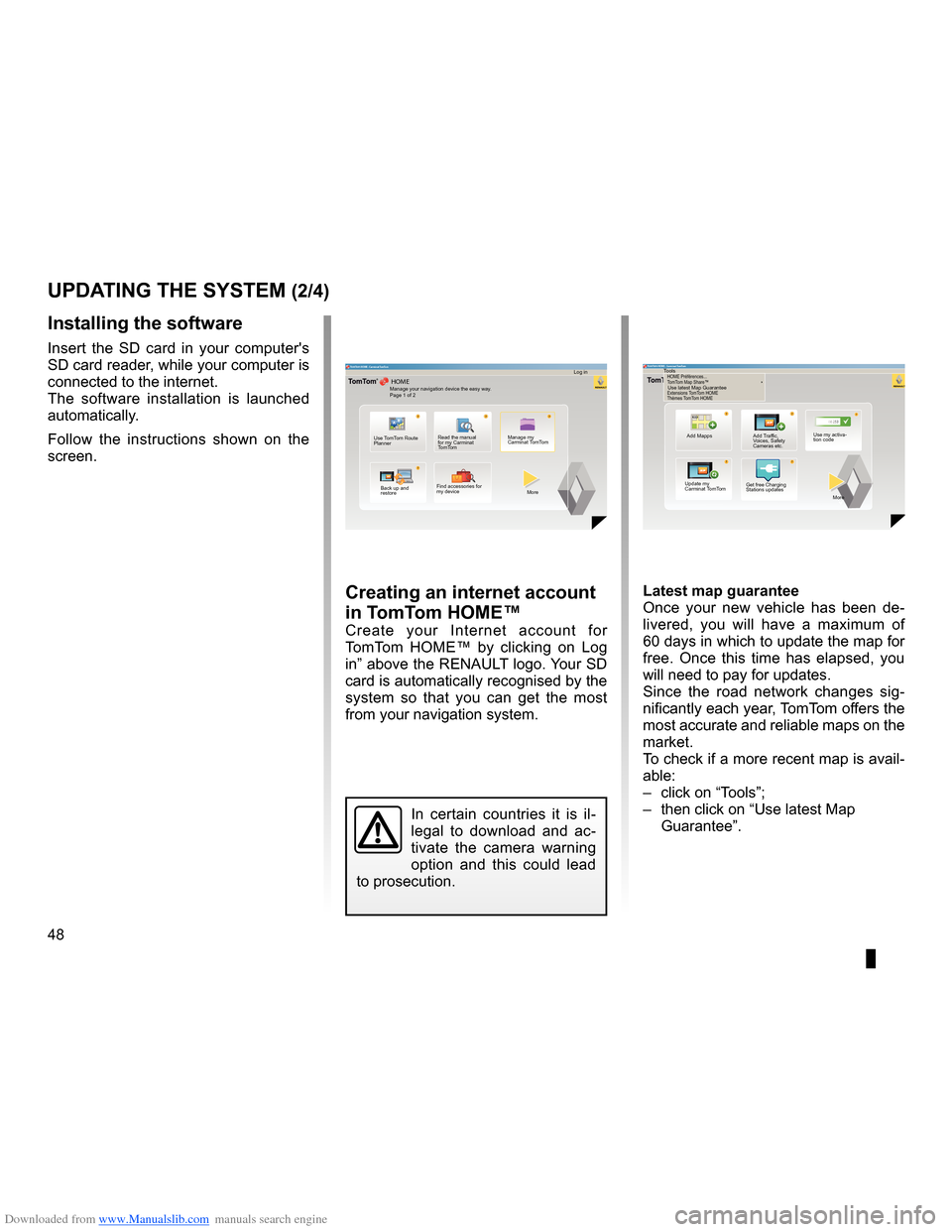
Downloaded from www.Manualslib.com manuals search engine 48
ENG_UD29476_4
NFA/Mise à jour système (XNX - NFA - Renault)
ENG_NW_947-4_TTY_Renault_0
Jaune NoirNoir texte
creating an internet account
in tomt om HoMe™
Create your Internet account for
TomTom HOME™ by clicking on Log
in” above the RENAULT logo . Your SD
card is automatically recognised by the
system so that you can get the most
from your navigation system .
uPdating tHe systeM (2/4)
In certain countries it is il -
legal to download and ac -
tivate the camera warning
option and this could lead
to prosecution .
HOME
A B???
?
TomT
om HOME - Carminat TomTom®
Read the manual
for my Carminat
TomTom Manage my
Carminat TomTom
Find accessories for
my device
Back up and
restore
Use TomTom Route
Planner
More
Manage your navigation device the easy way
.
Page 1 of 2 Log in
??
??
?
HOME
66 253
HOME Préférences..\p.
T
omT om Map \fhare™
Ex\bensions TomT om HOME
Thèmes TomT om HOMETomT om HOME - Carminat TomTom
Use latest Map Guarantee
Add Mapps Add Traffic,
Voices, Safety
Cameras etc .Use my activa-
tion code
Update my
Carminat TomTom More
Tools
Latest map guarantee
Once your new vehicle has been de
-
livered, you will have a maximum of
60 days in which to update the map for
free . Once this time has elapsed, you
will need to pay for updates .
Since the road network changes sig -
nificantly each year, TomTom offers the
most accurate and reliable maps on the
market .
To check if a more recent map is avail -
able:
– click on “Tools”;
– then click on “Use latest Map
Guarantee ” .
Get free Charging
Stations updates
installing the software
Insert the SD card in your computer's
SD card reader, while your computer is
connected to the internet .
The software installation is launched
automatically .
Follow the instructions shown on the
screen .