System RENAULT ESPACE 2017 5.G R Link 2 Service Manual
[x] Cancel search | Manufacturer: RENAULT, Model Year: 2017, Model line: ESPACE, Model: RENAULT ESPACE 2017 5.GPages: 130, PDF Size: 5.83 MB
Page 59 of 130
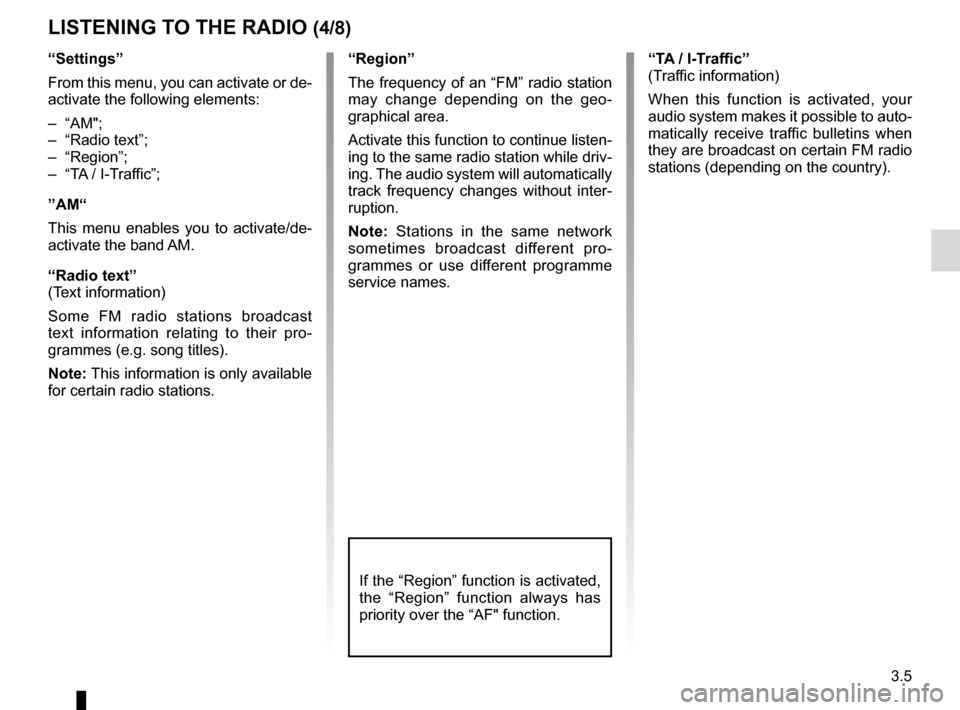
3.5
“Settings”
From this menu, you can activate or de-
activate the following elements:
– “AM";
– “Radio text”;
– “Region”;
– “TA / I-Traffic”;
”AM“
This menu enables you to activate/de-
activate the band AM.
“Radio text”
(Text information)
Some FM radio stations broadcast
text information relating to their pro-
grammes (e.g. song titles).
Note: This information is only available
for certain radio stations.
LISTENING TO THE RADIO (4/8)
“Region”
The frequency of an “FM” radio station
may change depending on the geo-
graphical area.
Activate this function to continue listen-
ing to the same radio station while driv-
ing. The audio system will automatically
track frequency changes without inter-
ruption.
Note: Stations in the same network
sometimes broadcast different pro-
grammes or use different programme
service names.“TA / I-Traffic”
(Traffic information)
When this function is activated, your
audio system makes it possible to auto-
matically receive traffic bulletins when
they are broadcast on certain FM radio
stations (depending on the country).
If the “Region” function is activated,
the “Region” function always has
priority over the “AF" function.
Page 62 of 130
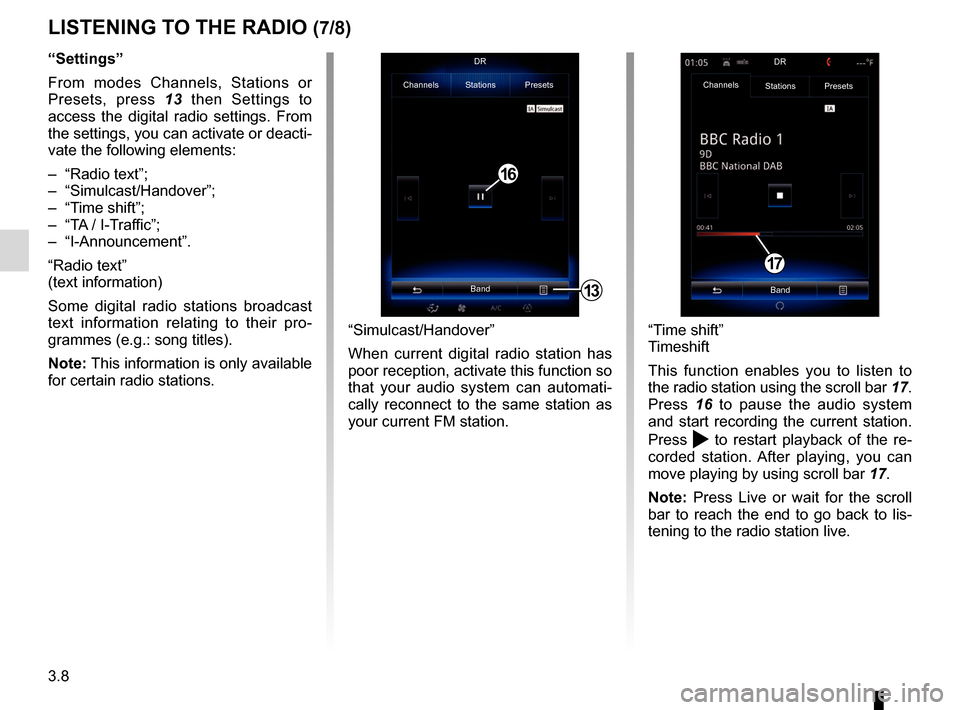
3.8
LISTENING TO THE RADIO (7/8)
“Settings”
From modes Channels, Stations or
Presets, press 13 then Settings to
access the digital radio settings. From
the settings, you can activate or deacti-
vate the following elements:
– “Radio text”;
– “Simulcast/Handover”;
– “Time shift”;
– “TA / I-Traffic”;
– “I-Announcement”.
“Radio text”
(text information)
Some digital radio stations broadcast
text information relating to their pro-
grammes (e.g.: song titles).
Note: This information is only available
for certain radio stations.
“Time shift”
Timeshift
This function enables you to listen to
the radio station using the scroll bar 17.
Press 16 to pause the audio system
and start recording the current station.
Press
to restart playback of the re-
corded station. After playing, you can
move playing by using scroll bar 17.
Note: Press Live or wait for the scroll
bar to reach the end to go back to lis-
tening to the radio station live.
17
“Simulcast/Handover”
When current digital radio station has
poor reception, activate this function so
that your audio system can automati-
cally reconnect to the same station as
your current FM station.
13
Channels Stations Presets
BandDR
16
Channels
Stations Presets
BandDR
Page 63 of 130
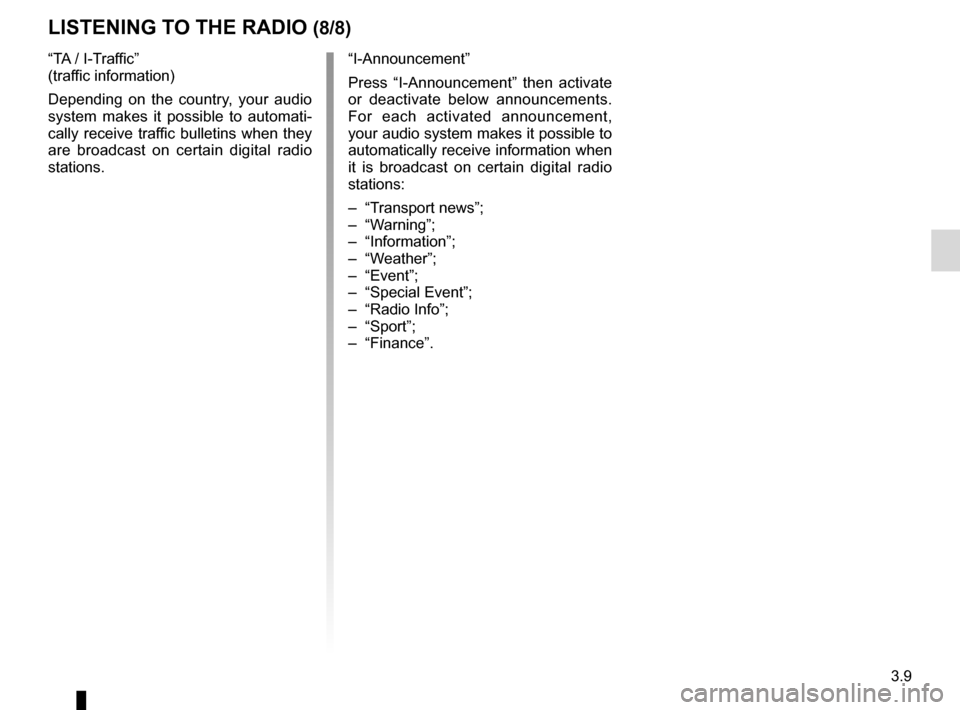
3.9
“TA / I-Traffic”
(traffic information)
Depending on the country, your audio
system makes it possible to automati-
cally receive traffic bulletins when they
are broadcast on certain digital radio
stations.
LISTENING TO THE RADIO (8/8)
“I-Announcement”
Press “I-Announcement” then activate
or deactivate below announcements.
For each activated announcement,
your audio system makes it possible to
automatically receive information when
it is broadcast on certain digital radio
stations:
– “Transport news”;
– “Warning”;
– “Information”;
– “Weather”;
– “Event”;
– “Special Event”;
– “Radio Info”;
– “Sport”;
– “Finance”.
Page 64 of 130
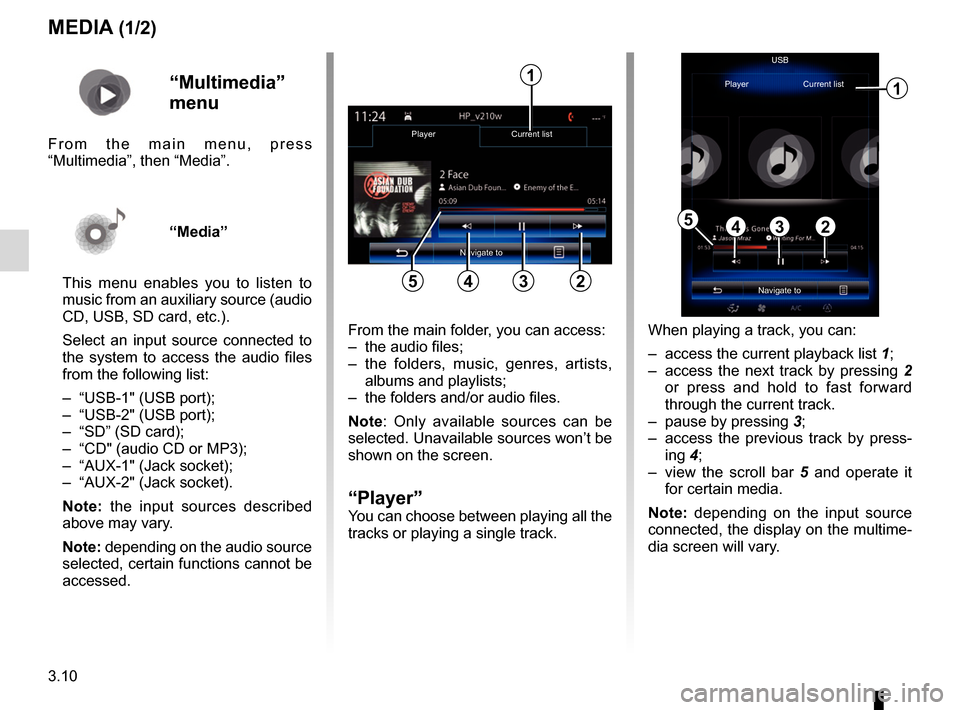
3.10
MEDIA (1/2)
From the main folder, you can access:
– the audio files;
– the folders, music, genres, artists, albums and playlists;
– the folders and/or audio files.
Note: Only available sources can be
selected. Unavailable sources won’t be
shown on the screen.
“Player”You can choose between playing all the
tracks or playing a single track.
2
Player Current list
345
1
Navigate toUSB
“Multimedia”
menu
From the main menu, press
“Multimedia”, then “Media”.
“Media”
This menu enables you to listen to
music from an auxiliary source (audio
CD, USB, SD card, etc.).
Select an input source connected to
the system to access the audio files
from the following list:
– “USB-1" (USB port);
– “USB-2" (USB port);
– “SD” (SD card);
– “CD" (audio CD or MP3);
– “AUX-1" (Jack socket);
– “AUX-2" (Jack socket).
Note: the input sources described
above may vary.
Note: depending on the audio source
selected, certain functions cannot be
accessed. When playing a track, you can:
– access the current playback list
1;
– access the next track by pressing 2 or press and hold to fast forward
through the current track.
– pause by pressing 3;
– access the previous track by press- ing 4;
– view the scroll bar 5 and operate it
for certain media.
Note: depending on the input source
connected, the display on the multime-
dia screen will vary.
Navigate to
Player Current list
1
2345
Page 65 of 130
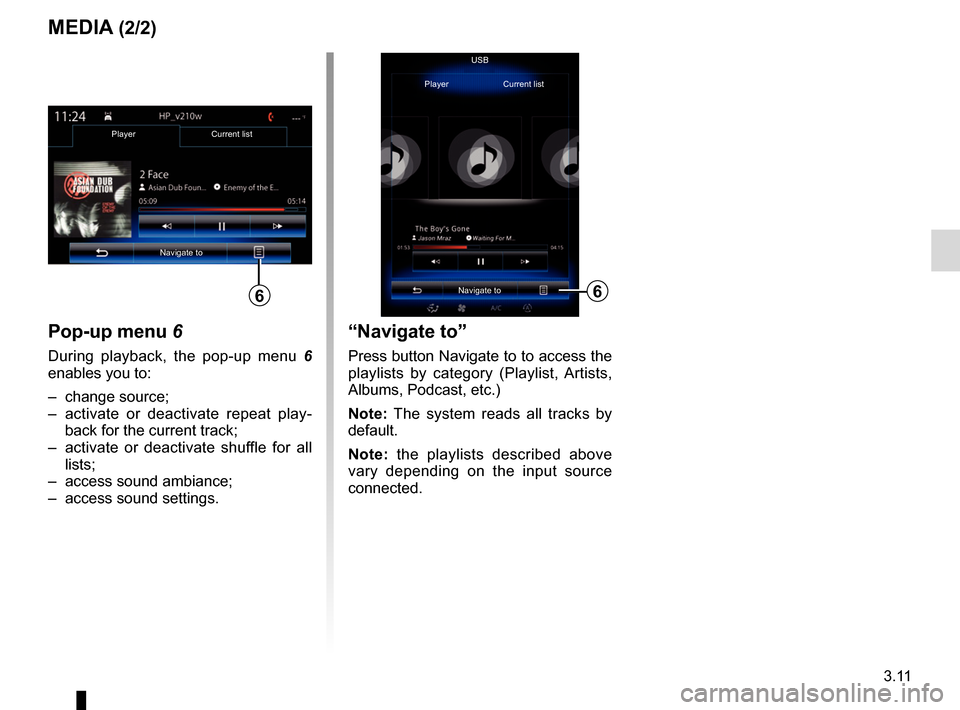
3.11
MEDIA (2/2)
Pop-up menu 6
During playback, the pop-up menu 6
enables you to:
– change source;
– activate or deactivate repeat play-
back for the current track;
– activate or deactivate shuffle for all lists;
– access sound ambiance;
– access sound settings.
Player Current list
Navigate to
6
USB
“Navigate to”
Press button Navigate to to access the
playlists by category (Playlist, Artists,
Albums, Podcast, etc.)
Note: The system reads all tracks by
default.
Note: the playlists described above
vary depending on the input source
connected.
Navigate to
Player Current list
6
Page 66 of 130
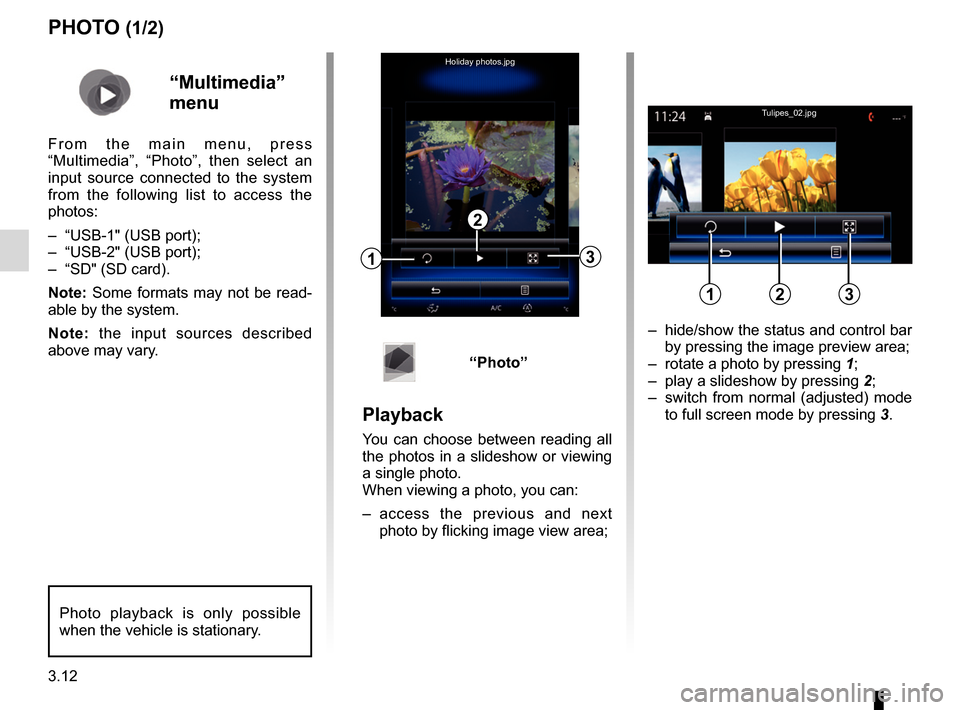
3.12
– hide/show the status and control bar by pressing the image preview area;
– rotate a photo by pressing 1;
– play a slideshow by pressing 2;
– switch from normal (adjusted) mode to full screen mode by pressing 3.
PHOTO (1/2)
1
2
3
Holiday photos.jpg
“Multimedia”
menu
From the main menu, press
“Multimedia”, “Photo”, then select an
input source connected to the system
from the following list to access the
photos:
– “USB-1" (USB port);
– “USB-2" (USB port);
– “SD" (SD card).
Note: Some formats may not be read-
able by the system.
Note: the input sources described
above may vary.
Photo playback is only possible
when the vehicle is stationary.
“Photo”
Playback
You can choose between reading all
the photos in a slideshow or viewing
a single photo.
When viewing a photo, you can:
– access the previous and next
photo by flicking image view area;
Tulipes_02.jpg
123
Page 68 of 130
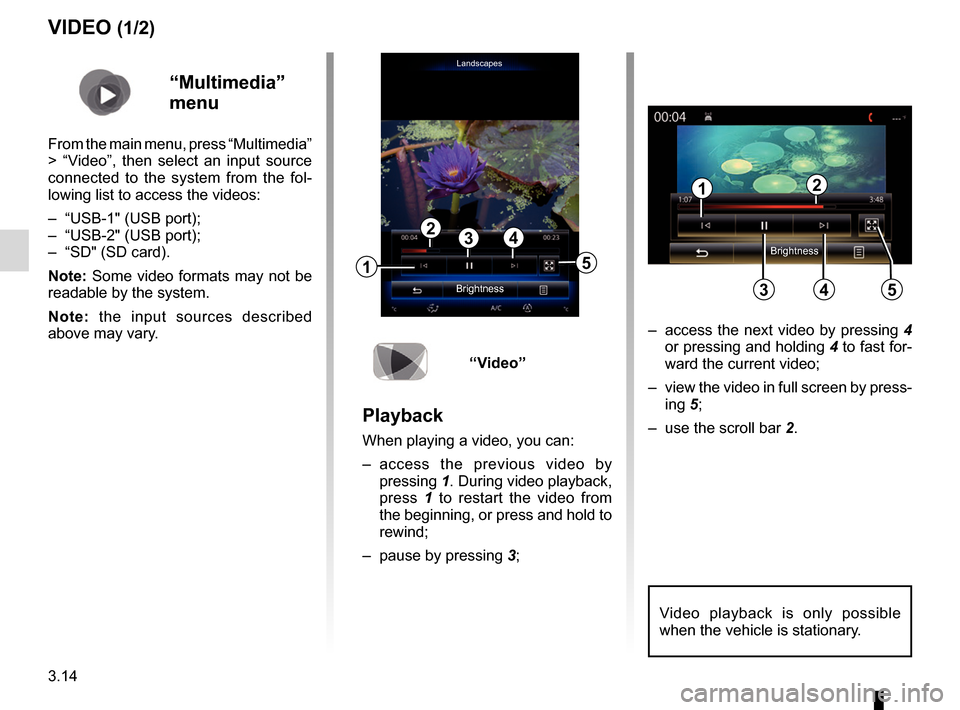
3.14
“Multimedia”
menu
From the main menu, press “Multimedia”
> “Video”, then select an input source
connected to the system from the fol-
lowing list to access the videos:
– “USB-1" (USB port);
– “USB-2" (USB port);
– “SD" (SD card).
Note: Some video formats may not be
readable by the system.
Note: the input sources described
above may vary.
VIDEO (1/2)
– access the next video by pressing 4
or pressing and holding 4 to fast for-
ward the current video;
– view the video in full screen by press- ing 5;
– use the scroll bar 2.
Video playback is only possible
when the vehicle is stationary.
1
324
5
Landscapes
“Video”
Playback
When playing a video, you can:
– access the previous video by
pressing 1. During video playback,
press 1 to restart the video from
the beginning, or press and hold to
rewind;
– pause by pressing 3;
2
34
1
5Brightness Brightness
Page 72 of 130
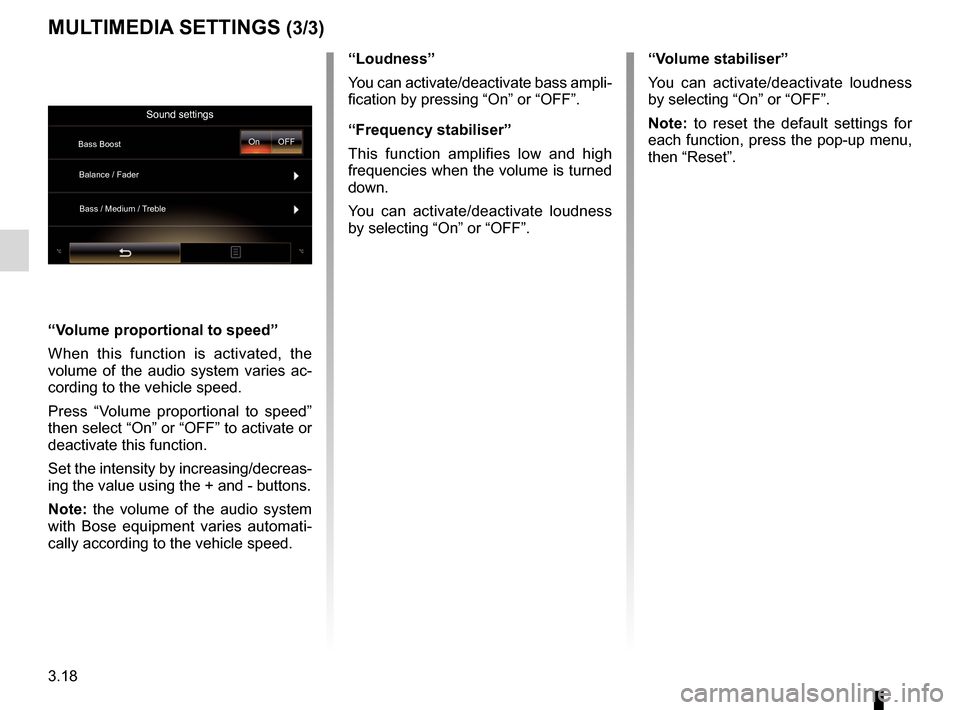
3.18
MULTIMEDIA SETTINGS (3/3)
“Volume proportional to speed”
When this function is activated, the
volume of the audio system varies ac-
cording to the vehicle speed.
Press “Volume proportional to speed”
then select “On” or “OFF” to activate or
deactivate this function.
Set the intensity by increasing/decreas-
ing the value using the + and - buttons.
Note: the volume of the audio system
with Bose equipment varies automati-
cally according to the vehicle speed.“Loudness”
You can activate/deactivate bass ampli-
fication by pressing “On” or “OFF”.
“Frequency stabiliser”
This function amplifies low and high
frequencies when the volume is turned
down.
You can activate/deactivate loudness
by selecting “On” or “OFF”.
“Volume stabiliser”
You can activate/deactivate loudness
by selecting “On” or “OFF”.
Note: to reset the default settings for
each function, press the pop-up menu,
then “Reset”.
Sound settings
Bass Boost
Balance / Fader
Bass / Medium / Treble On OFF
Page 74 of 130
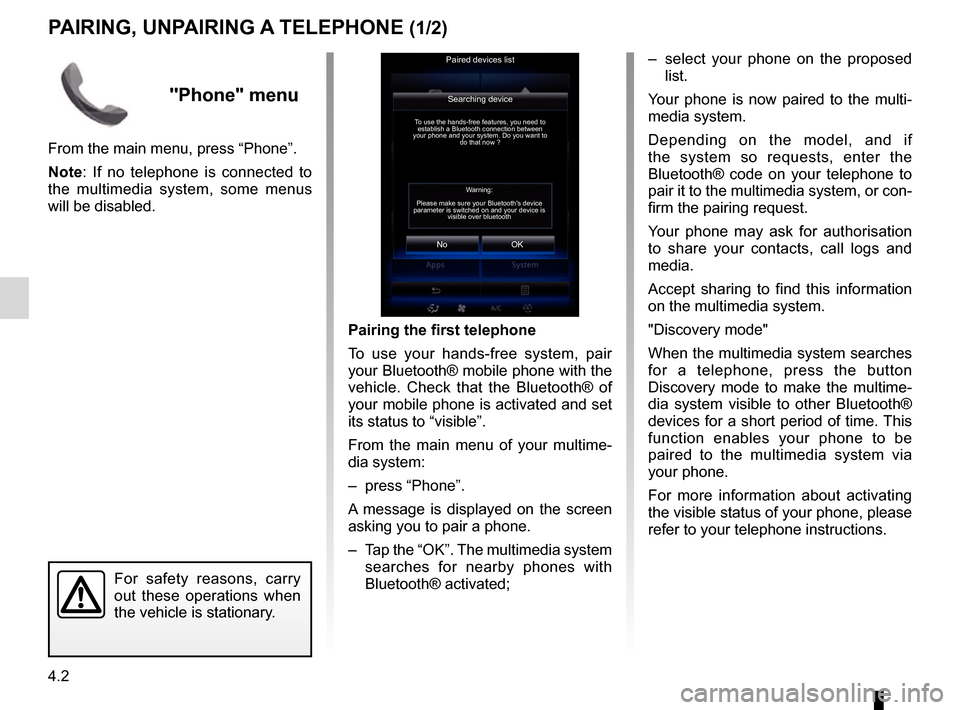
4.2
PAIRING, UNPAIRING A TELEPHONE (1/2)
– select your phone on the proposed list.
Your phone is now paired to the multi-
media system.
Depending on the model, and if
the system so requests, enter the
Bluetooth® code on your telephone to
pair it to the multimedia system, or con-
firm the pairing request.
Your phone may ask for authorisation
to share your contacts, call logs and
media.
Accept sharing to find this information
on the multimedia system.
"Discovery mode"
When the multimedia system searches
for a telephone, press the button
Discovery mode to make the multime-
dia system visible to other Bluetooth®
devices for a short period of time. This
function enables your phone to be
paired to the multimedia system via
your phone.
For more information about activating
the visible status of your phone, please
refer to your telephone instructions.
Searching device
No
To use the hands-free features, you need to establish a Bluetooth connection between
your phone and your system. Do you want to do that now ?
OK
For safety reasons, carry
out these operations when
the vehicle is stationary.
Pairing the first telephone
To use your hands-free system, pair
your Bluetooth® mobile phone with the
vehicle. Check that the Bluetooth® of
your mobile phone is activated and set
its status to “visible”.
From the main menu of your multime-
dia system:
– press “Phone”.
A message is displayed on the screen
asking you to pair a phone.
– Tap the “OK”. The multimedia system
searches for nearby phones with
Bluetooth® activated;
Paired devices list
Warning:
Please make sure your Bluetooth's device
parameter is switched on and your device is visible over bluetooth
"Phone" menu
From the main menu, press “Phone”.
Note: If no telephone is connected to
the multimedia system, some menus
will be disabled.
Page 75 of 130
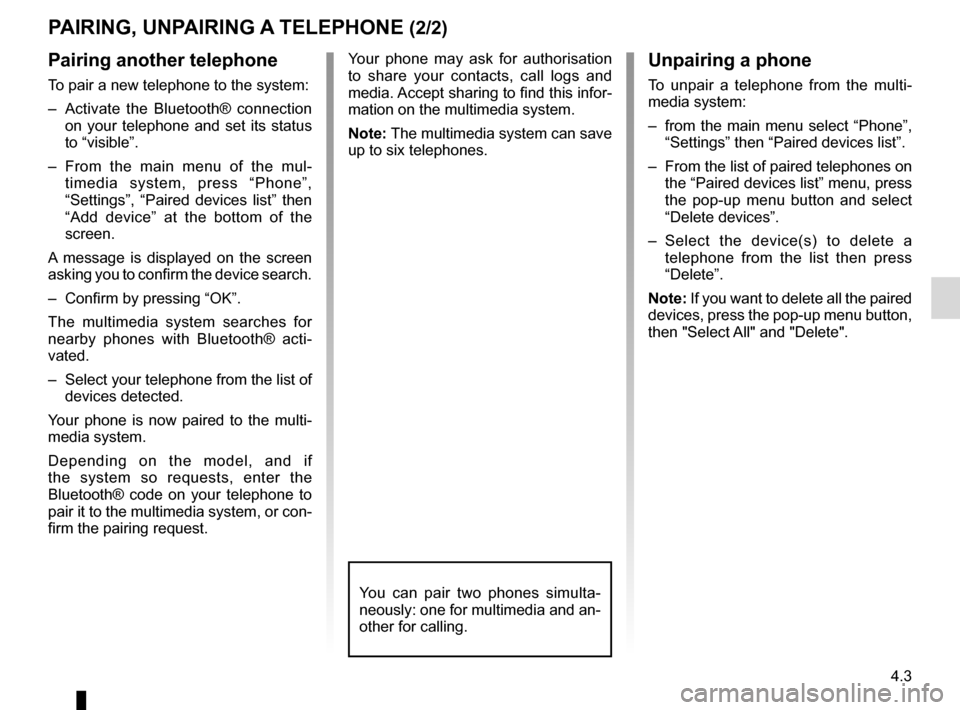
4.3
Pairing another telephone
To pair a new telephone to the system:
– Activate the Bluetooth® connection on your telephone and set its status
to “visible”.
– From the main menu of the mul- timedia system, press “Phone”,
“Settings”, “Paired devices list” then
“Add device” at the bottom of the
screen.
A message is displayed on the screen
asking you to confirm the device search.
– Confirm by pressing “OK”.
The multimedia system searches for
nearby phones with Bluetooth® acti-
vated.
– Select your telephone from the list of devices detected.
Your phone is now paired to the multi-
media system.
Depending on the model, and if
the system so requests, enter the
Bluetooth® code on your telephone to
pair it to the multimedia system, or con-
firm the pairing request.
PAIRING, UNPAIRING A TELEPHONE (2/2)
Unpairing a phone
To unpair a telephone from the multi-
media system:
– from the main menu select “Phone”, “Settings” then “Paired devices list”.
– From the list of paired telephones on the “Paired devices list” menu, press
the pop-up menu button and select
“Delete devices”.
– Select the device(s) to delete a telephone from the list then press
“Delete”.
Note: If you want to delete all the paired
devices, press the pop-up menu button,
then "Select All" and "Delete".
Your phone may ask for authorisation
to share your contacts, call logs and
media. Accept sharing to find this infor-
mation on the multimedia system.
Note: The multimedia system can save
up to six telephones.
You can pair two phones simulta-
neously: one for multimedia and an-
other for calling.