Tom tom RENAULT FLUENCE 2013 1.G Carminat Tomtom Navigation User Guide
[x] Cancel search | Manufacturer: RENAULT, Model Year: 2013, Model line: FLUENCE, Model: RENAULT FLUENCE 2013 1.GPages: 60, PDF Size: 5.7 MB
Page 28 of 60
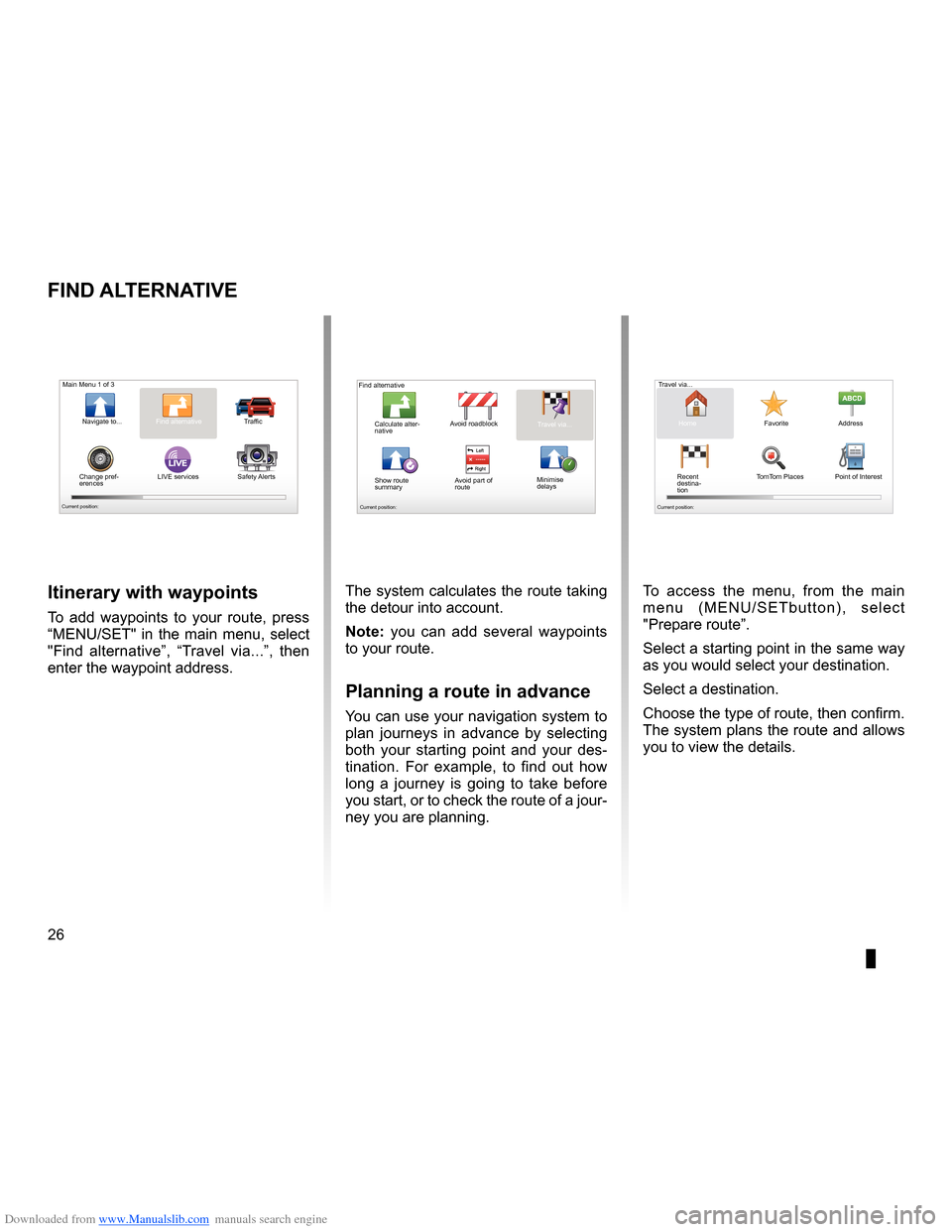
Downloaded from www.Manualslib.com manuals search engine 26
ENG_UD31435_3
NFA/Rechercher alternative (XNX - NFA - Renault)
ENG_NW_947-4_TTY_Renault_0
LIVE
Find alternative
Find aL ternatiVe
itinerary with waypoints
To add waypoints to your route, press
“MENU/SET" in the main menu, select
"Find alternative ”, “Travel via . . .”, then
enter the waypoint address .
Travel via . . .
Home FavoriteAddress
Recent
destina -
tion Point of Interest
TomTom Places
Main Menu 1 of 3
Navigate to . . . Find alternative
Traffic
Change pref -
erences LIVE services
Safety Alerts
Current position:
Find alternative
Avoid roadblock
Minimise
delays
Show route
summary Avoid part of
route Travel via . . .
Calculate alter
-
native
Current position: Current position:
The system calculates the route taking
the detour into account .
note: you can add several waypoints
to your route .
Planning a route in advance
You can use your navigation system to
plan journeys in advance by selecting
both your starting point and your des -
tination . For example, to find out how
long a journey is going to take before
you start, or to check the route of a jour-
ney you are planning . To access the menu, from the main
m e n u ( M E N U / S E T b u t t o n ) , s e l e c t
"Prepare route
” .
Select a starting point in the same way
as you would select your destination .
Select a destination .
Choose the type of route, then confirm .
The system plans the route and allows
you to view the details .
Page 30 of 60
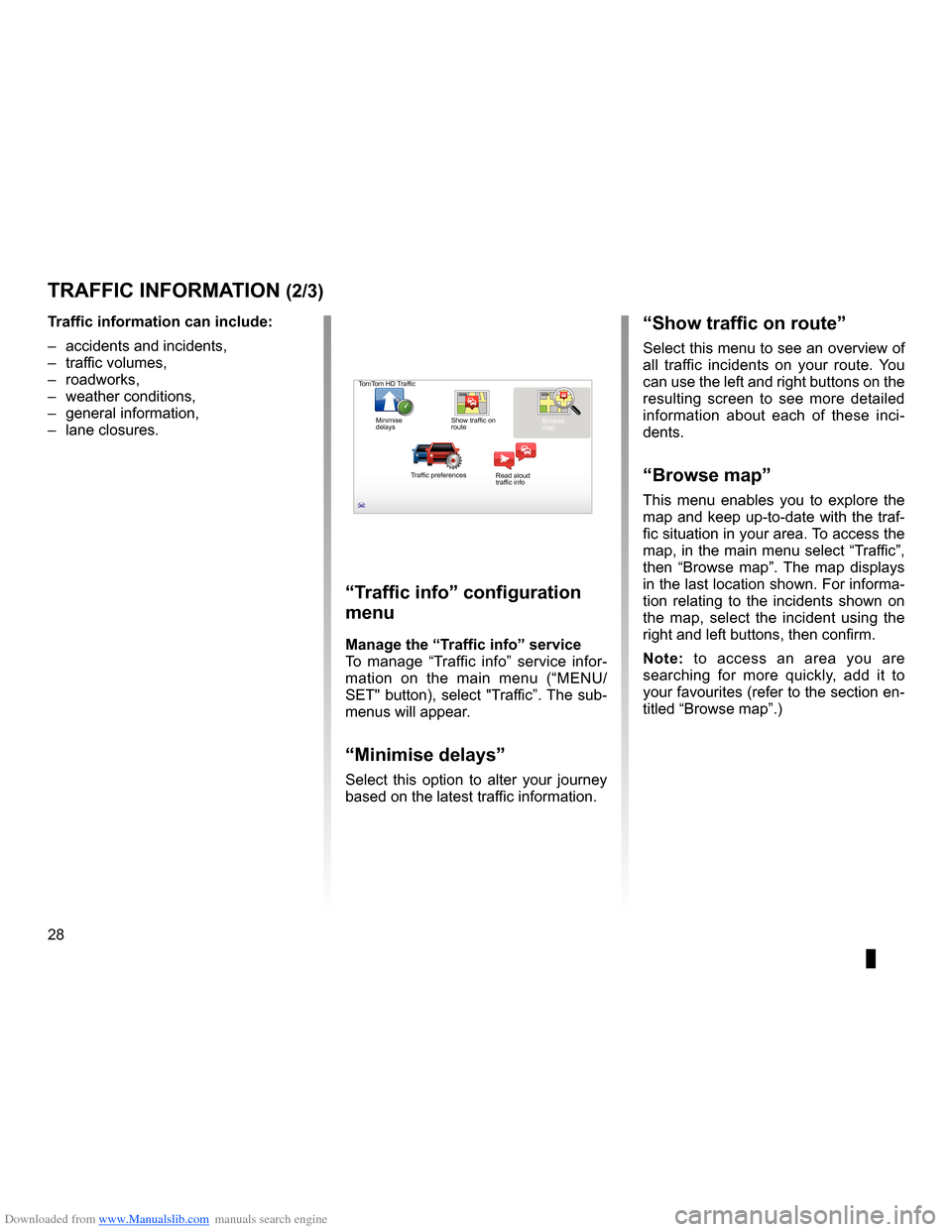
Downloaded from www.Manualslib.com manuals search engine settingsnavigation . . . . . . . . . . . . . . . . . . . . . . . . . . . . . . . . . . . . . . . . . . . . . . . . . . . . . . . . (current page)
28
ENG_UD22840_2
NFA/Info Trafic (XNX - NFA - Renault)
ENG_NW_947-4_TTY_Renault_0
Jaune NoirNoir texte
traFFic inForMation (2/3)
“traffic info” configuration
menu
Manage the “t raffic info” service
To manage “ Traffic info” service infor -
mation on the main menu (“MENU/
SET" button), select "Traffic” . The sub-
menus will appear .
“Minimise delays”
Select this option to alter your journey
based on the latest traffic information .
t
raffic information can include:
– accidents and incidents,
– traffic volumes,
– roadworks,
– weather conditions,
– general information,
– lane closures .
TomTom HD Traffic
Minimise
delays Show traffic on
route
Browse
map
Traffic preferences Read aloud
traffic info
“show traffic on route”
Select this menu to see an overview of
all traffic incidents on your route . You
can use the left and right buttons on the
resulting screen to see more detailed
information about each of these inci -
dents .
“Browse map”
This menu enables you to explore the
map and keep up-to-date with the traf-
fic situation in your area . To access the
map, in the main menu select “Traffic”,
then “ Browse map ” . The map displays
in the last location shown . For informa-
tion relating to the incidents shown on
the map, select the incident using the
right and left buttons, then confirm .
n ote: to access an area you are
searching for more quickly, add it to
your favourites (refer to the section en-
titled “Browse map ” .)
Page 31 of 60
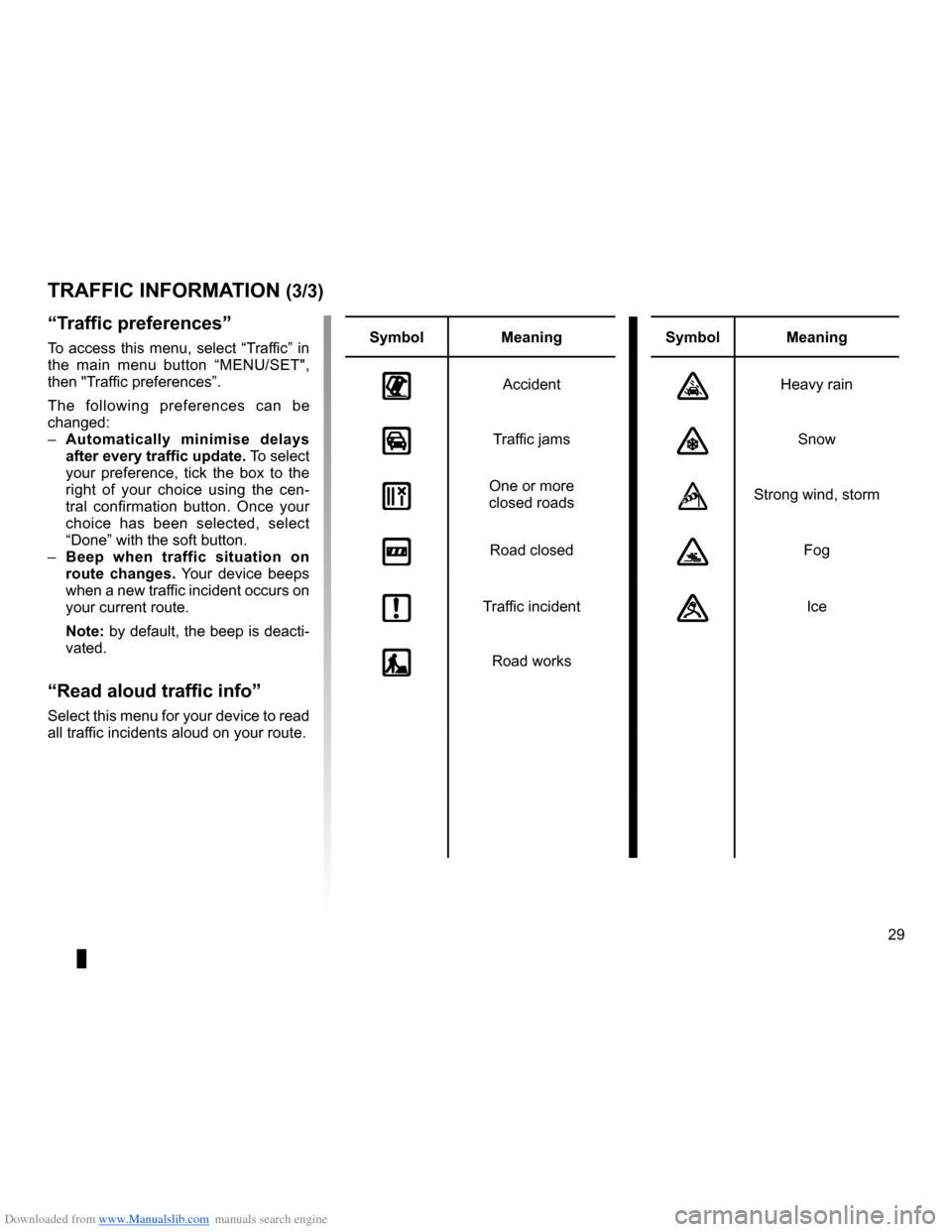
Downloaded from www.Manualslib.com manuals search engine JauneNoirNoir texte
29
ENG_UD22840_2
NFA/Info Trafic (XNX - NFA - Renault)
ENG_NW_947-4_TTY_Renault_0
traFFic inForMation (3/3)
“t raffic preferences ”
To access this menu, select “Traffic” in
the main menu button “MENU/SET",
then "Traffic preferences ” .
The following preferences can be
changed:
– automatically minimise delays
after every traffic update. To select
your preference, tick the box to the
right of your choice using the cen -
tral confirmation button . Once your
choice has been selected, select
“Done ” with the soft button .
– Beep when traffic situation on
route changes. Your device beeps
when a new traffic incident occurs on
your current route .
note: by default, the beep is deacti- vated .
“read aloud traffic info ”
Select this menu for your device to read
all traffic incidents aloud on your route .
symbolMeaning symbolMeaning
AccidentHeavy rain
Traffic jamsSnow
One or more
closed roadsStrong wind, storm
Road closedFog
Traffic incidentIce
Road works
Page 33 of 60
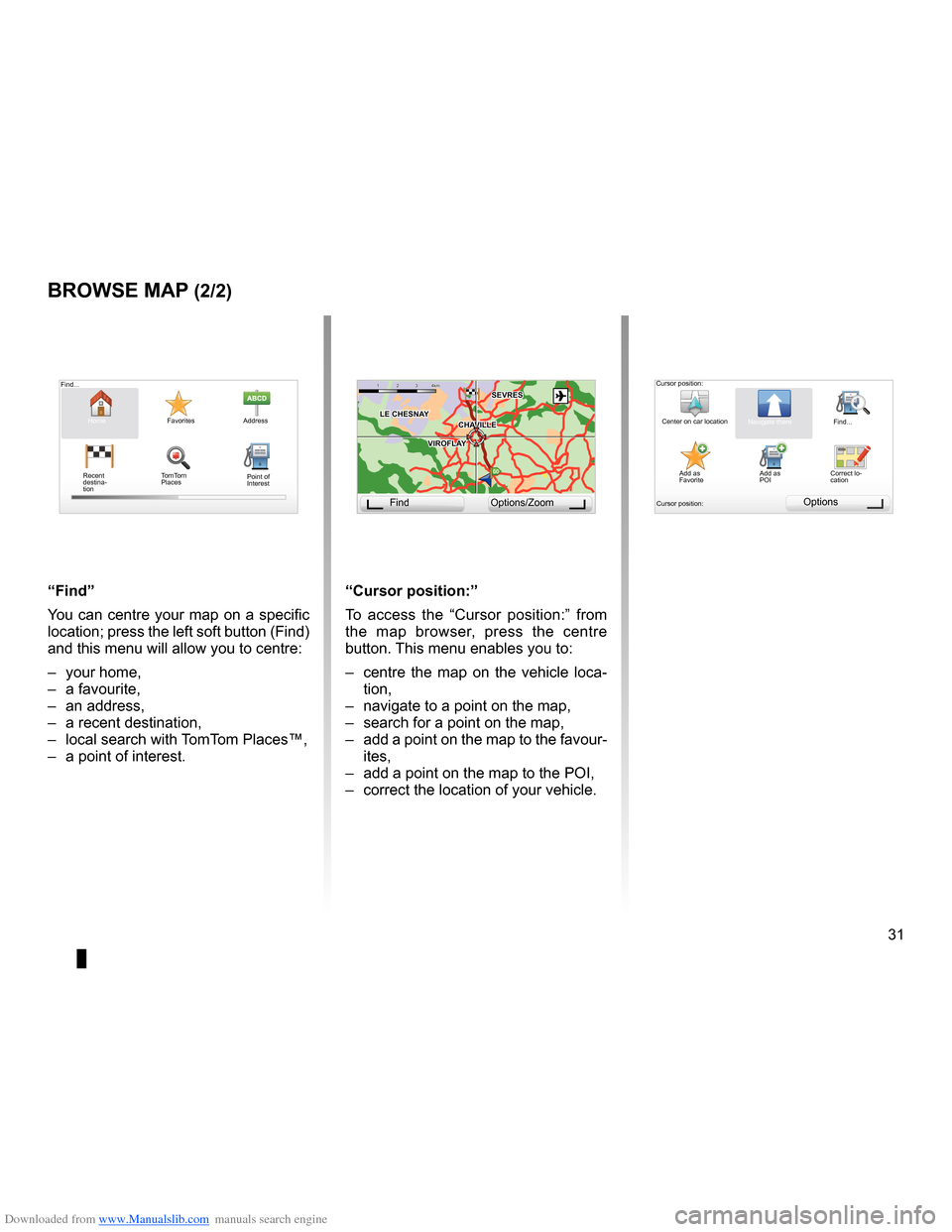
Downloaded from www.Manualslib.com manuals search engine JauneNoirNoir texte
31
ENG_UD31425_2
NFA/Explorer cartes (XNX - NFA - Renault)
ENG_NW_947-4_TTY_Renault_0
GO
VIROFLA Y
CHAVILL ELE CHESNAY
SEVRES
VIROFLA Y
CHA
VILL E
LE CHESNAY SEVRES
1 2 \
3 \
4k
m1 2 \
3 \
4km
“Find”
You can centre your map on a specific
location; press the left soft button (Find)
and this menu will allow you to centre:
– your home,
– a favourite,
– an address,
– a recent destination,
– local search with TomTom Places™,
– a point of interest .
Browse MaP (2/2)
“cursor position: ”
To access the “ Cursor position: ” from
the map browser, press the centre
button . This menu enables you to:
– centre the map on the vehicle loca-
tion,
– navigate to a point on the map,
– search for a point on the map,
– add a point on the map to the favour-
ites,
– add a point on the map to the POI,
– correct the location of your vehicle .
Find Options/Zoom
Cursor position:
Center on car location Navigate thereFind . . .
Add as
Favorite Add as
POICorrect lo-
cation
Cursor position:
Options
Find . . .
Home FavoritesAddress
Recent
destina -
tion
Point of
Interest
TomTom
Places
Page 34 of 60
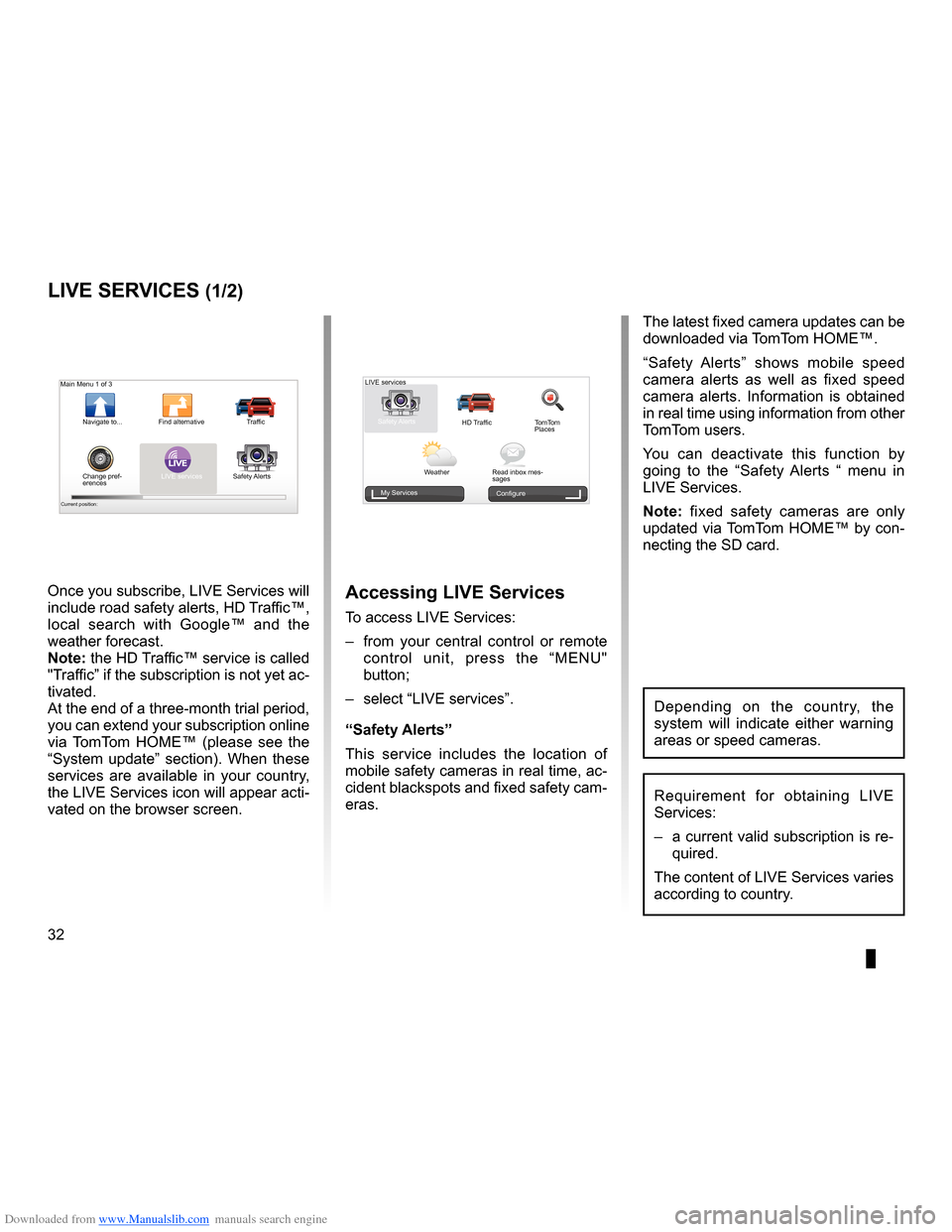
Downloaded from www.Manualslib.com manuals search engine 32
ENG_UD31426_3
NFA/Services Live (XNX - NFA - Renault)
ENG_NW_947-4_TTY_Renault_0
Jaune NoirNoir texte
LIVE Services
LiVe ser Vices (1/2)
accessing LiVe services
To access LIVE Services:
– from your central control or remote
control unit, press the “MENU"
button;
– select “LIVE services” .
“safety alerts”
This service includes the location of
mobile safety cameras in real time, ac-
cident blackspots and fixed safety cam-
eras . The latest fixed camera updates can be
downloaded via TomTom HOME™ .
“
Safety Alerts ” shows mobile speed
camera alerts as well as fixed speed
camera alerts . Information is obtained
in real time using information from other
TomTom users .
You can deactivate this function by
going to the “ Safety Alerts “ menu in
LIVE Services .
n ote: fixed safety cameras are only
updated via TomTom HOME™ by con-
necting the SD card .
LIVE
Main Menu 1 of 3
Navigate to . . . Find alternative
Traffic
Change pref -
erences LIVE services
Safety Alerts
Current position:
LIVE services
Safety Alerts HD TrafficTomTom
Places
Weather Read inbox mes-
sages
My Services
Configure
Requirement for obtaining LIVE
Services:
– a current valid subscription is re-
quired .
The content of LIVE Services varies
according to country .
Once you subscribe, LIVE Services will
include road safety alerts, HD Traffic™,
local search with Google™ and the
weather forecast .
note: the HD Traffic™ service is called
"Traffic” if the subscription is not yet ac-
tivated .
At the end of a three-month trial period,
you can extend your subscription online
via TomTom HOME™ (please see the
“System update” section) . When these
services are available in your country,
the LIVE Services icon will appear acti-
vated on the browser screen .
Depending on the country, the
system will indicate either warning
areas or speed cameras .
Page 35 of 60
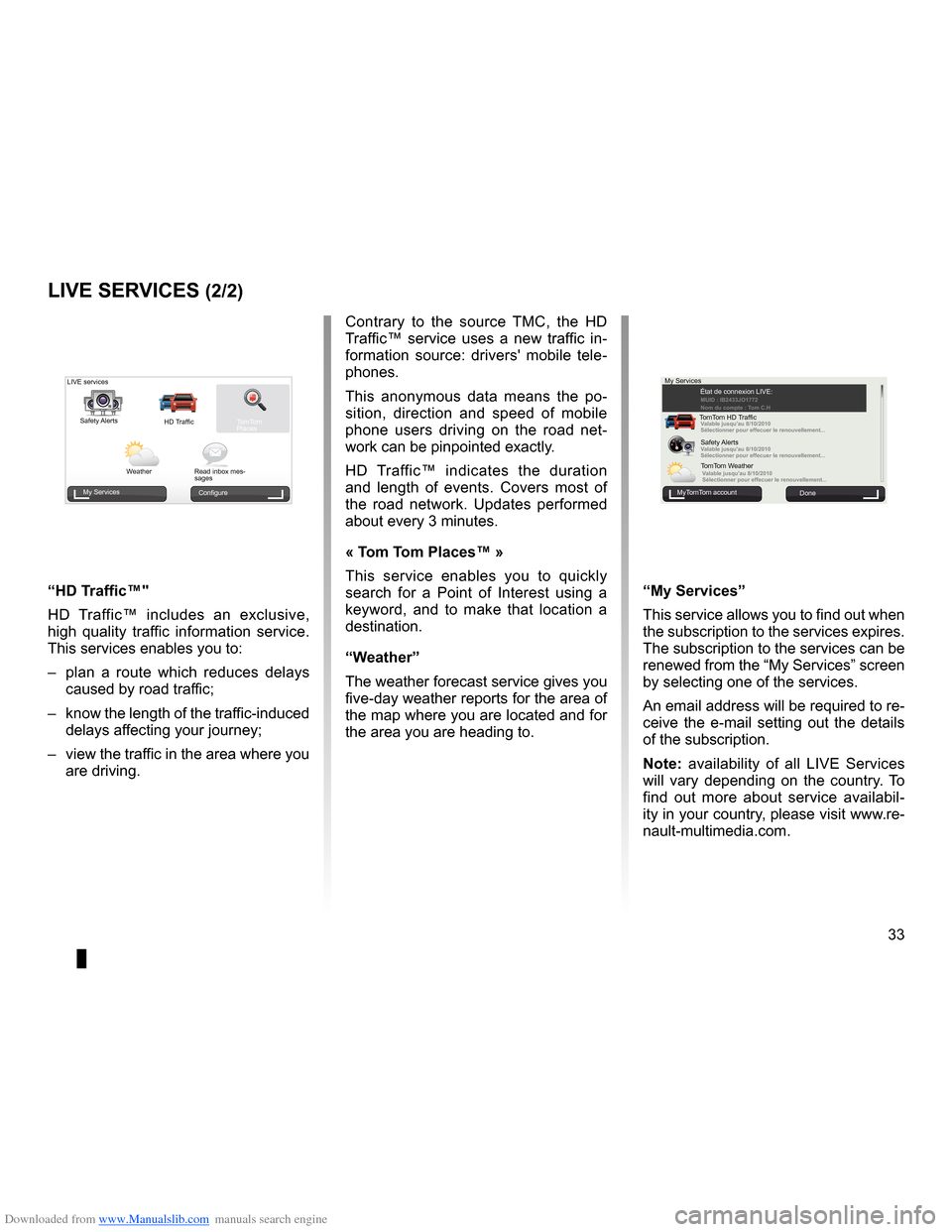
Downloaded from www.Manualslib.com manuals search engine JauneNoirNoir texte
33
ENG_UD31426_3
NFA/Services Live (XNX - NFA - Renault)
ENG_NW_947-4_TTY_Renault_0
LiVe ser Vices (2/2)
Contrary to the source TMC, the HD
Traffic™ service uses a new traffic in -
formation source: drivers' mobile tele -
phones .
This anonymous data means the po -
sition, direction and speed of mobile
phone users driving on the road net -
work can be pinpointed exactly .
HD Traffic™ indicates the duration
and length of events . Covers most of
the road network . Updates performed
about every 3 minutes .
« t om t om Places™ »
This service enables you to quickly
search for a Point of Interest using a
keyword, and to make that location a
destination .
“w eather”
The weather forecast service gives you
five-day weather reports for the area of
the map where you are located and for
the area you are heading to .
MuiMUID : IB2433JO177\u2
Nom du \fompte : \bom C.H
Valable jusqu'au 8/10/2\u010
Séle\ftionner pour eff\ue\fuer le renouvellement.\u..
Valable jusqu'au 8/10/2\u010
Séle\ftionner pour eff\ue\fuer le renouvellement.\u..
Valable jusqu'au 8/10/2\u010
Séle\ftionner pour eff\ue\fuer le renouvellement.\u..
My Services
MyTomTom account Done
État de connexion LIVE:
TomTom HD Traffic Safety Alerts
TomTom Weather
“My services ”
This service allows you to find out when
the subscription to the services expires .
The subscription to the services can be
renewed from the “My Services” screen
by selecting one of the services .
An email address will be required to re-
ceive the e-mail setting out the details
of the subscription .
n ote: availability of all LIVE Services
will vary depending on the country . To
find out more about service availabil -
ity in your country, please visit www .re-
nault-multimedia .com .
LIVE services
Safety Alerts HD TrafficTomTom
Places
Weather Read inbox mes-
sages
My Services Configure
“Hd traffic™"
HD Traffic™ includes an exclusive,
high quality traffic information service .
This services enables you to:
– plan a route which reduces delays
caused by road traffic;
– know the length of the traffic-induced
delays affecting your journey;
– view the traffic in the area where you
are driving .
Page 36 of 60
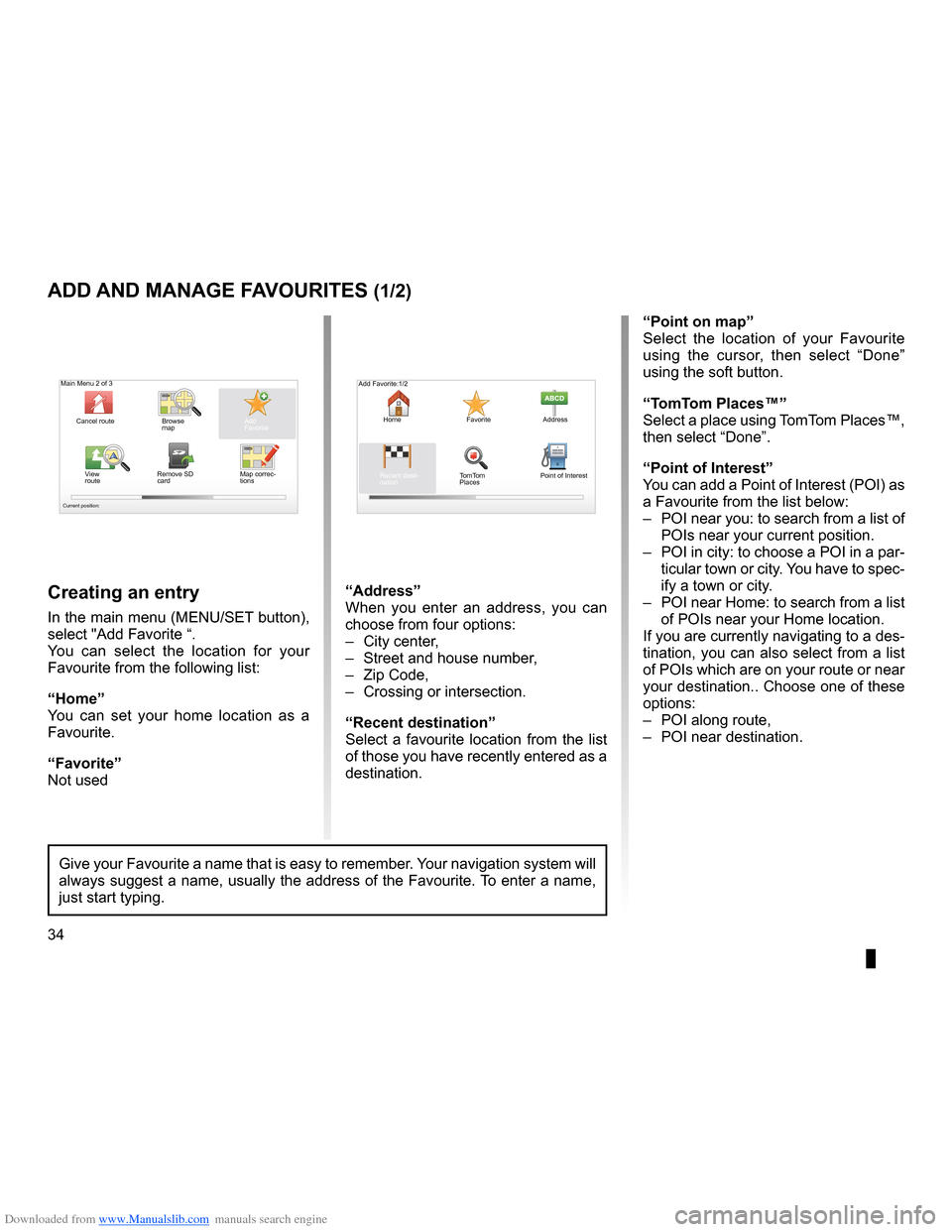
Downloaded from www.Manualslib.com manuals search engine favouriteadd . . . . . . . . . . . . . . . . . . . . . . . . . . . . . . . . . . . . . . . . . . . . . . . . . . (up to the end of the DU)
34
ENG_UD31467_2
NFA/Gérer les favoris (XNX - NFA - Renault)
ENG_NW_947-4_TTY_Renault_0
Jaune NoirNoir texte
Add and manage favourites
add and Manage F aVourites (1/2)
creating an entry
In the main menu (MENU/SET button),
select "Add Favorite “ .
You can select the location for your
Favourite from the following list:
“Home”
You can set your home location as a
Favourite .
“Favorite”
Not used
“address”
When you enter an address, you can
choose from four options:
– City center ,
– Street and house number ,
– Zip Code,
– Crossing or intersection .
“recent destination”
Select a favourite location from the list
of those you have recently entered as a
destination . “Point on map
”
Select the location of your Favourite
using the cursor, then select “ Done”
using the soft button .
“t omt om Places™”
Select a place using TomTom Places™,
then select “Done ” .
“Point of interest ”
You can add a Point of Interest (POI) as
a Favourite from the list below:
– POI near you: to search from a list of
POIs near your current position .
– POI in city: to choose a POI in a par-
ticular town or city . You have to spec-
ify a town or city .
– POI near Home: to search from a list
of POIs near your Home location .
If you are currently navigating to a des-
tination, you can also select from a list
of POIs which are on your route or near
your destination . . Choose one of these
options:
– POI along route,
– POI near destination .
Give your Favourite a name that is easy to remember . Your navigation system will
always suggest a name, usually the address of the Favourite . To enter a name,
just start typing .
Main Menu 2 of 3
Cancel route Browse
map
Map correc-
tionsAdd
Favorite
View
route Remove SD
card
Current position:
Add Favorite:1/2
Home FavoriteAddress
Recent desti -
nation TomTom
Places Point of Interest
Page 39 of 60
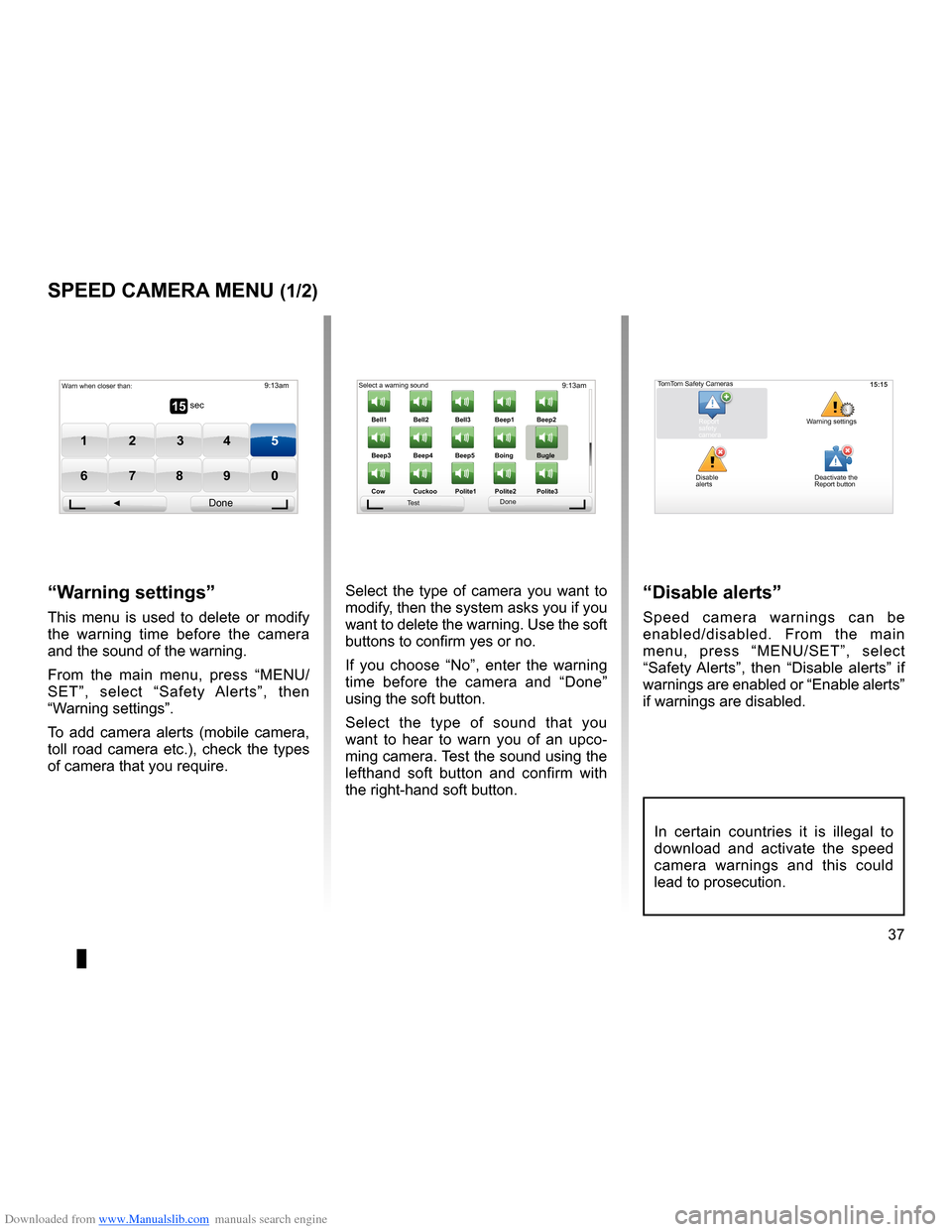
Downloaded from www.Manualslib.com manuals search engine radarssignal . . . . . . . . . . . . . . . . . . . . . . . . . . . . . . . . . . . . . . . . . . . . . . (up to the end of the DU)
settings . . . . . . . . . . . . . . . . . . . . . . . . . . . . . . . . . . . . . . . . . . . . . . . . . (up to the end of the DU)
37
ENG_UD31427_3
NFA/Radar (XNX - NFA - Renault)
ENG_NW_947-4_TTY_Renault_0
9:13am
Bell1 Bell2Bell3Beep1 Beep2
Beep3 Beep4 Beep5 Boing Bugle
Cow Cuckoo Poli\fe1 Poli\fe2Poli\fe315 sec
9:13am
1 2 3 45
6 7 8 90
Speed camera menu
sPeed caMera Menu (1/2)
“w arning settings”
This menu is used to delete or modify
the warning time before the camera
and the sound of the warning .
From the main menu, press “MENU/
SET”, select “ Safety Alerts”, then
“Warning settings” .
To add camera alerts (mobile camera,
toll road camera etc .), check the types
of camera that you require . Select the type of camera you want to
modify, then the system asks you if you
want to delete the warning . Use the soft
buttons to confirm yes or no .
If you choose “
No”, enter the warning
time before the camera and “ Done”
using the soft button .
Select the type of sound that you
want to hear to warn you of an upco -
ming camera . Test the sound using the
lefthand soft button and confirm with
the right-hand soft button .
“disable alerts”
Speed camera warnings can be
enabled/disabled . From the main
menu, press “MENU/SET”, select
“ Safety Alerts ”, then “Disable alerts ” if
warnings are enabled or “Enable alerts”
if warnings are disabled .
Warn when closer than:
Done
Select a warning sound
Test Done15:15TomTom Safety Cameras
Report
safety
camera Warning settings
Disable
alerts Deactivate the
Report button
In certain countries it is illegal to
download and activate the speed
camera warnings and this could
lead to prosecution .
Page 40 of 60
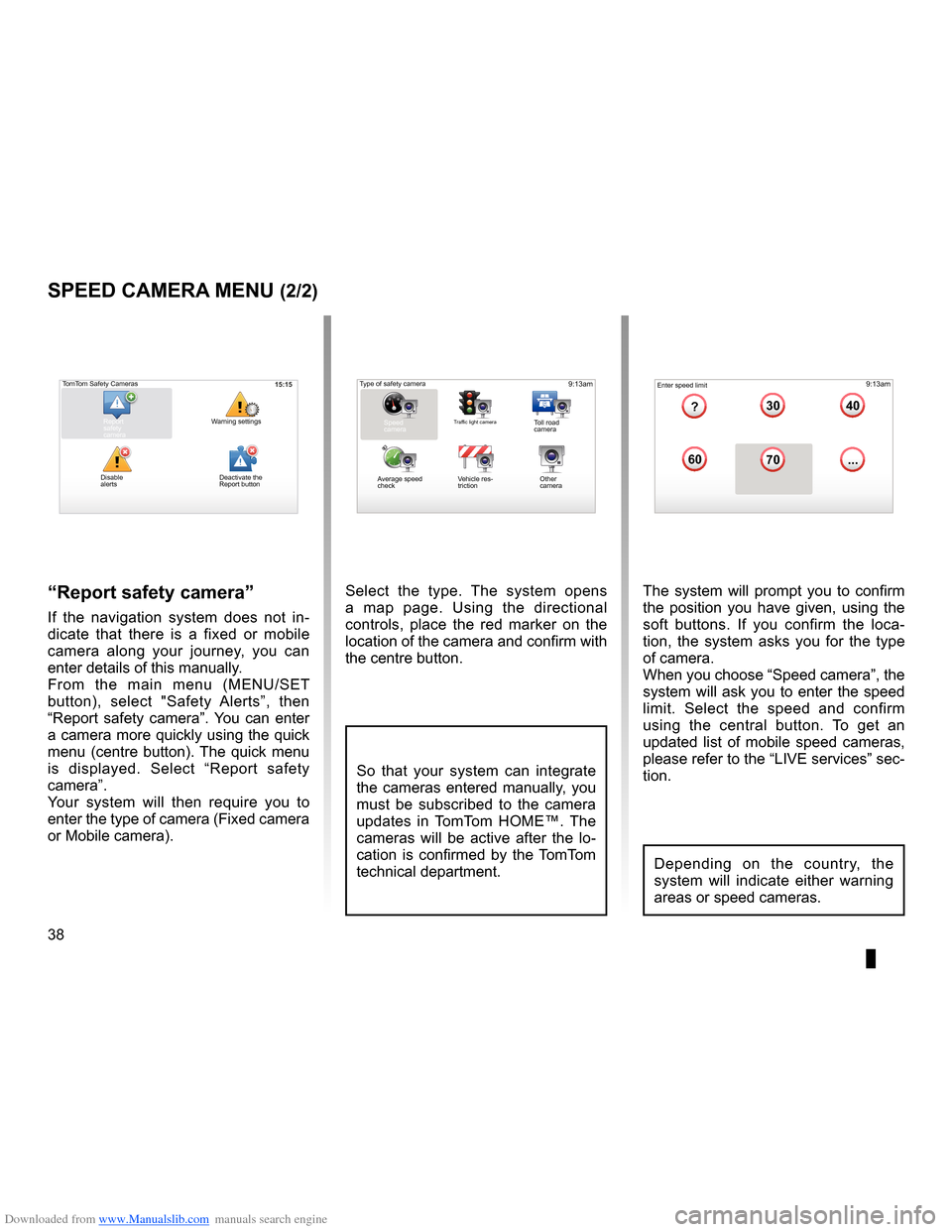
Downloaded from www.Manualslib.com manuals search engine 38
ENG_UD31427_3
NFA/Radar (XNX - NFA - Renault)
ENG_NW_947-4_TTY_Renault_0
Select the type . The system opens
a map page . Using the directional
controls, place the red marker on the
location of the camera and confirm with
the centre button .
9:13am16:30
1.33040
6070
?
...
9:13am16:301.3$$
So that your system can integrate
the cameras entered manually, you
must be subscribed to the camera
updates in TomTom HOME™ . The
cameras will be active after the lo -
cation is confirmed by the TomTom
technical department .
sPeed caMera Menu (2/2)
“report safety camera ”
If the navigation system does not in -
dicate that there is a fixed or mobile
camera along your journey, you can
enter details of this manually .
From the main menu (MENU/SET
button), select " Safety Alerts”, then
“Report safety camera” . You can enter
a camera more quickly using the quick
menu (centre button) . The quick menu
is displayed . Select “ Report safety
camera” .
Your system will then require you to
enter the type of camera (Fixed camera
or Mobile camera ) . The system will prompt you to confirm
the position you have given, using the
soft buttons
. If you confirm the loca -
tion, the system asks you for the type
of camera .
When you choose “Speed camera”, the
system will ask you to enter the speed
limit . Select the speed and confirm
using the central button . To get an
updated list of mobile speed cameras,
please refer to the “LIVE services” sec-
tion .
Type of safety camera
Speed
camera
Traffic light cameraToll road
camera
Average speed
check Vehicle res
-
triction Other
camera Enter speed limit
15:15TomTom Safety Cameras
Report
safety
camera Warning settings
Disable
alerts
Depending on the country, the
system will indicate either warning
areas or speed cameras .
Deactivate the
Report button
Page 43 of 60
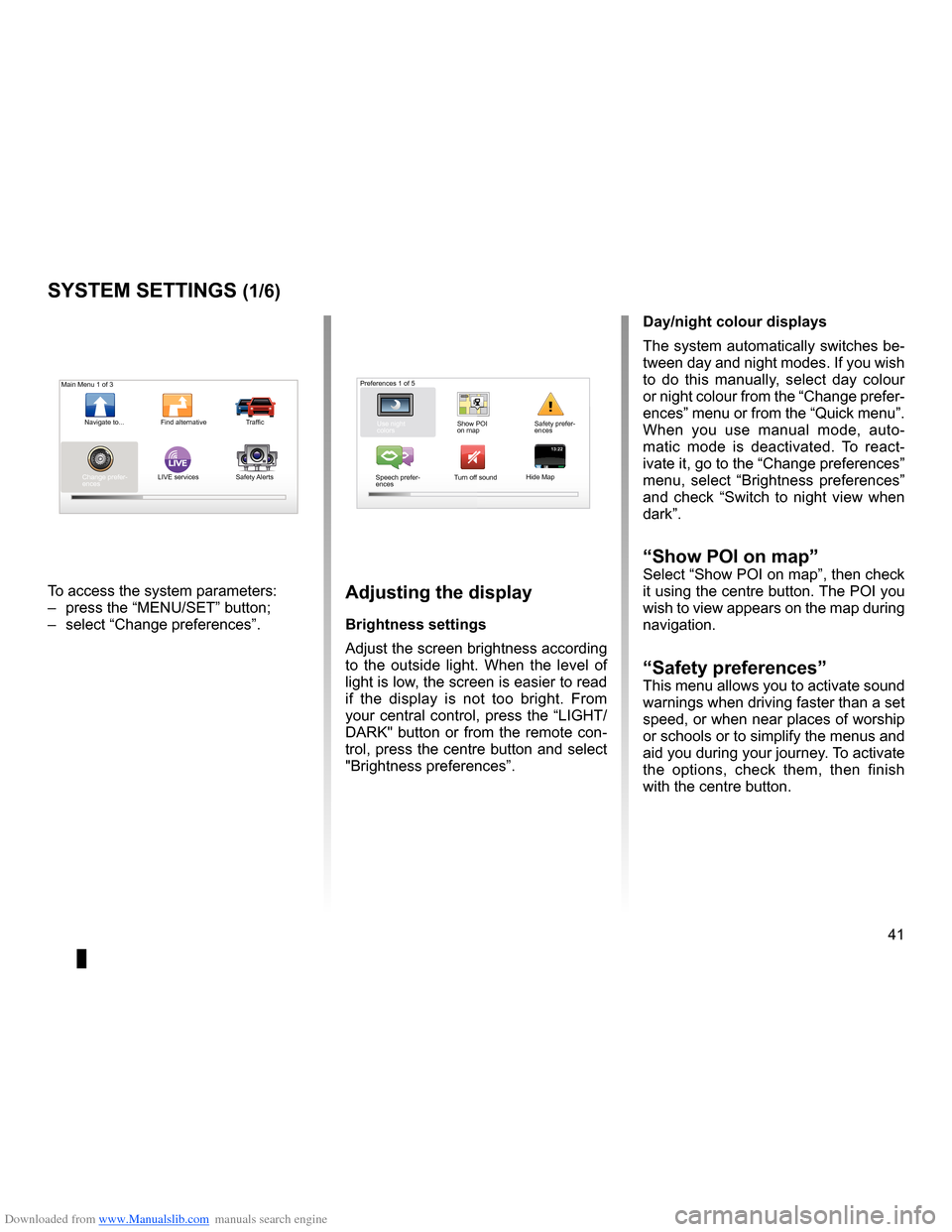
Downloaded from www.Manualslib.com manuals search engine settings . . . . . . . . . . . . . . . . . . . . . . . . . . . . . . . . . . . . . . . . . . . . . . . . .(up to the end of the DU)
settings brightness . . . . . . . . . . . . . . . . . . . . . . . . . . . . . . . . . . . . . . . . . . . . . . . . . . . . . . . . (current page)
colours . . . . . . . . . . . . . . . . . . . . . . . . . . . . . . . . . . . . . . . . . . . . . . . . . . . . . . . . . . . . . . . . . . . (current page)
41
ENG_UD31436_2
NFA/Réglages système (XNX - NFA - Renault)
ENG_NW_947-4_TTY_Renault_0
LIVE13:2213:22
System settings
systeM settings (1/6)
To access the system parameters:
– press the “MENU/SET” button;
– select “Change preferences ” .adjusting the display
Brightness settings
Adjust the screen brightness according
to the outside light . When the level of
light is low, the screen is easier to read
if the display is not too bright . From
your central control, press the “LIGHT/
DARK" button or from the remote con-
trol, press the centre button and select
"Brightness preferences ” .day/night colour displays
The system automatically switches be-
tween day and night modes . If you wish
to do this manually, select day colour
or night colour from the “Change prefer-
ences” menu or from the “Quick menu” .
When you use manual mode, auto
-
matic mode is deactivated . To react -
ivate it, go to the “Change preferences”
menu, select “ Brightness preferences ”
and check “ Switch to night view when
dark” .
“show Poi on map ”Select “Show POI on map”, then check
it using the centre button . The POI you
wish to view appears on the map during
navigation .
“safety preferences ”This menu allows you to activate sound
warnings when driving faster than a set
speed, or when near places of worship
or schools or to simplify the menus and
aid you during your journey . To activate
the options, check them, then finish
with the centre button .
Main Menu 1 of 3
Navigate to . . . Find alternative Traffic
Change prefer -
ences LIVE services
Safety Alerts Preferences 1 of 5
Use night
colors Show POI
on mapSafety prefer-
ences
Speech prefer -
ences Turn off sound
Hide Map