navigation system RENAULT FLUENCE 2013 1.G Carminat Tomtom Navigation User Guide
[x] Cancel search | Manufacturer: RENAULT, Model Year: 2013, Model line: FLUENCE, Model: RENAULT FLUENCE 2013 1.GPages: 60, PDF Size: 5.7 MB
Page 19 of 60

Downloaded from www.Manualslib.com manuals search engine mapdisplay . . . . . . . . . . . . . . . . . . . . . . . . . . . . . . . . . . . . . . . . . . . . . . . . . . . . . . . . . . . . . . (current page)
map scale . . . . . . . . . . . . . . . . . . . . . . . . . . . . . . . . . . . . . . . . . . . . . . . . . . . . . . . . . . . . . . . . (current page)
map map symbols . . . . . . . . . . . . . . . . . . . . . . . . . . . . . . . . . . . . . . . . . . . . . . . . . . . . (current page)
compass . . . . . . . . . . . . . . . . . . . . . . . . . . . . . . . . . . . . . . . . . . . . . . . . . . . . . . . . . . . . . . . . (current page)
17
ENG_UD25418_2
NFA/Lire une carte (XNX - NFA - Renault)
ENG_NW_947-4_TTY_Renault_0
Marc Bloch
Avenue du Golf
A venue Léon
Marc Bloch
Avenue du Golf A
venue Léon
\f.5k\b
6:52
300\betres
6:\f7
LW 102\f5 \é 66 \é \é RDS-AF 26°C
A2/E35 Utrech
t
1\f
k\b
30
0:05h
Reading a map
reading a MaP
Map key
A Warning of the next risk area with
the related distance (fixed or mobile
safety camera, school, etc .) .
B Name of the next major road or road
sign information, if applicable .
C Traffic sidebar: display of incidents
on the route, traffic info reception in-
dicator .
D Current time .
E Distance to and indication of next
change of direction .
F Exterior temperature (depending on
the vehicle) .
a
FHi
Map iconsThe navigation system uses icons K to
display points of interest (POI) .
compass
To display or remove the compass L ,
from the main menu (button “MENU”),
select “ Change preferences ”, then
“Show compass ” .
Bde
gJ
c
Marc Bloch
Avenue du Golf
Avenue Léon
Marc Bloch
Avenue du Golf A
venue Léon
\f.5k\b
6:52
300\betres
6:\f7
LW 102\f5 \é 66 \é \é RDS-AF 26°C
A2/E35 Utrech
t
1\f
k\b
30
0:05h
G Information about your journey, such
as remaining distance, journey time
and arrival time .
note: to select what will be shown,
select Change preferences ” in the
main menu, then Status bar prefer-
ences” .
H Audio system information .
I Current location .
J Sign giving the speed limit (the speed
given depends on the unit chosen) .
note: the sign turns red and flashes
if you drive faster than the speed limit
colour codesThe roads are displayed differently de-
pending on the type of carriageway .
You have the option to change the col-
ours: in the main menu (MENU button),
select " Change preferences ” then
“Change map colors ” .
L
K
Page 23 of 60
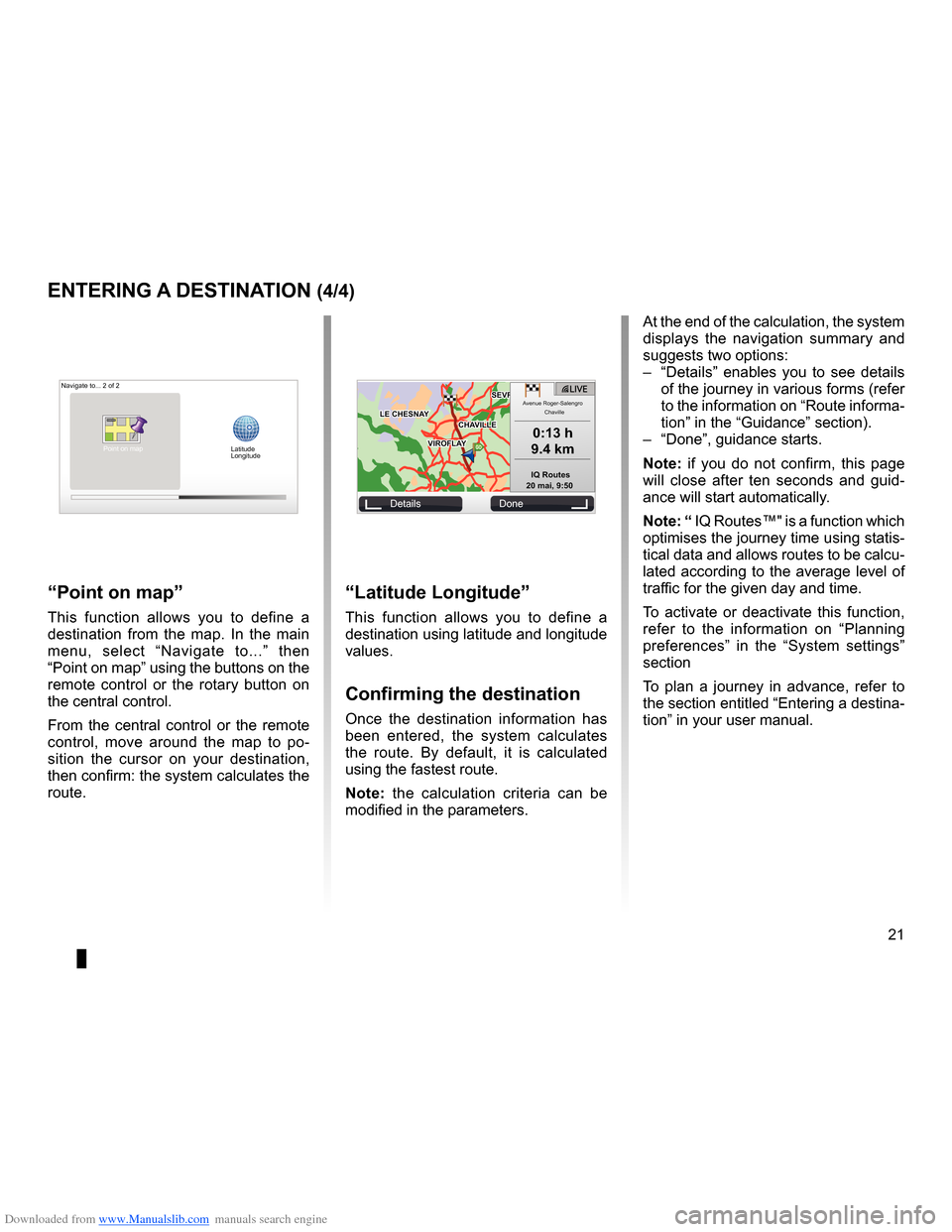
Downloaded from www.Manualslib.com manuals search engine JauneNoirNoir texte
21
ENG_UD31424_2
NFA/Entrer une destination (XNX - NFA - Renault)
ENG_NW_947-4_TTY_Renault_0
GOVIROFLA Y
CHAVILL ELE CHESNAY
SEVRES
VIROFLA Y
CHA
VILL E
LE CHESNAY SEVRES
L I V E
0:13 \f
9.4 \bm
IQ Routes
20 mai, 9:50
Avenue Roger-Salengr\
o
Chaville
entering a destination (4/4)
“Latitude Longitude ”
This function allows you to define a
destination using latitude and longitude
values .
confirming the destination
Once the destination information has
been entered, the system calculates
the route . By default, it is calculated
using the fastest route .
n ote: the calculation criteria can be
modified in the parameters .
“Point on map ”
This function allows you to define a
destination from the map . In the main
menu, select “ Navigate to . . .” then
“Point on map” using the buttons on the
remote control or the rotary button on
the central control .
From the central control or the remote
control, move around the map to po -
sition the cursor on your destination,
then confirm: the system calculates the
route .
Navigate to . . . 2 of 2
Details Done
Latitude
Longitude
At the end of the calculation, the system
displays the navigation summary and
suggests two options:
– “Details ” enables you to see details
of the journey in various forms (refer
to the information on “Route informa-
tion” in the “Guidance” section) .
– “Done”, guidance starts .
n ote: if you do not confirm, this page
will close after ten seconds and guid -
ance will start automatically .
note: “ IQ Routes™" is a function which
optimises the journey time using statis-
tical data and allows routes to be calcu-
lated according to the average level of
traffic for the given day and time .
To activate or deactivate this function,
refer to the information on “ Planning
preferences ” in the “System settings”
section
To plan a journey in advance, refer to
the section entitled “Entering a destina-
tion” in your user manual .
Point on map
Page 24 of 60
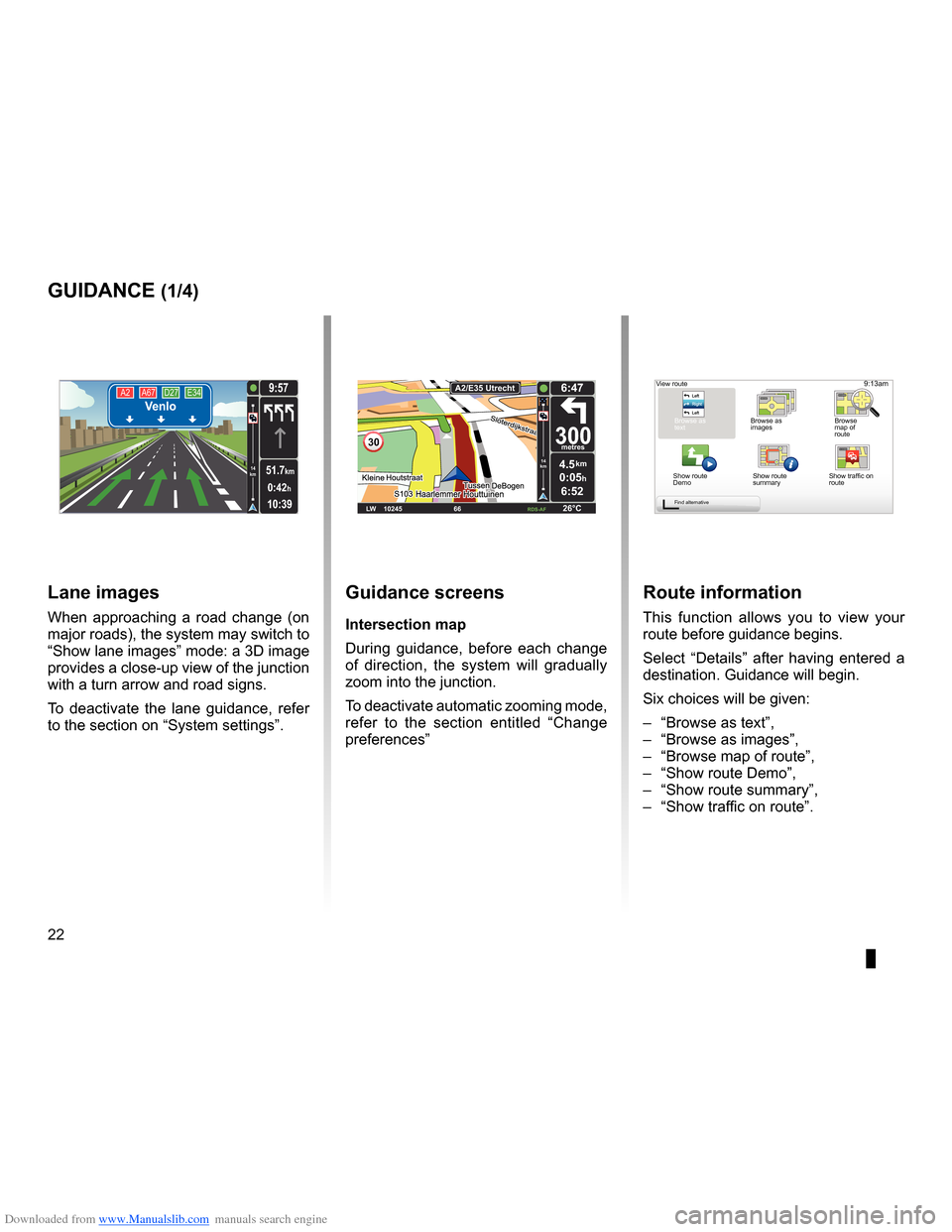
Downloaded from www.Manualslib.com manuals search engine guidanceactivation . . . . . . . . . . . . . . . . . . . . . . . . . . . . . . . . . . . . . . . . . . . . . . . . . . . . . . . . . . (current page)
screen navigation display . . . . . . . . . . . . . . . . . . . . . . . . . . .(up to the end of the DU)
detailed route . . . . . . . . . . . . . . . . . . . . . . . . . . . . . . . . . . . . . . . . (up to the end of the DU)
22
ENG_UD31434_2
NFA/Guidage (XNX - NFA - Renault)
ENG_NW_947-4_TTY_Renault_0
Jaune NoirNoir texte
9:13am
Guidance
guidance (1/4)
guidance screens
intersection map
During guidance, before each change
of direction, the system will gradually
zoom into the junction .
To deactivate automatic zooming mode,
refer to the section entitled “ Change
preferences ”
route information
This function allows you to view your
route before guidance begins .
Select “Details” after having entered a
destination . Guidance will begin .
Six choices will be given:
– “Browse as text”,
– “Browse as images ”,
– “Browse map of route”,
– “Show route Demo”,
– “Show route summary”,
– “Show traffic on route” .
View route
Browse as
text Browse as
images Browse
map of
route
Show route
Demo Show route
summary
Find alternative
A2
A67 D27 E34Venlo
10:39
9:57
0:42h
51.7km14
km
Lane images
When approaching a road change (on
major roads), the system may switch to
“Show lane images” mode: a 3D image
provides a close-up view of the junction
with a turn arrow and road signs .
To deactivate the lane guidance, refer
to the section on “System settings” .
30
4.5km
6:52
300metres
6:47
LW 10245 \1 66 \1 \1 \fDS-\bF 26°C
\b2/E35 Utrech
t
14
km
0:05hShow traffic on
route
Page 28 of 60
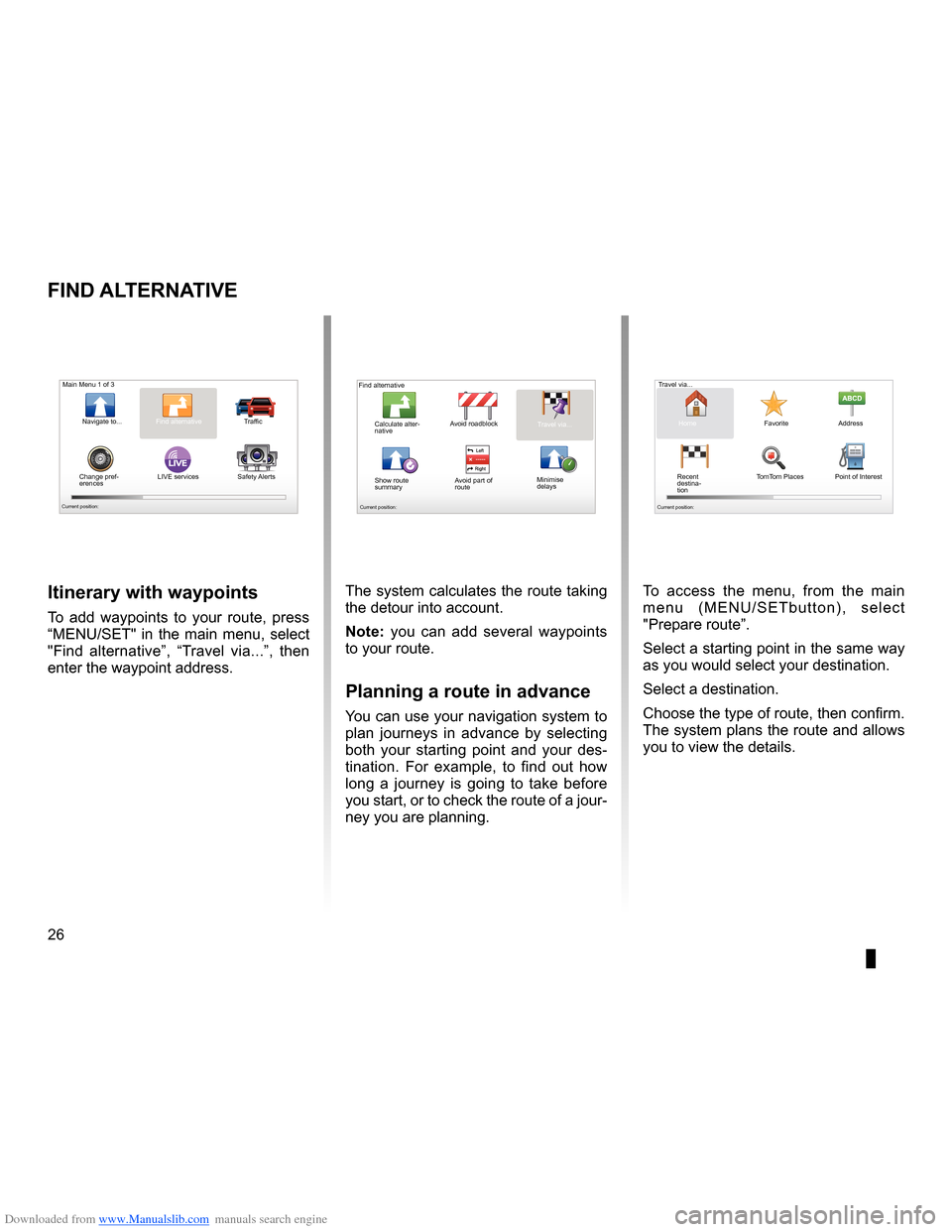
Downloaded from www.Manualslib.com manuals search engine 26
ENG_UD31435_3
NFA/Rechercher alternative (XNX - NFA - Renault)
ENG_NW_947-4_TTY_Renault_0
LIVE
Find alternative
Find aL ternatiVe
itinerary with waypoints
To add waypoints to your route, press
“MENU/SET" in the main menu, select
"Find alternative ”, “Travel via . . .”, then
enter the waypoint address .
Travel via . . .
Home FavoriteAddress
Recent
destina -
tion Point of Interest
TomTom Places
Main Menu 1 of 3
Navigate to . . . Find alternative
Traffic
Change pref -
erences LIVE services
Safety Alerts
Current position:
Find alternative
Avoid roadblock
Minimise
delays
Show route
summary Avoid part of
route Travel via . . .
Calculate alter
-
native
Current position: Current position:
The system calculates the route taking
the detour into account .
note: you can add several waypoints
to your route .
Planning a route in advance
You can use your navigation system to
plan journeys in advance by selecting
both your starting point and your des -
tination . For example, to find out how
long a journey is going to take before
you start, or to check the route of a jour-
ney you are planning . To access the menu, from the main
m e n u ( M E N U / S E T b u t t o n ) , s e l e c t
"Prepare route
” .
Select a starting point in the same way
as you would select your destination .
Select a destination .
Choose the type of route, then confirm .
The system plans the route and allows
you to view the details .
Page 29 of 60
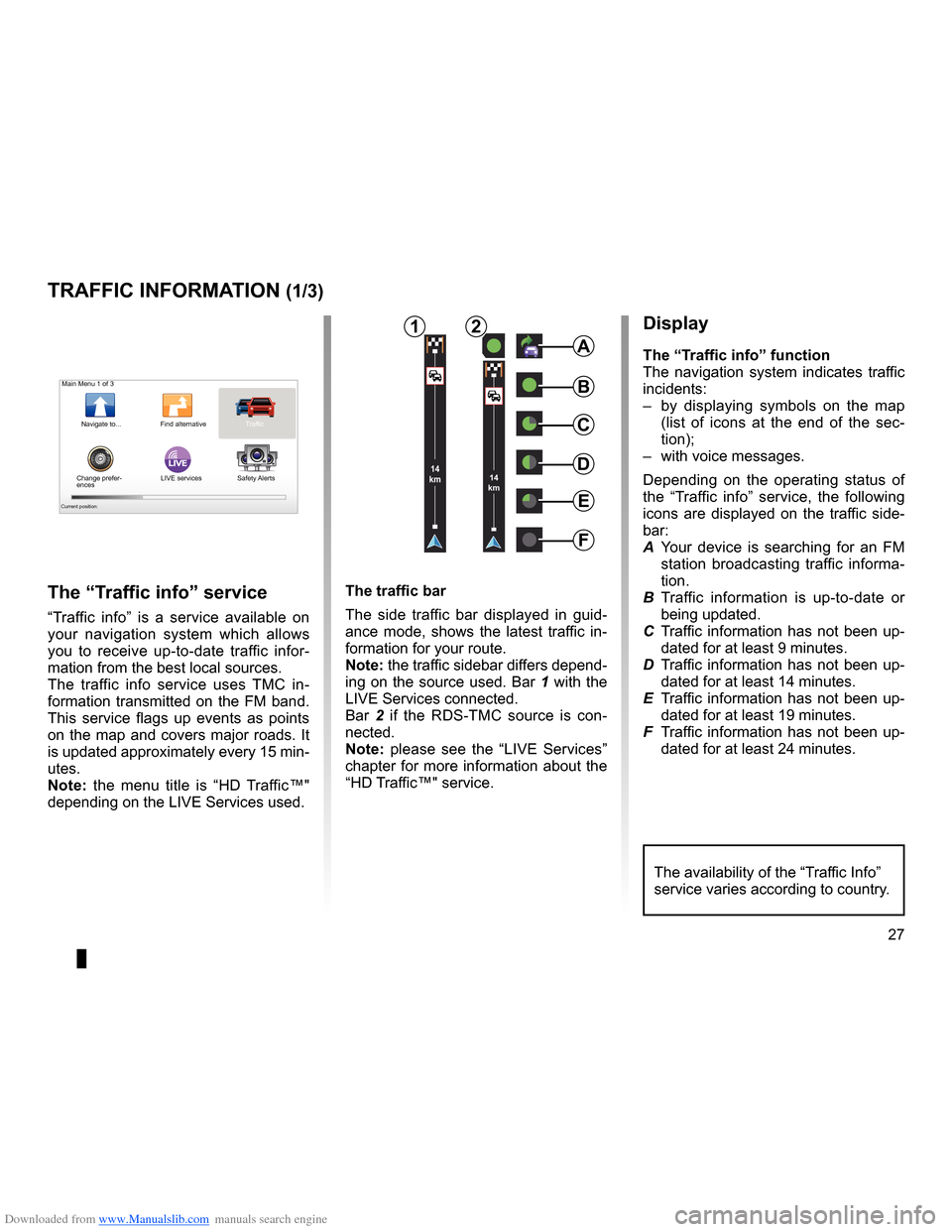
Downloaded from www.Manualslib.com manuals search engine traffic information . . . . . . . . . . . . . . . . . . . . . . . . . . . . . . . . . . (up to the end of the DU)
detour . . . . . . . . . . . . . . . . . . . . . . . . . . . . . . . . . . . . . . . . . . . . . . . . . . . (up to the end of the DU)
second route . . . . . . . . . . . . . . . . . . . . . . . . . . . . . . . . . . . . . . . . . (up to the end of the DU)
navigation . . . . . . . . . . . . . . . . . . . . . . . . . . . . . . . . . . . . . . . . . . . . . (up to the end of the DU)
27
ENG_UD22840_2
NFA/Info Trafic (XNX - NFA - Renault)
ENG_NW_947-4_TTY_Renault_0
LIVE14
km14
km
Traffic information
traFFic inForMation (1/3)
a
F
e
d
c
BMain Menu 1 of 3
Navigate to . . . Find alternative Traffic
Change prefer -
ences LIVE services
Safety Alerts
Current position:
the “traffic info” service
“Traffic info ” is a service available on
your navigation system which allows
you to receive up-to-date traffic infor -
mation from the best local sources .
The traffic info service uses TMC in -
formation transmitted on the FM band .
This service flags up events as points
on the map and covers major roads . It
is updated approximately every 15 min-
utes .
n ote: the menu title is “HD Traffic™"
depending on the LIVE Services used .
display
the “t raffic info” function
The navigation system indicates traffic
incidents:
– by displaying symbols on the map
(list of icons at the end of the sec -
tion);
– with voice messages .
Depending on the operating status of
the “ Traffic info ” service, the following
icons are displayed on the traffic side-
bar:
A Your device is searching for an FM
station broadcasting traffic informa -
tion .
B Traffic information is up-to-date or
being updated .
C Traffic information has not been up-
dated for at least 9 minutes .
D Traffic information has not been up-
dated for at least 14 minutes .
E Traffic information has not been up-
dated for at least 19 minutes .
F Traffic information has not been up-
dated for at least 24 minutes .
the traffic bar
The side traffic bar displayed in guid
-
ance mode, shows the latest traffic in-
formation for your route .
note: the traffic sidebar differs depend -
ing on the source used . Bar 1 with the
LIVE Services connected .
Bar 2 if the RDS-TMC source is con -
nected .
n ote: please see the “LIVE Services”
chapter for more information about the
“HD Traffic™" service .
12
The availability of the “Traffic Info”
service varies according to country .
Page 36 of 60
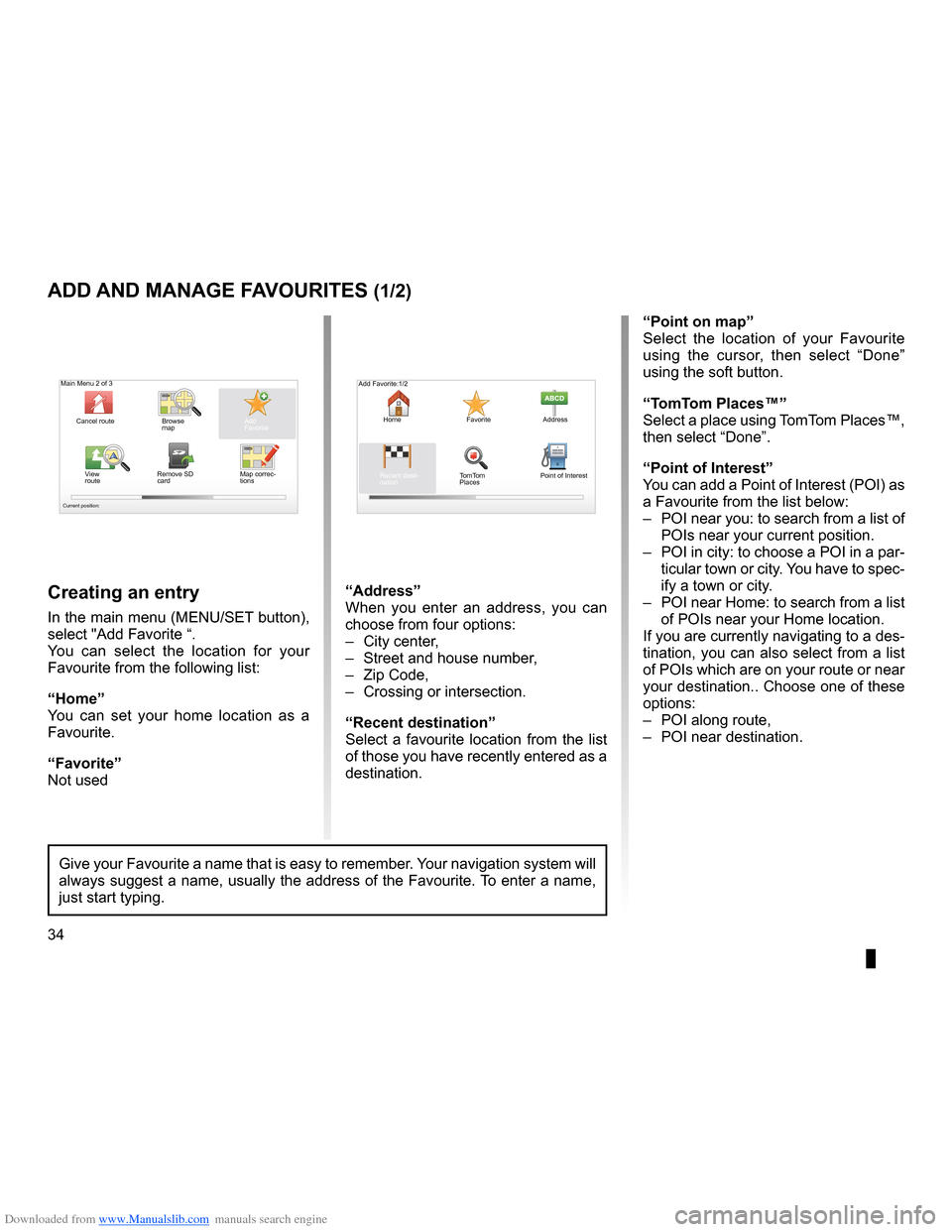
Downloaded from www.Manualslib.com manuals search engine favouriteadd . . . . . . . . . . . . . . . . . . . . . . . . . . . . . . . . . . . . . . . . . . . . . . . . . . (up to the end of the DU)
34
ENG_UD31467_2
NFA/Gérer les favoris (XNX - NFA - Renault)
ENG_NW_947-4_TTY_Renault_0
Jaune NoirNoir texte
Add and manage favourites
add and Manage F aVourites (1/2)
creating an entry
In the main menu (MENU/SET button),
select "Add Favorite “ .
You can select the location for your
Favourite from the following list:
“Home”
You can set your home location as a
Favourite .
“Favorite”
Not used
“address”
When you enter an address, you can
choose from four options:
– City center ,
– Street and house number ,
– Zip Code,
– Crossing or intersection .
“recent destination”
Select a favourite location from the list
of those you have recently entered as a
destination . “Point on map
”
Select the location of your Favourite
using the cursor, then select “ Done”
using the soft button .
“t omt om Places™”
Select a place using TomTom Places™,
then select “Done ” .
“Point of interest ”
You can add a Point of Interest (POI) as
a Favourite from the list below:
– POI near you: to search from a list of
POIs near your current position .
– POI in city: to choose a POI in a par-
ticular town or city . You have to spec-
ify a town or city .
– POI near Home: to search from a list
of POIs near your Home location .
If you are currently navigating to a des-
tination, you can also select from a list
of POIs which are on your route or near
your destination . . Choose one of these
options:
– POI along route,
– POI near destination .
Give your Favourite a name that is easy to remember . Your navigation system will
always suggest a name, usually the address of the Favourite . To enter a name,
just start typing .
Main Menu 2 of 3
Cancel route Browse
map
Map correc-
tionsAdd
Favorite
View
route Remove SD
card
Current position:
Add Favorite:1/2
Home FavoriteAddress
Recent desti -
nation TomTom
Places Point of Interest
Page 40 of 60
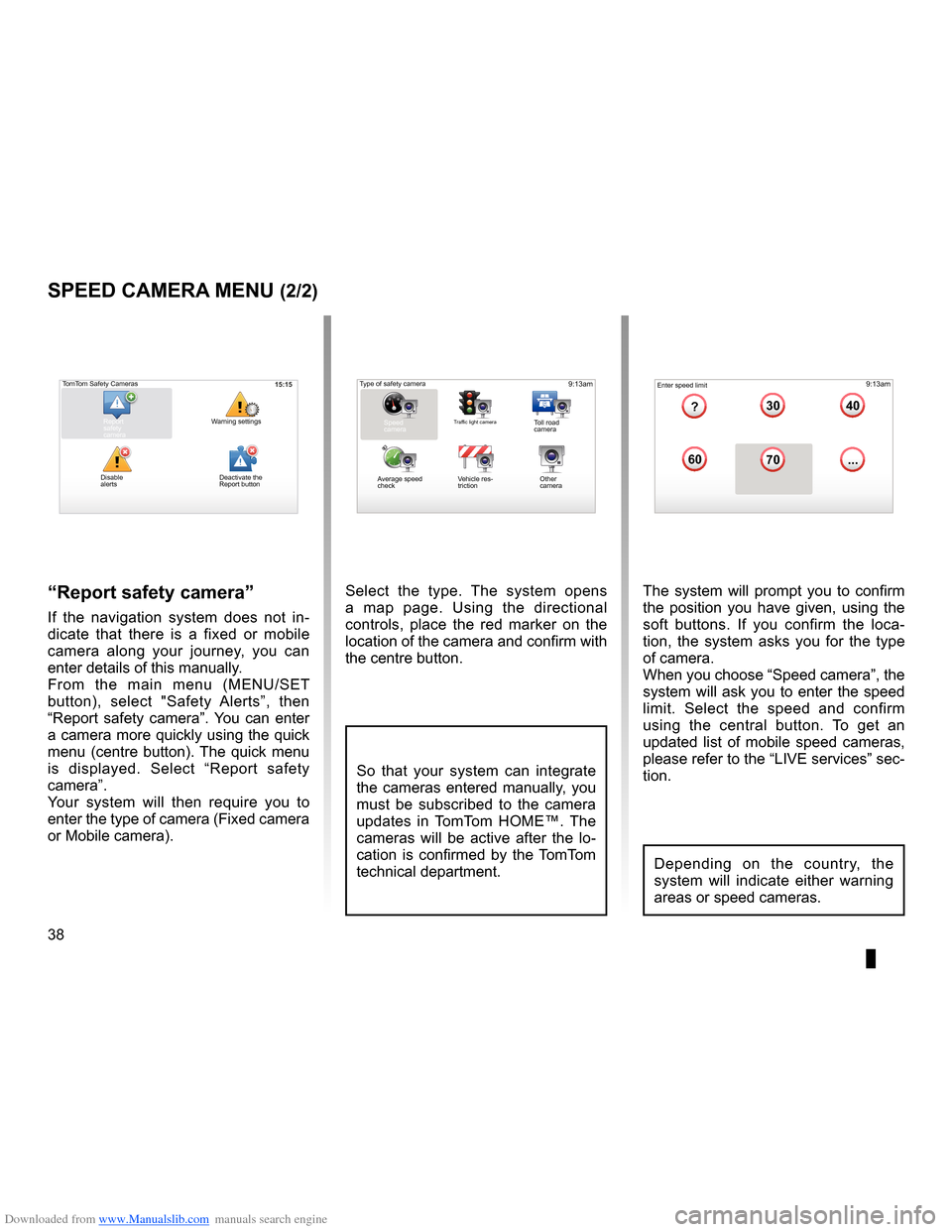
Downloaded from www.Manualslib.com manuals search engine 38
ENG_UD31427_3
NFA/Radar (XNX - NFA - Renault)
ENG_NW_947-4_TTY_Renault_0
Select the type . The system opens
a map page . Using the directional
controls, place the red marker on the
location of the camera and confirm with
the centre button .
9:13am16:30
1.33040
6070
?
...
9:13am16:301.3$$
So that your system can integrate
the cameras entered manually, you
must be subscribed to the camera
updates in TomTom HOME™ . The
cameras will be active after the lo -
cation is confirmed by the TomTom
technical department .
sPeed caMera Menu (2/2)
“report safety camera ”
If the navigation system does not in -
dicate that there is a fixed or mobile
camera along your journey, you can
enter details of this manually .
From the main menu (MENU/SET
button), select " Safety Alerts”, then
“Report safety camera” . You can enter
a camera more quickly using the quick
menu (centre button) . The quick menu
is displayed . Select “ Report safety
camera” .
Your system will then require you to
enter the type of camera (Fixed camera
or Mobile camera ) . The system will prompt you to confirm
the position you have given, using the
soft buttons
. If you confirm the loca -
tion, the system asks you for the type
of camera .
When you choose “Speed camera”, the
system will ask you to enter the speed
limit . Select the speed and confirm
using the central button . To get an
updated list of mobile speed cameras,
please refer to the “LIVE services” sec-
tion .
Type of safety camera
Speed
camera
Traffic light cameraToll road
camera
Average speed
check Vehicle res
-
triction Other
camera Enter speed limit
15:15TomTom Safety Cameras
Report
safety
camera Warning settings
Disable
alerts
Depending on the country, the
system will indicate either warning
areas or speed cameras .
Deactivate the
Report button
Page 41 of 60
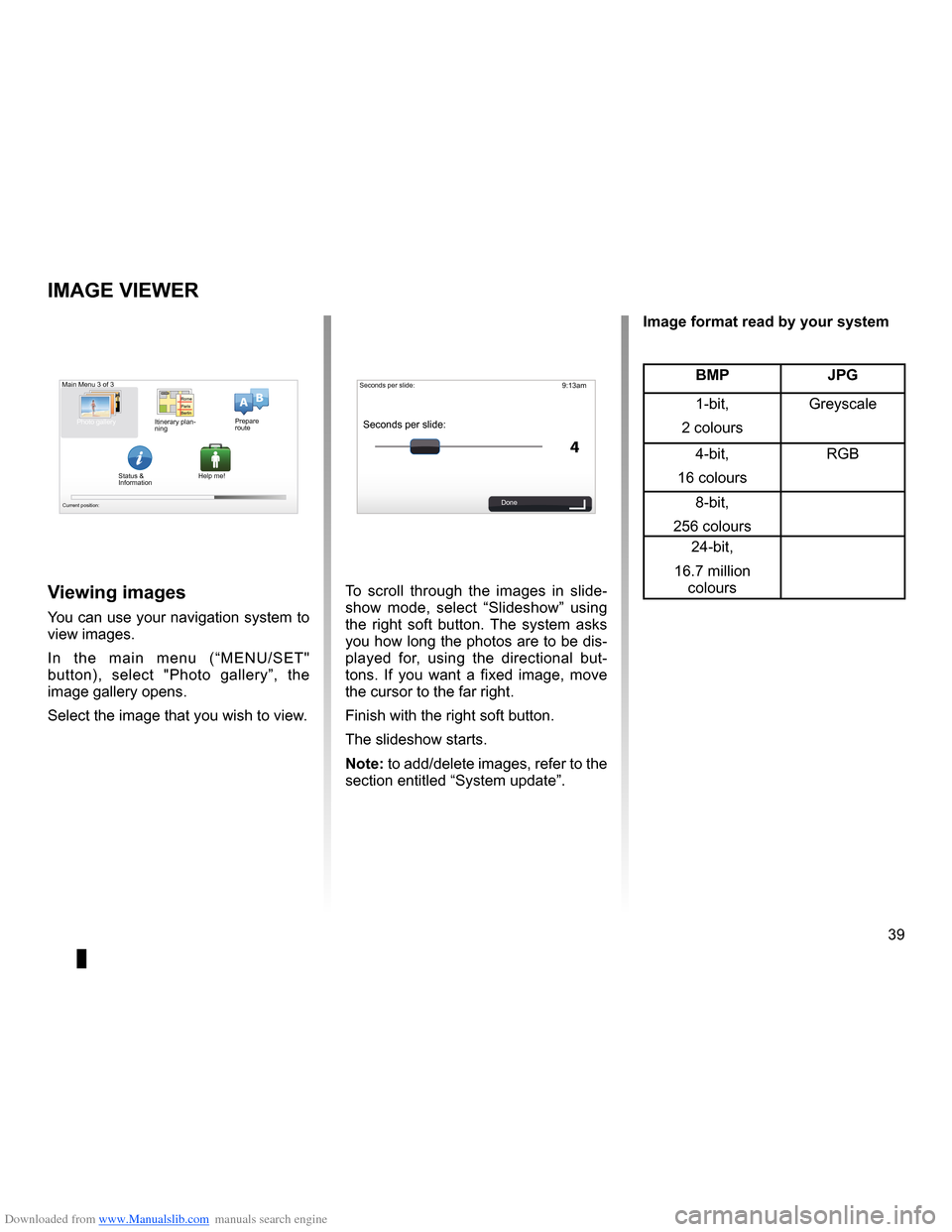
Downloaded from www.Manualslib.com manuals search engine slide . . . . . . . . . . . . . . . . . . . . . . . . . . . . . . . . . . . . . . . . . . . . . . . . . . . . . . (up to the end of the DU)
39
ENG_UD31502_3
NFA/Visionneuse d’images (XNX - NFA - Renault)
ENG_NW_947-4_TTY_Renault_0
9:13am
4
15:15
A B
Image viewer
iMage Viewer
To scroll through the images in slide
-
show mode, select “ Slideshow” using
the right soft button . The system asks
you how long the photos are to be dis-
played for, using the directional but -
tons . If you want a fixed image, move
the cursor to the far right .
Finish with the right soft button .
The slideshow starts .
note: to add/delete images, refer to the
section entitled “System update” .Viewing images
You can use your navigation system to
view images .
In the main menu (“MENU/SET"
button), select " Photo gallery”, the
image gallery opens .
Select the image that you wish to view .
Main Menu 3 of 3
Photo gallery
Current position:
Seconds per slide:
Seconds per slide:
Done
BMP JPg
1-bit,
2 colours Greyscale
4-bit,
16 colours RGB
8-bit,
256 colours 24-bit,
16 .7 million colours
image format read by your system
Itinerary plan
-
ning Prepare
route
Status &
Information Help me!
Page 43 of 60
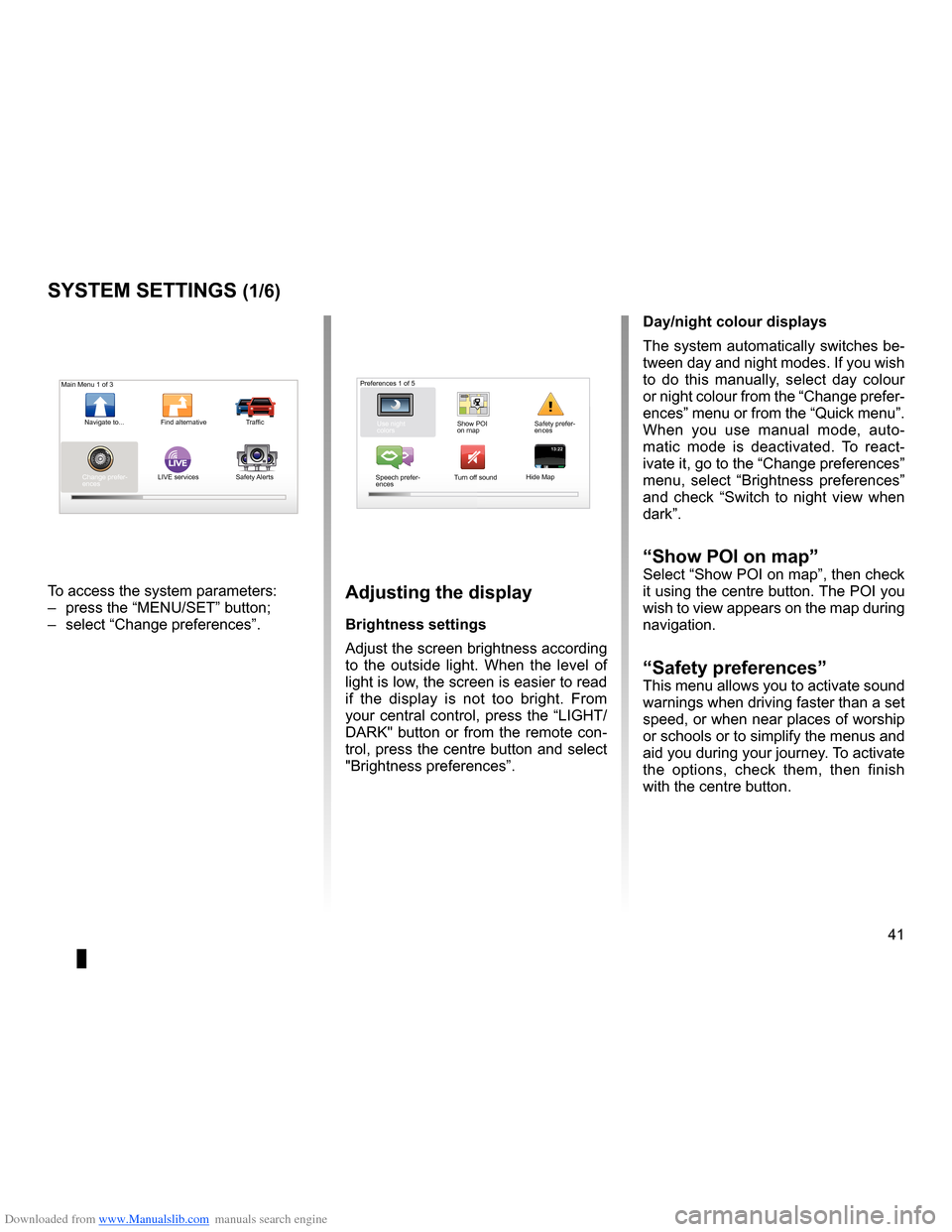
Downloaded from www.Manualslib.com manuals search engine settings . . . . . . . . . . . . . . . . . . . . . . . . . . . . . . . . . . . . . . . . . . . . . . . . .(up to the end of the DU)
settings brightness . . . . . . . . . . . . . . . . . . . . . . . . . . . . . . . . . . . . . . . . . . . . . . . . . . . . . . . . (current page)
colours . . . . . . . . . . . . . . . . . . . . . . . . . . . . . . . . . . . . . . . . . . . . . . . . . . . . . . . . . . . . . . . . . . . (current page)
41
ENG_UD31436_2
NFA/Réglages système (XNX - NFA - Renault)
ENG_NW_947-4_TTY_Renault_0
LIVE13:2213:22
System settings
systeM settings (1/6)
To access the system parameters:
– press the “MENU/SET” button;
– select “Change preferences ” .adjusting the display
Brightness settings
Adjust the screen brightness according
to the outside light . When the level of
light is low, the screen is easier to read
if the display is not too bright . From
your central control, press the “LIGHT/
DARK" button or from the remote con-
trol, press the centre button and select
"Brightness preferences ” .day/night colour displays
The system automatically switches be-
tween day and night modes . If you wish
to do this manually, select day colour
or night colour from the “Change prefer-
ences” menu or from the “Quick menu” .
When you use manual mode, auto
-
matic mode is deactivated . To react -
ivate it, go to the “Change preferences”
menu, select “ Brightness preferences ”
and check “ Switch to night view when
dark” .
“show Poi on map ”Select “Show POI on map”, then check
it using the centre button . The POI you
wish to view appears on the map during
navigation .
“safety preferences ”This menu allows you to activate sound
warnings when driving faster than a set
speed, or when near places of worship
or schools or to simplify the menus and
aid you during your journey . To activate
the options, check them, then finish
with the centre button .
Main Menu 1 of 3
Navigate to . . . Find alternative Traffic
Change prefer -
ences LIVE services
Safety Alerts Preferences 1 of 5
Use night
colors Show POI
on mapSafety prefer-
ences
Speech prefer -
ences Turn off sound
Hide Map
Page 44 of 60
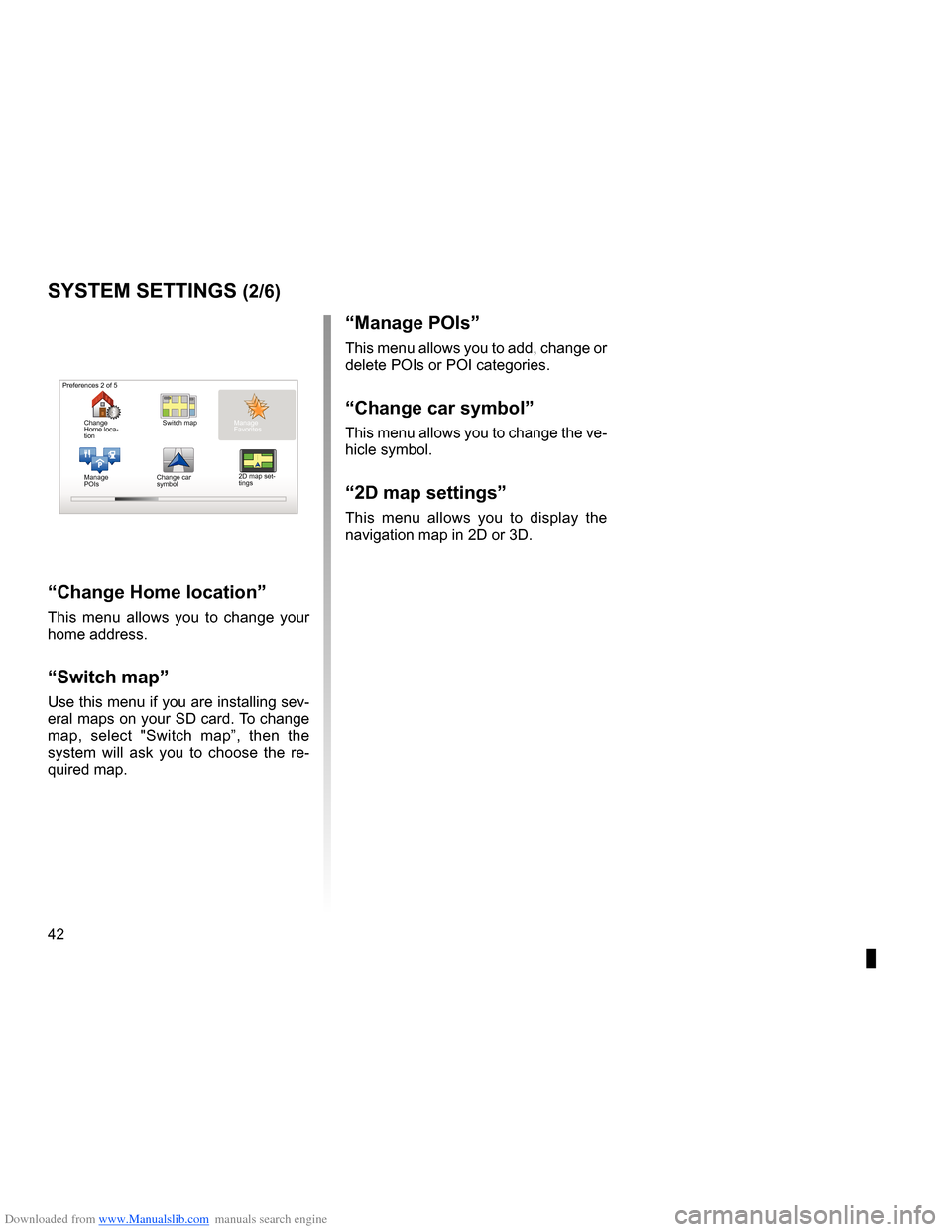
Downloaded from www.Manualslib.com manuals search engine 42
ENG_UD31436_2
NFA/Réglages système (XNX - NFA - Renault)
ENG_NW_947-4_TTY_Renault_0
Jaune NoirNoir texte
systeM settings (2/6)
“change Home location ”
This menu allows you to change your
home address .
“switch map”
Use this menu if you are installing sev-
eral maps on your SD card . To change
map, select "Switch map”, then the
system will ask you to choose the re -
quired map .
P
Preferences 2 of 5
2D map set-
tings
Manage
POIs
“Manage Pois”
This menu allows you to add, change or
delete POIs or POI categories .
“change car symbol”
This menu allows you to change the ve-
hicle symbol .
“2d map settings”
This menu allows you to display the
navigation map in 2D or 3D .
Change
Home loca
-
tion Switch map
Change car
symbol Manage
Favorites