service RENAULT FLUENCE 2013 1.G Carminat Tomtom Navigation User Guide
[x] Cancel search | Manufacturer: RENAULT, Model Year: 2013, Model line: FLUENCE, Model: RENAULT FLUENCE 2013 1.GPages: 60, PDF Size: 5.7 MB
Page 34 of 60
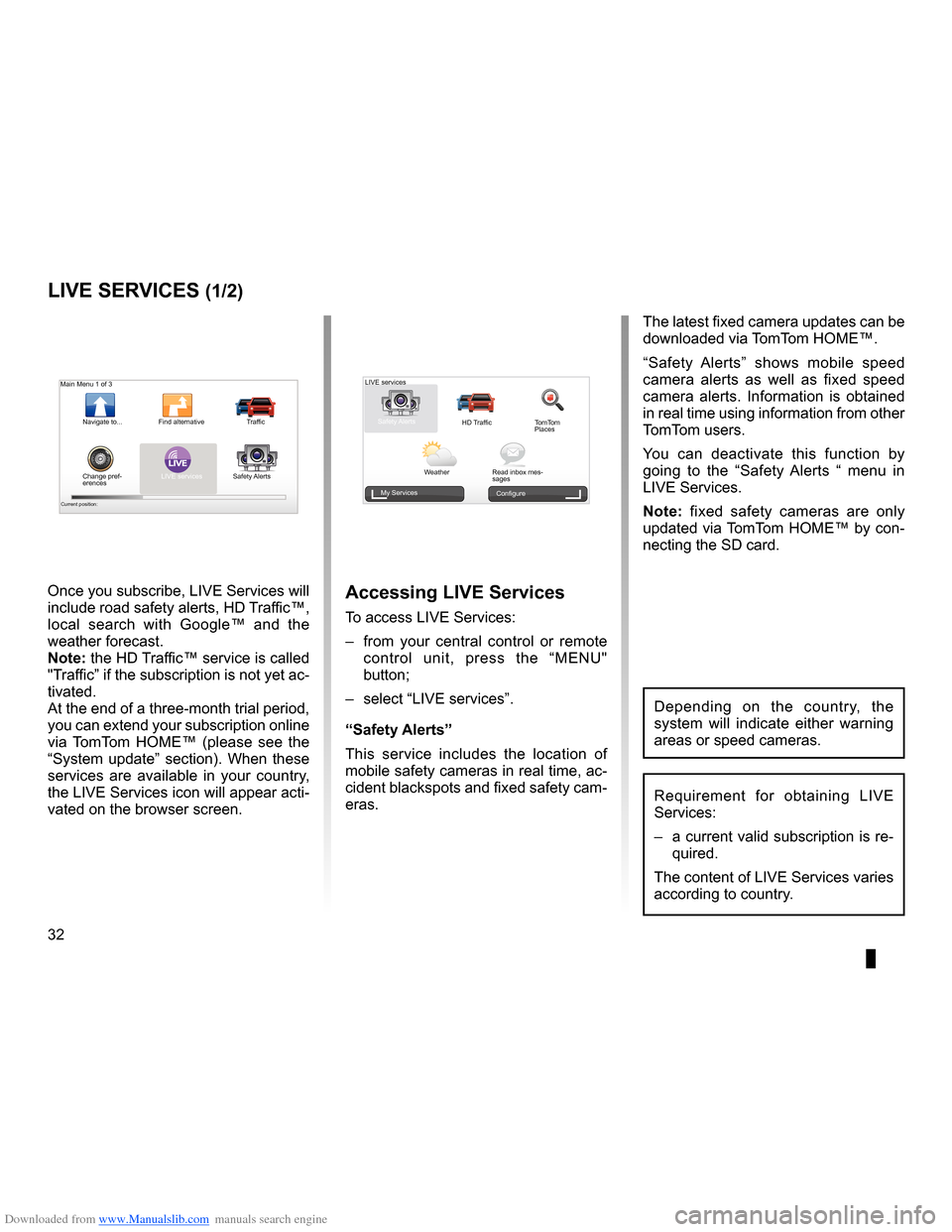
Downloaded from www.Manualslib.com manuals search engine 32
ENG_UD31426_3
NFA/Services Live (XNX - NFA - Renault)
ENG_NW_947-4_TTY_Renault_0
Jaune NoirNoir texte
LIVE Services
LiVe ser Vices (1/2)
accessing LiVe services
To access LIVE Services:
– from your central control or remote
control unit, press the “MENU"
button;
– select “LIVE services” .
“safety alerts”
This service includes the location of
mobile safety cameras in real time, ac-
cident blackspots and fixed safety cam-
eras . The latest fixed camera updates can be
downloaded via TomTom HOME™ .
“
Safety Alerts ” shows mobile speed
camera alerts as well as fixed speed
camera alerts . Information is obtained
in real time using information from other
TomTom users .
You can deactivate this function by
going to the “ Safety Alerts “ menu in
LIVE Services .
n ote: fixed safety cameras are only
updated via TomTom HOME™ by con-
necting the SD card .
LIVE
Main Menu 1 of 3
Navigate to . . . Find alternative
Traffic
Change pref -
erences LIVE services
Safety Alerts
Current position:
LIVE services
Safety Alerts HD TrafficTomTom
Places
Weather Read inbox mes-
sages
My Services
Configure
Requirement for obtaining LIVE
Services:
– a current valid subscription is re-
quired .
The content of LIVE Services varies
according to country .
Once you subscribe, LIVE Services will
include road safety alerts, HD Traffic™,
local search with Google™ and the
weather forecast .
note: the HD Traffic™ service is called
"Traffic” if the subscription is not yet ac-
tivated .
At the end of a three-month trial period,
you can extend your subscription online
via TomTom HOME™ (please see the
“System update” section) . When these
services are available in your country,
the LIVE Services icon will appear acti-
vated on the browser screen .
Depending on the country, the
system will indicate either warning
areas or speed cameras .
Page 35 of 60
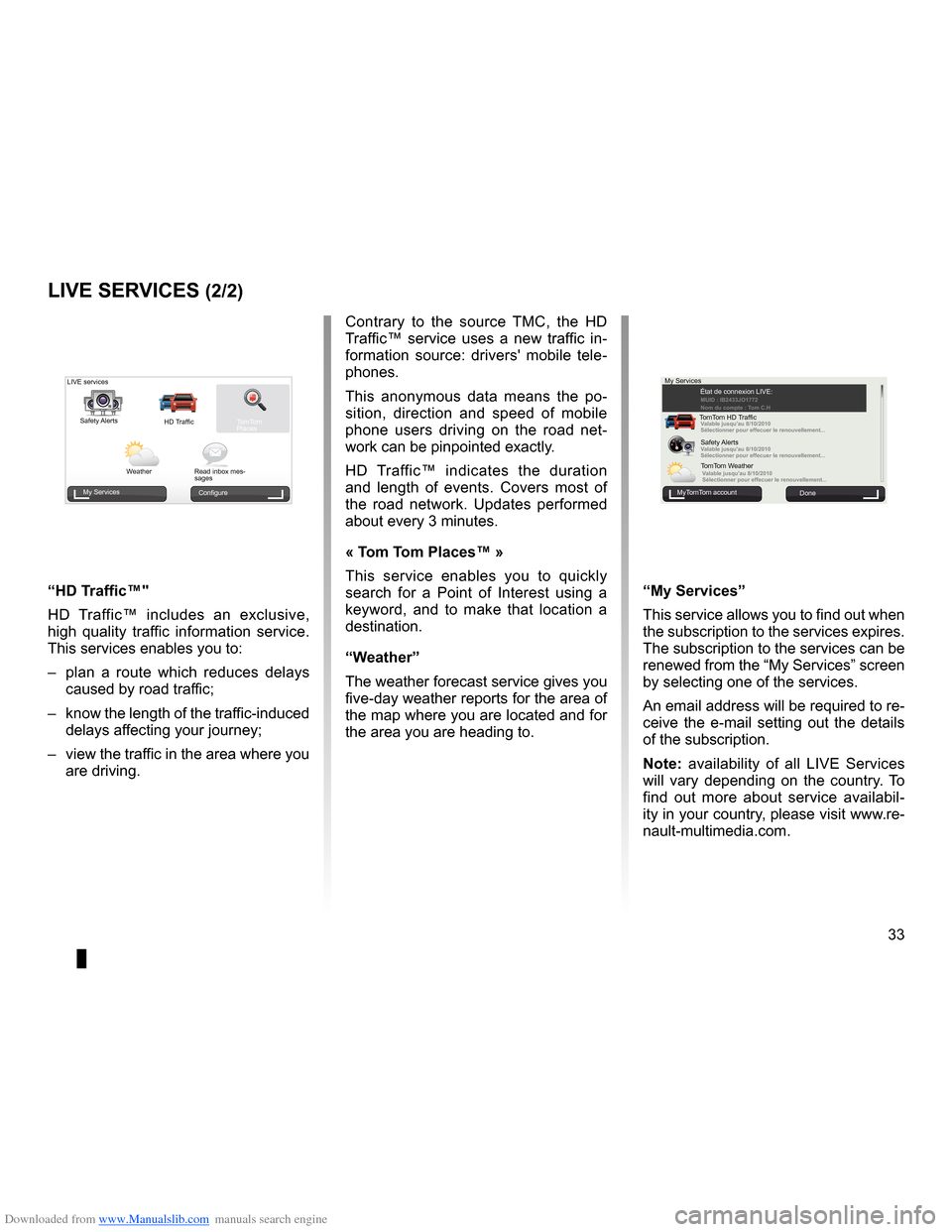
Downloaded from www.Manualslib.com manuals search engine JauneNoirNoir texte
33
ENG_UD31426_3
NFA/Services Live (XNX - NFA - Renault)
ENG_NW_947-4_TTY_Renault_0
LiVe ser Vices (2/2)
Contrary to the source TMC, the HD
Traffic™ service uses a new traffic in -
formation source: drivers' mobile tele -
phones .
This anonymous data means the po -
sition, direction and speed of mobile
phone users driving on the road net -
work can be pinpointed exactly .
HD Traffic™ indicates the duration
and length of events . Covers most of
the road network . Updates performed
about every 3 minutes .
« t om t om Places™ »
This service enables you to quickly
search for a Point of Interest using a
keyword, and to make that location a
destination .
“w eather”
The weather forecast service gives you
five-day weather reports for the area of
the map where you are located and for
the area you are heading to .
MuiMUID : IB2433JO177\u2
Nom du \fompte : \bom C.H
Valable jusqu'au 8/10/2\u010
Séle\ftionner pour eff\ue\fuer le renouvellement.\u..
Valable jusqu'au 8/10/2\u010
Séle\ftionner pour eff\ue\fuer le renouvellement.\u..
Valable jusqu'au 8/10/2\u010
Séle\ftionner pour eff\ue\fuer le renouvellement.\u..
My Services
MyTomTom account Done
État de connexion LIVE:
TomTom HD Traffic Safety Alerts
TomTom Weather
“My services ”
This service allows you to find out when
the subscription to the services expires .
The subscription to the services can be
renewed from the “My Services” screen
by selecting one of the services .
An email address will be required to re-
ceive the e-mail setting out the details
of the subscription .
n ote: availability of all LIVE Services
will vary depending on the country . To
find out more about service availabil -
ity in your country, please visit www .re-
nault-multimedia .com .
LIVE services
Safety Alerts HD TrafficTomTom
Places
Weather Read inbox mes-
sages
My Services Configure
“Hd traffic™"
HD Traffic™ includes an exclusive,
high quality traffic information service .
This services enables you to:
– plan a route which reduces delays
caused by road traffic;
– know the length of the traffic-induced
delays affecting your journey;
– view the traffic in the area where you
are driving .
Page 38 of 60
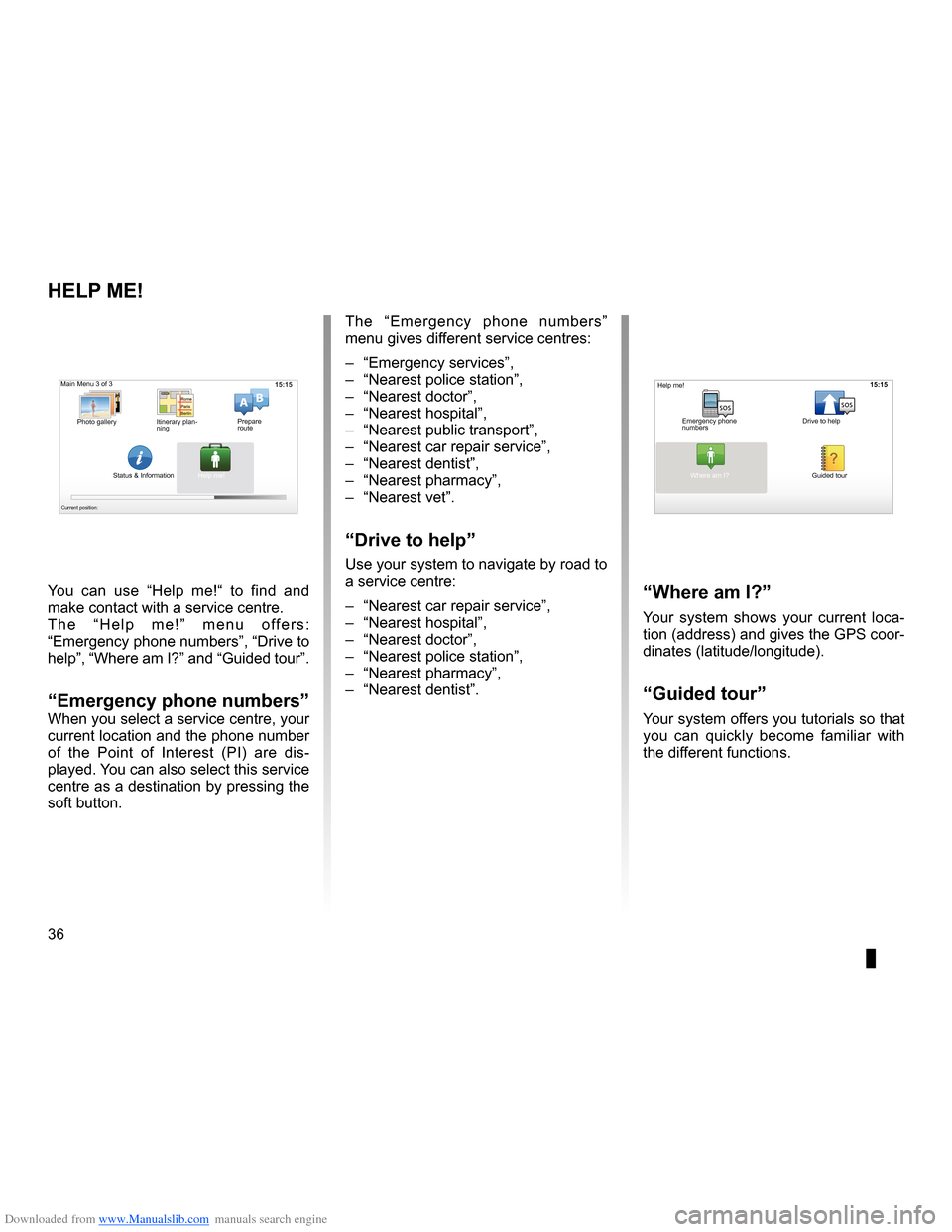
Downloaded from www.Manualslib.com manuals search engine 36
ENG_UD31501_3
Aidez-moi (XNX - NFA - Renault)
ENG_NW_947-4_TTY_Renault_0
15:15
A B
15:15
sossos
? ?
Help!
HeLP
Me!
“where am i?”
Your system shows your current loca -
tion (address) and gives the GPS coor-
dinates (latitude/longitude) .
“guided tour ”
Your system offers you tutorials so that
you can quickly become familiar with
the different functions .
The “
Emergency phone numbers ”
menu gives different service centres:
– “Emergency services”,
– “Nearest police station”,
– “Nearest doctor”,
– “Nearest hospital”,
– “Nearest public transport”,
– “Nearest car repair service”,
– “Nearest dentist”,
– “Nearest pharmacy”,
– “Nearest vet” .
“drive to help”
Use your system to navigate by road to
a service centre:
– “Nearest car repair service”,
– “Nearest hospital”,
– “Nearest doctor”,
– “Nearest police station”,
– “Nearest pharmacy”,
– “Nearest dentist” .
You can use “
Help me!“ to find and
make contact with a service centre .
T h e “ H e l p m e ! ” m e n u o f f e r s :
“Emergency phone numbers ”, “Drive to
help ”, “Where am I?” and “Guided tour” .
“emergency phone numbers”When you select a service centre, your
current location and the phone number
of the Point of Interest (PI) are dis -
played . You can also select this service
centre as a destination by pressing the
soft button .
Main Menu 3 of 3
Photo gallery Itinerary plan-
ning Prepare
route
Status & Information Help me!
Current position:
Emergency phone
numbers Drive to help
Where am I?
Help me!
Guided tour
Page 40 of 60
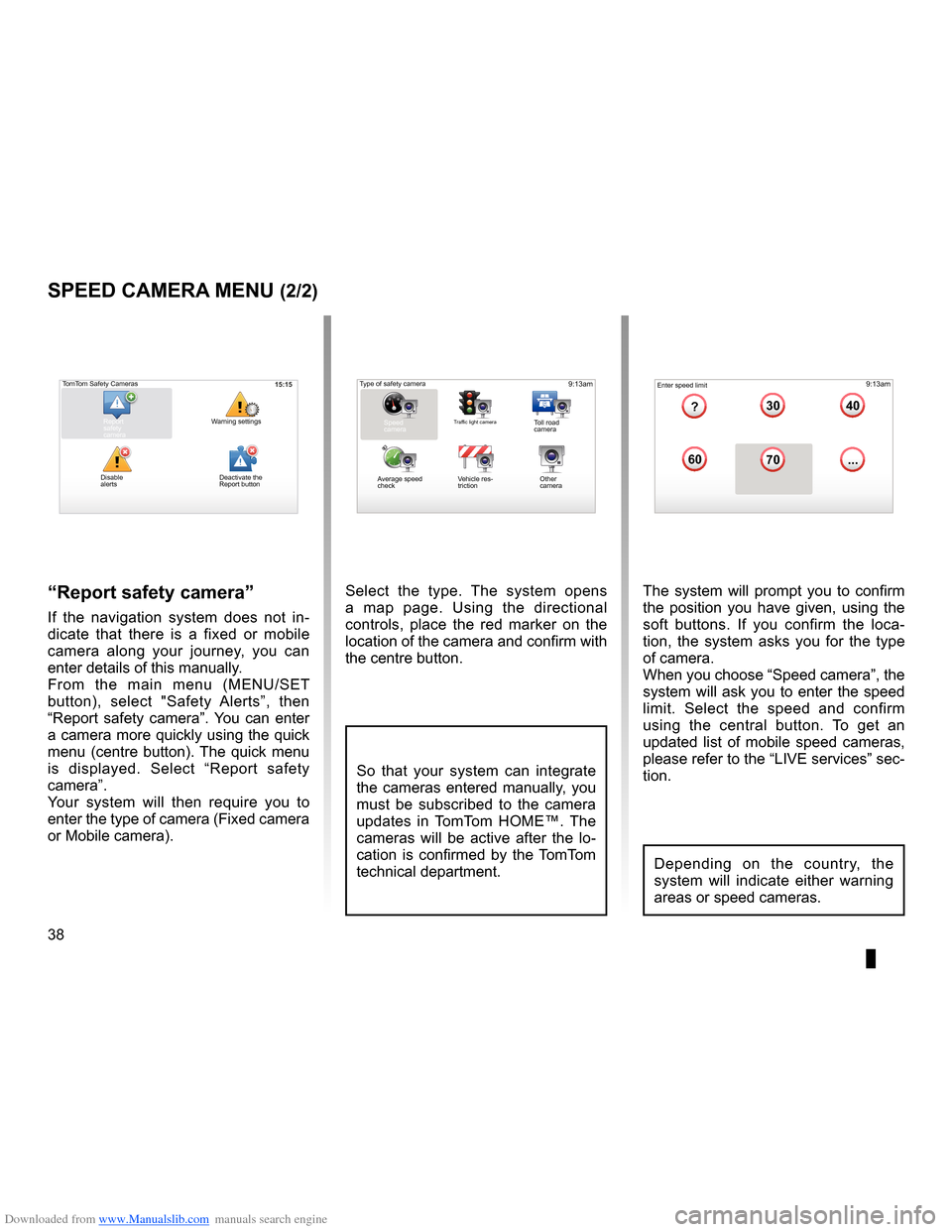
Downloaded from www.Manualslib.com manuals search engine 38
ENG_UD31427_3
NFA/Radar (XNX - NFA - Renault)
ENG_NW_947-4_TTY_Renault_0
Select the type . The system opens
a map page . Using the directional
controls, place the red marker on the
location of the camera and confirm with
the centre button .
9:13am16:30
1.33040
6070
?
...
9:13am16:301.3$$
So that your system can integrate
the cameras entered manually, you
must be subscribed to the camera
updates in TomTom HOME™ . The
cameras will be active after the lo -
cation is confirmed by the TomTom
technical department .
sPeed caMera Menu (2/2)
“report safety camera ”
If the navigation system does not in -
dicate that there is a fixed or mobile
camera along your journey, you can
enter details of this manually .
From the main menu (MENU/SET
button), select " Safety Alerts”, then
“Report safety camera” . You can enter
a camera more quickly using the quick
menu (centre button) . The quick menu
is displayed . Select “ Report safety
camera” .
Your system will then require you to
enter the type of camera (Fixed camera
or Mobile camera ) . The system will prompt you to confirm
the position you have given, using the
soft buttons
. If you confirm the loca -
tion, the system asks you for the type
of camera .
When you choose “Speed camera”, the
system will ask you to enter the speed
limit . Select the speed and confirm
using the central button . To get an
updated list of mobile speed cameras,
please refer to the “LIVE services” sec-
tion .
Type of safety camera
Speed
camera
Traffic light cameraToll road
camera
Average speed
check Vehicle res
-
triction Other
camera Enter speed limit
15:15TomTom Safety Cameras
Report
safety
camera Warning settings
Disable
alerts
Depending on the country, the
system will indicate either warning
areas or speed cameras .
Deactivate the
Report button
Page 43 of 60
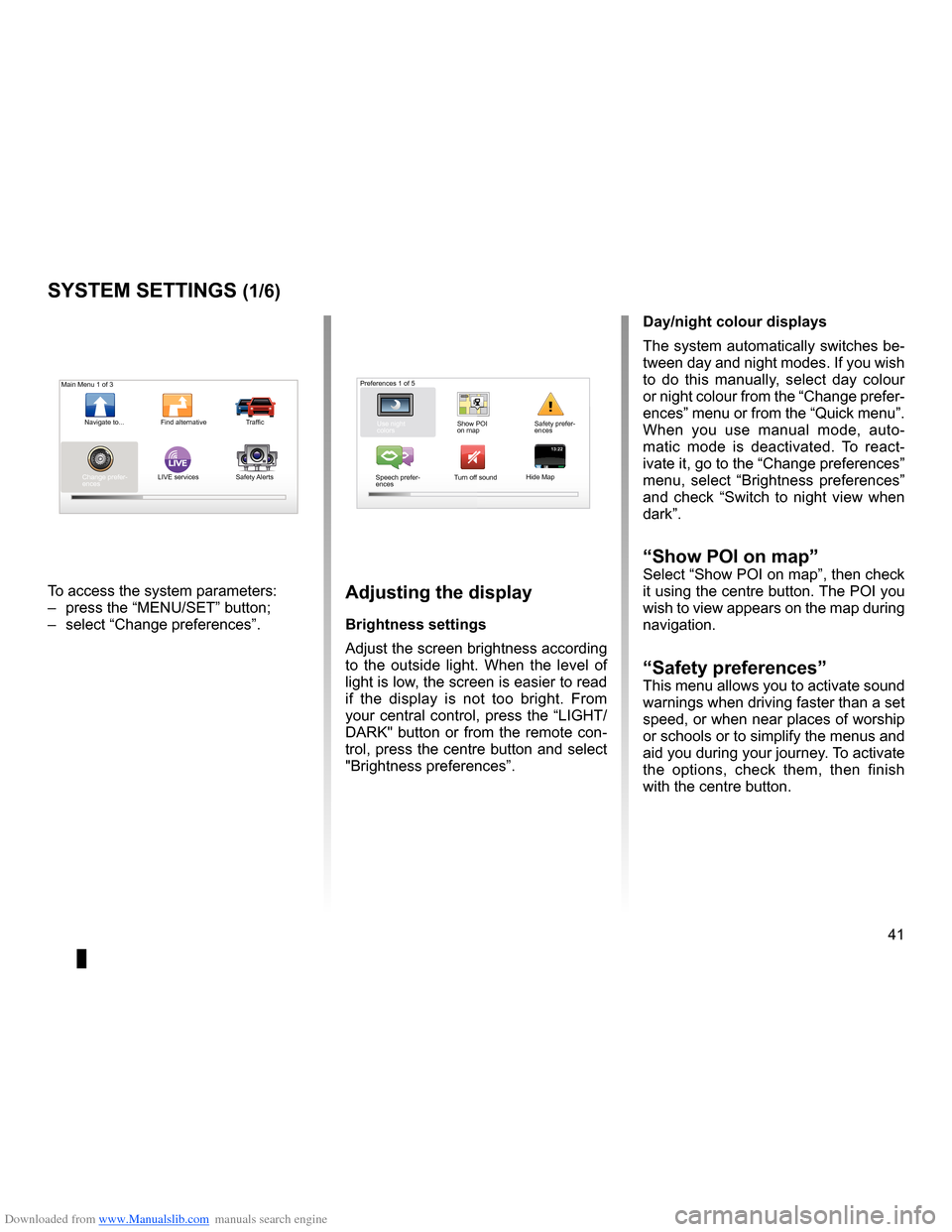
Downloaded from www.Manualslib.com manuals search engine settings . . . . . . . . . . . . . . . . . . . . . . . . . . . . . . . . . . . . . . . . . . . . . . . . .(up to the end of the DU)
settings brightness . . . . . . . . . . . . . . . . . . . . . . . . . . . . . . . . . . . . . . . . . . . . . . . . . . . . . . . . (current page)
colours . . . . . . . . . . . . . . . . . . . . . . . . . . . . . . . . . . . . . . . . . . . . . . . . . . . . . . . . . . . . . . . . . . . (current page)
41
ENG_UD31436_2
NFA/Réglages système (XNX - NFA - Renault)
ENG_NW_947-4_TTY_Renault_0
LIVE13:2213:22
System settings
systeM settings (1/6)
To access the system parameters:
– press the “MENU/SET” button;
– select “Change preferences ” .adjusting the display
Brightness settings
Adjust the screen brightness according
to the outside light . When the level of
light is low, the screen is easier to read
if the display is not too bright . From
your central control, press the “LIGHT/
DARK" button or from the remote con-
trol, press the centre button and select
"Brightness preferences ” .day/night colour displays
The system automatically switches be-
tween day and night modes . If you wish
to do this manually, select day colour
or night colour from the “Change prefer-
ences” menu or from the “Quick menu” .
When you use manual mode, auto
-
matic mode is deactivated . To react -
ivate it, go to the “Change preferences”
menu, select “ Brightness preferences ”
and check “ Switch to night view when
dark” .
“show Poi on map ”Select “Show POI on map”, then check
it using the centre button . The POI you
wish to view appears on the map during
navigation .
“safety preferences ”This menu allows you to activate sound
warnings when driving faster than a set
speed, or when near places of worship
or schools or to simplify the menus and
aid you during your journey . To activate
the options, check them, then finish
with the centre button .
Main Menu 1 of 3
Navigate to . . . Find alternative Traffic
Change prefer -
ences LIVE services
Safety Alerts Preferences 1 of 5
Use night
colors Show POI
on mapSafety prefer-
ences
Speech prefer -
ences Turn off sound
Hide Map
Page 49 of 60
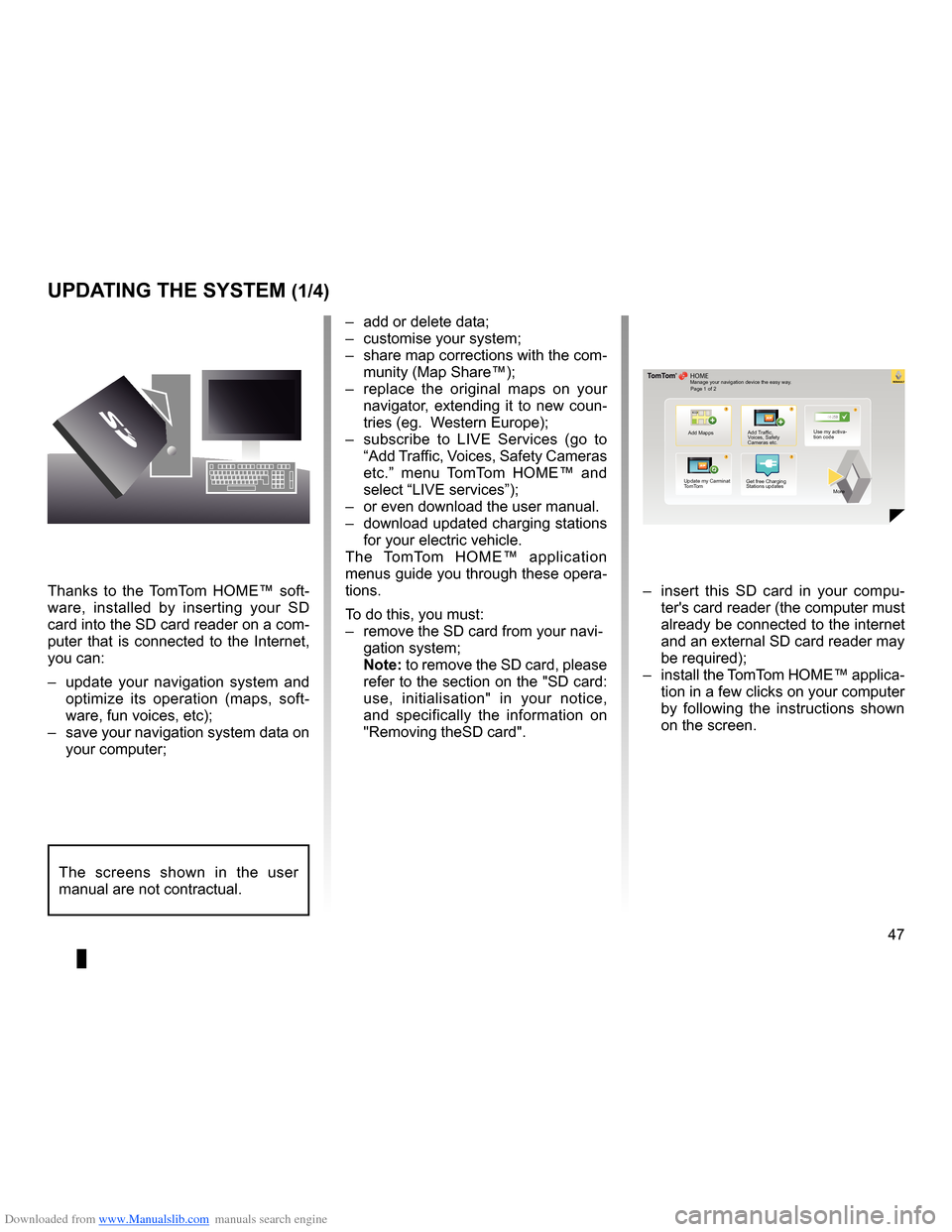
Downloaded from www.Manualslib.com manuals search engine systemupdate . . . . . . . . . . . . . . . . . . . . . . . . . . . . . . . . . . . . . . . . . . . . . (up to the end of the DU)
personal data save . . . . . . . . . . . . . . . . . . . . . . . . . . . . . . . . . . . . . . . . . . . . . . . . (up to the end of the DU)
personal data delete . . . . . . . . . . . . . . . . . . . . . . . . . . . . . . . . . . . . . . . . . . . . . . (up to the end of the DU)
47
ENG_UD29476_4
NFA/Mise à jour système (XNX - NFA - Renault)
ENG_NW_947-4_TTY_Renault_0
??
??
?
HOME
66 253
®
uPdating tHe systeM (1/4)
Thanks to the TomTom HOME™ soft -
ware, installed by inserting your SD
card into the SD card reader on a com-
puter that is connected to the Internet,
you can:
– update your navigation system and
optimize its operation (maps, soft -
ware, fun voices, etc);
– save your navigation system data on
your computer; –
add or delete data;
– customise your system;
– share map corrections with the com-
munity (Map Share™);
– replace the original maps on your
navigator, extending it to new coun-
tries (eg . Western Europe);
– subscribe to LIVE Services (go to
“Add Traffic, Voices, Safety Cameras
etc .” menu TomTom HOME™ and
select “LIVE services”);
– or even download the user manual .
– download updated charging stations
for your electric vehicle .
The TomTom HOME™ application
menus guide you through these opera -
tions .
To do this, you must:
– remove the SD card from your navi -
gation system;
note: to remove the SD card, please
refer to the section on the "SD card:
use, initialisation" in your notice,
and specifically the information on
"Removing theSD card" . –
insert this SD card in your compu -
ter's card reader (the computer must
already be connected to the internet
and an external SD card reader may
be required);
– install the TomTom HOME™ applica -
tion in a few clicks on your computer
by following the instructions shown
on the screen .
Manage your navigation device the easy way .
Page 1 of 2
Add Mapps Add Traffic,
Voices, Safety
Cameras etc . Use my activa-
tion code
Update my Carminat
TomTom Get free Charging
Stations updates
More
The screens shown in the user
manual are not contractual .
Page 51 of 60
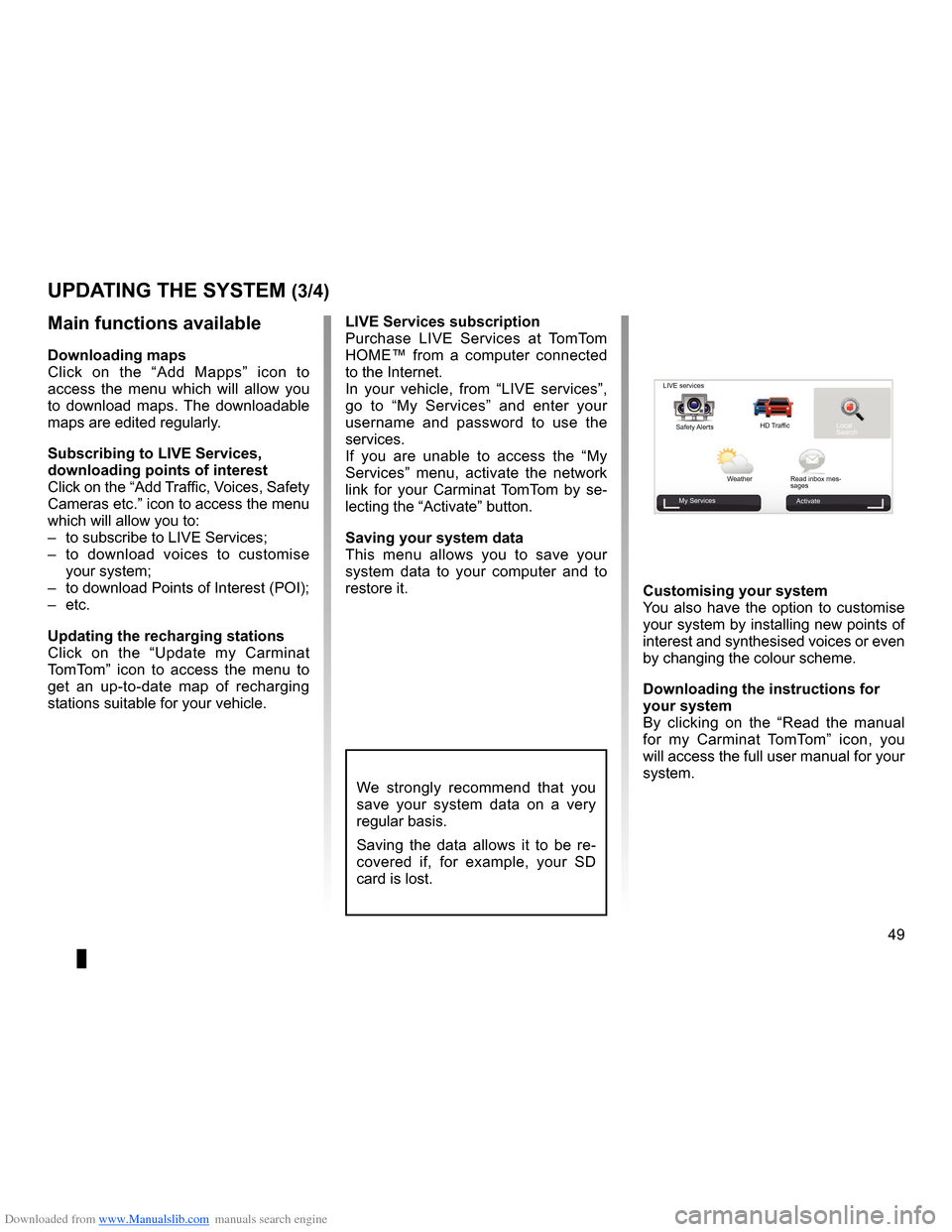
Downloaded from www.Manualslib.com manuals search engine JauneNoirNoir texte
49
ENG_UD29476_4
NFA/Mise à jour système (XNX - NFA - Renault)
ENG_NW_947-4_TTY_Renault_0
uPdating tHe systeM (3/4)
LiVe services subscription
Purchase LIVE Services at TomTom
HOME™ from a computer connected
to the Internet .
In your vehicle, from “ LIVE services”,
go to “ My Services ” and enter your
username and password to use the
services .
If you are unable to access the “ My
Services ” menu, activate the network
link for your Carminat TomTom by se -
lecting the “Activate” button .
saving your system data
This menu allows you to save your
system data to your computer and to
restore it .
We strongly recommend that you
save your system data on a very
regular basis .
Saving the data allows it to be re -
covered if, for example, your SD
card is lost .
Main functions available
downloading maps
Click on the “ Add Mapps” icon to
access the menu which will allow you
to download maps . The downloadable
maps are edited regularly .
subscribing to LiVe services,
downloading points of interest
Click on the “Add Traffic, Voices, Safety
Cameras etc .” icon to access the menu
which will allow you to:
– to subscribe to LIVE Services;
– to download voices to customise
your system;
– to download Points of Interest (POI);
– etc .
updating the recharging stations
Click on the “ Update my Carminat
TomTom ” icon to access the menu to
get an up-to-date map of recharging
stations suitable for your vehicle . customising your system
You also have the option to customise
your system by installing new points of
interest and synthesised voices or even
by changing the colour scheme .
downloading the instructions for
your system
By clicking on the “
Read the manual
for my Carminat TomTom ” icon, you
will access the full user manual for your
system .
LIVE services
Safety Alerts HD Traffic
Local
Search
Weather Read inbox mes-
sages
My Services Activate
Page 55 of 60
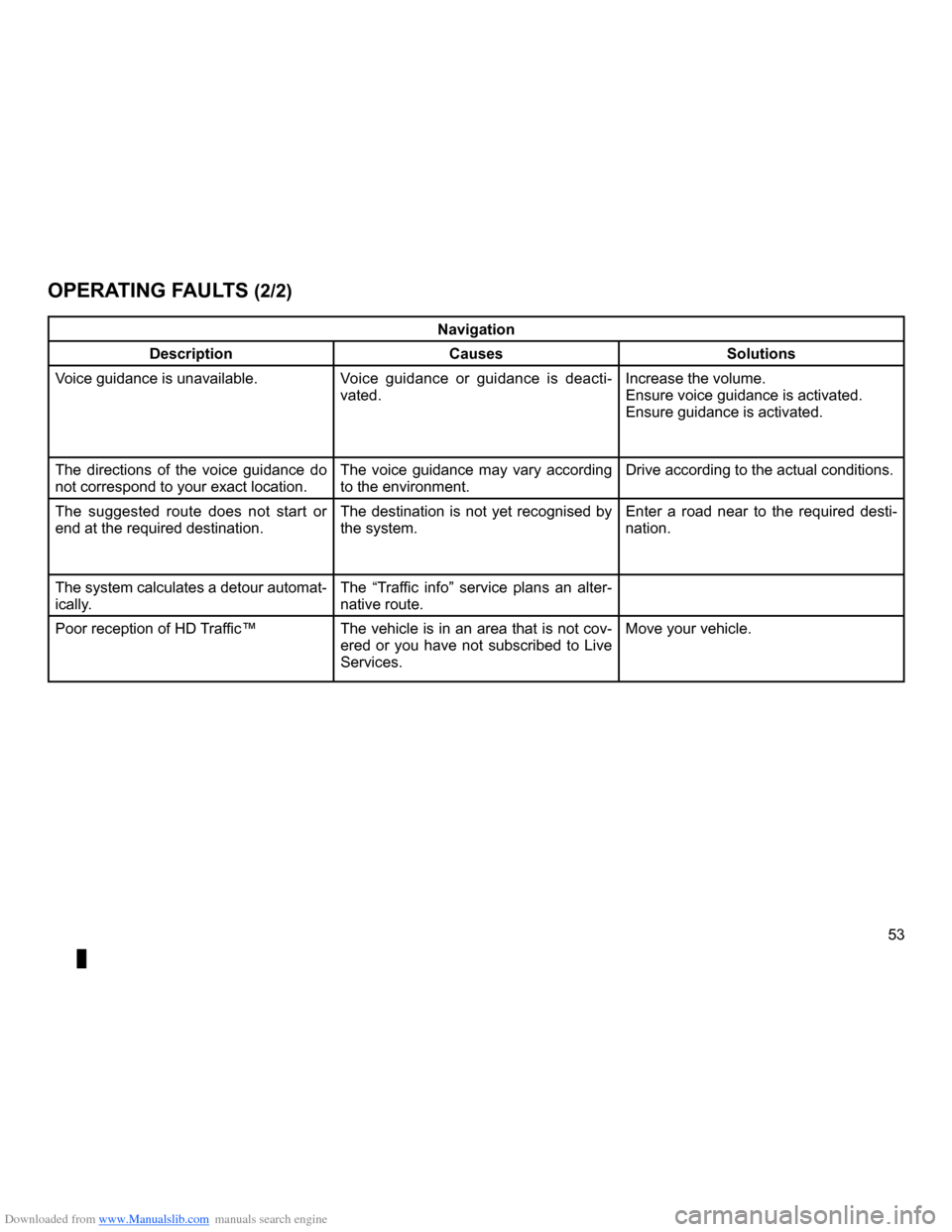
Downloaded from www.Manualslib.com manuals search engine JauneNoirNoir texte
53
ENG_UD21292_2
NFA/Anomalies de fonctionnement (XNX - NFA - Renault)
ENG_NW_947-4_TTY_Renault_0
navigation
description causessolutions
Voice guidance is unavailable . Voice guidance or guidance is deacti-
vated . Increase the volume .
Ensure voice guidance is activated .
Ensure guidance is activated .
The directions of the voice guidance do
not correspond to your exact location . The voice guidance may vary according
to the environment .Drive according to the actual conditions .
The suggested route does not start or
end at the required destination . The destination is not yet recognised by
the system .Enter a road near to the required desti
-
nation .
The system calculates a detour automat-
ically . The “
Traffic info ” service plans an alter -
native route .
Poor reception of HD Traffic™ The vehicle is in an area that is not cov-
ered or you have not subscribed to Live
Services .Move your vehicle .
oPerating F
auLts (2/2)