System update RENAULT FLUENCE 2013 1.G Carminat Tomtom Navigation Owners Manual
[x] Cancel search | Manufacturer: RENAULT, Model Year: 2013, Model line: FLUENCE, Model: RENAULT FLUENCE 2013 1.GPages: 60, PDF Size: 5.7 MB
Page 5 of 60

Downloaded from www.Manualslib.com manuals search engine SD card . . . . . . . . . . . . . . . . . . . . . . . . . . . . . . . . . . . . . . . . . . . . . . . . . . . . . . . . . . . . . . . . . .(current page)
GPS receiver . . . . . . . . . . . . . . . . . . . . . . . . . . . . . . . . . . . . . . . . . . . . . . . . . . . . . . . . . . . . (current page)
3
ENG_UD31423_2
NFA/Description générale (XNX - NFA - Renault)
ENG_NW_947-4_TTY_Renault_0
n ote: after moving a long distance
without driving (ferry, rail freight), the
system may take several minutes to
adjust before retuning to normal opera -
tion .
the digital mapThe digital map contains the road maps
and town maps that the system re -
quires . This is found on the SD card .
LiVe services
These include road safety alerts, HD
Traffic™, local search with TomTom
Places™ and the weather . At the end
of a three-month trial period, you can
extend your subscription online via
TomTom HOME™ (please see the
“System update” section) .
n ote: these services require a sub -
scription, and use an inaccessible SIM
card integrated into the navigation
system .
the navigation systemThe navigation system calculates your
position and guides you using data:
– vehicle speed and information from
the gyro (measuring the vehicle di -
rection);
– the digital map;
– the GPS receiver;
– the subscription-only Live Services .
n ote: when using the vehicle for the
first time, the speed information and
the gyro will be undergoing final cali -
bration . It is therefore normal that the
system does not provide a very precise
location until the vehicles has travelled
around fifty kilometres and undertaken
about forty pronounced corners .
the gPs receiverThe navigation system uses GPS satel-
lites (Global Positioning System) orbit-
ing around Earth .
The GPS receiver receives signals
transmitted from several satellites . The
system can then locate the position of
the vehicle . If these services are available in your
country, the Live Services icon will
appear on the navigation screen .
navigation assistance
function
The system suggests a route to your
chosen destination using:
–
its road map (on the SD card);
– the positioning sensors which esti -
mate your location even if the GPS
signals are lost;
– information from the traffic informa -
tion service (depending on country);
– road safety information (speeding
warning, speed limit zone);
– HD Traffic™, from subscription to
Live Services .
Finally, it indicates the route to take,
step by step, using the display screen
and voice messages .
General information General description
generaL descriPtion (1/3)
Page 11 of 60
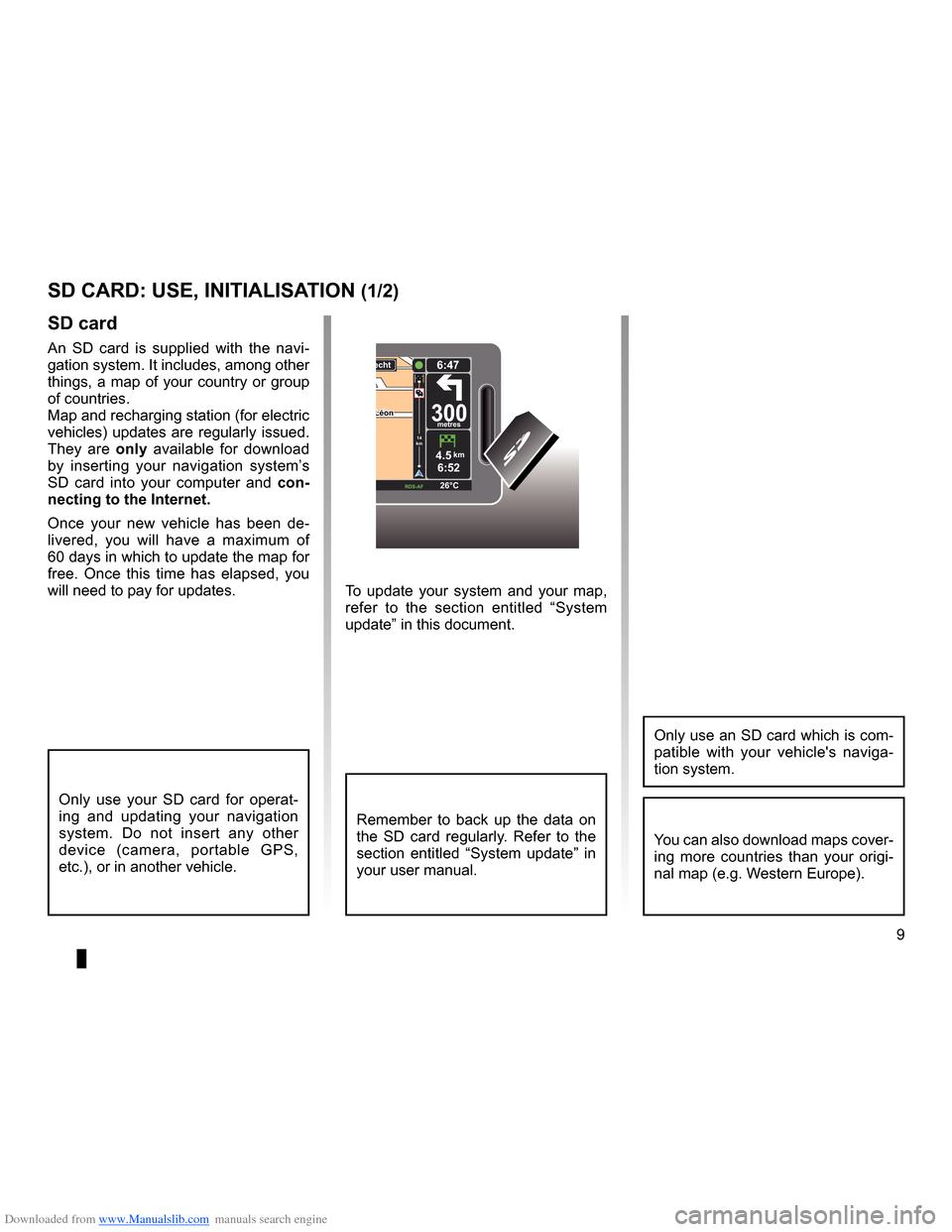
Downloaded from www.Manualslib.com manuals search engine SD card . . . . . . . . . . . . . . . . . . . . . . . . . . . . . . . . . . . . . . . . . . . . . . . . .(up to the end of the DU)
system initialisation . . . . . . . . . . . . . . . . . . . . . . . . . . . . . . . . . . . . . (up to the end of the DU)
9
ENG_UD31499_4
Carte SD : utilisation, initialisation (XNX - NFA - Renault)
ENG_NW_947-4_TTY_Renault_0
To update your system and your map,
refer to the section entitled “System
update” in this document .
sd card
An SD card is supplied with the navi -
gation system . It includes, among other
things, a map of your country or group
of countries .
Map and recharging station (for electric
vehicles) updates are regularly issued .
They are only available for download
by inserting your navigation system’s
SD card into your computer and con-
necting to the internet.
Once your new vehicle has been de -
livered, you will have a maximum of
60 days in which to update the map for
free . Once this time has elapsed, you
will need to pay for updates .
SD card: use, initialisation
sd card: use, initiaLisation (1/2)
Only use your SD card for operat -
ing and updating your navigation
system . Do not insert any other
device (camera, portable GPS,
etc .), or in another vehicle .
Remember to back up the data on
the SD card regularly . Refer to the
section entitled “System update” in
your user manual .
Only use an SD card which is com-
patible with your vehicle's naviga -
tion system .
You can also download maps cover-
ing more countries than your origi -
nal map (e .g . Western Europe) .
LéonLéon300metres
6:47
RDS-\f F 26\bC
echt
14
km
4.5km6:52
Page 29 of 60
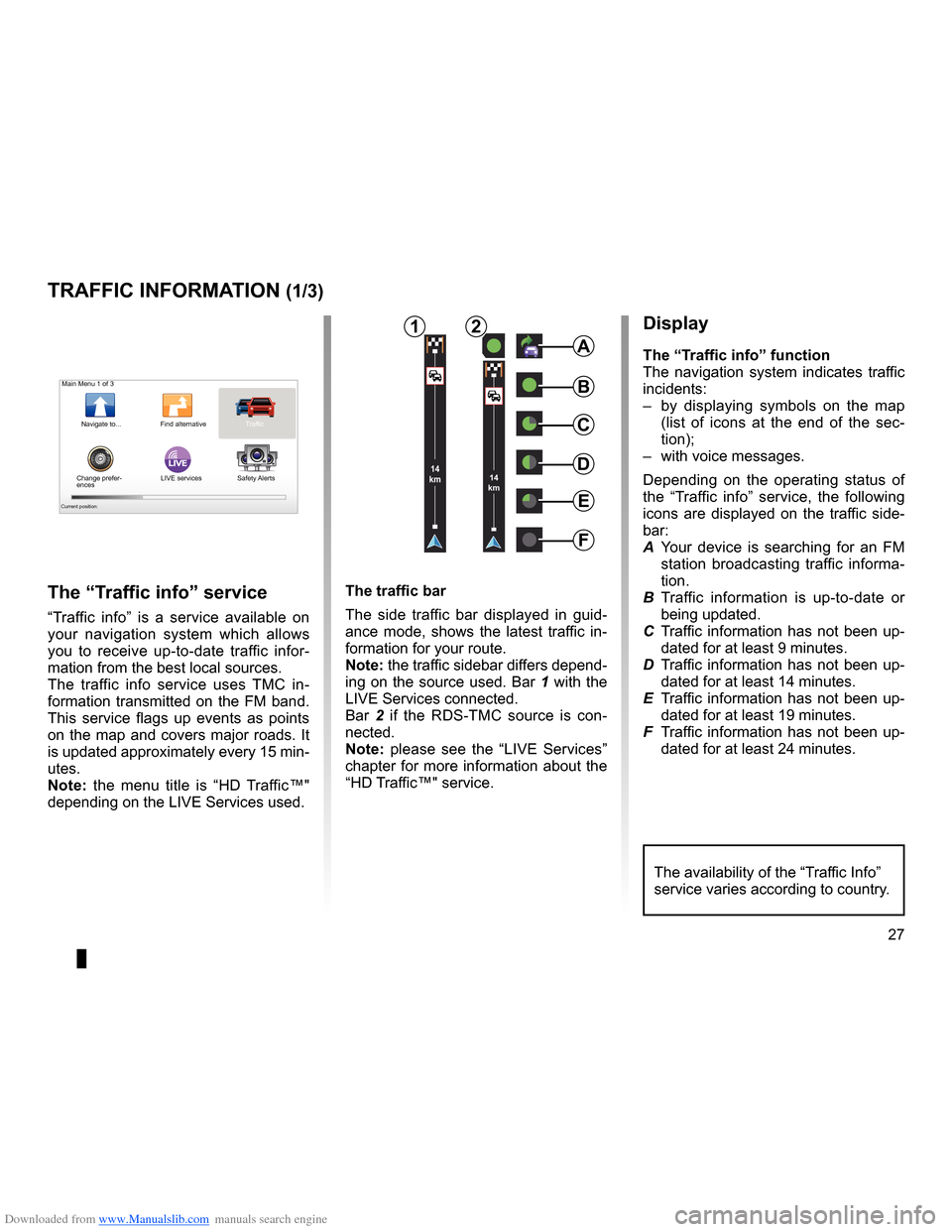
Downloaded from www.Manualslib.com manuals search engine traffic information . . . . . . . . . . . . . . . . . . . . . . . . . . . . . . . . . . (up to the end of the DU)
detour . . . . . . . . . . . . . . . . . . . . . . . . . . . . . . . . . . . . . . . . . . . . . . . . . . . (up to the end of the DU)
second route . . . . . . . . . . . . . . . . . . . . . . . . . . . . . . . . . . . . . . . . . (up to the end of the DU)
navigation . . . . . . . . . . . . . . . . . . . . . . . . . . . . . . . . . . . . . . . . . . . . . (up to the end of the DU)
27
ENG_UD22840_2
NFA/Info Trafic (XNX - NFA - Renault)
ENG_NW_947-4_TTY_Renault_0
LIVE14
km14
km
Traffic information
traFFic inForMation (1/3)
a
F
e
d
c
BMain Menu 1 of 3
Navigate to . . . Find alternative Traffic
Change prefer -
ences LIVE services
Safety Alerts
Current position:
the “traffic info” service
“Traffic info ” is a service available on
your navigation system which allows
you to receive up-to-date traffic infor -
mation from the best local sources .
The traffic info service uses TMC in -
formation transmitted on the FM band .
This service flags up events as points
on the map and covers major roads . It
is updated approximately every 15 min-
utes .
n ote: the menu title is “HD Traffic™"
depending on the LIVE Services used .
display
the “t raffic info” function
The navigation system indicates traffic
incidents:
– by displaying symbols on the map
(list of icons at the end of the sec -
tion);
– with voice messages .
Depending on the operating status of
the “ Traffic info ” service, the following
icons are displayed on the traffic side-
bar:
A Your device is searching for an FM
station broadcasting traffic informa -
tion .
B Traffic information is up-to-date or
being updated .
C Traffic information has not been up-
dated for at least 9 minutes .
D Traffic information has not been up-
dated for at least 14 minutes .
E Traffic information has not been up-
dated for at least 19 minutes .
F Traffic information has not been up-
dated for at least 24 minutes .
the traffic bar
The side traffic bar displayed in guid
-
ance mode, shows the latest traffic in-
formation for your route .
note: the traffic sidebar differs depend -
ing on the source used . Bar 1 with the
LIVE Services connected .
Bar 2 if the RDS-TMC source is con -
nected .
n ote: please see the “LIVE Services”
chapter for more information about the
“HD Traffic™" service .
12
The availability of the “Traffic Info”
service varies according to country .
Page 34 of 60
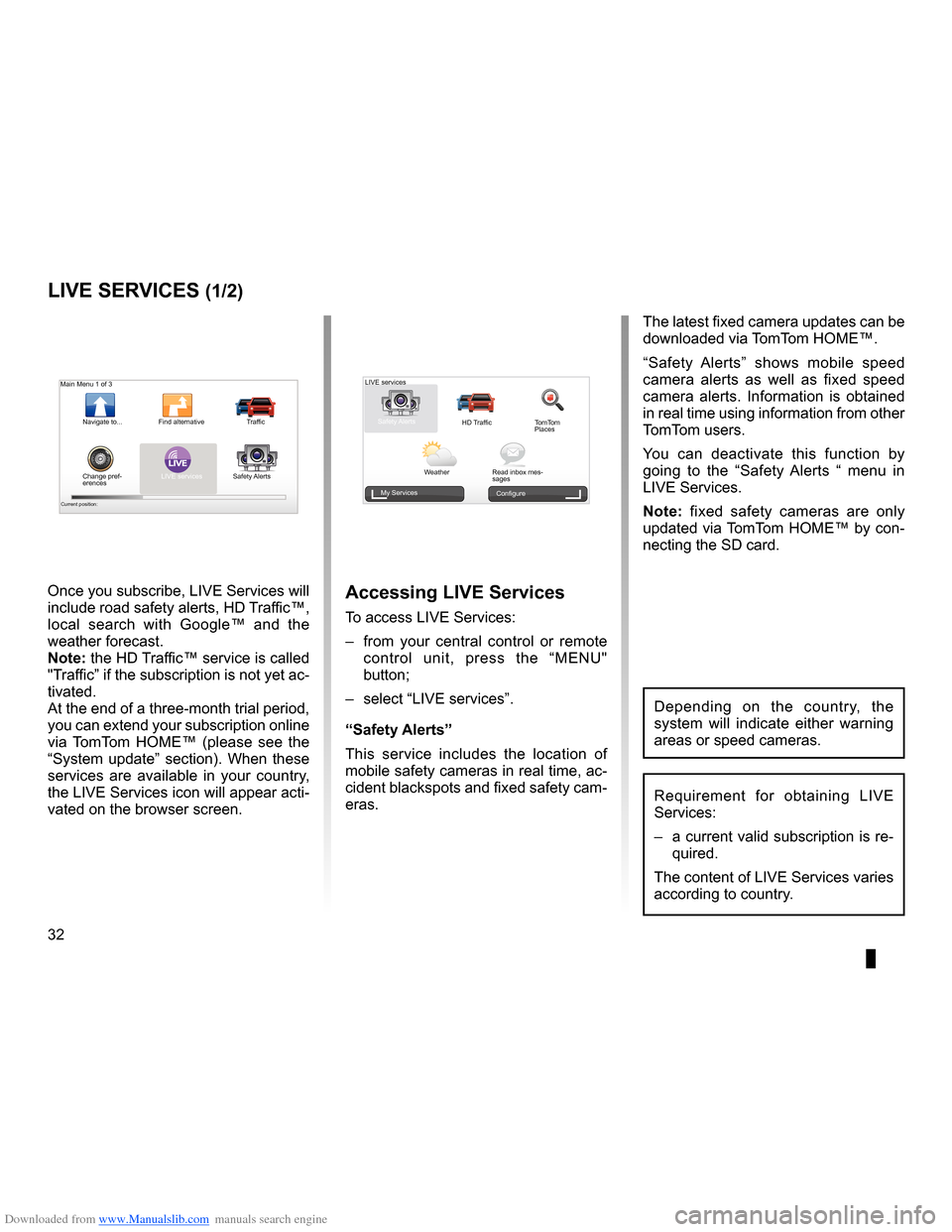
Downloaded from www.Manualslib.com manuals search engine 32
ENG_UD31426_3
NFA/Services Live (XNX - NFA - Renault)
ENG_NW_947-4_TTY_Renault_0
Jaune NoirNoir texte
LIVE Services
LiVe ser Vices (1/2)
accessing LiVe services
To access LIVE Services:
– from your central control or remote
control unit, press the “MENU"
button;
– select “LIVE services” .
“safety alerts”
This service includes the location of
mobile safety cameras in real time, ac-
cident blackspots and fixed safety cam-
eras . The latest fixed camera updates can be
downloaded via TomTom HOME™ .
“
Safety Alerts ” shows mobile speed
camera alerts as well as fixed speed
camera alerts . Information is obtained
in real time using information from other
TomTom users .
You can deactivate this function by
going to the “ Safety Alerts “ menu in
LIVE Services .
n ote: fixed safety cameras are only
updated via TomTom HOME™ by con-
necting the SD card .
LIVE
Main Menu 1 of 3
Navigate to . . . Find alternative
Traffic
Change pref -
erences LIVE services
Safety Alerts
Current position:
LIVE services
Safety Alerts HD TrafficTomTom
Places
Weather Read inbox mes-
sages
My Services
Configure
Requirement for obtaining LIVE
Services:
– a current valid subscription is re-
quired .
The content of LIVE Services varies
according to country .
Once you subscribe, LIVE Services will
include road safety alerts, HD Traffic™,
local search with Google™ and the
weather forecast .
note: the HD Traffic™ service is called
"Traffic” if the subscription is not yet ac-
tivated .
At the end of a three-month trial period,
you can extend your subscription online
via TomTom HOME™ (please see the
“System update” section) . When these
services are available in your country,
the LIVE Services icon will appear acti-
vated on the browser screen .
Depending on the country, the
system will indicate either warning
areas or speed cameras .
Page 40 of 60
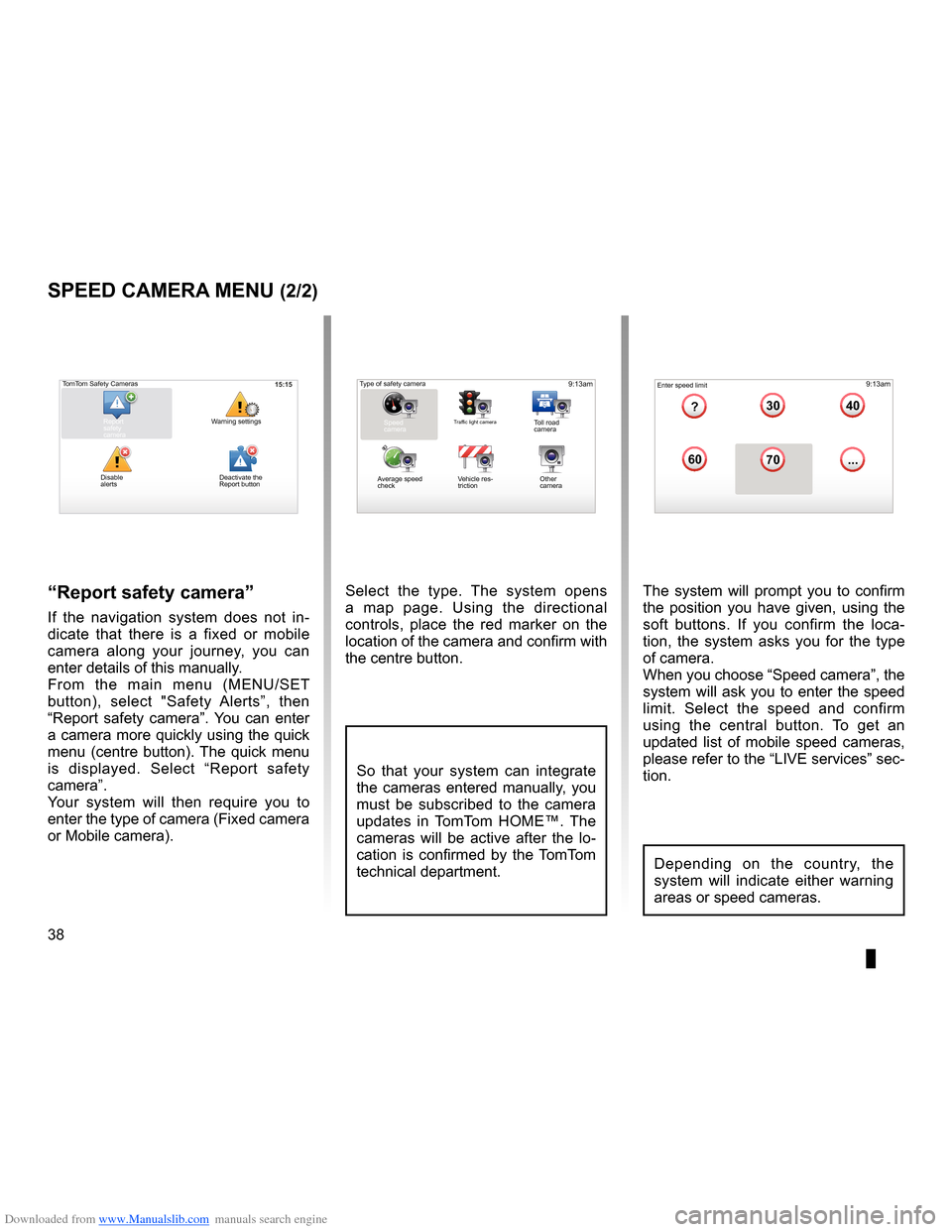
Downloaded from www.Manualslib.com manuals search engine 38
ENG_UD31427_3
NFA/Radar (XNX - NFA - Renault)
ENG_NW_947-4_TTY_Renault_0
Select the type . The system opens
a map page . Using the directional
controls, place the red marker on the
location of the camera and confirm with
the centre button .
9:13am16:30
1.33040
6070
?
...
9:13am16:301.3$$
So that your system can integrate
the cameras entered manually, you
must be subscribed to the camera
updates in TomTom HOME™ . The
cameras will be active after the lo -
cation is confirmed by the TomTom
technical department .
sPeed caMera Menu (2/2)
“report safety camera ”
If the navigation system does not in -
dicate that there is a fixed or mobile
camera along your journey, you can
enter details of this manually .
From the main menu (MENU/SET
button), select " Safety Alerts”, then
“Report safety camera” . You can enter
a camera more quickly using the quick
menu (centre button) . The quick menu
is displayed . Select “ Report safety
camera” .
Your system will then require you to
enter the type of camera (Fixed camera
or Mobile camera ) . The system will prompt you to confirm
the position you have given, using the
soft buttons
. If you confirm the loca -
tion, the system asks you for the type
of camera .
When you choose “Speed camera”, the
system will ask you to enter the speed
limit . Select the speed and confirm
using the central button . To get an
updated list of mobile speed cameras,
please refer to the “LIVE services” sec-
tion .
Type of safety camera
Speed
camera
Traffic light cameraToll road
camera
Average speed
check Vehicle res
-
triction Other
camera Enter speed limit
15:15TomTom Safety Cameras
Report
safety
camera Warning settings
Disable
alerts
Depending on the country, the
system will indicate either warning
areas or speed cameras .
Deactivate the
Report button
Page 41 of 60
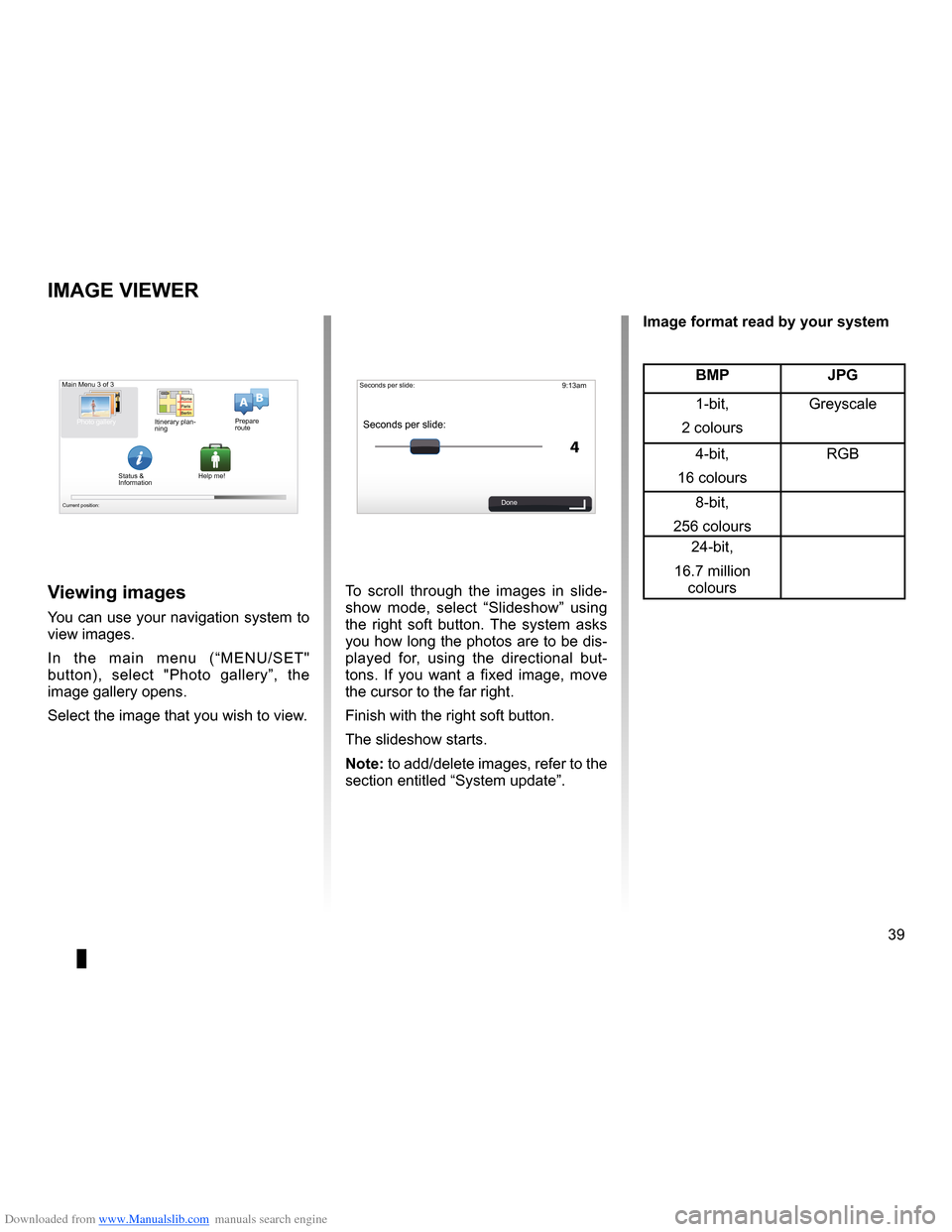
Downloaded from www.Manualslib.com manuals search engine slide . . . . . . . . . . . . . . . . . . . . . . . . . . . . . . . . . . . . . . . . . . . . . . . . . . . . . . (up to the end of the DU)
39
ENG_UD31502_3
NFA/Visionneuse d’images (XNX - NFA - Renault)
ENG_NW_947-4_TTY_Renault_0
9:13am
4
15:15
A B
Image viewer
iMage Viewer
To scroll through the images in slide
-
show mode, select “ Slideshow” using
the right soft button . The system asks
you how long the photos are to be dis-
played for, using the directional but -
tons . If you want a fixed image, move
the cursor to the far right .
Finish with the right soft button .
The slideshow starts .
note: to add/delete images, refer to the
section entitled “System update” .Viewing images
You can use your navigation system to
view images .
In the main menu (“MENU/SET"
button), select " Photo gallery”, the
image gallery opens .
Select the image that you wish to view .
Main Menu 3 of 3
Photo gallery
Current position:
Seconds per slide:
Seconds per slide:
Done
BMP JPg
1-bit,
2 colours Greyscale
4-bit,
16 colours RGB
8-bit,
256 colours 24-bit,
16 .7 million colours
image format read by your system
Itinerary plan
-
ning Prepare
route
Status &
Information Help me!
Page 42 of 60
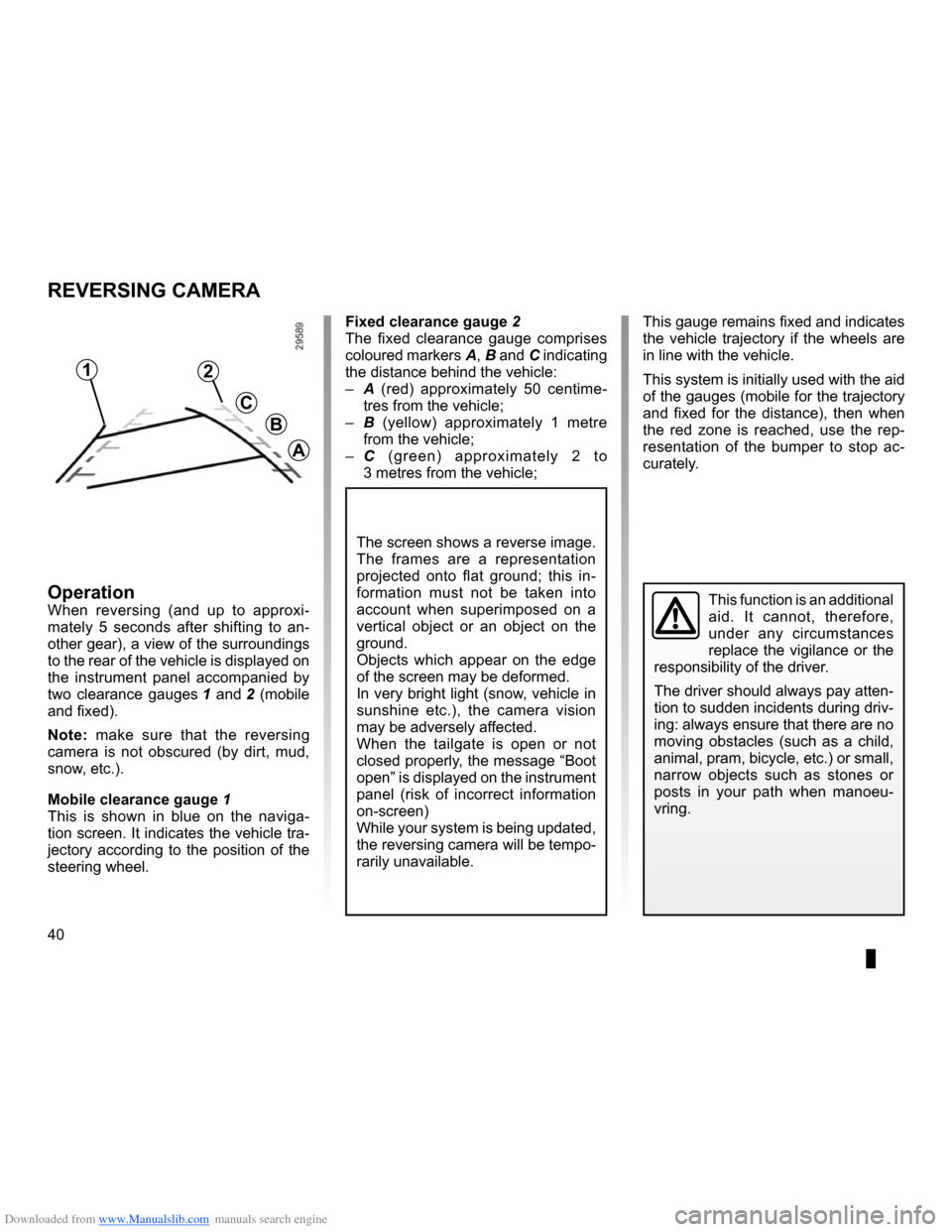
Downloaded from www.Manualslib.com manuals search engine 40
ENG_UD14006_1
Caméra de recul (XNX - NFA - Renault)
ENG_NW_947-4_TTY_Renault_0
Reversing camera
reVersing caMera
Fixed clearance gauge 2
The fixed clearance gauge comprises
coloured markers A, B and C indicating
the distance behind the vehicle:
– A (red) approximately 50 centime -
tres from the vehicle;
– B (yellow) approximately 1 metre
from the vehicle;
– C (green) approximately 2 to
3 metres from the vehicle;
operationWhen reversing (and up to approxi -
mately 5 seconds after shifting to an -
other gear), a view of the surroundings
to the rear of the vehicle is displayed on
the instrument panel accompanied by
two clearance gauges 1 and 2 (mobile
and fixed) .
n ote: make sure that the reversing
camera is not obscured (by dirt, mud,
snow, etc .) .
Mobile clearance gauge 1
This is shown in blue on the naviga -
tion screen . It indicates the vehicle tra-
jectory according to the position of the
steering wheel . This gauge remains fixed and indicates
the vehicle trajectory if the wheels are
in line with the vehicle .
This system is initially used with the aid
of the gauges (mobile for the trajectory
and fixed for the distance), then when
the red zone is reached, use the rep
-
resentation of the bumper to stop ac -
curately .This function is an additional
aid . It cannot, therefore,
under any circumstances
replace the vigilance or the
responsibility of the driver .
The driver should always pay atten-
tion to sudden incidents during driv-
ing: always ensure that there are no
moving obstacles (such as a child,
animal, pram, bicycle, etc .) or small,
narrow objects such as stones or
posts in your path when manoeu -
vring .
The screen shows a reverse image .
The frames are a representation
projected onto flat ground; this in -
formation must not be taken into
account when superimposed on a
vertical object or an object on the
ground .
Objects which appear on the edge
of the screen may be deformed .
In very bright light (snow, vehicle in
sunshine etc .), the camera vision
may be adversely affected .
When the tailgate is open or not
closed properly, the message “Boot
open ” is displayed on the instrument
panel (risk of incorrect information
on-screen)
While your system is being updated,
the reversing camera will be tempo-
rarily unavailable .
12
c
B
a
Page 49 of 60
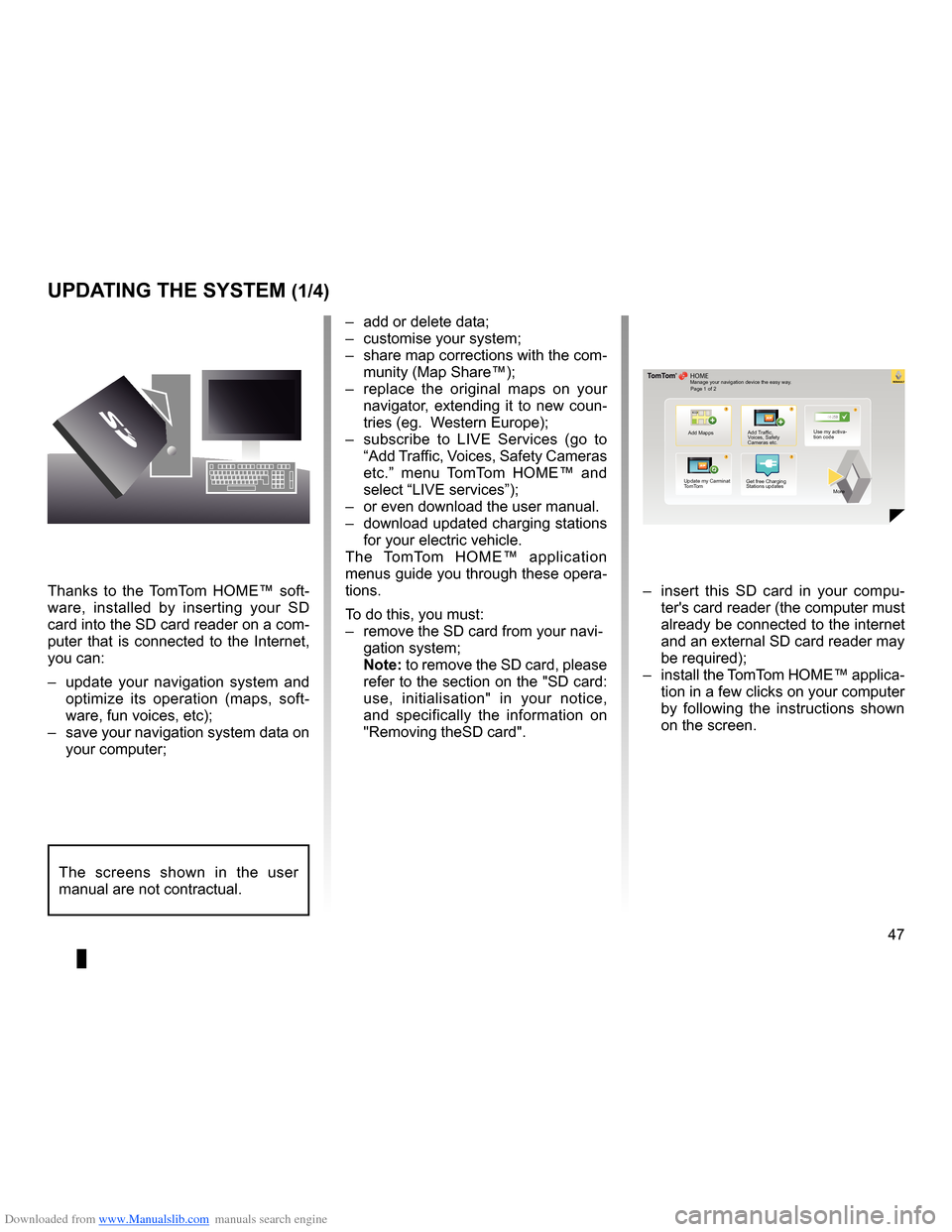
Downloaded from www.Manualslib.com manuals search engine systemupdate . . . . . . . . . . . . . . . . . . . . . . . . . . . . . . . . . . . . . . . . . . . . . (up to the end of the DU)
personal data save . . . . . . . . . . . . . . . . . . . . . . . . . . . . . . . . . . . . . . . . . . . . . . . . (up to the end of the DU)
personal data delete . . . . . . . . . . . . . . . . . . . . . . . . . . . . . . . . . . . . . . . . . . . . . . (up to the end of the DU)
47
ENG_UD29476_4
NFA/Mise à jour système (XNX - NFA - Renault)
ENG_NW_947-4_TTY_Renault_0
??
??
?
HOME
66 253
®
uPdating tHe systeM (1/4)
Thanks to the TomTom HOME™ soft -
ware, installed by inserting your SD
card into the SD card reader on a com-
puter that is connected to the Internet,
you can:
– update your navigation system and
optimize its operation (maps, soft -
ware, fun voices, etc);
– save your navigation system data on
your computer; –
add or delete data;
– customise your system;
– share map corrections with the com-
munity (Map Share™);
– replace the original maps on your
navigator, extending it to new coun-
tries (eg . Western Europe);
– subscribe to LIVE Services (go to
“Add Traffic, Voices, Safety Cameras
etc .” menu TomTom HOME™ and
select “LIVE services”);
– or even download the user manual .
– download updated charging stations
for your electric vehicle .
The TomTom HOME™ application
menus guide you through these opera -
tions .
To do this, you must:
– remove the SD card from your navi -
gation system;
note: to remove the SD card, please
refer to the section on the "SD card:
use, initialisation" in your notice,
and specifically the information on
"Removing theSD card" . –
insert this SD card in your compu -
ter's card reader (the computer must
already be connected to the internet
and an external SD card reader may
be required);
– install the TomTom HOME™ applica -
tion in a few clicks on your computer
by following the instructions shown
on the screen .
Manage your navigation device the easy way .
Page 1 of 2
Add Mapps Add Traffic,
Voices, Safety
Cameras etc . Use my activa-
tion code
Update my Carminat
TomTom Get free Charging
Stations updates
More
The screens shown in the user
manual are not contractual .
Page 50 of 60
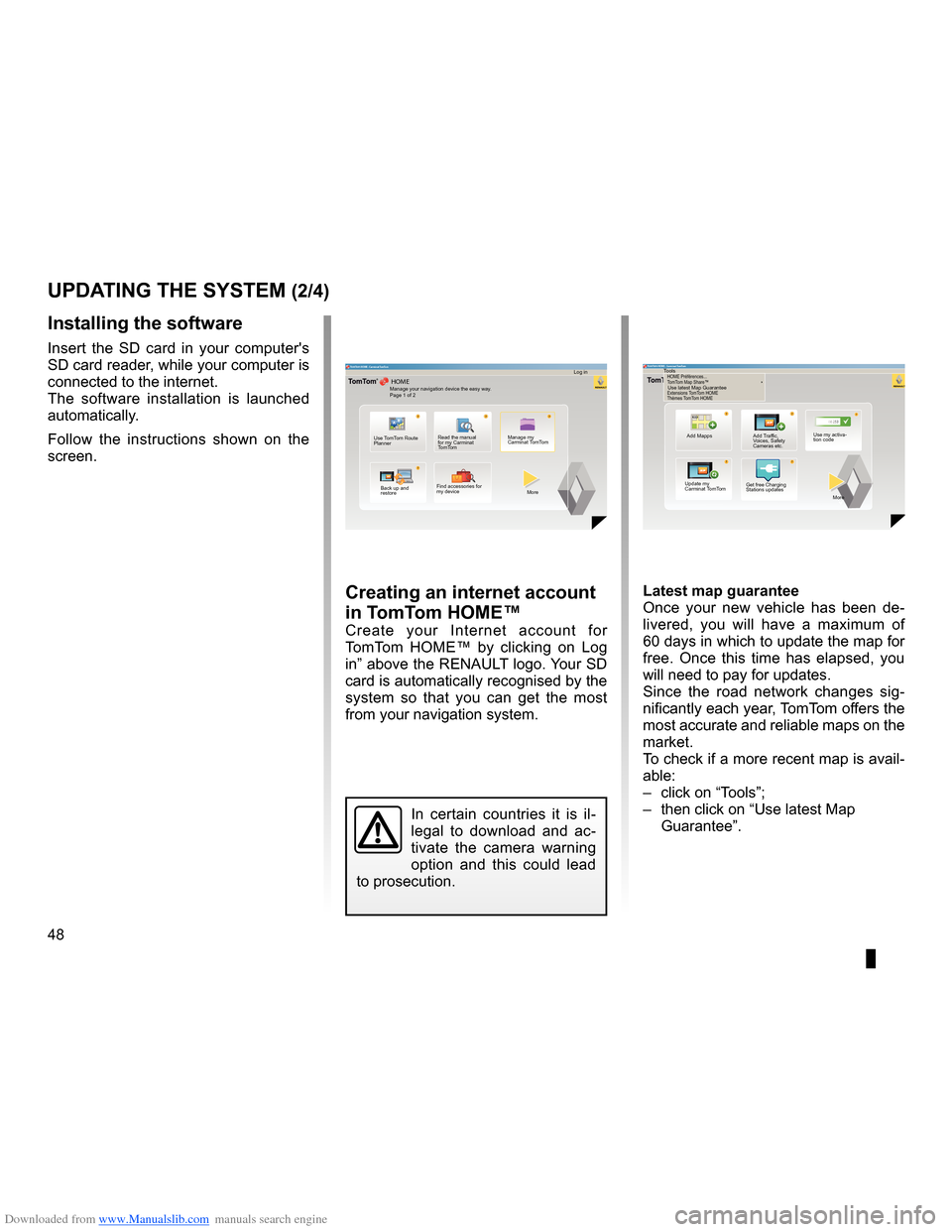
Downloaded from www.Manualslib.com manuals search engine 48
ENG_UD29476_4
NFA/Mise à jour système (XNX - NFA - Renault)
ENG_NW_947-4_TTY_Renault_0
Jaune NoirNoir texte
creating an internet account
in tomt om HoMe™
Create your Internet account for
TomTom HOME™ by clicking on Log
in” above the RENAULT logo . Your SD
card is automatically recognised by the
system so that you can get the most
from your navigation system .
uPdating tHe systeM (2/4)
In certain countries it is il -
legal to download and ac -
tivate the camera warning
option and this could lead
to prosecution .
HOME
A B???
?
TomT
om HOME - Carminat TomTom®
Read the manual
for my Carminat
TomTom Manage my
Carminat TomTom
Find accessories for
my device
Back up and
restore
Use TomTom Route
Planner
More
Manage your navigation device the easy way
.
Page 1 of 2 Log in
??
??
?
HOME
66 253
HOME Préférences..\p.
T
omT om Map \fhare™
Ex\bensions TomT om HOME
Thèmes TomT om HOMETomT om HOME - Carminat TomTom
Use latest Map Guarantee
Add Mapps Add Traffic,
Voices, Safety
Cameras etc .Use my activa-
tion code
Update my
Carminat TomTom More
Tools
Latest map guarantee
Once your new vehicle has been de
-
livered, you will have a maximum of
60 days in which to update the map for
free . Once this time has elapsed, you
will need to pay for updates .
Since the road network changes sig -
nificantly each year, TomTom offers the
most accurate and reliable maps on the
market .
To check if a more recent map is avail -
able:
– click on “Tools”;
– then click on “Use latest Map
Guarantee ” .
Get free Charging
Stations updates
installing the software
Insert the SD card in your computer's
SD card reader, while your computer is
connected to the internet .
The software installation is launched
automatically .
Follow the instructions shown on the
screen .
Page 51 of 60
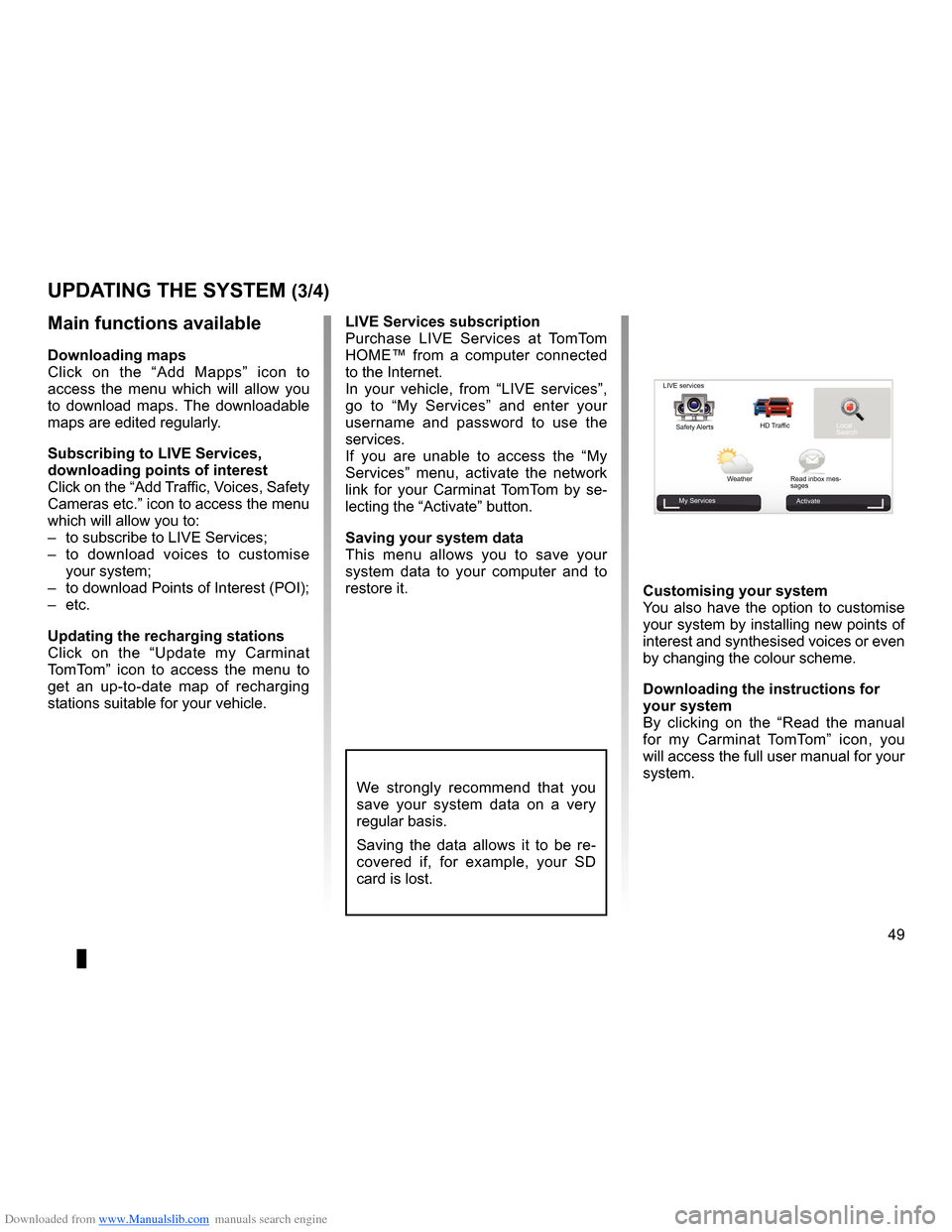
Downloaded from www.Manualslib.com manuals search engine JauneNoirNoir texte
49
ENG_UD29476_4
NFA/Mise à jour système (XNX - NFA - Renault)
ENG_NW_947-4_TTY_Renault_0
uPdating tHe systeM (3/4)
LiVe services subscription
Purchase LIVE Services at TomTom
HOME™ from a computer connected
to the Internet .
In your vehicle, from “ LIVE services”,
go to “ My Services ” and enter your
username and password to use the
services .
If you are unable to access the “ My
Services ” menu, activate the network
link for your Carminat TomTom by se -
lecting the “Activate” button .
saving your system data
This menu allows you to save your
system data to your computer and to
restore it .
We strongly recommend that you
save your system data on a very
regular basis .
Saving the data allows it to be re -
covered if, for example, your SD
card is lost .
Main functions available
downloading maps
Click on the “ Add Mapps” icon to
access the menu which will allow you
to download maps . The downloadable
maps are edited regularly .
subscribing to LiVe services,
downloading points of interest
Click on the “Add Traffic, Voices, Safety
Cameras etc .” icon to access the menu
which will allow you to:
– to subscribe to LIVE Services;
– to download voices to customise
your system;
– to download Points of Interest (POI);
– etc .
updating the recharging stations
Click on the “ Update my Carminat
TomTom ” icon to access the menu to
get an up-to-date map of recharging
stations suitable for your vehicle . customising your system
You also have the option to customise
your system by installing new points of
interest and synthesised voices or even
by changing the colour scheme .
downloading the instructions for
your system
By clicking on the “
Read the manual
for my Carminat TomTom ” icon, you
will access the full user manual for your
system .
LIVE services
Safety Alerts HD Traffic
Local
Search
Weather Read inbox mes-
sages
My Services Activate