phone RENAULT FLUENCE 2017 1.G R Link User Guide
[x] Cancel search | Manufacturer: RENAULT, Model Year: 2017, Model line: FLUENCE, Model: RENAULT FLUENCE 2017 1.GPages: 96, PDF Size: 4.02 MB
Page 25 of 96
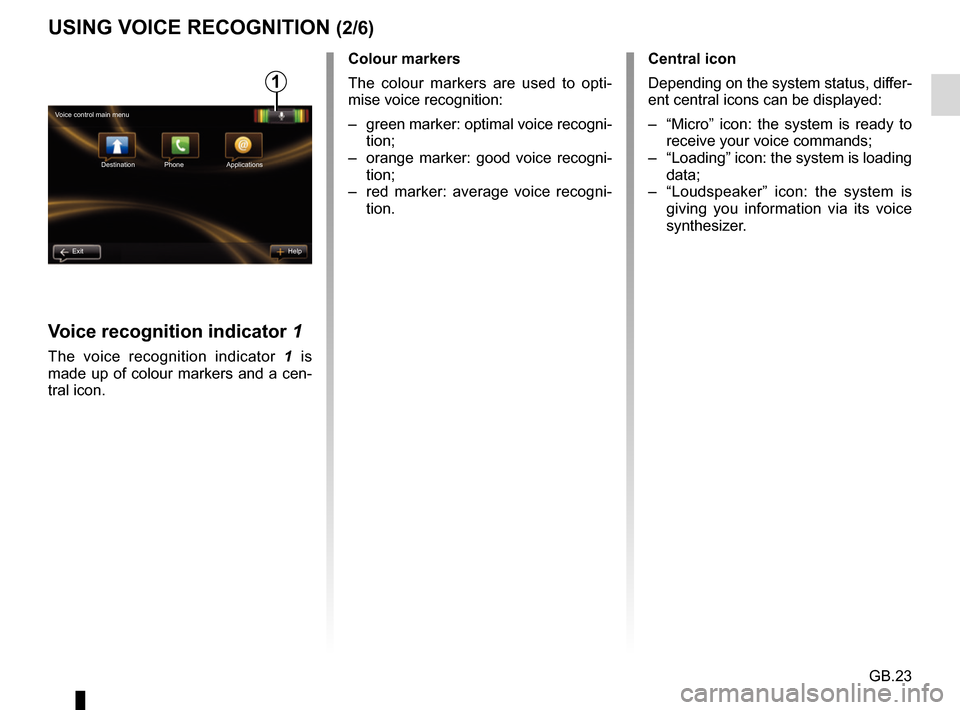
GB.23
1
Voice control main menu Destination
Exit Help Phone Applications
Central icon
Depending on the system status, differ-
ent central icons can be displayed:
– “Micro” icon: the system is ready to
receive your voice commands;
– “Loading” icon: the system is loading data;
– “Loudspeaker” icon: the system is giving you information via its voice
synthesizer.
Voice recognition indicator 1
The voice recognition indicator 1 is
made up of colour markers and a cen-
tral icon.
USING VOICE RECOGNITION (2/6)
Colour markers
The colour markers are used to opti-
mise voice recognition:
– green marker: optimal voice recogni- tion;
– orange marker: good voice recogni- tion;
– red marker: average voice recogni- tion.
Page 26 of 96
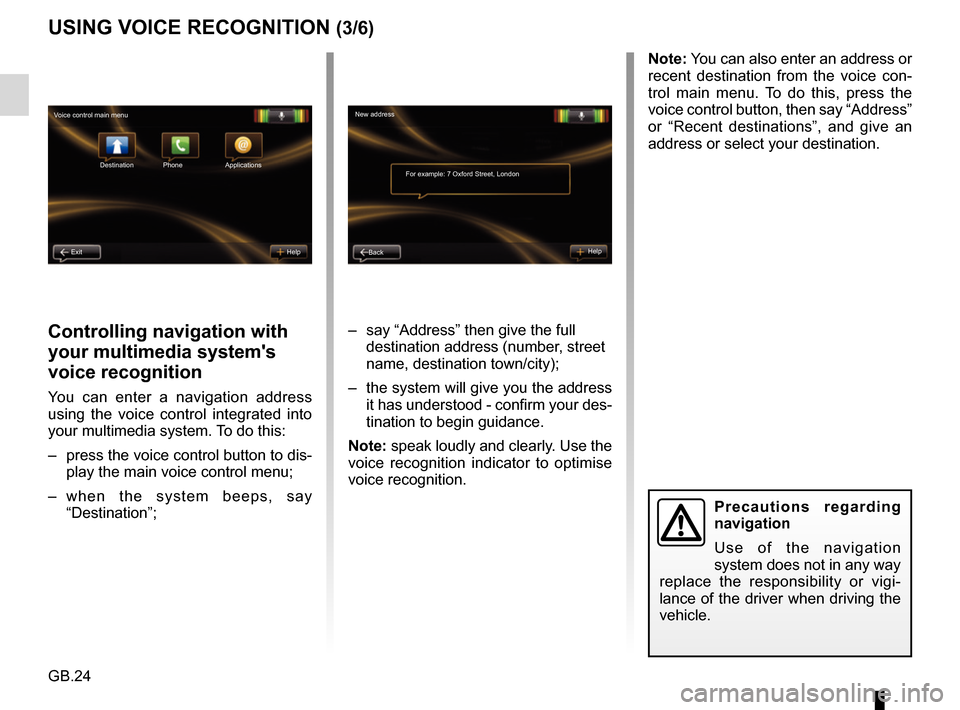
GB.24
Controlling navigation with
your multimedia system's
voice recognition
You can enter a navigation address
using the voice control integrated into
your multimedia system. To do this:
– press the voice control button to dis-play the main voice control menu;
– when the system beeps, say “Destination”; – say “Address” then give the full
destination address (number, street
name, destination town/city);
– the system will give you the address it has understood - confirm your des-
tination to begin guidance.
Note: speak loudly and clearly. Use the
voice recognition indicator to optimise
voice recognition.
USING VOICE RECOGNITION (3/6)
Precautions regarding
navigation
Use of the navigation
system does not in any way
replace the responsibility or vigi-
lance of the driver when driving the
vehicle.
Note: You can also enter an address or
recent destination from the voice con-
trol main menu. To do this, press the
voice control button, then say “Address”
or “Recent destinations”, and give an
address or select your destination.
New address
For example: 7 Oxford Street, London
Back Help
Voice control main menu
Destination
Exit Help Phone Applications
Page 27 of 96
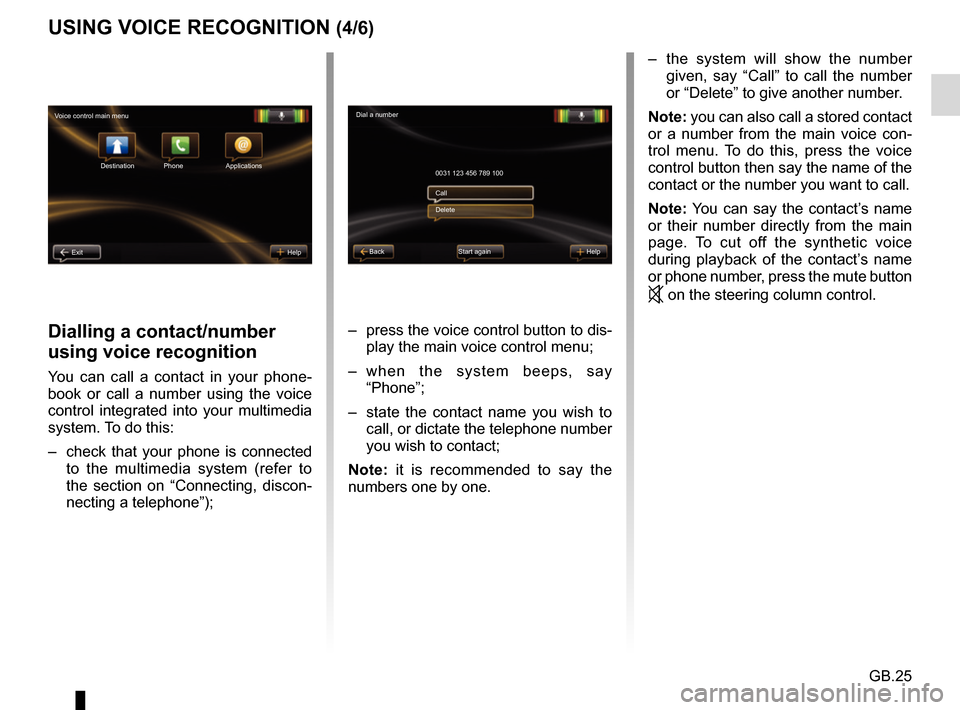
GB.25
USING VOICE RECOGNITION (4/6)
Dialling a contact/number
using voice recognition
You can call a contact in your phone-
book or call a number using the voice
control integrated into your multimedia
system. To do this:
– check that your phone is connected to the multimedia system (refer to
the section on “Connecting, discon-
necting a telephone”); – press the voice control button to dis-
play the main voice control menu;
– when the system beeps, say “Phone”;
– state the contact name you wish to call, or dictate the telephone number
you wish to contact;
Note: it is recommended to say the
numbers one by one.
Dial a number
0031 123 456 789 100
Start again Help
Call
Delete
Voice control main menu
Destination
Exit Help Phone Applications
Back
– the system will show the number given, say “Call” to call the number
or “Delete” to give another number.
Note: you can also call a stored contact
or a number from the main voice con-
trol menu. To do this, press the voice
control button then say the name of the
contact or the number you want to call.
Note: You can say the contact’s name
or their number directly from the main
page. To cut off the synthetic voice
during playback of the contact’s name
or phone number, press the mute button
on the steering column control.
Page 29 of 96
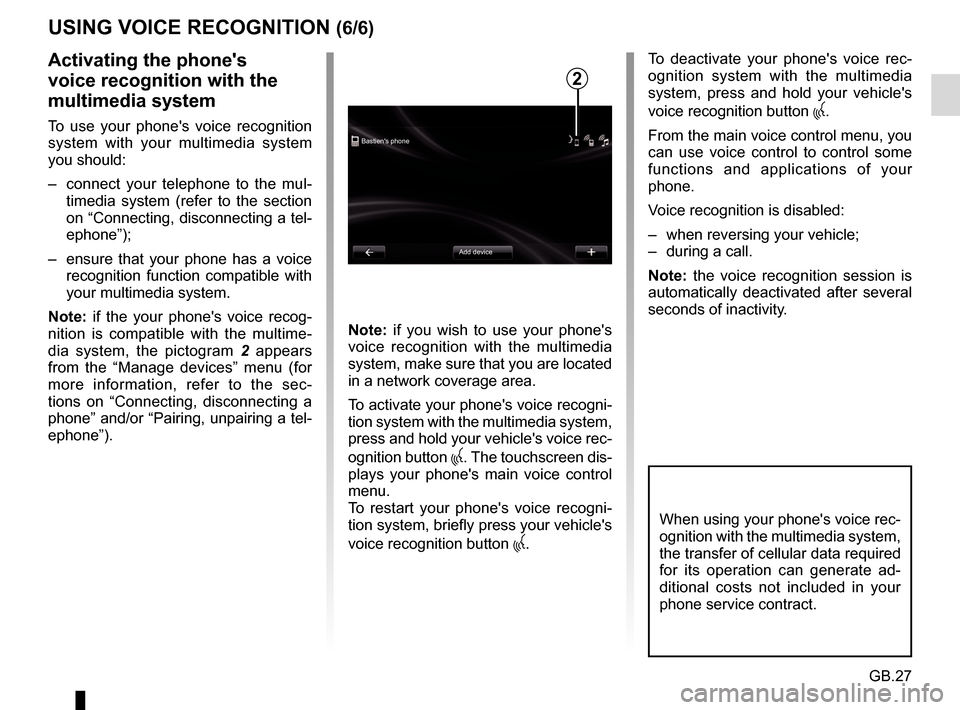
GB.27
USING VOICE RECOGNITION (6/6)
Bastien's phoneAdd device
Activating the phone's
voice recognition with the
multimedia system
To use your phone's voice recognition
system with your multimedia system
you should:
– connect your telephone to the mul-timedia system (refer to the section
on “Connecting, disconnecting a tel-
ephone”);
– ensure that your phone has a voice recognition function compatible with
your multimedia system.
Note: if the your phone's voice recog-
nition is compatible with the multime-
dia system, the pictogram 2 appears
from the “Manage devices” menu (for
more information, refer to the sec-
tions on “Connecting, disconnecting a
phone” and/or “Pairing, unpairing a tel-
ephone”). Note: if you wish to use your phone's
voice recognition with the multimedia
system, make sure that you are located
in a network coverage area.
To activate your phone's voice recogni-
tion system with the multimedia system,
press and hold your vehicle's voice rec-
ognition button
. The touchscreen dis-
plays your phone's main voice control
menu.
To restart your phone's voice recogni-
tion system, briefly press your vehicle's
voice recognition button
.
To deactivate your phone's voice rec-
ognition system with the multimedia
system, press and hold your vehicle's
voice recognition button
.
From the main voice control menu, you
can use voice control to control some
functions and applications of your
phone.
Voice recognition is disabled:
– when reversing your vehicle;
– during a call.
Note: the voice recognition session is
automatically deactivated after several
seconds of inactivity.
2
When using your phone's voice rec-
ognition with the multimedia system,
the transfer of cellular data required
for its operation can generate ad-
ditional costs not included in your
phone service contract.
Page 35 of 96
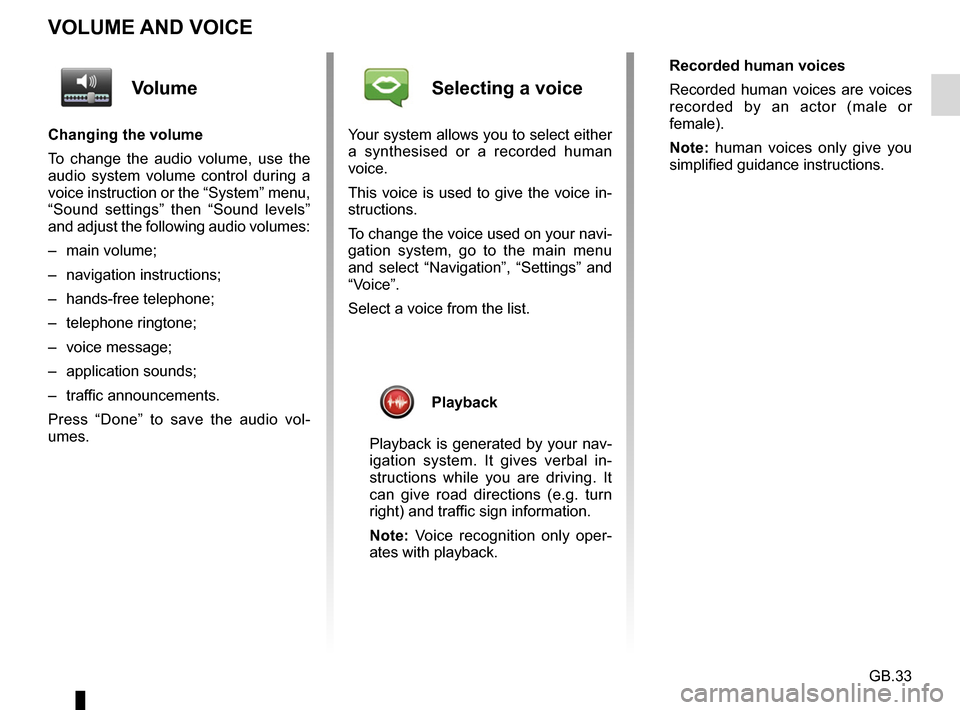
GB.33
VOLUME AND VOICE
Volume
Changing the volume
To change the audio volume, use the
audio system volume control during a
voice instruction or the “System” menu,
“Sound settings” then “Sound levels”
and adjust the following audio volumes:
– main volume;
– navigation instructions;
– hands-free telephone;
– telephone ringtone;
– voice message;
– application sounds;
– traffic announcements.
Press “Done” to save the audio vol-
umes.
Selecting a voice
Your system allows you to select either
a synthesised or a recorded human
voice.
This voice is used to give the voice in-
structions.
To change the voice used on your navi-
gation system, go to the main menu
and select “Navigation”, “Settings” and
“Voice”.
Select a voice from the list.
Playback
Playback is generated by your nav-
igation system. It gives verbal in-
structions while you are driving. It
can give road directions (e.g. turn
right) and traffic sign information.
Note: Voice recognition only oper-
ates with playback. Recorded human voices
Recorded human voices are voices
recorded by an actor (male or
female).
Note: human voices only give you
simplified guidance instructions.
Page 36 of 96
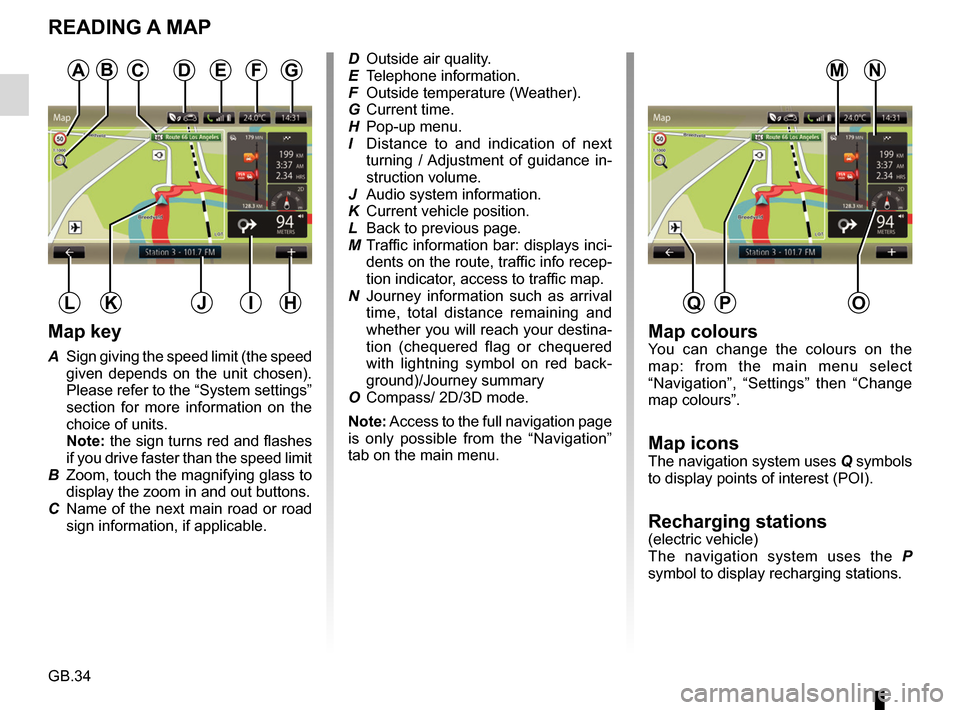
GB.34
READING A MAP
Map key
A Sign giving the speed limit (the speed given depends on the unit chosen).
Please refer to the “System settings”
section for more information on the
choice of units.
Note: the sign turns red and flashes
if you drive faster than the speed limit
B Zoom, touch the magnifying glass to display the zoom in and out buttons.
C Name of the next main road or road sign information, if applicable.
A
HJK
Map coloursYou can change the colours on the
map: from the main menu select
“Navigation”, “Settings” then “Change
map colours”.
Map iconsThe navigation system uses Q symbols
to display points of interest (POI).
Recharging stations(electric vehicle)
The navigation system uses the P
symbol to display recharging stations.
DFG
IL
ED Outside air quality.
E Telephone information.
F Outside temperature (Weather).
G Current time.
H Pop-up menu.
I Distance to and indication of next turning / Adjustment of guidance in-
struction volume.
J Audio system information.
K Current vehicle position.
L Back to previous page.
M Traffic information bar: displays inci- dents on the route, traffic info recep-
tion indicator, access to traffic map.
N Journey information such as arrival time, total distance remaining and
whether you will reach your destina-
tion (chequered flag or chequered
with lightning symbol on red back-
ground)/Journey summary
O Compass/ 2D/3D mode.
Note: Access to the full navigation page
is only possible from the “Navigation”
tab on the main menu.
O
NMCB
PQ
Page 48 of 96
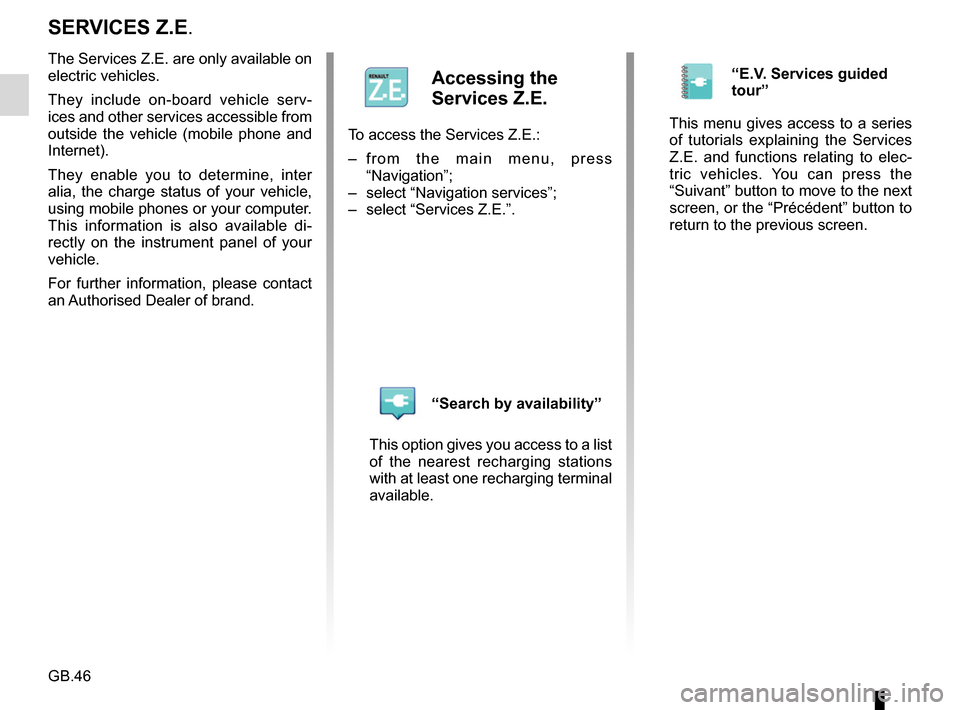
GB.46
SERVICES Z.E.
The Services Z.E. are only available on
electric vehicles.
They include on-board vehicle serv-
ices and other services accessible from
outside the vehicle (mobile phone and
Internet).
They enable you to determine, inter
alia, the charge status of your vehicle,
using mobile phones or your computer.
This information is also available di-
rectly on the instrument panel of your
vehicle.
For further information, please contact
an Authorised Dealer of brand.
Accessing the
Services Z.E.
To access the Services Z.E.:
– from the main menu, press “Navigation”;
– select “Navigation services”;
– select “Services Z.E.”.
“Search by availability”
This option gives you access to a list
of the nearest recharging stations
with at least one recharging terminal
available.
“E.V. Services guided
tour”
This menu gives access to a series
of tutorials explaining the Services
Z.E. and functions relating to elec-
tric vehicles. You can press the
“Suivant” button to move to the next
screen, or the “Précédent” button to
return to the previous screen.
Page 64 of 96
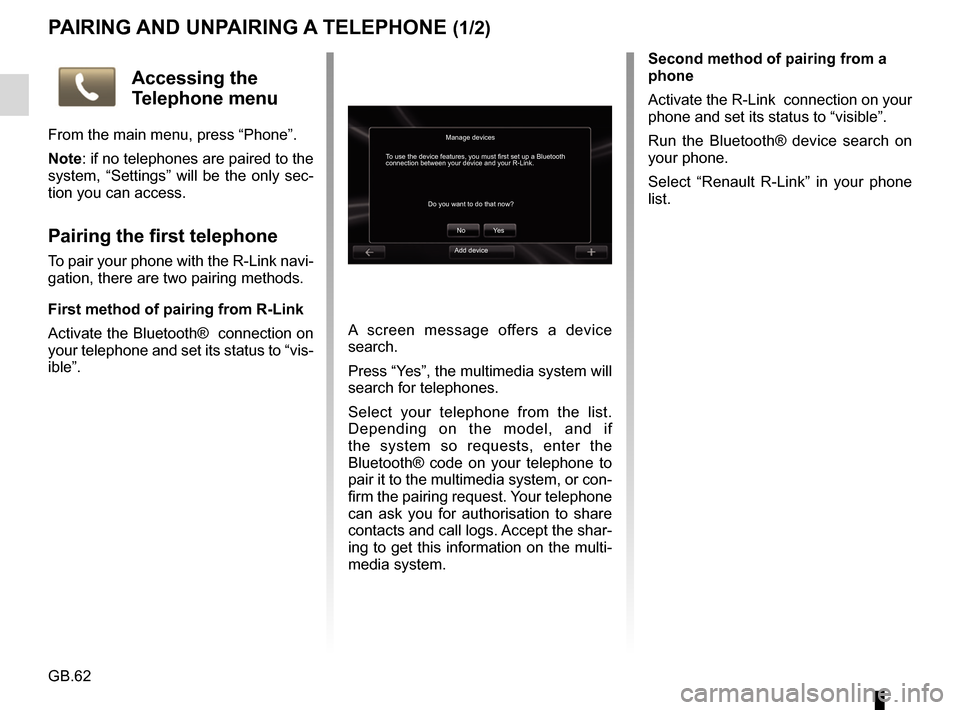
GB.62
PAIRING AND UNPAIRING A TELEPHONE (1/2)
A screen message offers a device
search.
Press “Yes”, the multimedia system will
search for telephones.
Select your telephone from the list.
Depending on the model, and if
the system so requests, enter the
Bluetooth® code on your telephone to
pair it to the multimedia system, or con-
firm the pairing request. Your telephone
can ask you for authorisation to share
contacts and call logs. Accept the shar-
ing to get this information on the multi-
media system.Second method of pairing from a
phone
Activate the R-Link connection on your
phone and set its status to “visible”.
Run the Bluetooth® device search on
your phone.
Select “Renault R-Link” in your phone
list.
Manage devices
No
Do you want to do that now?
To use the device features, you must first set up a Bluetooth
connection between your device and your R-Link.
Ye s
Accessing the
Telephone menu
From the main menu, press “Phone”.
Note: if no telephones are paired to the
system, “Settings” will be the only sec-
tion you can access.
Pairing the first telephone
To pair your phone with the R-Link navi-
gation, there are two pairing methods.
First method of pairing from R-Link
Activate the Bluetooth® connection on
your telephone and set its status to “vis-
ible”.Add device
Page 65 of 96
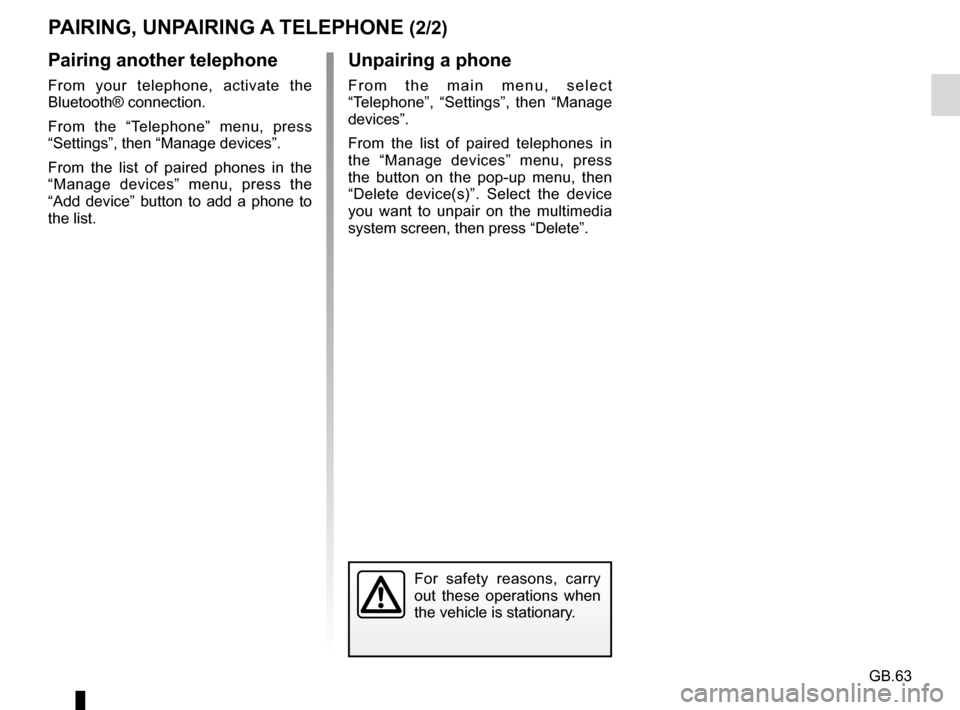
GB.63
PAIRING, UNPAIRING A TELEPHONE (2/2)
Pairing another telephone
From your telephone, activate the
Bluetooth® connection.
From the “Telephone” menu, press
“Settings”, then “Manage devices”.
From the list of paired phones in the
“Manage devices” menu, press the
“Add device” button to add a phone to
the list.
For safety reasons, carry
out these operations when
the vehicle is stationary.
Unpairing a phone
From the main menu, select
“Telephone”, “Settings”, then “Manage
devices”.
From the list of paired telephones in
the “Manage devices” menu, press
the button on the pop-up menu, then
“Delete device(s)”. Select the device
you want to unpair on the multimedia
system screen, then press “Delete”.
Page 66 of 96
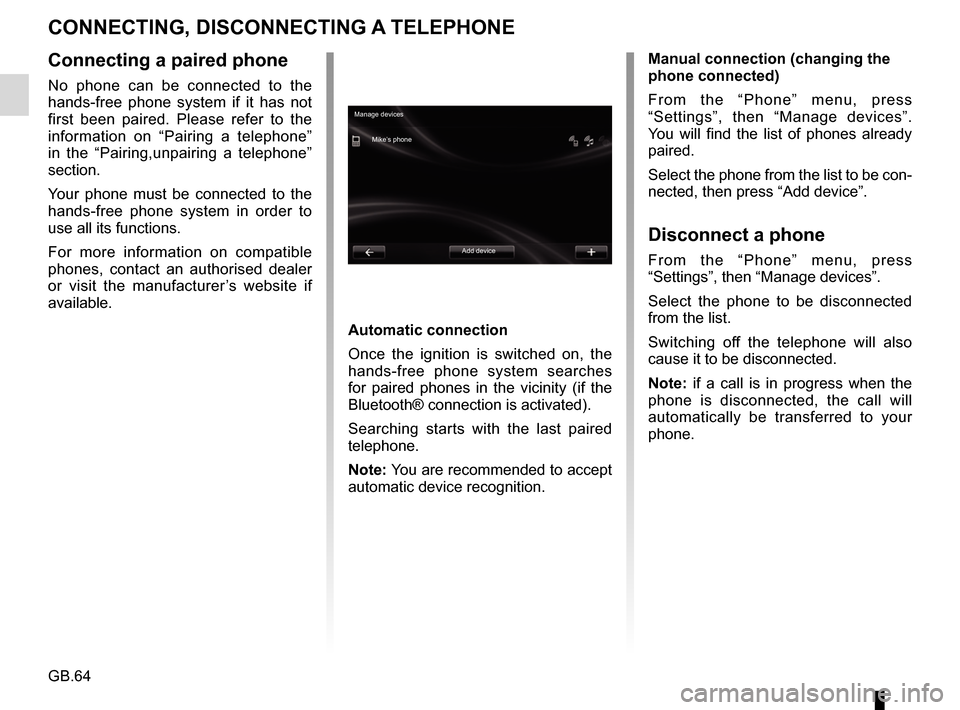
GB.64
CONNECTING, DISCONNECTING A TELEPHONE
Connecting a paired phone
No phone can be connected to the
hands-free phone system if it has not
first been paired. Please refer to the
information on “Pairing a telephone”
in the “Pairing,unpairing a telephone”
section.
Your phone must be connected to the
hands-free phone system in order to
use all its functions.
For more information on compatible
phones, contact an authorised dealer
or visit the manufacturer’s website if
available.
Automatic connection
Once the ignition is switched on, the
hands-free phone system searches
for paired phones in the vicinity (if the
Bluetooth® connection is activated).
Searching starts with the last paired
telephone.
Note: You are recommended to accept
automatic device recognition.Manual connection (changing the
phone connected)
From the “Phone” menu, press
“Settings”, then “Manage devices”.
You will find the list of phones already
paired.
Select the phone from the list to be con-
nected, then press “Add device”.
Disconnect a phone
From the “Phone” menu, press
“Settings”, then “Manage devices”.
Select the phone to be disconnected
from the list.
Switching off the telephone will also
cause it to be disconnected.
Note: if a call is in progress when the
phone is disconnected, the call will
automatically be transferred to your
phone.
Manage devices
Mike’s phone
Add device