language RENAULT FLUENCE 2017 1.G R Link Owners Manual
[x] Cancel search | Manufacturer: RENAULT, Model Year: 2017, Model line: FLUENCE, Model: RENAULT FLUENCE 2017 1.GPages: 96, PDF Size: 4.02 MB
Page 21 of 96
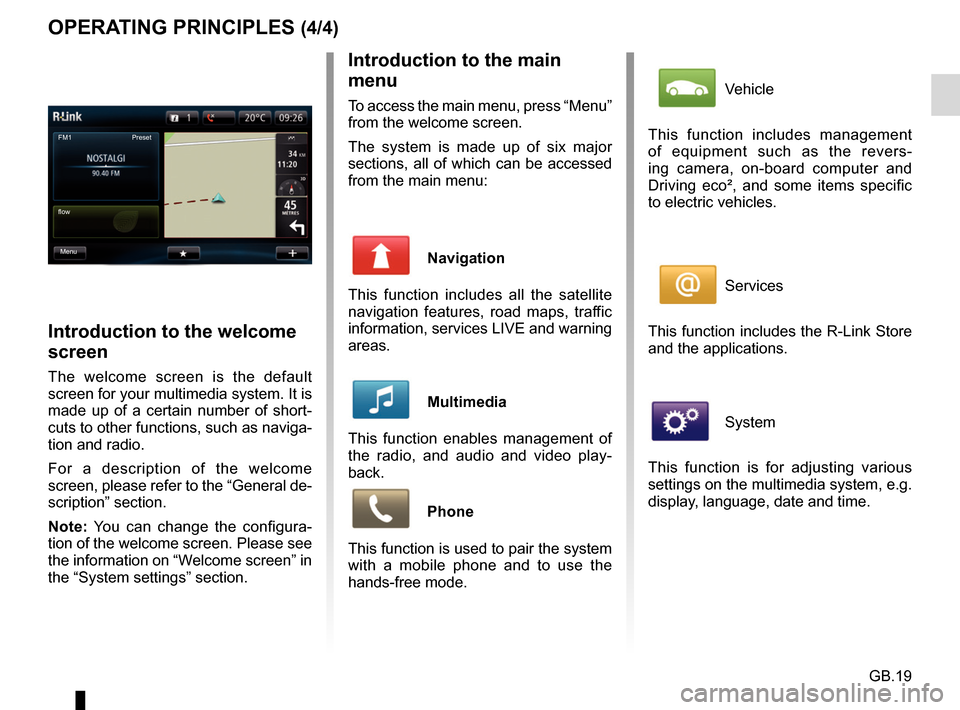
GB.19
OPERATING PRINCIPLES (4/4)Introduction to the main
menu
To access the main menu, press “Menu”
from the welcome screen.
The system is made up of six major
sections, all of which can be accessed
from the main menu:
Navigation
This function includes all the satellite
navigation features, road maps, traffic
information, services LIVE and warning
areas.
Multimedia
This function enables management of
the radio, and audio and video play-
back.
Phone
This function is used to pair the system
with a mobile phone and to use the
hands-free mode.
Introduction to the welcome
screen
The welcome screen is the default
screen for your multimedia system. It is
made up of a certain number of short-
cuts to other functions, such as naviga-
tion and radio.
For a description of the welcome
screen, please refer to the “General de-
scription” section.
Note: You can change the configura-
tion of the welcome screen. Please see
the information on “Welcome screen” in
the “System settings” section.
FM1
flow Preset
Menu
Vehicle
This function includes management
of equipment such as the revers-
ing camera, on-board computer and
Driving eco², and some items specific
to electric vehicles.
Services
This function includes the R-Link Store
and the applications.
System
This function is for adjusting various
settings on the multimedia system, e.g.
display, language, date and time.
Page 22 of 96
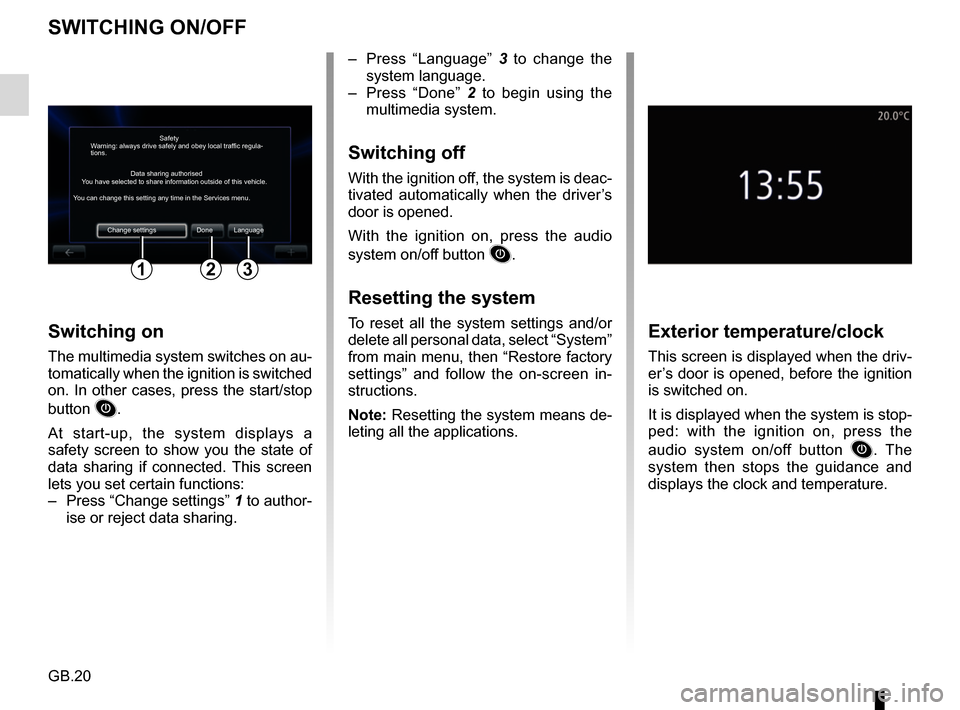
GB.20
SWITCHING ON/OFF
Switching on
The multimedia system switches on au-
tomatically when the ignition is switched
on. In other cases, press the start/stop
button
.
At start-up, the system displays a
safety screen to show you the state of
data sharing if connected. This screen
lets you set certain functions:
– Press “Change settings” 1 to author-
ise or reject data sharing.
Exterior temperature/clock
This screen is displayed when the driv-
er’s door is opened, before the ignition
is switched on.
It is displayed when the system is stop-
ped: with the ignition on, press the
audio system on/off button
. The
system then stops the guidance and
displays the clock and temperature.
– Press “Language” 3 to change the
system language.
– Press “Done” 2 to begin using the
multimedia system.
Switching off
With the ignition off, the system is deac-
tivated automatically when the driver’s
door is opened.
With the ignition on, press the audio
system on/off button
.
Resetting the system
To reset all the system settings and/or
delete all personal data, select “System”
from main menu, then “Restore factory
settings” and follow the on-screen in-
structions.
Note: Resetting the system means de-
leting all the applications.
Safety
Data sharing authorised
Warning: always drive safely and obey local traffic regula-
tions.
You have selected to share information outside of this vehicle.
You can change this setting any time in the Services menu.
Change settings Done Language
123
Page 87 of 96
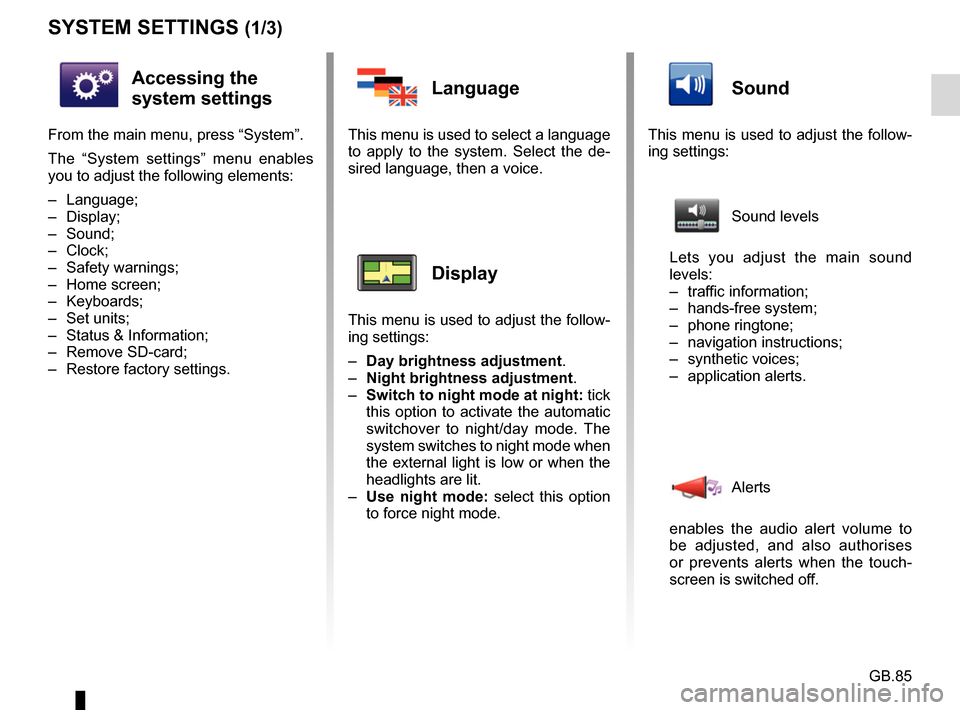
GB.85
SYSTEM SETTINGS (1/3)
Accessing the
system settings
From the main menu, press “System”.
The “System settings” menu enables
you to adjust the following elements:
– Language;
– Display;
– Sound;
– Clock;
– Safety warnings;
– Home screen;
– Keyboards;
– Set units;
– Status & Information;
– Remove SD-card;
– Restore factory settings.
Language
This menu is used to select a language
to apply to the system. Select the de-
sired language, then a voice.
Display
This menu is used to adjust the follow-
ing settings:
– Day brightness adjustment.
– Night brightness adjustment .
– Switch to night mode at night: tick
this option to activate the automatic
switchover to night/day mode. The
system switches to night mode when
the external light is low or when the
headlights are lit.
– Use night mode: select this option
to force night mode.
Sound
This menu is used to adjust the follow-
ing settings:
Sound levels
Lets you adjust the main sound
levels:
– traffic information;
– hands-free system;
– phone ringtone;
– navigation instructions;
– synthetic voices;
– application alerts.
Alerts
enables the audio alert volume to
be adjusted, and also authorises
or prevents alerts when the touch-
screen is switched off.
Page 89 of 96
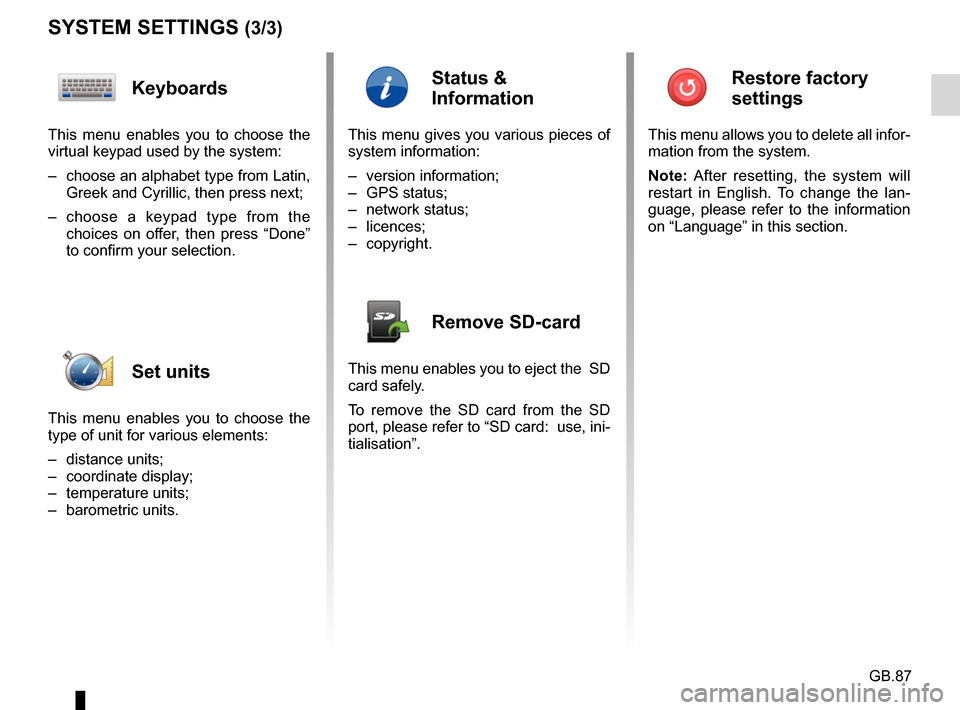
GB.87
SYSTEM SETTINGS (3/3)
Keyboards
This menu enables you to choose the
virtual keypad used by the system:
– choose an alphabet type from Latin, Greek and Cyrillic, then press next;
– choose a keypad type from the choices on offer, then press “Done”
to confirm your selection.
Set units
This menu enables you to choose the
type of unit for various elements:
– distance units;
– coordinate display;
– temperature units;
– barometric units.
Status &
Information
This menu gives you various pieces of
system information:
– version information;
– GPS status;
– network status;
– licences;
– copyright.
Remove SD-card
This menu enables you to eject the SD
card safely.
To remove the SD card from the SD
port, please refer to “SD card: use, ini-
tialisation”.
Restore factory
settings
This menu allows you to delete all infor-
mation from the system.
Note: After resetting, the system will
restart in English. To change the lan-
guage, please refer to the information
on “Language” in this section.
Page 93 of 96
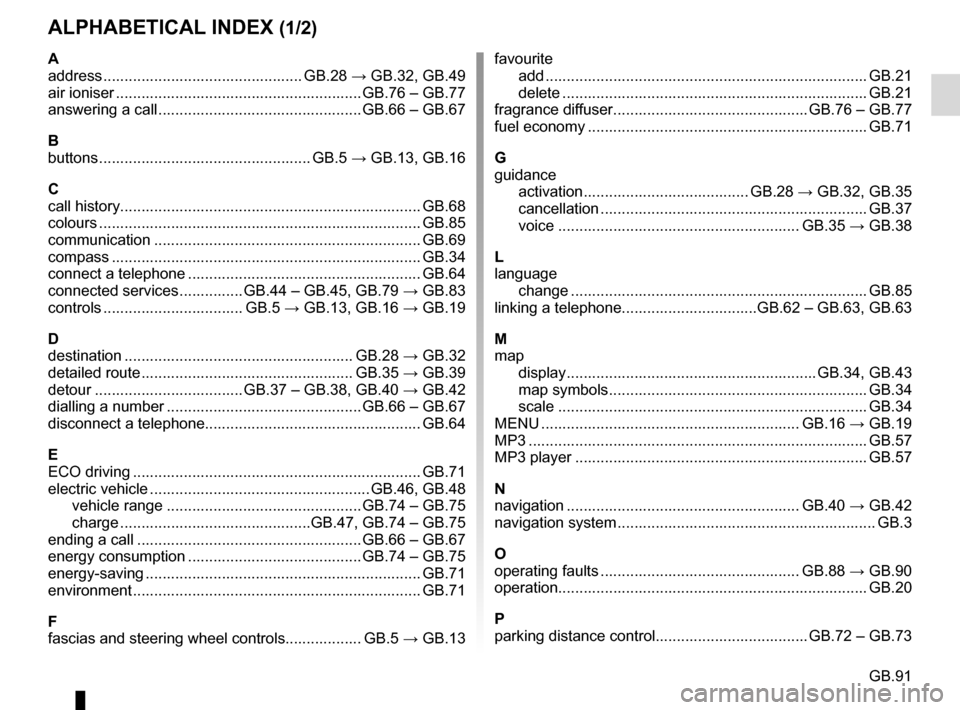
GB.91
ALPHABETICAL INDEX (1/2)
A
address ............................................... GB.28 → GB.32, GB.49
air ioniser .......................................................... GB.76 – GB.77
answering a call ................................................ GB.66 – GB.67
B
buttons .................................................. GB.5 → GB.13, GB.16
C
call history............................................................\
........... GB.68
colours ................................................................\
............ GB.85
communication ..........................................................\
..... GB.69
compass ................................................................\
......... GB.34
connect a telephone ....................................................... GB.64
connected services ............... GB.44 – GB.45, GB.79 → GB.83
controls ................................. GB.5 → GB.13, GB.16 → GB.19
D
destination ...................................................... GB.28 → GB.32
detailed route .................................................. GB.35 → GB.39
detour ................................... GB.37 – GB.38, GB.40 → GB.42
dialling a number .............................................. GB.66 – GB.67
disconnect a telephone................................................... GB.64
E
ECO driving .................................................................... GB.71
electric vehicle .................................................... GB.46, GB.48 vehicle range .............................................. GB.74 – GB.75
charge .............................................GB.47, GB.74 – GB.75
ending a call ..................................................... GB.66 – GB.67
energy consumption ......................................... GB.74 – GB.75
energy-saving ..........................................................\
....... GB.71
environment ............................................................\
........ GB.71
F
fascias and steering wheel controls.................. GB.5 → GB.13favourite
add ....................................................................\
........ GB.21
delete .................................................................\
....... GB.21
fragrance diffuser .............................................. GB.76 – GB.77
fuel economy .................................................................. GB.71
G
guidance activation ....................................... GB.28 → GB.32, GB.35
cancellation ...........................................................\
.... GB.37
voice ......................................................... GB.35 → GB.38
L
language change .................................................................\
..... GB.85
linking a telephone................................GB.62 – GB.63, GB.63
M
map display ........................................................... GB.34, GB.43
map symbols ............................................................. GB.34
scale ..................................................................\
....... GB.34
MENU ............................................................. GB.16 → GB.19
MP3 ....................................................................\
............ GB.57
MP3 player ..................................................................... GB.57
N
navigation ....................................................... GB.40 → GB.42
navigation system ............................................................. GB.3
O
operating faults ............................................... GB.88 → GB.90
operation........................................................................\
. GB.20
P
parking distance control.................................... GB.72 – GB.73