key RENAULT GRAND ESPACE 2013 J81 / 4.G Carminat Tomtom Navigation Owners Manual
[x] Cancel search | Manufacturer: RENAULT, Model Year: 2013, Model line: GRAND ESPACE, Model: RENAULT GRAND ESPACE 2013 J81 / 4.GPages: 60, PDF Size: 5.7 MB
Page 15 of 60
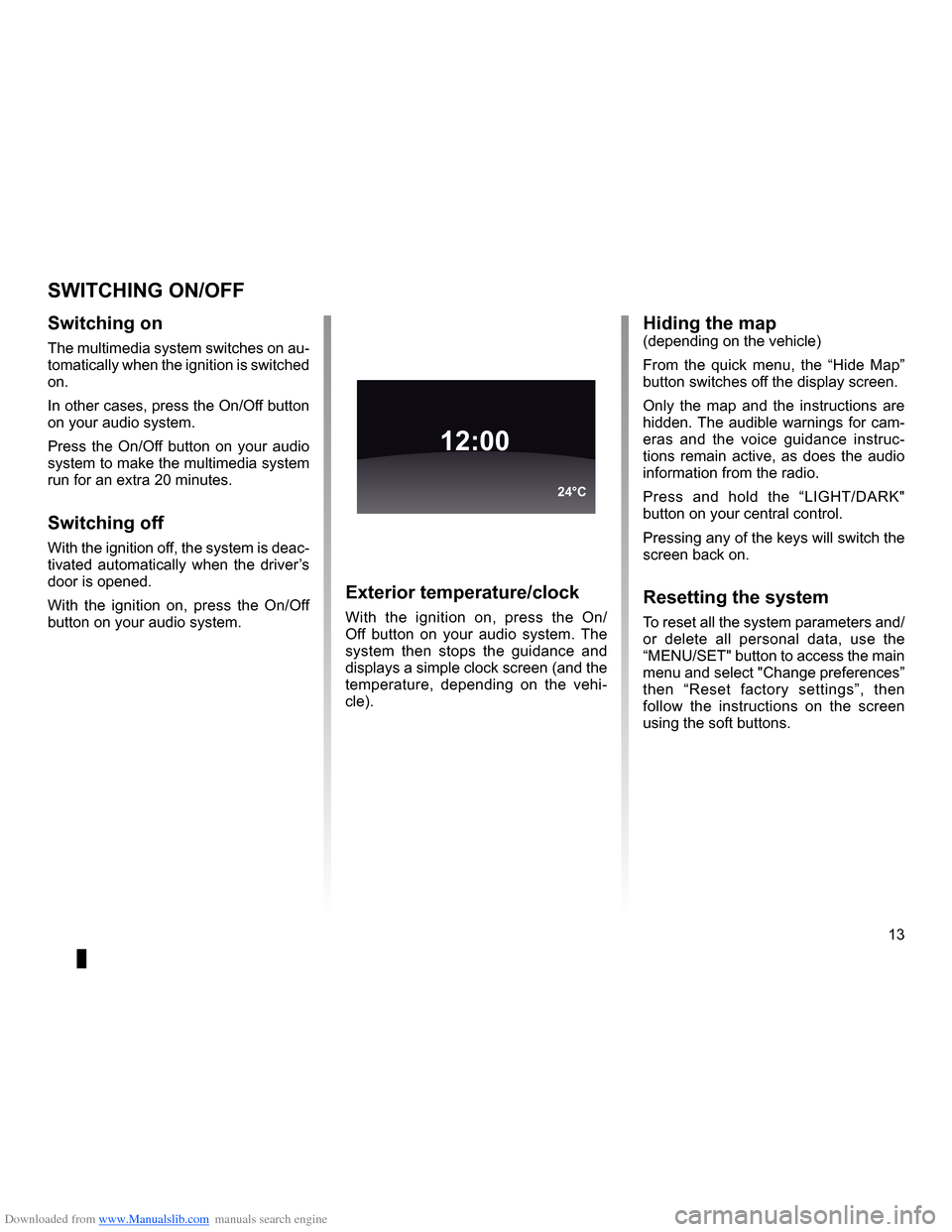
Downloaded from www.Manualslib.com manuals search engine operation . . . . . . . . . . . . . . . . . . . . . . . . . . . . . . . . . . . . . . . . . . . . . . . (up to the end of the DU)
switching off . . . . . . . . . . . . . . . . . . . . . . . . . . . . . . . . . . . . . . . . . . (up to the end of the DU)
screen monitor . . . . . . . . . . . . . . . . . . . . . . . . . . . . . . . . . . . . . . . . . . . . (up to the end of the DU)
13
ENG_UD21060_3
NFA/Marche/Arrêt (XNX - NFA - Renault)
ENG_NW_947-4_TTY_Renault_0
Switching on/off
switcHing on/oFF
switching on
The multimedia system switches on au-
tomatically when the ignition is switched
on .
In other cases, press the On/Off button
on your audio system .
Press the On/Off button on your audio
system to make the multimedia system
run for an extra 20 minutes .
switching off
With the ignition off, the system is deac-
tivated automatically when the driver’s
door is opened .
With the ignition on, press the On/Off
button on your audio system .
exterior temperature/clock
With the ignition on, press the On/
Off button on your audio system . The
system then stops the guidance and
displays a simple clock screen (and the
temperature, depending on the vehi -
cle) .
12:00
24°C
Hiding the map(depending on the vehicle)
From the quick menu, the “ Hide Map”
button switches off the display screen .
Only the map and the instructions are
hidden . The audible warnings for cam-
eras and the voice guidance instruc -
tions remain active, as does the audio
information from the radio .
Press and hold the “LIGHT/DARK"
button on your central control .
Pressing any of the keys will switch the
screen back on .
resetting the system
To reset all the system parameters and/
or delete all personal data, use the
“MENU/SET" button to access the main
menu and select "Change preferences”
then “ Reset factory settings ”, then
follow the instructions on the screen
using the soft buttons .
Page 19 of 60

Downloaded from www.Manualslib.com manuals search engine mapdisplay . . . . . . . . . . . . . . . . . . . . . . . . . . . . . . . . . . . . . . . . . . . . . . . . . . . . . . . . . . . . . . (current page)
map scale . . . . . . . . . . . . . . . . . . . . . . . . . . . . . . . . . . . . . . . . . . . . . . . . . . . . . . . . . . . . . . . . (current page)
map map symbols . . . . . . . . . . . . . . . . . . . . . . . . . . . . . . . . . . . . . . . . . . . . . . . . . . . . (current page)
compass . . . . . . . . . . . . . . . . . . . . . . . . . . . . . . . . . . . . . . . . . . . . . . . . . . . . . . . . . . . . . . . . (current page)
17
ENG_UD25418_2
NFA/Lire une carte (XNX - NFA - Renault)
ENG_NW_947-4_TTY_Renault_0
Marc Bloch
Avenue du Golf
A venue Léon
Marc Bloch
Avenue du Golf A
venue Léon
\f.5k\b
6:52
300\betres
6:\f7
LW 102\f5 \é 66 \é \é RDS-AF 26°C
A2/E35 Utrech
t
1\f
k\b
30
0:05h
Reading a map
reading a MaP
Map key
A Warning of the next risk area with
the related distance (fixed or mobile
safety camera, school, etc .) .
B Name of the next major road or road
sign information, if applicable .
C Traffic sidebar: display of incidents
on the route, traffic info reception in-
dicator .
D Current time .
E Distance to and indication of next
change of direction .
F Exterior temperature (depending on
the vehicle) .
a
FHi
Map iconsThe navigation system uses icons K to
display points of interest (POI) .
compass
To display or remove the compass L ,
from the main menu (button “MENU”),
select “ Change preferences ”, then
“Show compass ” .
Bde
gJ
c
Marc Bloch
Avenue du Golf
Avenue Léon
Marc Bloch
Avenue du Golf A
venue Léon
\f.5k\b
6:52
300\betres
6:\f7
LW 102\f5 \é 66 \é \é RDS-AF 26°C
A2/E35 Utrech
t
1\f
k\b
30
0:05h
G Information about your journey, such
as remaining distance, journey time
and arrival time .
note: to select what will be shown,
select Change preferences ” in the
main menu, then Status bar prefer-
ences” .
H Audio system information .
I Current location .
J Sign giving the speed limit (the speed
given depends on the unit chosen) .
note: the sign turns red and flashes
if you drive faster than the speed limit
colour codesThe roads are displayed differently de-
pending on the type of carriageway .
You have the option to change the col-
ours: in the main menu (MENU button),
select " Change preferences ” then
“Change map colors ” .
L
K
Page 22 of 60
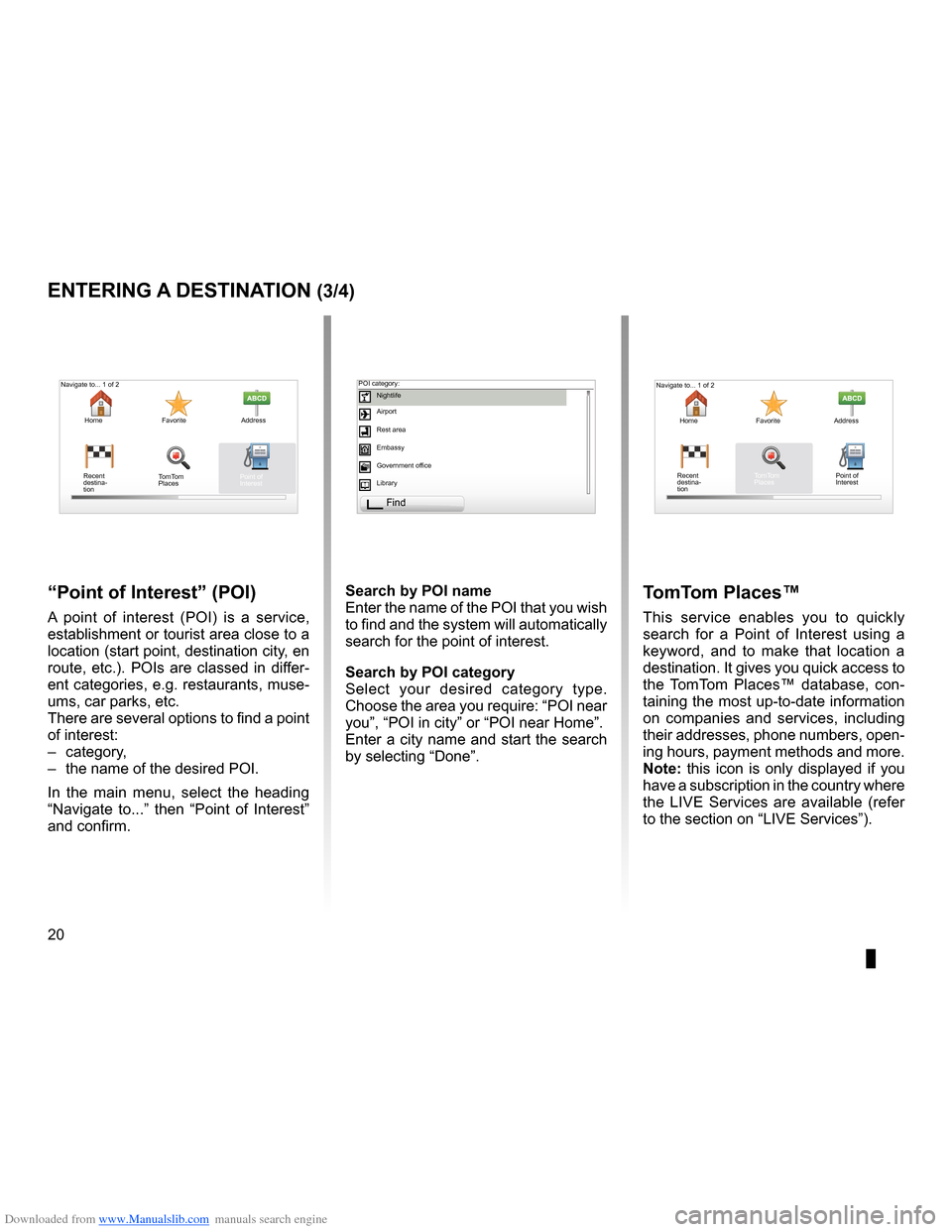
Downloaded from www.Manualslib.com manuals search engine points of interest (PI) . . . . . . . . . . . . . . . . . . . . . . . . . . . . . . . . . . . . . . . . . . . . .(current page)
20
ENG_UD31424_2
NFA/Entrer une destination (XNX - NFA - Renault)
ENG_NW_947-4_TTY_Renault_0
Jaune NoirNoir texte
entering a destination (3/4)
“Point of interest ” (Poi)
A point of interest (POI) is a service,
establishment or tourist area close to a
location (start point, destination city, en
route, etc .) . POIs are classed in differ-
ent categories, e .g . restaurants, muse-
ums, car parks, etc .
There are several options to find a point
of interest:
– category,
– the name of the desired POI .
In the main menu, select the heading
“ Navigate to . . .” then “ Point of Interest ”
and confirm . search by Poi name
Enter the name of the POI that you wish
to find and the system will automatically
search for the point of interest .
search by Poi category
Select your desired category type
.
Choose the area you require: “POI near
you”, “POI in city” or “POI near Home” .
Enter a city name and start the search
by selecting “ Done” .
tomt om Places™
This service enables you to quickly
search for a Point of Interest using a
keyword, and to make that location a
destination . It gives you quick access to
the TomTom Places™ database, con -
taining the most up-to-date information
on companies and services, including
their addresses, phone numbers, open -
ing hours, payment methods and more .
note: this icon is only displayed if you
have a subscription in the country where
the LIVE Services are available (refer
to the section on “LIVE Services”) .
Navigate to . . . 1 of 2
Home Favorite Address
Recent
destina -
tion
Navigate to . . . 1 of 2
Home Favorite Address
Recent
destina -
tion POI category:
Nightlife
Airport
Rest area
Embassy
Government office
Library
Find
Point of
Interest
TomTom
Places Point of
Interest
TomTom
Places
Page 32 of 60
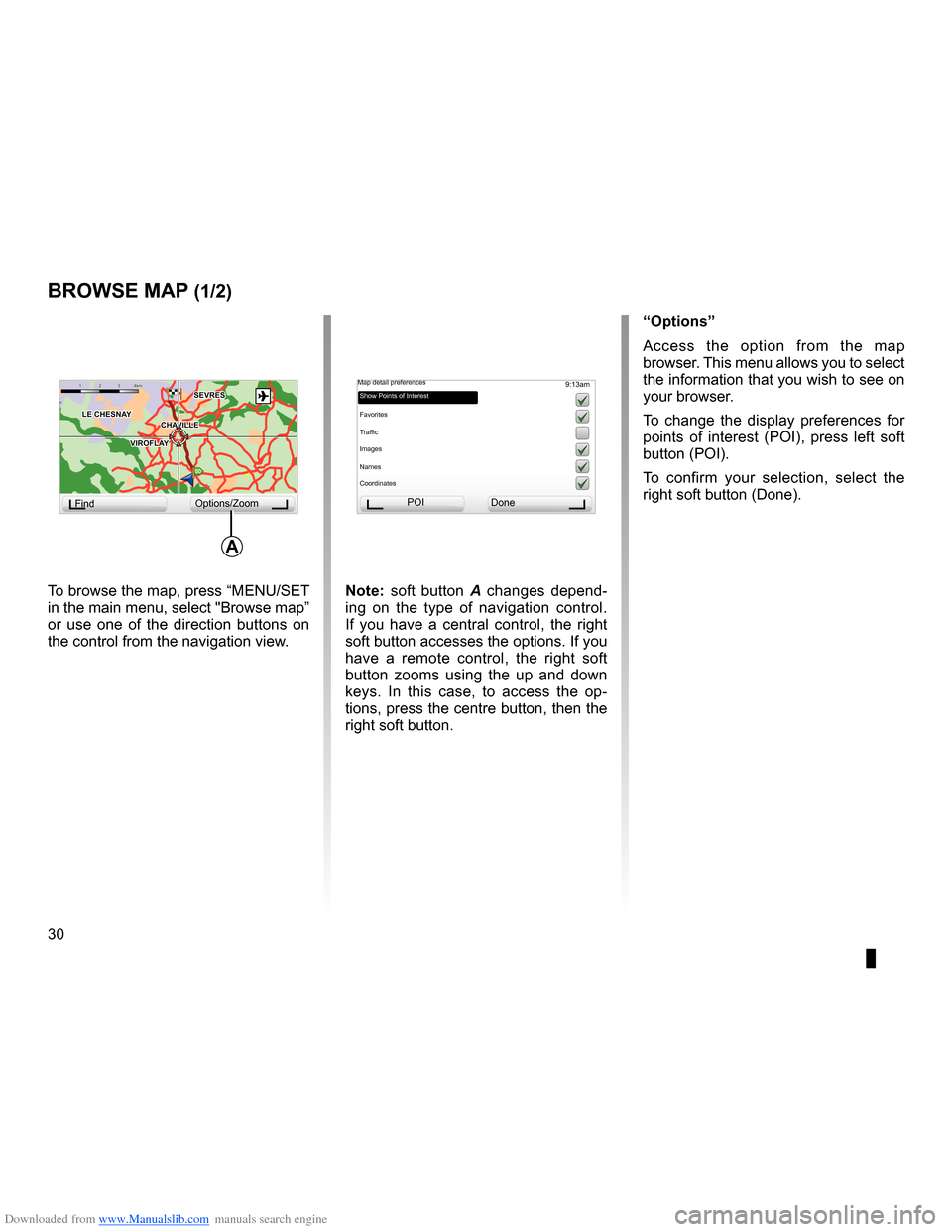
Downloaded from www.Manualslib.com manuals search engine mapdisplay . . . . . . . . . . . . . . . . . . . . . . . . . . . . . . . . . . . . . . . . . . . . . (up to the end of the DU)
30
ENG_UD31425_2
NFA/Explorer cartes (XNX - NFA - Renault)
ENG_NW_947-4_TTY_Renault_0
Jaune NoirNoir texte
9:13am
note: soft button A changes depend -
ing on the type of navigation control .
If you have a central control, the right
soft button accesses the options . If you
have a remote control, the right soft
button zooms using the up and down
keys . In this case, to access the op -
tions, press the centre button, then the
right soft button .
GO
VIROFLA Y
CHAVILL ELE CHESNAY
SEVRES
VIROFLA Y
CHA
VILL E
LE CHESNAY SEVRES
1 2 \
3 \
4k
m1 2 \
3 \
4km
Browse map
Browse MaP (1/2)
To browse the map, press “MENU/SET
in the main menu, select "Browse map”
or use one of the direction buttons on
the control from the navigation view . “options
”
Access the option from the map
browser . This menu allows you to select
the information that you wish to see on
your browser .
To change the display preferences for
points of interest (POI), press left soft
button (POI) .
To confirm your selection, select the
right soft button (Done ) .
Find Options/Zoom POI
Done
Map detail preferences
Show Points of Interest
Favorites
Traffic
Images
Names
Coordinates
a
Page 35 of 60
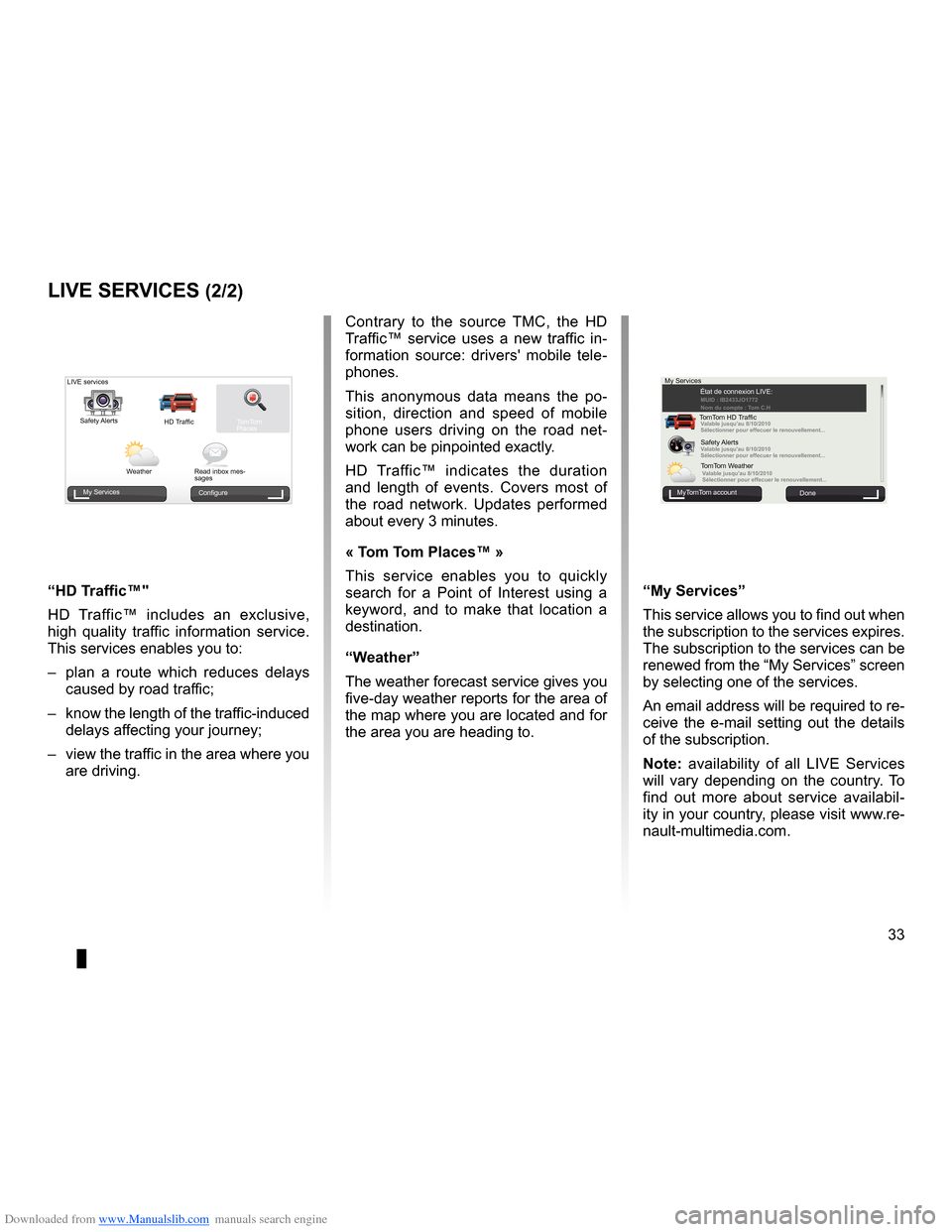
Downloaded from www.Manualslib.com manuals search engine JauneNoirNoir texte
33
ENG_UD31426_3
NFA/Services Live (XNX - NFA - Renault)
ENG_NW_947-4_TTY_Renault_0
LiVe ser Vices (2/2)
Contrary to the source TMC, the HD
Traffic™ service uses a new traffic in -
formation source: drivers' mobile tele -
phones .
This anonymous data means the po -
sition, direction and speed of mobile
phone users driving on the road net -
work can be pinpointed exactly .
HD Traffic™ indicates the duration
and length of events . Covers most of
the road network . Updates performed
about every 3 minutes .
« t om t om Places™ »
This service enables you to quickly
search for a Point of Interest using a
keyword, and to make that location a
destination .
“w eather”
The weather forecast service gives you
five-day weather reports for the area of
the map where you are located and for
the area you are heading to .
MuiMUID : IB2433JO177\u2
Nom du \fompte : \bom C.H
Valable jusqu'au 8/10/2\u010
Séle\ftionner pour eff\ue\fuer le renouvellement.\u..
Valable jusqu'au 8/10/2\u010
Séle\ftionner pour eff\ue\fuer le renouvellement.\u..
Valable jusqu'au 8/10/2\u010
Séle\ftionner pour eff\ue\fuer le renouvellement.\u..
My Services
MyTomTom account Done
État de connexion LIVE:
TomTom HD Traffic Safety Alerts
TomTom Weather
“My services ”
This service allows you to find out when
the subscription to the services expires .
The subscription to the services can be
renewed from the “My Services” screen
by selecting one of the services .
An email address will be required to re-
ceive the e-mail setting out the details
of the subscription .
n ote: availability of all LIVE Services
will vary depending on the country . To
find out more about service availabil -
ity in your country, please visit www .re-
nault-multimedia .com .
LIVE services
Safety Alerts HD TrafficTomTom
Places
Weather Read inbox mes-
sages
My Services Configure
“Hd traffic™"
HD Traffic™ includes an exclusive,
high quality traffic information service .
This services enables you to:
– plan a route which reduces delays
caused by road traffic;
– know the length of the traffic-induced
delays affecting your journey;
– view the traffic in the area where you
are driving .
Page 53 of 60
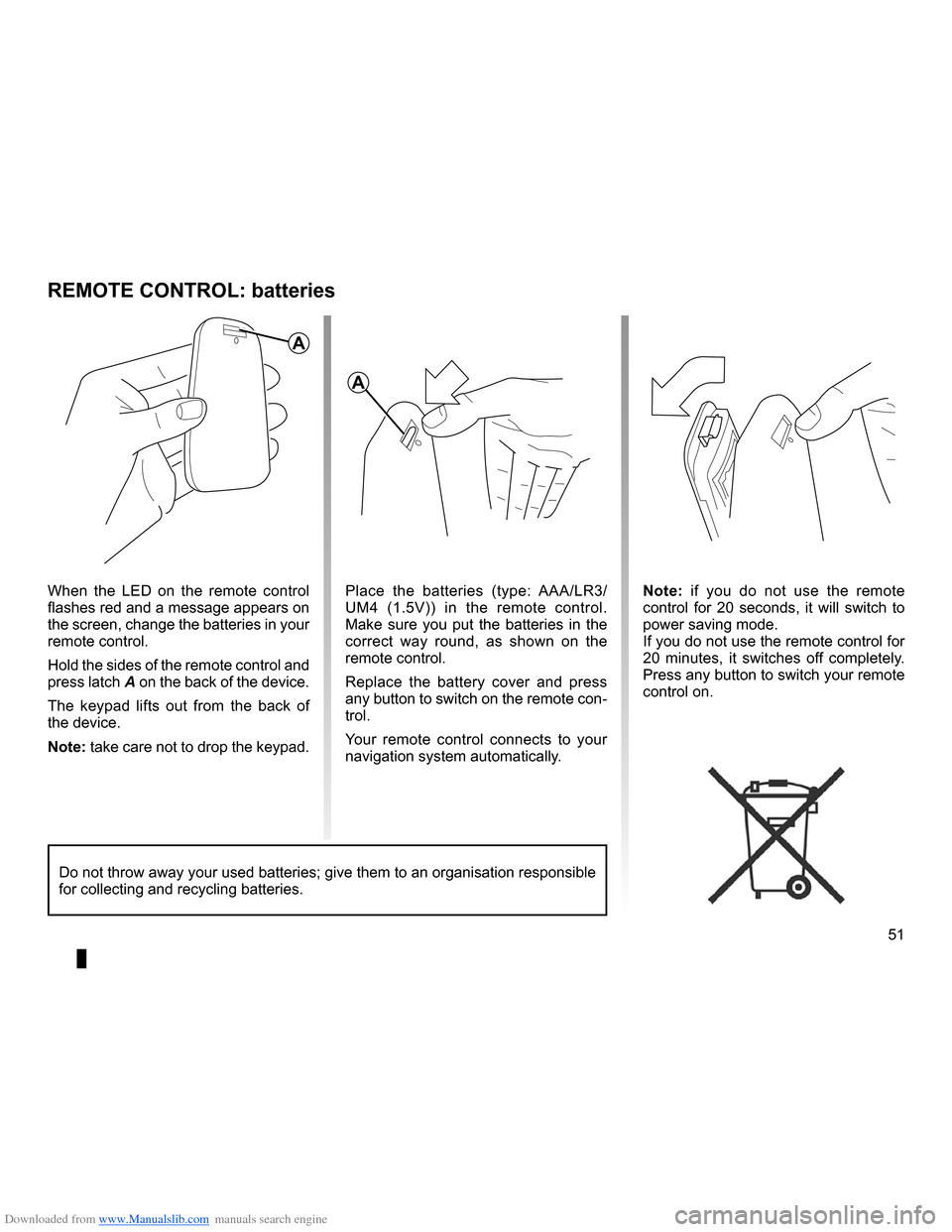
Downloaded from www.Manualslib.com manuals search engine remote controlbatteries . . . . . . . . . . . . . . . . . . . . . . . . . . . . . . . . . . . . . . . . . . (up to the end of the DU)
Bluetooth® . . . . . . . . . . . . . . . . . . . . . . . . . . . . . . . . . . . . . . . . . . . . (up to the end of the DU)
51
ENG_UD10892_1
Remplacement pile télécommande (XNX - NFA - Renault)
ENG_NW_947-4_TTY_Renault_0
n ote: if you do not use the remote
control for 20 seconds, it will switch to
power saving mode .
If you do not use the remote control for
20 minutes, it switches off completely .
Press any button to switch your remote
control on .
reMote controL: batteries
When the LED on the remote control
flashes red and a message appears on
the screen, change the batteries in your
remote control .
Hold the sides of the remote control and
press latch A on the back of the device .
The keypad lifts out from the back of
the device .
note: take care not to drop the keypad . Place the batteries (type: AAA/LR3/
UM4 (1
.5V)) in the remote control .
Make sure you put the batteries in the
correct way round, as shown on the
remote control .
Replace the battery cover and press
any button to switch on the remote con-
trol .
Your remote control connects to your
navigation system automatically .
Do not throw away your used batteries; give them to an organisation responsible
for collecting and recycling batteries .
a
a