navigation system RENAULT GRAND SCENIC 2013 J95 / 3.G Carminat Tomtom Navigation Owners Manual
[x] Cancel search | Manufacturer: RENAULT, Model Year: 2013, Model line: GRAND SCENIC, Model: RENAULT GRAND SCENIC 2013 J95 / 3.GPages: 60, PDF Size: 5.7 MB
Page 4 of 60
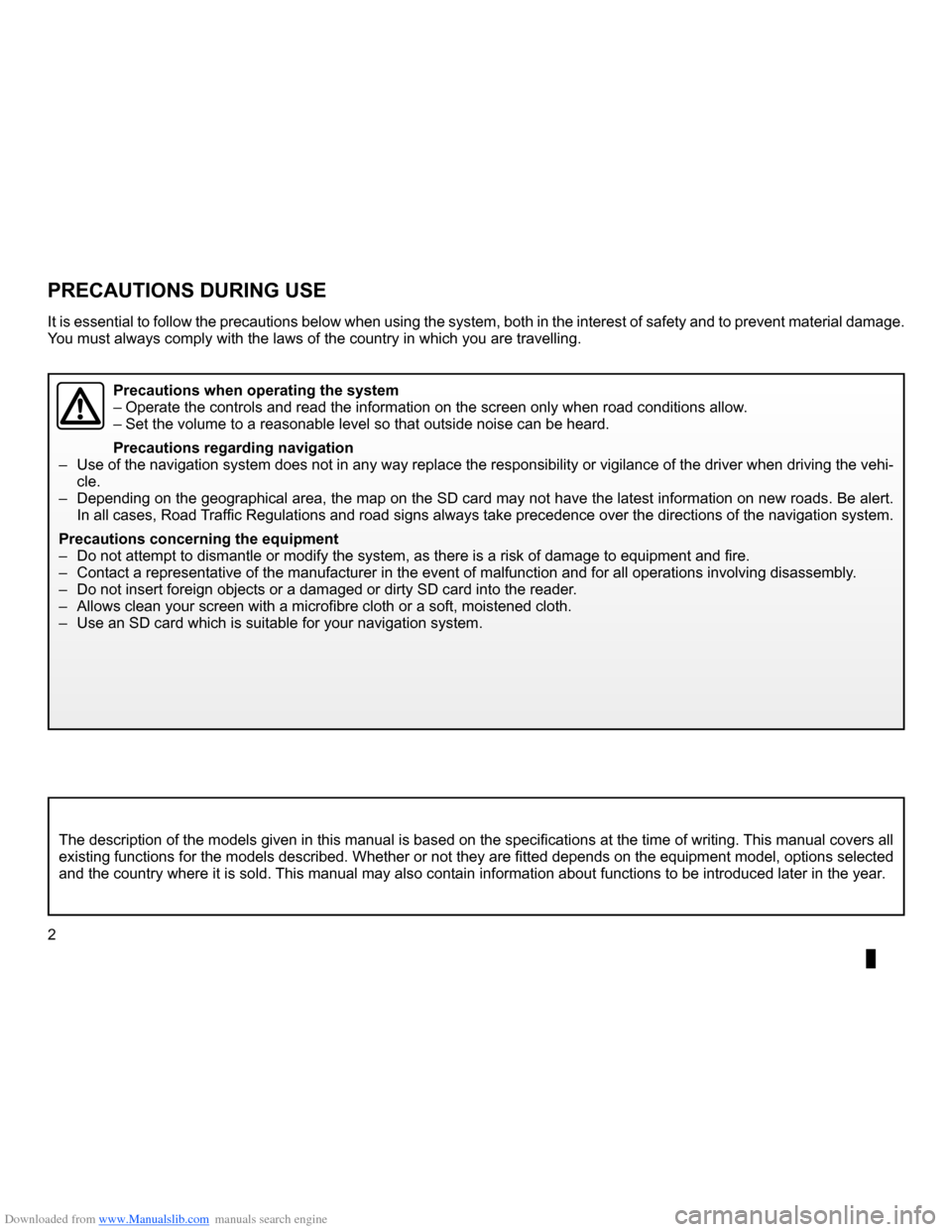
Downloaded from www.Manualslib.com manuals search engine SD card . . . . . . . . . . . . . . . . . . . . . . . . . . . . . . . . . . . . . . . . . . . . . . . . .(up to the end of the DU)
navigation system . . . . . . . . . . . . . . . . . . . . . . . . . . . . . . . . . (up to the end of the DU)
precautions during use . . . . . . . . . . . . . . . . . . . . . . . . .(up to the end of the DU)
2
ENG_UD13031_2
NFA/Précautions d’utilisation (XNX - NFA - Renault)
ENG_NW_947-4_TTY_Renault_0
Precautions during use
Precautions during use
The description of the models given in this manual is based on the specifications at the time of writing . This manual covers all
existing functions for the models described . Whether or not they are fitted depends on the equipment model, options selected
and the country where it is sold . This manual may also contain information about functions to be introduced later in the year .
Precautions when operating the system
– Operate the controls and read the information on the screen only when road conditions allow .
– Set the volume to a reasonable level so that outside noise can be heard .
Precautions regarding navigation
– Use of the navigation system does not in any way replace the responsibility or vigilance of the driver when driving the vehi-
cle .
– Depending on the geographical area, the map on the SD card may not have the latest information on new roads . Be alert .
In all cases, Road Traffic Regulations and road signs always take precedence over the directions of the navigation system .
Precautions concerning the equipment
– Do not attempt to dismantle or modify the system, as there is a risk of damage to equipment and fire .
– Contact a representative of the manufacturer in the event of malfunction and for all operations involving disassembly .
– Do not insert foreign objects or a damaged or dirty SD card into the reader .
– Allows clean your screen with a microfibre cloth or a soft, moistened cloth .
– Use an SD card which is suitable for your navigation system .
It is essential to follow the precautions below when using the system, both in the interest of safety and to prevent material damage .
You must always comply with the laws of the country in which you are travelling .
Page 5 of 60

Downloaded from www.Manualslib.com manuals search engine SD card . . . . . . . . . . . . . . . . . . . . . . . . . . . . . . . . . . . . . . . . . . . . . . . . . . . . . . . . . . . . . . . . . .(current page)
GPS receiver . . . . . . . . . . . . . . . . . . . . . . . . . . . . . . . . . . . . . . . . . . . . . . . . . . . . . . . . . . . . (current page)
3
ENG_UD31423_2
NFA/Description générale (XNX - NFA - Renault)
ENG_NW_947-4_TTY_Renault_0
n ote: after moving a long distance
without driving (ferry, rail freight), the
system may take several minutes to
adjust before retuning to normal opera -
tion .
the digital mapThe digital map contains the road maps
and town maps that the system re -
quires . This is found on the SD card .
LiVe services
These include road safety alerts, HD
Traffic™, local search with TomTom
Places™ and the weather . At the end
of a three-month trial period, you can
extend your subscription online via
TomTom HOME™ (please see the
“System update” section) .
n ote: these services require a sub -
scription, and use an inaccessible SIM
card integrated into the navigation
system .
the navigation systemThe navigation system calculates your
position and guides you using data:
– vehicle speed and information from
the gyro (measuring the vehicle di -
rection);
– the digital map;
– the GPS receiver;
– the subscription-only Live Services .
n ote: when using the vehicle for the
first time, the speed information and
the gyro will be undergoing final cali -
bration . It is therefore normal that the
system does not provide a very precise
location until the vehicles has travelled
around fifty kilometres and undertaken
about forty pronounced corners .
the gPs receiverThe navigation system uses GPS satel-
lites (Global Positioning System) orbit-
ing around Earth .
The GPS receiver receives signals
transmitted from several satellites . The
system can then locate the position of
the vehicle . If these services are available in your
country, the Live Services icon will
appear on the navigation screen .
navigation assistance
function
The system suggests a route to your
chosen destination using:
–
its road map (on the SD card);
– the positioning sensors which esti -
mate your location even if the GPS
signals are lost;
– information from the traffic informa -
tion service (depending on country);
– road safety information (speeding
warning, speed limit zone);
– HD Traffic™, from subscription to
Live Services .
Finally, it indicates the route to take,
step by step, using the display screen
and voice messages .
General information General description
generaL descriPtion (1/3)
Page 7 of 60
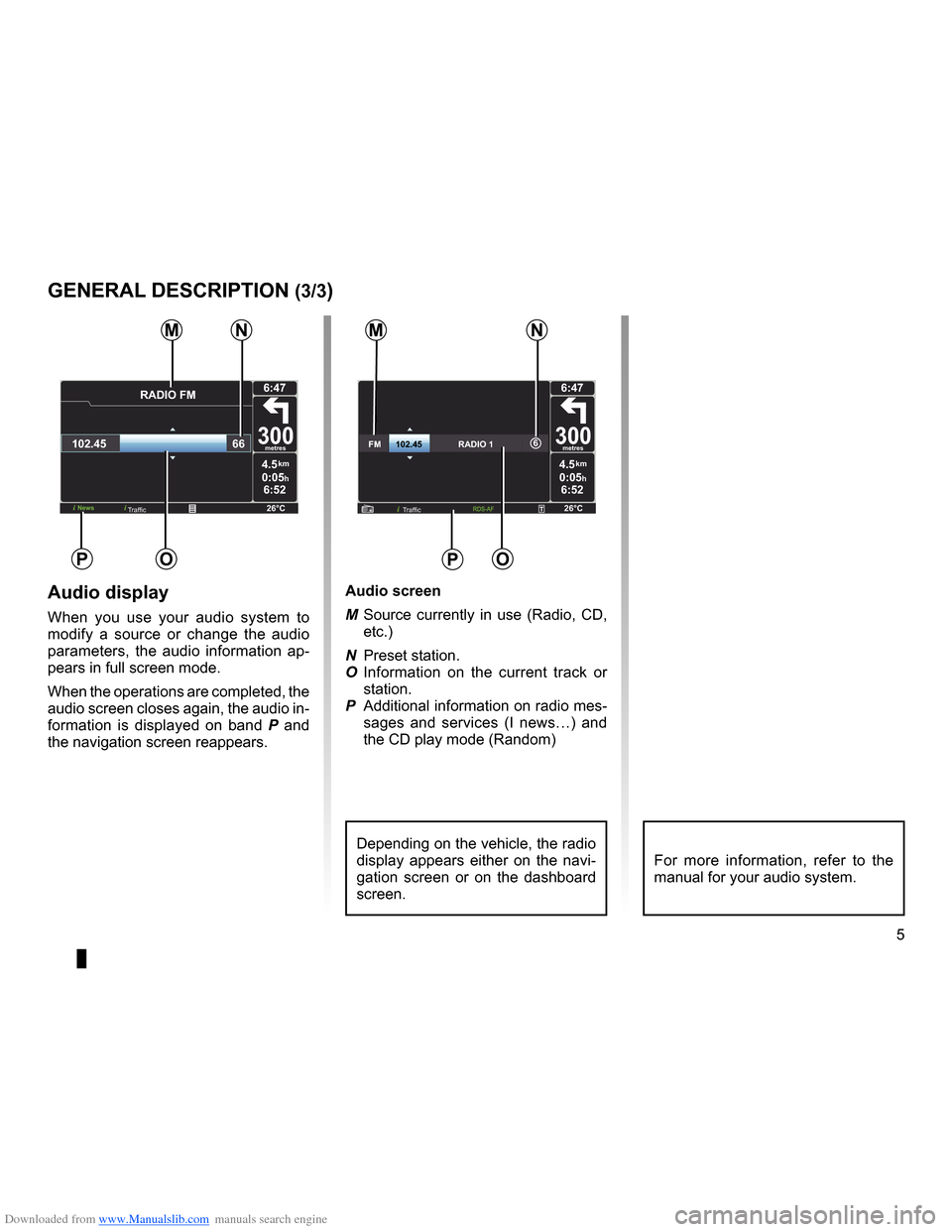
Downloaded from www.Manualslib.com manuals search engine JauneNoirNoir texte
5
ENG_UD31423_2
NFA/Description générale (XNX - NFA - Renault)
ENG_NW_947-4_TTY_Renault_0
4.5km
6:52
300metres
6:47
26°CNews
\fADI\b FM
102.45 66
0:05h
Po
M
4.5km
6:52
300metres
6:47
26°C
6FM\f\f\f\f\f\f102.45\f\f\f\f\f\f\f\f\f\f\f\f\f\f\fRA\bIO\f 1
0:05h
nM
P
Traffic
audio display
When you use your audio system to
modify a source or change the audio
parameters, the audio information ap -
pears in full screen mode .
When the operations are completed, the
audio screen closes again, the audio in-
formation is displayed on band P and
the navigation screen reappears . audio screen
M
Source currently in use (Radio, CD,
etc .)
N Preset station .
O Information on the current track or
station .
P Additional information on radio mes-
sages and services (I news…) and
the CD play mode ( Random)
Depending on the vehicle, the radio
display appears either on the navi -
gation screen or on the dashboard
screen .For more information, refer to the
manual for your audio system .
generaL descriPtion (3/3)
n
o
Traffic
Page 8 of 60
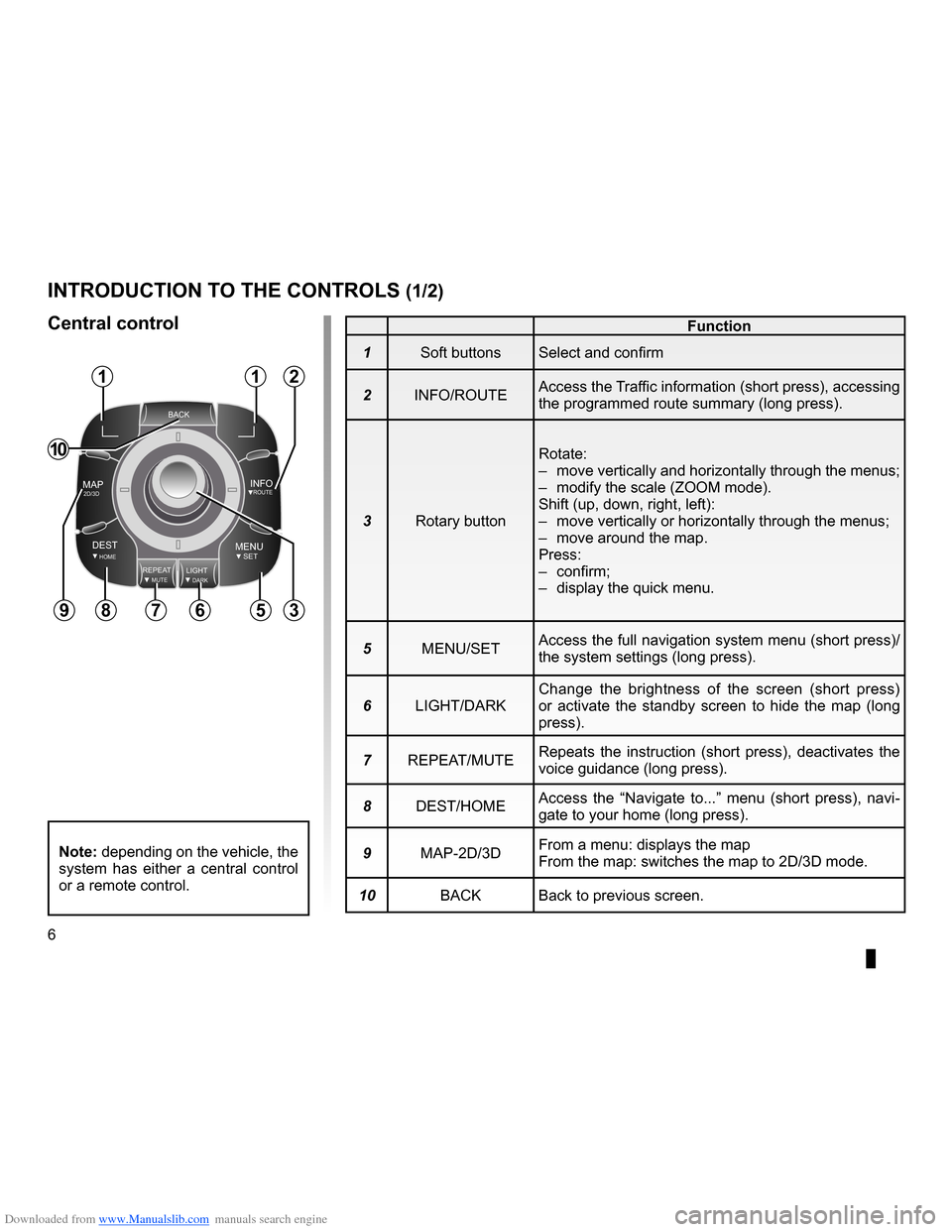
Downloaded from www.Manualslib.com manuals search engine controls . . . . . . . . . . . . . . . . . . . . . . . . . . . . . . . . . . . . . . . . . . . . . . . . .(up to the end of the DU)
3D/2D mode . . . . . . . . . . . . . . . . . . . . . . . . . . . . . . . . . . . . . . . . . (up to the end of the DU)
soft button . . . . . . . . . . . . . . . . . . . . . . . . . . . . . . . . . . . . . . . . . . . . . (up to the end of the DU)
6
ENG_UD20965_5
NFA_Présentation commande (XNX - NFA - Renault)
ENG_NW_947-4_TTY_Renault_0
Jaune NoirNoir texte
Introduction to the controls
Function
1 Soft buttons Select and confirm
2 INFO/ROUTE Access the Traffic information (short press), accessing
the programmed route summary (long press) .
3 Rotary button Rotate:
–
move vertically and horizontally through the menus;
– modify the scale (ZOOM mode) .
Shift (up, down, right, left):
– move vertically or horizontally through the menus;
– move around the map .
Press:
– confirm;
– display the quick menu .
5 MENU/SET Access the full navigation system menu (short press)/
the system settings (long press) .
6 LIGHT/DARK Change the brightness of the screen (short press)
or activate the standby screen to hide the map (long
press) .
7 REPEAT/MUTE Repeats the instruction (short press), deactivates the
voice guidance (long press) .
8 DEST/HOME Access the “
Navigate to . . .” menu (short press), navi -
gate to your home (long press) .
9 MAP-2D/3D From a menu: displays the map
From the map: switches the map to 2D/3D mode .
10 BACK Back to previous screen .
introduction to tHe controLs (1/2)
central control
BACK
MAP2D/3DINFOROUTE
DEST\fOMEMENUSETREPEATMUTELIG\fTDARK
BACK
112
356789
10
note: depending on the vehicle, the
system has either a central control
or a remote control .
Page 9 of 60
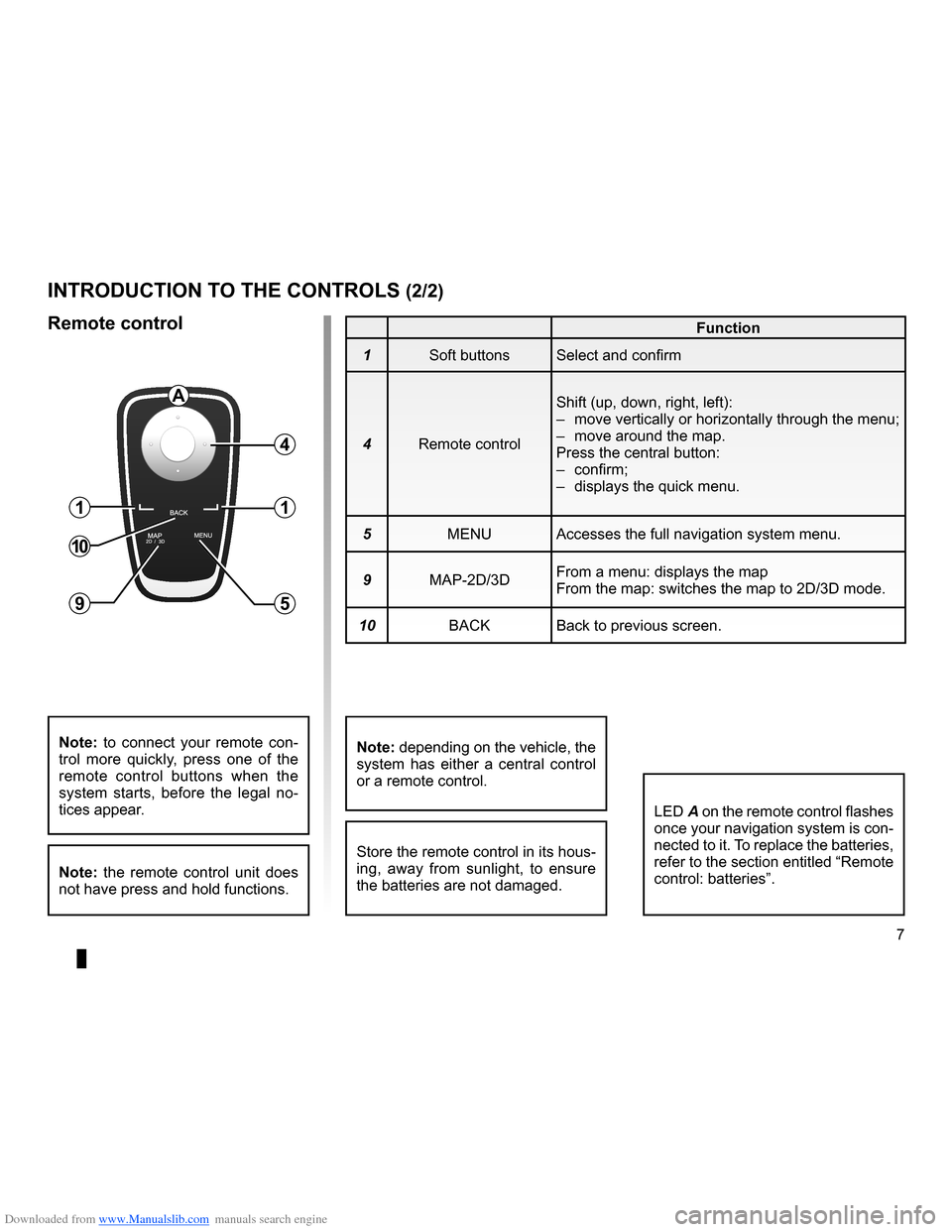
Downloaded from www.Manualslib.com manuals search engine JauneNoirNoir texte
7
ENG_UD20965_5
NFA_Présentation commande (XNX - NFA - Renault)
ENG_NW_947-4_TTY_Renault_0
introduction to tHe controLs (2/2)
Function
1 Soft buttons Select and confirm
4 Remote control Shift (up, down, right, left):
–
move vertically or horizontally through the menu;
– move around the map .
Press the central button:
– confirm;
– displays the quick menu .
5 MENU Accesses the full navigation system menu .
9 MAP-2D/3D From a menu: displays the map
From the map: switches the map to 2D/3D mode .
10 BACK Back to previous screen .
LED A on the remote control flashes
once your navigation system is con-
nected to it . To replace the batteries,
refer to the section entitled “Remote
control: batteries” .
note: to connect your remote con -
trol more quickly, press one of the
remote control buttons when the
system starts, before the legal no -
tices appear .
note: the remote control unit does
not have press and hold functions .
remote control
Store the remote control in its hous-
ing, away from sunlight, to ensure
the batteries are not damaged .
a
4
1
5
1
10
9
note: depending on the vehicle, the
system has either a central control
or a remote control .
Page 11 of 60
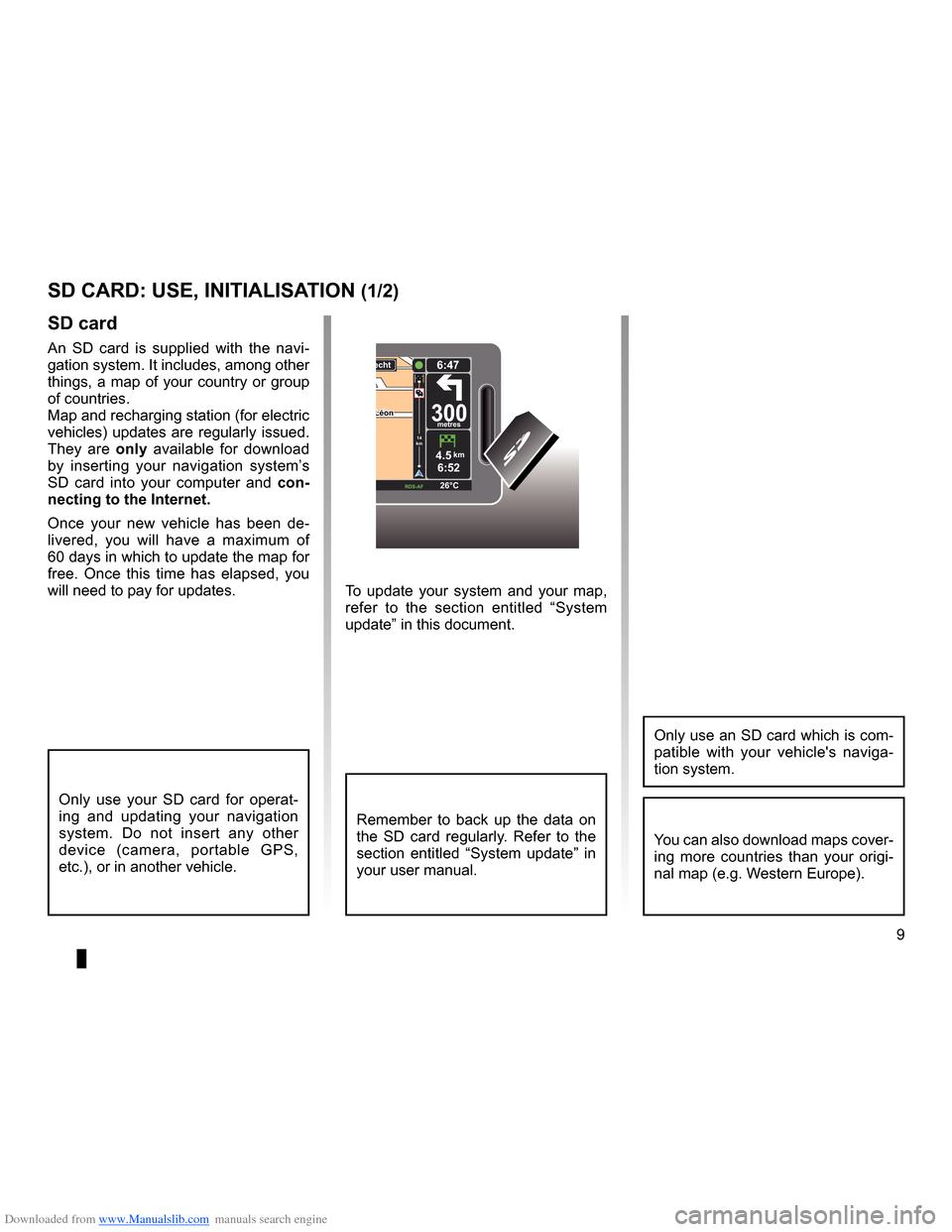
Downloaded from www.Manualslib.com manuals search engine SD card . . . . . . . . . . . . . . . . . . . . . . . . . . . . . . . . . . . . . . . . . . . . . . . . .(up to the end of the DU)
system initialisation . . . . . . . . . . . . . . . . . . . . . . . . . . . . . . . . . . . . . (up to the end of the DU)
9
ENG_UD31499_4
Carte SD : utilisation, initialisation (XNX - NFA - Renault)
ENG_NW_947-4_TTY_Renault_0
To update your system and your map,
refer to the section entitled “System
update” in this document .
sd card
An SD card is supplied with the navi -
gation system . It includes, among other
things, a map of your country or group
of countries .
Map and recharging station (for electric
vehicles) updates are regularly issued .
They are only available for download
by inserting your navigation system’s
SD card into your computer and con-
necting to the internet.
Once your new vehicle has been de -
livered, you will have a maximum of
60 days in which to update the map for
free . Once this time has elapsed, you
will need to pay for updates .
SD card: use, initialisation
sd card: use, initiaLisation (1/2)
Only use your SD card for operat -
ing and updating your navigation
system . Do not insert any other
device (camera, portable GPS,
etc .), or in another vehicle .
Remember to back up the data on
the SD card regularly . Refer to the
section entitled “System update” in
your user manual .
Only use an SD card which is com-
patible with your vehicle's naviga -
tion system .
You can also download maps cover-
ing more countries than your origi -
nal map (e .g . Western Europe) .
LéonLéon300metres
6:47
RDS-\f F 26\bC
echt
14
km
4.5km6:52
Page 12 of 60
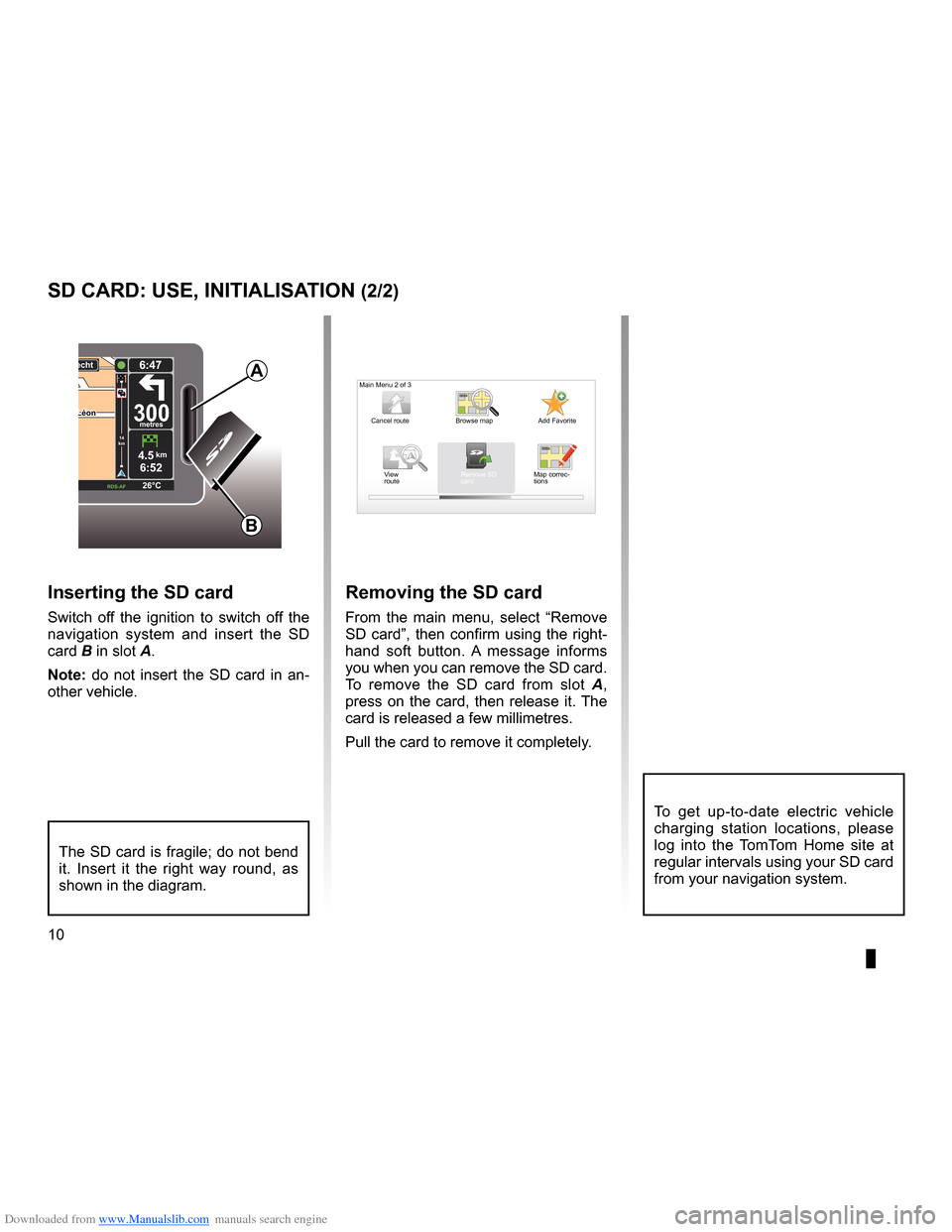
Downloaded from www.Manualslib.com manuals search engine 10
ENG_UD31499_4
Carte SD : utilisation, initialisation (XNX - NFA - Renault)
ENG_NW_947-4_TTY_Renault_0
LéonLéon300metres
6:47
RDS-\f F 26\bC
echt
14
km
4.5km6:52
sd card: use, initiaLisation (2/2)
inserting the sd card
Switch off the ignition to switch off the
navigation system and insert the SD
card B in slot A .
note: do not insert the SD card in an-
other vehicle .
The SD card is fragile; do not bend
it . Insert it the right way round, as
shown in the diagram .
removing the sd card
From the main menu, select “ Remove
SD card”, then confirm using the right-
hand soft button . A message informs
you when you can remove the SD card .
To remove the SD card from slot A ,
press on the card, then release it . The
card is released a few millimetres .
Pull the card to remove it completely .
aMain Menu 2 of 3
Cancel route Add Favorite
Remove SD
card
Browse map
View
route Map correc-
tions
B
To get up-to-date electric vehicle
charging station locations, please
log into the TomTom Home site at
regular intervals using your SD card
from your navigation system .
Page 13 of 60
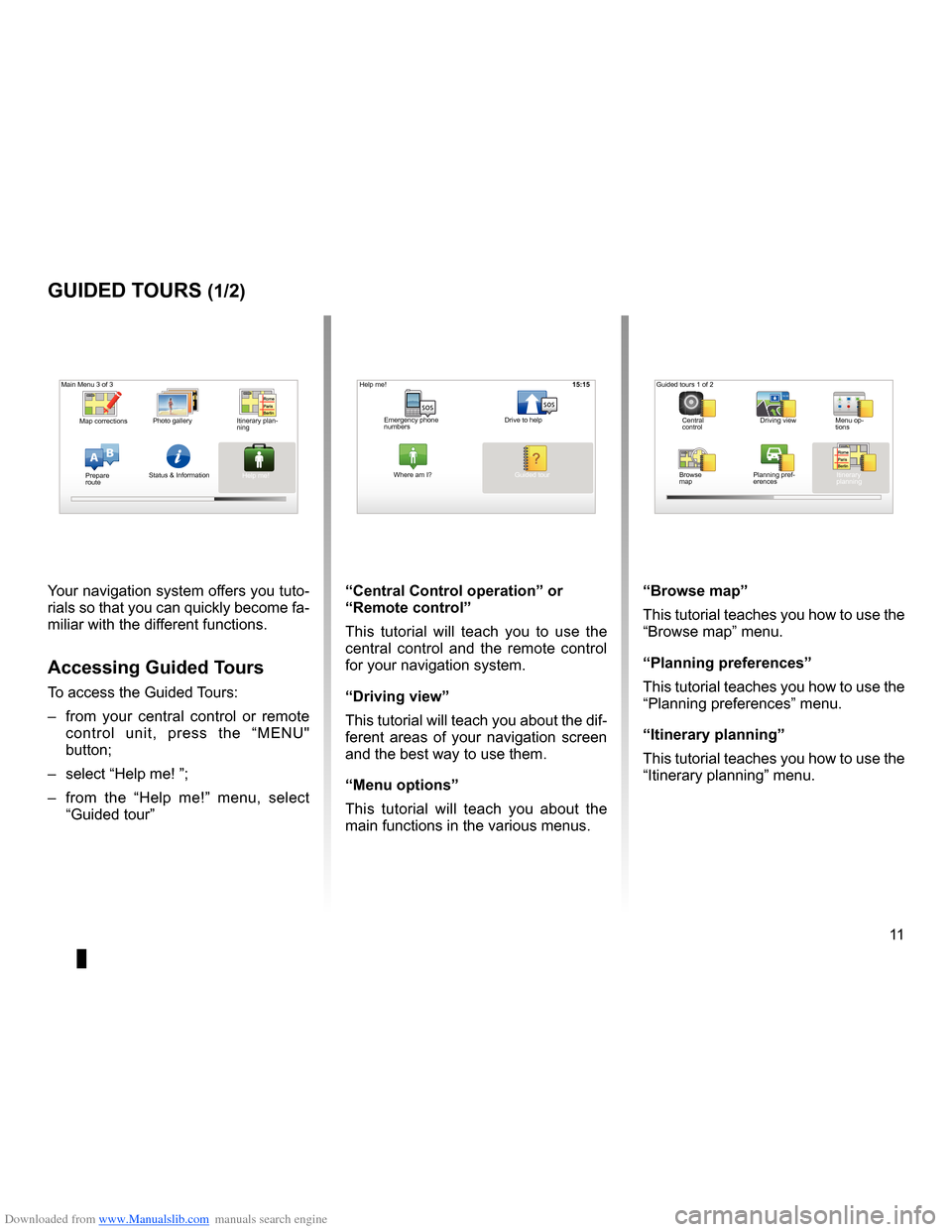
Downloaded from www.Manualslib.com manuals search engine guided tours . . . . . . . . . . . . . . . . . . . . . . . . . . . . . . . . . . . . . . . . . . (up to the end of the DU)
11
ENG_UD25332_4
NFA/Initiations rapides (XNX - NFA - Renault)
ENG_NW_947-4_TTY_Renault_0
16:30
Guided tours
guided tours (1/2)
Your navigation system offers you tuto-
rials so that you can quickly become fa-
miliar with the different functions .
accessing guided t ours
To access the Guided Tours:
– from your central control or remote
control unit, press the “MENU"
button;
– select “Help me! ”;
– from the “Help me!” menu, select
“Guided tour ” “central control operation
” or
“remote control”
This tutorial will teach you to use the
central control and the remote control
for your navigation system .
“driving view”
This tutorial will teach you about the dif-
ferent areas of your navigation screen
and the best way to use them .
“Menu options ”
This tutorial will teach you about the
main functions in the various menus . “Browse map”
This tutorial teaches you how to use the
“Browse map
” menu .
“Planning preferences”
This tutorial teaches you how to use the
“Planning preferences ” menu .
“itinerary planning ”
This tutorial teaches you how to use the
“Itinerary planning ” menu .
15:15
AB
Main Menu 3 of 3
Photo gallery
Map corrections
Status & Information
Prepare
route Guided tours 1 of 2
Central
control Driving view
Menu op-
tions
Browse
map Itinerary
planning
Planning pref
-
erences
Itinerary plan
-
ning
Help me!15:15
sossos
? ?
Emergency phone
numbers Drive to help
Where am I?
Help me!
Guided tour
Page 17 of 60
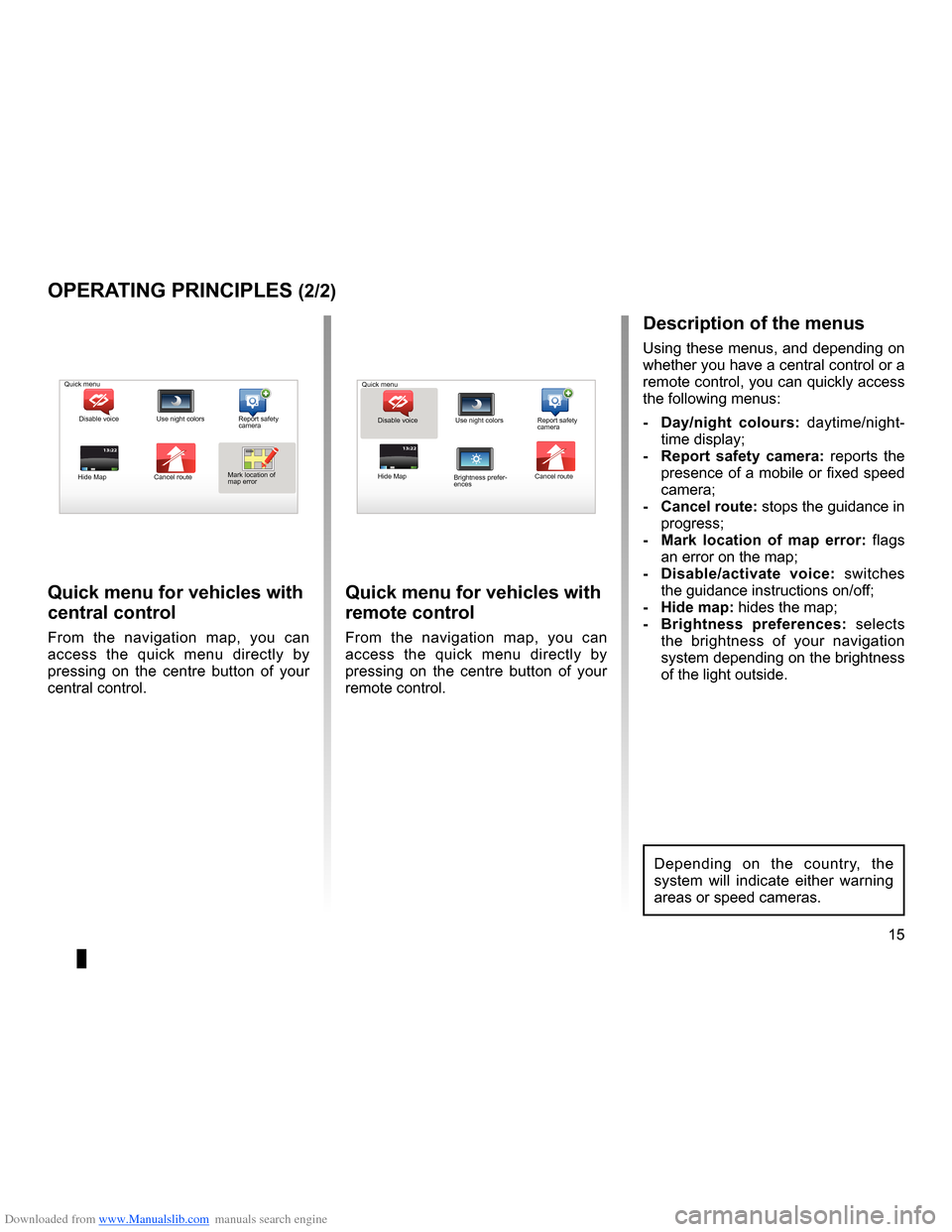
Downloaded from www.Manualslib.com manuals search engine short menu . . . . . . . . . . . . . . . . . . . . . . . . . . . . . . . . . . . . . . . . . . . . . . . . . . . . . . . . . . . . . (current page)
JauneNoirNoir texte
15
ENG_UD31433_2
NFA/Principes d’utilisation (XNX - NFA - Renault)
ENG_NW_947-4_TTY_Renault_0
13:22
oPerating PrinciPLes (2/2)
Quick menu for vehicles with
central control
From the navigation map, you can
access the quick menu directly by
pressing on the centre button of your
central control .
Quick menu for vehicles with
remote control
From the navigation map, you can
access the quick menu directly by
pressing on the centre button of your
remote control .
13:22
description of the menus
Using these menus, and depending on
whether you have a central control or a
remote control, you can quickly access
the following menus:
- d ay/night colours: daytime/night-
time display;
- r eport safety camera: reports the
presence of a mobile or fixed speed
camera;
- cancel route: stops the guidance in progress;
- Mark location of map error: flags
an error on the map;
- d isable/activate voice: switches
the guidance instructions on/off;
- Hide map: hides the map;
- Brightness preferences: selects
the brightness of your navigation
system depending on the brightness
of the light outside .
Quick menu
Disable voice Use night colors Report safety
camera
Hide Map Cancel routeMark location of
map error Quick menu
Disable voice Use night colors Report safety
camera
Hide Map Cancel route
Brightness prefer -
ences
Depending on the country, the
system will indicate either warning
areas or speed cameras .
Page 18 of 60
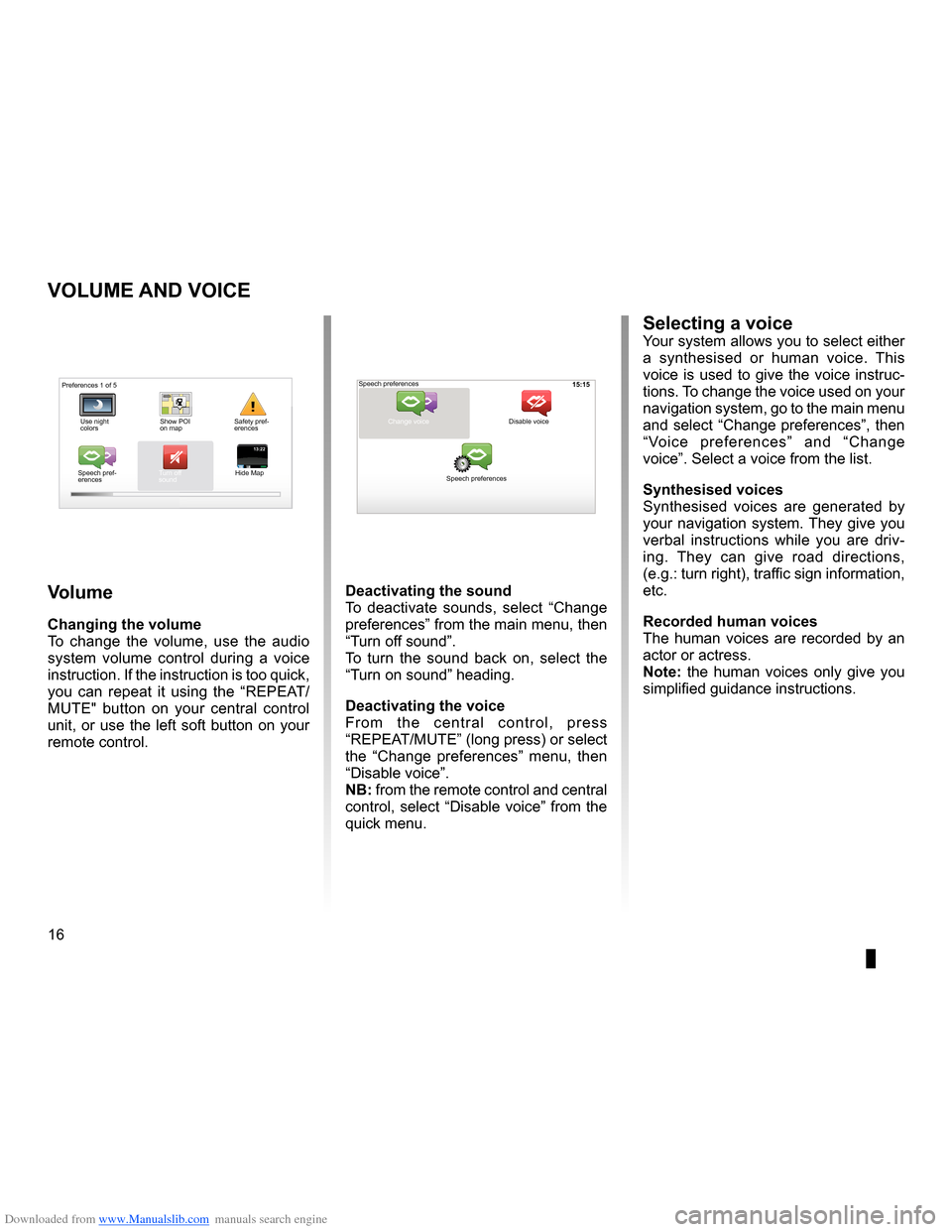
Downloaded from www.Manualslib.com manuals search engine volume . . . . . . . . . . . . . . . . . . . . . . . . . . . . . . . . . . . . . . . . . . . . . . . . . . (up to the end of the DU)
voice activate . . . . . . . . . . . . . . . . . . . . . . . . . . . . . . . . . . . . . . . . . . . (up to the end of the DU)
voice deactivate . . . . . . . . . . . . . . . . . . . . . . . . . . . . . . . . . . . . . . . (up to the end of the DU)
sounds activate . . . . . . . . . . . . . . . . . . . . . . . . . . . . . . . . . . . . . . . . . . . (up to the end of the DU)
sounds deactivate . . . . . . . . . . . . . . . . . . . . . . . . . . . . . . . . . . . . . . . (up to the end of the DU)
16
ENG_UD31500_4
Volume (XNX - NFA - Renault)
ENG_NW_947-4_TTY_Renault_0
15:15
13:2213:22
Volume and voice
VoLuMe and Voice
Volume
changing the volume
To change the volume, use the audio
system volume control during a voice
instruction . If the instruction is too quick,
you can repeat it using the “REPEAT/
MUTE" button on your central control
unit, or use the left soft button on your
remote control .
deactivating the sound
To deactivate sounds, select “ Change
preferences ” from the main menu, then
“Turn off sound” .
To turn the sound back on, select the
“Turn on sound ” heading .
deactivating the voice
F r o m t h e c e n t r a l c o n t r o l , p r e s s
“REPEAT/MUTE” (long press) or select
the “ Change preferences ” menu, then
“Disable voice ” .
nB: from the remote control and central
control, select “Disable voice” from the
quick menu .
selecting a voiceYour system allows you to select either
a synthesised or human voice . This
voice is used to give the voice instruc-
tions . To change the voice used on your
navigation system, go to the main menu
and select “Change preferences”, then
“ Voice preferences ” and “Change
voice” . Select a voice from the list .
synthesised voices
Synthesised voices are generated by
your navigation system . They give you
verbal instructions while you are driv -
ing . They can give road directions,
(e .g .: turn right), traffic sign information,
etc .
recorded human voices
The human voices are recorded by an
actor or actress .
note: the human voices only give you
simplified guidance instructions .
Safety pref-
erences
Speech pref -
erences Turn off
sound
Hide Map Speech preferences
Change voice
Speech preferences Disable voice
Preferences 1 of 5
Use night
colors Show POI
on map