CD player RENAULT KANGOO 2017 2.G Radio CD Bluetooth User Manual
[x] Cancel search | Manufacturer: RENAULT, Model Year: 2017, Model line: KANGOO, Model: RENAULT KANGOO 2017 2.GPages: 86, PDF Size: 1.01 MB
Page 5 of 86
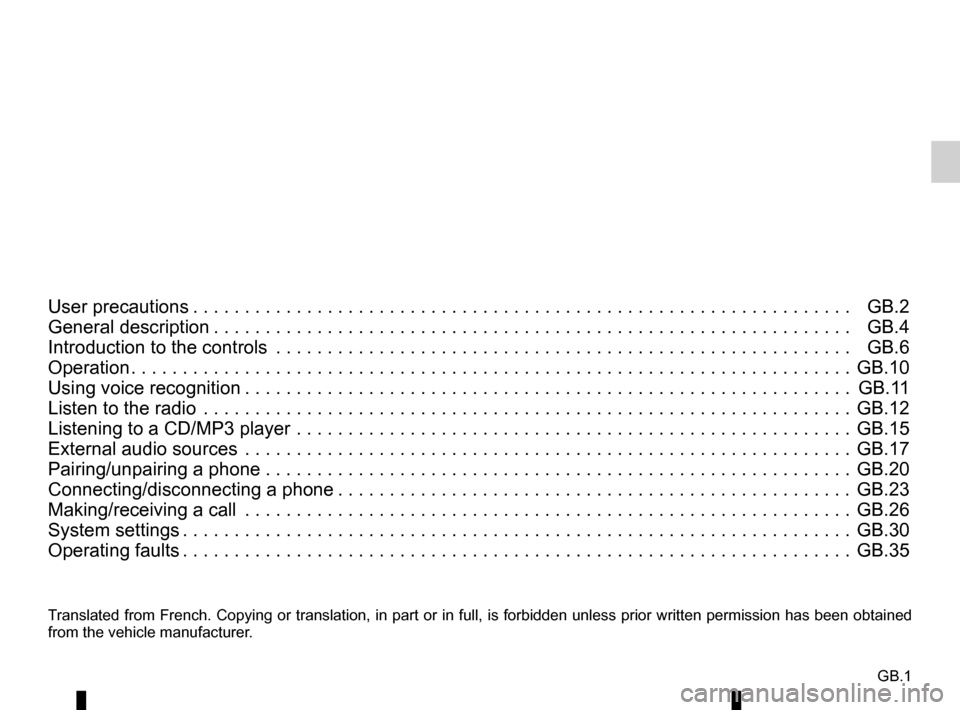
GB.1
Translated from French. Copying or translation, in part or in full, is fo\
rbidden unless prior written permission has been obtained
from the vehicle manufacturer.
User precautions . . . . . . . . . . . . . . . . . . . . . . . . . . . . . . . . . . . . \
. . . . . . . . . . . . . . . . . . . . . . . . . . . . GB.2
General description . . . . . . . . . . . . . . . . . . . . . . . . . . . . . . . . . . . . \
. . . . . . . . . . . . . . . . . . . . . . . . . . GB.4
Introduction to the controls . . . . . . . . . . . . . . . . . . . . . . . . . . . . . . . . . . . .\
. . . . . . . . . . . . . . . . . . . . GB.6
Operation . . . . . . . . . . . . . . . . . . . . . . . . . . . . . . . . . . . . \
. . . . . . . . . . . . . . . . . . . . . . . . . . . . . . . . . . GB.10
Using voice recognition . . . . . . . . . . . . . . . . . . . . . . . . . . . . . . . . . . . . \
. . . . . . . . . . . . . . . . . . . . . . . GB.11
Listen to the radio . . . . . . . . . . . . . . . . . . . . . . . . . . . . . . . . . . . .\
. . . . . . . . . . . . . . . . . . . . . . . . . . . GB.12
Listening to a CD/MP3 player . . . . . . . . . . . . . . . . . . . . . . . . . . . . . . . . . . . .\
. . . . . . . . . . . . . . . . . . GB.15
External audio sources . . . . . . . . . . . . . . . . . . . . . . . . . . . . . . . . . . . .\
. . . . . . . . . . . . . . . . . . . . . . . GB.17
Pairing/unpairing a phone . . . . . . . . . . . . . . . . . . . . . . . . . . . . . . . . . . . .\
. . . . . . . . . . . . . . . . . . . . . GB.20
Connecting/disconnecting a phone . . . . . . . . . . . . . . . . . . . . . . . . . . . . . . . . . . . . \
. . . . . . . . . . . . . . GB.23
Making/receiving a call . . . . . . . . . . . . . . . . . . . . . . . . . . . . . . . . . . . .\
. . . . . . . . . . . . . . . . . . . . . . . GB.26
System settings . . . . . . . . . . . . . . . . . . . . . . . . . . . . . . . . . . . . \
. . . . . . . . . . . . . . . . . . . . . . . . . . . . . GB.30
Operating faults . . . . . . . . . . . . . . . . . . . . . . . . . . . . . . . . . . . . \
. . . . . . . . . . . . . . . . . . . . . . . . . . . . . GB.35
Page 6 of 86
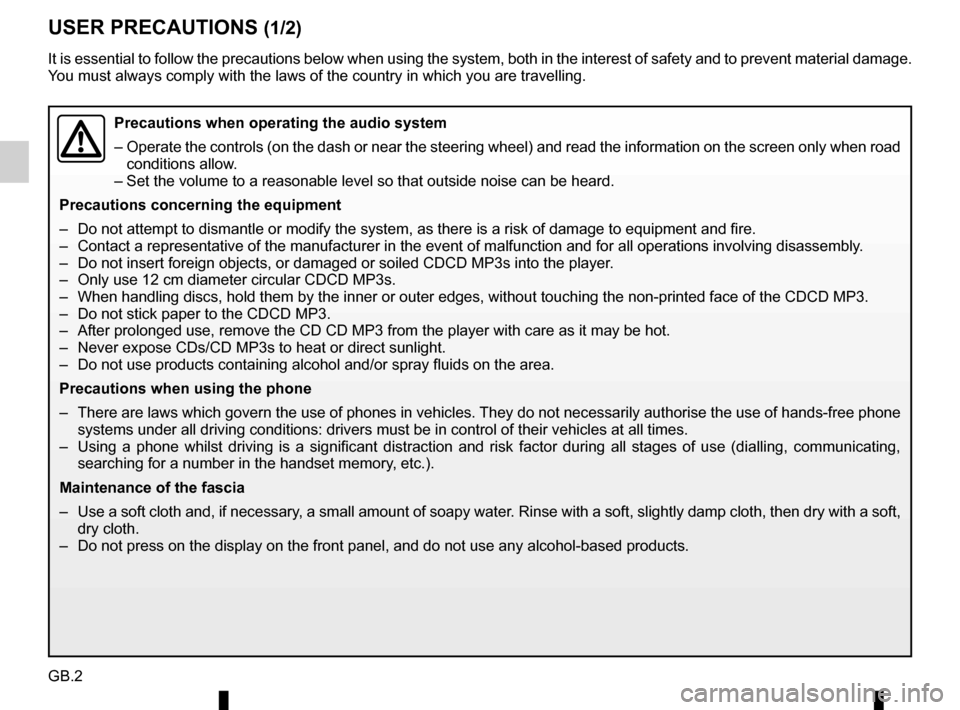
GB.2
USER PRECAUTIONS (1/2)
It is essential to follow the precautions below when using the system, b\
oth in the interest of safety and to prevent material damage.
You must always comply with the laws of the country in which you are trav\
elling.
Precautions when operating the audio system
– Operate the controls (on the dash or near the steering wheel) and read\
the information on the screen only when road
conditions allow.
– Set the volume to a reasonable level so that outside noise can be heard.\
Precautions concerning the equipment
– Do not attempt to dismantle or modify the system, as there is a risk of \
damage to equipment and fire.
– Contact a representative of the manufacturer in the event of malfunction\
and for all operations involving disassembly.
– Do not insert foreign objects, or damaged or soiled CDCD MP3s into the p\
layer.
– Only use 12 cm diameter circular CDCD MP3s.
– When handling discs, hold them by the inner or outer edges, without touc\
hing the non-printed face of the CDCD MP3.
– Do not stick paper to the CDCD MP3.
– After prolonged use, remove the CD CD MP3 from the player with care as i\
t may be hot.
– Never expose CDs/CD MP3s to heat or direct sunlight.
– Do not use products containing alcohol and/or spray fluids on the area.
Precautions when using the phone
– There are laws which govern the use of phones in vehicles. They do not necessarily authorise the use of hands-free phone systems under all driving conditions: drivers must be in control of thei\
r vehicles at all times.
– Using a phone whilst driving is a significant distraction and risk facto\
r during all stages of use (dialling, communicating, searching for a number in the handset memory, etc.).
Maintenance of the fascia
– Use a soft cloth and, if necessary, a small amount of soapy water. Rinse with a soft, slightly damp cloth, then dry with a so ft,
dry cloth.
– Do not press on the display on the front panel, and do not use any alcoh\
ol-based products.
Page 8 of 86
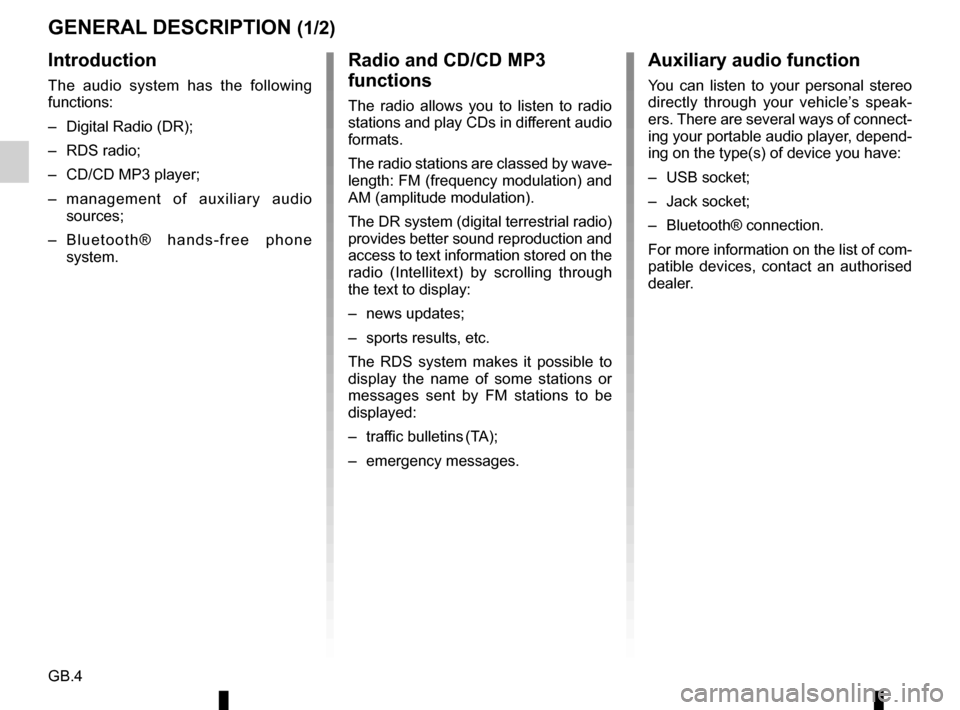
GB.4
GENERAL DESCRIPTION (1/2)
Introduction
The audio system has the following
functions:
– Digital Radio (DR);
– RDS radio;
– CD/CD MP3 player;
– management of auxiliary audio sources;
– Bluetooth® hands-free phone system.
Radio and CD/CD MP3
functions
The radio allows you to listen to radio
stations and play CDs in different audio
formats.
The radio stations are classed by wave-
length: FM (frequency modulation) and
AM (amplitude modulation).
The DR system (digital terrestrial radio)
provides better sound reproduction and
access to text information stored on the
radio (Intellitext) by scrolling through
the text to display:
– news updates;
– sports results, etc.
The RDS system makes it possible to
display the name of some stations or
messages sent by FM stations to be
displayed:
– traffic bulletins (TA);
– emergency messages.
Auxiliary audio function
You can listen to your personal stereo
directly through your vehicle’s speak-
ers. There are several ways of connect-
ing your portable audio player, depend-
ing on the type(s) of device you have:
– USB socket;
– Jack socket;
– Bluetooth® connection.
For more information on the list of com-
patible devices, contact an authorised
dealer.
Page 9 of 86
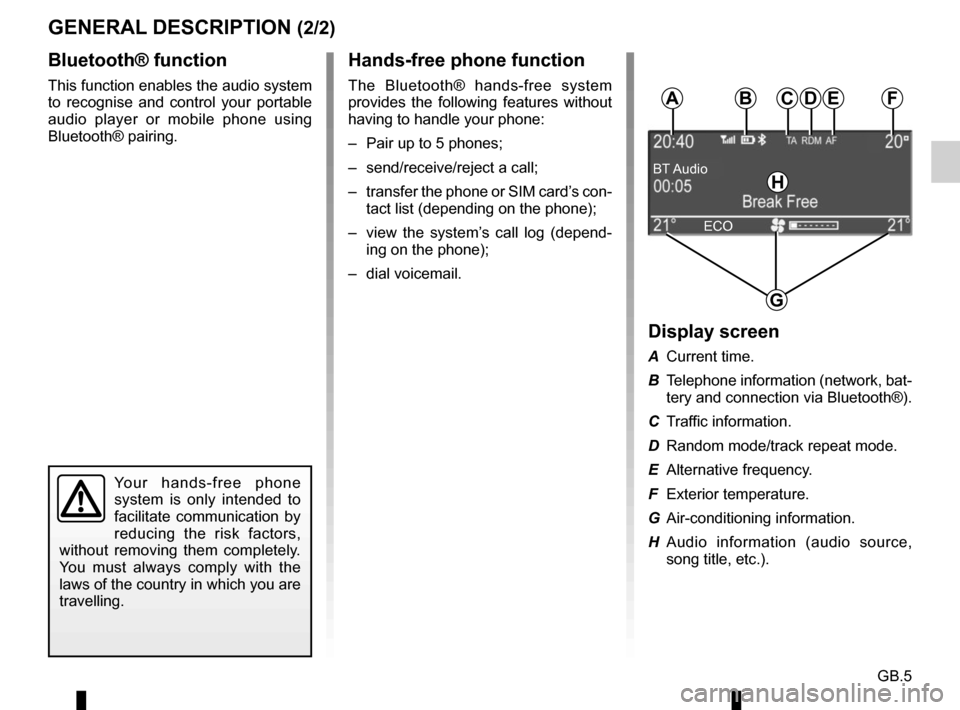
GB.5
GENERAL DESCRIPTION (2/2)Hands-free phone function
The Bluetooth® hands-free system
provides the following features without
having to handle your phone:
– Pair up to 5 phones;
– send/receive/reject a call;
– transfer the phone or SIM card’s con-tact list (depending on the phone);
– view the system’s call log (depend- ing on the phone);
– dial voicemail.
Bluetooth® function
This function enables the audio system
to recognise and control your portable
audio player or mobile phone using
Bluetooth® pairing.
Your hands-free phone
system is only intended to
facilitate communication by
reducing the risk factors,
without removing them completely.
You must always comply with the
laws of the country in which you are
travelling.
BT Audio
BA
G
F
Display screen
A Current time.
B Telephone information (network, bat- tery and connection via Bluetooth®).
C Traffic information.
D Random mode/track repeat mode.
E Alternative frequency.
F Exterior temperature.
G Air-conditioning information.
H Audio information (audio source, song title, etc.).
H
ECO
CDE
Page 19 of 86
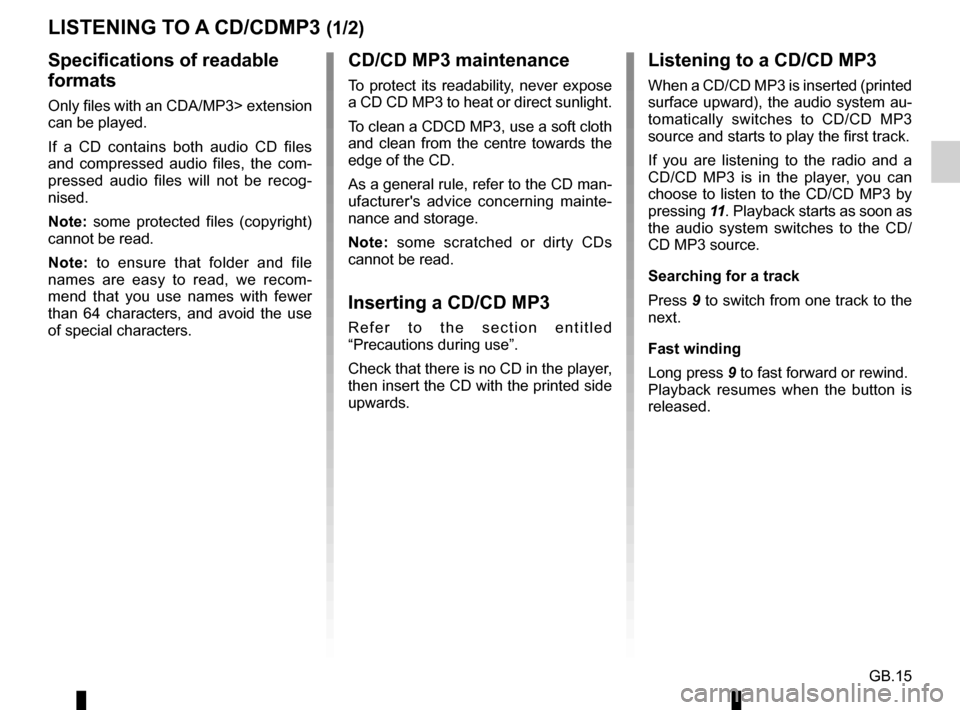
GB.15
LISTENING TO A CD/CDMP3 (1/2)
Specifications of readable
formats
Only files with an CDA/MP3> extension
can be played.
If a CD contains both audio CD files
and compressed audio files, the com-
pressed audio files will not be recog-
nised.
Note: some protected files (copyright)
cannot be read.
Note: to ensure that folder and file
names are easy to read, we recom-
mend that you use names with fewer
than 64 characters, and avoid the use
of special characters.
CD/CD MP3 maintenance
To protect its readability, never expose
a CD CD MP3 to heat or direct sunlight.
To clean a CDCD MP3, use a soft cloth
and clean from the centre towards the
edge of the CD.
As a general rule, refer to the CD man-
ufacturer's advice concerning mainte-
nance and storage.
Note: some scratched or dirty CDs
cannot be read.
Inserting a CD/CD MP3
Refer to the section entitled
“Precautions during use”.
Check that there is no CD in the player,
then insert the CD with the printed side
upwards.
Listening to a CD/CD MP3
When a CD/CD MP3 is inserted (printed
surface upward), the audio system au-
tomatically switches to CD/CD MP3
source and starts to play the first track.
If you are listening to the radio and a
CD/CD MP3 is in the player, you can
choose to listen to the CD/CD MP3 by
pressing 11. Playback starts as soon as
the audio system switches to the CD/
CD MP3 source.
Searching for a track
Press 9 to switch from one track to the
next.
Fast winding
Long press 9 to fast forward or rewind.
Playback resumes when the button is
released.
Page 20 of 86
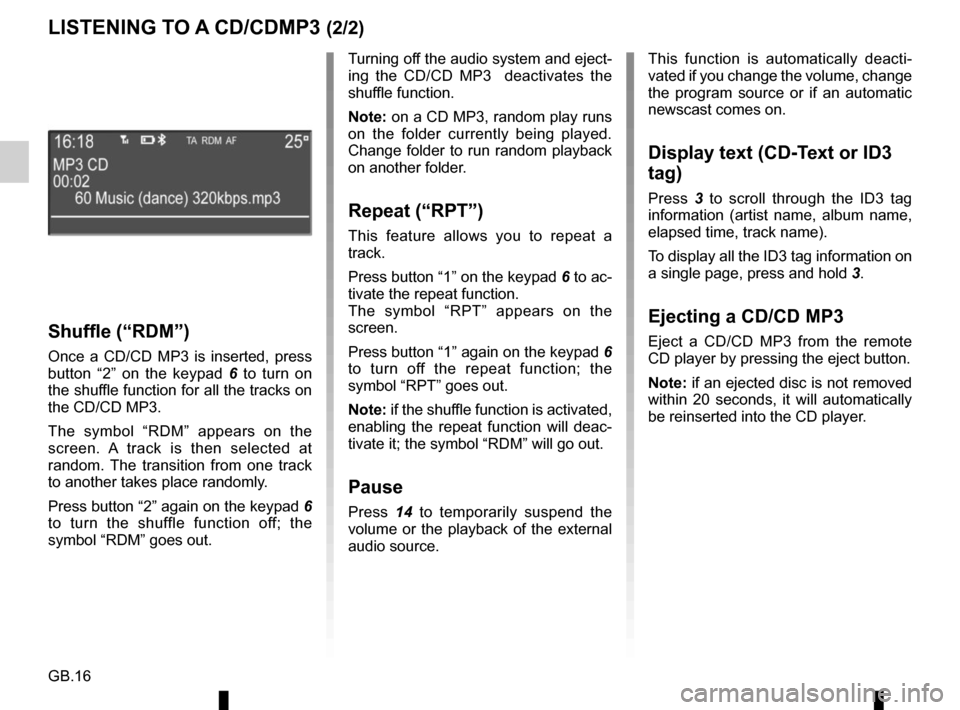
GB.16
LISTENING TO A CD/CDMP3 (2/2)
Shuffle (“RDM”)
Once a CD/CD MP3 is inserted, press
button “2” on the keypad 6 to turn on
the shuffle function for all the tracks on
the CD/CD MP3.
The symbol “RDM” appears on the
screen. A track is then selected at
random. The transition from one track
to another takes place randomly.
Press button “2” again on the keypad 6
to turn the shuffle function off; the
symbol “RDM” goes out. Turning off the audio system and eject-
ing the CD/CD MP3 deactivates the
shuffle function.
Note: on a CD MP3, random play runs
on the folder currently being played.
Change folder to run random playback
on another folder.
Repeat (“RPT”)
This feature allows you to repeat a
track.
Press button “1” on the keypad
6 to ac-
tivate the repeat function.
The symbol “RPT” appears on the
screen.
Press button “1” again on the keypad 6
to turn off the repeat function; the
symbol “RPT” goes out.
Note: if the shuffle function is activated,
enabling the repeat function will deac-
tivate it; the symbol “RDM” will go out.
Pause
Press 14 to temporarily suspend the
volume or the playback of the external
audio source. This function is automatically deacti-
vated if you change the volume, change
the program source or if an automatic
newscast comes on.
Display text (CD-Text or ID3
tag)
Press
3 to scroll through the ID3 tag
information (artist name, album name,
elapsed time, track name).
To display all the ID3 tag information on
a single page, press and hold 3.
Ejecting a CD/CD MP3
Eject a CD/CD MP3 from the remote
CD player by pressing the eject button.
Note: if an ejected disc is not removed
within 20 seconds, it will automatically
be reinserted into the CD player.
Page 21 of 86
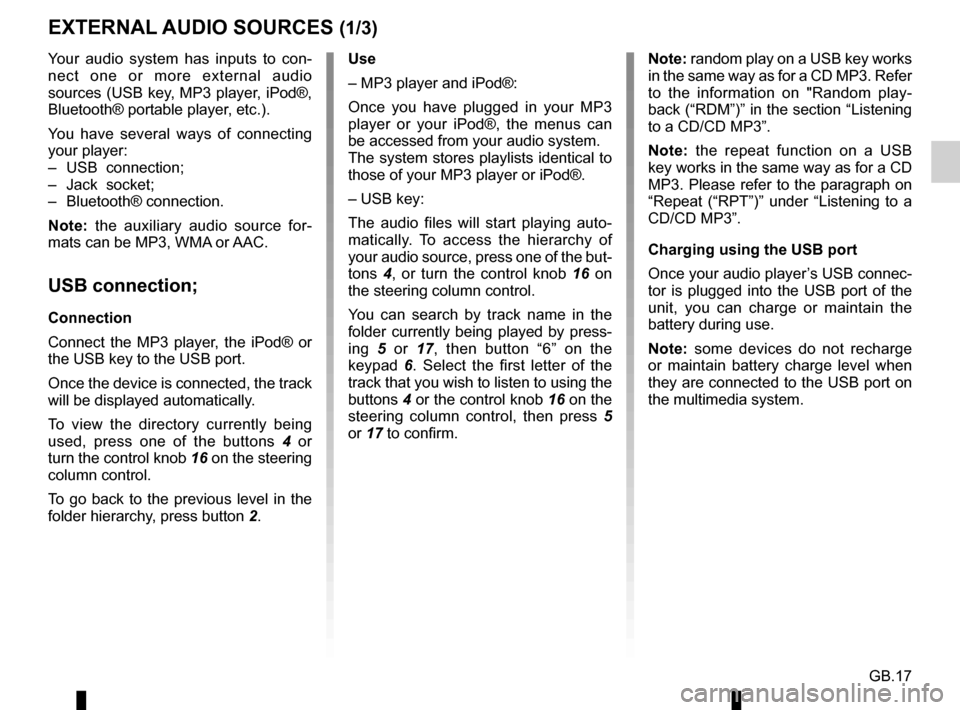
GB.17
Your audio system has inputs to con-
nect one or more external audio
sources (USB key, MP3 player, iPod®,
Bluetooth® portable player, etc.).
You have several ways of connecting
your player:
– USB connection;
– Jack socket;
– Bluetooth® connection.
Note: the auxiliary audio source for-
mats can be MP3, WMA or AAC.
USB connection;
Connection
Connect the MP3 player, the iPod® or
the USB key to the USB port.
Once the device is connected, the track
will be displayed automatically.
To view the directory currently being
used, press one of the buttons 4 or
turn the control knob 16 on the steering
column control.
To go back to the previous level in the
folder hierarchy, press button 2.
EXTERNAL AUDIO SOURCES (1/3)
Use
– MP3 player and iPod®:
Once you have plugged in your MP3
player or your iPod®, the menus can
be accessed from your audio system.
The system stores playlists identical to
those of your MP3 player or iPod®.
– USB key:
The audio files will start playing auto-
matically. To access the hierarchy of
your audio source, press one of the but-
tons 4, or turn the control knob 16 on
the steering column control.
You can search by track name in the
folder currently being played by press-
ing 5 or 17, then button “6” on the
keypad 6. Select the first letter of the
track that you wish to listen to using the
buttons 4 or the control knob 16 on the
steering column control, then press 5
or 17 to confirm. Note: random play on a USB key works
in the same way as for a CD MP3. Refer
to the information on "Random play-
back (“RDM”)” in the section “Listening
to a CD/CD MP3”.
Note: the repeat function on a USB
key works in the same way as for a CD
MP3. Please refer to the paragraph on
“Repeat (“RPT”)” under “Listening to a
CD/CD MP3”.
Charging using the USB port
Once your audio player’s USB connec-
tor is plugged into the USB port of the
unit, you can charge or maintain the
battery during use.
Note: some devices do not recharge
or maintain battery charge level when
they are connected to the USB port on
the multimedia system.
Page 22 of 86
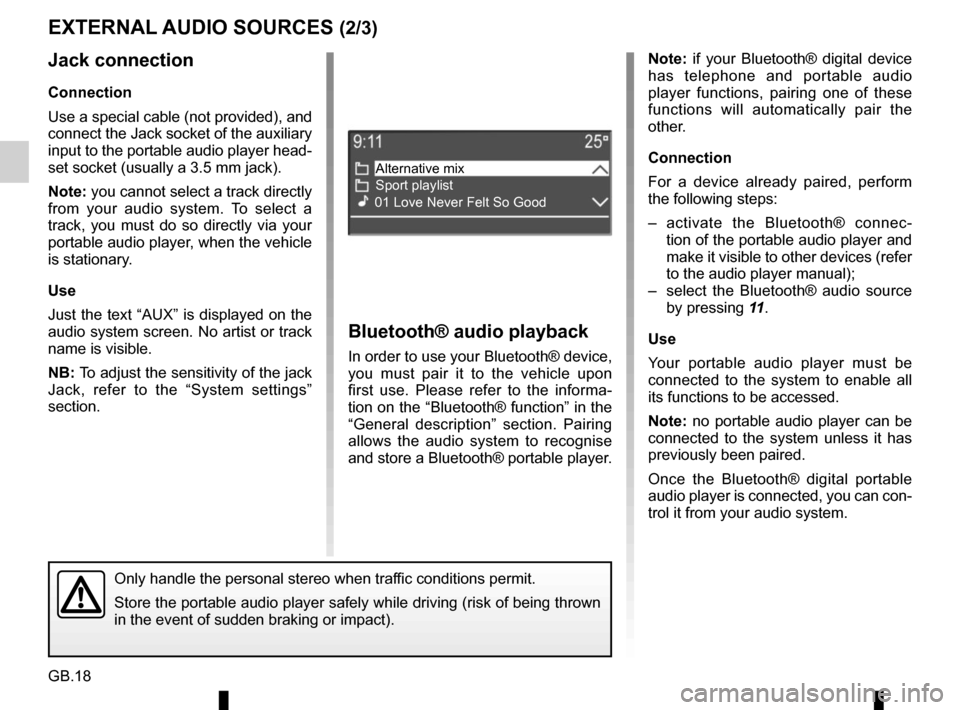
GB.18
Note: if your Bluetooth® digital device
has telephone and portable audio
player functions, pairing one of these
functions will automatically pair the
other.
Connection
For a device already paired, perform
the following steps:
– activate the Bluetooth® connec-tion of the portable audio player and
make it visible to other devices (refer
to the audio player manual);
– select the Bluetooth® audio source by pressing 11.
Use
Your portable audio player must be
connected to the system to enable all
its functions to be accessed.
Note: no portable audio player can be
connected to the system unless it has
previously been paired.
Once the Bluetooth® digital portable
audio player is connected, you can con-
trol it from your audio system.
Bluetooth® audio playback
In order to use your Bluetooth® device,
you must pair it to the vehicle upon
first use. Please refer to the informa-
tion on the “Bluetooth® function” in the
“General description” section. Pairing
allows the audio system to recognise
and store a Bluetooth® portable player.
EXTERNAL AUDIO SOURCES (2/3)
Jack connection
Connection
Use a special cable (not provided), and
connect the Jack socket of the auxiliary
input to the portable audio player head-
set socket (usually a 3.5 mm jack).
Note: you cannot select a track directly
from your audio system. To select a
track, you must do so directly via your
portable audio player, when the vehicle
is stationary.
Use
Just the text “AUX” is displayed on the
audio system screen. No artist or track
name is visible.
NB: To adjust the sensitivity of the jack
Jack, refer to the “System settings”
section.
Only handle the personal stereo when traffic conditions permit.
Store the portable audio player safely while driving (risk of being thr\
own
in the event of sudden braking or impact).
Alternative mix
Sport playlist
01 Love Never Felt So Good
Page 23 of 86
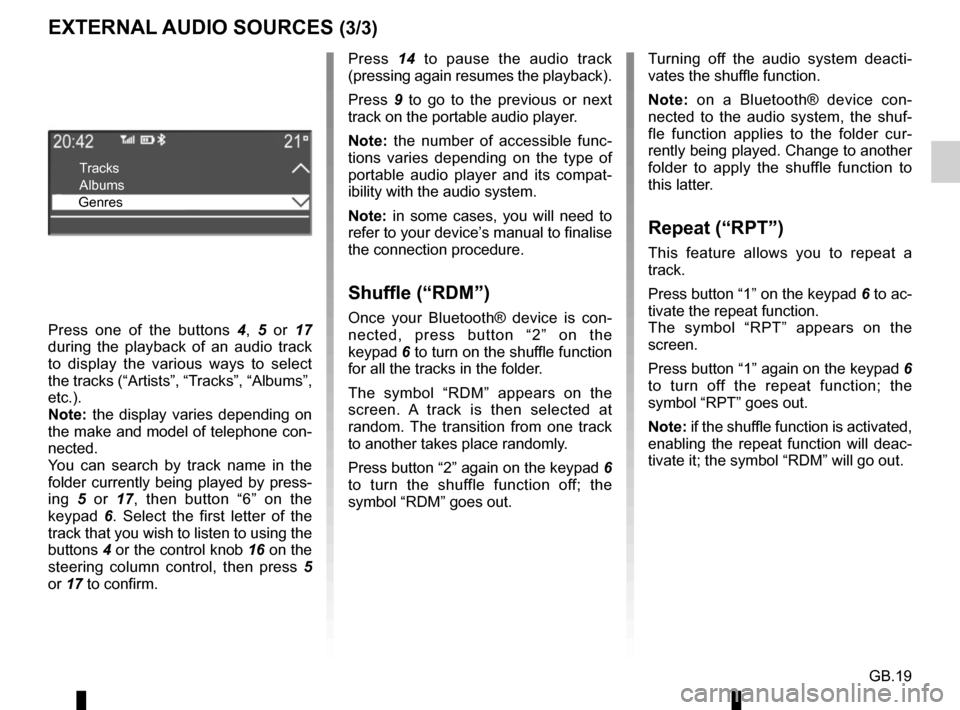
GB.19
EXTERNAL AUDIO SOURCES (3/3)
Press 14 to pause the audio track
(pressing again resumes the playback).
Press 9 to go to the previous or next
track on the portable audio player.
Note: the number of accessible func-
tions varies depending on the type of
portable audio player and its compat-
ibility with the audio system.
Note: in some cases, you will need to
refer to your device’s manual to finalise
the connection procedure.
Shuffle (“RDM”)
Once your Bluetooth® device is con-
nected, press button “2” on the
keypad 6 to turn on the shuffle function
for all the tracks in the folder.
The symbol “RDM” appears on the
screen. A track is then selected at
random. The transition from one track
to another takes place randomly.
Press button “2” again on the keypad 6
to turn the shuffle function off; the
symbol “RDM” goes out.
Tracks
Albums
Genres
Press one of the buttons 4, 5 or 17
during the playback of an audio track
to display the various ways to select
the tracks (“Artists”, “Tracks”, “Albums”,
etc.).
Note: the display varies depending on
the make and model of telephone con-
nected.
You can search by track name in the
folder currently being played by press-
ing 5 or 17, then button “6” on the
keypad 6. Select the first letter of the
track that you wish to listen to using the
buttons 4 or the control knob 16 on the
steering column control, then press 5
or 17 to confirm. Turning off the audio system deacti-
vates the shuffle function.
Note: on a Bluetooth® device con-
nected to the audio system, the shuf-
fle function applies to the folder cur-
rently being played. Change to another
folder to apply the shuffle function to
this latter.
Repeat (“RPT”)
This feature allows you to repeat a
track.
Press button “1” on the keypad
6 to ac-
tivate the repeat function.
The symbol “RPT” appears on the
screen.
Press button “1” again on the keypad 6
to turn off the repeat function; the
symbol “RPT” goes out.
Note: if the shuffle function is activated,
enabling the repeat function will deac-
tivate it; the symbol “RDM” will go out.
Page 41 of 86
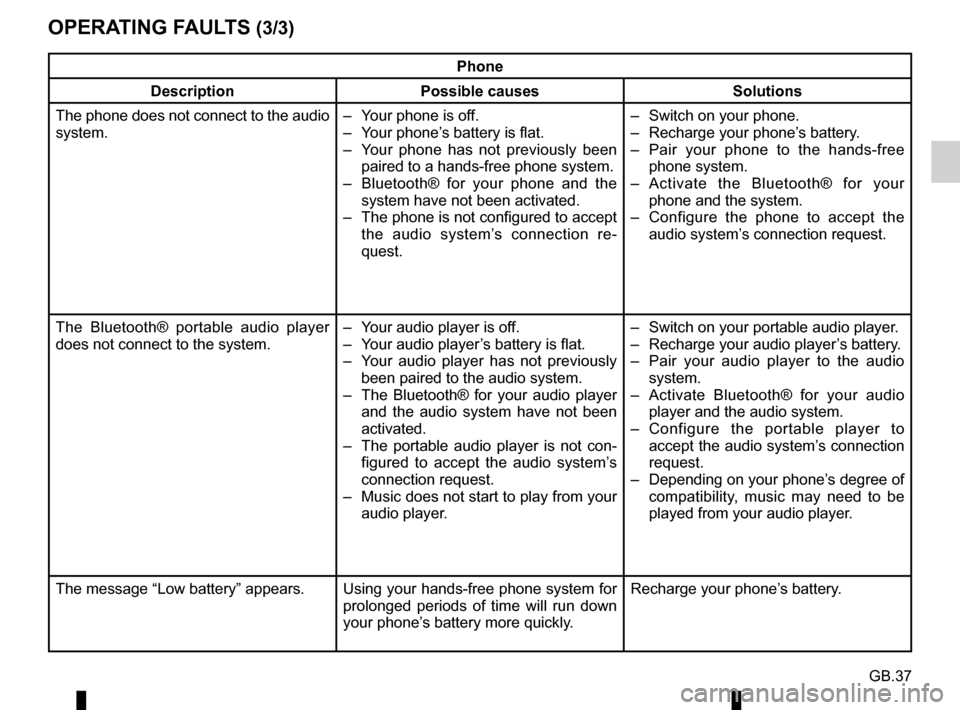
GB.37
OPERATING FAULTS (3/3)
Phone
Description Possible causes Solutions
The phone does not connect to the audio
system. – Your phone is off.
– Your phone’s battery is flat.
– Your phone has not previously been
paired to a hands-free phone system.
– Bluetooth® for your phone and the system have not been activated.
– The phone is not configured to accept the audio system’s connection re-
quest. – Switch on your phone.
– Recharge your phone’s battery.
– Pair your phone to the hands-free
phone system.
– Activate the Bluetooth® for your phone and the system.
– Configure the phone to accept the audio system’s connection request.
The Bluetooth® portable audio player
does not connect to the system. – Your audio player is off.
– Your audio player’s battery is flat.
– Your audio player has not previously
been paired to the audio system.
– The Bluetooth® for your audio player and the audio system have not been
activated.
– The portable audio player is not con- figured to accept the audio system’s
connection request.
– Music does not start to play from your audio player. – Switch on your portable audio player.
– Recharge your audio player’s battery.
– Pair your audio player to the audio
system.
– Activate Bluetooth® for your audio player and the audio system.
– Configure the portable player to accept the audio system’s connection
request.
– Depending on your phone’s degree of compatibility, music may need to be
played from your audio player.
The message “Low battery” appears. Using your hands-free phone system for prolonged periods of time will run down
your phone’s battery more quickly.Recharge your phone’s battery.