display RENAULT KANGOO 2017 2.G Radio Classic User Guide
[x] Cancel search | Manufacturer: RENAULT, Model Year: 2017, Model line: KANGOO, Model: RENAULT KANGOO 2017 2.GPages: 34, PDF Size: 0.69 MB
Page 18 of 34
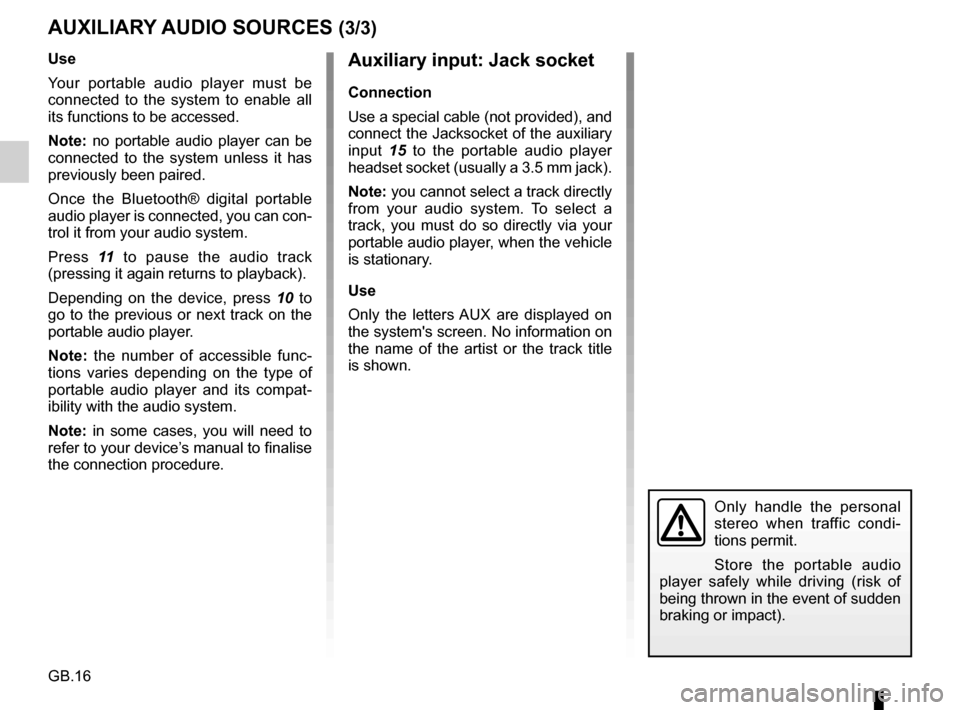
GB.16
Auxiliary input: Jack socket
Connection
Use a special cable (not provided), and
connect the Jacksocket of the auxiliary
input 15 to the portable audio player
headset socket (usually a 3.5 mm jack).
Note: you cannot select a track directly
from your audio system. To select a
track, you must do so directly via your
portable audio player, when the vehicle
is stationary.
Use
Only the letters AUX are displayed on
the system's screen. No information on
the name of the artist or the track title
is shown.
Only handle the personal
stereo when traffic condi-
tions permit.
Store the portable audio
player safely while driving (risk of
being thrown in the event of sudden
braking or impact).
AUXILIARY AUDIO SOURCES (3/3)
Use
Your portable audio player must be
connected to the system to enable all
its functions to be accessed.
Note: no portable audio player can be
connected to the system unless it has
previously been paired.
Once the Bluetooth® digital portable
audio player is connected, you can con-
trol it from your audio system.
Press 11 to pause the audio track
(pressing it again returns to playback).
Depending on the device, press 10 to
go to the previous or next track on the
portable audio player.
Note: the number of accessible func-
tions varies depending on the type of
portable audio player and its compat-
ibility with the audio system.
Note: in some cases, you will need to
refer to your device’s manual to finalise
the connection procedure.
Page 19 of 34
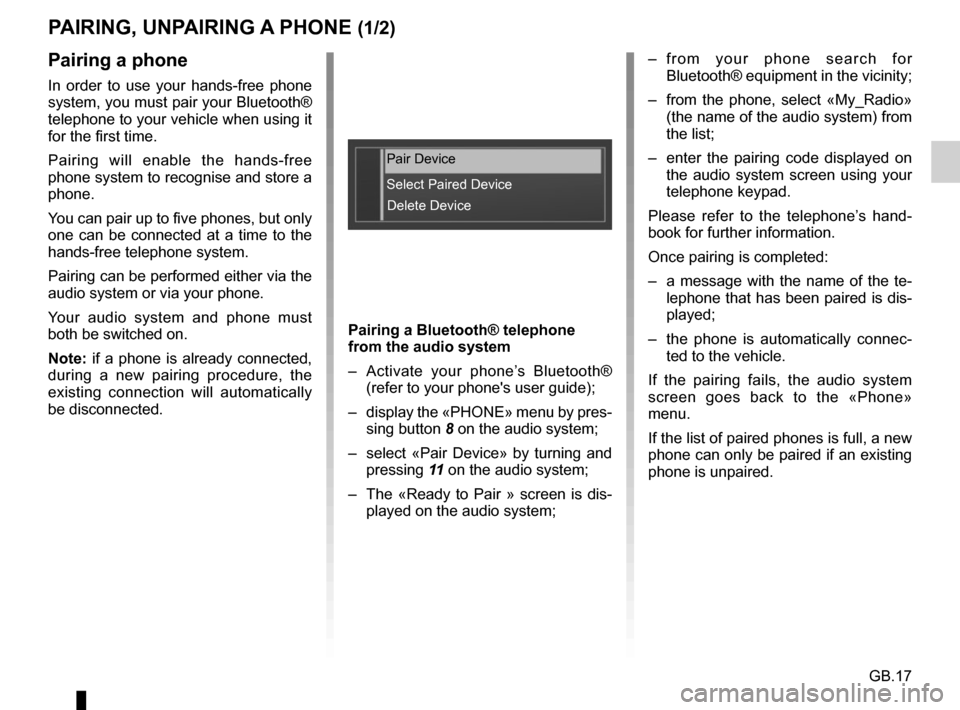
GB.17
PAIRING, UNPAIRING A PHONE (1/2)
Pairing a phone
In order to use your hands-free phone
system, you must pair your Bluetooth®
telephone to your vehicle when using it
for the first time.
Pairing will enable the hands-free
phone system to recognise and store a
phone.
You can pair up to five phones, but only
one can be connected at a time to the
hands-free telephone system.
Pairing can be performed either via the
audio system or via your phone.
Your audio system and phone must
both be switched on.
Note: if a phone is already connected,
during a new pairing procedure, the
existing connection will automatically
be disconnected.Pairing a Bluetooth® telephone
from the audio system
– Activate your phone’s Bluetooth®
(refer to your phone's user guide);
– display the «PHONE» menu by pres- sing button 8 on the audio system;
– select «Pair Device» by turning and pressing 11 on the audio system;
– The «Ready to Pair » screen is dis- played on the audio system; – from your phone search for
Bluetooth® equipment in the vicinity;
– from the phone, select «My_Radio» (the name of the audio system) from
the list;
– enter the pairing code displayed on the audio system screen using your
telephone keypad.
Please refer to the telephone’s hand-
book for further information.
Once pairing is completed:
– a message with the name of the te- lephone that has been paired is dis-
played;
– the phone is automatically connec- ted to the vehicle.
If the pairing fails, the audio system
screen goes back to the «Phone»
menu.
If the list of paired phones is full, a new
phone can only be paired if an existing
phone is unpaired.
Pair Device
Select Paired Device Delete Device
Page 20 of 34
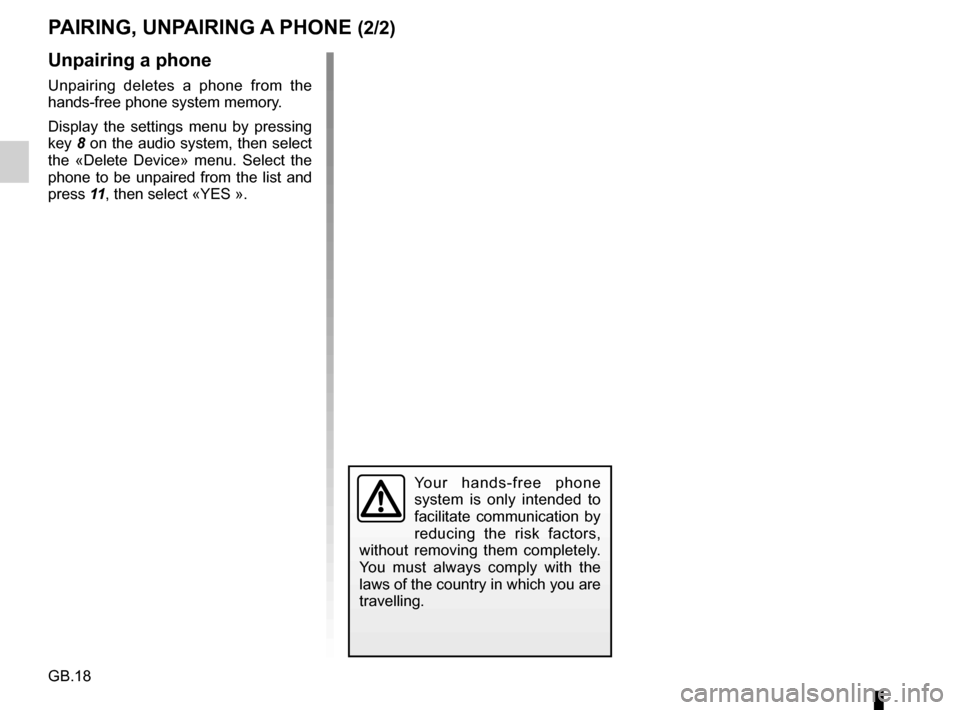
GB.18
PAIRING, UNPAIRING A PHONE (2/2)
Unpairing a phone
Unpairing deletes a phone from the
hands-free phone system memory.
Display the settings menu by pressing
key 8 on the audio system, then select
the «Delete Device» menu. Select the
phone to be unpaired from the list and
press 11 , then select «YES ».
Your hands-free phone
system is only intended to
facilitate communication by
reducing the risk factors,
without removing them completely.
You must always comply with the
laws of the country in which you are
travelling.
Page 21 of 34
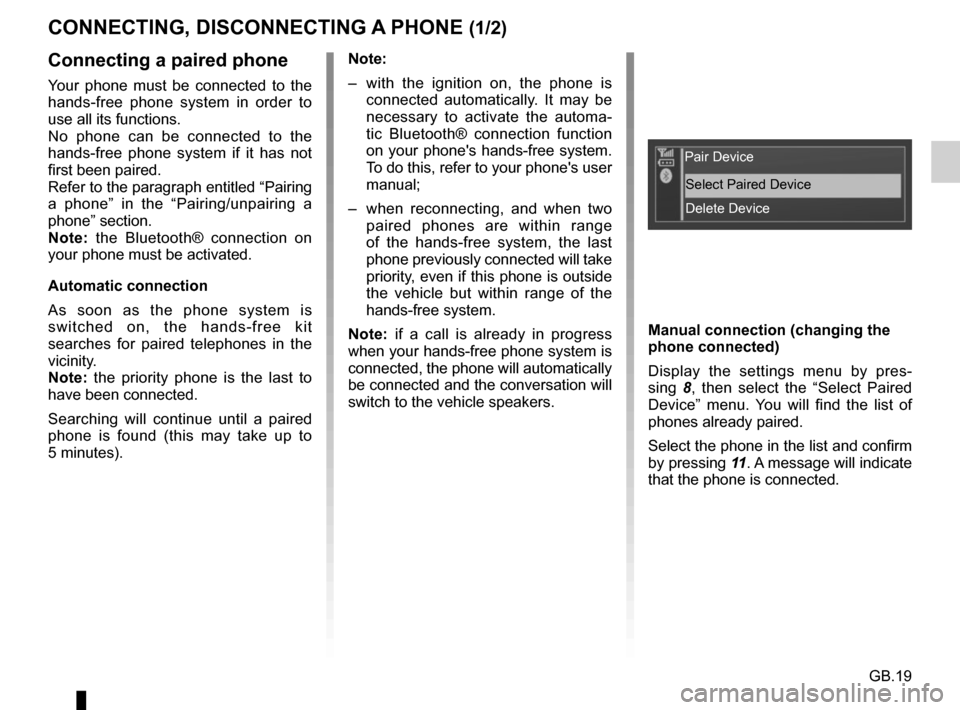
GB.19
CONNECTING, DISCONNECTING A PHONE (1/2)
Connecting a paired phone
Your phone must be connected to the
hands-free phone system in order to
use all its functions.
No phone can be connected to the
hands-free phone system if it has not
first been paired.
Refer to the paragraph entitled “Pairing
a phone” in the “Pairing/unpairing a
phone” section.
Note: the Bluetooth® connection on
your phone must be activated.
Automatic connection
As soon as the phone system is
switched on, the hands-free kit
searches for paired telephones in the
vicinity.
Note: the priority phone is the last to
have been connected.
Searching will continue until a paired
phone is found (this may take up to
5 minutes). Note:
– with the ignition on, the phone is
connected automatically. It may be
necessary to activate the automa-
tic Bluetooth® connection function
on your phone's hands-free system.
To do this, refer to your phone's user
manual;
– when reconnecting, and when two paired phones are within range
of the hands-free system, the last
phone previously connected will take
priority, even if this phone is outside
the vehicle but within range of the
hands-free system.
Note: if a call is already in progress
when your hands-free phone system is
connected, the phone will automatically
be connected and the conversation will
switch to the vehicle speakers. Manual connection (changing the
phone connected)
Display the settings menu by pres-
sing
8, then select the “Select Paired
Device” menu. You will find the list of
phones already paired.
Select the phone in the list and confirm
by pressing 11. A message will indicate
that the phone is connected.
Pair Device
Select Paired DeviceDelete Device
Page 22 of 34
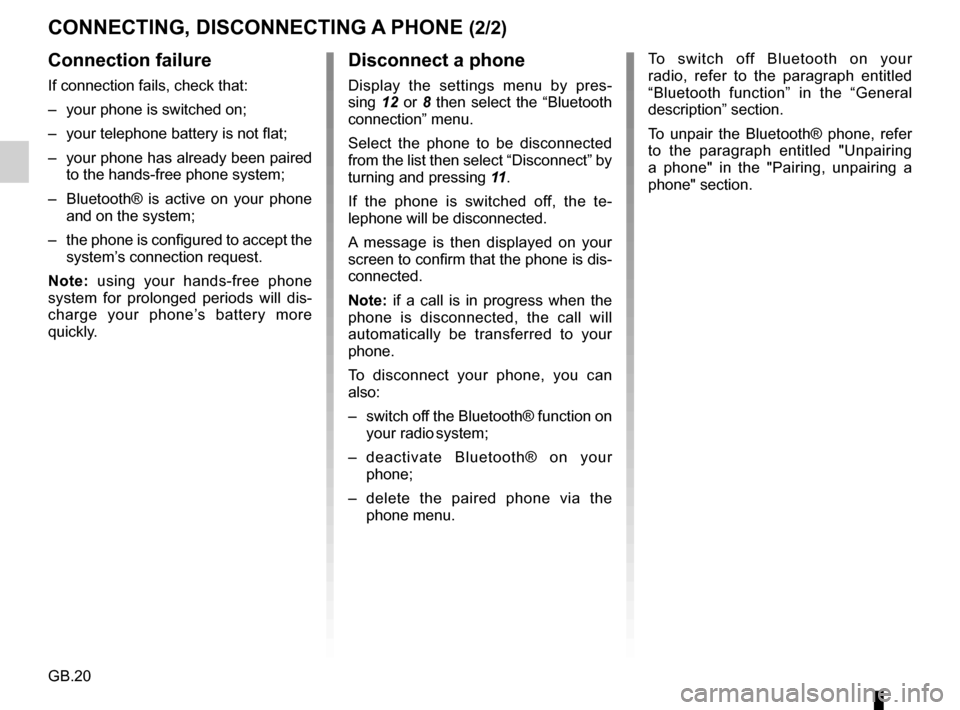
GB.20
CONNECTING, DISCONNECTING A PHONE (2/2)
Connection failure
If connection fails, check that:
– your phone is switched on;
– your telephone battery is not flat;
– your phone has already been paired to the hands-free phone system;
– Bluetooth® is active on your phone and on the system;
– the phone is configured to accept the system’s connection request.
Note: using your hands-free phone
system for prolonged periods will dis-
charge your phone’s battery more
quickly.
Disconnect a phone
Display the settings menu by pres-
sing 12 or 8 then select the “Bluetooth
connection” menu.
Select the phone to be disconnected
from the list then select “Disconnect” by
turning and pressing 11.
If the phone is switched off, the te-
lephone will be disconnected.
A message is then displayed on your
screen to confirm that the phone is dis-
connected.
Note: if a call is in progress when the
phone is disconnected, the call will
automatically be transferred to your
phone.
To disconnect your phone, you can
also:
– switch off the Bluetooth® function on your radio system;
– deactivate Bluetooth® on your phone;
– delete the paired phone via the phone menu. To switch off Bluetooth on your
radio, refer to the paragraph entitled
“Bluetooth function” in the “General
description” section.
To unpair the Bluetooth® phone, refer
to the paragraph entitled "Unpairing
a phone" in the "Pairing, unpairing a
phone" section.
Page 23 of 34
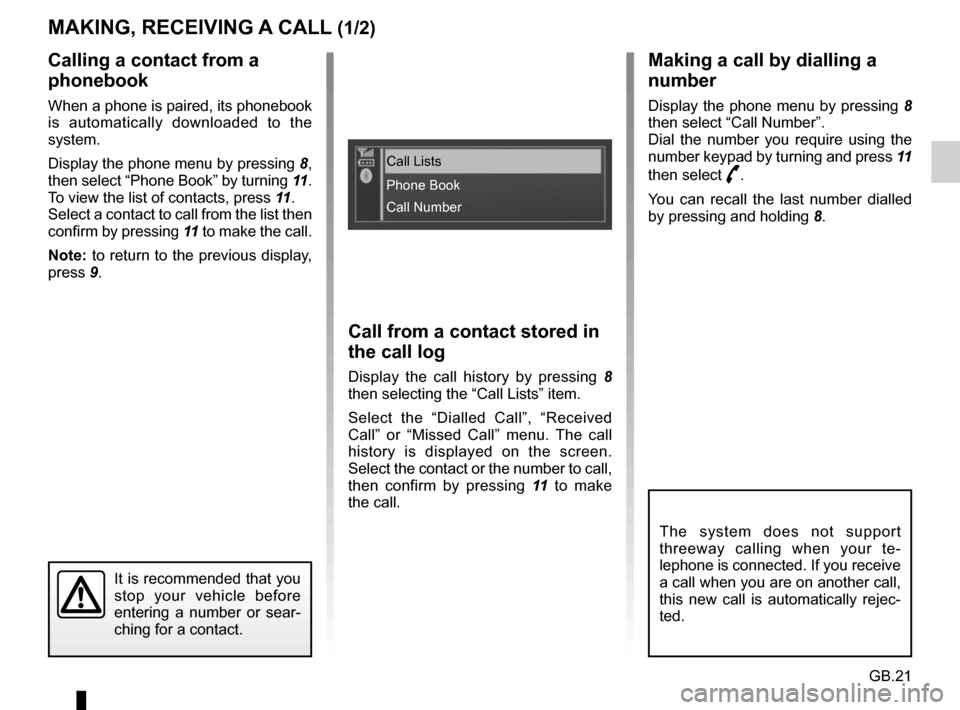
GB.21
Call from a contact stored in
the call log
Display the call history by pressing 8
then selecting the “Call Lists” item.
Select the “Dialled Call”, “Received
Call” or “Missed Call” menu. The call
history is displayed on the screen.
Select the contact or the number to call,
then confirm by pressing 11 to make
the call.
MAKING, RECEIVING A CALL (1/2)
Calling a contact from a
phonebook
When a phone is paired, its phonebook
is automatically downloaded to the
system.
Display the phone menu by pressing 8,
then select “Phone Book” by turning 11.
To view the list of contacts, press 11 .
Select a contact to call from the list then
confirm by pressing 11 to make the call.
Note: to return to the previous display,
press 9.
It is recommended that you
stop your vehicle before
entering a number or sear-
ching for a contact.
The system does not support
threeway calling when your te-
lephone is connected. If you receive
a call when you are on another call,
this new call is automatically rejec-
ted.
Making a call by dialling a
number
Display the phone menu by pressing 8
then select “Call Number”.
Dial the number you require using the
number keypad by turning and press 11
then select
þ.
You can recall the last number dialled
by pressing and holding 8.Call Lists
Phone Book
Call Number
Page 24 of 34
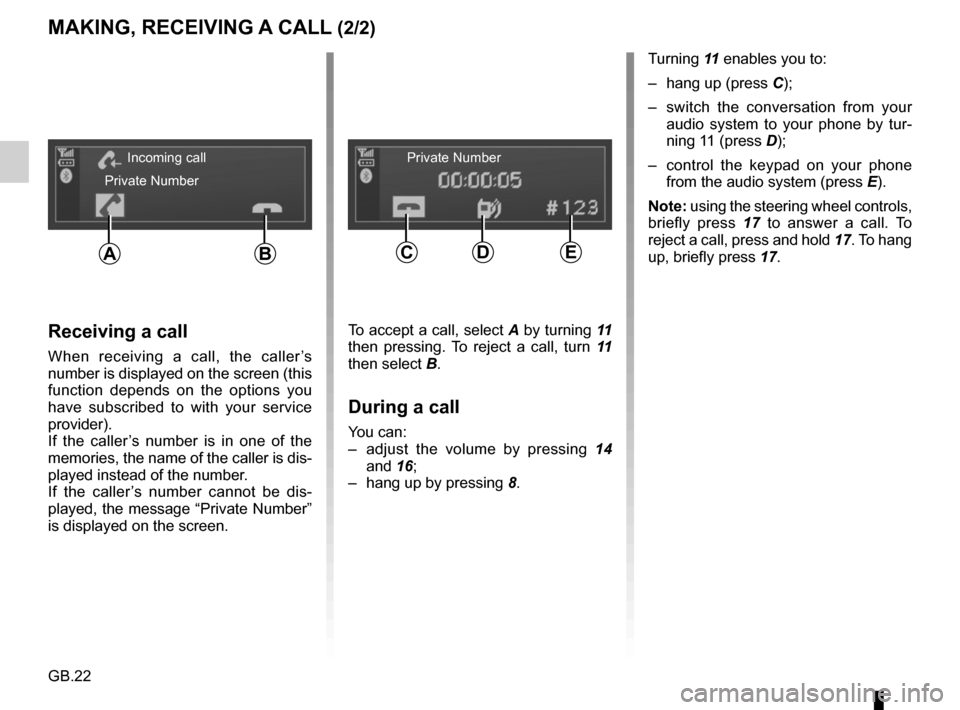
GB.22
MAKING, RECEIVING A CALL (2/2)
Turning 11 enables you to:
– hang up (press C);
– switch the conversation from your audio system to your phone by tur-
ning 11 (press D);
– control the keypad on your phone from the audio system (press E).
Note: using the steering wheel controls,
briefly press 17 to answer a call. To
reject a call, press and hold 17. To hang
up, briefly press 17.
Receiving a call
When receiving a call, the caller’s
number is displayed on the screen (this
function depends on the options you
have subscribed to with your service
provider).
If the caller’s number is in one of the
memories, the name of the caller is dis-
played instead of the number.
If the caller’s number cannot be dis-
played, the message “Private Number”
is displayed on the screen.
To accept a call, select A by turning 11
then pressing. To reject a call, turn 11
then select B.
During a call
You can:
– adjust the volume by pressing 14
and 16;
– hang up by pressing 8.
Incoming call
Private Number Private Number
CDEAB
Page 25 of 34
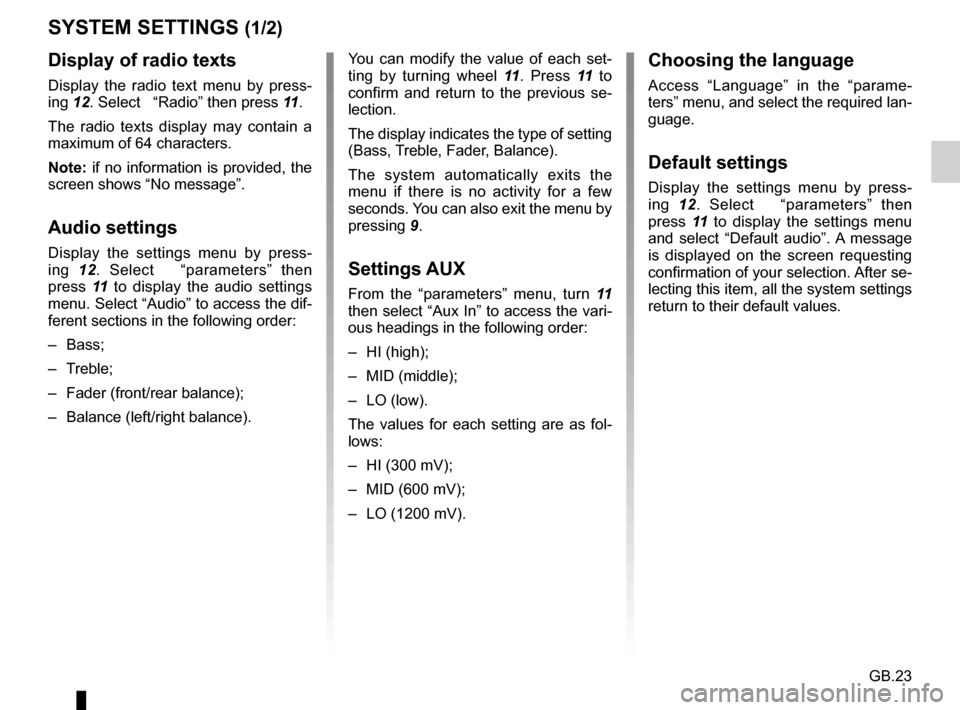
GB.23
SYSTEM SETTINGS (1/2)
You can modify the value of each set-
ting by turning wheel 11. Press 11 to
confirm and return to the previous se-
lection.
The display indicates the type of setting
(Bass, Treble, Fader, Balance).
The system automatically exits the
menu if there is no activity for a few
seconds. You can also exit the menu by
pressing 9.
Settings AUX
From the “parameters” menu, turn 11
then select “Aux In” to access the vari-
ous headings in the following order:
– HI (high);
– MID (middle);
– LO (low).
The values for each setting are as fol-
lows:
– HI (300 mV);
– MID (600 mV);
– LO (1200 mV).
Choosing the language
Access “Language” in the “parame-
ters” menu, and select the required lan-
guage.
Default settings
Display the settings menu by press-
ing 12. Select “parameters” then
press 11 to display the settings menu
and select “Default audio”. A message
is displayed on the screen requesting
confirmation of your selection. After se-
lecting this item, all the system settings
return to their default values.
Display of radio texts
Display the radio text menu by press-
ing 12. Select “Radio” then press 11.
The radio texts display may contain a
maximum of 64 characters.
Note: if no information is provided, the
screen shows “No message”.
Audio settings
Display the settings menu by press-
ing 12. Select “parameters” then
press 11 to display the audio settings
menu. Select “Audio” to access the dif-
ferent sections in the following order:
– Bass;
– Treble;
– Fader (front/rear balance);
– Balance (left/right balance).
Page 26 of 34
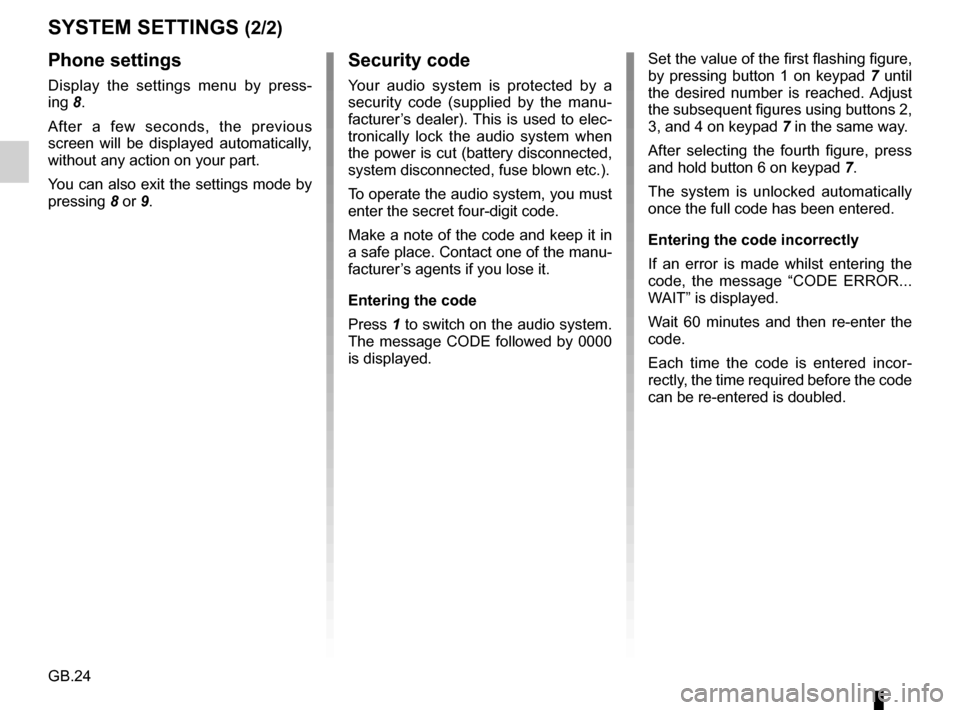
GB.24
SYSTEM SETTINGS (2/2)Security code
Your audio system is protected by a
security code (supplied by the manu-
facturer’s dealer). This is used to elec-
tronically lock the audio system when
the power is cut (battery disconnected,
system disconnected, fuse blown etc.).
To operate the audio system, you must
enter the secret four-digit code.
Make a note of the code and keep it in
a safe place. Contact one of the manu-
facturer’s agents if you lose it.
Entering the code
Press 1 to switch on the audio system.
The message CODE followed by 0000
is displayed. Set the value of the first flashing figure,
by pressing button 1 on keypad
7 until
the desired number is reached. Adjust
the subsequent figures using buttons 2,
3, and 4 on keypad 7 in the same way.
After selecting the fourth figure, press
and hold button 6 on keypad 7.
The system is unlocked automatically
once the full code has been entered.
Entering the code incorrectly
If an error is made whilst entering the
code, the message “CODE ERROR...
WAIT” is displayed.
Wait 60 minutes and then re-enter the
code.
Each time the code is entered incor-
rectly, the time required before the code
can be re-entered is doubled.
Phone settings
Display the settings menu by press-
ing 8.
After a few seconds, the previous
screen will be displayed automatically,
without any action on your part.
You can also exit the settings mode by
pressing 8 or 9.
Page 27 of 34
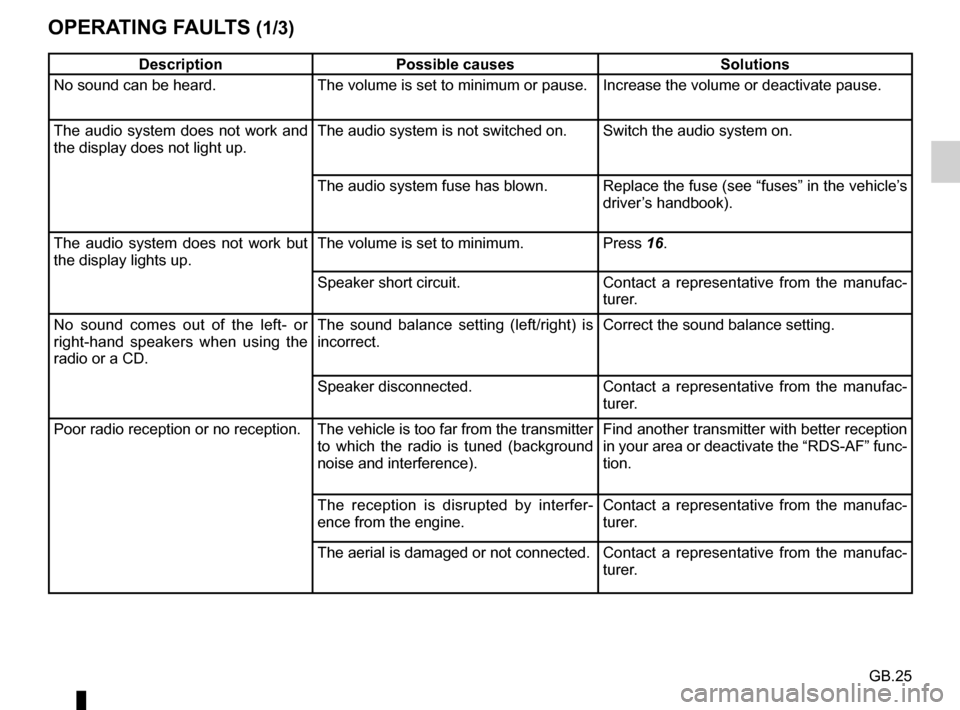
GB.25
OPERATING FAULTS (1/3)
DescriptionPossible causes Solutions
No sound can be heard. The volume is set to minimum or pause. Increase the volume or deactivate pause.
The audio system does not work and
the display does not light up. The audio system is not switched on. Switch the audio system on.
The audio system fuse has blown. Replace the fuse (see “fuses” in the vehicle’s
driver’s handbook).
The audio system does not work but
the display lights up. The volume is set to minimum.
Press 16.
Speaker short circuit. Contact a representative from the manufac-
turer.
No sound comes out of the left- or
right-hand speakers when using the
radio or a CD. The sound balance setting (left/right) is
incorrect.
Correct the sound balance setting.
Speaker disconnected. Contact a representative from the manufac-
turer.
Poor radio reception or no reception. The vehicle is too far from the transmitter to which the radio is tuned (background
noise and interference). Find another transmitter with better reception
in your area or deactivate the “RDS-AF” func-
tion.
The reception is disrupted by interfer-
ence from the engine. Contact a representative from the manufac-
turer.
The aerial is damaged or not connected. Contact a representative from the manufac-
turer.