CD player RENAULT KANGOO 2017 2.G Radio Classic User Manual
[x] Cancel search | Manufacturer: RENAULT, Model Year: 2017, Model line: KANGOO, Model: RENAULT KANGOO 2017 2.GPages: 34, PDF Size: 0.69 MB
Page 3 of 34
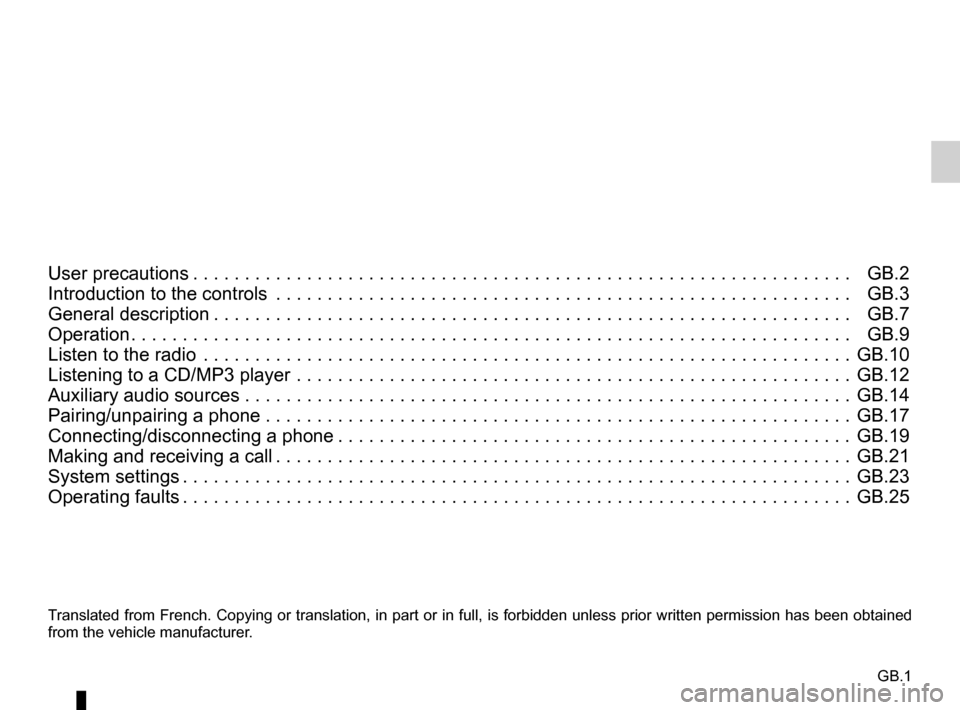
GB.1
Translated from French. Copying or translation, in part or in full, is fo\
rbidden unless prior written permission has been obtained
from the vehicle manufacturer.
User precautions . . . . . . . . . . . . . . . . . . . . . . . . . . . . . . . . . . . . \
. . . . . . . . . . . . . . . . . . . . . . . . . . . . GB.2
Introduction to the controls . . . . . . . . . . . . . . . . . . . . . . . . . . . . . . . . . . . .\
. . . . . . . . . . . . . . . . . . . . GB.3
General description . . . . . . . . . . . . . . . . . . . . . . . . . . . . . . . . . . . . \
. . . . . . . . . . . . . . . . . . . . . . . . . . GB.7
Operation . . . . . . . . . . . . . . . . . . . . . . . . . . . . . . . . . . . . \
. . . . . . . . . . . . . . . . . . . . . . . . . . . . . . . . . . GB.9
Listen to the radio . . . . . . . . . . . . . . . . . . . . . . . . . . . . . . . . . . . .\
. . . . . . . . . . . . . . . . . . . . . . . . . . . GB.10
Listening to a CD/MP3 player . . . . . . . . . . . . . . . . . . . . . . . . . . . . . . . . . . . .\
. . . . . . . . . . . . . . . . . . GB.12
Auxiliary audio sources . . . . . . . . . . . . . . . . . . . . . . . . \
. . . . . . . . . . . . . . . . . . . . . . . . . . . . . . . . . . . GB.14
Pairing/unpairing a phone . . . . . . . . . . . . . . . . . . . . . . . . . . . . . . . . . . . .\
. . . . . . . . . . . . . . . . . . . . . GB.17
Connecting/disconnecting a phone . . . . . . . . . . . . . . . . . . . . . . . . . . . . . . . . . . . . \
. . . . . . . . . . . . . . GB.19
Making and receiving a call . . . . . . . . . . . . . . . . . . . . . . . . . . . . . . . . . . . . \
. . . . . . . . . . . . . . . . . . . . GB.21
System settings . . . . . . . . . . . . . . . . . . . . . . . . . . . . . . . . . . . . \
. . . . . . . . . . . . . . . . . . . . . . . . . . . . . GB.23
Operating faults . . . . . . . . . . . . . . . . . . . . . . . . . . . . . . . . . . . . \
. . . . . . . . . . . . . . . . . . . . . . . . . . . . . GB.25
Page 4 of 34
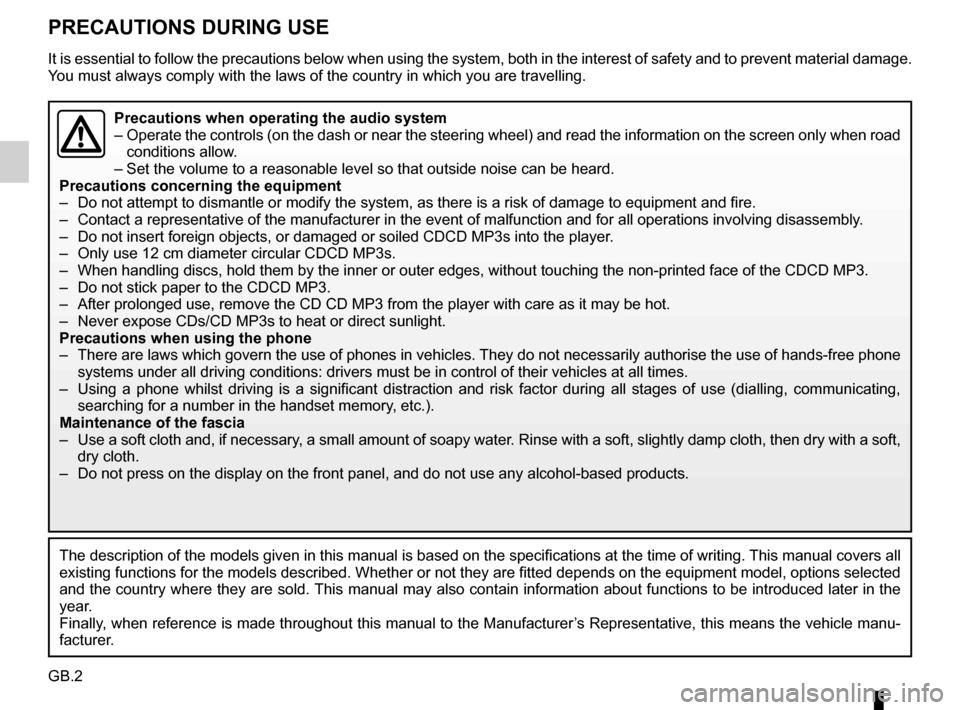
GB.2
PRECAUTIONS DURING USE
It is essential to follow the precautions below when using the system, b\
oth in the interest of safety and to prevent material damage.
You must always comply with the laws of the country in which you are trav\
elling.
The description of the models given in this manual is based on the speci\
fications at the time of writing. This manual covers al l
existing functions for the models described. Whether or not they are fit\
ted depends on the equipment model, options selected
and the country where they are sold. This manual may also contain information about functions to be introduce\
d later in the
year.
Finally, when reference is made throughout this manual to the Manufacturer’s Representative, this means the vehicle manu-
facturer.
Precautions when operating the audio system
– Operate the controls (on the dash or near the steering wheel) and read\
the information on the screen only when road
conditions allow.
– Set the volume to a reasonable level so that outside noise can be heard.\
Precautions concerning the equipment
– Do not attempt to dismantle or modify the system, as there is a risk of \
damage to equipment and fire.
– Contact a representative of the manufacturer in the event of malfunction\
and for all operations involving disassembly.
– Do not insert foreign objects, or damaged or soiled CDCD MP3s into the p\
layer.
– Only use 12 cm diameter circular CDCD MP3s.
– When handling discs, hold them by the inner or outer edges, without touc\
hing the non-printed face of the CDCD MP3.
– Do not stick paper to the CDCD MP3.
– After prolonged use, remove the CD CD MP3 from the player with care as i\
t may be hot.
– Never expose CDs/CD MP3s to heat or direct sunlight.
Precautions when using the phone
– There are laws which govern the use of phones in vehicles. They do not necessarily authorise the use of hands-free phone systems under all driving conditions: drivers must be in control of thei\
r vehicles at all times.
– Using a phone whilst driving is a significant distraction and risk facto\
r during all stages of use (dialling, communicating, searching for a number in the handset memory, etc.).
Maintenance of the fascia
– Use a soft cloth and, if necessary, a small amount of soapy water. Rinse with a soft, slightly damp cloth, then dry with a so ft,
dry cloth.
– Do not press on the display on the front panel, and do not use any alcoh\
ol-based products.
Page 7 of 34
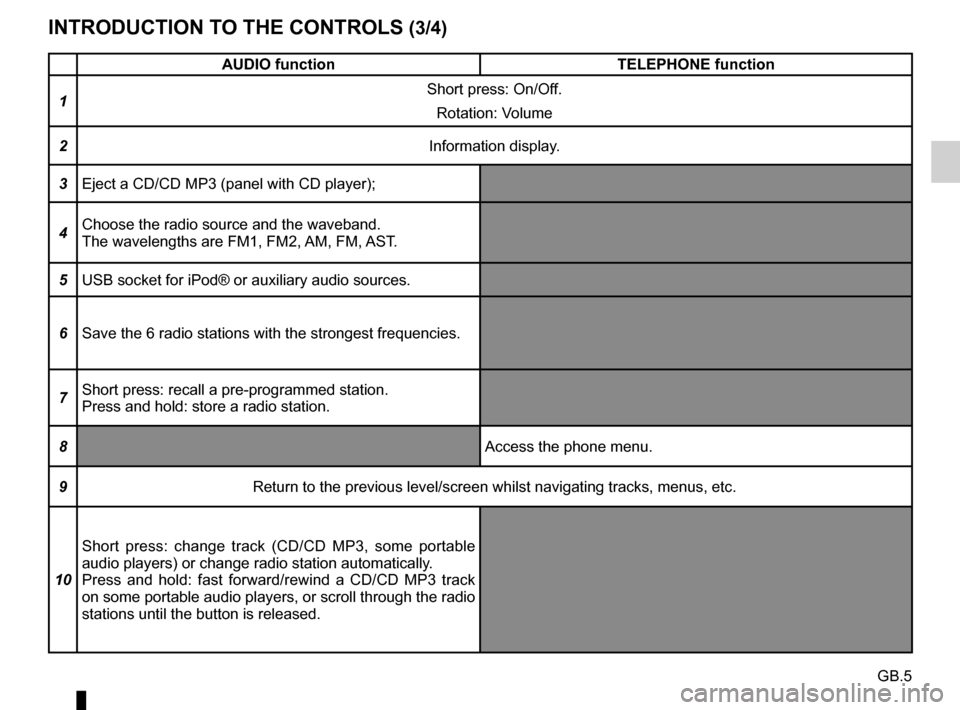
GB.5
INTRODUCTION TO THE CONTROLS (3/4)
AUDIO functionTELEPHONE function
1 Short press: On/Off.
Rotation: Volume
2 Information display.
3 Eject a CD/CD MP3 (panel with CD player);
4 Choose the radio source and the waveband.
The wavelengths are FM1, FM2, AM, FM, AST.
5 USB socket for iPod® or auxiliary audio sources.
6 Save the 6 radio stations with the strongest frequencies.
7 Short press: recall a pre-programmed station.
Press and hold: store a radio station.
8 Access the phone menu.
9 Return to the previous level/screen whilst navigating tracks, menus, etc\
.
10 Short press: change track (CD/CD MP3, some portable
audio players) or change radio station automatically.
Press and hold: fast forward/rewind a CD/CD MP3 track
on some portable audio players, or scroll through the radio
stations until the button is released.
Page 8 of 34
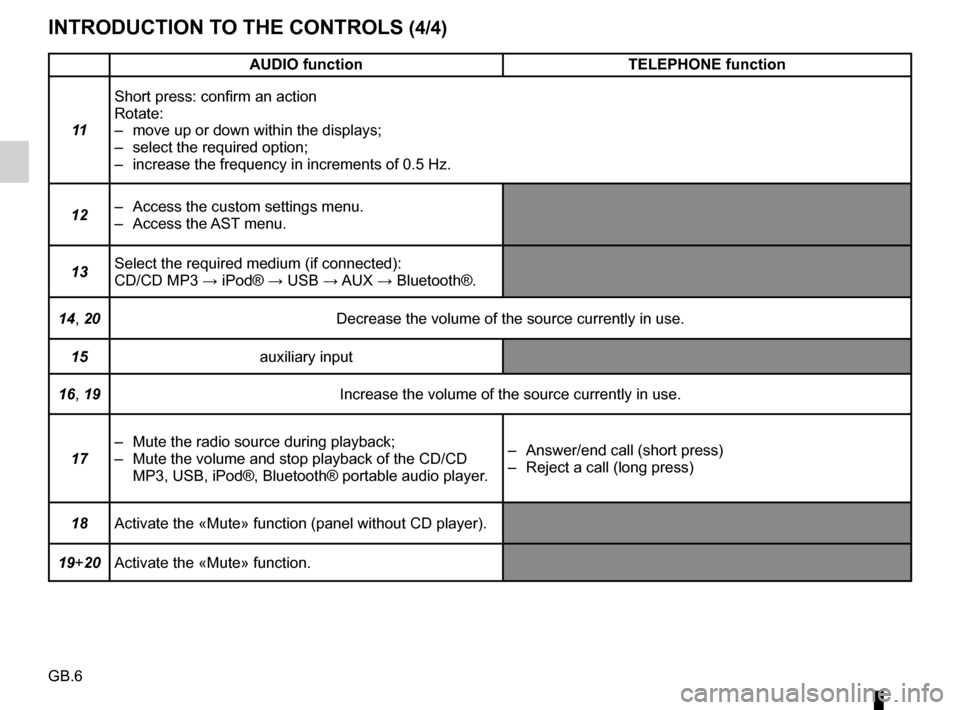
GB.6
INTRODUCTION TO THE CONTROLS (4/4)
AUDIO functionTELEPHONE function
11 Short press: confirm an action
Rotate:
– move up or down within the displays;
– select the required option;
– increase the frequency in increments of 0.5 Hz.
12 – Access the custom settings menu.
– Access the AST menu.
13 Select the required medium (if connected):
CD/CD MP3 → iPod® → USB → AUX
→ Bluetooth®.
14, 20 Decrease the volume of the source currently in use.
15 auxiliary input
16, 19 Increase the volume of the source currently in use.
17 – Mute the radio source during playback;
– Mute the volume and stop playback of the CD/CD
MP3, USB, iPod®, Bluetooth® portable audio player. – Answer/end call (short press)
– Reject a call (long press)
18 Activate the «Mute» function (panel without CD player).
19+20 Activate the «Mute» function.
Page 10 of 34
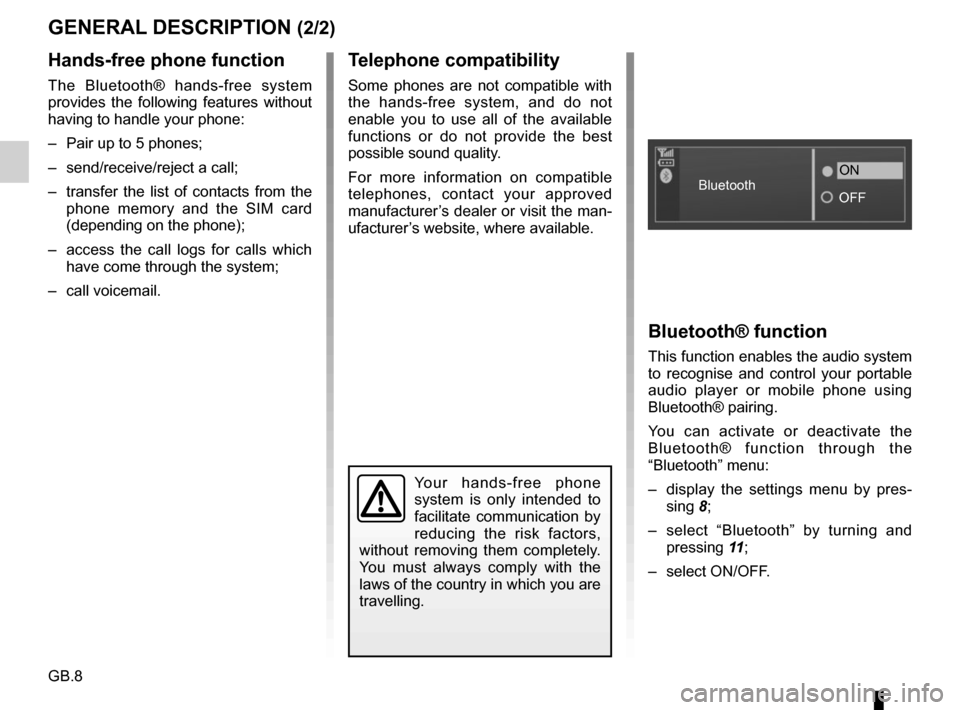
GB.8
GENERAL DESCRIPTION (2/2)
Hands-free phone function
The Bluetooth® hands-free system
provides the following features without
having to handle your phone:
– Pair up to 5 phones;
– send/receive/reject a call;
– transfer the list of contacts from the phone memory and the SIM card
(depending on the phone);
– access the call logs for calls which have come through the system;
– call voicemail.
Bluetooth® function
This function enables the audio system
to recognise and control your portable
audio player or mobile phone using
Bluetooth® pairing.
You can activate or deactivate the
Bluetooth® function through the
“Bluetooth” menu:
– display the settings menu by pres- sing 8;
– select “Bluetooth” by turning and pressing 11;
– select ON/OFF.
Your hands-free phone
system is only intended to
facilitate communication by
reducing the risk factors,
without removing them completely.
You must always comply with the
laws of the country in which you are
travelling.
Bluetooth ON
OFF
Telephone compatibility
Some phones are not compatible with
the hands-free system, and do not
enable you to use all of the available
functions or do not provide the best
possible sound quality.
For more information on compatible
telephones, contact your approved
manufacturer’s dealer or visit the man-
ufacturer’s website, where available.
Page 14 of 34
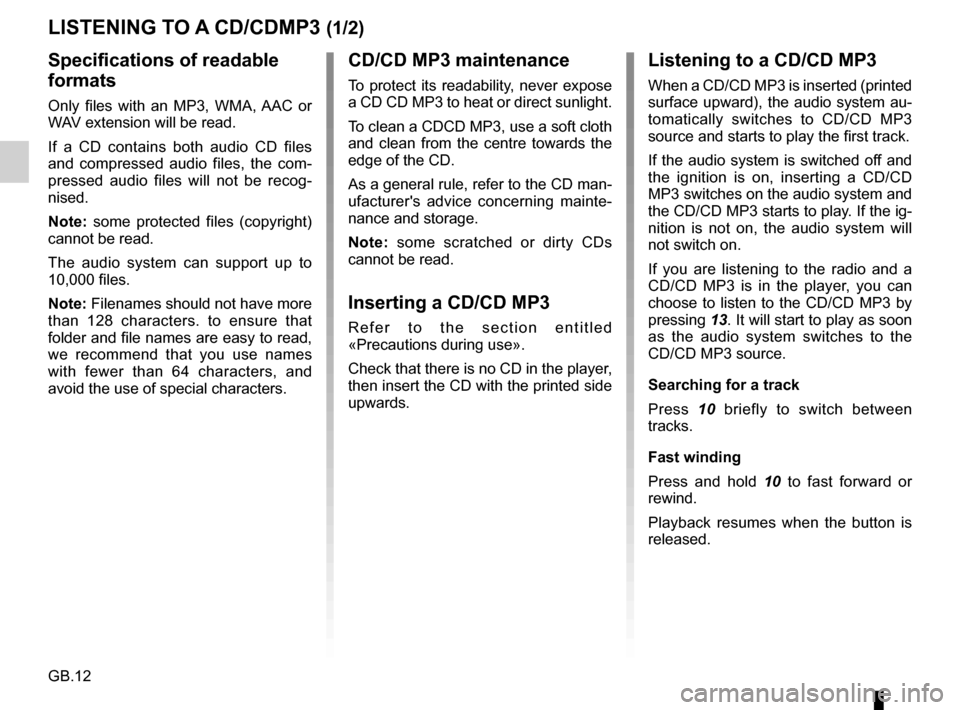
GB.12
LISTENING TO A CD/CDMP3 (1/2)
Specifications of readable
formats
Only files with an MP3, WMA, AAC or
WAV extension will be read.
If a CD contains both audio CD files
and compressed audio files, the com-
pressed audio files will not be recog-
nised.
Note: some protected files (copyright)
cannot be read.
The audio system can support up to
10,000 files.
Note: Filenames should not have more
than 128 characters. to ensure that
folder and file names are easy to read,
we recommend that you use names
with fewer than 64 characters, and
avoid the use of special characters.
CD/CD MP3 maintenance
To protect its readability, never expose
a CD CD MP3 to heat or direct sunlight.
To clean a CDCD MP3, use a soft cloth
and clean from the centre towards the
edge of the CD.
As a general rule, refer to the CD man-
ufacturer's advice concerning mainte-
nance and storage.
Note: some scratched or dirty CDs
cannot be read.
Inserting a CD/CD MP3
Refer to the section entitled
«Precautions during use».
Check that there is no CD in the player,
then insert the CD with the printed side
upwards.
Listening to a CD/CD MP3
When a CD/CD MP3 is inserted (printed
surface upward), the audio system au-
tomatically switches to CD/CD MP3
source and starts to play the first track.
If the audio system is switched off and
the ignition is on, inserting a CD/CD
MP3 switches on the audio system and
the CD/CD MP3 starts to play. If the ig-
nition is not on, the audio system will
not switch on.
If you are listening to the radio and a
CD/CD MP3 is in the player, you can
choose to listen to the CD/CD MP3 by
pressing 13. It will start to play as soon
as the audio system switches to the
CD/CD MP3 source.
Searching for a track
Press 10 briefly to switch between
tracks.
Fast winding
Press and hold 10 to fast forward or
rewind.
Playback resumes when the button is
released.
Page 15 of 34
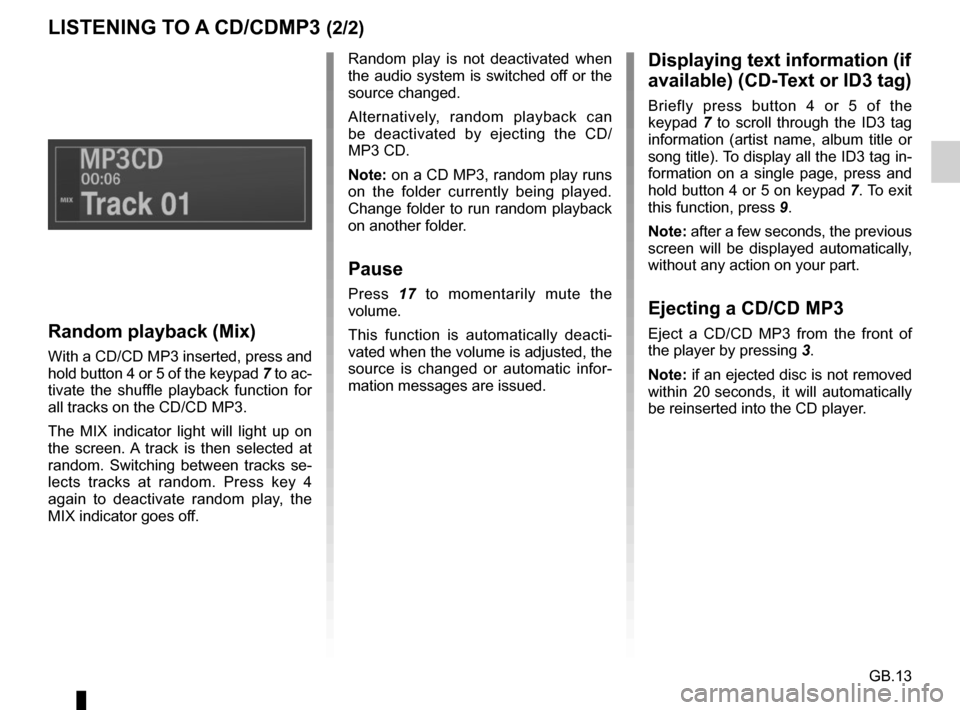
GB.13
LISTENING TO A CD/CDMP3 (2/2)
Random playback (Mix)
With a CD/CD MP3 inserted, press and
hold button 4 or 5 of the keypad 7 to ac-
tivate the shuffle playback function for
all tracks on the CD/CD MP3.
The MIX indicator light will light up on
the screen. A track is then selected at
random. Switching between tracks se-
lects tracks at random. Press key 4
again to deactivate random play, the
MIX indicator goes off. Random play is not deactivated when
the audio system is switched off or the
source changed.
Alternatively, random playback can
be deactivated by ejecting the CD/
MP3 CD.
Note: on a CD MP3, random play runs
on the folder currently being played.
Change folder to run random playback
on another folder.
Pause
Press
17 to momentarily mute the
volume.
This function is automatically deacti-
vated when the volume is adjusted, the
source is changed or automatic infor-
mation messages are issued.
Displaying text information (if
available) (CD-Text or ID3 tag)
Briefly press button 4 or 5 of the
keypad 7 to scroll through the ID3 tag
information (artist name, album title or
song title). To display all the ID3 tag in-
formation on a single page, press and
hold button 4 or 5 on keypad 7. To exit
this function, press 9.
Note: after a few seconds, the previous
screen will be displayed automatically,
without any action on your part.
Ejecting a CD/CD MP3
Eject a CD/CD MP3 from the front of
the player by pressing 3.
Note: if an ejected disc is not removed
within 20 seconds, it will automatically
be reinserted into the CD player.
Page 16 of 34
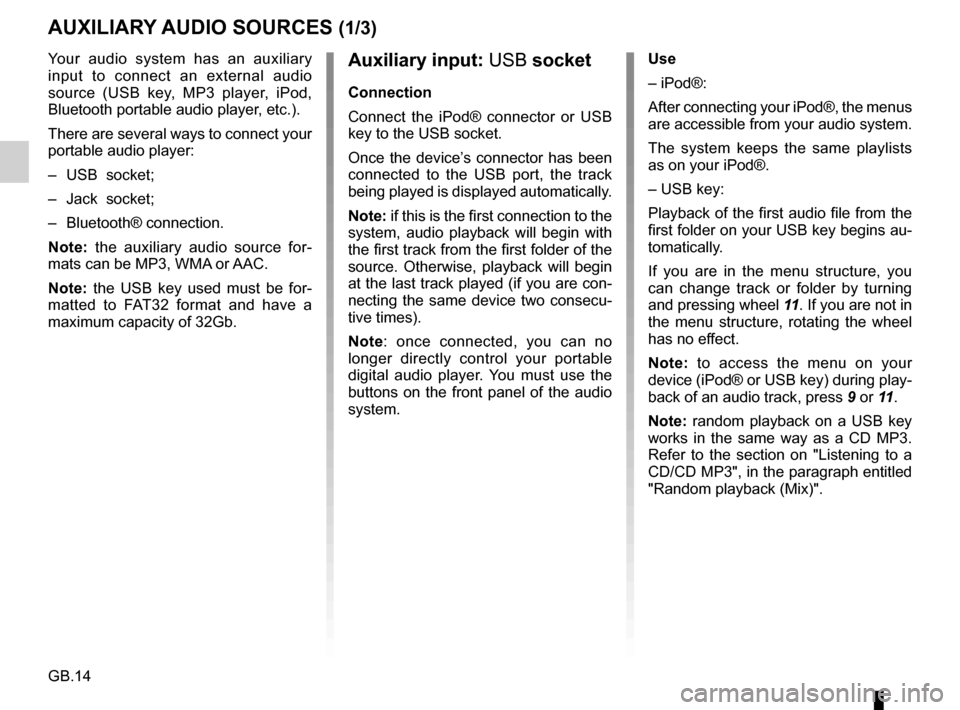
GB.14
Your audio system has an auxiliary
input to connect an external audio
source (USB key, MP3 player, iPod,
Bluetooth portable audio player, etc.).
There are several ways to connect your
portable audio player:
– USB socket;
– Jack socket;
– Bluetooth® connection.
Note: the auxiliary audio source for-
mats can be MP3, WMA or AAC.
Note: the USB key used must be for-
matted to FAT32 format and have a
maximum capacity of 32Gb.
AUXILIARY AUDIO SOURCES (1/3)
Auxiliary input: USB socket
Connection
Connect the iPod® connector or USB
key to the USB socket.
Once the device’s connector has been
connected to the USB port, the track
being played is displayed automatically.
Note: if this is the first connection to the
system, audio playback will begin with
the first track from the first folder of the
source. Otherwise, playback will begin
at the last track played (if you are con-
necting the same device two consecu-
tive times).
Note: once connected, you can no
longer directly control your portable
digital audio player. You must use the
buttons on the front panel of the audio
system. Use
– iPod®:
After connecting your iPod®, the menus
are accessible from your audio system.
The system keeps the same playlists
as on your iPod®.
– USB key:
Playback of the first audio file from the
first folder on your USB key begins au-
tomatically.
If you are in the menu structure, you
can change track or folder by turning
and pressing wheel
11. If you are not in
the menu structure, rotating the wheel
has no effect.
Note: to access the menu on your
device (iPod® or USB key) during play-
back of an audio track, press 9 or 11.
Note: random playback on a USB key
works in the same way as a CD MP3.
Refer to the section on "Listening to a
CD/CD MP3", in the paragraph entitled
"Random playback (Mix)".
Page 17 of 34
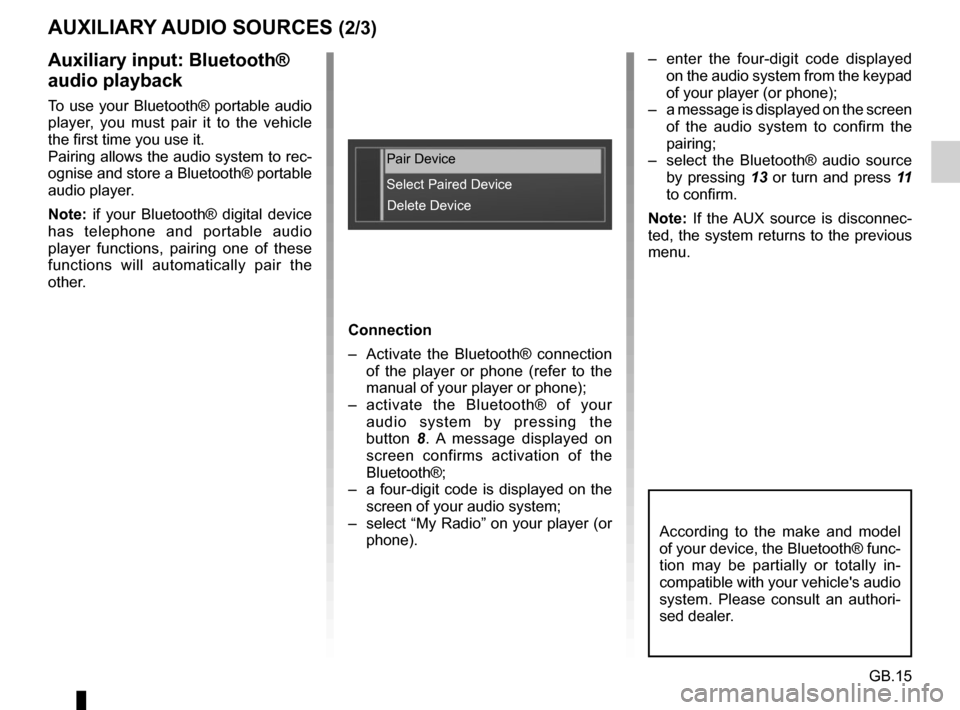
GB.15
– enter the four-digit code displayed on the audio system from the keypad
of your player (or phone);
– a message is displayed on the screen of the audio system to confirm the
pairing;
– select the Bluetooth® audio source by pressing 13 or turn and press 11
to confirm.
Note: If the AUX source is disconnec-
ted, the system returns to the previous
menu.Auxiliary input: Bluetooth®
audio playback
To use your Bluetooth® portable audio
player, you must pair it to the vehicle
the first time you use it.
Pairing allows the audio system to rec-
ognise and store a Bluetooth® portable
audio player.
Note: if your Bluetooth® digital device
has telephone and portable audio
player functions, pairing one of these
functions will automatically pair the
other.
AUXILIARY AUDIO SOURCES (2/3)
According to the make and model
of your device, the Bluetooth® func-
tion may be partially or totally in-
compatible with your vehicle's audio
system. Please consult an authori-
sed dealer.
Pair Device
Select Paired Device Delete Device
Connection
– Activate the Bluetooth® connection of the player or phone (refer to the
manual of your player or phone);
– activate the Bluetooth® of your audio system by pressing the
button 8. A message displayed on
screen confirms activation of the
Bluetooth®;
– a four-digit code is displayed on the screen of your audio system;
– select “My Radio” on your player (or phone).
Page 18 of 34
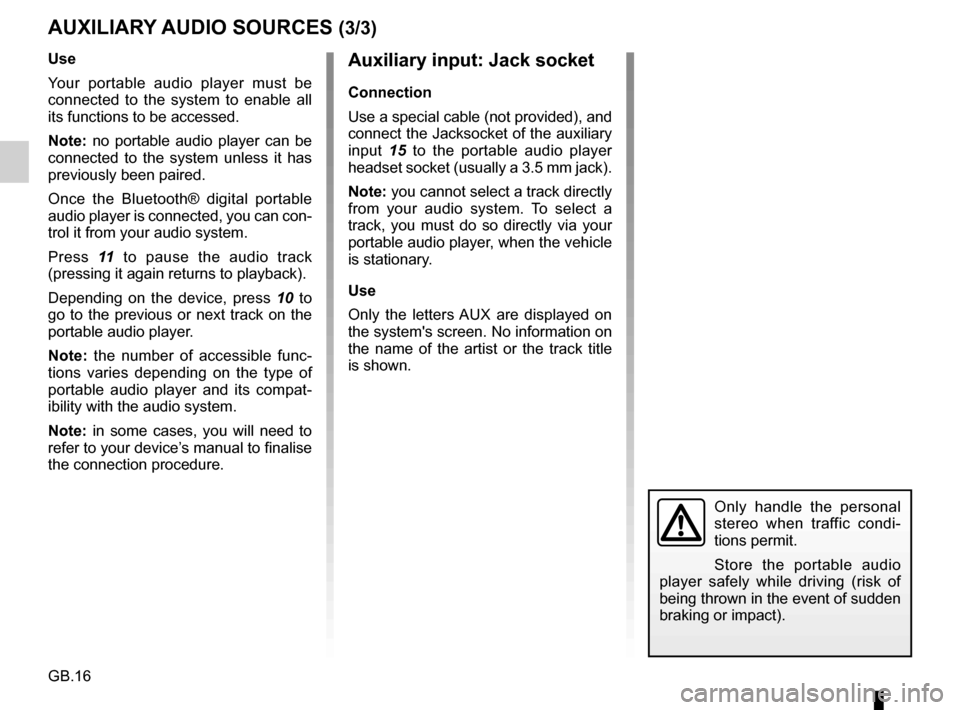
GB.16
Auxiliary input: Jack socket
Connection
Use a special cable (not provided), and
connect the Jacksocket of the auxiliary
input 15 to the portable audio player
headset socket (usually a 3.5 mm jack).
Note: you cannot select a track directly
from your audio system. To select a
track, you must do so directly via your
portable audio player, when the vehicle
is stationary.
Use
Only the letters AUX are displayed on
the system's screen. No information on
the name of the artist or the track title
is shown.
Only handle the personal
stereo when traffic condi-
tions permit.
Store the portable audio
player safely while driving (risk of
being thrown in the event of sudden
braking or impact).
AUXILIARY AUDIO SOURCES (3/3)
Use
Your portable audio player must be
connected to the system to enable all
its functions to be accessed.
Note: no portable audio player can be
connected to the system unless it has
previously been paired.
Once the Bluetooth® digital portable
audio player is connected, you can con-
trol it from your audio system.
Press 11 to pause the audio track
(pressing it again returns to playback).
Depending on the device, press 10 to
go to the previous or next track on the
portable audio player.
Note: the number of accessible func-
tions varies depending on the type of
portable audio player and its compat-
ibility with the audio system.
Note: in some cases, you will need to
refer to your device’s manual to finalise
the connection procedure.