navigation RENAULT MEGANE 2017 4.G R Link 2 Owner's Guide
[x] Cancel search | Manufacturer: RENAULT, Model Year: 2017, Model line: MEGANE, Model: RENAULT MEGANE 2017 4.GPages: 130, PDF Size: 5.83 MB
Page 120 of 130
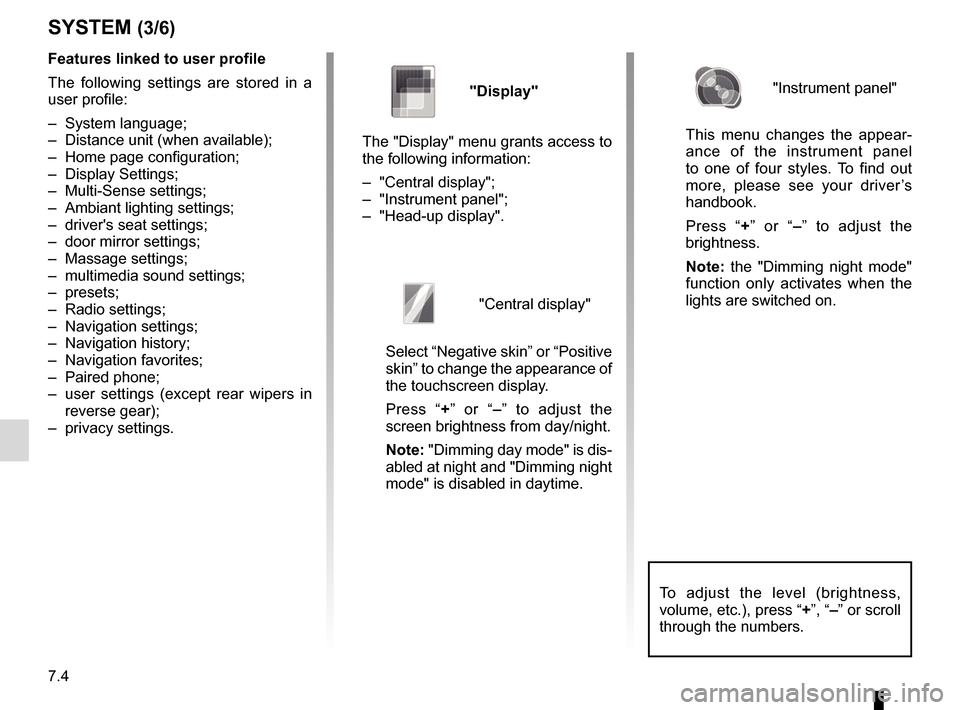
7.4
To adjust the level (brightness,
volume, etc.), press “+”, “–” or scroll
through the numbers.
Features linked to user profile
The following settings are stored in a
user profile:
– System language;
– Distance unit (when available);
– Home page configuration;
– Display Settings;
– Multi-Sense settings;
– Ambiant lighting settings;
– driver's seat settings;
– door mirror settings;
– Massage settings;
– multimedia sound settings;
– presets;
– Radio settings;
– Navigation settings;
– Navigation history;
– Navigation favorites;
– Paired phone;
– user settings (except rear wipers in reverse gear);
– privacy settings.
SYSTEM (3/6)
"Display"
The "Display" menu grants access to
the following information:
– "Central display";
– "Instrument panel";
– "Head-up display".
"Central display"
Select “Negative skin” or “Positive
skin” to change the appearance of
the touchscreen display.
Press “+ ” or “–” to adjust the
screen brightness from day/night.
Note: "Dimming day mode" is dis-
abled at night and "Dimming night
mode" is disabled in daytime.
"Instrument panel"
This menu changes the appear-
ance of the instrument panel
to one of four styles. To find out
more, please see your driver’s
handbook.
Press “+ ” or “–” to adjust the
brightness.
Note: the "Dimming night mode"
function only activates when the
lights are switched on.
Page 121 of 130
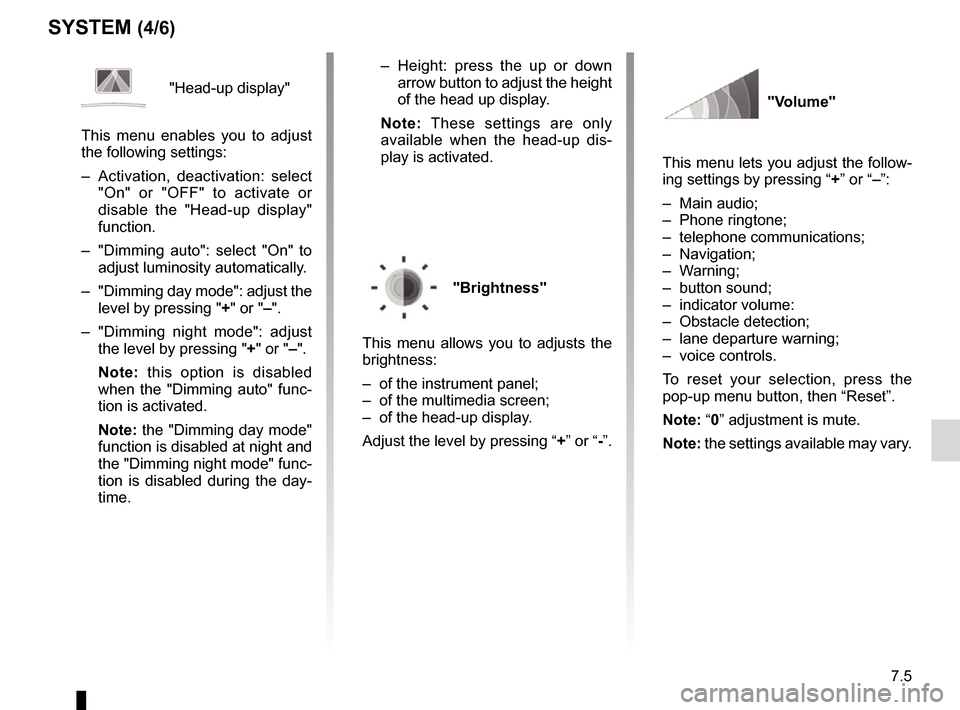
7.5
SYSTEM (4/6)
"Head-up display"
This menu enables you to adjust
the following settings:
– Activation, deactivation: select "On" or "OFF" to activate or
disable the "Head-up display"
function.
– "Dimming auto": select "On" to adjust luminosity automatically.
– "Dimming day mode": adjust the level by pressing " +" or "–".
– "Dimming night mode": adjust the level by pressing " +" or "–".
Note: this option is disabled
when the "Dimming auto" func-
tion is activated.
Note: the "Dimming day mode"
function is disabled at night and
the "Dimming night mode" func-
tion is disabled during the day-
time. – Height: press the up or down
arrow button to adjust the height
of the head up display.
Note: These settings are only
available when the head-up dis-
play is activated.
"Brightness"
This menu allows you to adjusts the
brightness:
– of the instrument panel;
– of the multimedia screen;
– of the head-up display.
Adjust the level by pressing “ +” or “-”.
"Volume"
This menu lets you adjust the follow-
ing settings by pressing “ +” or “–”:
– Main audio;
– Phone ringtone;
– telephone communications;
– Navigation;
– Warning;
– button sound;
– indicator volume:
– Obstacle detection;
– lane departure warning;
– voice controls.
To reset your selection, press the
pop-up menu button, then “Reset”.
Note: “0” adjustment is mute.
Note: the settings available may vary.
Page 122 of 130
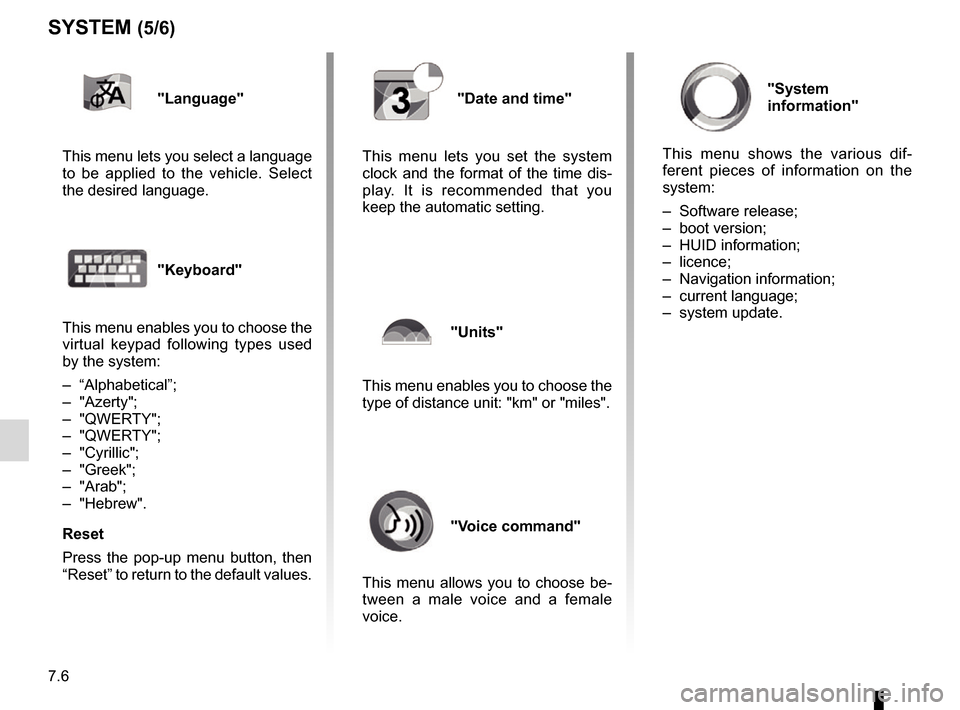
7.6
"Language"
This menu lets you select a language
to be applied to the vehicle. Select
the desired language.
"Keyboard"
This menu enables you to choose the
virtual keypad following types used
by the system:
– “Alphabetical”;
– "Azerty";
– "QWERTY";
– "QWERTY";
– "Cyrillic";
– "Greek";
– "Arab";
– "Hebrew".
Reset
Press the pop-up menu button, then
“Reset” to return to the default values.
"System
information"
This menu shows the various dif-
ferent pieces of information on the
system:
– Software release;
– boot version;
– HUID information;
– licence;
– Navigation information;
– current language;
– system update.
SYSTEM (5/6)
"Date and time"
This menu lets you set the system
clock and the format of the time dis-
play. It is recommended that you
keep the automatic setting.
"Units"
This menu enables you to choose the
type of distance unit: "km" or "miles".
"Voice command"
This menu allows you to choose be-
tween a male voice and a female
voice.
Page 123 of 130
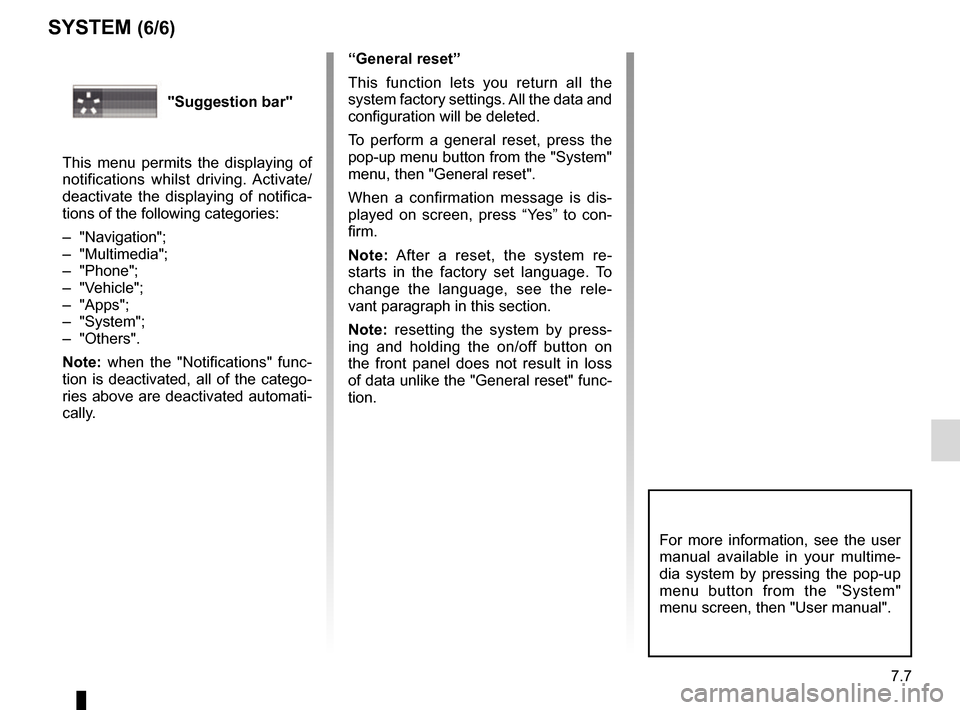
7.7
SYSTEM (6/6)
“General reset”
This function lets you return all the
system factory settings. All the data and
configuration will be deleted.
To perform a general reset, press the
pop-up menu button from the "System"
menu, then "General reset".
When a confirmation message is dis-
played on screen, press “Yes” to con-
firm.
Note: After a reset, the system re-
starts in the factory set language. To
change the language, see the rele-
vant paragraph in this section.
Note: resetting the system by press-
ing and holding the on/off button on
the front panel does not result in loss
of data unlike the "General reset" func-
tion.
For more information, see the user
manual available in your multime-
dia system by pressing the pop-up
menu button from the "System"
menu screen, then "User manual".
"Suggestion bar"
This menu permits the displaying of
notifications whilst driving. Activate/
deactivate the displaying of notifica-
tions of the following categories:
– "Navigation";
– "Multimedia";
– "Phone";
– "Vehicle";
– "Apps";
– "System";
– "Others".
Note: when the "Notifications" func-
tion is deactivated, all of the catego-
ries above are deactivated automati-
cally.
Page 125 of 130
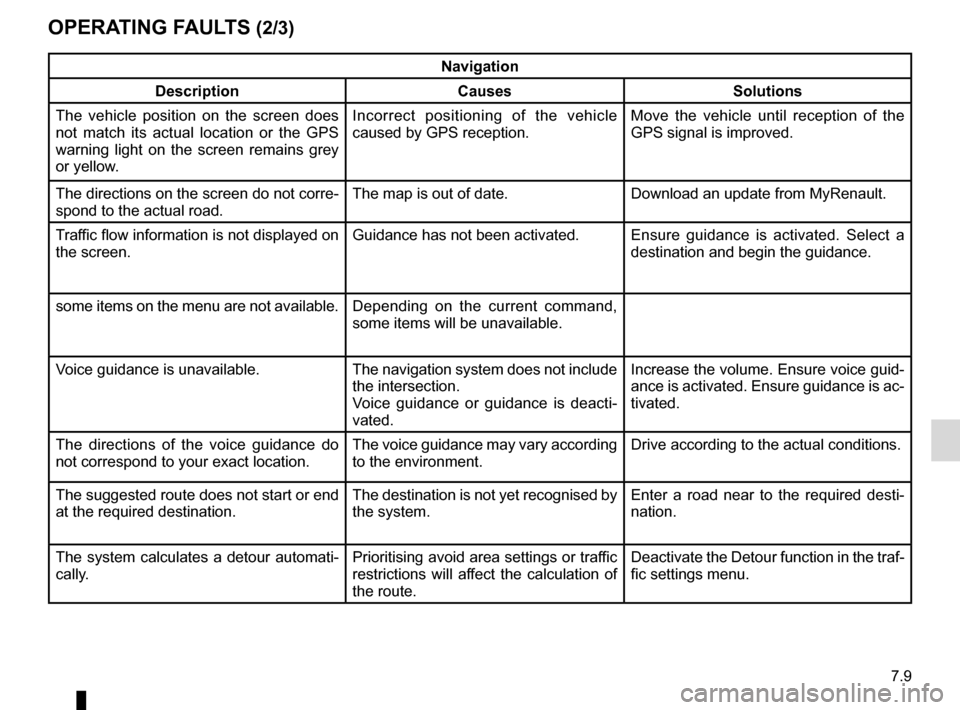
7.9
OPERATING FAULTS (2/3)
Navigation
Description Causes Solutions
The vehicle position on the screen does
not match its actual location or the GPS
warning light on the screen remains grey
or yellow. Incorrect positioning of the vehicle
caused by GPS reception. Move the vehicle until reception of the
GPS signal is improved.
The directions on the screen do not corre-
spond to the actual road. The map is out of date. Download an update from MyRenault.
Traffic flow information is not displayed on
the screen. Guidance has not been activated.
Ensure guidance is activated. Select a
destination and begin the guidance.
some items on the menu are not available. Depending on the current command,
some items will be unavailable.
Voice guidance is unavailable. The navigation system does not include the intersection.
Voice guidance or guidance is deacti-
vated.Increase the volume. Ensure voice guid-
ance is activated. Ensure guidance is ac-
tivated.
The directions of the voice guidance do
not correspond to your exact location. The voice guidance may vary according
to the environment.Drive according to the actual conditions.
The suggested route does not start or end
at the required destination. The destination is not yet recognised by
the system.Enter a road near to the required desti-
nation.
The system calculates a detour automati-
cally. Prioritising avoid area settings or traffic
restrictions will affect the calculation of
the route.Deactivate the Detour function in the traf-
fic settings menu.
Page 128 of 130
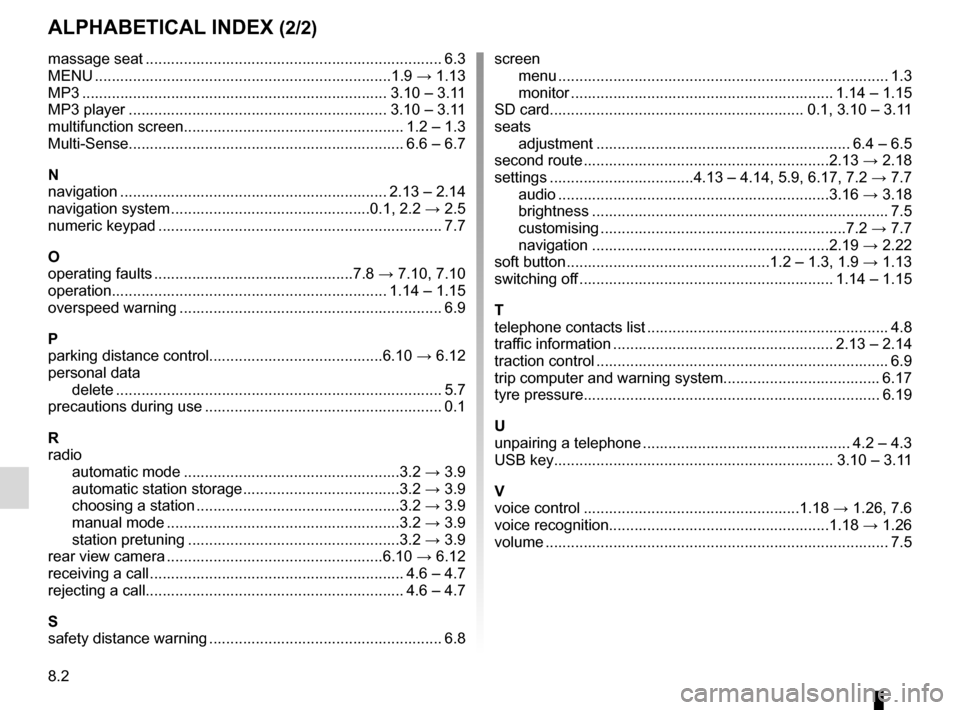
8.2
ALPHABETICAL INDEX (2/2)
massage seat ...................................................................... 6.3
MENU ...................................................................\
...1.9 → 1.13
MP3 ........................................................................\
3.10 – 3.11
MP3 player ............................................................. 3.10 – 3.11
multifunction screen.................................................... 1.2 – 1.3
Multi-Sense................................................................. 6.6 – 6.7
N
navigation ............................................................... 2.13 – 2.14
navigation system ...............................................0.1, 2.2 → 2.5
numeric keypad ................................................................... 7.7
O
operating faults ...............................................7.8 → 7.10, 7.10
operation................................................................. 1.14 – 1.15
overspeed warning .............................................................. 6.9
P
parking distance control.........................................6.10 → 6.12
personal data delete .................................................................\
............ 5.7
precautions during use ........................................................ 0.1
R
radio automatic mode ...................................................3.2 → 3.9
automatic station storage .....................................3.2 → 3.9
choosing a station ................................................3.2 → 3.9
manual mode .......................................................3.2 → 3.9
station pretuning ..................................................3.2 → 3.9
rear view camera ...................................................6.10 → 6.12
receiving a call ............................................................ 4.6 – 4.7
rejecting a call............................................................. 4.6 – 4.7
S
safety distance warning ....................................................... 6.8 screen
menu ...................................................................\
........... 1.3
monitor .............................................................. 1.14 – 1.15
SD card............................................................ 0.1, 3.10 – 3.11
seats adjustment ............................................................ 6.4 – 6.5
second route ..........................................................2.13 → 2.18
settings ..................................4.13 – 4.14, 5.9, 6.17, 7.2 → 7.7
audio ................................................................3.16 → 3.18
brightness .............................................................\
......... 7.5
customising ..........................................................7.2 → 7.7
navigation ........................................................2.19 → 2.22
soft button ................................................1.2 – 1.3, 1.9 → 1.13
switching off ............................................................ 1.14 – 1.15
T
telephone contacts list ......................................................... 4.8
traffic information .................................................... 2.13 – 2.14
traction control ..................................................................... 6.9
trip computer and warning system..................................... 6.17
tyre pressure...................................................................... 6.19
U
unpairing a telephone ................................................. 4.2 – 4.3
USB key.................................................................\
. 3.10 – 3.11
V
voice control ...................................................1.18 → 1.26, 7.6
voice recognition....................................................1.18 → 1.26
volume .................................................................\
................ 7.5