steering RENAULT MEGANE 2017 4.G R Link 2 Owners Manual
[x] Cancel search | Manufacturer: RENAULT, Model Year: 2017, Model line: MEGANE, Model: RENAULT MEGANE 2017 4.GPages: 130, PDF Size: 5.83 MB
Page 14 of 130
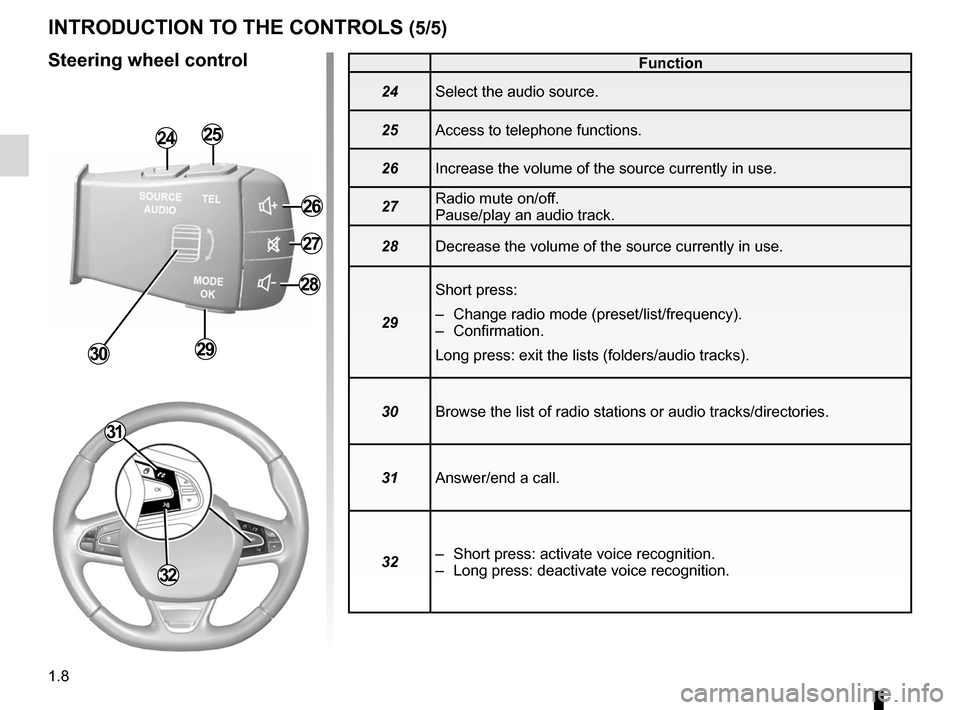
1.8
Function
24 Select the audio source.
25 Access to telephone functions.
26 Increase the volume of the source currently in use.
27 Radio mute on/off.
Pause/play an audio track.
28 Decrease the volume of the source currently in use.
29 Short press:
– Change radio mode (preset/list/frequency).
– Confirmation.
Long press: exit the lists (folders/audio tracks).
30 Browse the list of radio stations or audio tracks/directories.
31 Answer/end a call.
32 – Short press: activate voice recognition.
– Long press: deactivate voice recognition.
INTRODUCTION TO THE CONTROLS (5/5)
Steering wheel control
2425
26
28
2930
27
32
31
Page 24 of 130
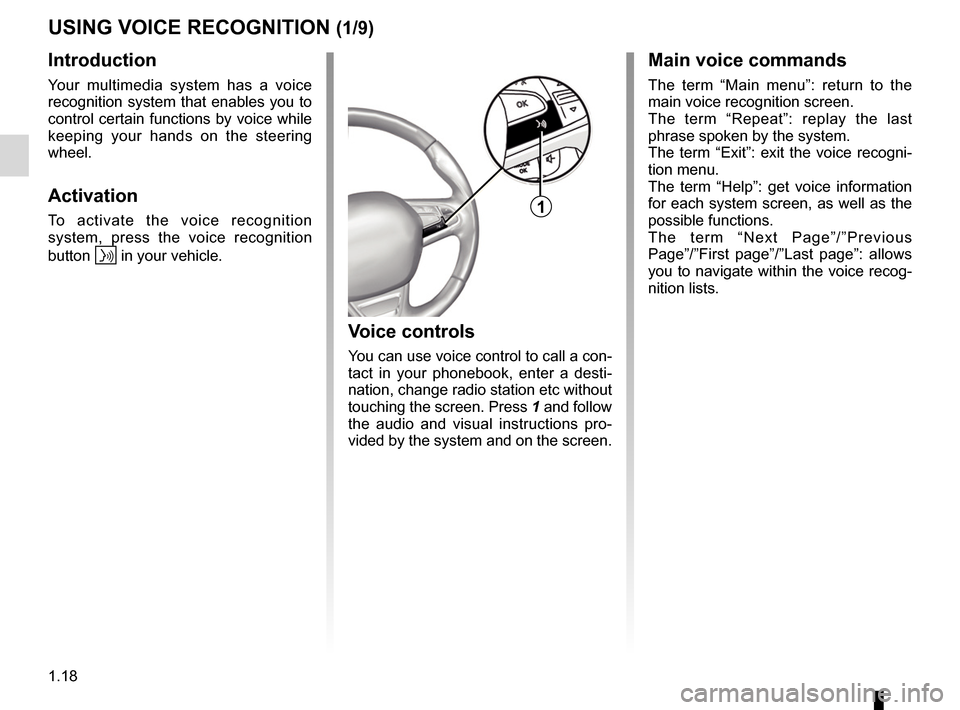
1.18
USING VOICE RECOGNITION (1/9)
Introduction
Your multimedia system has a voice
recognition system that enables you to
control certain functions by voice while
keeping your hands on the steering
wheel.
Activation
To activate the voice recognition
system, press the voice recognition
button
in your vehicle.
Main voice commands
The term “Main menu”: return to the
main voice recognition screen.
The term “Repeat”: replay the last
phrase spoken by the system.
The term “Exit”: exit the voice recogni-
tion menu.
The term “Help”: get voice information
for each system screen, as well as the
possible functions.
The term “Next Page”/”Previous
Page”/”First page”/”Last page”: allows
you to navigate within the voice recog-
nition lists.
Voice controls
You can use voice control to call a con-
tact in your phonebook, enter a desti-
nation, change radio station etc without
touching the screen. Press 1 and follow
the audio and visual instructions pro-
vided by the system and on the screen.
1
Page 58 of 130
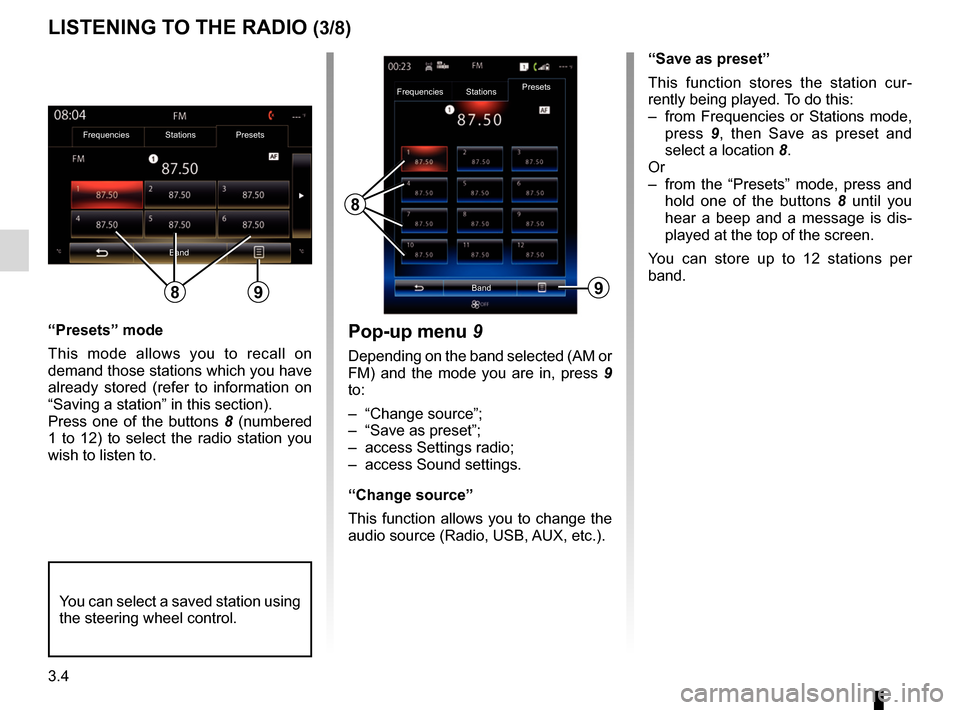
3.4
“Presets” mode
This mode allows you to recall on
demand those stations which you have
already stored (refer to information on
“Saving a station” in this section).
Press one of the buttons 8 (numbered
1 to 12) to select the radio station you
wish to listen to.
LISTENING TO THE RADIO (3/8)
“Save as preset”
This function stores the station cur-
rently being played. To do this:
– from Frequencies or Stations mode, press 9, then Save as preset and
select a location 8.
Or
– from the “Presets” mode, press and hold one of the buttons 8 until you
hear a beep and a message is dis-
played at the top of the screen.
You can store up to 12 stations per
band.
8
Band
Frequencies
StationsPresets
You can select a saved station using
the steering wheel control.
9
Pop-up menu
9
Depending on the band selected (AM or
FM) and the mode you are in, press 9
to:
– “Change source”;
– “Save as preset”;
– access Settings radio;
– access Sound settings.
“Change source”
This function allows you to change the
audio source (Radio, USB, AUX, etc.).
Frequencies Stations Presets
Band
89
Page 78 of 130

4.6
"Phone" menu
Making a call
From the “Phone” menu, you can make
a call by selecting:
– a contact from the phonebook;
– a number from the call log;
– the keypad to dial the number.
Note: from the home page, press the
"Favourites" widget to access contacts
you have already marked as favourites.
Please refer to the “Add, manage widg-
ets” section for further information.
Receiving a call
When receiving a call, the “Calls re-
ceived” screen is displayed, giving the
following information:
– the name of the contact (if the number is present in your handset
memory or the phonebook list); – the caller’s number (if the number is
not present in your handset memory);
– “No Caller ID” (if the number cannot be viewed).
"Accept"
To pick up a call, press “Accept”.
Press “End Phone Call” to end the call.
“Decline” a call
To reject a call, press and hold Decline.
The person calling you will be redi-
rected to your voicemail.
“Put on hold” the call
Press the "Put on hold" button or press
the pop-up menu button, then "Put on
hold" to place the call on hold.
Transfer to phone
To transfer the call to your telephone,
press "Transfer to phone" or press the
pop-up menu button then "Transfer to
phone".
PHONE CALL (1/2)
For safety reasons, carry
out these operations when
the vehicle is stationary.
You can answer/end a call by press-
ing directly on control 1 on the steer-
ing wheel.
1
It is possible to adjust the volume
using the steering column control.
Page 79 of 130
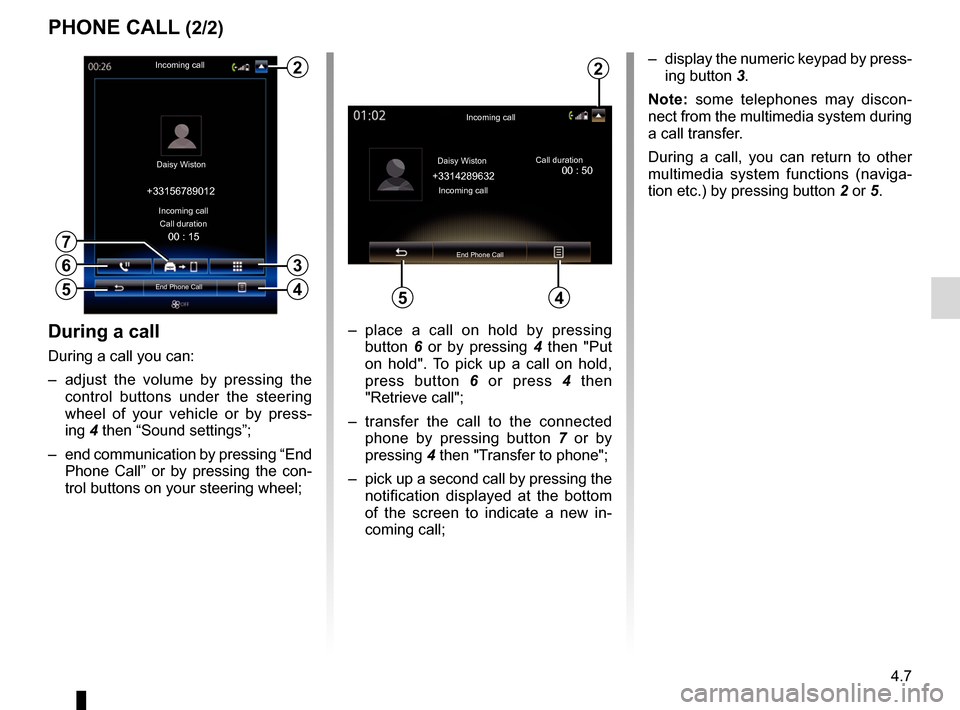
4.7
PHONE CALL (2/2)
During a call
During a call you can:
– adjust the volume by pressing the control buttons under the steering
wheel of your vehicle or by press-
ing 4 then “Sound settings”;
– end communication by pressing “End Phone Call” or by pressing the con-
trol buttons on your steering wheel; – place a call on hold by pressing
button 6 or by pressing 4 then "Put
on hold". To pick up a call on hold,
press button 6 or press 4 then
"Retrieve call";
– transfer the call to the connected phone by pressing button 7 or by
pressing 4 then "Transfer to phone";
– pick up a second call by pressing the notification displayed at the bottom
of the screen to indicate a new in-
coming call;
Incoming call
Daisy Wiston Call duration
Incoming call
End Phone Call
+33156789012
6
4
– display the numeric keypad by press-
ing button 3.
Note: some telephones may discon-
nect from the multimedia system during
a call transfer.
During a call, you can return to other
multimedia system functions (naviga-
tion etc.) by pressing button 2 or 5.
Incoming call
Daisy Wiston
+3314289632Incoming call Call duration
End Phone Call
45
2
00 : 15
5
3
7
2
00 : 50
Page 102 of 130
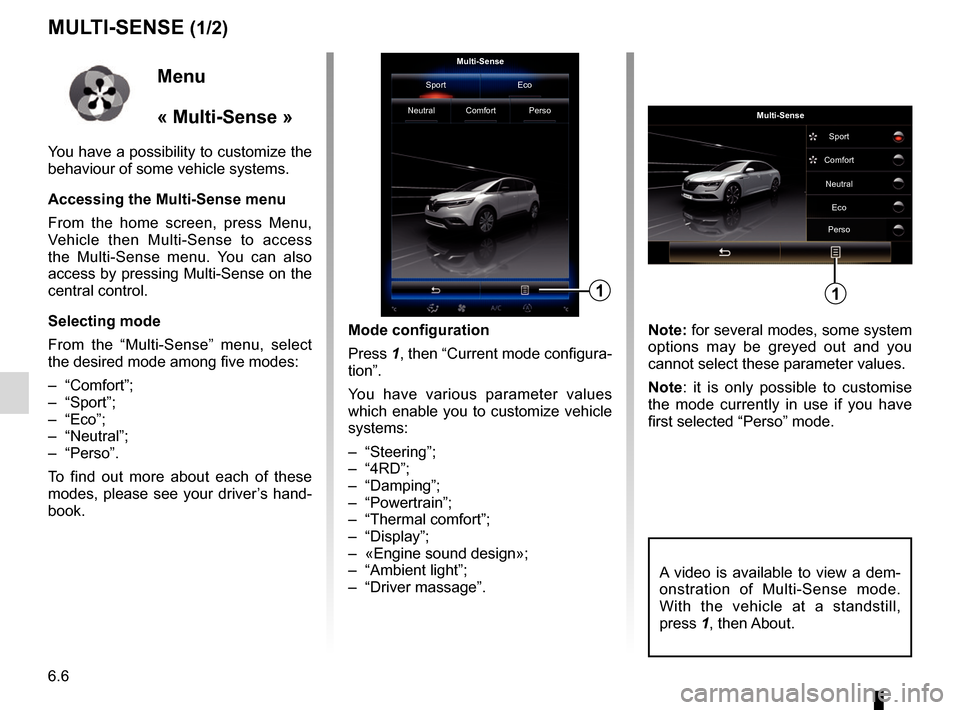
6.6
MULTI-SENSE (1/2)
Mode configuration
Press 1, then “Current mode configura-
tion”.
You have various parameter values
which enable you to customize vehicle
systems:
– “Steering”;
– “4RD”;
– “Damping”;
– “Powertrain”;
– “Thermal comfort”;
– “Display”;
– «Engine sound design»;
– “Ambient light”;
– “Driver massage”. Note: for several modes, some system
options may be greyed out and you
cannot select these parameter values.
Note: it is only possible to customise
the mode currently in use if you have
first selected “Perso” mode.
Multi-Sense
Sport Eco
Neutral Comfort Perso
1
Menu
« Multi-Sense »
You have a possibility to customize the
behaviour of some vehicle systems.
Accessing the Multi-Sense menu
From the home screen, press Menu,
Vehicle then Multi-Sense to access
the Multi-Sense menu. You can also
access by pressing Multi-Sense on the
central control.
Selecting mode
From the “Multi-Sense” menu, select
the desired mode among five modes:
– “Comfort”;
– “Sport”;
– “Eco”;
– “Neutral”;
– “Perso”.
To find out more about each of these
modes, please see your driver’s hand-
book.
Multi-Sense Sport
Eco
Neutral
Comfort
Perso
1
A video is available to view a dem-
onstration of Multi-Sense mode.
With the vehicle at a standstill,
press 1, then About.
Page 127 of 130
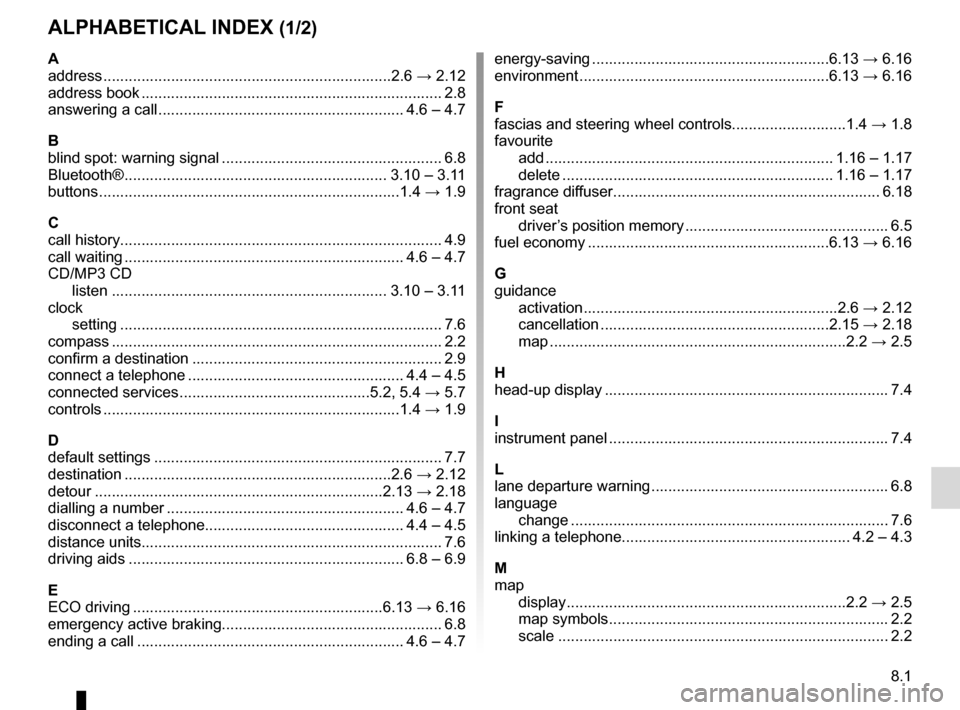
8.1
ALPHABETICAL INDEX (1/2)
A
address ................................................................\
....2.6 → 2.12
address book ....................................................................... 2.8
answering a call .......................................................... 4.6 – 4.7
B
blind spot: warning signal .................................................... 6.8
Bluetooth® .............................................................. 3.10 – 3.11
buttons ................................................................\
.......1.4 → 1.9
C
call history............................................................\
................ 4.9
call waiting .................................................................. 4.6 – 4.7
CD/MP3 CD listen ................................................................. 3.10 – 3.11
clock setting ................................................................\
............ 7.6
compass ................................................................\
.............. 2.2
confirm a destination ........................................................... 2.9
connect a telephone ................................................... 4.4 – 4.5
connected services .............................................5.2, 5.4 → 5.7
controls ...............................................................\
.......1.4 → 1.9
D
default settings .................................................................... 7.7
destination ............................................................\
...2.6 → 2.12
detour .................................................................\
...2.13 → 2.18
dialling a number ........................................................ 4.6 – 4.7
disconnect a telephone............................................... 4.4 – 4.5
distance units....................................................................... 7.6
driving aids ................................................................. 6.8 – 6.9
E
ECO driving ...........................................................6.13 → 6.16
emergency active braking.................................................... 6.8
ending a call ............................................................... 4.6 – 4.7 energy-saving ........................................................6.13
→ 6.16
environment ...........................................................6.13 → 6.16
F
fascias and steering wheel controls...........................1.4 → 1.8
favourite add .................................................................... 1.16 – 1.17
delete ................................................................ 1.16 – 1.17
fragrance diffuser ............................................................... 6.18
front seat driver’s position memory ................................................ 6.5
fuel economy .........................................................6.13 → 6.16
G
guidance activation ............................................................2.6 → 2.12
cancellation ......................................................2.15 → 2.18
map ....................................................................\
..2.2 → 2.5
H
head-up display ................................................................... 7.4
I
instrument panel .................................................................. 7.4
L
lane departure warning ........................................................ 6.8
language change .................................................................\
.......... 7.6
linking a telephone...................................................... 4.2 – 4.3
M
map display ................................................................\
..2.2 → 2.5
map symbols .................................................................. 2.2
scale ..................................................................\
............ 2.2