buttons RENAULT MEGANE 2017 4.G R Link Owners Manual
[x] Cancel search | Manufacturer: RENAULT, Model Year: 2017, Model line: MEGANE, Model: RENAULT MEGANE 2017 4.GPages: 96, PDF Size: 4.02 MB
Page 36 of 96
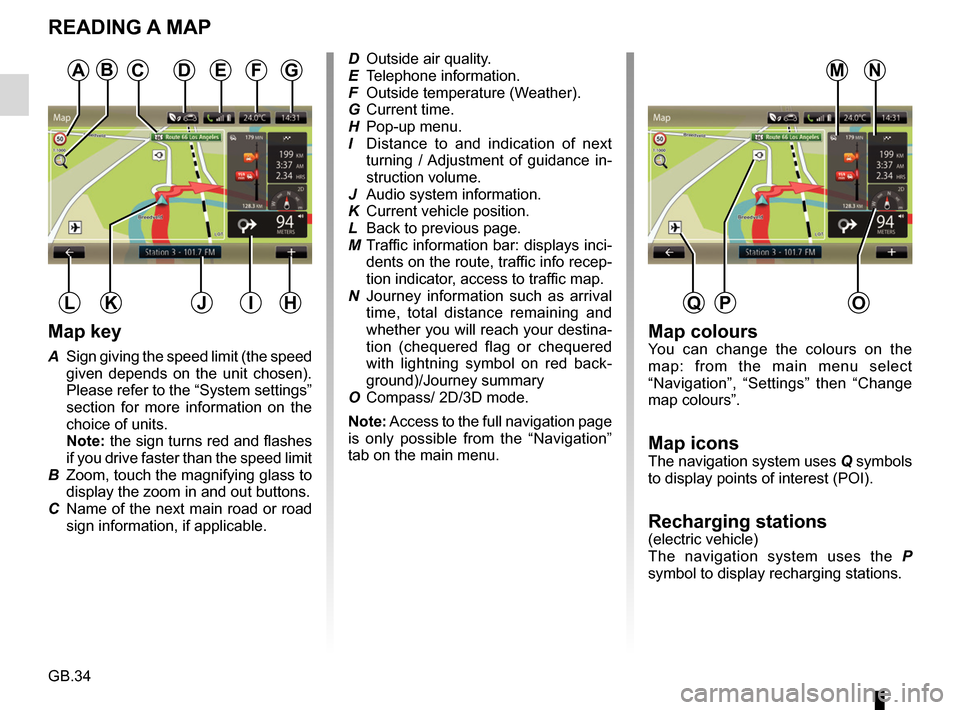
GB.34
READING A MAP
Map key
A Sign giving the speed limit (the speed given depends on the unit chosen).
Please refer to the “System settings”
section for more information on the
choice of units.
Note: the sign turns red and flashes
if you drive faster than the speed limit
B Zoom, touch the magnifying glass to display the zoom in and out buttons.
C Name of the next main road or road sign information, if applicable.
A
HJK
Map coloursYou can change the colours on the
map: from the main menu select
“Navigation”, “Settings” then “Change
map colours”.
Map iconsThe navigation system uses Q symbols
to display points of interest (POI).
Recharging stations(electric vehicle)
The navigation system uses the P
symbol to display recharging stations.
DFG
IL
ED Outside air quality.
E Telephone information.
F Outside temperature (Weather).
G Current time.
H Pop-up menu.
I Distance to and indication of next turning / Adjustment of guidance in-
struction volume.
J Audio system information.
K Current vehicle position.
L Back to previous page.
M Traffic information bar: displays inci- dents on the route, traffic info recep-
tion indicator, access to traffic map.
N Journey information such as arrival time, total distance remaining and
whether you will reach your destina-
tion (chequered flag or chequered
with lightning symbol on red back-
ground)/Journey summary
O Compass/ 2D/3D mode.
Note: Access to the full navigation page
is only possible from the “Navigation”
tab on the main menu.
O
NMCB
PQ
Page 54 of 96
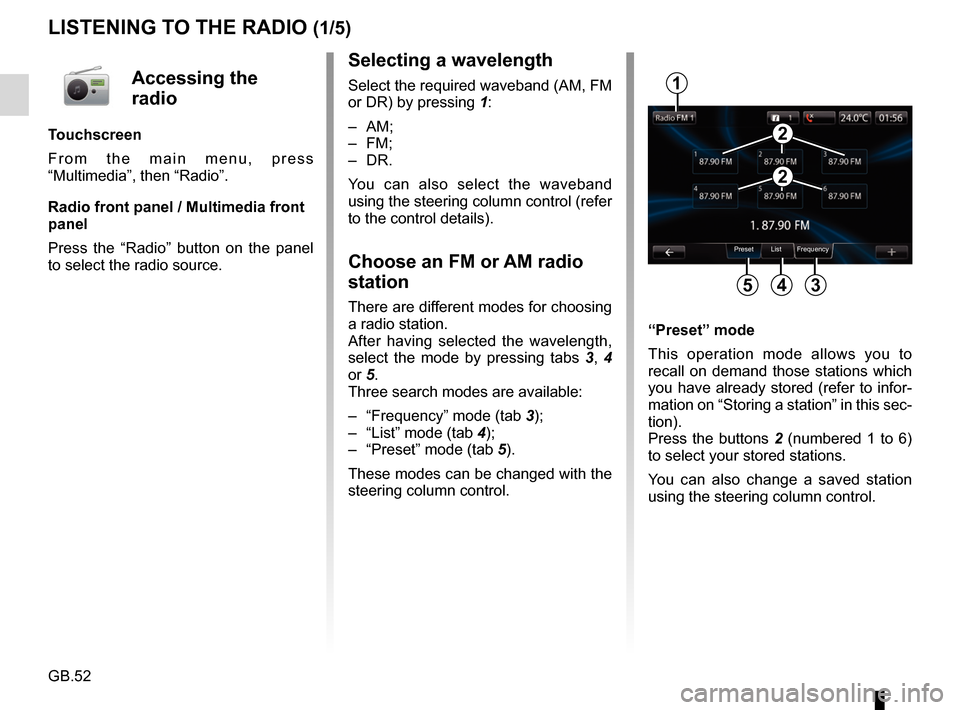
GB.52
LISTENING TO THE RADIO (1/5)
Selecting a wavelength
Select the required waveband (AM, FM
or DR) by pressing 1:
– AM;
– FM;
– DR.
You can also select the waveband
using the steering column control (refer
to the control details).
Choose an FM or AM radio
station
There are different modes for choosing
a radio station.
After having selected the wavelength,
select the mode by pressing tabs 3, 4
or 5.
Three search modes are available:
– “Frequency” mode (tab 3);
– “List” mode (tab 4);
– “Preset” mode (tab 5).
These modes can be changed with the
steering column control. “Preset” mode
This operation mode allows you to
recall on demand those stations which
you have already stored (refer to infor-
mation on “Storing a station” in this sec-
tion).
Press the buttons 2 (numbered 1 to 6)
to select your stored stations.
You can also change a saved station
using the steering column control.
Preset List Frequency
1
345
2
2
Accessing the
radio
Touchscreen
From the main menu, press
“Multimedia”, then “Radio”.
Radio front panel / Multimedia front
panel
Press the “Radio” button on the panel
to select the radio source.
Page 56 of 96
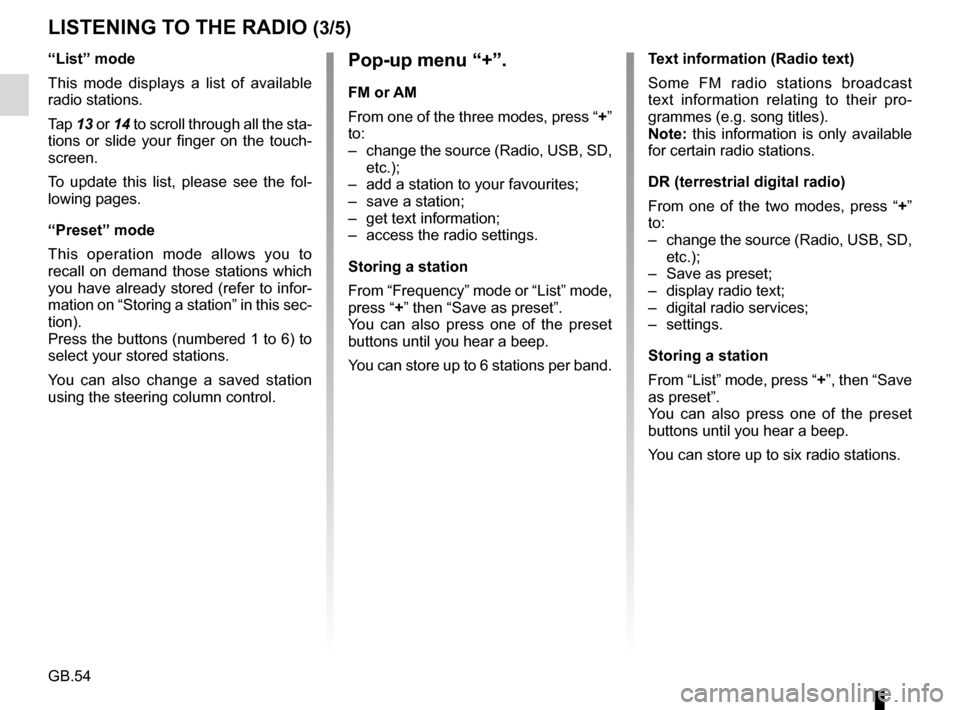
GB.54
LISTENING TO THE RADIO (3/5)
Pop-up menu “+”.
FM or AM
From one of the three modes, press “+”
to:
– change the source (Radio, USB, SD, etc.);
– add a station to your favourites;
– save a station;
– get text information;
– access the radio settings.
Storing a station
From “Frequency” mode or “List” mode,
press “+” then “Save as preset”.
You can also press one of the preset
buttons until you hear a beep.
You can store up to 6 stations per band.
“List” mode
This mode displays a list of available
radio stations.
Tap
13 or 14 to scroll through all the sta-
tions or slide your finger on the touch-
screen.
To update this list, please see the fol-
lowing pages.
“Preset” mode
This operation mode allows you to
recall on demand those stations which
you have already stored (refer to infor-
mation on “Storing a station” in this sec-
tion).
Press the buttons (numbered 1 to 6) to
select your stored stations.
You can also change a saved station
using the steering column control. Text information (Radio text)
Some FM radio stations broadcast
text information relating to their pro-
grammes (e.g. song titles).
Note: this information is only available
for certain radio stations.
DR (terrestrial digital radio)
From one of the two modes, press “+”
to:
– change the source (Radio, USB, SD,
etc.);
– Save as preset;
– display radio text;
– digital radio services;
– settings.
Storing a station
From “List” mode, press “+”, then “Save
as preset”.
You can also press one of the preset
buttons until you hear a beep.
You can store up to six radio stations.
Page 70 of 96
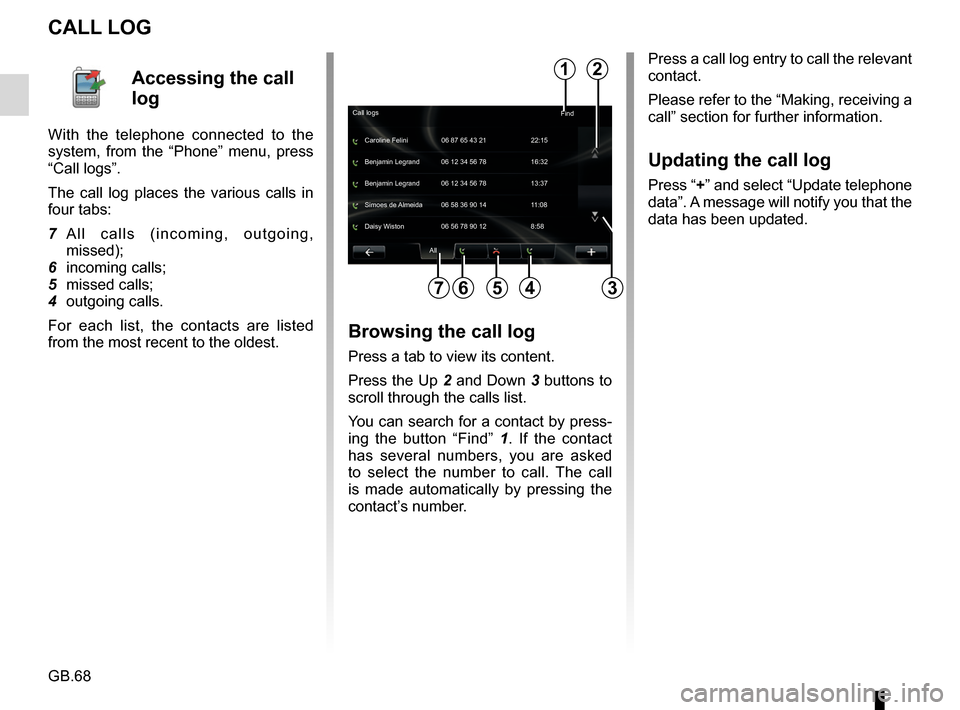
GB.68
CALL LOG
Press a call log entry to call the relevant
contact.
Please refer to the “Making, receiving a
call” section for further information.
Updating the call log
Press “+” and select “Update telephone
data”. A message will notify you that the
data has been updated.
7564
All
Caroline Felini
Call logs
06 87 65 43 21 22:15
Benjamin Legrand 06 12 34 56 78 13:37 Benjamin Legrand 06 12 34 56 78 16:32
Simoes de Almeida 06 58 36 90 14 11:08
Daisy Wiston 06 56 78 90 12 8:58
2
3
Accessing the call
log
With the telephone connected to the
system, from the “Phone” menu, press
“Call logs”.
The call log places the various calls in
four tabs:
7 All calls (incoming, outgoing, missed);
6 incoming calls;
5 missed calls;
4 outgoing calls.
For each list, the contacts are listed
from the most recent to the oldest.
Browsing the call log
Press a tab to view its content.
Press the Up 2 and Down 3 buttons to
scroll through the calls list.
You can search for a contact by press-
ing the button “Find” 1. If the contact
has several numbers, you are asked
to select the number to call. The call
is made automatically by pressing the
contact’s number.
Find
1
Page 71 of 96
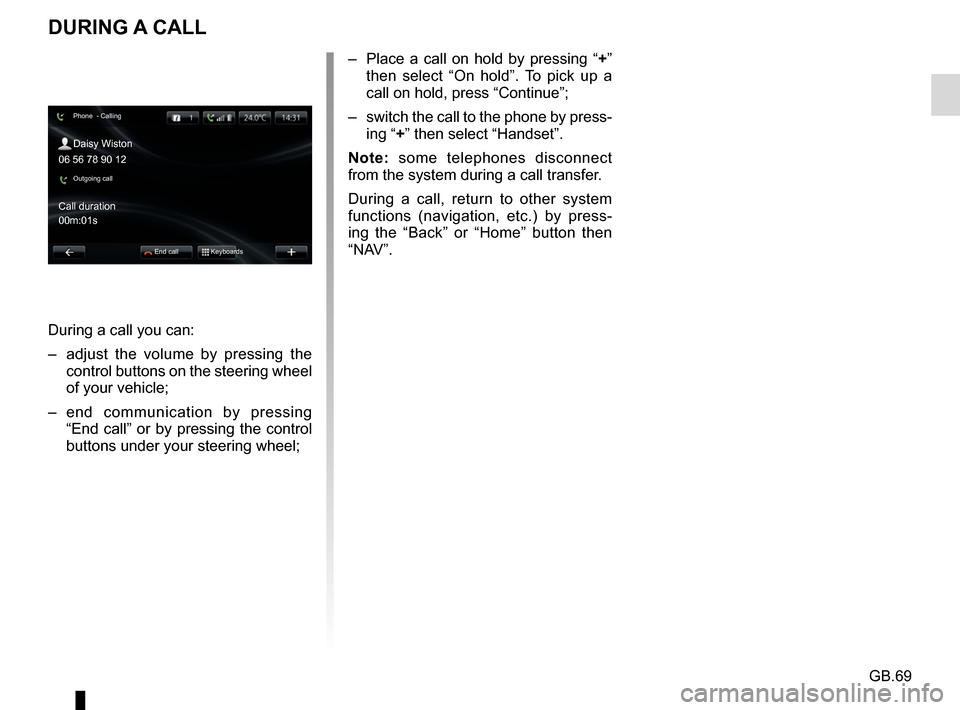
GB.69
DURING A CALL
During a call you can:
– adjust the volume by pressing the control buttons on the steering wheel
of your vehicle;
– end communication by pressing “End call” or by pressing the control
buttons under your steering wheel; – Place a call on hold by pressing “
+”
then select “On hold”. To pick up a
call on hold, press “Continue”;
– switch the call to the phone by press- ing “+” then select “Handset”.
Note: some telephones disconnect
from the system during a call transfer.
During a call, return to other system
functions (navigation, etc.) by press-
ing the “Back” or “Home” button then
“NAV”.
Phone - Calling
Daisy Wiston
Call duration
Outgoing call
End call Keyboards
06 56 78 90 12
00m:01s
Page 77 of 96
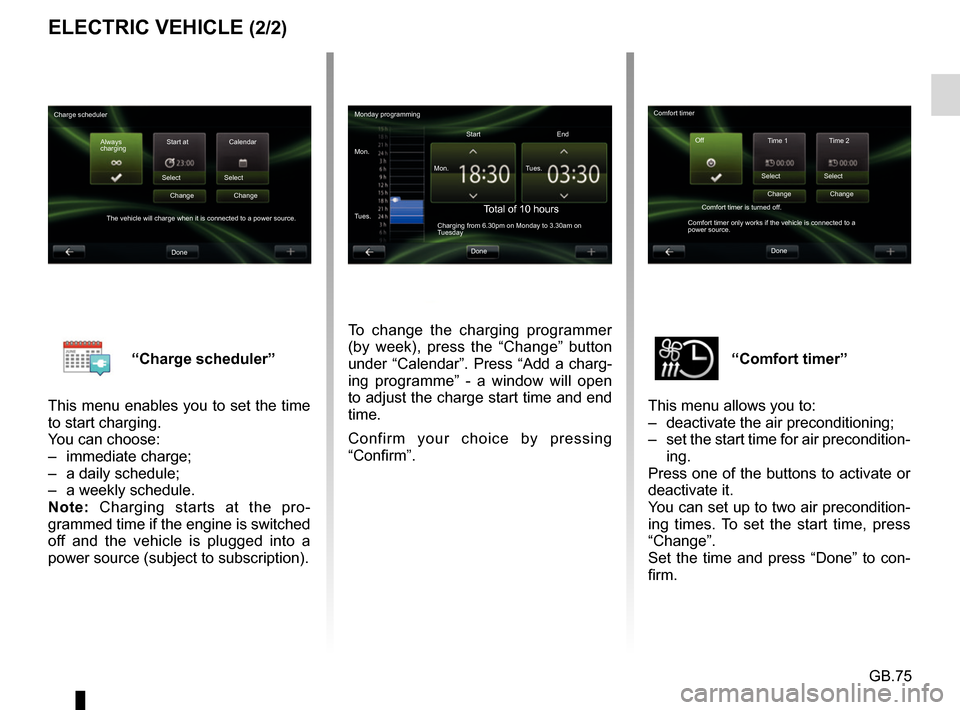
GB.75
“Comfort timer”
This menu allows you to:
– deactivate the air preconditioning;
– set the start time for air precondition- ing.
Press one of the buttons to activate or
deactivate it.
You can set up to two air precondition-
ing times. To set the start time, press
“Change”.
Set the time and press “Done” to con-
firm.“Charge scheduler”
This menu enables you to set the time
to start charging.
You can choose:
– immediate charge;
– a daily schedule;
– a weekly schedule.
Note: Charging starts at the pro-
grammed time if the engine is switched
off and the vehicle is plugged into a
power source (subject to subscription).
ELECTRIC VEHICLE (2/2)
To change the charging programmer
(by week), press the “Change” button
under “Calendar”. Press “Add a charg-
ing programme” - a window will open
to adjust the charge start time and end
time.
Confirm your choice by pressing
“Confirm”.
Monday programming
Mon. Mon.Start
Total of 10 hoursCharging from 6.30pm on Monday to 3.30am on
Tuesday
Tues. Tues.
End
Done
Charge scheduler Always
charging Start at
Select
The vehicle will charge when it is connected to a power source. Change
Done Calendar
Select Change Comfort timer
Time 1 Time 2
Select
Comfort timer is turned off.
Comfort timer only works if the vehicle is connected to a
power source. Change
Done Select
Change
Off
Page 93 of 96
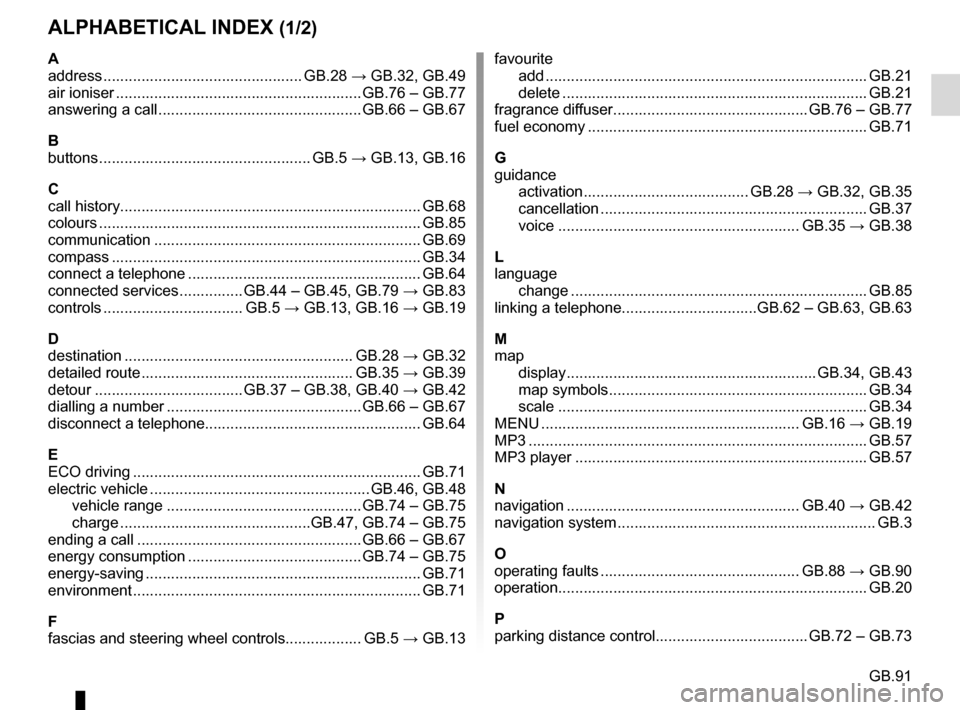
GB.91
ALPHABETICAL INDEX (1/2)
A
address ............................................... GB.28 → GB.32, GB.49
air ioniser .......................................................... GB.76 – GB.77
answering a call ................................................ GB.66 – GB.67
B
buttons .................................................. GB.5 → GB.13, GB.16
C
call history............................................................\
........... GB.68
colours ................................................................\
............ GB.85
communication ..........................................................\
..... GB.69
compass ................................................................\
......... GB.34
connect a telephone ....................................................... GB.64
connected services ............... GB.44 – GB.45, GB.79 → GB.83
controls ................................. GB.5 → GB.13, GB.16 → GB.19
D
destination ...................................................... GB.28 → GB.32
detailed route .................................................. GB.35 → GB.39
detour ................................... GB.37 – GB.38, GB.40 → GB.42
dialling a number .............................................. GB.66 – GB.67
disconnect a telephone................................................... GB.64
E
ECO driving .................................................................... GB.71
electric vehicle .................................................... GB.46, GB.48 vehicle range .............................................. GB.74 – GB.75
charge .............................................GB.47, GB.74 – GB.75
ending a call ..................................................... GB.66 – GB.67
energy consumption ......................................... GB.74 – GB.75
energy-saving ..........................................................\
....... GB.71
environment ............................................................\
........ GB.71
F
fascias and steering wheel controls.................. GB.5 → GB.13favourite
add ....................................................................\
........ GB.21
delete .................................................................\
....... GB.21
fragrance diffuser .............................................. GB.76 – GB.77
fuel economy .................................................................. GB.71
G
guidance activation ....................................... GB.28 → GB.32, GB.35
cancellation ...........................................................\
.... GB.37
voice ......................................................... GB.35 → GB.38
L
language change .................................................................\
..... GB.85
linking a telephone................................GB.62 – GB.63, GB.63
M
map display ........................................................... GB.34, GB.43
map symbols ............................................................. GB.34
scale ..................................................................\
....... GB.34
MENU ............................................................. GB.16 → GB.19
MP3 ....................................................................\
............ GB.57
MP3 player ..................................................................... GB.57
N
navigation ....................................................... GB.40 → GB.42
navigation system ............................................................. GB.3
O
operating faults ............................................... GB.88 → GB.90
operation........................................................................\
. GB.20
P
parking distance control.................................... GB.72 – GB.73