radio RENAULT MEGANE 2017 4.G R Link Owners Manual
[x] Cancel search | Manufacturer: RENAULT, Model Year: 2017, Model line: MEGANE, Model: RENAULT MEGANE 2017 4.GPages: 96, PDF Size: 4.02 MB
Page 3 of 96
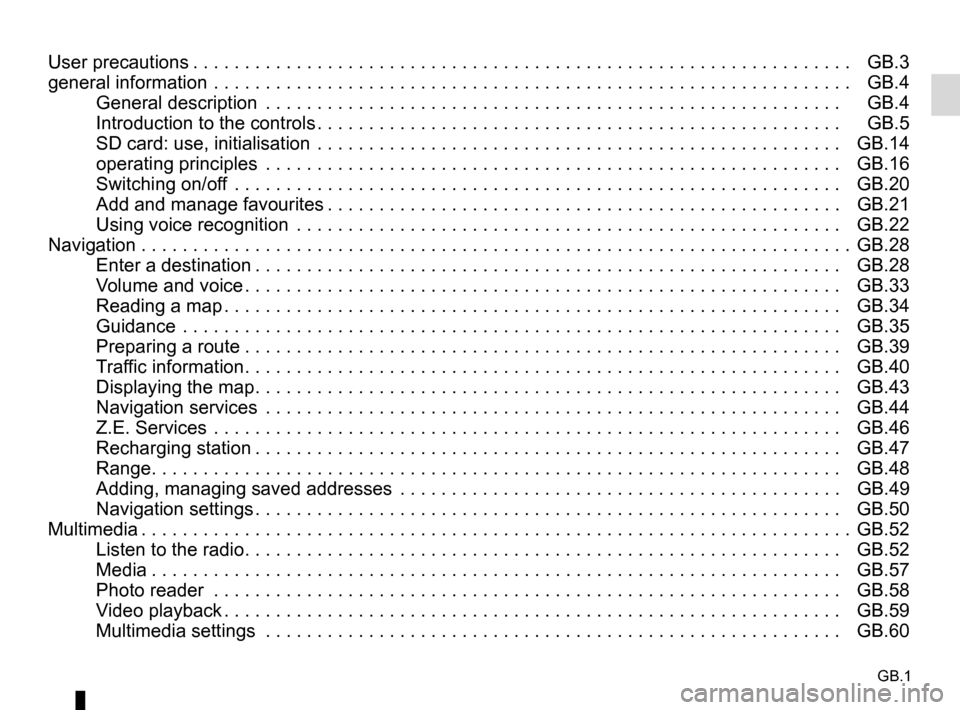
GB.1
User precautions . . . . . . . . . . . . . . . . . . . . . . . . . . . . . . . . . . . . \
. . . . . . . . . . . . . . . . . . . . . . . . . . . . GB.3
general information . . . . . . . . . . . . . . . . . . . . . . . . . . . . . . . . . . . .\
. . . . . . . . . . . . . . . . . . . . . . . . . . GB.4General description . . . . . . . . . . . . . . . . . . . . . . . . . . . . . . . . . . . .\
. . . . . . . . . . . . . . . . . . . . GB.4
Introduction to the controls . . . . . . . . . . . . . . . . . . . . . . . . . . . . . . . . . . . . \
. . . . . . . . . . . . . . . GB.5
SD card: use, initialisation . . . . . . . . . . . . . . . . . . . . . . . . . . . . . . . . . . . .\
. . . . . . . . . . . . . . . GB.14
operating principles . . . . . . . . . . . . . . . . . . . . . . . . . . . . . . . . . . . .\
. . . . . . . . . . . . . . . . . . . . GB.16
Switching on/off . . . . . . . . . . . . . . . . . . . . . . . . . . . . . . . . . . . .\
. . . . . . . . . . . . . . . . . . . . . . . GB.20
Add and manage favourites . . . . . . . . . . . . . . . . . . . . . . . . . . . . . . . . . . . . \
. . . . . . . . . . . . . . GB.21
Using voice recognition . . . . . . . . . . . . . . . . . . . . . . . . . . . . . . . . . . . .\
. . . . . . . . . . . . . . . . . GB.22
Navigation . . . . . . . . . . . . . . . . . . . . . . . . . . . . . . . . . . . .\
. . . . . . . . . . . . . . . . . . . . . . . . . . . . . . . . . GB.28 Enter a destination . . . . . . . . . . . . . . . . . . . . . . . . . . . . . . . . . . . . \
. . . . . . . . . . . . . . . . . . . . . GB.28
Volume and voice . . . . . . . . . . . . . . . . . . . . . . . . . . . . . . . . . . . . \
. . . . . . . . . . . . . . . . . . . . . . GB.33
Reading a map . . . . . . . . . . . . . . . . . . . . . . . . . . . . . . . . . . . . \
. . . . . . . . . . . . . . . . . . . . . . . . GB.34
Guidance . . . . . . . . . . . . . . . . . . . . . . . . . . . . . . . . . . . .\
. . . . . . . . . . . . . . . . . . . . . . . . . . . . GB.35
Preparing a route . . . . . . . . . . . . . . . . . . . . . . . . . . . . . . . . . . . . \
. . . . . . . . . . . . . . . . . . . . . . GB.39
Traffic information . . . . . . . . . . . . . . . . . . . . . . . . . . . . . . . . . . . . \
. . . . . . . . . . . . . . . . . . . . . . GB.40
Displaying the map . . . . . . . . . . . . . . . . . . . . . . . . . . . . . . . . . . . . \
. . . . . . . . . . . . . . . . . . . . . GB.43
Navigation services . . . . . . . . . . . . . . . . . . . . . . . . . . . . . . . . . . . . \
. . . . . . . . . . . . . . . . . . . . GB.44
Z.E. Services . . . . . . . . . . . . . . . . . . . . . . . . . . . . . . . . . . . .\
. . . . . . . . . . . . . . . . . . . . . . . . . GB.46
Recharging station . . . . . . . . . . . . . . . . . . . . . . . . . . . . . . . . . . . . \
. . . . . . . . . . . . . . . . . . . . . GB.47
Range . . . . . . . . . . . . . . . . . . . . . . . . . . . . . . . . . . . . \
. . . . . . . . . . . . . . . . . . . . . . . . . . . . . . . GB.48
Adding, managing saved addresses . . . . . . . . . . . . . . . . . . . . . . . . . . . . . . . . . . . .\
. . . . . . . GB.49
Navigation settings . . . . . . . . . . . . . . . . . . . . . . . . . . . . . . . . . . . . \
. . . . . . . . . . . . . . . . . . . . . GB.50
Multimedia . . . . . . . . . . . . . . . . . . . . . . . . . . . . . . . . . . . . \
. . . . . . . . . . . . . . . . . . . . . . . . . . . . . . . . . GB.52 Listen to the radio . . . . . . . . . . . . . . . . . . . . . . . . . . . . . . . . . . . . \
. . . . . . . . . . . . . . . . . . . . . . GB.52
Media . . . . . . . . . . . . . . . . . . . . . . . . . . . . . . . . . . . . \
. . . . . . . . . . . . . . . . . . . . . . . . . . . . . . . GB.57
Photo reader . . . . . . . . . . . . . . . . . . . . . . . . . . . . . . . . . . . .\
. . . . . . . . . . . . . . . . . . . . . . . . . GB.58
Video playback . . . . . . . . . . . . . . . . . . . . . . . . . . . . . . . . . . . . \
. . . . . . . . . . . . . . . . . . . . . . . . GB.59
Multimedia settings . . . . . . . . . . . . . . . . . . . . . . . . . . . . . . . . . . . .\
. . . . . . . . . . . . . . . . . . . . GB.60
Page 10 of 96
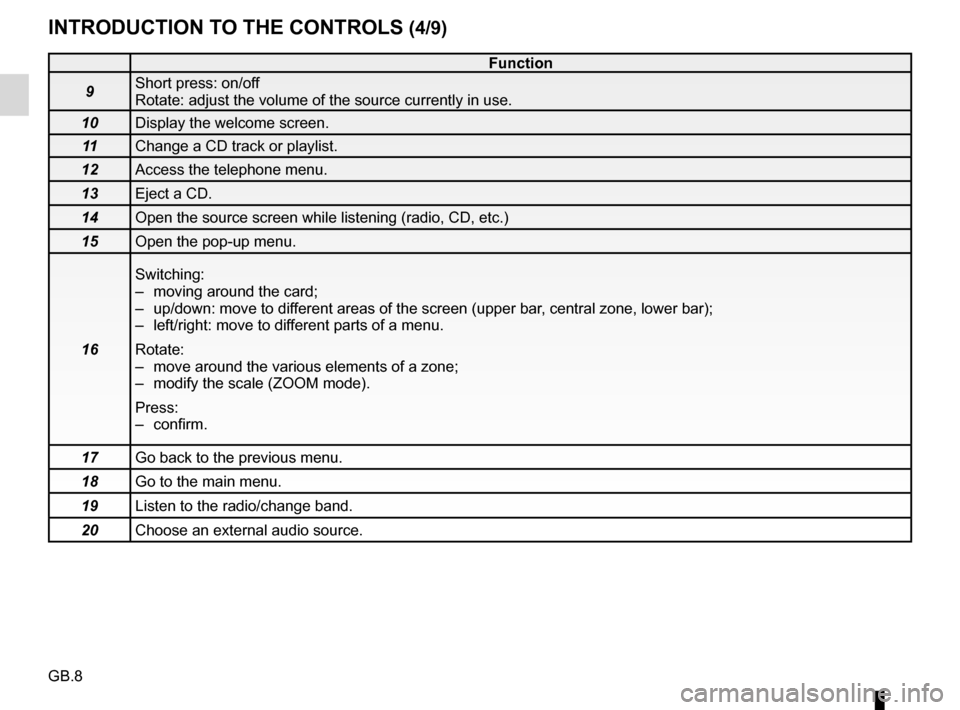
GB.8
INTRODUCTION TO THE CONTROLS (4/9)
Function
9 Short press: on/off
Rotate: adjust the volume of the source currently in use.
10 Display the welcome screen.
11 Change a CD track or playlist.
12 Access the telephone menu.
13 Eject a CD.
14 Open the source screen while listening (radio, CD, etc.)
15 Open the pop-up menu.
16 Switching:
– moving around the card;
– up/down: move to different areas of the screen (upper bar, central zone, lower bar);
– left/right: move to different parts of a menu.
Rotate:
– move around the various elements of a zone;
– modify the scale (ZOOM mode).
Press:
– confirm.
17 Go back to the previous menu.
18 Go to the main menu.
19 Listen to the radio/change band.
20 Choose an external audio source.
Page 11 of 96

GB.9
Radio front panel
INTRODUCTION TO THE CONTROLS (5/9)
2122232426
282428
27
24222426
21282827
23
25
Page 12 of 96
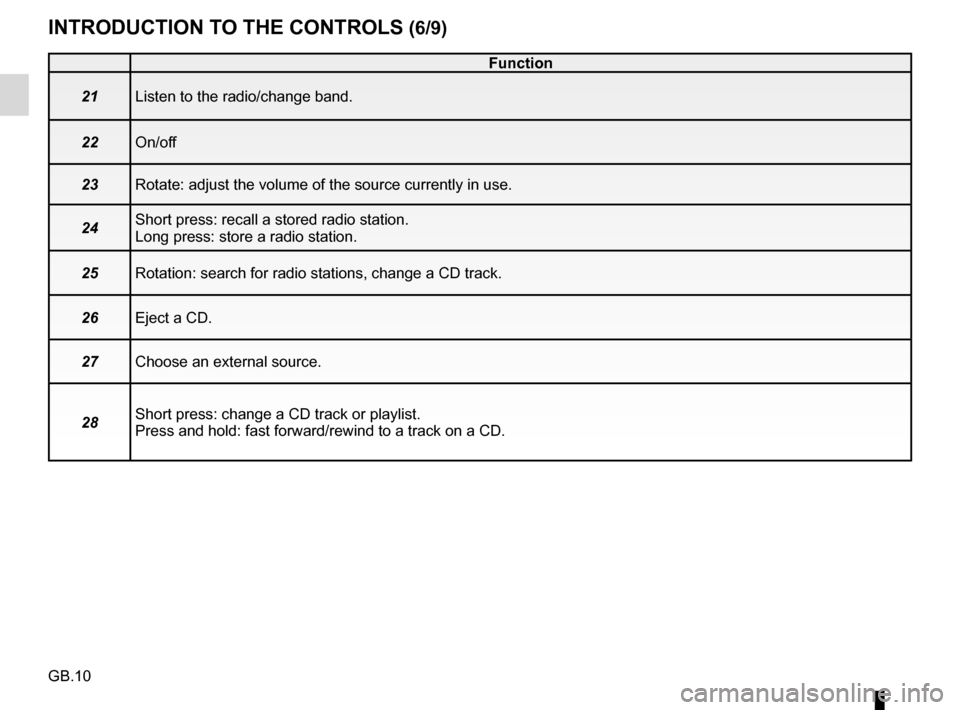
GB.10
INTRODUCTION TO THE CONTROLS (6/9)
Function
21 Listen to the radio/change band.
22 On/off
23 Rotate: adjust the volume of the source currently in use.
24 Short press: recall a stored radio station.
Long press: store a radio station.
25 Rotation: search for radio stations, change a CD track.
26 Eject a CD.
27 Choose an external source.
28 Short press: change a CD track or playlist.
Press and hold: fast forward/rewind to a track on a CD.
Page 13 of 96
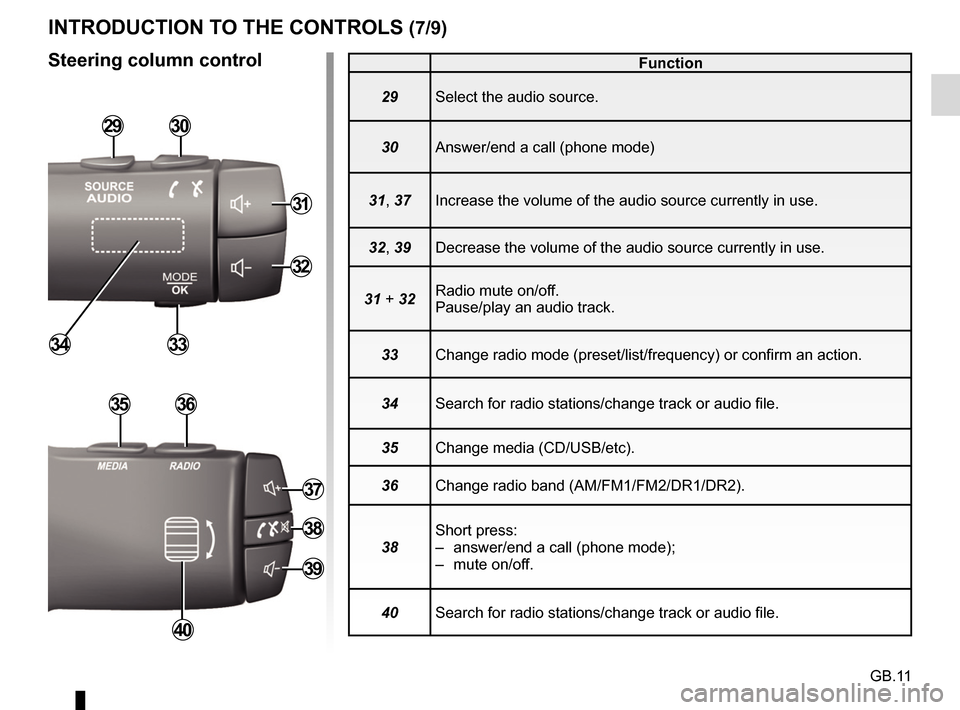
GB.11
Function
29 Select the audio source.
30 Answer/end a call (phone mode)
31, 37 Increase the volume of the audio source currently in use.
32, 39 Decrease the volume of the audio source currently in use.
31 + 32 Radio mute on/off.
Pause/play an audio track.
33 Change radio mode (preset/list/frequency) or confirm an action.
34 Search for radio stations/change track or audio file.
35 Change media (CD/USB/etc).
36 Change radio band (AM/FM1/FM2/DR1/DR2).
38 Short press:
– answer/end a call (phone mode);
– mute on/off.
40 Search for radio stations/change track or audio file.
INTRODUCTION TO THE CONTROLS (7/9)
Steering column control
2930
31
32
3334
3536
40
37
38
39
Page 14 of 96
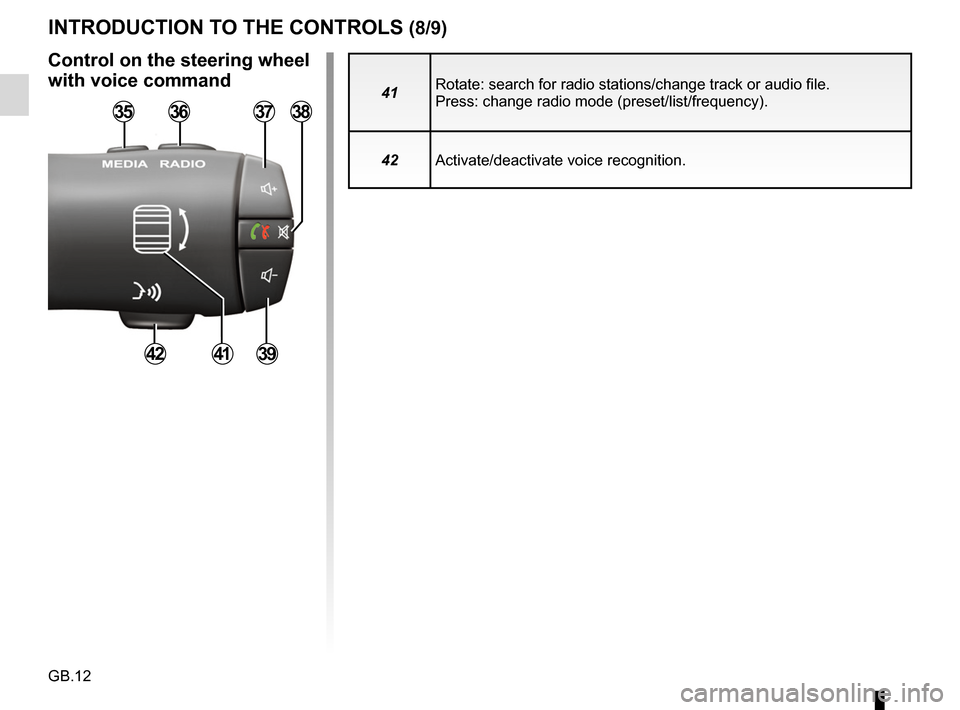
GB.12
41Rotate: search for radio stations/change track or audio file.
Press: change radio mode (preset/list/frequency).
42 Activate/deactivate voice recognition.
INTRODUCTION TO THE CONTROLS (8/9)
Control on the steering wheel
with voice command
3536
41
3738
3942
Page 15 of 96
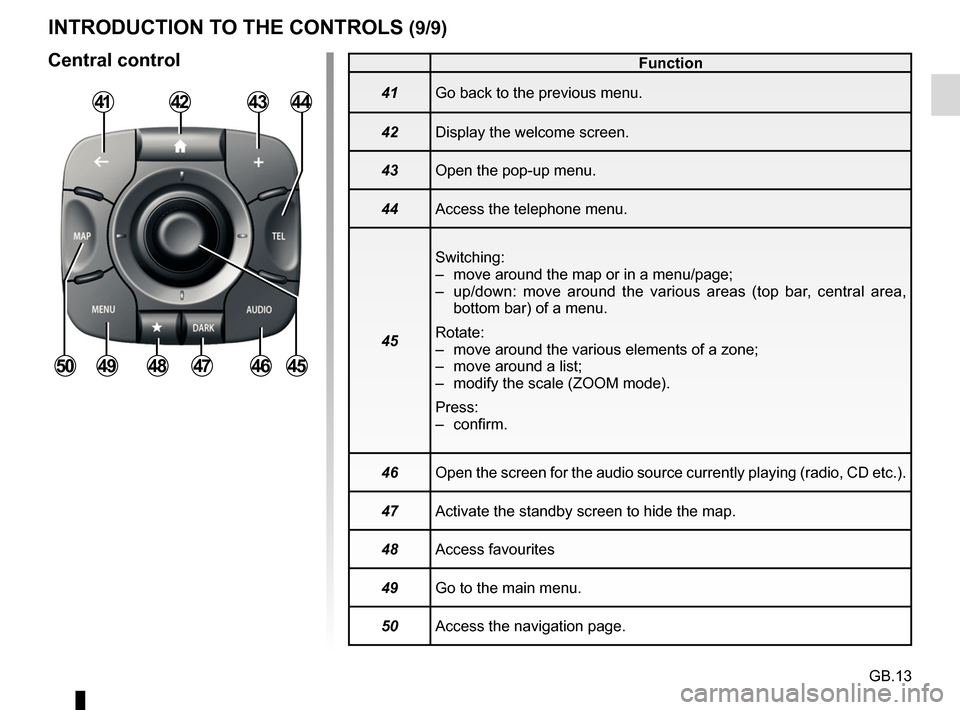
GB.13
INTRODUCTION TO THE CONTROLS (9/9)
Central control
414344
454647484950
Function
41 Go back to the previous menu.
42 Display the welcome screen.
43 Open the pop-up menu.
44 Access the telephone menu.
45 Switching:
– move around the map or in a menu/page;
– up/down: move around the various areas (top bar, central area,
bottom bar) of a menu.
Rotate:
– move around the various elements of a zone;
– move around a list;
– modify the scale (ZOOM mode).
Press:
– confirm.
46 Open the screen for the audio source currently playing (radio, CD etc.)\
.
47 Activate the standby screen to hide the map.
48 Access favourites
49 Go to the main menu.
50 Access the navigation page.
42
Page 18 of 96
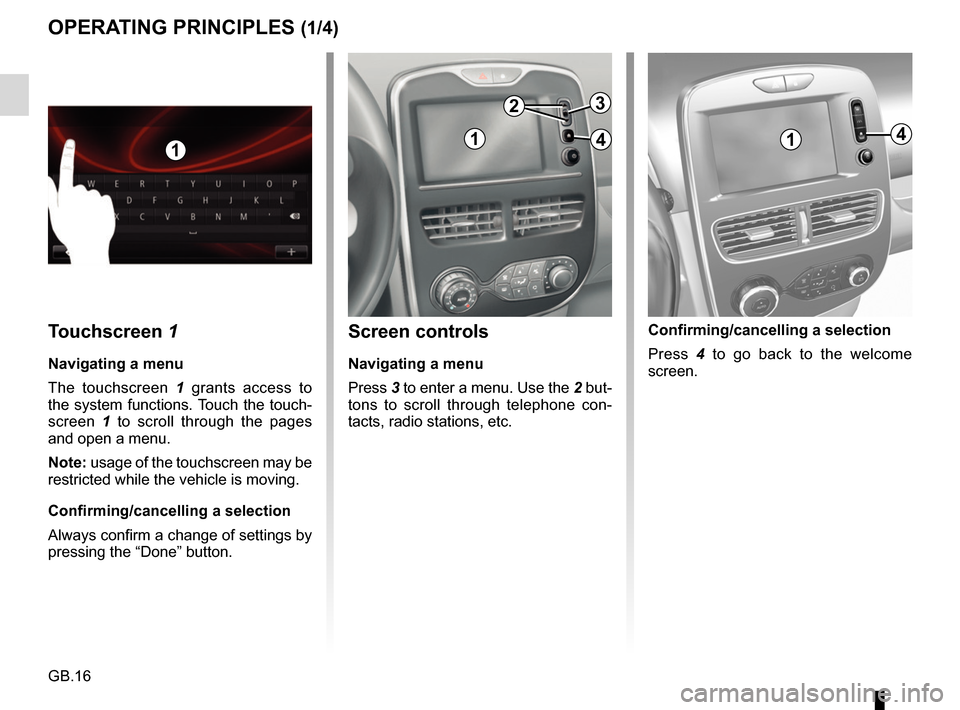
GB.16
Screen controls
Navigating a menu
Press 3 to enter a menu. Use the 2 but-
tons to scroll through telephone con-
tacts, radio stations, etc.
Touchscreen 1
Navigating a menu
The touchscreen 1 grants access to
the system functions. Touch the touch-
screen 1 to scroll through the pages
and open a menu.
Note: usage of the touchscreen may be
restricted while the vehicle is moving.
Confirming/cancelling a selection
Always confirm a change of settings by
pressing the “Done” button.
OPERATING PRINCIPLES (1/4)
11
2
4
3
14
Confirming/cancelling a selection
Press 4 to go back to the welcome
screen.
Page 21 of 96
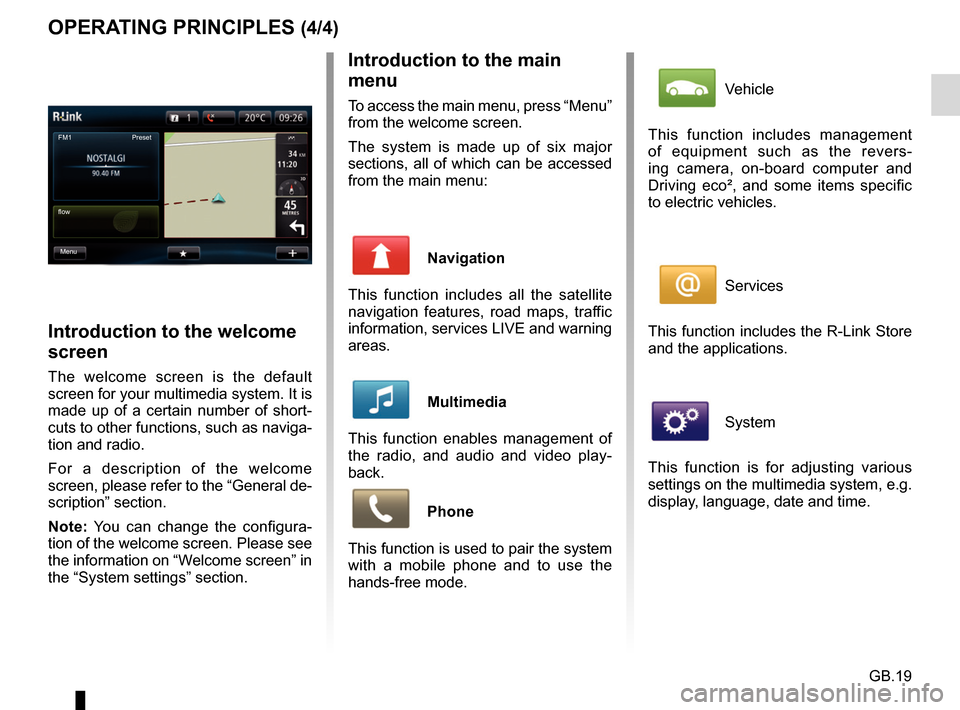
GB.19
OPERATING PRINCIPLES (4/4)Introduction to the main
menu
To access the main menu, press “Menu”
from the welcome screen.
The system is made up of six major
sections, all of which can be accessed
from the main menu:
Navigation
This function includes all the satellite
navigation features, road maps, traffic
information, services LIVE and warning
areas.
Multimedia
This function enables management of
the radio, and audio and video play-
back.
Phone
This function is used to pair the system
with a mobile phone and to use the
hands-free mode.
Introduction to the welcome
screen
The welcome screen is the default
screen for your multimedia system. It is
made up of a certain number of short-
cuts to other functions, such as naviga-
tion and radio.
For a description of the welcome
screen, please refer to the “General de-
scription” section.
Note: You can change the configura-
tion of the welcome screen. Please see
the information on “Welcome screen” in
the “System settings” section.
FM1
flow Preset
Menu
Vehicle
This function includes management
of equipment such as the revers-
ing camera, on-board computer and
Driving eco², and some items specific
to electric vehicles.
Services
This function includes the R-Link Store
and the applications.
System
This function is for adjusting various
settings on the multimedia system, e.g.
display, language, date and time.
Page 23 of 96
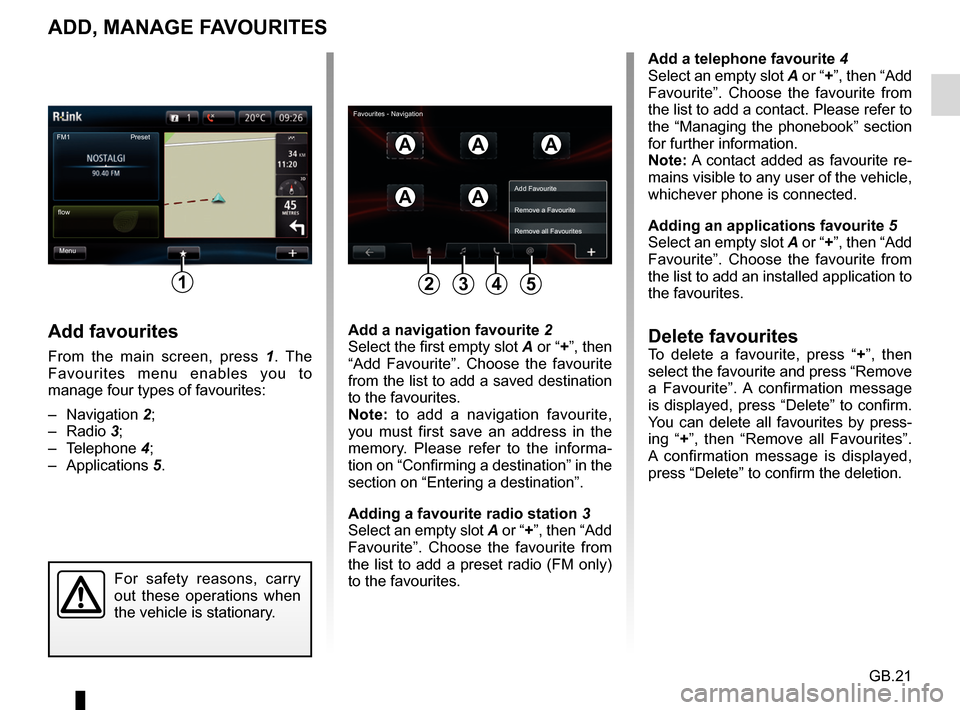
GB.21
ADD, MANAGE FAVOURITES
Add favourites
From the main screen, press 1. The
Favourites menu enables you to
manage four types of favourites:
– Navigation 2;
– Radio 3;
– Telephone 4;
– Applications 5.
Add a telephone favourite 4
Select an empty slot A or “+”, then “Add
Favourite”. Choose the favourite from
the list to add a contact. Please refer to
the “Managing the phonebook” section
for further information.
Note: A contact added as favourite re-
mains visible to any user of the vehicle,
whichever phone is connected.
Adding an applications favourite 5
Select an empty slot A or “+”, then “Add
Favourite”. Choose the favourite from
the list to add an installed application to
the favourites.
Delete favouritesTo delete a favourite, press “ +”, then
select the favourite and press “Remove
a Favourite”. A confirmation message
is displayed, press “Delete” to confirm.
You can delete all favourites by press-
ing “+ ”, then “Remove all Favourites”.
A confirmation message is displayed,
press “Delete” to confirm the deletion.
Add a navigation favourite
2
Select the first empty slot A or “+”, then “Add Favourite”. Choose the favourite
from the list to add a saved destination
to the favourites.
Note: to add a navigation favourite,
you must first save an address in the
memory. Please refer to the informa-
tion on “Confirming a destination” in the
section on “Entering a destination”.
Adding a favourite radio station 3
Select an empty slot A or “+”, then “Add
Favourite”. Choose the favourite from
the list to add a preset radio (FM only)
to the favourites.
FM1
Menu
flow Preset
1
AAA
AA
For safety reasons, carry
out these operations when
the vehicle is stationary.
Add Favourite
Remove a Favourite
Remove all Favourites
2435
Favourites - Navigation