Update RENAULT MEGANE 2017 4.G Radio CD Bluetooth User Manual
[x] Cancel search | Manufacturer: RENAULT, Model Year: 2017, Model line: MEGANE, Model: RENAULT MEGANE 2017 4.GPages: 86, PDF Size: 1.01 MB
Page 8 of 86
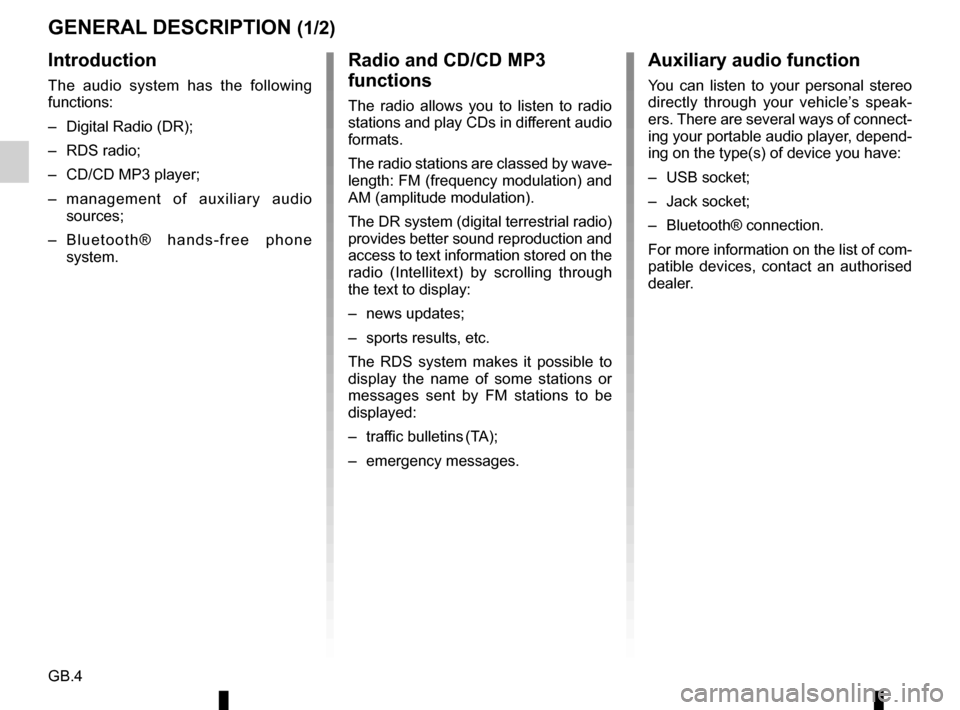
GB.4
GENERAL DESCRIPTION (1/2)
Introduction
The audio system has the following
functions:
– Digital Radio (DR);
– RDS radio;
– CD/CD MP3 player;
– management of auxiliary audio sources;
– Bluetooth® hands-free phone system.
Radio and CD/CD MP3
functions
The radio allows you to listen to radio
stations and play CDs in different audio
formats.
The radio stations are classed by wave-
length: FM (frequency modulation) and
AM (amplitude modulation).
The DR system (digital terrestrial radio)
provides better sound reproduction and
access to text information stored on the
radio (Intellitext) by scrolling through
the text to display:
– news updates;
– sports results, etc.
The RDS system makes it possible to
display the name of some stations or
messages sent by FM stations to be
displayed:
– traffic bulletins (TA);
– emergency messages.
Auxiliary audio function
You can listen to your personal stereo
directly through your vehicle’s speak-
ers. There are several ways of connect-
ing your portable audio player, depend-
ing on the type(s) of device you have:
– USB socket;
– Jack socket;
– Bluetooth® connection.
For more information on the list of com-
patible devices, contact an authorised
dealer.
Page 16 of 86
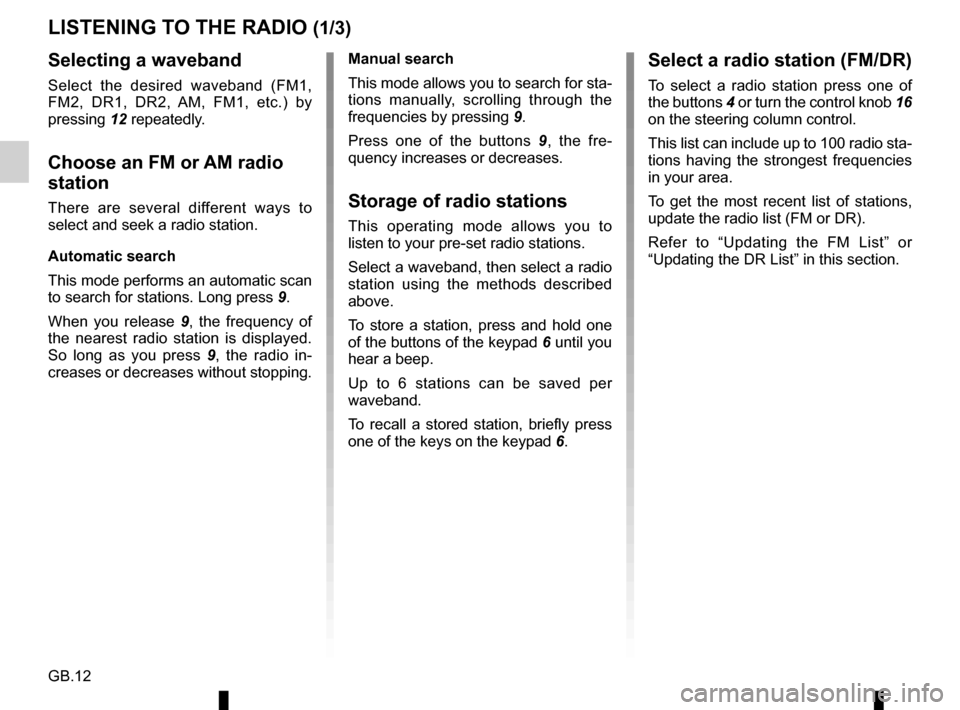
GB.12
LISTENING TO THE RADIO (1/3)
Selecting a waveband
Select the desired waveband (FM1,
FM2, DR1, DR2, AM, FM1, etc.) by
pressing 12 repeatedly.
Choose an FM or AM radio
station
There are several different ways to
select and seek a radio station.
Automatic search
This mode performs an automatic scan
to search for stations. Long press 9.
When you release 9, the frequency of
the nearest radio station is displayed.
So long as you press 9, the radio in-
creases or decreases without stopping. Manual search
This mode allows you to search for sta-
tions manually, scrolling through the
frequencies by pressing
9.
Press one of the buttons 9 , the fre-
quency increases or decreases.Storage of radio stations
This operating mode allows you to
listen to your pre-set radio stations.
Select a waveband, then select a radio
station using the methods described
above.
To store a station, press and hold one
of the buttons of the keypad 6 until you
hear a beep.
Up to 6 stations can be saved per
waveband.
To recall a stored station, briefly press
one of the keys on the keypad 6.
Select a radio station (FM/DR)
To select a radio station press one of
the buttons 4 or turn the control knob 16
on the steering column control.
This list can include up to 100 radio sta-
tions having the strongest frequencies
in your area.
To get the most recent list of stations,
update the radio list (FM or DR).
Refer to “Updating the FM List” or
“Updating the DR List” in this section.
Page 17 of 86
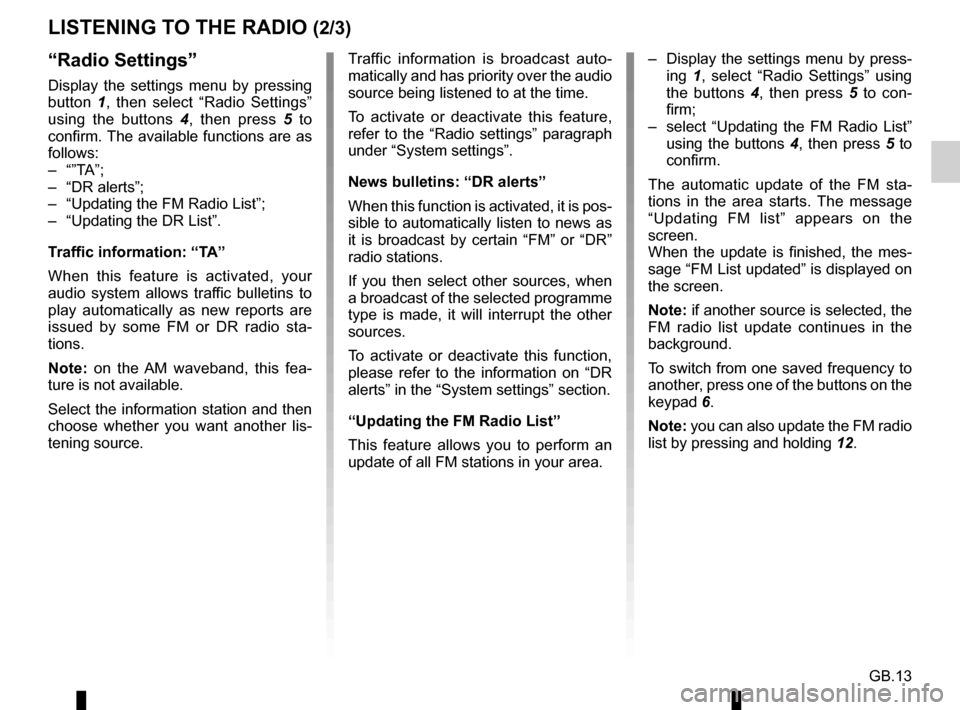
GB.13
LISTENING TO THE RADIO (2/3)
– Display the settings menu by press-ing 1, select “Radio Settings” using
the buttons 4, then press 5 to con-
firm;
– select “Updating the FM Radio List” using the buttons 4, then press 5 to
confirm.
The automatic update of the FM sta-
tions in the area starts. The message
“Updating FM list” appears on the
screen.
When the update is finished, the mes-
sage “FM List updated” is displayed on
the screen.
Note: if another source is selected, the
FM radio list update continues in the
background.
To switch from one saved frequency to
another, press one of the buttons on the
keypad 6.
Note: you can also update the FM radio
list by pressing and holding 12.“Radio Settings”
Display the settings menu by pressing
button 1, then select “Radio Settings”
using the buttons 4 , then press 5 to
confirm. The available functions are as
follows:
– “”TA”;
– “DR alerts”;
– “Updating the FM Radio List”;
– “Updating the DR List”.
Traffic information: “TA”
When this feature is activated, your
audio system allows traffic bulletins to
play automatically as new reports are
issued by some FM or DR radio sta-
tions.
Note: on the AM waveband, this fea-
ture is not available.
Select the information station and then
choose whether you want another lis-
tening source. Traffic information is broadcast auto-
matically and has priority over the audio
source being listened to at the time.
To activate or deactivate this feature,
refer to the “Radio settings” paragraph
under “System settings”.
News bulletins: “DR alerts”
When this function is activated, it is pos-
sible to automatically listen to news as
it is broadcast by certain “FM” or “DR”
radio stations.
If you then select other sources, when
a broadcast of the selected programme
type is made, it will interrupt the other
sources.
To activate or deactivate this function,
please refer to the information on “DR
alerts” in the “System settings” section.
“Updating the FM Radio List”
This feature allows you to perform an
update of all FM stations in your area.
Page 18 of 86
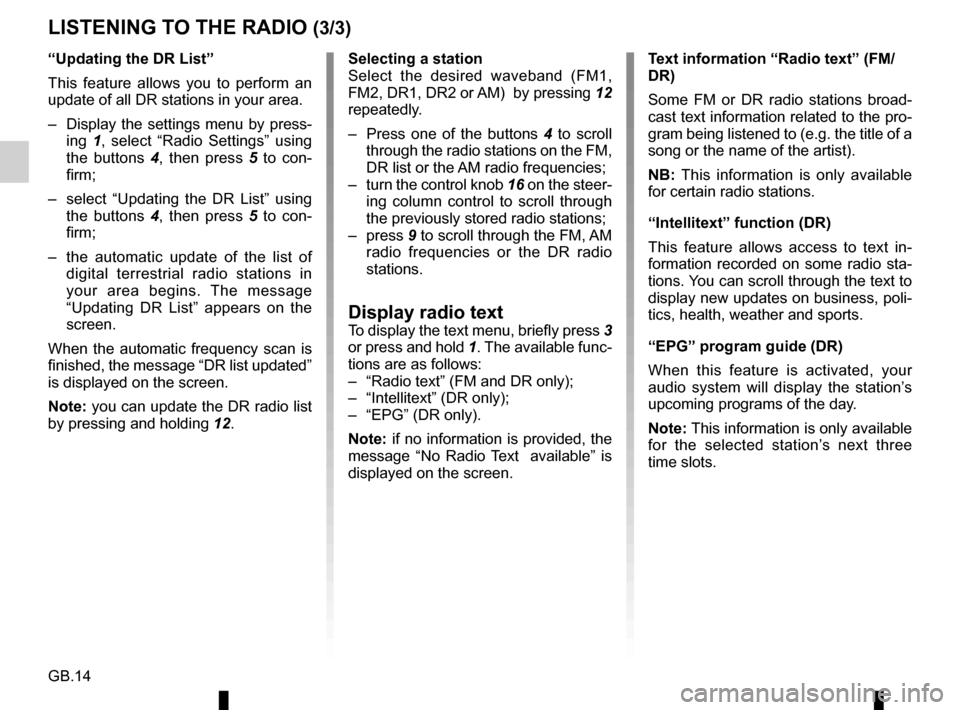
GB.14
Selecting a station
Select the desired waveband (FM1,
FM2, DR1, DR2 or AM) by pressing 12
repeatedly.
– Press one of the buttons 4 to scroll
through the radio stations on the FM,
DR list or the AM radio frequencies;
– turn the control knob 16 on the steer- ing column control to scroll through
the previously stored radio stations;
– press 9 to scroll through the FM, AM
radio frequencies or the DR radio
stations.
Display radio textTo display the text menu, briefly press 3
or press and hold 1. The available func-
tions are as follows:
– “Radio text” (FM and DR only);
– “Intellitext” (DR only);
– “EPG” (DR only).
Note: if no information is provided, the
message “No Radio Text available” is
displayed on the screen.
LISTENING TO THE RADIO (3/3)
“Updating the DR List”
This feature allows you to perform an
update of all DR stations in your area.
– Display the settings menu by press- ing 1, select “Radio Settings” using
the buttons 4, then press 5 to con-
firm;
– select “Updating the DR List” using the buttons 4, then press 5 to con-
firm;
– the automatic update of the list of digital terrestrial radio stations in
your area begins. The message
“Updating DR List” appears on the
screen.
When the automatic frequency scan is
finished, the message “DR list updated”
is displayed on the screen.
Note: you can update the DR radio list
by pressing and holding 12. Text information “Radio text” (FM/
DR)
Some FM or DR radio stations broad-
cast text information related to the pro-
gram being listened to (e.g. the title of a
song or the name of the artist).
NB: This information is only available
for certain radio stations.
“Intellitext” function (DR)
This feature allows access to text in-
formation recorded on some radio sta-
tions. You can scroll through the text to
display new updates on business, poli-
tics, health, weather and sports.
“EPG” program guide (DR)
When this feature is activated, your
audio system will display the station’s
upcoming programs of the day.
Note: This information is only available
for the selected station’s next three
time slots.
Page 38 of 86
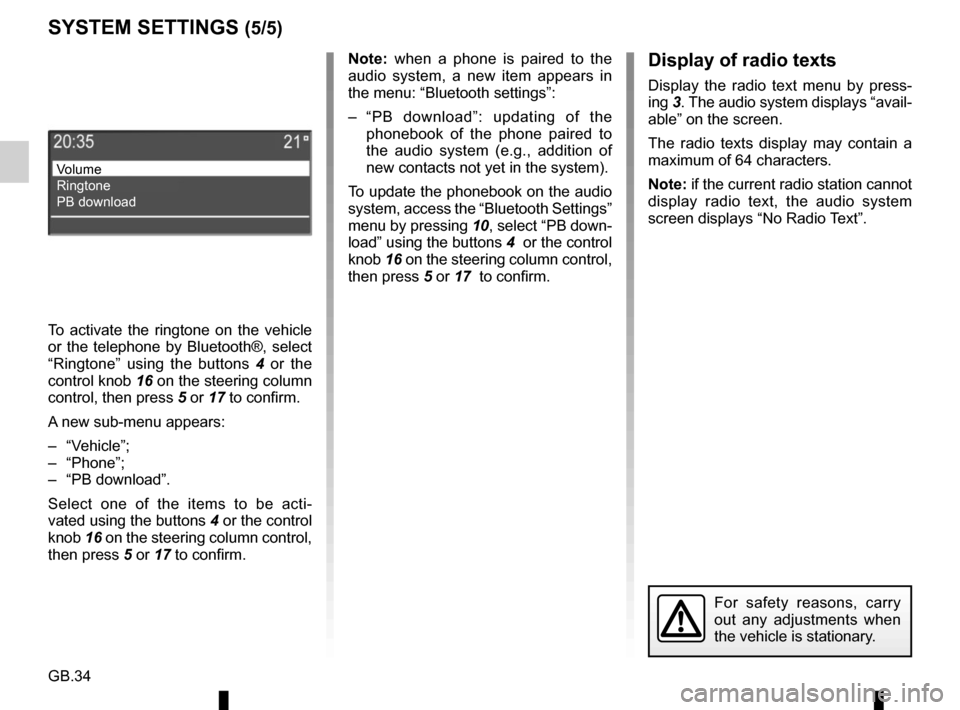
GB.34
Note: when a phone is paired to the
audio system, a new item appears in
the menu: “Bluetooth settings”:
– “PB download”: updating of the phonebook of the phone paired to
the audio system (e.g., addition of
new contacts not yet in the system).
To update the phonebook on the audio
system, access the “Bluetooth Settings”
menu by pressing 10, select “PB down-
load” using the buttons 4 or the control
knob 16 on the steering column control,
then press 5 or 17 to confirm.
For safety reasons, carry
out any adjustments when
the vehicle is stationary.
SYSTEM SETTINGS (5/5)
Volume
Ringtone
PB download
Display of radio texts
Display the radio text menu by press-
ing 3. The audio system displays “avail-
able” on the screen.
The radio texts display may contain a
maximum of 64 characters.
Note: if the current radio station cannot
display radio text, the audio system
screen displays “No Radio Text”.
To activate the ringtone on the vehicle
or the telephone by Bluetooth®, select
“Ringtone” using the buttons 4 or the
control knob 16 on the steering column
control, then press 5 or 17 to confirm.
A new sub-menu appears:
– “Vehicle”;
– “Phone”;
– “PB download”.
Select one of the items to be acti-
vated using the buttons 4 or the control
knob 16 on the steering column control,
then press 5 or 17 to confirm.
Page 71 of 86
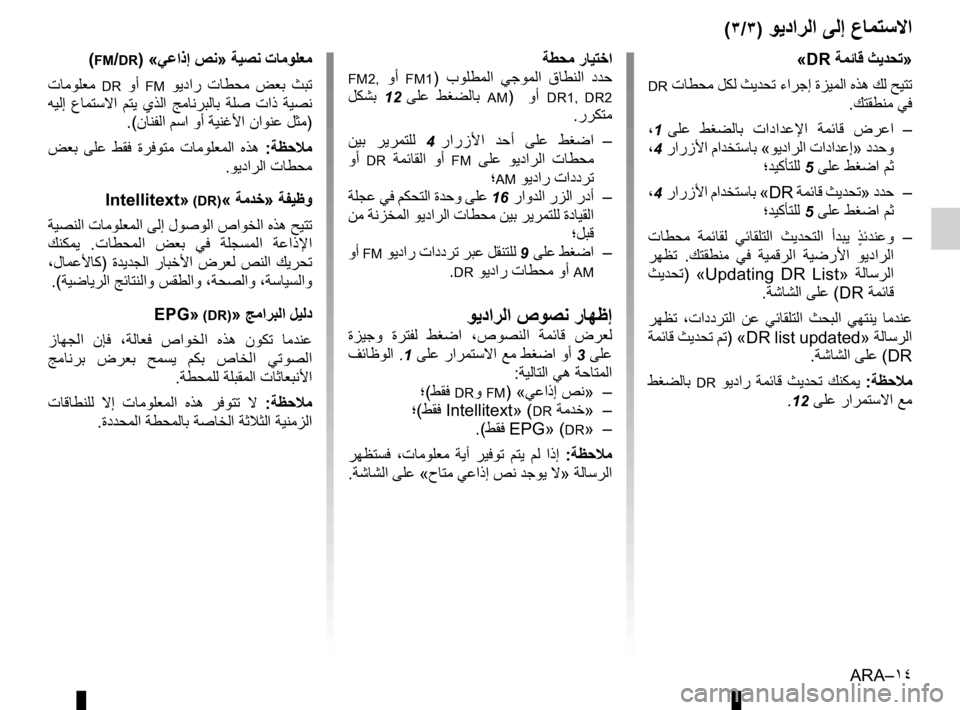
ARA–١٤
ﺔﻄﺤﻣ ﺭﺎﻴﺘﺧﺍ
FM2, ﻭﺃ FM1) ﺏﻮﻠﻄﻤﻟﺍ ﻲﺟﻮﻤﻟﺍ ﻕﺎﻄﻨﻟﺍ ﺩﺪﺣ
ﻞﻜﺸﺑ
12 ﻰﻠﻋ ﻂﻐﻀﻟﺎﺑ AM) ﻭﺃ DR1, DR2
.ﺭﺮﻜﺘﻣ
ﻦﻴﺑ ﺮﻳﺮﻤﺘﻠﻟ
4 ﺭﺍﺭﺯﻷﺍ ﺪﺣﺃ ﻰﻠﻋ ﻂﻐﺿﺍ –
ﻭﺃ
DR ﺔﻤﺋﺎﻘﻟﺍ ﻭﺃ FM ﻰﻠﻋ ﻮﻳﺩﺍﺮﻟﺍ ﺕﺎﻄﺤﻣ
؛
AM ﻮﻳﺩﺍﺭ ﺕﺍﺩﺩﺮﺗ
ﺔﻠﺠﻋ ﻲﻓ ﻢﻜﺤﺘﻟﺍ ﺓﺪﺣﻭ ﻰﻠﻋ
16 ﺭﺍﻭﺪﻟﺍ ﺭﺰﻟﺍ ﺭﺩﺃ –
ﻦﻣ ﺔﻧﺰﺨﻤﻟﺍ ﻮﻳﺩﺍﺮﻟﺍ ﺕﺎﻄﺤﻣ ﻦﻴﺑ ﺮﻳﺮﻤﺘﻠﻟ ﺓﺩﺎﻴﻘﻟﺍ
؛ﻞﺒﻗ
ﻭﺃ
FM ﻮﻳﺩﺍﺭ ﺕﺍﺩﺩﺮﺗ ﺮﺒﻋ ﻞﻘﻨﺘﻠﻟ 9 ﻰﻠﻋ ﻂﻐﺿﺍ –
.
DR ﻮﻳﺩﺍﺭ ﺕﺎﻄﺤﻣ ﻭﺃ AM
ﻮﻳﺩﺍﺮﻟﺍ ﺹﻮﺼﻧ ﺭﺎﻬﻇﺇ
ﺓﺰﻴﺟﻭ ﺓﺮﺘﻔﻟ ﻂﻐﺿﺍ ،ﺹﻮﺼﻨﻟﺍ ﺔﻤﺋﺎﻗ ﺽﺮﻌﻟ
ﻒﺋﺎﻇﻮﻟﺍ .
1 ﻰﻠﻋ ﺭﺍﺮﻤﺘﺳﻻﺍ ﻊﻣ ﻂﻐﺿﺍ ﻭﺃ 3 ﻰﻠﻋ
:ﺔﻴﻟﺎﺘﻟﺍ ﻲﻫ ﺔﺣﺎﺘﻤﻟﺍ
؛ (ﻂﻘﻓ
DRﻭ FM) «ﻲﻋﺍﺫﺇ ﺺﻧ» –
؛ (ﻂﻘﻓ Intellitext» (
DR ﺔﻣﺪﺧ » –
.(ﻂﻘﻓ EPG» (
DR» –
ﺮﻬﻈﺘﺴﻓ ،ﺕﺎﻣﻮﻠﻌﻣ ﺔﻳﺃ ﺮﻴﻓﻮﺗ ﻢﺘﻳ ﻢﻟ ﺍﺫﺇ : ﺔﻈﺣﻼﻣ
.ﺔﺷﺎﺸﻟﺍ ﻰﻠﻋ «ﺡﺎﺘﻣ ﻲﻋﺍﺫﺇ ﺺﻧ ﺪﺟﻮﻳ ﻻ» ﺔﻟﺎﺳﺮﻟﺍ
(٣/٣) ﻮﻳﺩﺍﺮﻟﺍ ﻰﻟﺇ ﻉﺎﻤﺘﺳﻻﺍ
«DR ﺔﻤﺋﺎﻗ ﺚﻳﺪﺤﺗ»
DR ﺕﺎﻄﺤﻣ ﻞﻜﻟ ﺚﻳﺪﺤﺗ ءﺍﺮﺟﺇ ﺓﺰﻴﻤﻟﺍ ﻩﺬﻫ ﻚﻟ ﺢﻴﺘﺗ
.ﻚﺘﻘﻄﻨﻣ ﻲﻓ
،
1 ﻰﻠﻋ ﻂﻐﻀﻟﺎﺑ ﺕﺍﺩﺍﺪﻋﻹﺍ ﺔﻤﺋﺎﻗ ﺽﺮﻋﺍ –
،
4 ﺭﺍﺭﺯﻷﺍ ﻡﺍﺪﺨﺘﺳﺎﺑ «ﻮﻳﺩﺍﺮﻟﺍ ﺕﺍﺩﺍﺪﻋﺇ» ﺩﺪﺣﻭ
؛ﺪﻴﻛﺄﺘﻠﻟ
5 ﻰﻠﻋ ﻂﻐﺿﺍ ﻢﺛ
،
4 ﺭﺍﺭﺯﻷﺍ ﻡﺍﺪﺨﺘﺳﺎﺑ «DR ﺔﻤﺋﺎﻗ ﺚﻳﺪﺤﺗ» ﺩﺪﺣ –
؛ﺪﻴﻛﺄﺘﻠﻟ
5 ﻰﻠﻋ ﻂﻐﺿﺍ ﻢﺛ
ﺕﺎﻄﺤﻣ ﺔﻤﺋﺎﻘﻟ ﻲﺋﺎﻘﻠﺘﻟﺍ ﺚﻳﺪﺤﺘﻟﺍ ﺃﺪﺒﻳ
ٍ
ﺬﺋﺪﻨﻋﻭ
–
ﺮﻬﻈﺗ .ﻚﺘﻘﻄﻨﻣ ﻲﻓ ﺔﻴﻤﻗﺮﻟﺍ ﺔﻴﺿﺭﻷﺍ ﻮﻳﺩﺍﺮﻟﺍ
ﺚﻳﺪﺤﺗ ) «Updating DR List» ﺔﻟﺎﺳﺮﻟﺍ
.ﺔﺷﺎﺸﻟﺍ ﻰﻠﻋ (DR ﺔﻤﺋﺎﻗ
ﺮﻬﻈﺗ ،ﺕﺍﺩﺩﺮﺘﻟﺍ ﻦﻋ ﻲﺋﺎﻘﻠﺘﻟﺍ ﺚﺤﺒﻟﺍ ﻲﻬﺘﻨﻳ ﺎﻣﺪﻨﻋ
ﺔﻤﺋﺎﻗ ﺚﻳﺪﺤﺗ ﻢﺗ) «DR list updated» ﺔﻟﺎﺳﺮﻟﺍ
.ﺔﺷﺎﺸﻟﺍ ﻰﻠﻋ (DR
ﻂﻐﻀﻟﺎﺑ
DR ﻮﻳﺩﺍﺭ ﺔﻤﺋﺎﻗ ﺚﻳﺪﺤﺗ ﻚﻨﻜﻤﻳ :ﺔﻈﺣﻼﻣ
.
12 ﻰﻠﻋ ﺭﺍﺮﻤﺘﺳﻻﺍ ﻊﻣ
(
FM/DR) «ﻲﻋﺍﺫﺇ
ﺺﻧ» ﺔﻴﺼﻧ ﺕﺎﻣﻮﻠﻌﻣ
ﺕﺎﻣﻮﻠﻌﻣ
DR ﻭﺃ FM ﻮﻳﺩﺍﺭ ﺕﺎﻄﺤﻣ ﺾﻌﺑ ﺚﺒﺗ
ﻪﻴﻟﺇ ﻉﺎﻤﺘﺳﻻﺍ ﻢﺘﻳ ﻱﺬﻟﺍ ﺞﻣﺎﻧﺮﺒﻟﺎﺑ ﺔﻠﺻ ﺕﺍﺫ ﺔﻴﺼﻧ
.(ﻥﺎﻨﻔﻟﺍ ﻢﺳﺍ ﻭﺃ ﺔﻴﻨﻏﻷﺍ ﻥﺍﻮﻨﻋ ﻞﺜﻣ)
ﺾﻌﺑ ﻰﻠﻋ ﻂﻘﻓ ﺓﺮﻓﻮﺘﻣ ﺕﺎﻣﻮﻠﻌﻤﻟﺍ ﻩﺬﻫ : ﺔﻈﺣﻼﻣ
.ﻮﻳﺩﺍﺮﻟﺍ ﺕﺎﻄﺤﻣ
Intellitext»
(DR)« ﺔﻣﺪﺧ » ﺔﻔﻴﻇﻭ
ﺔﻴﺼﻨﻟﺍ ﺕﺎﻣﻮﻠﻌﻤﻟﺍ ﻰﻟﺇ ﻝﻮﺻﻮﻟﺍ ﺹﺍﻮﺨﻟﺍ ﻩﺬﻫ ﺢﻴﺘﺗ
ﻚﻨﻜﻤﻳ .ﺕﺎﻄﺤﻤﻟﺍ ﺾﻌﺑ ﻲﻓ ﺔﻠﺠﺴﻤﻟﺍ ﺔﻋﺍﺫﻹﺍ
،ﻝﺎﻤﻋﻷﺎﻛ ) ﺓﺪﻳﺪﺠﻟﺍ ﺭﺎﺒﺧﻷﺍ ﺽﺮﻌﻟ ﺺﻨﻟﺍ ﻚﻳﺮﺤﺗ
.(ﺔﻴﺿﺎﻳﺮﻟﺍ ﺞﺋﺎﺘﻨﻟﺍﻭ ﺲﻘﻄﻟﺍﻭ ،ﺔﺤﺼﻟﺍﻭ ،ﺔﺳﺎﻴﺴﻟﺍﻭ
EPG»
(DR)» ﺞﻣﺍﺮﺒﻟﺍ ﻞﻴﻟﺩ
ﺯﺎﻬﺠﻟﺍ ﻥﺈﻓ ،ﺔﻟﺎﻌﻓ ﺹﺍﻮﺨﻟﺍ ﻩﺬﻫ ﻥﻮﻜﺗ ﺎﻣﺪﻨﻋ
ﺞﻣﺎﻧﺮﺑ ﺽﺮﻌﺑ ﺢﻤﺴﻳ ﻢﻜﺑ ﺹﺎﺨﻟﺍ ﻲﺗﻮﺼﻟﺍ
.ﺔﻄﺤﻤﻠﻟ ﺔﻠﺒﻘﻤﻟﺍ ﺕﺎﺛﺎﻌﺒﻧﻷﺍ
ﺕﺎﻗﺎﻄﻨﻠﻟ ﻻﺇ ﺕﺎﻣﻮﻠﻌﻤﻟﺍ ﻩﺬﻫ ﺮﻓﻮﺘﺗ ﻻ : ﺔﻈﺣﻼﻣ
.ﺓﺩﺪﺤﻤﻟﺍ ﺔﻄﺤﻤﻟﺎﺑ ﺔﺻﺎﺨﻟﺍ ﺔﺛﻼﺜﻟﺍ ﺔﻴﻨﻣﺰﻟﺍ