change time RENAULT TALISMAN 2017 1.G R Link 2 Owner's Manual
[x] Cancel search | Manufacturer: RENAULT, Model Year: 2017, Model line: TALISMAN, Model: RENAULT TALISMAN 2017 1.GPages: 130, PDF Size: 5.83 MB
Page 111 of 130
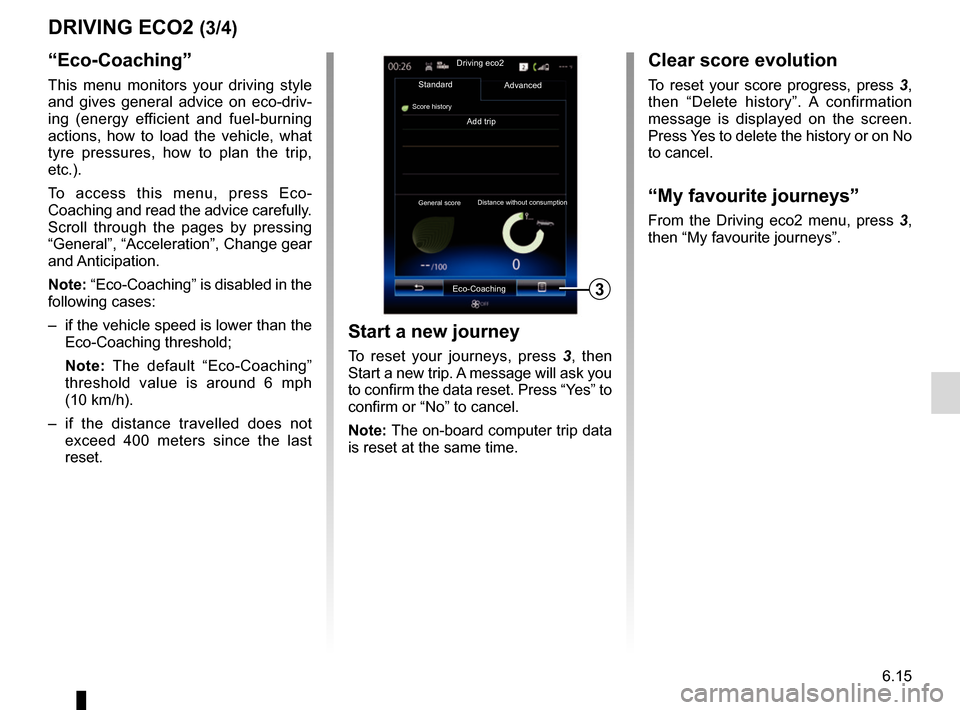
6.15
DRIVING ECO2 (3/4)
“Eco-Coaching”
This menu monitors your driving style
and gives general advice on eco-driv-
ing (energy efficient and fuel-burning
actions, how to load the vehicle, what
tyre pressures, how to plan the trip,
etc.).
To access this menu, press Eco-
Coaching and read the advice carefully.
Scroll through the pages by pressing
“General”, “Acceleration”, Change gear
and Anticipation.
Note: “Eco-Coaching” is disabled in the
following cases:
– if the vehicle speed is lower than the Eco-Coaching threshold;
Note: The default “Eco-Coaching”
threshold value is around 6 mph
(10 km/h).
– if the distance travelled does not exceed 400 meters since the last
reset.
Add trip
3
Driving eco2
Standard
Score history
Advanced
Eco-Coaching
General score Distance without consumption
Start a new journey
To reset your journeys, press
3, then
Start a new trip. A message will ask you
to confirm the data reset. Press “Yes” to
confirm or “No” to cancel.
Note: The on-board computer trip data
is reset at the same time.
Clear score evolution
To reset your score progress, press 3,
then “Delete history”. A confirmation
message is displayed on the screen.
Press Yes to delete the history or on No
to cancel.
“My favourite journeys”
From the Driving eco2 menu, press 3 ,
then “My favourite journeys”.
Page 120 of 130
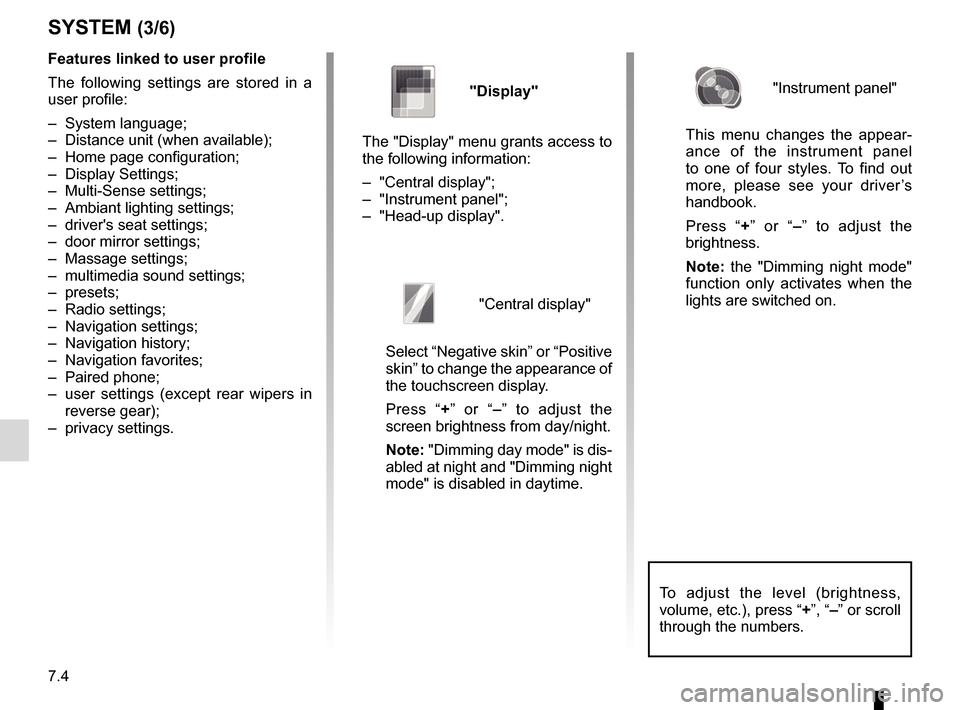
7.4
To adjust the level (brightness,
volume, etc.), press “+”, “–” or scroll
through the numbers.
Features linked to user profile
The following settings are stored in a
user profile:
– System language;
– Distance unit (when available);
– Home page configuration;
– Display Settings;
– Multi-Sense settings;
– Ambiant lighting settings;
– driver's seat settings;
– door mirror settings;
– Massage settings;
– multimedia sound settings;
– presets;
– Radio settings;
– Navigation settings;
– Navigation history;
– Navigation favorites;
– Paired phone;
– user settings (except rear wipers in reverse gear);
– privacy settings.
SYSTEM (3/6)
"Display"
The "Display" menu grants access to
the following information:
– "Central display";
– "Instrument panel";
– "Head-up display".
"Central display"
Select “Negative skin” or “Positive
skin” to change the appearance of
the touchscreen display.
Press “+ ” or “–” to adjust the
screen brightness from day/night.
Note: "Dimming day mode" is dis-
abled at night and "Dimming night
mode" is disabled in daytime.
"Instrument panel"
This menu changes the appear-
ance of the instrument panel
to one of four styles. To find out
more, please see your driver’s
handbook.
Press “+ ” or “–” to adjust the
brightness.
Note: the "Dimming night mode"
function only activates when the
lights are switched on.
Page 123 of 130
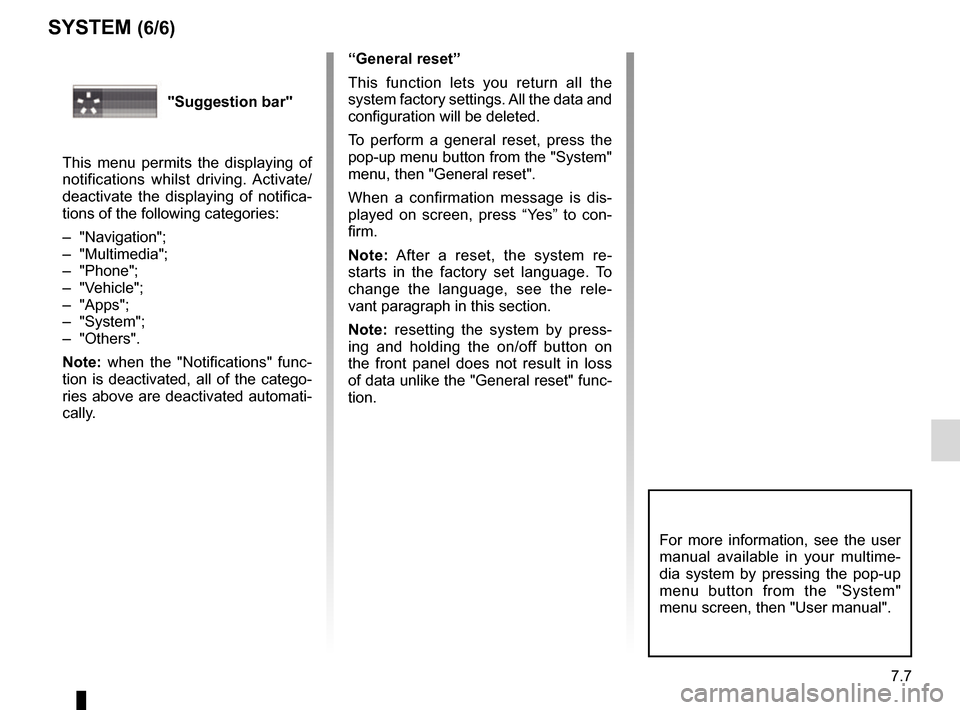
7.7
SYSTEM (6/6)
“General reset”
This function lets you return all the
system factory settings. All the data and
configuration will be deleted.
To perform a general reset, press the
pop-up menu button from the "System"
menu, then "General reset".
When a confirmation message is dis-
played on screen, press “Yes” to con-
firm.
Note: After a reset, the system re-
starts in the factory set language. To
change the language, see the rele-
vant paragraph in this section.
Note: resetting the system by press-
ing and holding the on/off button on
the front panel does not result in loss
of data unlike the "General reset" func-
tion.
For more information, see the user
manual available in your multime-
dia system by pressing the pop-up
menu button from the "System"
menu screen, then "User manual".
"Suggestion bar"
This menu permits the displaying of
notifications whilst driving. Activate/
deactivate the displaying of notifica-
tions of the following categories:
– "Navigation";
– "Multimedia";
– "Phone";
– "Vehicle";
– "Apps";
– "System";
– "Others".
Note: when the "Notifications" func-
tion is deactivated, all of the catego-
ries above are deactivated automati-
cally.