sat nav RENAULT THALIA 2013 2.G Carminat Tomtom Navigation Owners Manual
[x] Cancel search | Manufacturer: RENAULT, Model Year: 2013, Model line: THALIA, Model: RENAULT THALIA 2013 2.GPages: 60, PDF Size: 5.7 MB
Page 4 of 60
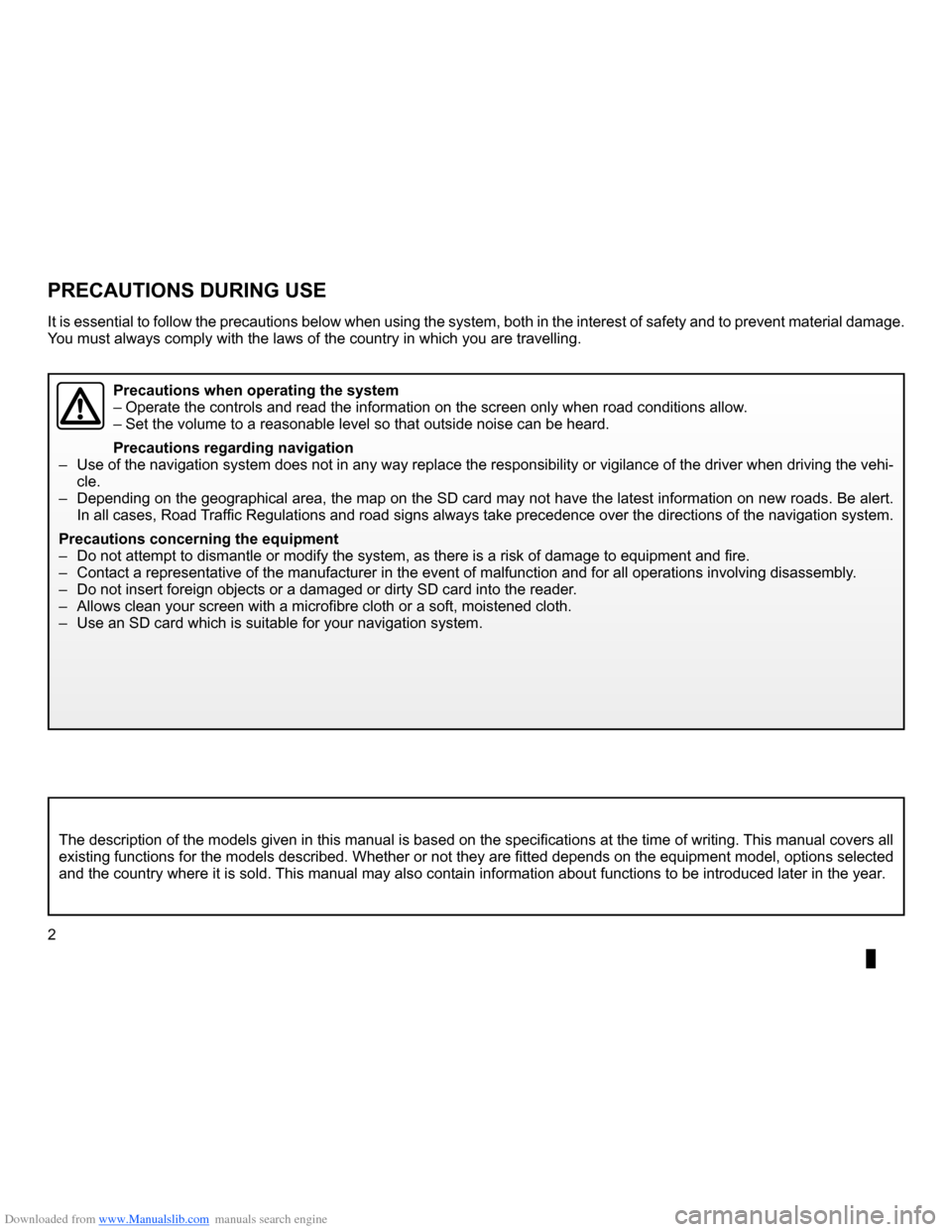
Downloaded from www.Manualslib.com manuals search engine SD card . . . . . . . . . . . . . . . . . . . . . . . . . . . . . . . . . . . . . . . . . . . . . . . . .(up to the end of the DU)
navigation system . . . . . . . . . . . . . . . . . . . . . . . . . . . . . . . . . (up to the end of the DU)
precautions during use . . . . . . . . . . . . . . . . . . . . . . . . .(up to the end of the DU)
2
ENG_UD13031_2
NFA/Précautions d’utilisation (XNX - NFA - Renault)
ENG_NW_947-4_TTY_Renault_0
Precautions during use
Precautions during use
The description of the models given in this manual is based on the specifications at the time of writing . This manual covers all
existing functions for the models described . Whether or not they are fitted depends on the equipment model, options selected
and the country where it is sold . This manual may also contain information about functions to be introduced later in the year .
Precautions when operating the system
– Operate the controls and read the information on the screen only when road conditions allow .
– Set the volume to a reasonable level so that outside noise can be heard .
Precautions regarding navigation
– Use of the navigation system does not in any way replace the responsibility or vigilance of the driver when driving the vehi-
cle .
– Depending on the geographical area, the map on the SD card may not have the latest information on new roads . Be alert .
In all cases, Road Traffic Regulations and road signs always take precedence over the directions of the navigation system .
Precautions concerning the equipment
– Do not attempt to dismantle or modify the system, as there is a risk of damage to equipment and fire .
– Contact a representative of the manufacturer in the event of malfunction and for all operations involving disassembly .
– Do not insert foreign objects or a damaged or dirty SD card into the reader .
– Allows clean your screen with a microfibre cloth or a soft, moistened cloth .
– Use an SD card which is suitable for your navigation system .
It is essential to follow the precautions below when using the system, both in the interest of safety and to prevent material damage .
You must always comply with the laws of the country in which you are travelling .
Page 5 of 60

Downloaded from www.Manualslib.com manuals search engine SD card . . . . . . . . . . . . . . . . . . . . . . . . . . . . . . . . . . . . . . . . . . . . . . . . . . . . . . . . . . . . . . . . . .(current page)
GPS receiver . . . . . . . . . . . . . . . . . . . . . . . . . . . . . . . . . . . . . . . . . . . . . . . . . . . . . . . . . . . . (current page)
3
ENG_UD31423_2
NFA/Description générale (XNX - NFA - Renault)
ENG_NW_947-4_TTY_Renault_0
n ote: after moving a long distance
without driving (ferry, rail freight), the
system may take several minutes to
adjust before retuning to normal opera -
tion .
the digital mapThe digital map contains the road maps
and town maps that the system re -
quires . This is found on the SD card .
LiVe services
These include road safety alerts, HD
Traffic™, local search with TomTom
Places™ and the weather . At the end
of a three-month trial period, you can
extend your subscription online via
TomTom HOME™ (please see the
“System update” section) .
n ote: these services require a sub -
scription, and use an inaccessible SIM
card integrated into the navigation
system .
the navigation systemThe navigation system calculates your
position and guides you using data:
– vehicle speed and information from
the gyro (measuring the vehicle di -
rection);
– the digital map;
– the GPS receiver;
– the subscription-only Live Services .
n ote: when using the vehicle for the
first time, the speed information and
the gyro will be undergoing final cali -
bration . It is therefore normal that the
system does not provide a very precise
location until the vehicles has travelled
around fifty kilometres and undertaken
about forty pronounced corners .
the gPs receiverThe navigation system uses GPS satel-
lites (Global Positioning System) orbit-
ing around Earth .
The GPS receiver receives signals
transmitted from several satellites . The
system can then locate the position of
the vehicle . If these services are available in your
country, the Live Services icon will
appear on the navigation screen .
navigation assistance
function
The system suggests a route to your
chosen destination using:
–
its road map (on the SD card);
– the positioning sensors which esti -
mate your location even if the GPS
signals are lost;
– information from the traffic informa -
tion service (depending on country);
– road safety information (speeding
warning, speed limit zone);
– HD Traffic™, from subscription to
Live Services .
Finally, it indicates the route to take,
step by step, using the display screen
and voice messages .
General information General description
generaL descriPtion (1/3)
Page 11 of 60
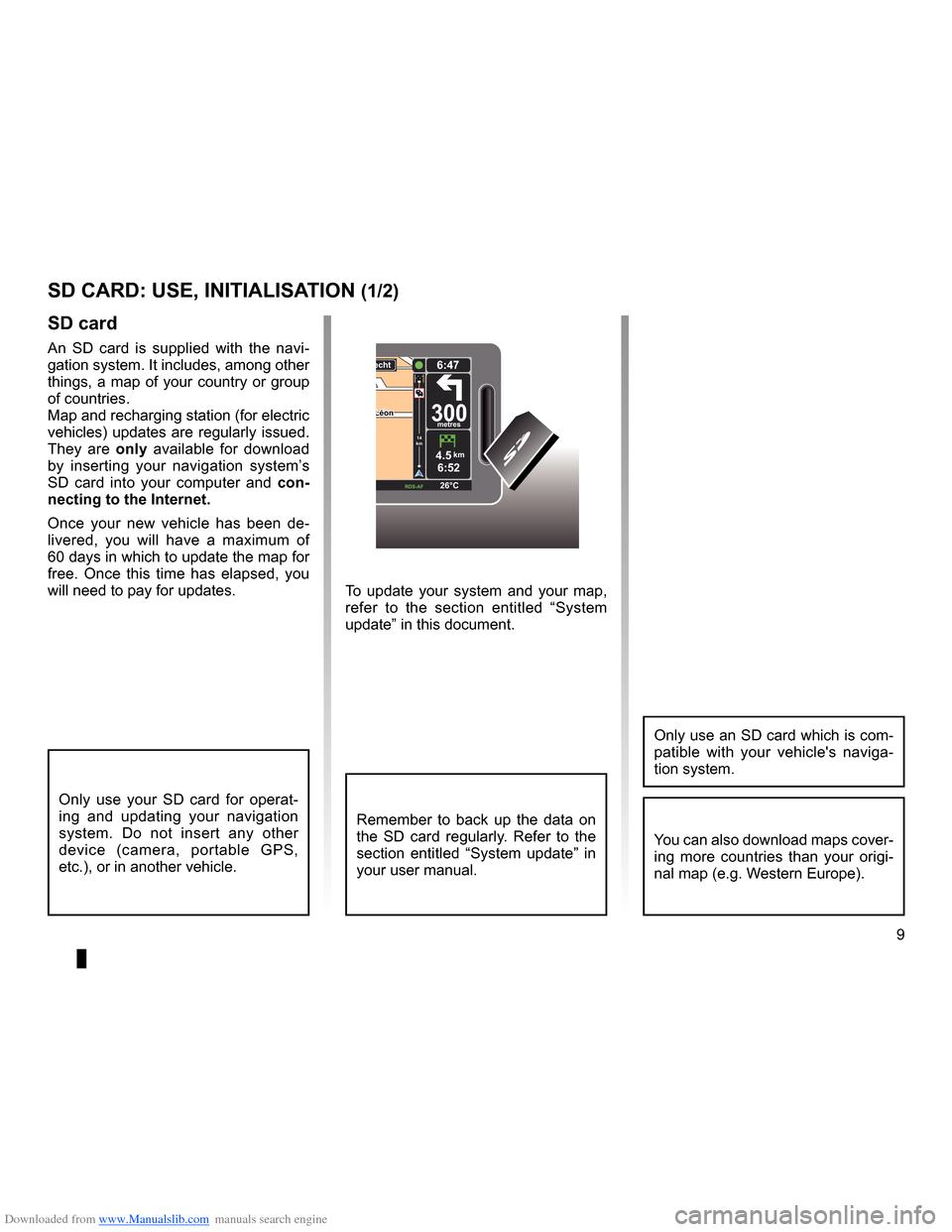
Downloaded from www.Manualslib.com manuals search engine SD card . . . . . . . . . . . . . . . . . . . . . . . . . . . . . . . . . . . . . . . . . . . . . . . . .(up to the end of the DU)
system initialisation . . . . . . . . . . . . . . . . . . . . . . . . . . . . . . . . . . . . . (up to the end of the DU)
9
ENG_UD31499_4
Carte SD : utilisation, initialisation (XNX - NFA - Renault)
ENG_NW_947-4_TTY_Renault_0
To update your system and your map,
refer to the section entitled “System
update” in this document .
sd card
An SD card is supplied with the navi -
gation system . It includes, among other
things, a map of your country or group
of countries .
Map and recharging station (for electric
vehicles) updates are regularly issued .
They are only available for download
by inserting your navigation system’s
SD card into your computer and con-
necting to the internet.
Once your new vehicle has been de -
livered, you will have a maximum of
60 days in which to update the map for
free . Once this time has elapsed, you
will need to pay for updates .
SD card: use, initialisation
sd card: use, initiaLisation (1/2)
Only use your SD card for operat -
ing and updating your navigation
system . Do not insert any other
device (camera, portable GPS,
etc .), or in another vehicle .
Remember to back up the data on
the SD card regularly . Refer to the
section entitled “System update” in
your user manual .
Only use an SD card which is com-
patible with your vehicle's naviga -
tion system .
You can also download maps cover-
ing more countries than your origi -
nal map (e .g . Western Europe) .
LéonLéon300metres
6:47
RDS-\f F 26\bC
echt
14
km
4.5km6:52
Page 12 of 60
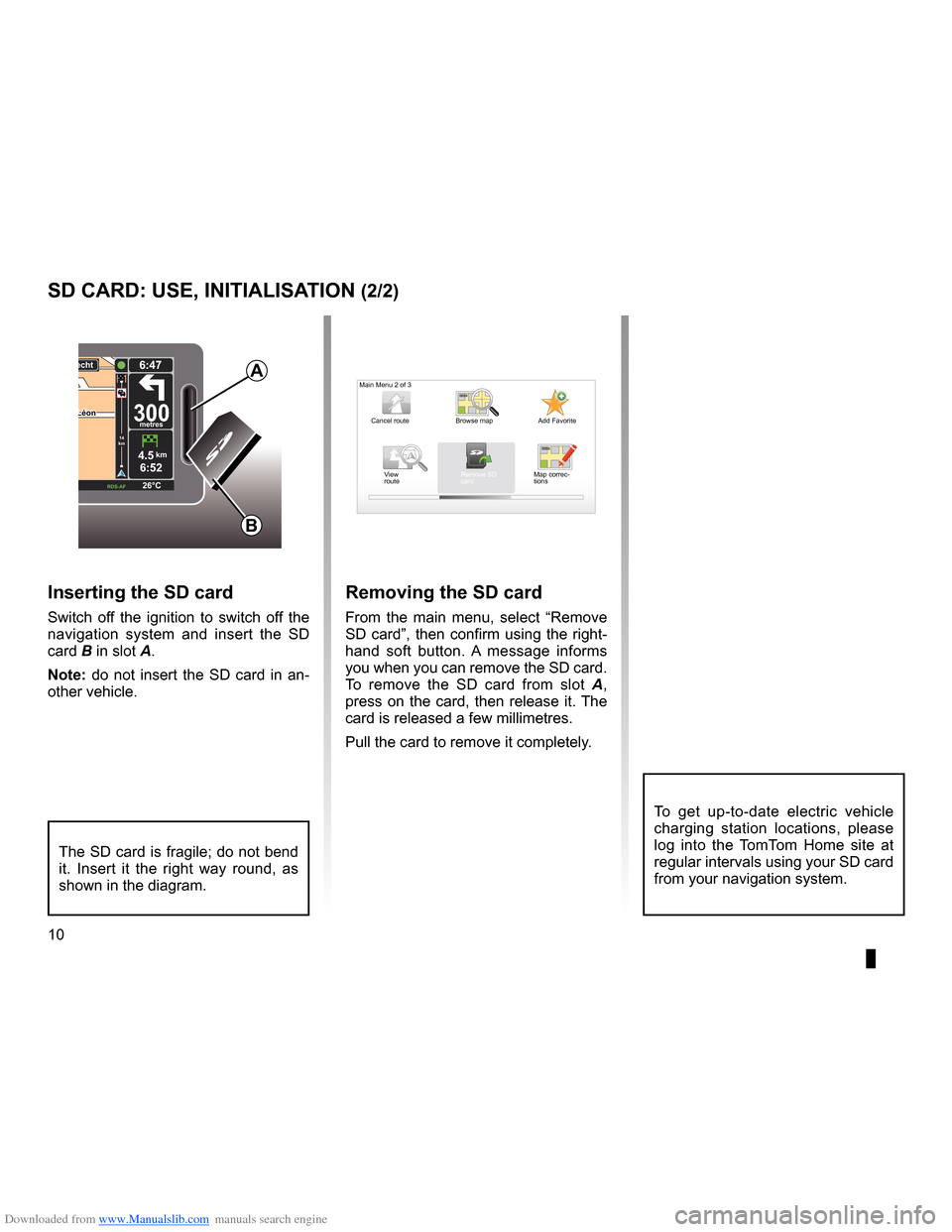
Downloaded from www.Manualslib.com manuals search engine 10
ENG_UD31499_4
Carte SD : utilisation, initialisation (XNX - NFA - Renault)
ENG_NW_947-4_TTY_Renault_0
LéonLéon300metres
6:47
RDS-\f F 26\bC
echt
14
km
4.5km6:52
sd card: use, initiaLisation (2/2)
inserting the sd card
Switch off the ignition to switch off the
navigation system and insert the SD
card B in slot A .
note: do not insert the SD card in an-
other vehicle .
The SD card is fragile; do not bend
it . Insert it the right way round, as
shown in the diagram .
removing the sd card
From the main menu, select “ Remove
SD card”, then confirm using the right-
hand soft button . A message informs
you when you can remove the SD card .
To remove the SD card from slot A ,
press on the card, then release it . The
card is released a few millimetres .
Pull the card to remove it completely .
aMain Menu 2 of 3
Cancel route Add Favorite
Remove SD
card
Browse map
View
route Map correc-
tions
B
To get up-to-date electric vehicle
charging station locations, please
log into the TomTom Home site at
regular intervals using your SD card
from your navigation system .
Page 16 of 60
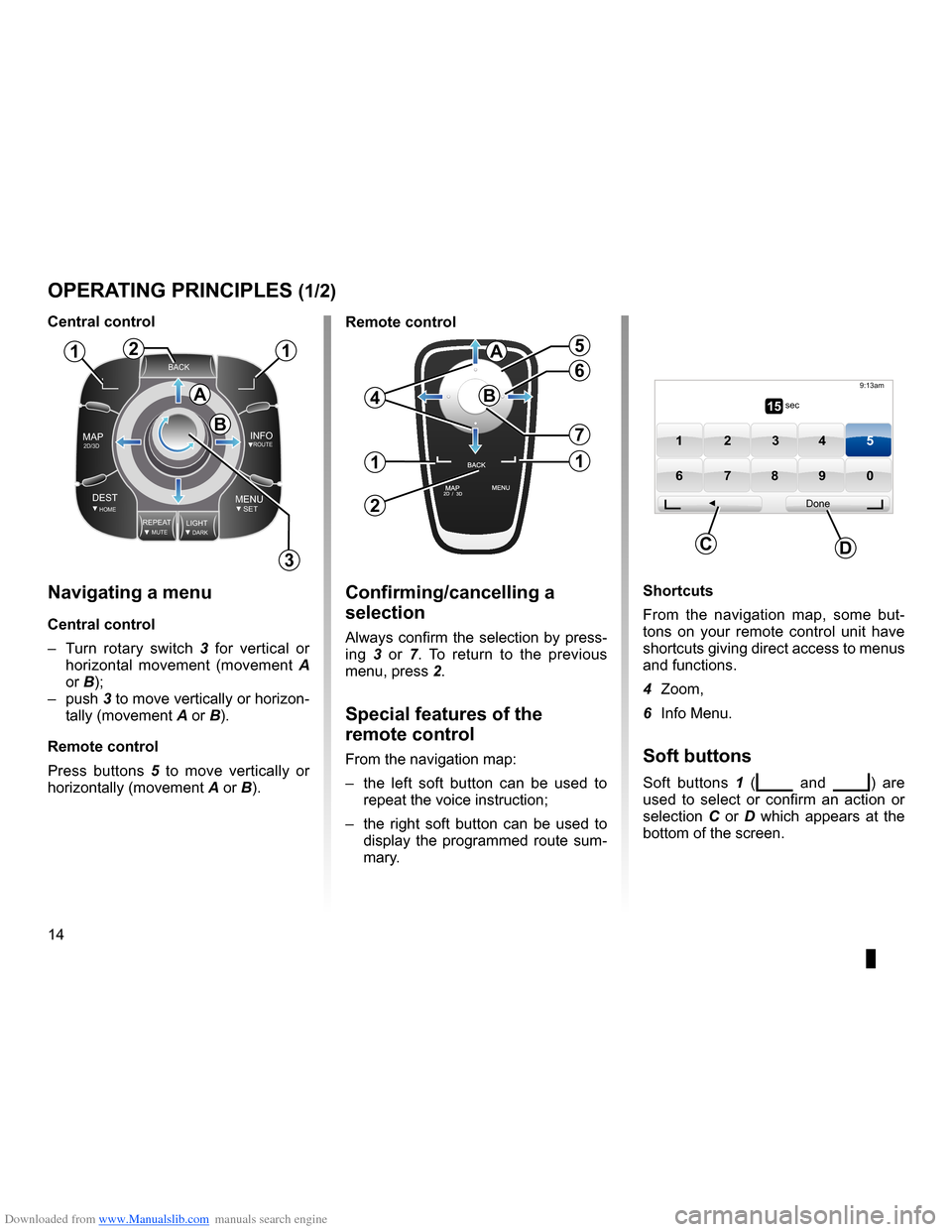
Downloaded from www.Manualslib.com manuals search engine controls . . . . . . . . . . . . . . . . . . . . . . . . . . . . . . . . . . . . . . . . . . . . . . . . . . . . . . . . . . . . . . . . . .(current page)
soft button . . . . . . . . . . . . . . . . . . . . . . . . . . . . . . . . . . . . . . . . . . . . . (up to the end of the DU)
buttons . . . . . . . . . . . . . . . . . . . . . . . . . . . . . . . . . . . . . . . . . . . . . . . . . . . . . . . . . . . . . . . . . . . (current page)
MENU . . . . . . . . . . . . . . . . . . . . . . . . . . . . . . . . . . . . . . . . . . . . . . . . . . . (up to the end of the DU)
14
ENG_UD31433_2
NFA/Principes d’utilisation (XNX - NFA - Renault)
ENG_NW_947-4_TTY_Renault_0
Jaune NoirNoir texte
Operating principles
navigating a menu
central control
– Turn rotary switch 3 for vertical or
horizontal movement (movement A
or B);
– push 3 to move vertically or horizon -
tally (movement A or B) .
remote control
Press buttons 5 to move vertically or
horizontally (movement A or B) .
oPerating PrinciPLes (1/2)
shortcuts
From the navigation map, some but -
tons on your remote control unit have
shortcuts giving direct access to menus
and functions .
4 Zoom,
6 Info Menu .
soft buttons
Soft buttons 1 (ṅ and Ṅ) are
used to select or confirm an action or
selection C or D which appears at the
bottom of the screen .
BACK
MAP2D/3DINFOROUTE
DEST\fOMEMENUSETREPEA TMUTELIG\fTDARK
BACK
B
a
112
3
5
4
6
7
1
2
1
a
B15 sec
9:13am
1 2 3 45
6 7 8 90
Done
dc
confirming/cancelling a
selection
Always confirm the selection by press-
ing 3 or 7 . To return to the previous
menu, press 2 .
special features of the
remote control
From the navigation map:
– the left soft button can be used to
repeat the voice instruction;
– the right soft button can be used to
display the programmed route sum-
mary .
central control
remote control
Page 17 of 60
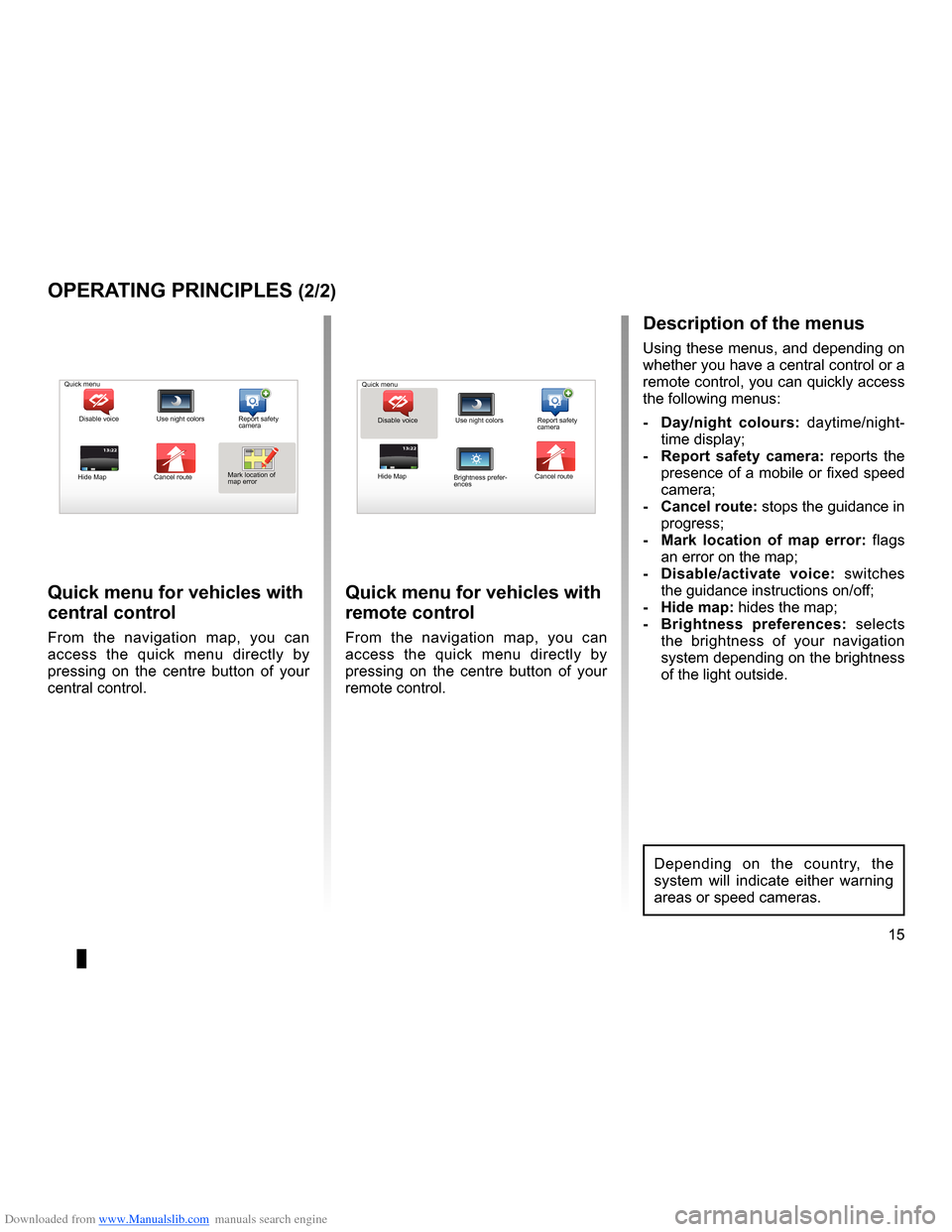
Downloaded from www.Manualslib.com manuals search engine short menu . . . . . . . . . . . . . . . . . . . . . . . . . . . . . . . . . . . . . . . . . . . . . . . . . . . . . . . . . . . . . (current page)
JauneNoirNoir texte
15
ENG_UD31433_2
NFA/Principes d’utilisation (XNX - NFA - Renault)
ENG_NW_947-4_TTY_Renault_0
13:22
oPerating PrinciPLes (2/2)
Quick menu for vehicles with
central control
From the navigation map, you can
access the quick menu directly by
pressing on the centre button of your
central control .
Quick menu for vehicles with
remote control
From the navigation map, you can
access the quick menu directly by
pressing on the centre button of your
remote control .
13:22
description of the menus
Using these menus, and depending on
whether you have a central control or a
remote control, you can quickly access
the following menus:
- d ay/night colours: daytime/night-
time display;
- r eport safety camera: reports the
presence of a mobile or fixed speed
camera;
- cancel route: stops the guidance in progress;
- Mark location of map error: flags
an error on the map;
- d isable/activate voice: switches
the guidance instructions on/off;
- Hide map: hides the map;
- Brightness preferences: selects
the brightness of your navigation
system depending on the brightness
of the light outside .
Quick menu
Disable voice Use night colors Report safety
camera
Hide Map Cancel routeMark location of
map error Quick menu
Disable voice Use night colors Report safety
camera
Hide Map Cancel route
Brightness prefer -
ences
Depending on the country, the
system will indicate either warning
areas or speed cameras .
Page 47 of 60
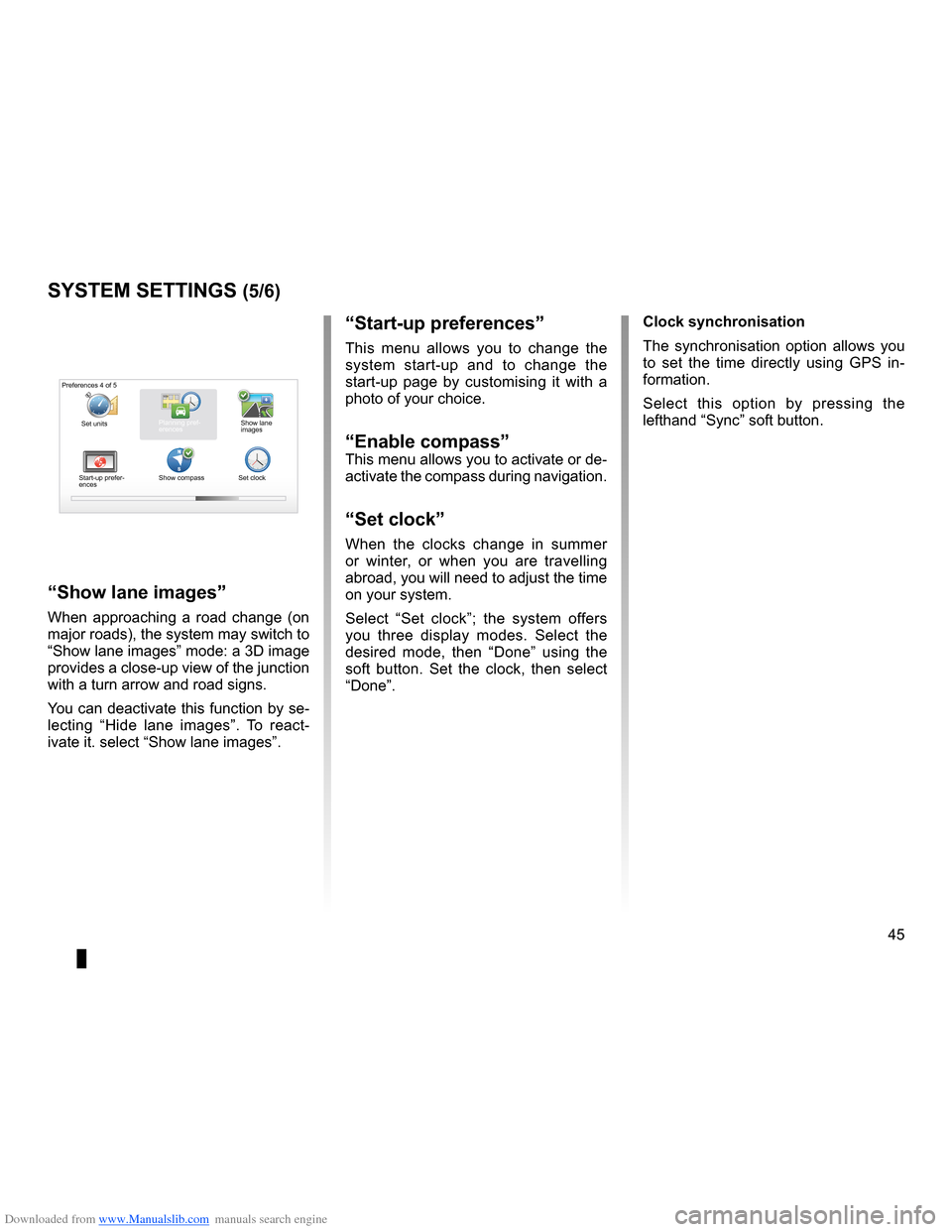
Downloaded from www.Manualslib.com manuals search engine clocksetting . . . . . . . . . . . . . . . . . . . . . . . . . . . . . . . . . . . . . . . . . . . . . . . . . . . . . . . . . . . . . . (current page)
system initialisation . . . . . . . . . . . . . . . . . . . . . . . . . . . . . . . . . . . . . . . . . . . . . . . . . . . . . . (current page)
JauneNoirNoir texte
45
ENG_UD31436_2
NFA/Réglages système (XNX - NFA - Renault)
ENG_NW_947-4_TTY_Renault_0
“start-up preferences ”
This menu allows you to change the
system start-up and to change the
start-up page by customising it with a
photo of your choice .
“enable compass”This menu allows you to activate or de-
activate the compass during navigation .
“set clock”
When the clocks change in summer
or winter, or when you are travelling
abroad, you will need to adjust the time
on your system .
Select “ Set clock ”; the system offers
you three display modes . Select the
desired mode, then “ Done” using the
soft button . Set the clock, then select
“Done ” .
systeM settings (5/6)
Preferences 4 of 5
Planning pref-
erences
Start-up prefer-
ences Show compass
Set clockShow lane
images
“show lane images
”
When approaching a road change (on
major roads), the system may switch to
“Show lane images” mode: a 3D image
provides a close-up view of the junction
with a turn arrow and road signs .
You can deactivate this function by se-
lecting “Hide lane images ” . To react -
ivate it . select “Show lane images ” . clock synchronisation
The synchronisation option allows you
to set the time directly using GPS in
-
formation .
Select this option by pressing the
lefthand “Sync” soft button .
Set units
Page 49 of 60
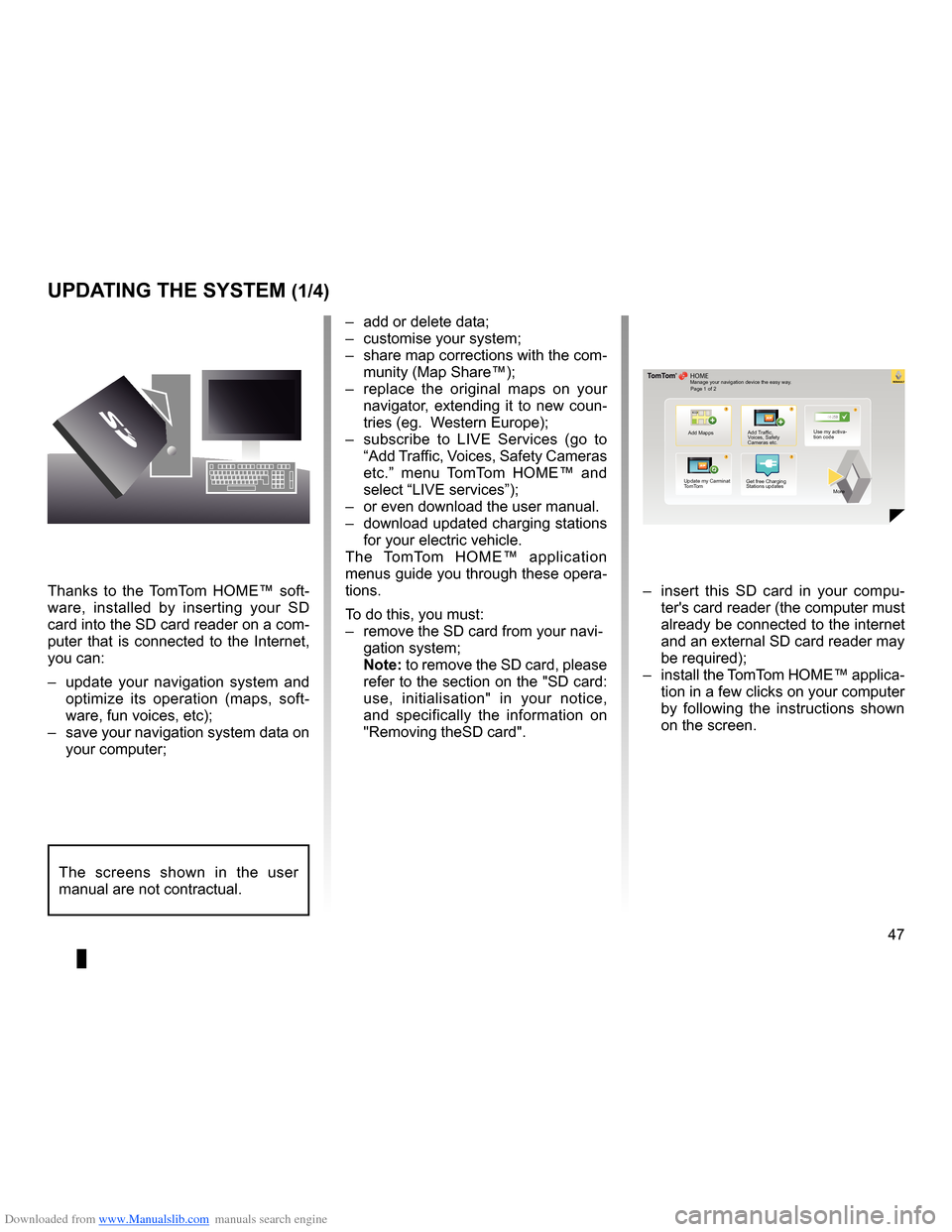
Downloaded from www.Manualslib.com manuals search engine systemupdate . . . . . . . . . . . . . . . . . . . . . . . . . . . . . . . . . . . . . . . . . . . . . (up to the end of the DU)
personal data save . . . . . . . . . . . . . . . . . . . . . . . . . . . . . . . . . . . . . . . . . . . . . . . . (up to the end of the DU)
personal data delete . . . . . . . . . . . . . . . . . . . . . . . . . . . . . . . . . . . . . . . . . . . . . . (up to the end of the DU)
47
ENG_UD29476_4
NFA/Mise à jour système (XNX - NFA - Renault)
ENG_NW_947-4_TTY_Renault_0
??
??
?
HOME
66 253
®
uPdating tHe systeM (1/4)
Thanks to the TomTom HOME™ soft -
ware, installed by inserting your SD
card into the SD card reader on a com-
puter that is connected to the Internet,
you can:
– update your navigation system and
optimize its operation (maps, soft -
ware, fun voices, etc);
– save your navigation system data on
your computer; –
add or delete data;
– customise your system;
– share map corrections with the com-
munity (Map Share™);
– replace the original maps on your
navigator, extending it to new coun-
tries (eg . Western Europe);
– subscribe to LIVE Services (go to
“Add Traffic, Voices, Safety Cameras
etc .” menu TomTom HOME™ and
select “LIVE services”);
– or even download the user manual .
– download updated charging stations
for your electric vehicle .
The TomTom HOME™ application
menus guide you through these opera -
tions .
To do this, you must:
– remove the SD card from your navi -
gation system;
note: to remove the SD card, please
refer to the section on the "SD card:
use, initialisation" in your notice,
and specifically the information on
"Removing theSD card" . –
insert this SD card in your compu -
ter's card reader (the computer must
already be connected to the internet
and an external SD card reader may
be required);
– install the TomTom HOME™ applica -
tion in a few clicks on your computer
by following the instructions shown
on the screen .
Manage your navigation device the easy way .
Page 1 of 2
Add Mapps Add Traffic,
Voices, Safety
Cameras etc . Use my activa-
tion code
Update my Carminat
TomTom Get free Charging
Stations updates
More
The screens shown in the user
manual are not contractual .
Page 53 of 60
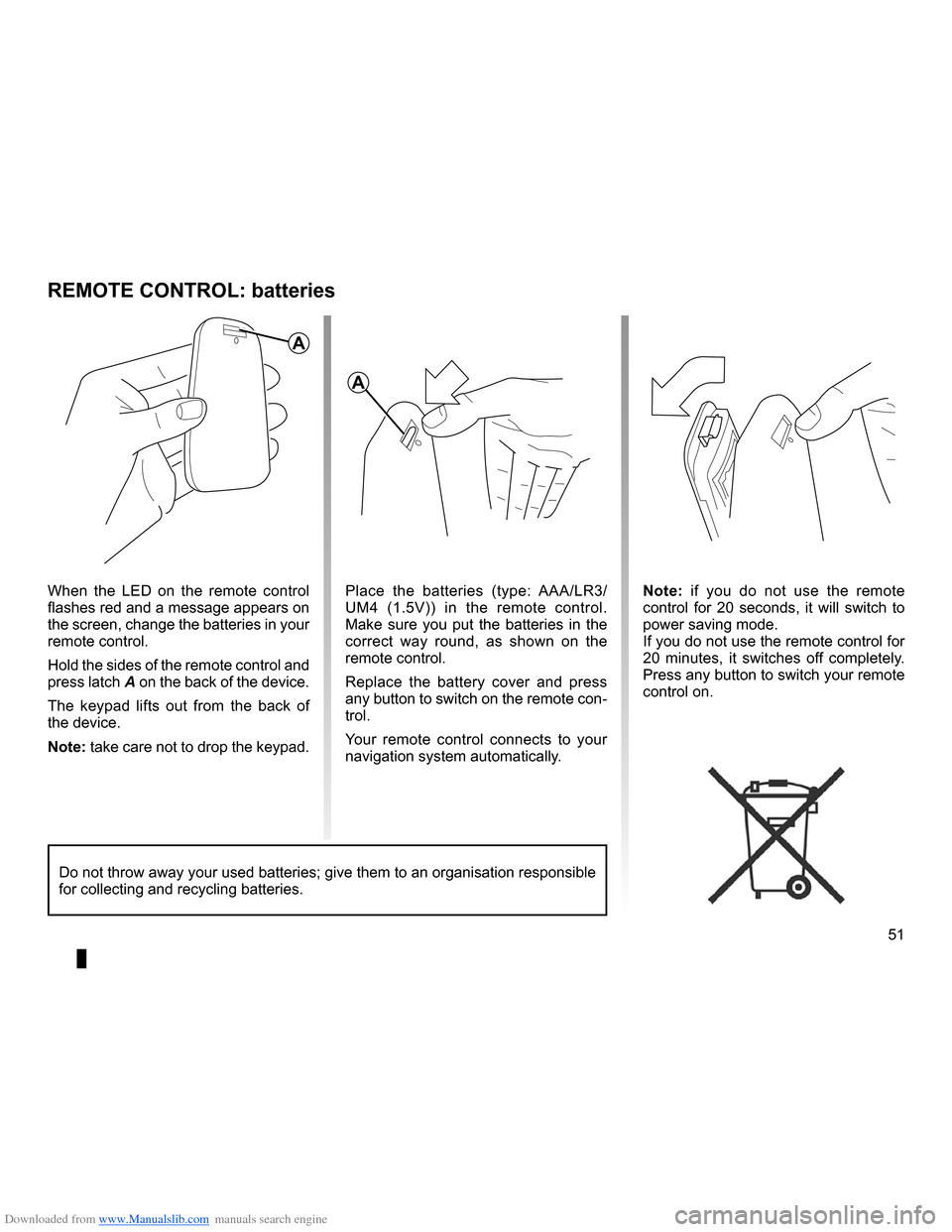
Downloaded from www.Manualslib.com manuals search engine remote controlbatteries . . . . . . . . . . . . . . . . . . . . . . . . . . . . . . . . . . . . . . . . . . (up to the end of the DU)
Bluetooth® . . . . . . . . . . . . . . . . . . . . . . . . . . . . . . . . . . . . . . . . . . . . (up to the end of the DU)
51
ENG_UD10892_1
Remplacement pile télécommande (XNX - NFA - Renault)
ENG_NW_947-4_TTY_Renault_0
n ote: if you do not use the remote
control for 20 seconds, it will switch to
power saving mode .
If you do not use the remote control for
20 minutes, it switches off completely .
Press any button to switch your remote
control on .
reMote controL: batteries
When the LED on the remote control
flashes red and a message appears on
the screen, change the batteries in your
remote control .
Hold the sides of the remote control and
press latch A on the back of the device .
The keypad lifts out from the back of
the device .
note: take care not to drop the keypad . Place the batteries (type: AAA/LR3/
UM4 (1
.5V)) in the remote control .
Make sure you put the batteries in the
correct way round, as shown on the
remote control .
Replace the battery cover and press
any button to switch on the remote con-
trol .
Your remote control connects to your
navigation system automatically .
Do not throw away your used batteries; give them to an organisation responsible
for collecting and recycling batteries .
a
a
Page 57 of 60
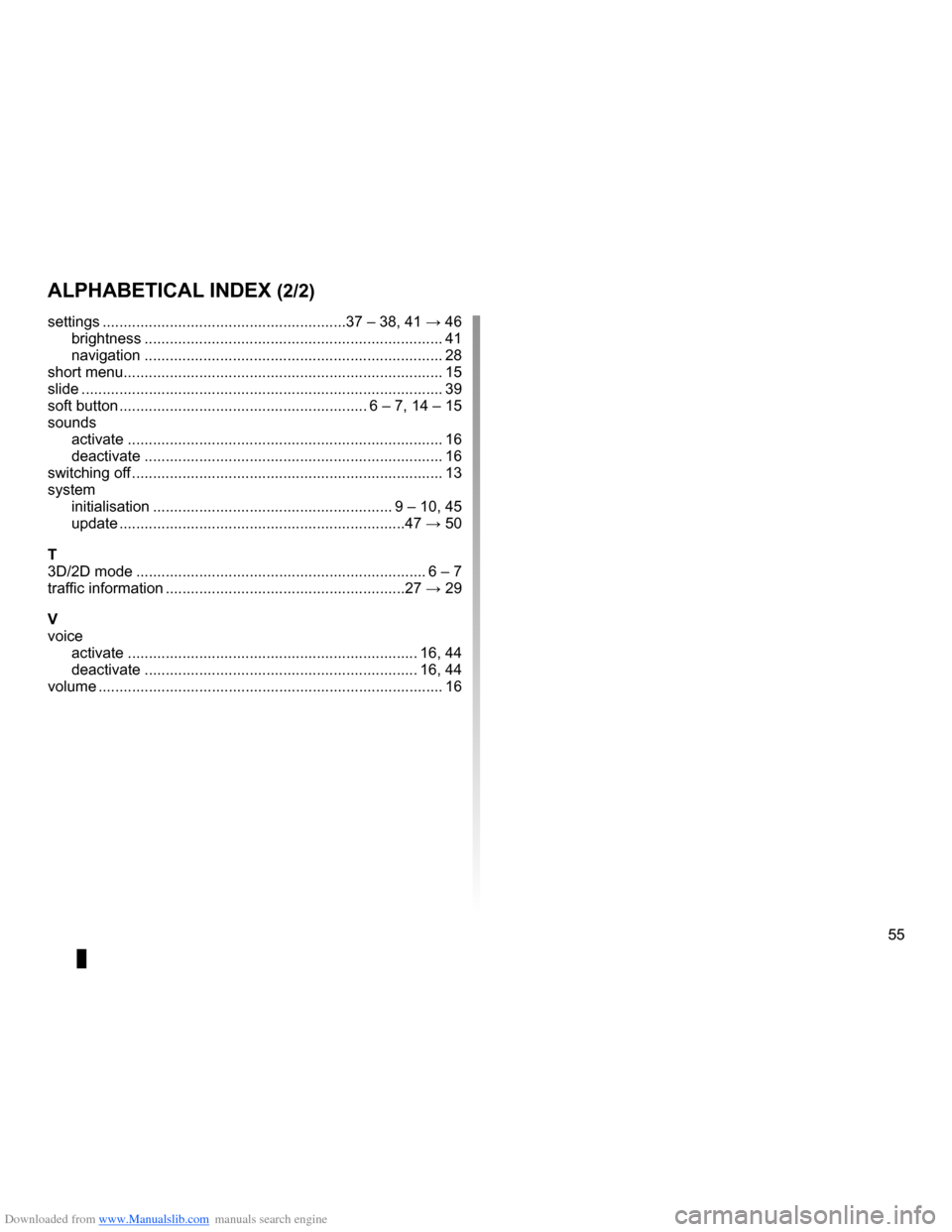
Downloaded from www.Manualslib.com manuals search engine JauneNoirNoir texte
55
FRA_UD31470_5
NFA/Index (XNX - NFA - Renault)
ENG_NW_947-4_TTY_Renault_0
aLPHaBeticaL index (2/2)
settings . . . . . . . . . . . . . . . . . . . . . . . . . . . . . . . . . . . . . . . . . . . . . . . . . . . . . . . . . . 37 – 38, 41 → 46
brightness . . . . . . . . . . . . . . . . . . . . . . . . . . . . . . . . . . . . . . . . . . . . . . . . . . . . . . . . . . . . . . . . . . . . . . . 41
navigation . . . . . . . . . . . . . . . . . . . . . . . . . . . . . . . . . . . . . . . . . . . . . . . . . . . . . . . . . . . . . . . . . . . . . . . 28
short menu . . . . . . . . . . . . . . . . . . . . . . . . . . . . . . . . . . . . . . . . . . . . . . . . . . . . . . . . . . . . . . . . . . . . . . . . . . . . 15
slide . . . . . . . . . . . . . . . . . . . . . . . . . . . . . . . . . . . . . . . . . . . . . . . . . . . . . . . . . . . . . . . . . . . . . . . . . . . . . . . . . . . . . . 39
soft button . . . . . . . . . . . . . . . . . . . . . . . . . . . . . . . . . . . . . . . . . . . . . . . . . . . . . . . . . . . 6 – 7, 14 – 15
sounds activate . . . . . . . . . . . . . . . . . . . . . . . . . . . . . . . . . . . . . . . . . . . . . . . . . . . . . . . . . . . . . . . . . . . . . . . . . . . 16
deactivate . . . . . . . . . . . . . . . . . . . . . . . . . . . . . . . . . . . . . . . . . . . . . . . . . . . . . . . . . . . . . . . . . . . . . . . 16
switching off . . . . . . . . . . . . . . . . . . . . . . . . . . . . . . . . . . . . . . . . . . . . . . . . . . . . . . . . . . . . . . . . . . . . . . . . . . 13
system initialisation . . . . . . . . . . . . . . . . . . . . . . . . . . . . . . . . . . . . . . . . . . . . . . . . . . . . . . . . . 9 – 10, 45
update . . . . . . . . . . . . . . . . . . . . . . . . . . . . . . . . . . . . . . . . . . . . . . . . . . . . . . . . . . . . . . . . . . . . 47 → 50
t
3D/2D mode . . . . . . . . . . . . . . . . . . . . . . . . . . . . . . . . . . . . . . . . . . . . . . . . . . . . . . . . . . . . . . . . . . . . . 6 – 7
traffic information . . . . . . . . . . . . . . . . . . . . . . . . . . . . . . . . . . . . . . . . . . . . . . . . . . . . . . . . . 27 → 29
V
voice activate . . . . . . . . . . . . . . . . . . . . . . . . . . . . . . . . . . . . . . . . . . . . . . . . . . . . . . . . . . . . . . . . . . . . . 16, 44
deactivate . . . . . . . . . . . . . . . . . . . . . . . . . . . . . . . . . . . . . . . . . . . . . . . . . . . . . . . . . . . . . . . . . 16, 44
volume . . . . . . . . . . . . . . . . . . . . . . . . . . . . . . . . . . . . . . . . . . . . . . . . . . . . . . . . . . . . . . . . . . . . . . . . . . . . . . . . . . 16