bluetooth RENAULT TWINGO 2017 3.G Radio CD Bluetooth User Manual
[x] Cancel search | Manufacturer: RENAULT, Model Year: 2017, Model line: TWINGO, Model: RENAULT TWINGO 2017 3.GPages: 86, PDF Size: 1.01 MB
Page 1 of 86
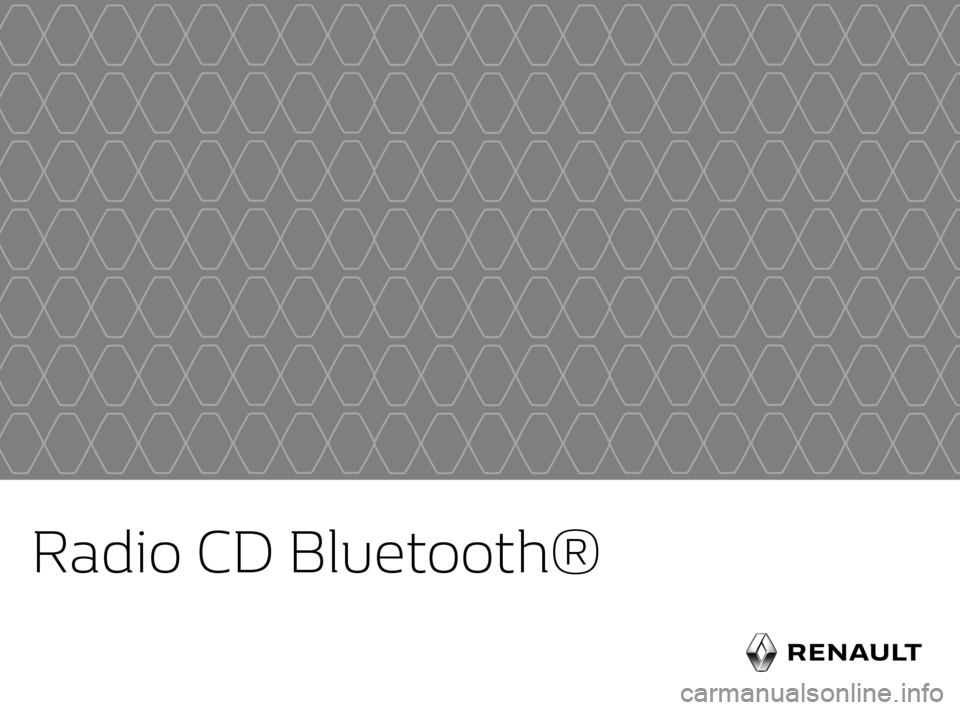
Radio CD Bluetooth®
Page 8 of 86
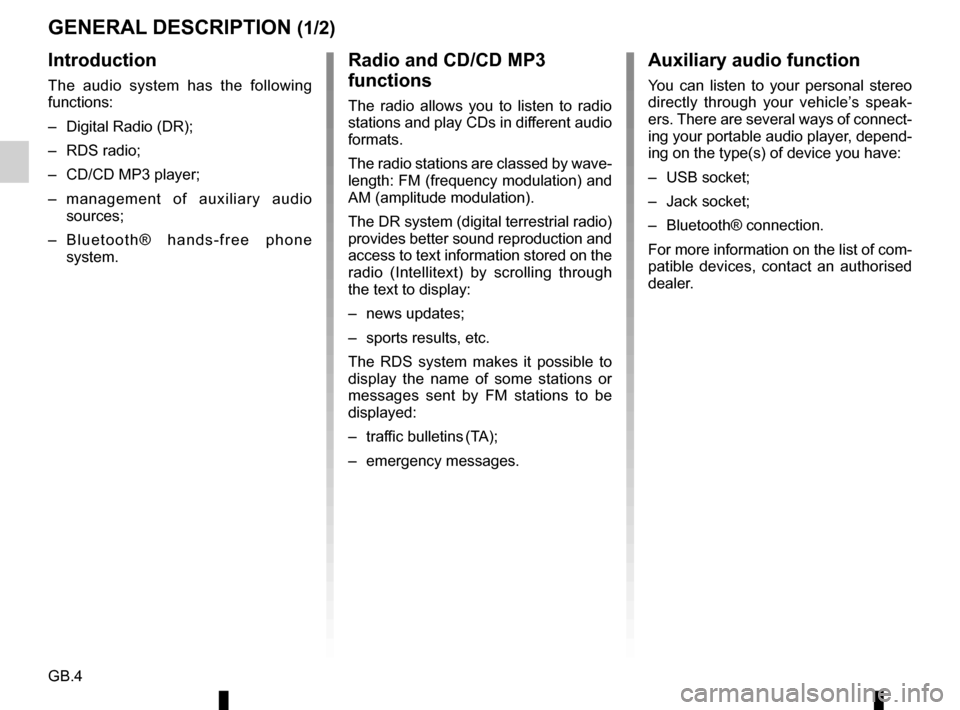
GB.4
GENERAL DESCRIPTION (1/2)
Introduction
The audio system has the following
functions:
– Digital Radio (DR);
– RDS radio;
– CD/CD MP3 player;
– management of auxiliary audio sources;
– Bluetooth® hands-free phone system.
Radio and CD/CD MP3
functions
The radio allows you to listen to radio
stations and play CDs in different audio
formats.
The radio stations are classed by wave-
length: FM (frequency modulation) and
AM (amplitude modulation).
The DR system (digital terrestrial radio)
provides better sound reproduction and
access to text information stored on the
radio (Intellitext) by scrolling through
the text to display:
– news updates;
– sports results, etc.
The RDS system makes it possible to
display the name of some stations or
messages sent by FM stations to be
displayed:
– traffic bulletins (TA);
– emergency messages.
Auxiliary audio function
You can listen to your personal stereo
directly through your vehicle’s speak-
ers. There are several ways of connect-
ing your portable audio player, depend-
ing on the type(s) of device you have:
– USB socket;
– Jack socket;
– Bluetooth® connection.
For more information on the list of com-
patible devices, contact an authorised
dealer.
Page 9 of 86
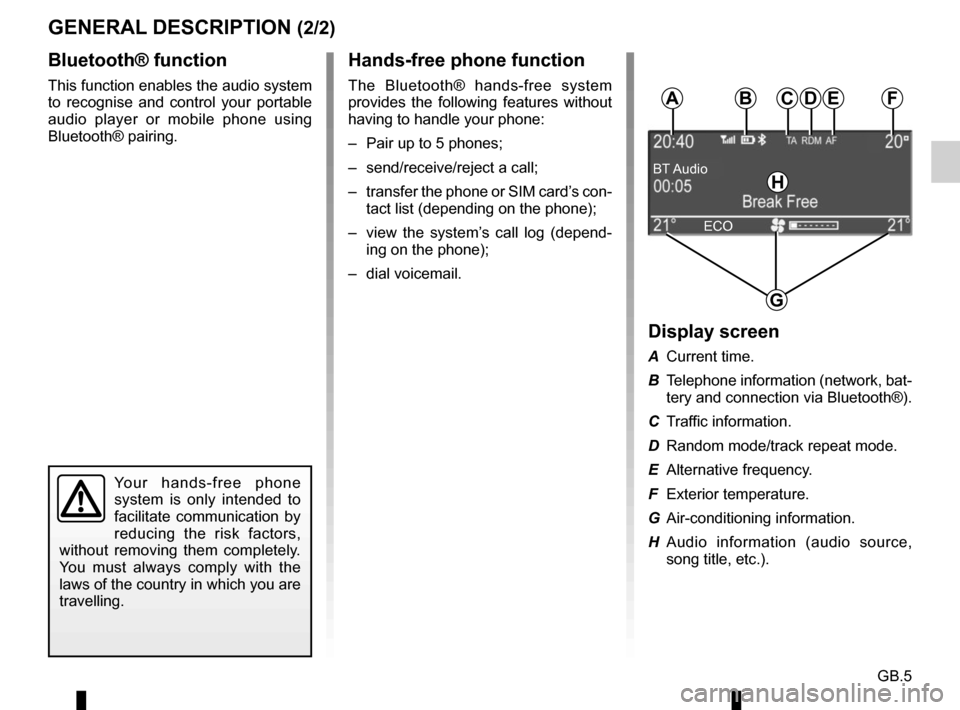
GB.5
GENERAL DESCRIPTION (2/2)Hands-free phone function
The Bluetooth® hands-free system
provides the following features without
having to handle your phone:
– Pair up to 5 phones;
– send/receive/reject a call;
– transfer the phone or SIM card’s con-tact list (depending on the phone);
– view the system’s call log (depend- ing on the phone);
– dial voicemail.
Bluetooth® function
This function enables the audio system
to recognise and control your portable
audio player or mobile phone using
Bluetooth® pairing.
Your hands-free phone
system is only intended to
facilitate communication by
reducing the risk factors,
without removing them completely.
You must always comply with the
laws of the country in which you are
travelling.
BT Audio
BA
G
F
Display screen
A Current time.
B Telephone information (network, bat- tery and connection via Bluetooth®).
C Traffic information.
D Random mode/track repeat mode.
E Alternative frequency.
F Exterior temperature.
G Air-conditioning information.
H Audio information (audio source, song title, etc.).
H
ECO
CDE
Page 11 of 86
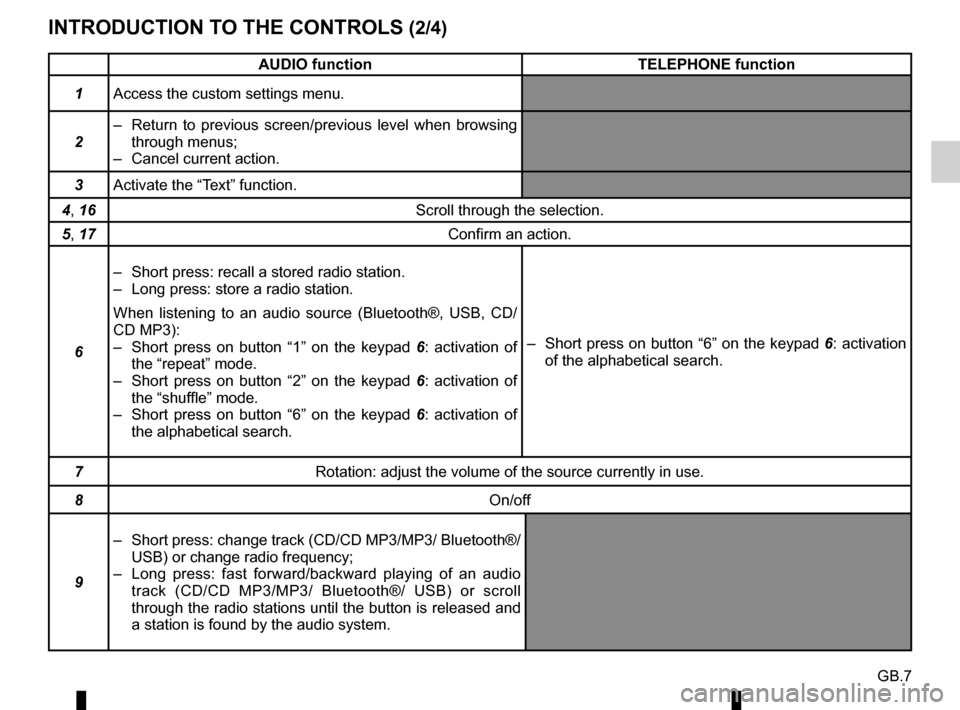
GB.7
INTRODUCTION TO THE CONTROLS (2/4)
AUDIO functionTELEPHONE function
1 Access the custom settings menu.
2 – Return to previous screen/previous level when browsing
through menus;
– Cancel current action.
3 Activate the “Text” function.
4, 16 Scroll through the selection.
5, 17 Confirm an action.
6 – Short press: recall a stored radio station.
– Long press: store a radio station.
When listening to an audio source (Bluetooth®, USB, CD/
CD MP3):
– Short press on button “1” on the keypad
6: activation of
the “repeat” mode.
– Short press on button “2” on the keypad 6: activation of
the “shuffle” mode.
– Short press on button “6” on the keypad 6: activation of
the alphabetical search. – Short press on button “6” on the keypad 6: activation
of the alphabetical search.
7 Rotation: adjust the volume of the source currently in use.
8 On/off
9 – Short press: change track (CD/CD MP3/MP3/ Bluetooth®/
USB) or change radio frequency;
– Long press: fast forward/backward playing of an audio track (CD/CD MP3/MP3/ Bluetooth®/ USB) or scroll
through the radio stations until the button is released and
a station is found by the audio system.
Page 12 of 86
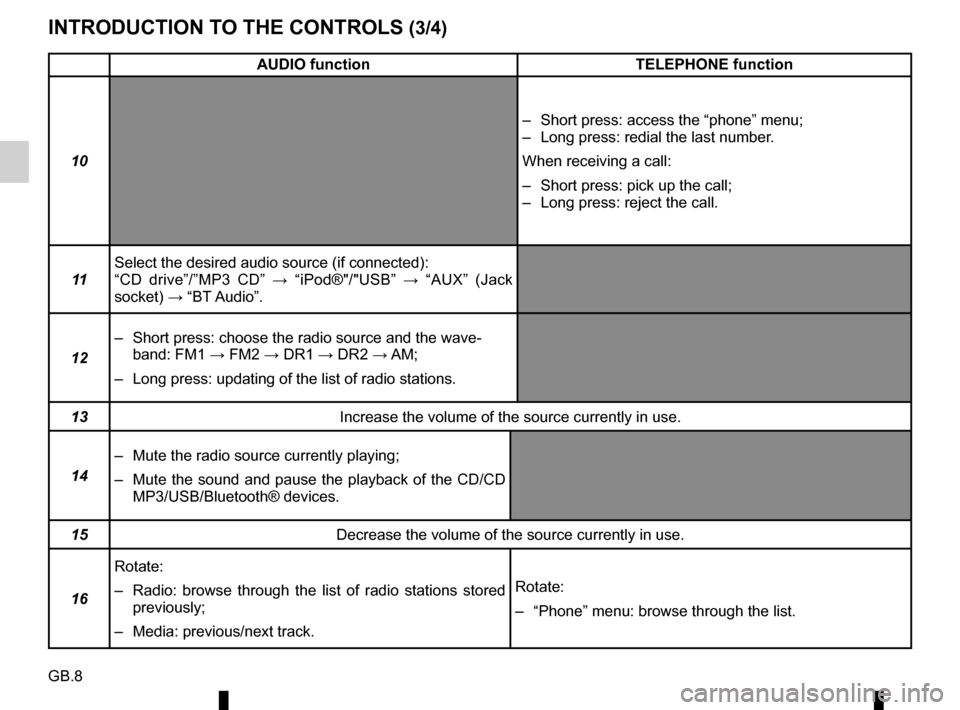
GB.8
INTRODUCTION TO THE CONTROLS (3/4)
AUDIO functionTELEPHONE function
10 – Short press: access the “phone” menu;
– Long press: redial the last number.
When receiving a call:
– Short press: pick up the call;
– Long press: reject the call.
11 Select the desired audio source (if connected):
“CD drive”/”MP3 CD”
→ “iPod®"/"USB” → “AUX” (Jack
socket) → “BT Audio”.
12 – Short press: choose the radio source and the wave-
band: FM1 → FM2 → DR1 → DR2 → AM;
– Long press: updating of the list of radio stations.
13 Increase the volume of the source currently in use.
14 – Mute the radio source currently playing;
– Mute the sound and pause the playback of the CD/CD
MP3/USB/Bluetooth® devices.
15 Decrease the volume of the source currently in use.
16 Rotate:
– Radio: browse through the list of radio stations stored
previously;
– Media: previous/next track. Rotate:
– “Phone” menu: browse through the list.
Page 15 of 86
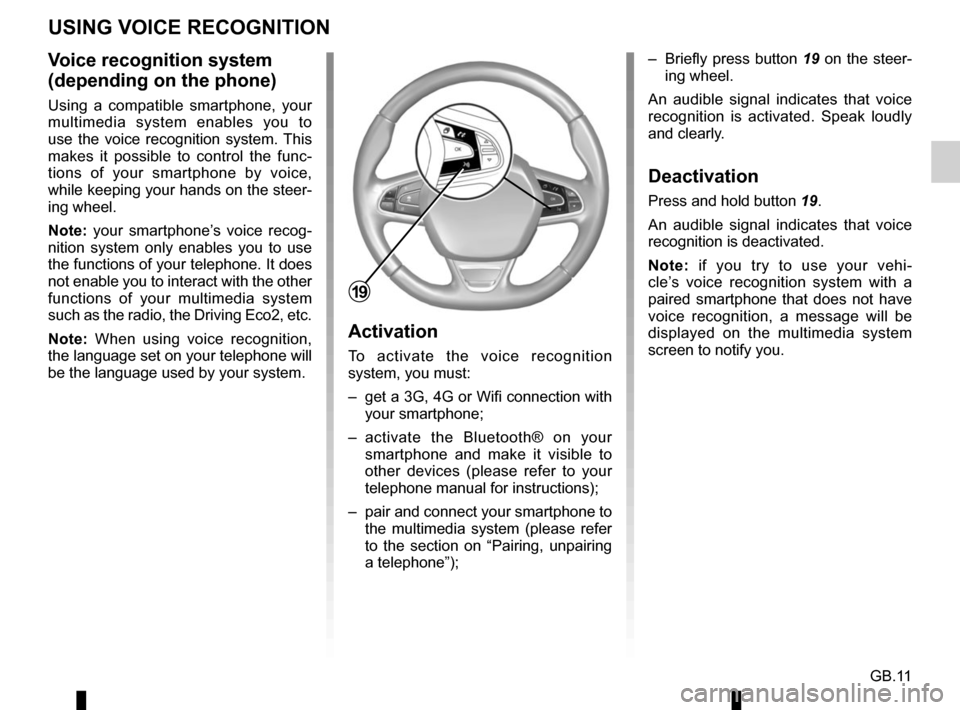
GB.11
Voice recognition system
(depending on the phone)
Using a compatible smartphone, your
multimedia system enables you to
use the voice recognition system. This
makes it possible to control the func-
tions of your smartphone by voice,
while keeping your hands on the steer-
ing wheel.
Note: your smartphone’s voice recog-
nition system only enables you to use
the functions of your telephone. It does
not enable you to interact with the other
functions of your multimedia system
such as the radio, the Driving Eco2, etc.
Note: When using voice recognition,
the language set on your telephone will
be the language used by your system.
Activation
To activate the voice recognition
system, you must:
– get a 3G, 4G or Wifi connection with your smartphone;
– activate the Bluetooth® on your smartphone and make it visible to
other devices (please refer to your
telephone manual for instructions);
– pair and connect your smartphone to the multimedia system (please refer
to the section on “Pairing, unpairing
a telephone”); – Briefly press button 19 on the steer-
ing wheel.
An audible signal indicates that voice
recognition is activated. Speak loudly
and clearly.
Deactivation
Press and hold button 19.
An audible signal indicates that voice
recognition is deactivated.
Note: if you try to use your vehi-
cle’s voice recognition system with a
paired smartphone that does not have
voice recognition, a message will be
displayed on the multimedia system
screen to notify you.
USING VOICE RECOGNITION
19
Page 21 of 86
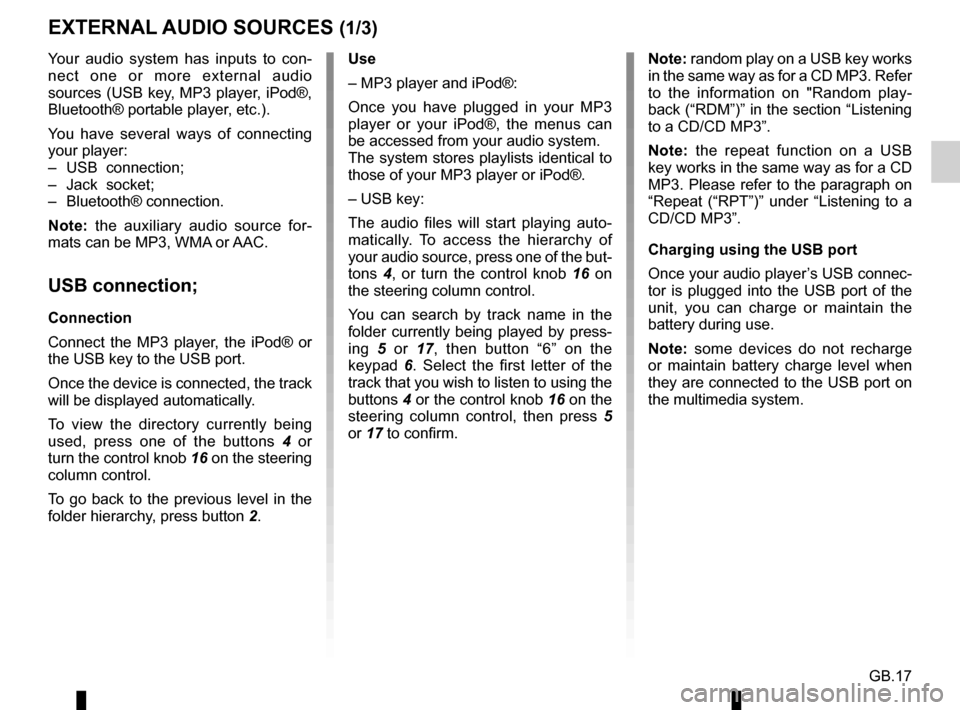
GB.17
Your audio system has inputs to con-
nect one or more external audio
sources (USB key, MP3 player, iPod®,
Bluetooth® portable player, etc.).
You have several ways of connecting
your player:
– USB connection;
– Jack socket;
– Bluetooth® connection.
Note: the auxiliary audio source for-
mats can be MP3, WMA or AAC.
USB connection;
Connection
Connect the MP3 player, the iPod® or
the USB key to the USB port.
Once the device is connected, the track
will be displayed automatically.
To view the directory currently being
used, press one of the buttons 4 or
turn the control knob 16 on the steering
column control.
To go back to the previous level in the
folder hierarchy, press button 2.
EXTERNAL AUDIO SOURCES (1/3)
Use
– MP3 player and iPod®:
Once you have plugged in your MP3
player or your iPod®, the menus can
be accessed from your audio system.
The system stores playlists identical to
those of your MP3 player or iPod®.
– USB key:
The audio files will start playing auto-
matically. To access the hierarchy of
your audio source, press one of the but-
tons 4, or turn the control knob 16 on
the steering column control.
You can search by track name in the
folder currently being played by press-
ing 5 or 17, then button “6” on the
keypad 6. Select the first letter of the
track that you wish to listen to using the
buttons 4 or the control knob 16 on the
steering column control, then press 5
or 17 to confirm. Note: random play on a USB key works
in the same way as for a CD MP3. Refer
to the information on "Random play-
back (“RDM”)” in the section “Listening
to a CD/CD MP3”.
Note: the repeat function on a USB
key works in the same way as for a CD
MP3. Please refer to the paragraph on
“Repeat (“RPT”)” under “Listening to a
CD/CD MP3”.
Charging using the USB port
Once your audio player’s USB connec-
tor is plugged into the USB port of the
unit, you can charge or maintain the
battery during use.
Note: some devices do not recharge
or maintain battery charge level when
they are connected to the USB port on
the multimedia system.
Page 22 of 86
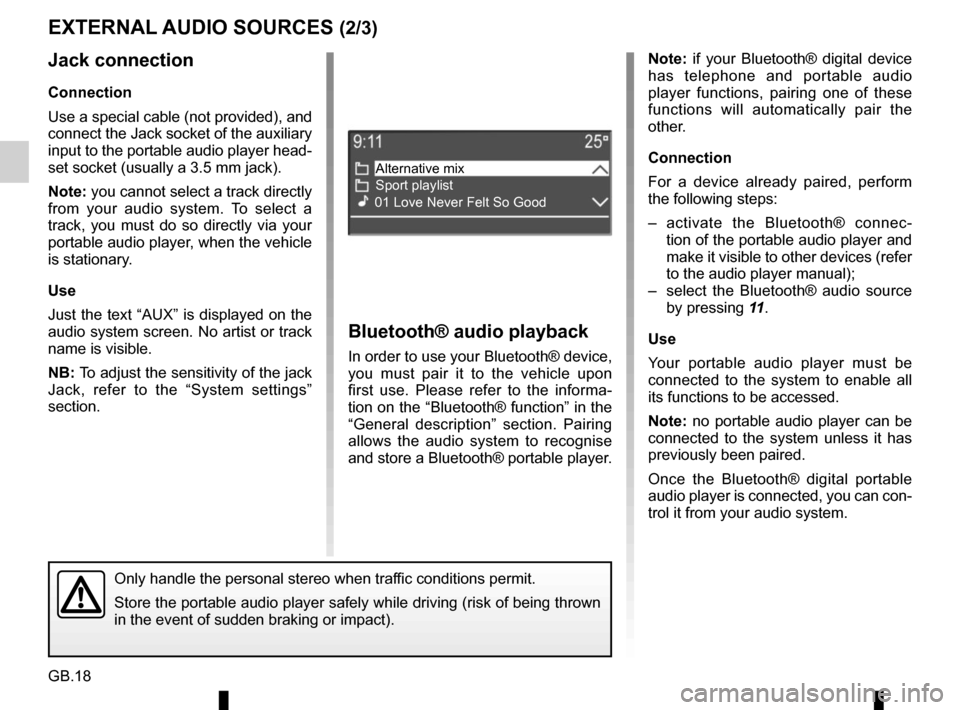
GB.18
Note: if your Bluetooth® digital device
has telephone and portable audio
player functions, pairing one of these
functions will automatically pair the
other.
Connection
For a device already paired, perform
the following steps:
– activate the Bluetooth® connec-tion of the portable audio player and
make it visible to other devices (refer
to the audio player manual);
– select the Bluetooth® audio source by pressing 11.
Use
Your portable audio player must be
connected to the system to enable all
its functions to be accessed.
Note: no portable audio player can be
connected to the system unless it has
previously been paired.
Once the Bluetooth® digital portable
audio player is connected, you can con-
trol it from your audio system.
Bluetooth® audio playback
In order to use your Bluetooth® device,
you must pair it to the vehicle upon
first use. Please refer to the informa-
tion on the “Bluetooth® function” in the
“General description” section. Pairing
allows the audio system to recognise
and store a Bluetooth® portable player.
EXTERNAL AUDIO SOURCES (2/3)
Jack connection
Connection
Use a special cable (not provided), and
connect the Jack socket of the auxiliary
input to the portable audio player head-
set socket (usually a 3.5 mm jack).
Note: you cannot select a track directly
from your audio system. To select a
track, you must do so directly via your
portable audio player, when the vehicle
is stationary.
Use
Just the text “AUX” is displayed on the
audio system screen. No artist or track
name is visible.
NB: To adjust the sensitivity of the jack
Jack, refer to the “System settings”
section.
Only handle the personal stereo when traffic conditions permit.
Store the portable audio player safely while driving (risk of being thr\
own
in the event of sudden braking or impact).
Alternative mix
Sport playlist
01 Love Never Felt So Good
Page 23 of 86
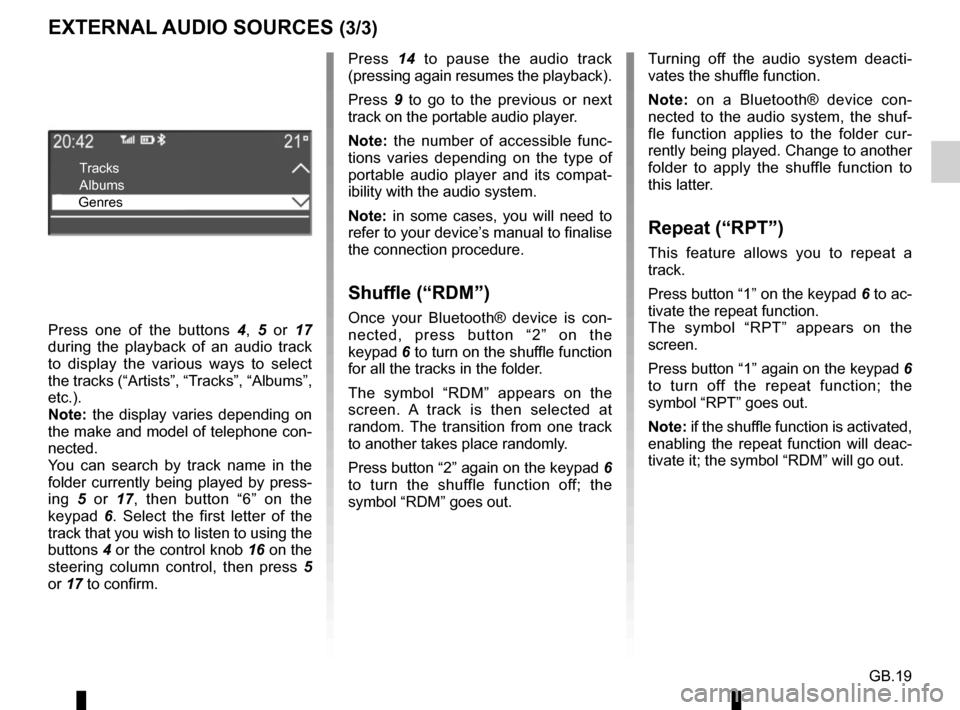
GB.19
EXTERNAL AUDIO SOURCES (3/3)
Press 14 to pause the audio track
(pressing again resumes the playback).
Press 9 to go to the previous or next
track on the portable audio player.
Note: the number of accessible func-
tions varies depending on the type of
portable audio player and its compat-
ibility with the audio system.
Note: in some cases, you will need to
refer to your device’s manual to finalise
the connection procedure.
Shuffle (“RDM”)
Once your Bluetooth® device is con-
nected, press button “2” on the
keypad 6 to turn on the shuffle function
for all the tracks in the folder.
The symbol “RDM” appears on the
screen. A track is then selected at
random. The transition from one track
to another takes place randomly.
Press button “2” again on the keypad 6
to turn the shuffle function off; the
symbol “RDM” goes out.
Tracks
Albums
Genres
Press one of the buttons 4, 5 or 17
during the playback of an audio track
to display the various ways to select
the tracks (“Artists”, “Tracks”, “Albums”,
etc.).
Note: the display varies depending on
the make and model of telephone con-
nected.
You can search by track name in the
folder currently being played by press-
ing 5 or 17, then button “6” on the
keypad 6. Select the first letter of the
track that you wish to listen to using the
buttons 4 or the control knob 16 on the
steering column control, then press 5
or 17 to confirm. Turning off the audio system deacti-
vates the shuffle function.
Note: on a Bluetooth® device con-
nected to the audio system, the shuf-
fle function applies to the folder cur-
rently being played. Change to another
folder to apply the shuffle function to
this latter.
Repeat (“RPT”)
This feature allows you to repeat a
track.
Press button “1” on the keypad
6 to ac-
tivate the repeat function.
The symbol “RPT” appears on the
screen.
Press button “1” again on the keypad 6
to turn off the repeat function; the
symbol “RPT” goes out.
Note: if the shuffle function is activated,
enabling the repeat function will deac-
tivate it; the symbol “RDM” will go out.
Page 24 of 86
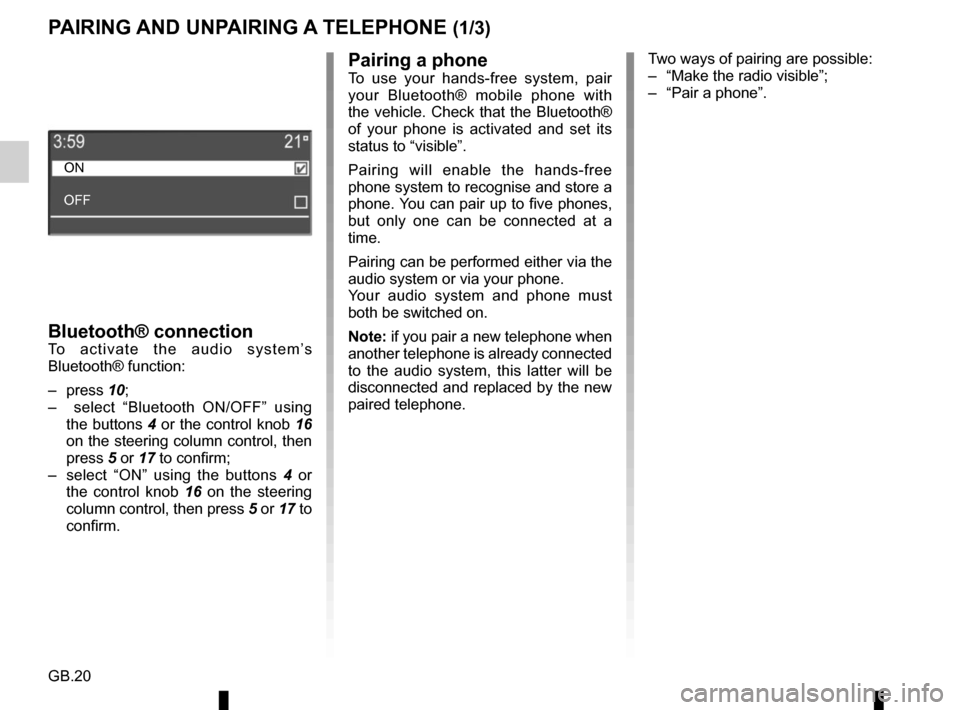
GB.20
PAIRING AND UNPAIRING A TELEPHONE (1/3)
Bluetooth® connectionTo activate the audio system’s
Bluetooth® function:
– press 10;
– select “Bluetooth ON/OFF” using the buttons 4 or the control knob 16
on the steering column control, then
press 5 or 17 to confirm;
– select “ON” using the buttons 4 or
the control knob 16 on the steering column control, then press 5 or 17 to
confirm.
Pairing a phoneTo use your hands-free system, pair
your Bluetooth® mobile phone with
the vehicle. Check that the Bluetooth®
of your phone is activated and set its
status to “visible”.
Pairing will enable the hands-free
phone system to recognise and store a
phone. You can pair up to five phones,
but only one can be connected at a
time.
Pairing can be performed either via the
audio system or via your phone.
Your audio system and phone must
both be switched on.
Note: if you pair a new telephone when
another telephone is already connected
to the audio system, this latter will be
disconnected and replaced by the new
paired telephone.
ON
OFF
Two ways of pairing are possible:
– “Make the radio visible”;
– “Pair a phone”.