AUX RENAULT TWINGO 2017 3.G Radio CD Bluetooth User Manual
[x] Cancel search | Manufacturer: RENAULT, Model Year: 2017, Model line: TWINGO, Model: RENAULT TWINGO 2017 3.GPages: 86, PDF Size: 1.01 MB
Page 8 of 86
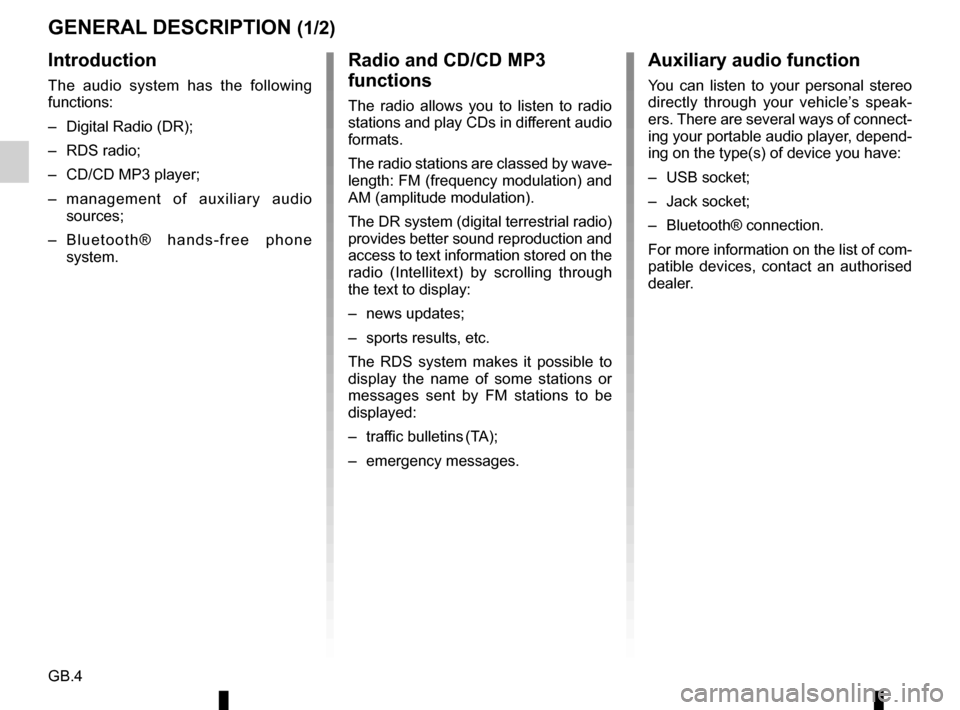
GB.4
GENERAL DESCRIPTION (1/2)
Introduction
The audio system has the following
functions:
– Digital Radio (DR);
– RDS radio;
– CD/CD MP3 player;
– management of auxiliary audio sources;
– Bluetooth® hands-free phone system.
Radio and CD/CD MP3
functions
The radio allows you to listen to radio
stations and play CDs in different audio
formats.
The radio stations are classed by wave-
length: FM (frequency modulation) and
AM (amplitude modulation).
The DR system (digital terrestrial radio)
provides better sound reproduction and
access to text information stored on the
radio (Intellitext) by scrolling through
the text to display:
– news updates;
– sports results, etc.
The RDS system makes it possible to
display the name of some stations or
messages sent by FM stations to be
displayed:
– traffic bulletins (TA);
– emergency messages.
Auxiliary audio function
You can listen to your personal stereo
directly through your vehicle’s speak-
ers. There are several ways of connect-
ing your portable audio player, depend-
ing on the type(s) of device you have:
– USB socket;
– Jack socket;
– Bluetooth® connection.
For more information on the list of com-
patible devices, contact an authorised
dealer.
Page 12 of 86
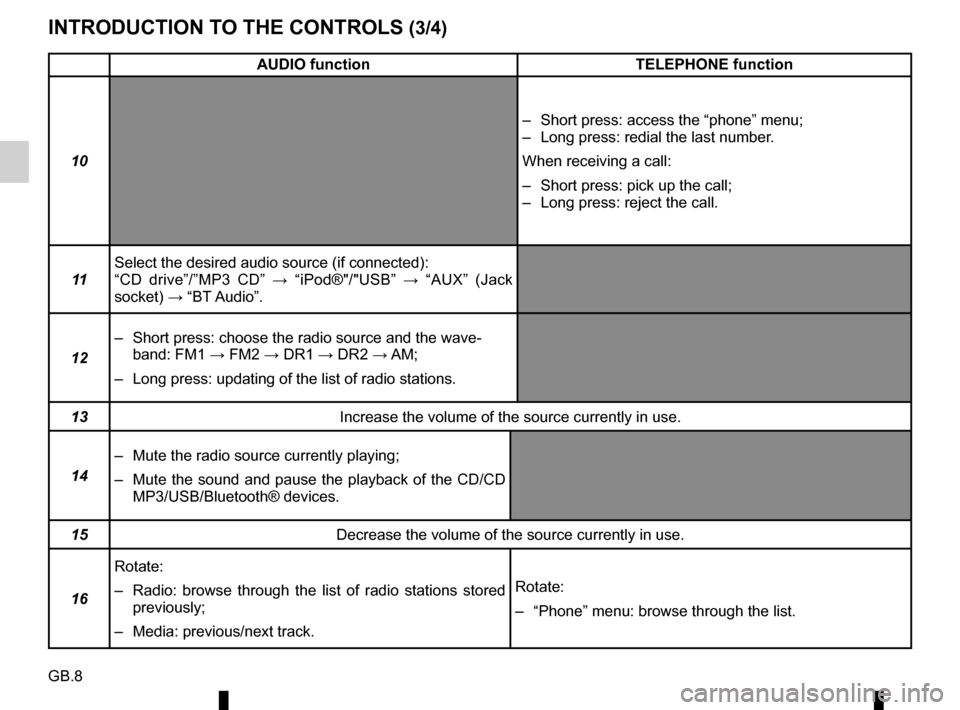
GB.8
INTRODUCTION TO THE CONTROLS (3/4)
AUDIO functionTELEPHONE function
10 – Short press: access the “phone” menu;
– Long press: redial the last number.
When receiving a call:
– Short press: pick up the call;
– Long press: reject the call.
11 Select the desired audio source (if connected):
“CD drive”/”MP3 CD”
→ “iPod®"/"USB” → “AUX” (Jack
socket) → “BT Audio”.
12 – Short press: choose the radio source and the wave-
band: FM1 → FM2 → DR1 → DR2 → AM;
– Long press: updating of the list of radio stations.
13 Increase the volume of the source currently in use.
14 – Mute the radio source currently playing;
– Mute the sound and pause the playback of the CD/CD
MP3/USB/Bluetooth® devices.
15 Decrease the volume of the source currently in use.
16 Rotate:
– Radio: browse through the list of radio stations stored
previously;
– Media: previous/next track. Rotate:
– “Phone” menu: browse through the list.
Page 14 of 86
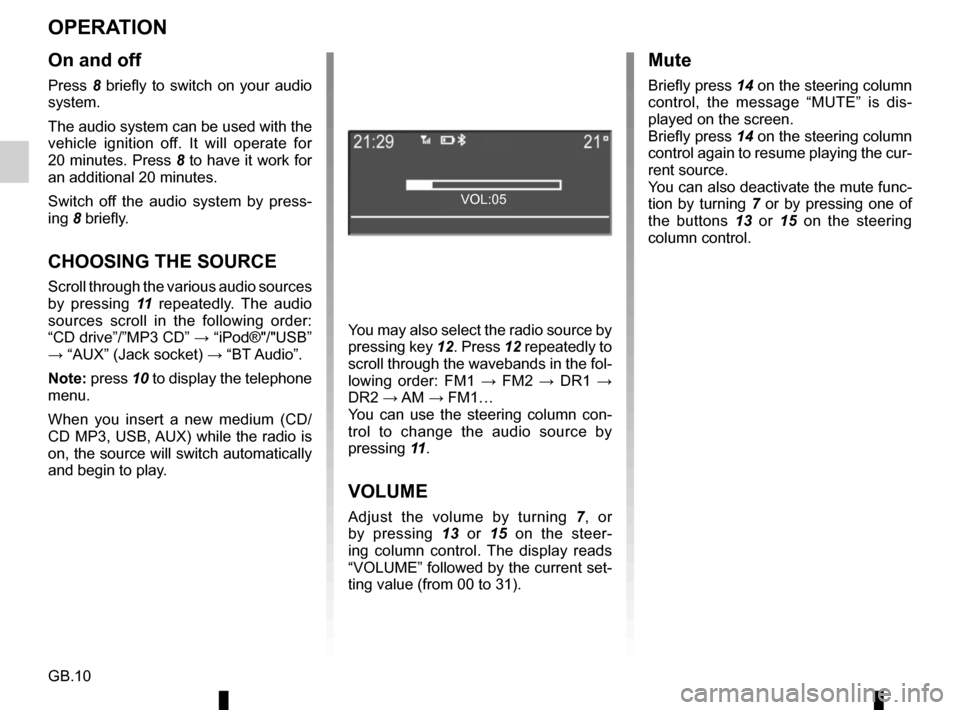
GB.10
OPERATION
On and off
Press 8 briefly to switch on your audio
system.
The audio system can be used with the
vehicle ignition off. It will operate for
20 minutes. Press 8 to have it work for
an additional 20 minutes.
Switch off the audio system by press-
ing 8 briefly.
CHOOSING THE SOURCE
Scroll through the various audio sources
by pressing 11 repeatedly. The audio
sources scroll in the following order:
“CD drive”/”MP3 CD” → “iPod®"/"USB”
→ “AUX” (Jack socket) → “BT Audio”.
Note: press 10 to display the telephone menu.
When you insert a new medium (CD/
CD MP3, USB, AUX) while the radio is
on, the source will switch automatically
and begin to play. You may also select the radio source by
pressing key
12. Press 12 repeatedly to
scroll through the wavebands in the fol-
lowing order: FM1 → FM2 → DR1 →
DR2 → AM → FM1…
You can use the steering column con-
trol to change the audio source by
pressing 11.
VOLUME
Adjust the volume by turning 7, or
by pressing 13 or 15 on the steer-
ing column control. The display reads
“VOLUME” followed by the current set-
ting value (from 00 to 31).
Mute
Briefly press 14 on the steering column
control, the message “MUTE” is dis-
played on the screen.
Briefly press 14 on the steering column
control again to resume playing the cur-
rent source.
You can also deactivate the mute func-
tion by turning 7 or by pressing one of
the buttons 13 or 15 on the steering column control.
VOL:05
Page 21 of 86
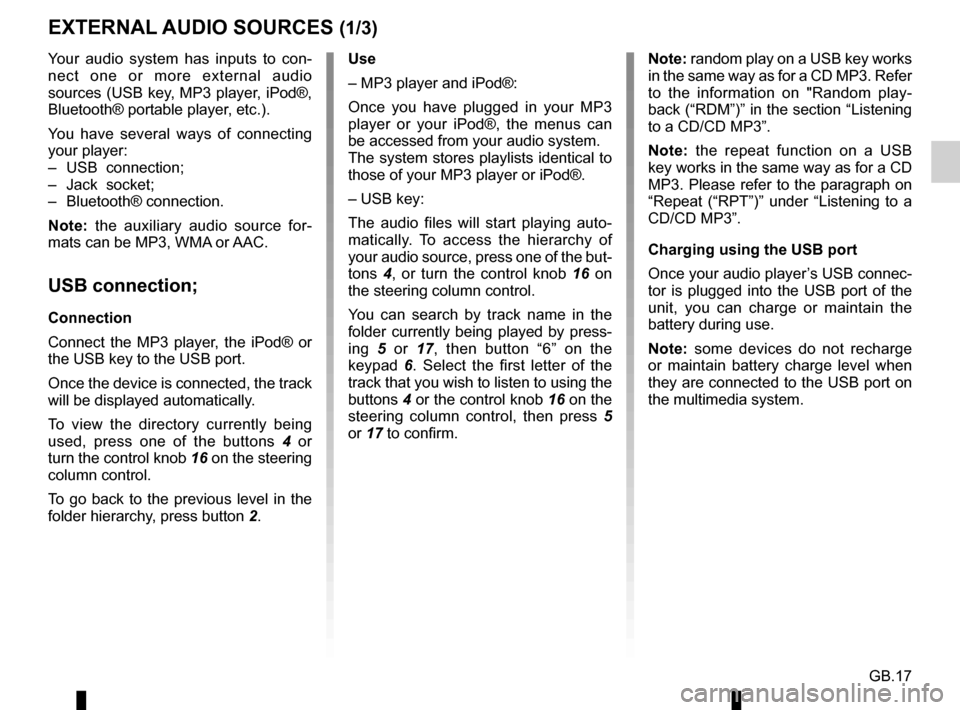
GB.17
Your audio system has inputs to con-
nect one or more external audio
sources (USB key, MP3 player, iPod®,
Bluetooth® portable player, etc.).
You have several ways of connecting
your player:
– USB connection;
– Jack socket;
– Bluetooth® connection.
Note: the auxiliary audio source for-
mats can be MP3, WMA or AAC.
USB connection;
Connection
Connect the MP3 player, the iPod® or
the USB key to the USB port.
Once the device is connected, the track
will be displayed automatically.
To view the directory currently being
used, press one of the buttons 4 or
turn the control knob 16 on the steering
column control.
To go back to the previous level in the
folder hierarchy, press button 2.
EXTERNAL AUDIO SOURCES (1/3)
Use
– MP3 player and iPod®:
Once you have plugged in your MP3
player or your iPod®, the menus can
be accessed from your audio system.
The system stores playlists identical to
those of your MP3 player or iPod®.
– USB key:
The audio files will start playing auto-
matically. To access the hierarchy of
your audio source, press one of the but-
tons 4, or turn the control knob 16 on
the steering column control.
You can search by track name in the
folder currently being played by press-
ing 5 or 17, then button “6” on the
keypad 6. Select the first letter of the
track that you wish to listen to using the
buttons 4 or the control knob 16 on the
steering column control, then press 5
or 17 to confirm. Note: random play on a USB key works
in the same way as for a CD MP3. Refer
to the information on "Random play-
back (“RDM”)” in the section “Listening
to a CD/CD MP3”.
Note: the repeat function on a USB
key works in the same way as for a CD
MP3. Please refer to the paragraph on
“Repeat (“RPT”)” under “Listening to a
CD/CD MP3”.
Charging using the USB port
Once your audio player’s USB connec-
tor is plugged into the USB port of the
unit, you can charge or maintain the
battery during use.
Note: some devices do not recharge
or maintain battery charge level when
they are connected to the USB port on
the multimedia system.
Page 22 of 86
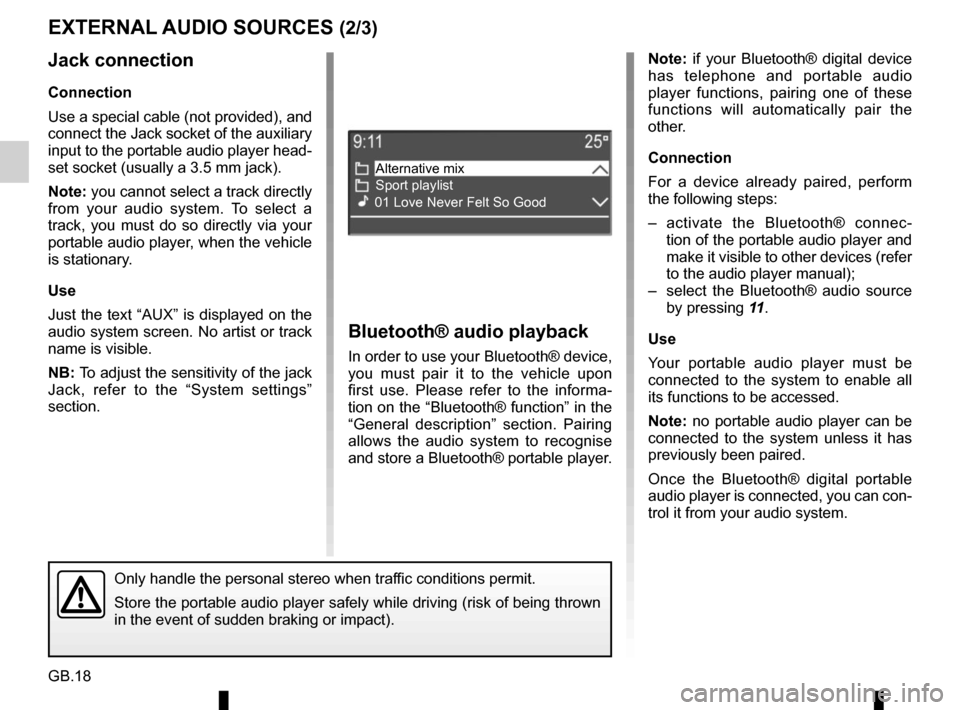
GB.18
Note: if your Bluetooth® digital device
has telephone and portable audio
player functions, pairing one of these
functions will automatically pair the
other.
Connection
For a device already paired, perform
the following steps:
– activate the Bluetooth® connec-tion of the portable audio player and
make it visible to other devices (refer
to the audio player manual);
– select the Bluetooth® audio source by pressing 11.
Use
Your portable audio player must be
connected to the system to enable all
its functions to be accessed.
Note: no portable audio player can be
connected to the system unless it has
previously been paired.
Once the Bluetooth® digital portable
audio player is connected, you can con-
trol it from your audio system.
Bluetooth® audio playback
In order to use your Bluetooth® device,
you must pair it to the vehicle upon
first use. Please refer to the informa-
tion on the “Bluetooth® function” in the
“General description” section. Pairing
allows the audio system to recognise
and store a Bluetooth® portable player.
EXTERNAL AUDIO SOURCES (2/3)
Jack connection
Connection
Use a special cable (not provided), and
connect the Jack socket of the auxiliary
input to the portable audio player head-
set socket (usually a 3.5 mm jack).
Note: you cannot select a track directly
from your audio system. To select a
track, you must do so directly via your
portable audio player, when the vehicle
is stationary.
Use
Just the text “AUX” is displayed on the
audio system screen. No artist or track
name is visible.
NB: To adjust the sensitivity of the jack
Jack, refer to the “System settings”
section.
Only handle the personal stereo when traffic conditions permit.
Store the portable audio player safely while driving (risk of being thr\
own
in the event of sudden braking or impact).
Alternative mix
Sport playlist
01 Love Never Felt So Good
Page 34 of 86
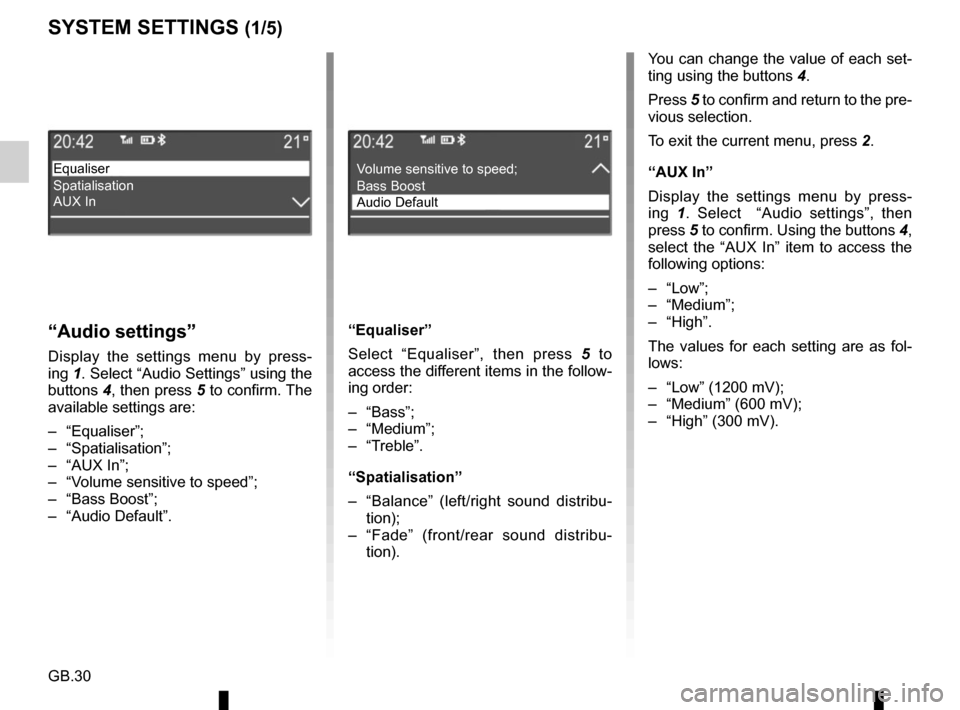
GB.30
SYSTEM SETTINGS (1/5)
You can change the value of each set-
ting using the buttons 4.
Press 5 to confirm and return to the pre-
vious selection.
To exit the current menu, press 2.
“AUX In”
Display the settings menu by press-
ing 1. Select “Audio settings”, then
press 5 to confirm. Using the buttons 4,
select the “AUX In” item to access the
following options:
– “Low”;
– “Medium”;
– “High”.
The values for each setting are as fol-
lows:
– “Low” (1200 mV);
– “Medium” (600 mV);
– “High” (300 mV).
“Audio settings”
Display the settings menu by press-
ing 1. Select “Audio Settings” using the
buttons 4, then press 5 to confirm. The
available settings are:
– “Equaliser”;
– “Spatialisation”;
– “AUX In”;
– “Volume sensitive to speed”;
– “Bass Boost”;
– “Audio Default”. “Equaliser”
Select “Equaliser”, then press 5
to
access the different items in the follow-
ing order:
– “Bass”;
– “Medium”;
– “Treble”.
“Spatialisation”
– “Balance” (left/right sound distribu- tion);
– “Fade” (front/rear sound distribu- tion).
Equaliser
Spatialisation
AUX InVolume sensitive to speed;
Bass Boost
Audio Default
Page 42 of 86
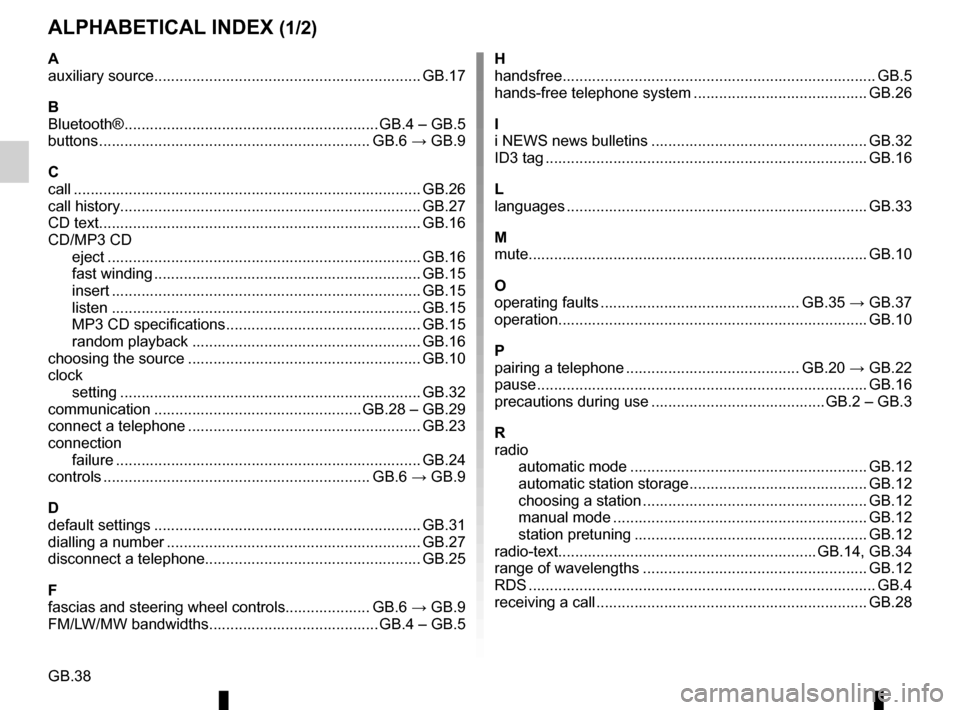
GB.38
ALPHABETICAL INDEX (1/2)
A
auxiliary source........................................................\
....... GB.17
B
Bluetooth® ............................................................ GB.4 – GB.5
buttons ................................................................\
GB.6 → GB.9
C
call ...................................................................\
............... GB.26
call history............................................................\
........... GB.27
CD text.................................................................\
........... GB.16
CD/MP3 CD eject ..................................................................\
........ GB.16
fast winding ............................................................... GB.15
insert .................................................................\
........ GB.15
listen .................................................................\
........ GB.15
MP3 CD specifications .............................................. GB.15
random playback ...................................................... GB.16
choosing the source ....................................................... GB.10
clock setting ................................................................\
....... GB.32
communication ................................................. GB.28 – GB.29
connect a telephone ....................................................... GB.23
connection failure ................................................................\
........ GB.24
controls ...............................................................\
GB.6 → GB.9
D
default settings ............................................................... GB.31
dialling a number ............................................................ GB.27
disconnect a telephone................................................... GB.25
F
fascias and steering wheel controls.................... GB.6 → GB.9
FM/LW/MW bandwidths ........................................ GB.4 – GB.5 H
handsfree...............................................................\
........... GB.5
hands-free telephone system ......................................... GB.26
I
i NEWS news bulletins ................................................... GB.32
ID3 tag ........................................................................\
.... GB.16
L
languages ..............................................................\
......... GB.33
M
mute....................................................................\
............ GB.10
O
operating faults ............................................... GB.35 → GB.37
operation...............................................................\
.......... GB.10
P
pairing a telephone ......................................... GB.20 → GB.22
pause ..................................................................\
............ GB.16
precautions during use ......................................... GB.2 – GB.3
R
radio automatic mode ........................................................ GB.12
automatic station storage .......................................... GB.12
choosing a station ..................................................... GB.12
manual mode ............................................................ GB.12
station pretuning ....................................................... GB.12
radio-text............................................................. GB.14, GB.34
range of wavelengths ..................................................... GB.12
RDS ....................................................................\
.............. GB.4
receiving a call ................................................................ GB.28
Page 67 of 86
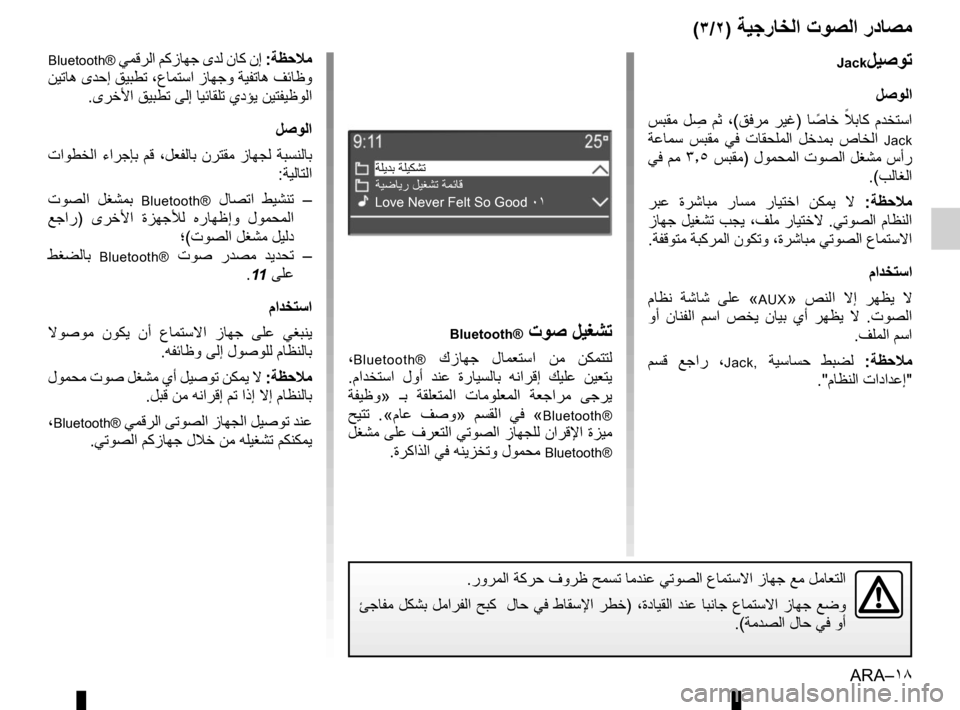
ARA–١٨
Bluetooth® ﻲﻤﻗﺮﻟﺍ ﻢﻛﺯﺎﻬﺟ ﻯﺪﻟ ﻥﺎﻛ ﻥﺇ :ﺔﻈﺣﻼﻣ
ﻦﻴﺗﺎﻫ ﻯﺪﺣﺇ ﻖﻴﺒﻄﺗ ،ﻉﺎﻤﺘﺳﺍ ﺯﺎﻬﺟﻭ ﺔﻴﻔﺗﺎﻫ ﻒﺋﺎﻇﻭ
.ﻯﺮﺧﻷﺍ ﻖﻴﺒﻄﺗ ﻰﻟﺇ ﺎﻴﺋﺎﻘﻠﺗ ﻱﺩﺆﻳ ﻦﻴﺘﻔﻴﻇﻮﻟﺍ
ﻞﺻﻮﻟﺍ
ﺕﺍﻮﻄﺨﻟﺍ ءﺍﺮﺟﺈﺑ ﻢﻗ ،ﻞﻌﻔﻟﺎﺑ ﻥﺮﺘﻘﻣ ﺯﺎﻬﺠﻟ ﺔﺒﺴﻨﻟﺎﺑ
:ﺔﻴﻟﺎﺘﻟﺍ
ﺕﻮﺼﻟﺍ ﻞﻐﺸﻤﺑ
Bluetooth® ﻝﺎﺼﺗﺍ ﻂﻴﺸﻨﺗ –
ﻊﺟﺍﺭ ) ﻯﺮﺧﻷﺍ ﺓﺰﻬﺟﻸﻟ ﻩﺭﺎﻬﻇﺇﻭ ﻝﻮﻤﺤﻤﻟﺍ
؛ (ﺕﻮﺼﻟﺍ ﻞﻐﺸﻣ ﻞﻴﻟﺩ
ﻂﻐﻀﻟﺎﺑ
Bluetooth® ﺕﻮﺻ ﺭﺪﺼﻣ ﺪﻳﺪﺤﺗ –
.
11 ﻰﻠﻋ
ﻡﺍﺪﺨﺘﺳﺍ
ﻻﻮﺻﻮﻣ ﻥﻮﻜﻳ ﻥﺃ ﻉﺎﻤﺘﺳﻻﺍ ﺯﺎﻬﺟ ﻰﻠﻋ ﻲﻐﺒﻨﻳ
.ﻪﻔﺋﺎﻇﻭ ﻰﻟﺇ ﻝﻮﺻﻮﻠﻟ ﻡﺎﻈﻨﻟﺎﺑ
ﻝﻮﻤﺤﻣ ﺕﻮﺻ ﻞﻐﺸﻣ ﻱﺃ ﻞﻴﺻﻮﺗ ﻦﻜﻤﻳ ﻻ :ﺔﻈﺣﻼﻣ
.ﻞﺒﻗ ﻦﻣ ﻪﻧﺍﺮﻗﺇ ﻢﺗ ﺍﺫﺇ ﻻﺇ ﻡﺎﻈﻨﻟﺎﺑ
،
Bluetooth® ﻲﻤﻗﺮﻟﺍ ﻰﺗﻮﺼﻟﺍ ﺯﺎﻬﺠﻟﺍ ﻞﻴﺻﻮﺗ ﺪﻨﻋ
.ﻲﺗﻮﺼﻟﺍ ﻢﻛﺯﺎﻬﺟ ﻝﻼﺧ ﻦﻣ ﻪﻠﻴﻐﺸﺗ ﻢﻜﻨﻜﻤﻳ
Bluetooth® ﺕﻮﺻ ﻞﻴﻐﺸﺗ
،Bluetooth® ﻙﺯﺎﻬﺟ ﻝﺎﻤﻌﺘﺳﺍ ﻦﻣ ﻦﻜﻤﺘﺘﻟ
. ﻡﺍﺪﺨﺘﺳﺍ ﻝﻭﺃ ﺪﻨﻋ ﺓﺭﺎﻴﺴﻟﺎﺑ ﻪﻧﺍﺮﻗﺇ ﻚﻴﻠﻋ ﻦﻴﻌﺘﻳ
ﺔﻔﻴﻇﻭ » ـﺑ ﺔﻘﻠﻌﺘﻤﻟﺍ ﺕﺎﻣﻮﻠﻌﻤﻟﺍ ﺔﻌﺟﺍﺮﻣ ﻰﺟﺮﻳ
ﺢﻴﺘﺗ .« ﻡﺎﻋ ﻒﺻﻭ » ﻢﺴﻘﻟﺍ ﻲﻓ «
Bluetooth®
ﻞﻐﺸﻣ ﻰﻠﻋ ﻑﺮﻌﺘﻟﺍ ﻲﺗﻮﺼﻟﺍ ﺯﺎﻬﺠﻠﻟ ﻥﺍﺮﻗﻹﺍ ﺓﺰﻴﻣ
.ﺓﺮﻛﺍﺬﻟﺍ ﻲﻓ ﻪﻨﻳﺰﺨﺗﻭ ﻝﻮﻤﺤﻣ
Bluetooth®
(٣/٢) ﺔﻴﺟﺭﺎﺨﻟﺍ ﺕﻮﺼﻟﺍ ﺭﺩﺎﺼﻣ
Jackﻞﻴﺻﻮﺗ
ﻞﺻﻮﻟﺍ
ﺲﺒﻘﻣ ﻞ
ِ
ﺻ
ﻢﺛ ،(ﻖﻓﺮﻣ ﺮﻴﻏ) ﺎ
ً
ﺻﺎﺧ
ً
ﻼﺑﺎﻛ ﻡﺪﺨﺘﺳﺍ
ﺔﻋﺎﻤﺳ ﺲﺒﻘﻣ ﻲﻓ ﺕﺎﻘﺤﻠﻤﻟﺍ ﻞﺧﺪﻤﺑ ﺹﺎﺨﻟﺍ
Jack
ﻲﻓ ﻢﻣ ٣٫٥ ﺲﺒﻘﻣ ) ﻝﻮﻤﺤﻤﻟﺍ ﺕﻮﺼﻟﺍ ﻞﻐﺸﻣ ﺱﺃﺭ
.(ﺐﻟﺎﻐﻟﺍ
ﺮﺒﻋ ﺓﺮﺷﺎﺒﻣ ﺭﺎﺴﻣ ﺭﺎﻴﺘﺧﺍ ﻦﻜﻤﻳ ﻻ :ﺔﻈﺣﻼﻣ
ﺯﺎﻬﺟ ﻞﻴﻐﺸﺗ ﺐﺠﻳ ،ﻒﻠﻣ ﺭﺎﻴﺘﺧﻻ .ﻲﺗﻮﺼﻟﺍ ﻡﺎﻈﻨﻟﺍ
.ﺔﻔﻗﻮﺘﻣ ﺔﺒﻛﺮﻤﻟﺍ ﻥﻮﻜﺗﻭ ،ﺓﺮﺷﺎﺒﻣ ﻲﺗﻮﺼﻟﺍ ﻉﺎﻤﺘﺳﻻﺍ
ﻡﺍﺪﺨﺘﺳﺍ
ﻡﺎﻈﻧ ﺔﺷﺎﺷ ﻰﻠﻋ «
AUX» ﺺﻨﻟﺍ ﻻﺇ ﺮﻬﻈﻳ ﻻ
ﻭﺃ ﻥﺎﻨﻔﻟﺍ ﻢﺳﺍ ﺺﺨﻳ ﻥﺎﻴﺑ ﻱﺃ ﺮﻬﻈﻳ ﻻ .ﺕﻮﺼﻟﺍ
.ﻒﻠﻤﻟﺍ ﻢﺳﺍ
ﻢﺴﻗ ﻊﺟﺍﺭ ،
Jack, ﺔﻴﺳﺎﺴﺣ ﻂﺒﻀﻟ : ﺔﻈﺣﻼﻣ
."ﻡﺎﻈﻨﻟﺍ ﺕﺍﺩﺍﺪﻋﺇ "
.ﺭﻭﺮﻤﻟﺍ ﺔﻛﺮﺣ ﻑﻭﺮﻇ ﺢﻤﺴﺗ ﺎﻣﺪﻨﻋ ﻲﺗﻮﺼﻟﺍ ﻉﺎﻤﺘﺳﻻﺍ ﺯﺎﻬﺟ ﻊﻣ ﻞﻣﺎﻌﺘﻟﺍ
ﺊﺟﺎﻔﻣ ﻞﻜﺸﺑ ﻞﻣﺍﺮﻔﻟﺍ ﺢﺒﻛ ﻝﺎﺣ ﻲﻓ ﻁﺎﻘﺳﻹﺍ ﺮﻄﺧ) ،ﺓﺩﺎﻴﻘﻟﺍ ﺪﻨﻋ ﺎﺒﻧﺎﺟ ﻉﺎﻤﺘﺳﻻﺍ ﺯﺎﻬﺟ ﻊﺿﻭ
.(ﺔﻣﺪﺼﻟﺍ ﻝﺎﺣ ﻲﻓ ﻭﺃ
ﺔﻠﻳﺪﺑ ﺔﻠﻴﻜﺸﺗ
ﺔﻴﺿﺎﻳﺭ ﻞﻴﻐﺸﺗ ﺔﻤﺋﺎﻗ
Love Never Felt So Good ٠١
Page 75 of 86
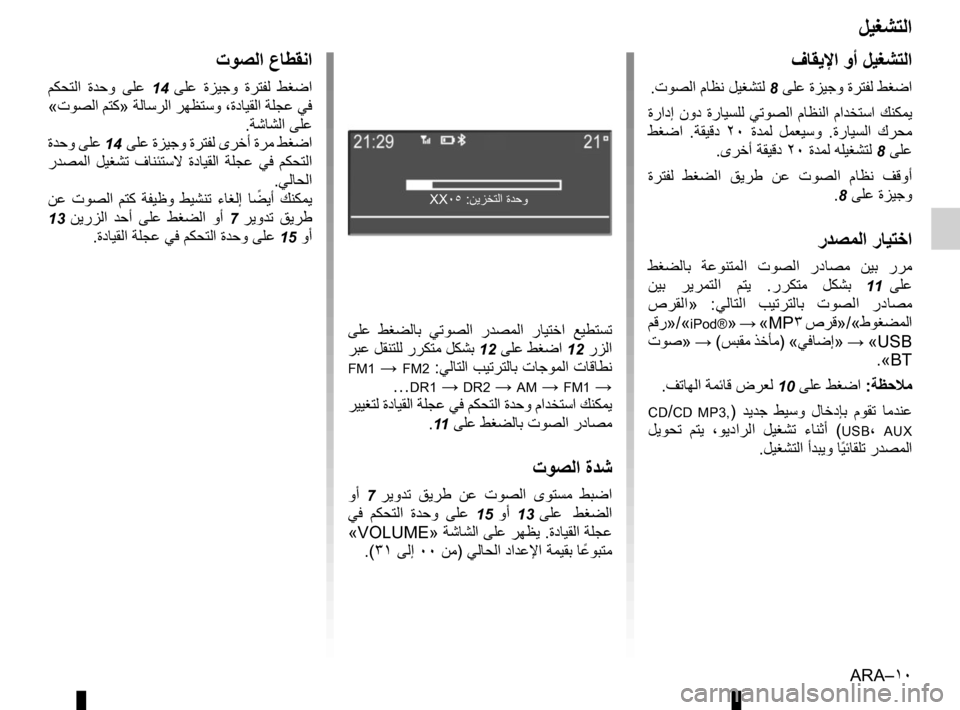
ARA–١٠
ﻞﻴﻐﺸﺘﻟﺍ
ﻑﺎﻘﻳﻹﺍ ﻭﺃ ﻞﻴﻐﺸﺘﻟﺍ
.ﺕﻮﺼﻟﺍ ﻡﺎﻈﻧ ﻞﻴﻐﺸﺘﻟ 8 ﻰﻠﻋ ﺓﺰﻴﺟﻭ ﺓﺮﺘﻔﻟ ﻂﻐﺿﺍ
ﺓﺭﺍﺩﺇ ﻥﻭﺩ ﺓﺭﺎﻴﺴﻠﻟ ﻲﺗﻮﺼﻟﺍ ﻡﺎﻈﻨﻟﺍ ﻡﺍﺪﺨﺘﺳﺍ ﻚﻨﻜﻤﻳ
ﻂﻐﺿﺍ .ﺔﻘﻴﻗﺩ ٢٠ ﺓﺪﻤﻟ ﻞﻤﻌﻴﺳﻭ .ﺓﺭﺎﻴﺴﻟﺍ ﻙﺮﺤﻣ
.ﻯﺮﺧﺃ ﺔﻘﻴﻗﺩ ٢٠ ﺓﺪﻤﻟ ﻪﻠﻴﻐﺸﺘﻟ
8 ﻰﻠﻋ
ﺓﺮﺘﻔﻟ ﻂﻐﻀﻟﺍ ﻖﻳﺮﻃ ﻦﻋ ﺕﻮﺼﻟﺍ ﻡﺎﻈﻧ ﻒﻗﻭﺃ
.
8 ﻰﻠﻋ ﺓﺰﻴﺟﻭ
ﺭﺪﺼﻤﻟﺍ ﺭﺎﻴﺘﺧﺍ
ﻂﻐﻀﻟﺎﺑ ﺔﻋﻮﻨﺘﻤﻟﺍ ﺕﻮﺼﻟﺍ ﺭﺩﺎﺼﻣ ﻦﻴﺑ ﺭﺮﻣ
ﻦﻴﺑ ﺮﻳﺮﻤﺘﻟﺍ ﻢﺘﻳ .ﺭﺮﻜﺘﻣ ﻞﻜﺸﺑ
11 ﻰﻠﻋ
ﺹﺮﻘﻟﺍ » :ﻲﻟﺎﺘﻟﺍ ﺐﻴﺗﺮﺘﻟﺎﺑ ﺕﻮﺼﻟﺍ ﺭﺩﺎﺼﻣ
ﻢﻗﺭ »/«
iPod®» → «MP٣ ﺹﺮﻗ»/«ﻁﻮﻐﻀﻤﻟﺍ
ﺕﻮﺻ» → (ﺲﺒﻘﻣ ﺬﺧﺄﻣ) «ﻲﻓﺎﺿﺇ » → «USB
.«BT
.ﻒﺗﺎﻬﻟﺍ ﺔﻤﺋﺎﻗ ﺽﺮﻌﻟ
10 ﻰﻠﻋ ﻂﻐﺿﺍ :ﺔﻈﺣﻼﻣ
CD/CD MP3,) ﺪﻳﺪﺟ ﻂﻴﺳﻭ ﻝﺎﺧﺩﺈﺑ ﻡﻮﻘﺗ ﺎﻣﺪﻨﻋ
ﻞﻳﻮﺤﺗ ﻢﺘﻳ ،ﻮﻳﺩﺍﺮﻟﺍ ﻞﻴﻐﺸﺗ ءﺎﻨﺛﺃ (
USB، AUX
.ﻞﻴﻐﺸﺘﻟﺍ ﺃﺪﺒﻳﻭ ﺎً
ﻴﺋﺎﻘﻠﺗ ﺭﺪﺼﻤﻟﺍ
ﻰﻠﻋ
ﻂﻐﻀﻟﺎﺑ ﻲﺗﻮﺼﻟﺍ ﺭﺪﺼﻤﻟﺍ ﺭﺎﻴﺘﺧﺍ ﻊﻴﻄﺘﺴﺗ
ﺮﺒﻋ ﻞﻘﻨﺘﻠﻟ ﺭﺮﻜﺘﻣ ﻞﻜﺸﺑ
12 ﻰﻠﻋ ﻂﻐﺿﺍ 12 ﺭﺰﻟﺍ
FM1 → FM2 :ﻲﻟﺎﺘﻟﺍ ﺐﻴﺗﺮﺘﻟﺎﺑ ﺕﺎﺟﻮﻤﻟﺍ ﺕﺎﻗﺎﻄﻧ
…
DR1 → DR2 → AM → FM1 →
ﺮﻴﻴﻐﺘﻟ ﺓﺩﺎﻴﻘﻟﺍ ﺔﻠﺠﻋ ﻲﻓ ﻢﻜﺤﺘﻟﺍ ﺓﺪﺣﻭ ﻡﺍﺪﺨﺘﺳﺍ ﻚﻨﻜﻤﻳ
.
11 ﻰﻠﻋ ﻂﻐﻀﻟﺎﺑ ﺕﻮﺼﻟﺍ ﺭﺩﺎﺼﻣ
ﺕﻮﺼﻟﺍ ﺓﺪﺷ
ﻭﺃ 7 ﺮﻳﻭﺪﺗ ﻖﻳﺮﻃ ﻦﻋ ﺕﻮﺼﻟﺍ ﻯﻮﺘﺴﻣ ﻂﺒﺿﺍ
ﻲﻓ ﻢﻜﺤﺘﻟﺍ ﺓﺪﺣﻭ ﻰﻠﻋ
15 ﻭﺃ 13 ﻰﻠﻋ ﻂﻐﻀﻟﺍ
«VOLUME» ﺔﺷﺎﺸﻟﺍ ﻰﻠﻋ ﺮﻬﻈﻳ .ﺓﺩﺎﻴﻘﻟﺍ ﺔﻠﺠﻋ
.(٣١ ﻰﻟﺇ ٠٠ ﻦﻣ) ﻲﻟﺎﺤﻟﺍ ﺩﺍﺪﻋﻹﺍ ﺔﻤﻴﻘﺑ ﺎً
ﻋﻮﺒﺘﻣ
ﺕﻮﺼﻟﺍ ﻉﺎﻄﻘﻧﺍ
ﻢﻜﺤﺘﻟﺍ ﺓﺪﺣﻭ ﻰﻠﻋ 14 ﻰﻠﻋ ﺓﺰﻴﺟﻭ ﺓﺮﺘﻔﻟ ﻂﻐﺿﺍ
«ﺕﻮﺼﻟﺍ ﻢﺘﻛ» ﺔﻟﺎﺳﺮﻟﺍ ﺮﻬﻈﺘﺳﻭ ،ﺓﺩﺎﻴﻘﻟﺍ ﺔﻠﺠﻋ ﻲﻓ
.ﺔﺷﺎﺸﻟﺍ ﻰﻠﻋ
ﺓﺪﺣﻭ ﻰﻠﻋ
14 ﻰﻠﻋ ﺓﺰﻴﺟﻭ ﺓﺮﺘﻔﻟ ﻯﺮﺧﺃ ﺓﺮﻣ ﻂﻐﺿﺍ
ﺭﺪﺼﻤﻟﺍ ﻞﻴﻐﺸﺗ ﻑﺎﻨﺌﺘﺳﻻ ﺓﺩﺎﻴﻘﻟﺍ ﺔﻠﺠﻋ ﻲﻓ ﻢﻜﺤﺘﻟﺍ
.ﻲﻟﺎﺤﻟﺍ
ﻦﻋ ﺕﻮﺼﻟﺍ ﻢﺘﻛ ﺔﻔﻴﻇﻭ ﻂﻴﺸﻨﺗ ءﺎﻐﻟﺇ ﺎً
ﻀﻳﺃ ﻚﻨﻜﻤﻳ
13 ﻦﻳﺭﺰﻟﺍ ﺪﺣﺃ ﻰﻠﻋ ﻂﻐﻀﻟﺍ ﻭﺃ 7 ﺮﻳﻭﺪﺗ ﻖﻳﺮﻃ
.ﺓﺩﺎﻴﻘﻟﺍ ﺔﻠﺠﻋ ﻲﻓ ﻢﻜﺤﺘﻟﺍ ﺓﺪﺣﻭ ﻰﻠﻋ
15 ﻭﺃ
XX٠٥ :ﻦﻳﺰﺨﺘﻟﺍ ﺓﺪﺣﻭ