USB port RENAULT TWINGO 2017 3.G Radio CD Bluetooth User Manual
[x] Cancel search | Manufacturer: RENAULT, Model Year: 2017, Model line: TWINGO, Model: RENAULT TWINGO 2017 3.GPages: 86, PDF Size: 1.01 MB
Page 8 of 86
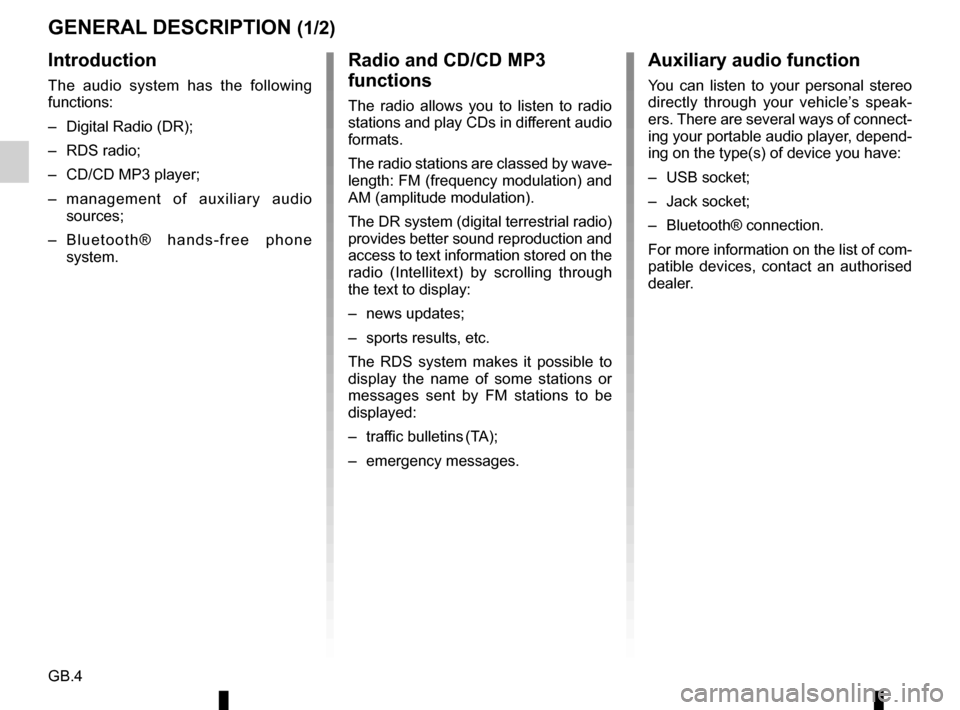
GB.4
GENERAL DESCRIPTION (1/2)
Introduction
The audio system has the following
functions:
– Digital Radio (DR);
– RDS radio;
– CD/CD MP3 player;
– management of auxiliary audio sources;
– Bluetooth® hands-free phone system.
Radio and CD/CD MP3
functions
The radio allows you to listen to radio
stations and play CDs in different audio
formats.
The radio stations are classed by wave-
length: FM (frequency modulation) and
AM (amplitude modulation).
The DR system (digital terrestrial radio)
provides better sound reproduction and
access to text information stored on the
radio (Intellitext) by scrolling through
the text to display:
– news updates;
– sports results, etc.
The RDS system makes it possible to
display the name of some stations or
messages sent by FM stations to be
displayed:
– traffic bulletins (TA);
– emergency messages.
Auxiliary audio function
You can listen to your personal stereo
directly through your vehicle’s speak-
ers. There are several ways of connect-
ing your portable audio player, depend-
ing on the type(s) of device you have:
– USB socket;
– Jack socket;
– Bluetooth® connection.
For more information on the list of com-
patible devices, contact an authorised
dealer.
Page 21 of 86
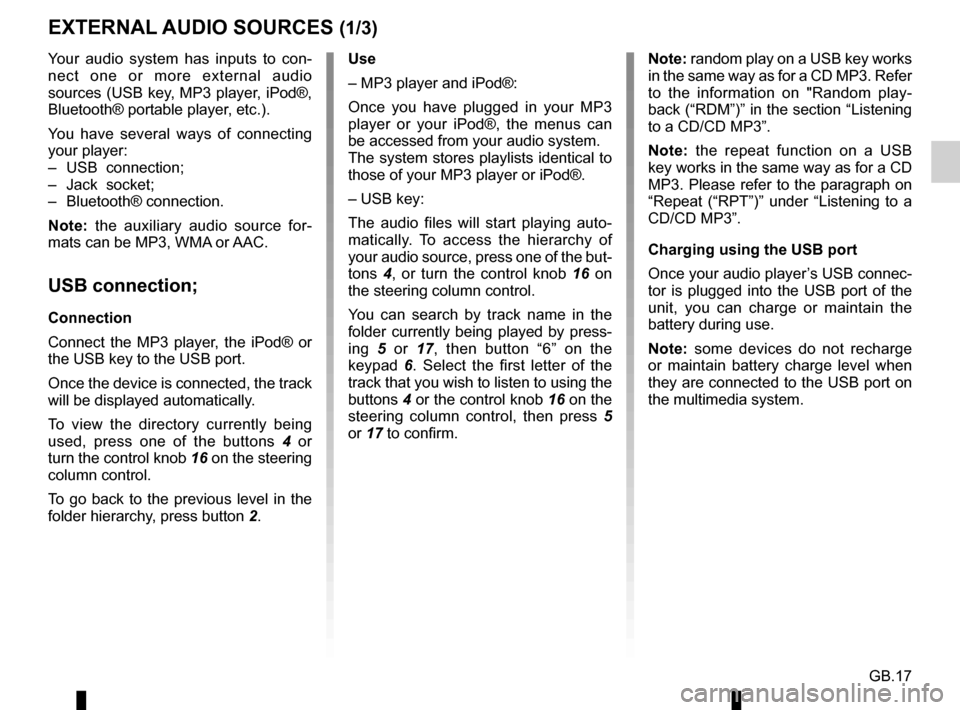
GB.17
Your audio system has inputs to con-
nect one or more external audio
sources (USB key, MP3 player, iPod®,
Bluetooth® portable player, etc.).
You have several ways of connecting
your player:
– USB connection;
– Jack socket;
– Bluetooth® connection.
Note: the auxiliary audio source for-
mats can be MP3, WMA or AAC.
USB connection;
Connection
Connect the MP3 player, the iPod® or
the USB key to the USB port.
Once the device is connected, the track
will be displayed automatically.
To view the directory currently being
used, press one of the buttons 4 or
turn the control knob 16 on the steering
column control.
To go back to the previous level in the
folder hierarchy, press button 2.
EXTERNAL AUDIO SOURCES (1/3)
Use
– MP3 player and iPod®:
Once you have plugged in your MP3
player or your iPod®, the menus can
be accessed from your audio system.
The system stores playlists identical to
those of your MP3 player or iPod®.
– USB key:
The audio files will start playing auto-
matically. To access the hierarchy of
your audio source, press one of the but-
tons 4, or turn the control knob 16 on
the steering column control.
You can search by track name in the
folder currently being played by press-
ing 5 or 17, then button “6” on the
keypad 6. Select the first letter of the
track that you wish to listen to using the
buttons 4 or the control knob 16 on the
steering column control, then press 5
or 17 to confirm. Note: random play on a USB key works
in the same way as for a CD MP3. Refer
to the information on "Random play-
back (“RDM”)” in the section “Listening
to a CD/CD MP3”.
Note: the repeat function on a USB
key works in the same way as for a CD
MP3. Please refer to the paragraph on
“Repeat (“RPT”)” under “Listening to a
CD/CD MP3”.
Charging using the USB port
Once your audio player’s USB connec-
tor is plugged into the USB port of the
unit, you can charge or maintain the
battery during use.
Note: some devices do not recharge
or maintain battery charge level when
they are connected to the USB port on
the multimedia system.