battery RENAULT TWINGO 2017 3.G Radio Connect R And Go User Manual
[x] Cancel search | Manufacturer: RENAULT, Model Year: 2017, Model line: TWINGO, Model: RENAULT TWINGO 2017 3.GPages: 412, PDF Size: 2.36 MB
Page 24 of 412
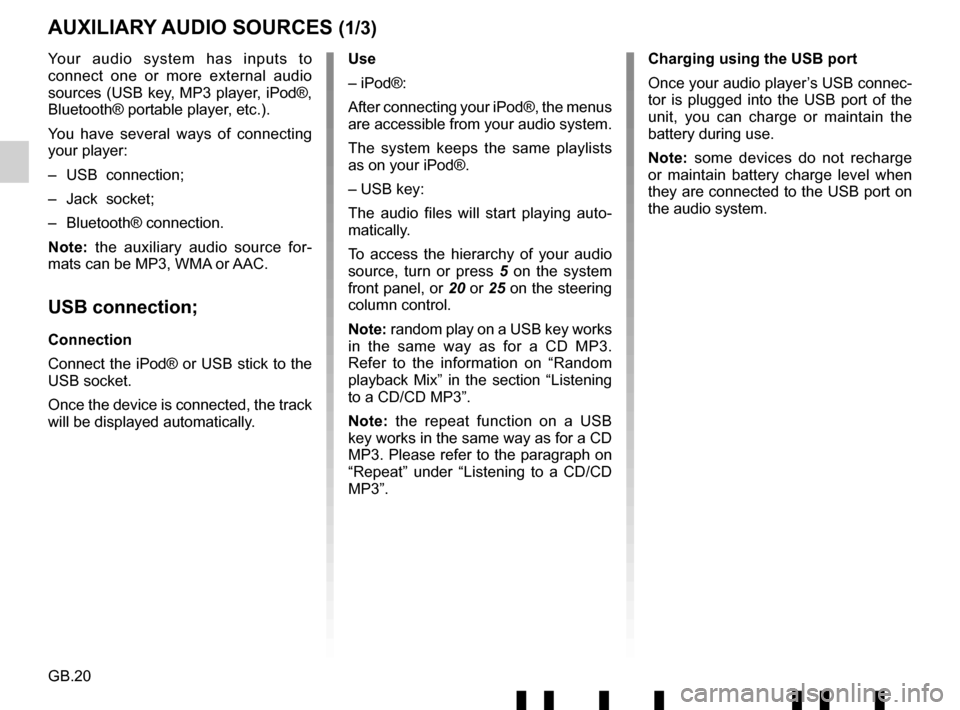
GB.20
Your audio system has inputs to
connect one or more external audio
sources (USB key, MP3 player, iPod®,
Bluetooth® portable player, etc.).
You have several ways of connecting
your player:
– USB connection;
– Jack socket;
– Bluetooth® connection.
Note: the auxiliary audio source for-
mats can be MP3, WMA or AAC.
USB connection;
Connection
Connect the iPod® or USB stick to the
USB socket.
Once the device is connected, the track
will be displayed automatically.
AUXILIARY AUDIO SOURCES (1/3)
Use
– iPod®:
After connecting your iPod®, the menus
are accessible from your audio system.
The system keeps the same playlists
as on your iPod®.
– USB key:
The audio files will start playing auto-
matically.
To access the hierarchy of your audio
source, turn or press 5 on the system
front panel, or 20 or 25 on the steering
column control.
Note: random play on a USB key works
in the same way as for a CD MP3.
Refer to the information on “Random
playback Mix” in the section “Listening
to a CD/CD MP3”.
Note: the repeat function on a USB
key works in the same way as for a CD
MP3. Please refer to the paragraph on
“Repeat” under “Listening to a CD/CD
MP3”. Charging using the USB port
Once your audio player’s USB connec-
tor is plugged into the USB port of the
unit, you can charge or maintain the
battery during use.
Note: some devices do not recharge
or maintain battery charge level when
they are connected to the USB port on
the audio system.
Page 30 of 412
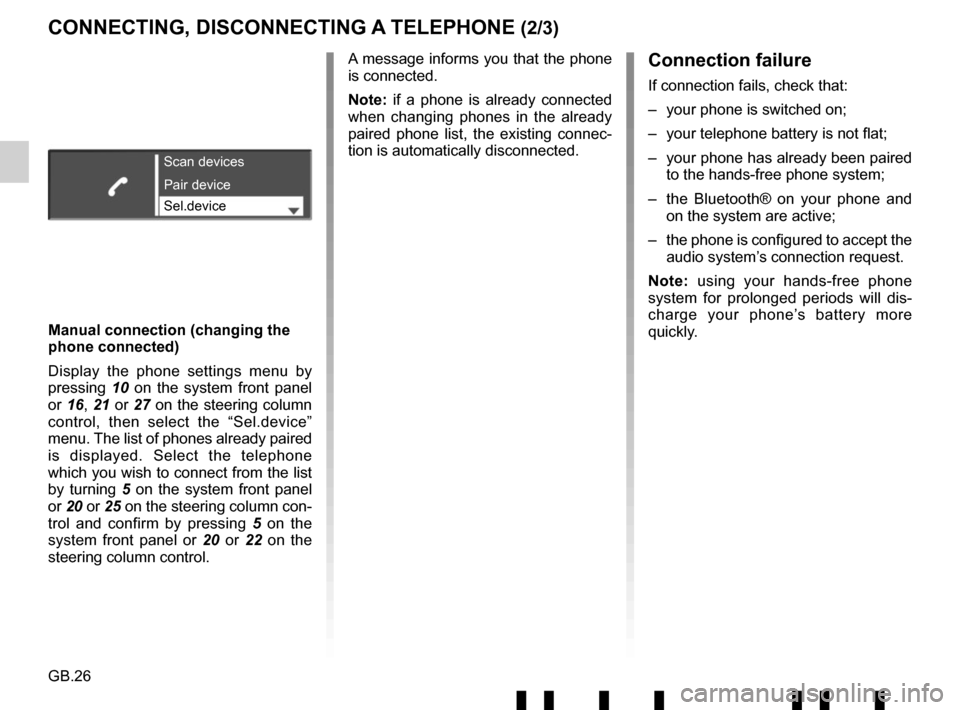
GB.26
CONNECTING, DISCONNECTING A TELEPHONE (2/3)Connection failure
If connection fails, check that:
– your phone is switched on;
– your telephone battery is not flat;
– your phone has already been paired to the hands-free phone system;
– the Bluetooth® on your phone and on the system are active;
– the phone is configured to accept the audio system’s connection request.
Note: using your hands-free phone
system for prolonged periods will dis-
charge your phone’s battery more
quickly.
Manual connection (changing the
phone connected)
Display the phone settings menu by
pressing 10 on the system front panel
or 16, 21 or 27 on the steering column
control, then select the “Sel.device”
menu. The list of phones already paired
is displayed. Select the telephone
which you wish to connect from the list
by turning 5 on the system front panel
or 20 or 25 on the steering column con-
trol and confirm by pressing 5 on the
system front panel or 20 or 22 on the
steering column control.
Scan devices
Sel.device Pair device
A message informs you that the phone
is connected.
Note: if a phone is already connected
when changing phones in the already
paired phone list, the existing connec-
tion is automatically disconnected.
Page 38 of 412
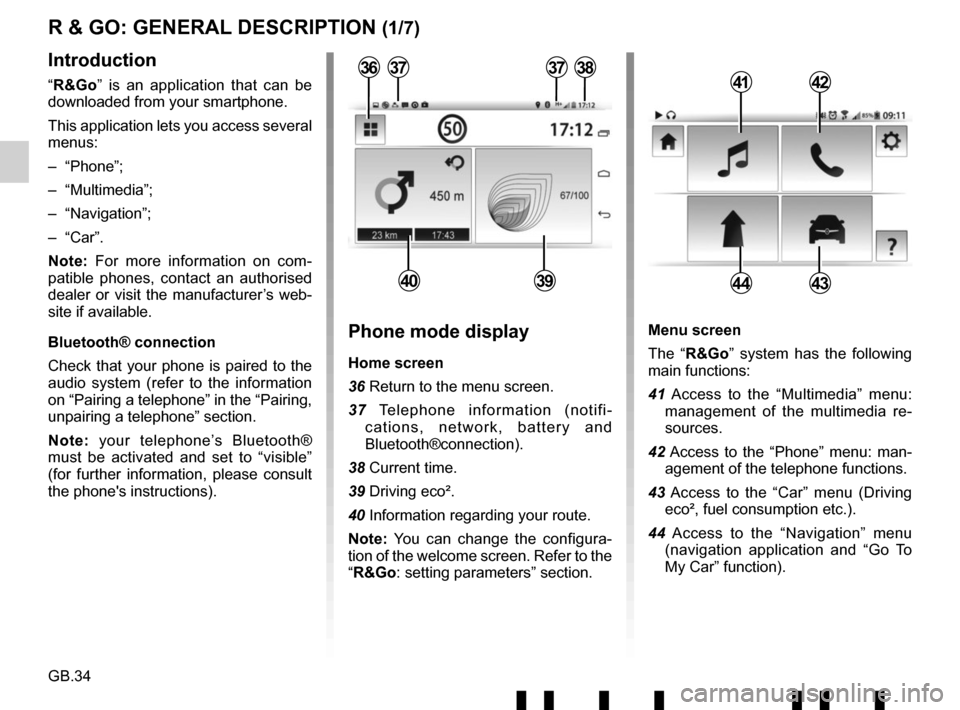
GB.34
Menu screen
The “R&Go” system has the following
main functions:
41 Access to the “Multimedia” menu: management of the multimedia re-
sources.
42 Access to the “Phone” menu: man- agement of the telephone functions.
43 Access to the “Car” menu (Driving eco², fuel consumption etc.).
44 Access to the “Navigation” menu (navigation application and “Go To
My Car” function).
R & GO: GENERAL DESCRIPTION (1/7)
Introduction
“R&Go” is an application that can be
downloaded from your smartphone.
This application lets you access several
menus:
– “Phone”;
– “Multimedia”;
– “Navigation”;
– “Car”.
Note: For more information on com-
patible phones, contact an authorised
dealer or visit the manufacturer’s web-
site if available.
Bluetooth® connection
Check that your phone is paired to the
audio system (refer to the information
on “Pairing a telephone” in the “Pairing,
unpairing a telephone” section.
Note: your telephone’s Bluetooth®
must be activated and set to “visible”
(for further information, please consult
the phone's instructions).4142
4443
Phone mode display
Home screen
36 Return to the menu screen.
37 Telephone information (notifi- cations, network, battery and
Bluetooth®connection).
38 Current time.
39 Driving eco².
40 Information regarding your route.
Note: You can change the configura-
tion of the welcome screen. Refer to the
“R&Go: setting parameters” section.
373738
4039
36
Page 40 of 412
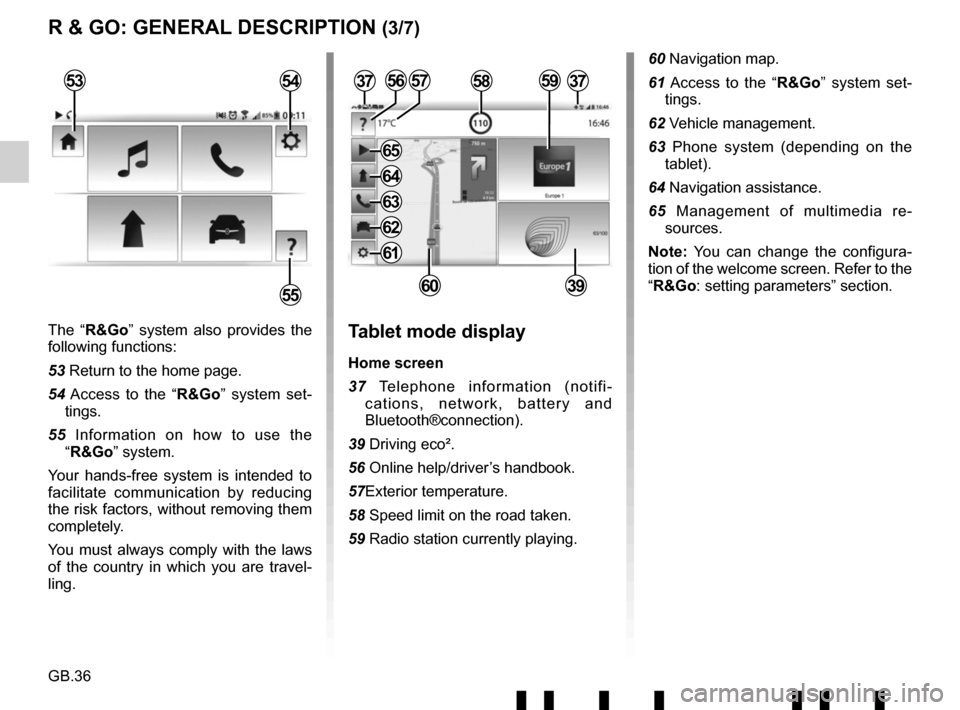
GB.36
The “R&Go” system also provides the
following functions:
53 Return to the home page.
54 Access to the “R&Go” system set-tings.
55 Information on how to use the “R&Go” system.
Your hands-free system is intended to
facilitate communication by reducing
the risk factors, without removing them
completely.
You must always comply with the laws
of the country in which you are travel-
ling.Tablet mode display
Home screen
37 Telephone information (notifi- cations, network, battery and
Bluetooth®connection).
39 Driving eco².
56 Online help/driver’s handbook.
57Exterior temperature.
58 Speed limit on the road taken.
59 Radio station currently playing.
3757
6039
R & GO: GENERAL DESCRIPTION (3/7)
53
55
54585956
60 Navigation map.
61 Access to the “R&Go” system set- tings.
62 Vehicle management.
63 Phone system (depending on the tablet).
64 Navigation assistance.
65 Management of multimedia re- sources.
Note: You can change the configura-
tion of the welcome screen. Refer to the
“R&Go: setting parameters” section.
37
61
62
63
64
65
Page 44 of 412
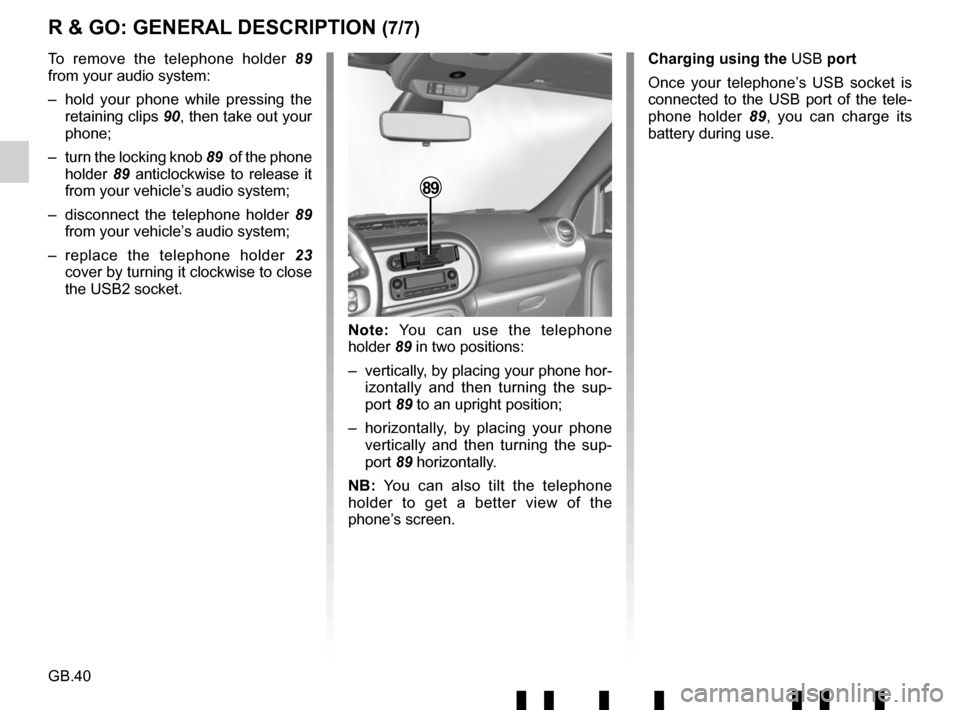
GB.40
R & GO: GENERAL DESCRIPTION (7/7)
To remove the telephone holder 89
from your audio system:
– hold your phone while pressing the retaining clips 90, then take out your
phone;
– turn the locking knob 89 of the phone
holder 89 anticlockwise to release it
from your vehicle’s audio system;
– disconnect the telephone holder 89
from your vehicle’s audio system;
– replace the telephone holder 23
cover by turning it clockwise to close
the USB2 socket.
89
Note: You can use the telephone
holder 89 in two positions:
– vertically, by placing your phone hor- izontally and then turning the sup-
port 89 to an upright position;
– horizontally, by placing your phone vertically and then turning the sup-
port 89 horizontally.
NB: You can also tilt the telephone
holder to get a better view of the
phone’s screen. Charging using the
USB port
Once your telephone’s USB socket is
connected to the USB port of the tele-
phone holder 89, you can charge its
battery during use.
Page 50 of 412
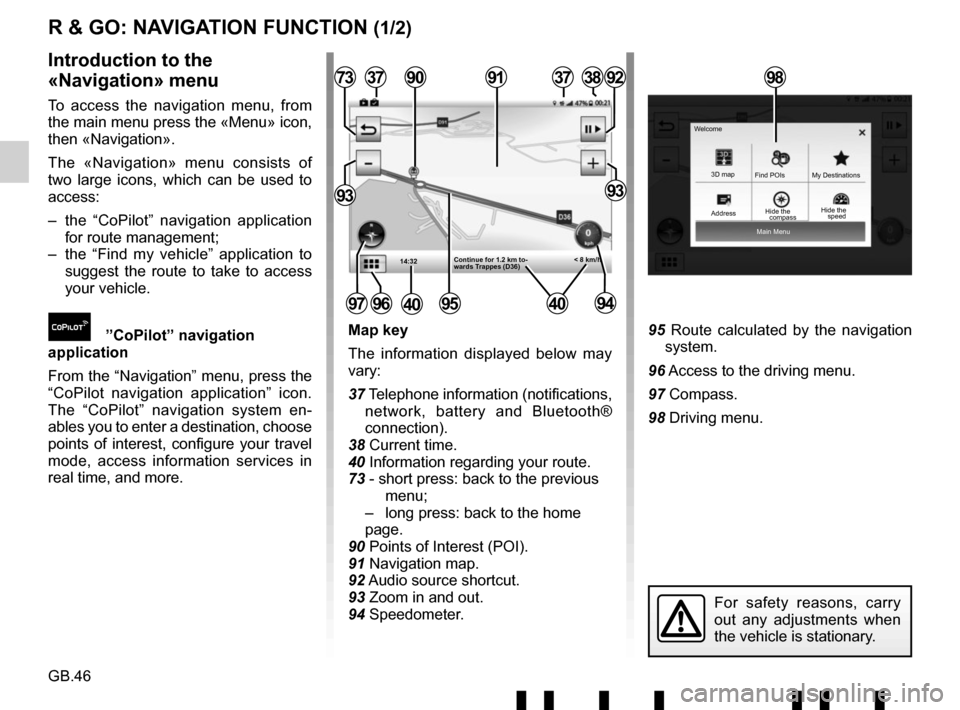
GB.46
Main Menu
3D map
Find POIs
Hide the My Destinations
Welcome
R & GO: NAVIGATION FUNCTION (1/2)
Map key
The information displayed below may
vary:
37 Telephone information (notifications,
network, battery and Bluetooth®
connection).
38 Current time.
40 Information regarding your route.
73 - short press: back to the previous menu;
– long press: back to the home page.
90 Points of Interest (POI).
91 Navigation map.
92 Audio source shortcut.
93 Zoom in and out.
94 Speedometer.95 Route calculated by the navigation system.
96 Access to the driving menu.
97 Compass.
98 Driving menu.
Introduction to the
«Navigation» menu
To access the navigation menu, from
the main menu press the «Menu» icon,
then «Navigation».
The «Navigation» menu consists of
two large icons, which can be used to
access:
– the “CoPilot” navigation application for route management;
– the “Find my vehicle” application to suggest the route to take to access
your vehicle.
”CoPilot” navigation
application
From the “Navigation” menu, press the
“CoPilot navigation application” icon.
The “CoPilot” navigation system en-
ables you to enter a destination, choose
points of interest, configure your travel
mode, access information services in
real time, and more.
14:32
37
95
377392
9393
3891
< 8 km/h
90
Continue for 1.2 km to-
wards Trappes (D36)
97
For safety reasons, carry
out any adjustments when
the vehicle is stationary.
9694
98
Address compassHide the
speed
4040
Page 60 of 412
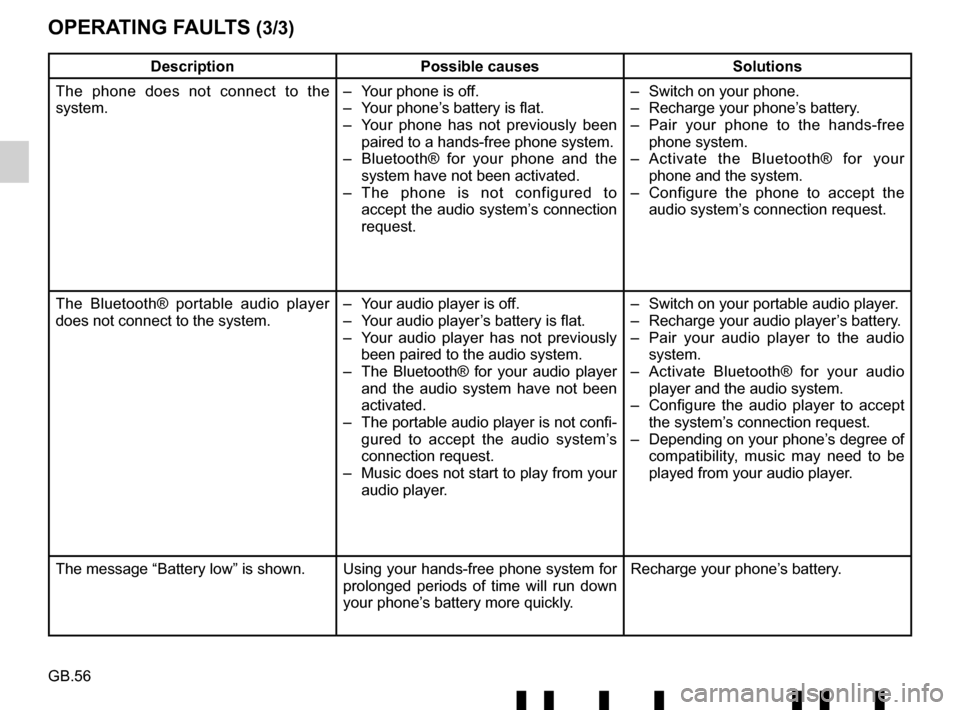
GB.56
OPERATING FAULTS (3/3)
DescriptionPossible causes Solutions
The phone does not connect to the
system. – Your phone is off.
– Your phone’s battery is flat.
– Your phone has not previously been
paired to a hands-free phone system.
– Bluetooth® for your phone and the
system have not been activated.
– The phone is not configured to accept the audio system’s connection
request. – Switch on your phone.
– Recharge your phone’s battery.
– Pair your phone to the hands-free
phone system.
– Activate the Bluetooth® for your
phone and the system.
– Configure the phone to accept the audio system’s connection request.
The Bluetooth® portable audio player
does not connect to the system. – Your audio player is off.
– Your audio player’s battery is flat.
– Your audio player has not previously
been paired to the audio system.
– The Bluetooth® for your audio player and the audio system have not been
activated.
– The portable audio player is not confi- gured to accept the audio system’s
connection request.
– Music does not start to play from your audio player. – Switch on your portable audio player.
– Recharge your audio player’s battery.
– Pair your audio player to the audio
system.
– Activate Bluetooth® for your audio player and the audio system.
– Configure the audio player to accept the system’s connection request.
– Depending on your phone’s degree of compatibility, music may need to be
played from your audio player.
The message “Battery low” is shown. Using your hands-free phone system for prolonged periods of time will run down
your phone’s battery more quickly.Recharge your phone’s battery.